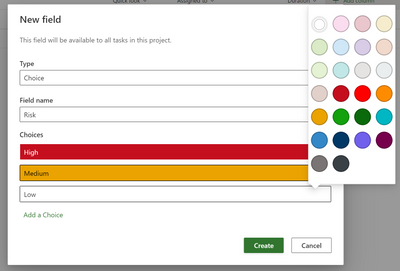
by Contributed | Apr 1, 2022 | Technology
This article is contributed. See the original author and article here.
Staying organized is one important factor in delivering projects on time and within budget. Two features released earlier in March are aimed at helping you in this regard. Read on to see what these features can do for you and your team.
New Features:
- Colors in custom field drop down~ Add colors to your custom fields for better visual organization of your project plans.
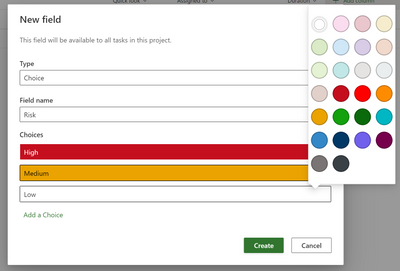
- Priority Field ~ Almost finished rolling out, set the priority of your tasks in Project for the web, to better help sort and prioritize your work.
- Labels ~ Almost finished rolling out, add up to 25 different colored labels to your tasks in Project for the web for better visual organization.
Upcoming Features:
- Guest Users ~ Add people who are not part of your Microsoft 365 Group to your projects & assign tasks to them. This can include external stakeholders such as vendors or partners.
- Templates ~ Get a jump start on your projects with a set of built-in templates.
- Task edit for Microsoft 365 users ~ Enable your users with Microsoft 365 licenses to edit tasks assigned to them from a project plan built in Project for the web.
- Charts View ~ Visually assess the progress of your work through charts.
by Scott Muniz | Apr 1, 2022 | Security, Technology
This article is contributed. See the original author and article here.
Apple has released security updates to address vulnerabilities—CVE-2022-22674 and CVE-2022-22675—in multiple products. An attacker could exploit one of these vulnerabilities to take control of an affected device. These vulnerabilities have been detected in exploits in the wild.
CISA encourages users and administrators to review the security update page for the following products and apply the necessary updates as soon as possible:

by Contributed | Apr 1, 2022 | Technology
This article is contributed. See the original author and article here.
This is the next segment of our blog series highlighting Microsoft Learn Student Ambassadors who achieved the Gold milestone and have recently graduated from university. Each blog in the series features a different student and highlights their accomplishments, their experience with the Student Ambassadors community, and what they’re up to now.
Today we meet Japhlet Nwamu who is from Nigeria and recently graduated from the University of Benin with a degree in Computer Science.

Responses have been edited for clarity and length.
When you joined the Student Ambassador community in September of 2019, did you have specific goals you wanted to reach, such as a particular skill or quality?
I’ve always loved being unique and making a difference. My goal when I joined the community was to do just that–empower thousands in unique ways and make a difference. Have I accomplished this? I can proudly say “yes”. With the support of this global community, I have empowered thousands and counting. The community has given me access to the right opportunities, the right people, and the right platform to accomplish this goal.
What were the accomplishments that you’re the proudest of and why?
They are so many of them I am grateful for, but here are just a few:
- A personal project I built with Microsoft 365 and Power Platform was featured on the Microsoft 365 Developer YouTube channel
- I wrote 4 articles featured on Microsoft’s Developer Blog which has had over 8,000+ views. Writing these articles helped me harness and improve my critical thinking and problem solving skills.
- I was selected as a judge for Microsoft’s Imagine Cup Junior competition twice in a row.
- I was a judge and mentor at DubHacks 2021, representing the global Student Ambassador community.
- I spoke at Microsoft Reactor 4 times. Here are some of the sessions:
Why do these accomplishments matter to me? Before I joined the community, I was an introvert and never thought I would attain such milestones, that I would be able to empower people so much, but the community has allowed me to empower thousands of lives and inspire others in ways I never thought possible.
What are you doing now that you’ve graduated?
I am currently working towards securing a job that would give me the opportunity to empower the lives of people around the world.
My goal for 2022 is to “democratize technology and make a difference”. I hope to do as much as I can. I’ve already started it and hope to continue with it.
If you could redo your time as a Student Ambassador, is there anything you would have done differently?
I would have started empowering people earlier. As an introvert, especially in global spaces like the Student Ambassador program, I spent 5 months trying to find my feet, connect, and make friends before I hosted my first event, and I wish it didn’t take so long.
If you were to describe the community to a student who is interested in joining, what would you say about it to convince him or her to join?
“Love to empower lives and make a difference? Then join the Microsoft Learn Student Ambassadors community.”
What advice would you give to new Student Ambassadors?
You have an amazing and solid support system in the community. People are ready to help you. They want to see you grow, they love to see you succeed, so harness this opportunity. Connect with them, collaborate, make lasting friendships, and empower others.
What is your motto in life, your guiding principle?
Set goals, commit to them, be consistent, and attain them. That’s all you need to succeed.
What is one random fact about you that few people are aware of?
I love playing football, travelling, meeting and interacting with new people.
Good luck to you in all your endeavors, Japhlet!
Readers, you can find Japhlet on Twitter and LinkedIn.
by Scott Muniz | Apr 1, 2022 | Security, Technology
This article is contributed. See the original author and article here.
The CERT Coordination Center (CERT/CC) has released information on a vulnerability (CVE-2022-22965), known as “Spring4Shell,” affecting Spring Framework, a Java framework that creates applications, including web applications. A remote attacker could exploit this vulnerability to take control of an affected system.
CISA encourages users and administrators to review the CERT/CC Vulnerability Note VU #970766 for more information and to apply the recommended mitigations.
by Scott Muniz | Apr 1, 2022 | Security, Technology
This article is contributed. See the original author and article here.
Spring by VMWare has released Spring Cloud Function versions 3.1.7 and 3.2.3 to address remote code execution (RCE) vulnerability CVE-2022-22963 as well as Spring Framework versions 5.3.18 and 5.2.20 to address RCE vulnerability CVE-2022-22965, known as “Spring4Shell.” A remote attacker could exploit these vulnerabilities to take control of an affected system.
According to VMware, the Spring4Shell vulnerability bypasses the patch for CVE-2010-1622, causing CVE-2010-1622 to become exploitable again. The bypass of the patch can occur because Java Development Kit (JDK) versions 9 and later provide two sandbox restriction methods, providing a path to exploit CVE-2010-1622 (JDK versions before 9 only provide one sandbox restriction method).
CISA encourages users and administrators to immediately apply the necessary updates in the Spring Blog posts that provide the Spring Cloud Function updates addressing CVE-2022-22963 and the Spring Framework updates addressing CVE-2022-22965. CISA also recommends reviewing VMWare Tanzu Vulnerability Report CVE-2022-22965: Spring Framework RCE via Data Binding on JDK 9+ and CERT Coordination Center (CERT/CC) Vulnerability Note VU #970766 for more information.


Recent Comments