
Transform the way work gets done with Microsoft Copilot in Dynamics 365 Business Central
This article is contributed. See the original author and article here.
In the rapidly evolving AI landscape, Microsoft Dynamics 365 Business Central is taking the lead with innovations that have equipped more than 30,000 small and medium-sized businesses to achieve success. Powered by next-generation AI, Microsoft Copilot offers new ways to enhance workplace efficiency, automate mundane tasks, and unlock creativity. At a time when nearly two in three people say they struggle with having the time and energy to do their job, Copilot helps to free up capacity and enables employees to focus on their most meaningful work.1
Dynamics 365 Business Central brings the power of AI to small and medium-sized businesses to help companies work smarter, adapt faster, and perform better. AI in Dynamics 365 Business Central improves the way work gets done, enabling you to:
- Get answers quickly and easily using natural language.
- Save time by automating tedious, repetitive tasks.
- Spark creativity with creative content ideas.
- Anticipate and overcome business challenges.
Reclaim time for important work
In a small or medium-sized business, there is often a lot to do and not many people to help get it all done, so it’s important to make the most of your limited resources to accomplish your goals. Everyday activities like tracking down documents and bringing new employees up to speed can drain your valuable time. What if you had an AI-powered assistant ready to help you find exactly what you need without the hassle?
Available in early 2024, conversational chat using Copilot in Dynamics 365 Business Central helps you answer questions quickly and easily, locate records faster, and even learn new skills—all using natural language. Save time and effort by navigating to documents without having to use traditional menus, and rapidly onboard new users with answers to questions on how, when, or why to do things. Copilot is your everyday AI companion, helping you to speed through tasks, build momentum, and free time for your most impactful work.
Streamline month-end tasks with enhanced bank reconciliation
Reconciling bank statement transactions with your financial system has often been a tedious monthly chore. Meticulously matching every line item to new or existing accounting entries takes time (and isn’t the most exciting way to spend an afternoon.) In the past, Business Central helped by auto-matching many of the simple one-to-one transactions, but the logic wasn’t able to decipher more complex scenarios such as when multiple charges were paid in a single transaction.
Now, Copilot in Business Central makes bank reconciliation even easier by analyzing bank statements that you import into Business Central, matching more transactions, and proposing entries for transactions that weren’t auto-matched. By comparing and interpreting transaction descriptions, amounts, dates, and patterns across fields, Copilot can help you improve the accuracy of your bank reconciliation while reducing manual effort.
Unlock creativity with marketing text suggestions
Copilot in Business Central helps product managers save time and drive sales with compelling AI-generated marketing text suggestions. Using key attributes like color and material, Copilot can create product descriptions in seconds tailored to your preferred tone, format, and length. Once you’ve made any adjustments, you can easily publish to Shopify or other ecommerce platforms with just a few clicks. Discover how Copilot can help you banish writer’s block and launch new products with ease.
Boost customer service with inventory forecasting
Effective inventory management is crucial in a competitive business environment as it can significantly influence a company’s success and customer retention. This process involves balancing customer service with cost control. Maintaining low inventory reduces working capital, but risks missing sales due to stock shortages. Using AI, the Sales and Inventory Forecast extension uses past sales data to forecast future demand, helping to prevent stockouts. Once a shortfall is identified, Business Central streamlines the replenishment process by generating vendor requests, helping you keep your customers happy by fulfilling their orders on time, every time.
Reduce risk with late payment prediction
Managing receivables effectively is vital for a business’s financial wellbeing. With the Late Payment Prediction extension, you can reduce outstanding receivables and refine your collections approach by forecasting if outstanding sales invoices are likely to be paid on time. For instance, if a payment is anticipated to be delayed, you could modify the payment terms or method for that customer. By proactively addressing potential late payments and adapting accordingly, you can minimize overdue receivables, reduce risk of non-payment, and ultimately improve your financial performance.
Improve financial stability with Cash Flow Analysis
Powered by AI, Business Central can create a comprehensive Cash Flow Analysis to help you monitor your company’s cash position. Cash flow is a critical indicator of a company’s solvency, and cash flow analysis is an important future-focused planning tool that helps you maintain control over your financial health and make proactive adjustments to meet all your financial commitments. With insights from Business Central, you can pivot quickly to safeguard your company’s fiscal wellbeing, such as obtaining loans to cover cash shortfalls or cutting back on credit when you have surplus cash.
Work smarter with Copilot in Business Central
Copilot in Business Central gives your company an edge with AI-powered innovations that are a catalyst for unleashing human potential, fostering creativity, and driving efficiency in ways previously unimaginable. The integration of AI into everyday business processes is not just about staying ahead in a competitive market, it’s about redefining what’s possible in the workplace. With Business Central, your company is empowered to navigate today’s complex business environment with agility, precision, and a renewed focus on what truly matters.

Dynamics 365 Business Central
Work smarter, adapt faster, and perform better with Business Central.
Sources
1 Microsoft Work Trend Index Annual Report, May 2023
The post Transform the way work gets done with Microsoft Copilot in Dynamics 365 Business Central appeared first on Microsoft Dynamics 365 Blog.
Brought to you by Dr. Ware, Microsoft Office 365 Silver Partner, Charleston SC.


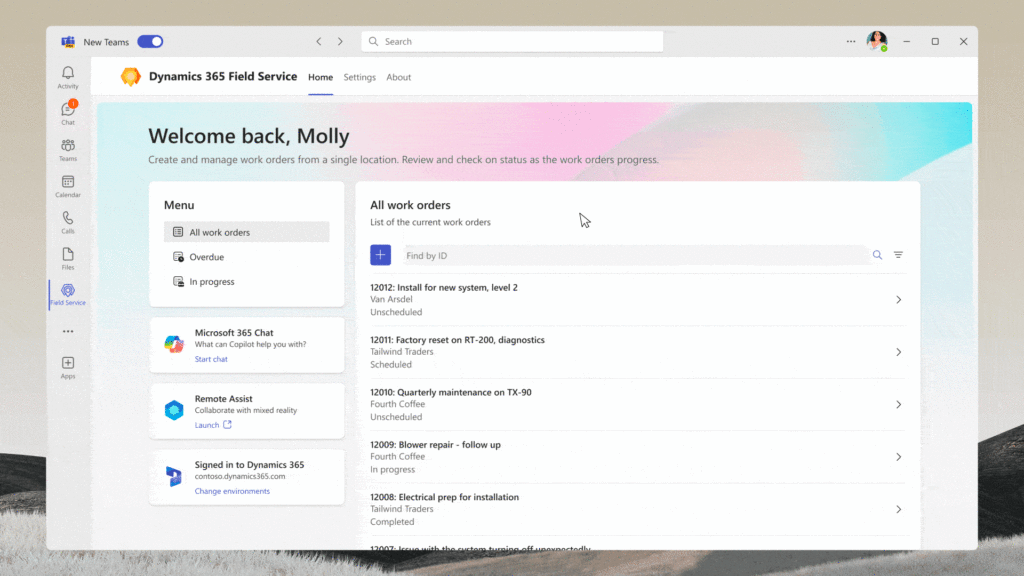

Recent Comments