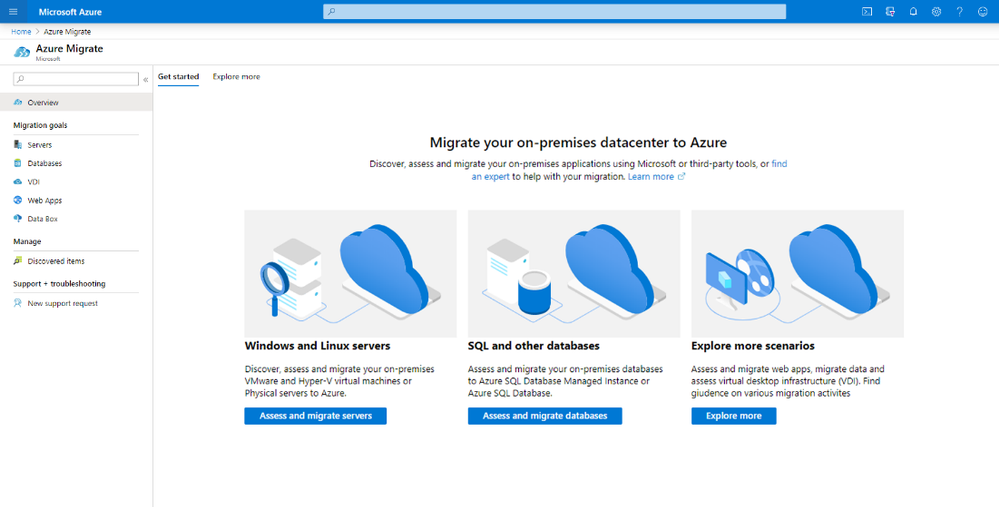
by Scott Muniz | Jul 20, 2020 | Alerts, Microsoft, Technology, Uncategorized
This article is contributed. See the original author and article here.
In this installment of Zero to Hero with App Service, learn how to migrate your existing applications to App Service. If you followed parts one, two, and three then you already have an application on App Service, and you can continue to the next article.
Overview
There are multiple ways to migrate a web application to Azure App Service:
- Redeploy code using CI/CD Pipelines, Web Deploy, or the REST APIs
- Containerize your web application and deploy from a container registry
- Use App Service Migration Assessment Tool to migrate your ASP.NET, PHP web applications and Linux containers
App Service Migration Assessment Tool assesses whether your web site can be moved to Azure App Service. If your web site is public, you can simply provide your URL on this website to run the assessment. You can also download and run the assistant if your web site is hosted in a private environment. Post assessment App service Migration Assessment tool allows quick and easy migration of ASP.Net & PHP web applications running on IIS, and containerized web applications running on Linux operating systems to Azure App Service.
Step by Step Guidance
Please refer to Test Deployment and Migration Instructions for step-by-step instructions on migrating a sample ASP.NET web application to Azure App Service.
You can also refer to the Microsoft learn module for more information on how to migrate an on-premises web application App Service.
How the Tool Works
Please read How the Assistant Works for detailed information.
Readiness Checks
The App Service Migration Assessment Tool runs multiple readiness checks. The results of the readiness checks are used to decide if your app can migrate to Azure App Service. A comprehensive list of the checks is shown below.
IIS Server Site Checks
- Port Bindings
- Protocol
- Certificates
- Location Tags
- ISAPI Filters
- Application Pools
- Application Pool Identity
- Authentication Type
- Application Settings
- Connection Strings
- Framework
- Virtual Directories
For detailed information on readiness checks and possible remediation steps, see this article.
Linux Container Checks
- Linux Platform
- Container Volume
- Exposed Ports
- HTTP Traffic
Please read Linux Container Checks for detailed information on readiness checks and possible remediation steps.
Database Migration and Hybrid Connections
App Service Migration Assistant migrates the web application and associated configurations only, it does not migrate databases. There are multiple ways to migrate databases to Azure. Some options are listed below.
Your web application on Azure App service can also connect to an existing, on-premises database using Hybrid Connections.
Hybrid Connections allow your web application to securely access resources in other networks – in this case, an on-premises database. The migration tool configures and sets up Hybrid Connections for you, allowing you to migrate your site while keeping your database on-premises. You can then migrate your database later.
Azure Migrate Hub Integration
Azure Migrate provides a centralized hub to assess and migrate on-premises servers, infrastructure, applications, and data. The Migration assessment tool allows you to sync assessment data with Azure Migrate Hub for both successful migrations and migrations with blockers.
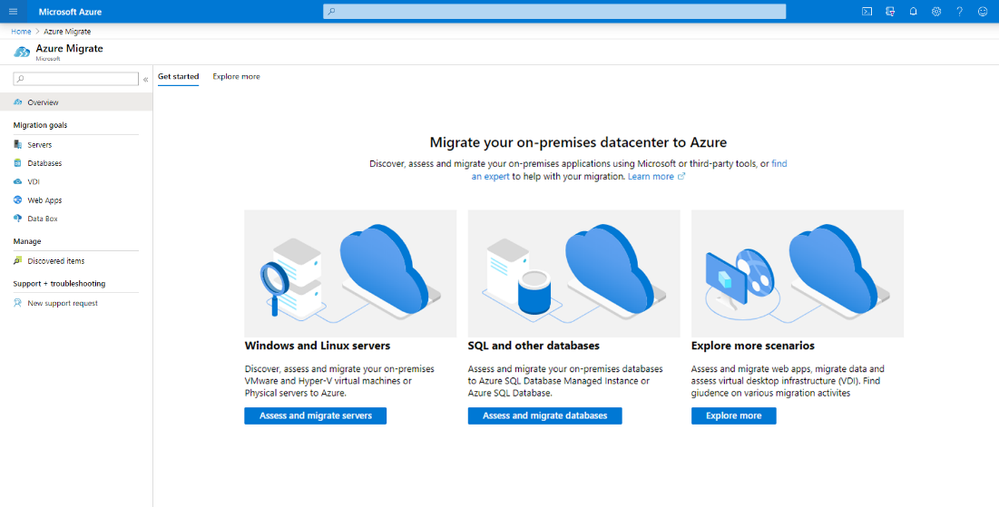
Summary
Using these resources, you can easily assess the migration feasibility of your .NET, PHP, and Linux containers. Once your migration assessment is complete, use the assistant’s step-by-step instructions to complete the migration to App Service. For more information, see the links below.
Helpful Resources
- App Service Migration Assistant Tool Website
- Migration checklist when moving to Azure App Service
- Linux Notes
- Release Notes
- Known Issues
- Azure CLI

by Scott Muniz | Jul 17, 2020 | Azure, Microsoft, Technology, Uncategorized
This article is contributed. See the original author and article here.
1. New VM Type Certified & Generally Available – Intel Based Ev4
Azure Edsv4 based on the latest generation Intel CascadeLake CPU is now certified and supported for both Hana and NetWeaver AnyDB. Hana OLTP and OLAP are both certified.
The VM types available are:
|
VM Size
|
vCPU
|
RAM
|
SAPS
|
Hana Certification
|
NW Certification
|
|
Standard_E2ds_v4
|
2
|
16
|
3,142
|
–
|

|
|
Standard_E4ds_v4
|
4
|
32
|
6,284
|
–
|

|
|
Standard_E8ds_v4
|
8
|
64
|
12,569
|
–
|

|
|
Standard_E16ds_v4
|
16
|
128
|
25,138
|
–
|

|
|
Standard_E20ds_v4
|
20
|
160
|
31,422
|

|

|
|
Standard_E32ds_v4
|
32
|
256
|
50,275
|

|

|
|
Standard_E48ds_v4
|
48
|
384
|
75,413
|

|

|
|
Standard_E64ds_v4
|
64
|
504
|
100,550
|

|

|
Hana is certified for productive use on Eds_v4 VM sizes larger than E20ds_v4 in combination with Azure Storage options with the following conditions:
- Premium Disk: /hana/data
- UltraSSD Disk: /hana/data or /hana/log
- ANF: /hana/data and /hana/log
- Any storage type may be used for /hana/shared and/or /usr/sap/SID
- It is not supported to use Premium or UltraSSD Disk for /hana/data and ANF for /hana/log
More information on Certification can be found in the SAP IaaS Hardware Certification Directory and more information about Hana Storage Configuration on Azure can be found here.
All Ev4 are certified and supported for NetWeaver on Azure Premium Storage and Azure UltraSSD Disk. Azure NetApp Filer service will be available for AnyDB later.
For a complete list of Certified VM Types for SAP Applications review SAP Note 1928533 – SAP Applications on Azure: Supported Products and Azure VM types
The check availability of these Virtual Machine types in nearby Azure Regions here
Note: As at July 2020 the Edsv4 and Ddsv4 only are supported. The Esv4 without an internal SSD disk is not supported.
2. Confirm VM Availability in Zones Before Deployment
The powershell script below can be used to confirm which VM types are available in an Azure region prior to deploying VMs. It is important to run this script using the actual subscription that host the VMs. After planning the VM Types and zones submit a quota request to begin deploying
Get-AzComputeResourceSku | where {$_.Locations.Contains(“southeastasia”) -and $_.LocationInfo[0].Zones -ne $null -and $_.ResourceType.Equals(“virtualMachines”)}


In the above example B-series is available in all 3 zones in Singapore, but Mv2 is available in zones 1 and 3.
3. Multi-SID Clustering for RedHat & Suse & a New Fencing Agent for Suse 12.x & 15.1
Multi-SID clustering of up to 5 ASCS on the same two node cluster is now supported for both Suse and Redhat.
High availability for SAP NetWeaver on Azure VMs on SUSE Linux Enterprise Server for SAP applications multi-SID guide
High availability for SAP NetWeaver on Azure VMs on Red Hat Enterprise Linux for SAP applications multi-SID guide
It is highly recommended that prior to installing a Linux Multi-SID cluster a “test lab” installation is performed on some test VMs and great care must be taken to document IP address and port numbers.
Suse now supports the same STONITH mechanism that is implemented for Redhat. The Suse Pacemaker service is now able to connect to the Azure Fabric and restart a hung or fenced VM. This functionality requires an update to the Python/Python3 libraries and the package for the Azure SDK (python-azure-mgmt-compute on SLES12 ; python3-azure-mgmt-compute on SLES15).
After implementing these packages the Python versions can be verified via the commands
python –version
python3 –version
4. Recommended Blogs for SAP on Azure Customers & Consultants
My colleague Anjan Banerjee has developed some very useful blogs based on real customer deployments. The topics for these blogs are based on questions from consultants. For example “Can I run Business Objects on SQL Azure DB PaaS?”.
Installation of SAP Netweaver ABAP 7.50 on DB2/UDB 11.1 with HADR (Highly available Database Environment) in Azure Cloud
SAP Single Sign-on : Kerberos/SPNEGO Setup for AS-JAVA
SAP On Azure : High-Availability Setup of SAP Content Server 7.53 with MaxDB in Windows Environment
SAP On Azure : HIGH AVAILIABILITY setup for SAP NETWEAVER with SAP ASE 16 DB on WINDOWS SERVER
SAP on AZURE: HIGH AVAILIABILITY setup for SAP BusinessObjects Business Intelligence 4.2 SP8 with SQL server on Windows
SAP on AZURE: SAP BusinessObjects Business Intelligence Platform Setup with Azure SQL DB (Managed PaaS database)
The full list of blogs can be found here
Another useful blog from Etienne Dittrich can be found here
5. Requirements for SAP on Windows & Linux: OS Boot Disk
Several customer escalations have been traced to inadequate performance of the OS Boot Disk. Based on these support cases it is strongly recommended to use Premium Storage for the OS Boot Disk. The same limitations and constraints that exist for Standard storage and that are documented in SAP Note 2367194 – Use of Azure Premium SSD Storage for SAP DBMS Instance also apply to the OS Boot Disk.
The minimum recommended Premium Disk for a large high performance VM (such as E64v3 or higher) would be P15 or higher.
In extreme cases small OS Boot Disks using Standard storage can cause a VM to appear to freeze under high IO load.
6. Azure Storage Updates
Azure Storage options and features continue to expand and improve. Below is a brief list of features recently released and in preview:
- Disk Bursting is a feature that allows certain disk types to temporarily exceed their quota for a specified period of time. Note: the disk quota increase does not change the VM level quota
- Update to the Hana Storage Guide for Azure. Key changes include:
- LVM Stripe Size recommendations have slightly changes in response to some new performance testing results
- A specific recommendation to ensure /hana/data, /hana/log and /hana/shared are always placed in separate Volume Groups.
- Most Linux OS the IO Scheduler changes from NOOP to NONE
https://www.suse.com/support/kb/doc/?id=7024299
https://www.suse.com/support/kb/doc/?id=7024298
- Azure Files Premium for Windows SMB 3.x with Active Directory Integration – this feature is now in preview
- Azure Files Premium for NFS 4.1 – this feature is now in private preview
- Azure Shared Disk – this feature is in preview and currently under evaluation for suitability for SAP solution
- sFTPaaS – sFTP as a Service is in planning. This feature would eliminate the requirement for VMs to provide sFTP services
A new blog will be released when Azure Files Premium for Windows and Linux is available for SAP customers
7. SQL Server Backup to URL – How to Throttle Backup Throughput
Modern releases of SQL Server supports direct backup to URL to multiple target blob files. The throughput to multiple blob files approach the Network Throughput Quota for a VM type. When the backup network traffic saturates the VM the VM may be unresponsive. Problems such as AlwaysOn initiating a failover may occur.
To prevent these issues the backup parameter MAXTRANSFERSIZE can be limited.
The precise value for MAXTRANSFERSIZE depends on the number of blob files, the VM size and other factors.
Test values MAXTRANSFERSIZE = 3145728 and monitor network throughput and stability. If the throughput is too high reduce the MAXTRANSFERSIZE value by half and retest.
BACKUP DATABASE <DB SID> TO
<URL PATH>
WITH COMPRESSION, BUFFERCOUNT = 4, MAXTRANSFERSIZE = 3145728, BLOCKSIZE = 65536, CHECKSUM, FORMAT, STATS = 5,
ENCRYPTION ( ALGORITHM = AES_256, SERVER CERTIFICATE = ‘ + @P_CERT +’ );
Additional links are here and here
8. SQL Server 2019 Generally Available for NetWeaver Customers
SQL Server 2019 is now Generally Available for NetWeaver systems. The minimum supported release for SAP applications is SQL Server 2019 CU3. It is generally recommended to apply the latest Support Pack and Cumulative Update available
New features in SQL Server 2019 can be found here
2779625 – Setting up Microsoft SQL Server 2019
2807743 – Release planning for Microsoft SQL Server 2019
2779607 – Configuration Parameters for SQL Server 2019
2922820 – DBSL Support for SQL Server 2019
2656107 – Support for Microsoft ODBC Drivers for SQL Server in SAP NetWeaver
Business Objects Supports both Windows Server 2019 and SQL Server 2019. In addition to SQL Server 2019 IaaS solution Azure SQL DB PaaS is fully supported for Windows platforms on SAP BO releases 4.2 SP8 and 4.3 and higher
9. Update on Support Matrix for SAP on Azure
In recent months many new features have become available for SAP customers. The list below is a very brief overview of recommended features and updated documentation
- Proximity Placement Groups (PPG) are recommended for every SAP installation
- SuSE 15.1 fully supported for HANA & NetWeaver on Azure
- SuSE 12 Support Pack 5 fully supported for HANA & NetWeaver on Azure
- RHEL 8.1 – in testing. RHEL 8.0 will not be supported for Hana and will not be supported on Azure
- RHEL 7.7 & 7.8 are not certified for Hana yet by SAP
- Oracle Linux 7.7 on Mv2 now supported
- Recommended stack for Oracle Customers – OEL 7.7 + Oracle 19.6c + Grid + ASM. Oracle 18 is not recommended
- Windows 2019 – fully supported for NetWeaver and most standalone SAP components. Hyper-V support matrix can be found here
- SAP ASE documentation update
- DB2 High Availability HADR on Azure – HADR is available for Linux only. Windows support is not released
10. Update on Azure Site Recovery
Azure Site Recovery is a very popular feature for SAP customers. The support matrix for Azure Site Recovery A2A can be found here
Use the “Find” function to search for support – for example to find “zone” to determine zone support.
ASR Azure to Azure now supports:
- Zone to Zone replication
- Replication from one Region to a specific Zone in another Region
- Generation 2 Images
- All OS that are commonly deployed by SAP customers Windows 2019, Suse 15.1, Suse 12.5, RedHat and OEL 7.7
- ADE for Linux and Windows
- Proximity Placement Groups
Transcontinental ASR (example: Primary in USA and DR in Europe) – contact Microsoft. Some customers have asked about “Tertiary ASR” which typically involves Zone-to-Zone ASR within a single region and then additional ASR to another Region. This is not possible as of July 2020.
Additional information on Azure Site Recovery for SAP solutions can be found here:
https://docs.microsoft.com/en-us/azure/site-recovery/site-recovery-sap
https://aka.ms/asr_sap
11. SAP on Azure YouTube Channel
The official SAP on Azure YouTube Channel contains a lot of Azure Data Factory, OData, PowerBI, Single Sign On, IoT Integration to SAP and other topics. Suggestions for additional topics for the YouTube channel can be posted in this blog or the YouTube channel comments section.
https://www.youtube.com/c/SAPonAzure/videos
12. SAP on Azure – Customer Success Stories
Two interesting customer success stores are available. A large Pharmasuetical customer Zuellig Pharma moved their entire datacenter to Azure including a VLDB Suite on Hana system. This Suite on Hana system runs on Mv2 416 and 13 E32v3 application servers. The project was executed by T-Systems
A recent Press Release can be found here
Swiess Re has deployed a new S4 system on Azure. The partner was Cognizant – the SAP on Azure Microsoft Partner of the year 2020
13. SQL Server AlwaysOn Setup & Configuration
The setup and configuration of SQL Server AlwaysOn has been fully automated and integrated into SWPM.
The previous versions of scripts such as sap_revlogin should not be used anymore as they may cause inconsistencies and support problems.
For all new installations, migrations, upgrades and homogeneous or heterogeneous system copies SAP Note 1772688 – SQL Server AlwaysOn and SAP applications should be followed.
Some recommended guidelines:
- Do not use sap_revlogin
- Use the latest version of SWPM available
- A failover from AlwaysOn Primary to Secondary is always required as certain objects can only be created in the active AlwaysOn replica
- After running the AlwaysOn Setup procedure in SWPM run DBA Cockpit in SAPGUI and check the “AlwaysOn Setup Check”
- Perform a test failover and check the ABAP or Java application server can start normally. Check trace files (such as dev_w0) if there is any issue
- Check SQL Server Agent standard jobs are correctly configured on all AlwaysOn nodes
- Ensure Transaction Log and DB Backup jobs/procedures are configured so such that in event of a failover (planned or unplanned) the Transaction Log is backed up (to ensure recoverability and avoid Log Full situations)
- If the DB is protected with TDE follow the procedures for AlwaysOn + TDE
14. SAP Hana 2.0 Support Pack 5 – Released
SAP has released Hana 2.0 Support Pack 5. New features can be found here
2932865 – SAP HANA 2 SPS05 Revision 050.00
Hana 2.0 Revision Strategy
2378962 – SAP HANA 2.0 Revision and Maintenance Strategy
2235581 – SAP HANA: Supported Operating Systems
Additional Links & Notes
SAP Monitor for Azure is now in Public Preview. Highly recommended to test this feature: https://azure.microsoft.com/en-us/blog/azure-monitor-for-sap-solutions-is-now-in-preview/
Learning Journey for SAP ASE
SAP ASE Learning Journey – Administration & Monitoring
SAP ASE Learning Journey – Installation & Upgrade
A utility to check the latency between Availability Zones
https://github.com/Azure/SAP-on-Azure-Scripts-and-Utilities/tree/master/AvZone-Latency-Test
SQL Server releases, support packs and cumulative updates
https://techcommunity.microsoft.com/t5/sql-server/bg-p/SQLServer/label-name/SQLReleases
Azure Backup for SAP Hana – support matrix
https://docs.microsoft.com/en-us/azure/backup/sap-hana-backup-support-matrix
https://docs.microsoft.com/en-us/azure/backup/backup-azure-vm-backup-faq
Recommended blog for Hana troubleshooting. Highly recommended to load scripts onto every Hana DB instance 1969700 – SQL Statement Collection for SAP HANA https://blogs.sap.com/2017/09/04/health-checks-of-hana-system/
Latest news about SAP Kernels
https://wiki.scn.sap.com/wiki/display/SI/SAP+Kernel%3A+Important+News
A very useful powershell script for parsing SAP NetWeaver trace files is below. Thanks to Ashley Zebrowski for providing this. Powershell is available for Windows and Linux https://docs.microsoft.com/en-us/powershell/azure/install-az-ps?view=azps-4.3.0
while($true) {
$s = Get-Content .dev_w* | sls ‘<search string goes here>‘ -context 2 | out-string -stream | sls ‘2020’
$a = @()
foreach ($line in $s) {
$date = [datetime]::parseexact(($line -replace ‘ C ‘,”), ‘ddd MMM dd HH:mm:ss:fff yyyy’, $null)
$a += $date
}
clear
“Most recent connection drops:”
$a | sort -unique -descending | select -first 20 | %{$_.tostring(‘yyyy/MM/dd HH:mm:ss.fff K’)}
}
Microsoft has released a new RDP client that is highly recommended https://docs.microsoft.com/en-us/azure/virtual-machines/workloads/sap/hana-vm-operations-storage

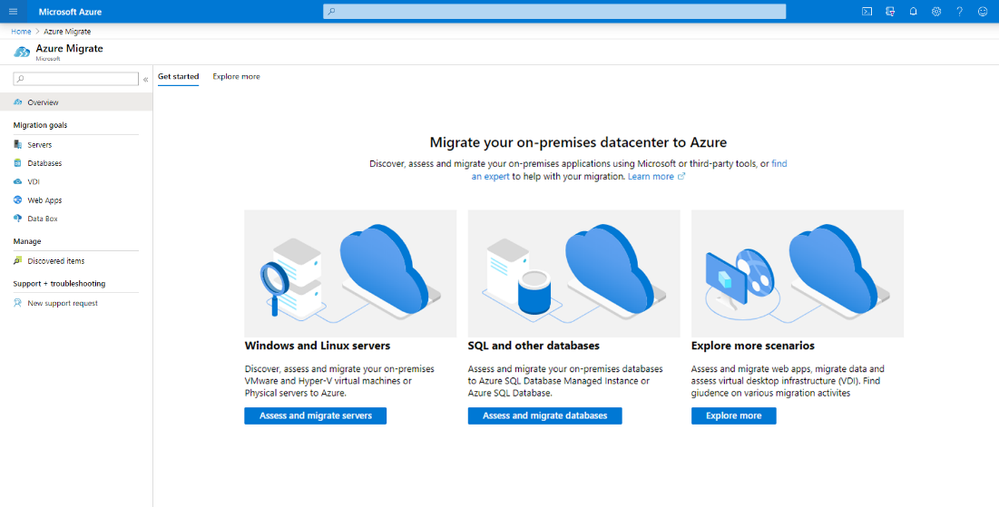















Recent Comments