This article is contributed. See the original author and article here.
I faced this issue lately and not sure if it’s a bug or something I might be missing. But, I couldn’t find anything in Dynamic Content in a Flow and I was not able to pick fields to use further in a Flow.
Not sure how many of you faced this since most fields you need are available in a Flow’s Dynamic Content part.
Scenario – Adaptive Cards for Teams issue
I had this one scenario in particular where the Adaptive Card I created for Microsoft Teams’ User sends back Response but the Dynamic Content doesn’t appear in the steps after the Card Step.
- See below that I’ve declared a Variable just to show that the Dynamic Content that should appear after the Adaptive Card.
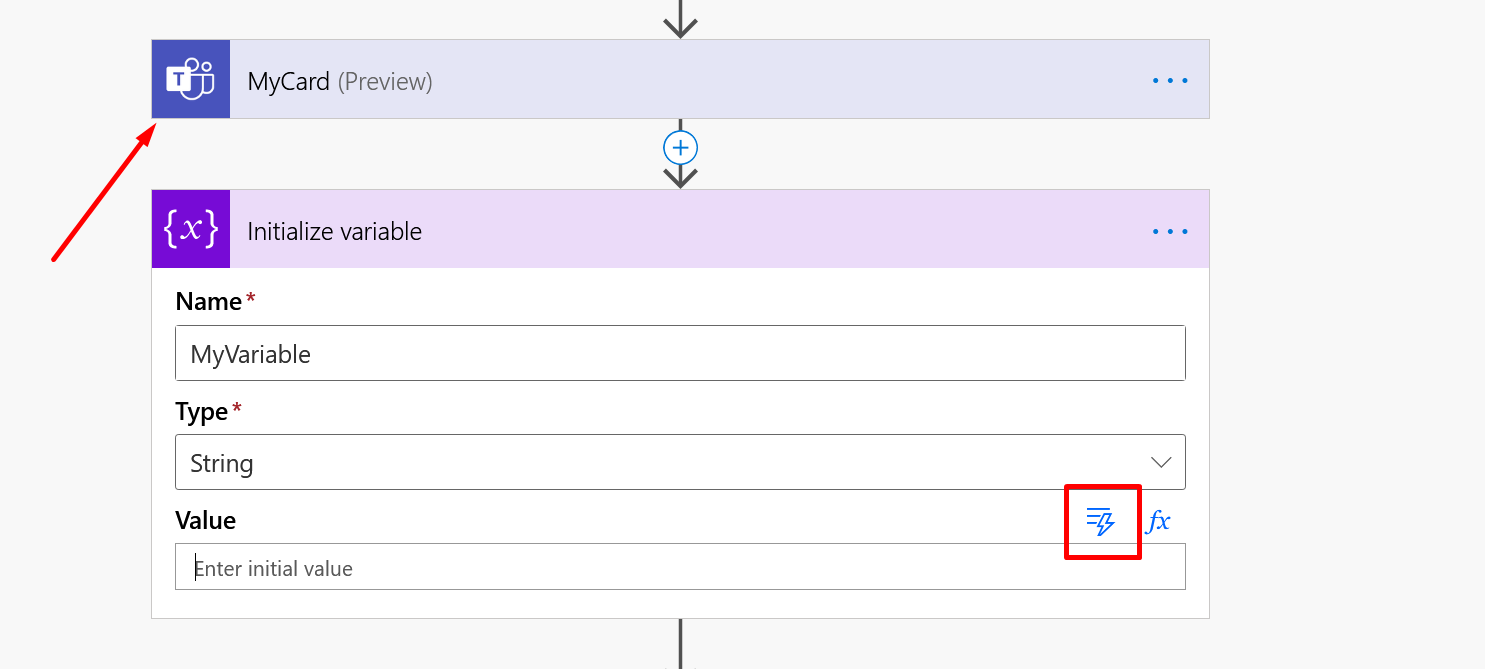
- And if I press the Dynamic Content as shown above in Step #1, and minimize all the content, I don’t see the Teams’ Dynamic Content variables at all
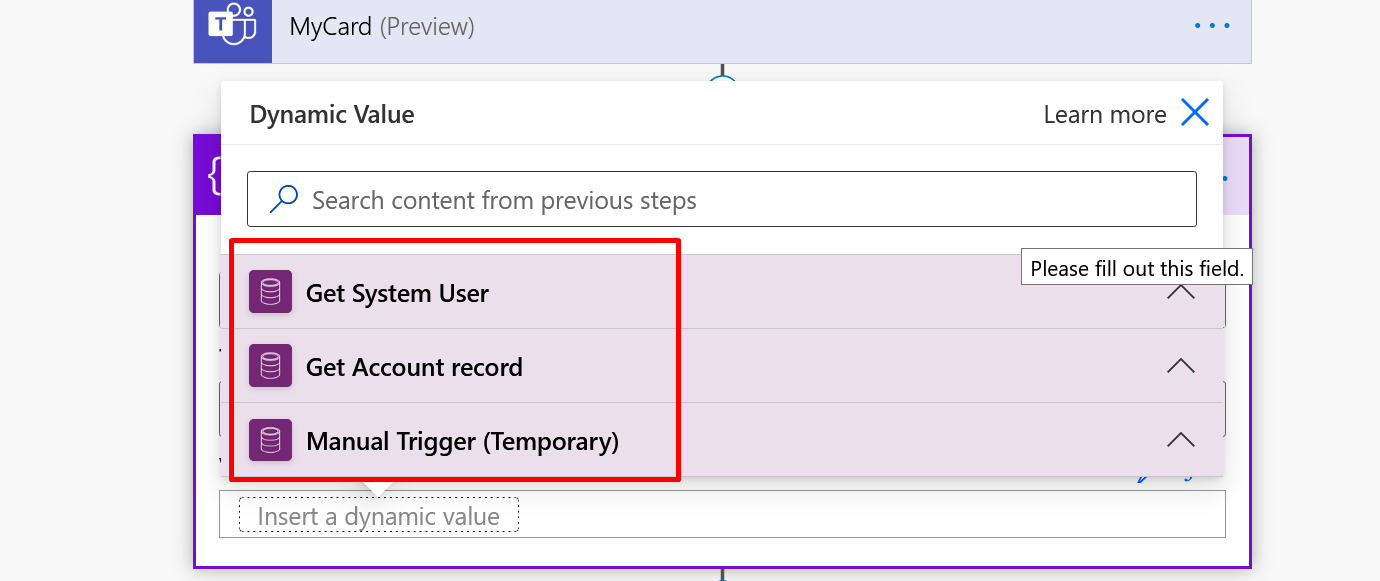
- And the Adaptive Card didn’t return the below Outputs
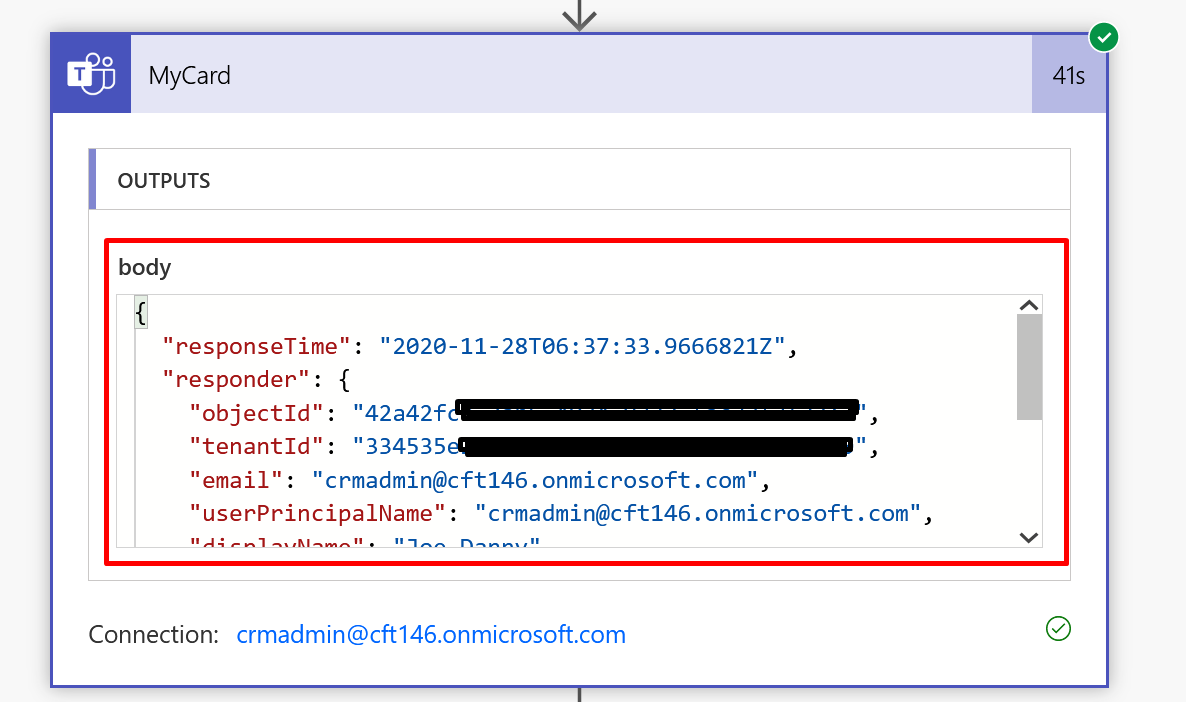
That’s when we should use outputs() function to read this data.
outputs() function
Here’s how you can use the Parse JSON action and outputs() method to read the Outputs of the step you want and then Parse JSON so that these can be picked as variables/dynamic values in steps following this –
- Take Parse JSON action from Data Operations in a Flow
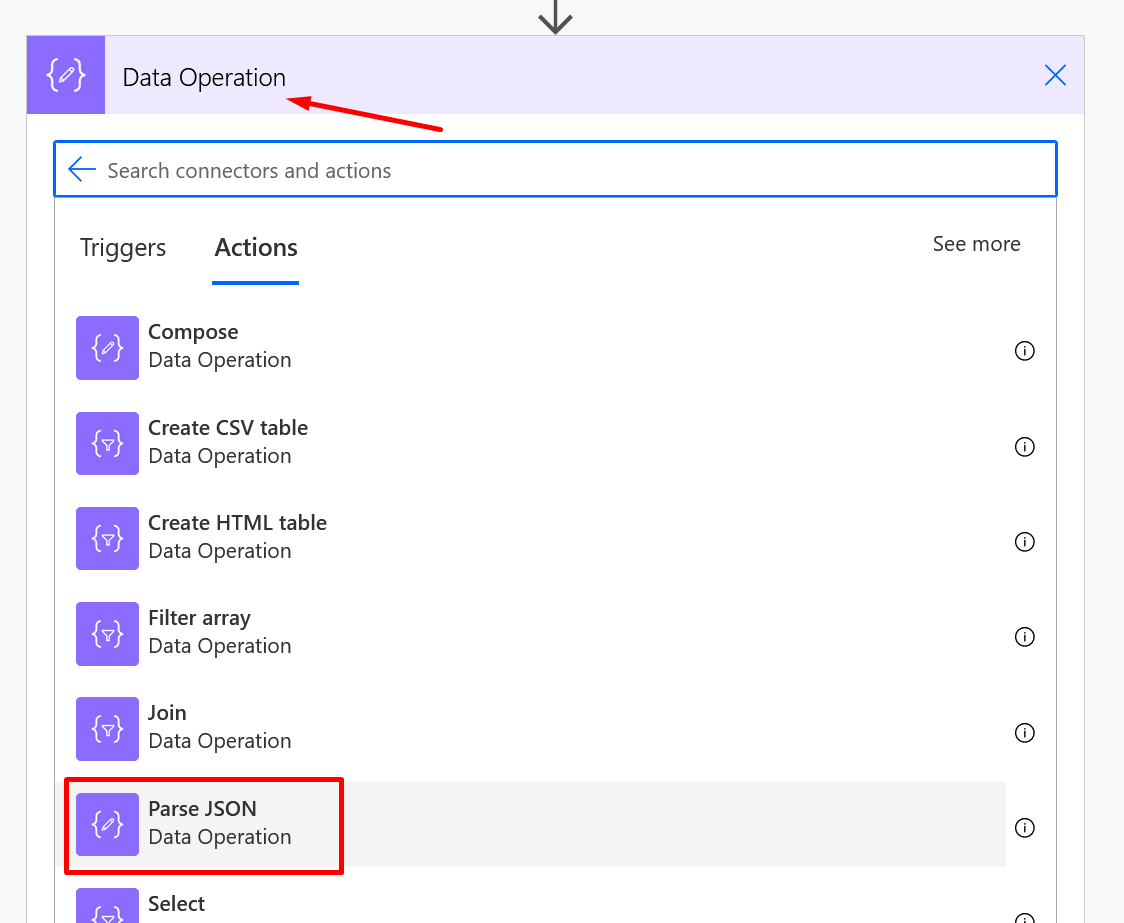
- In that in Inputs, you can use Function on the Content field.
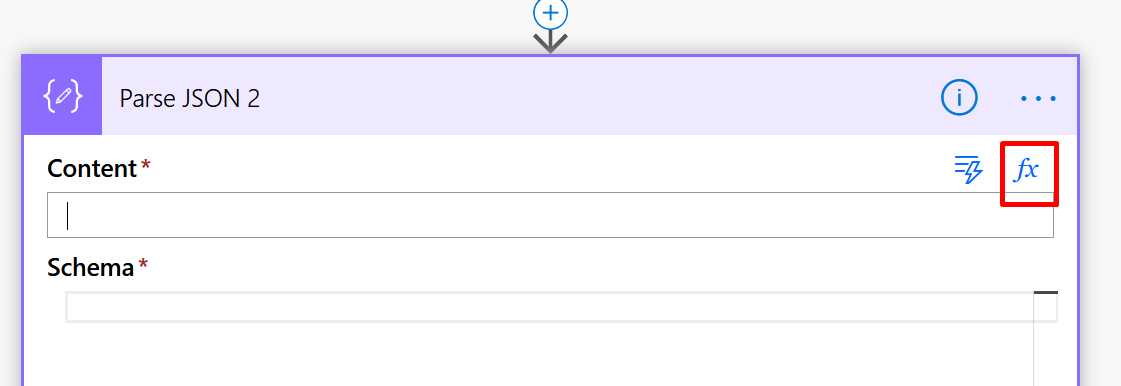
- And write outputs function as shown below –
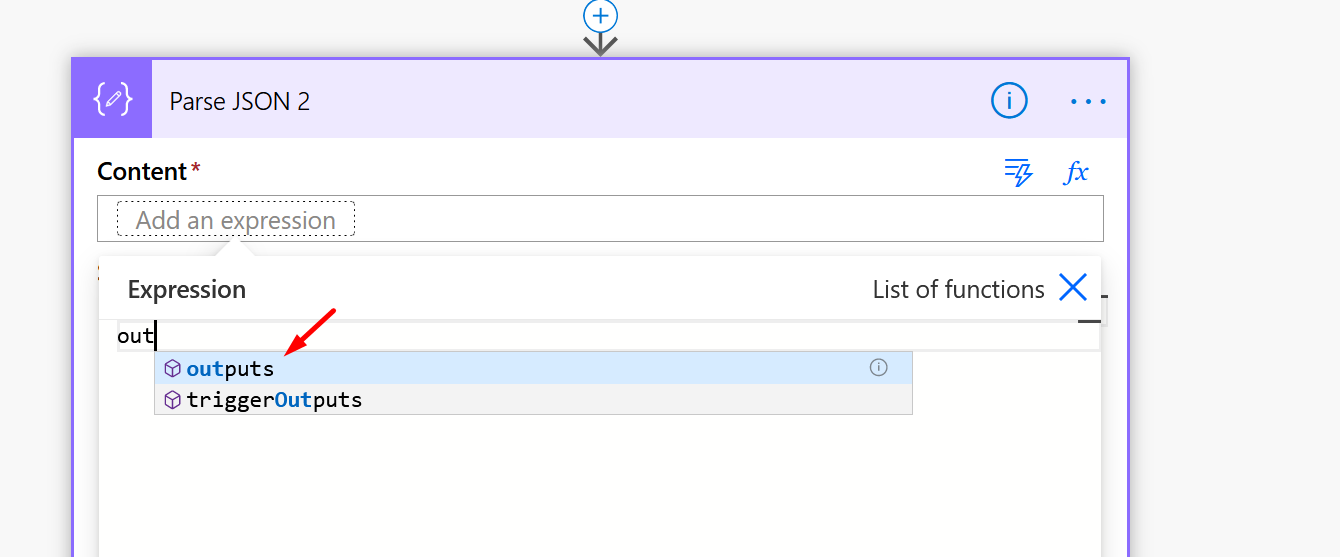
And the complete the function as below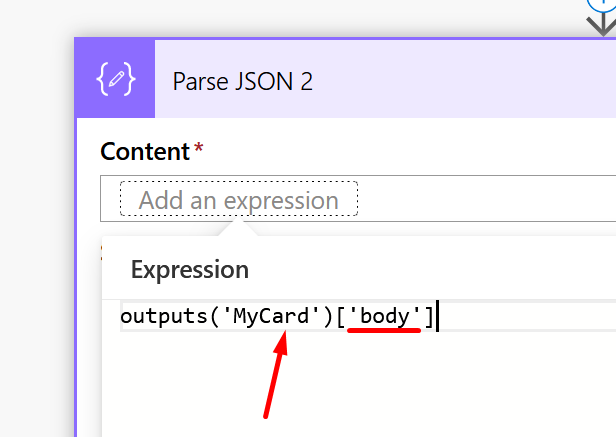
Explanation:
MyCard is the name of the step of my AdaptiveCard I used. If the name of you step has spaces like “My User Adaptive Card”, then the function will look like outputs(‘My_User_Adaptive_Card’)[‘body’]body is written because if you see in the Outputs originally in the Scenario section above, all results are sent in body field of Outputs.
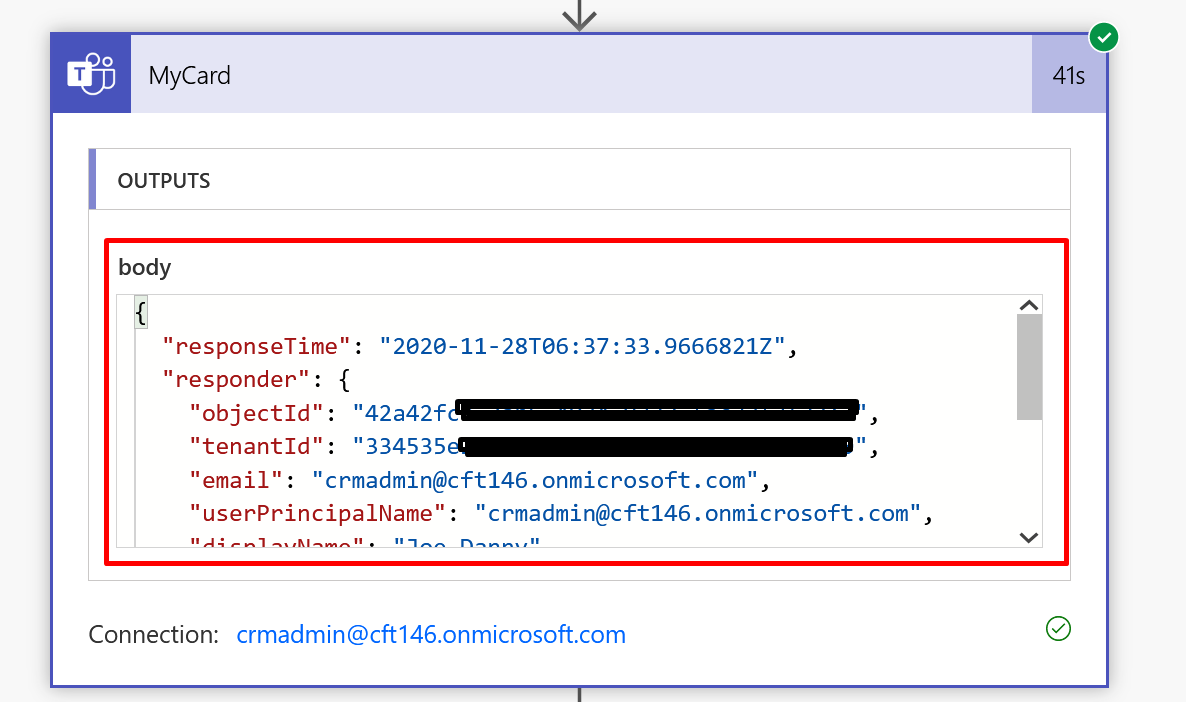
- Now, since you don’t know the Schema, just put a “{}” so that you can Save the step. (This is required)
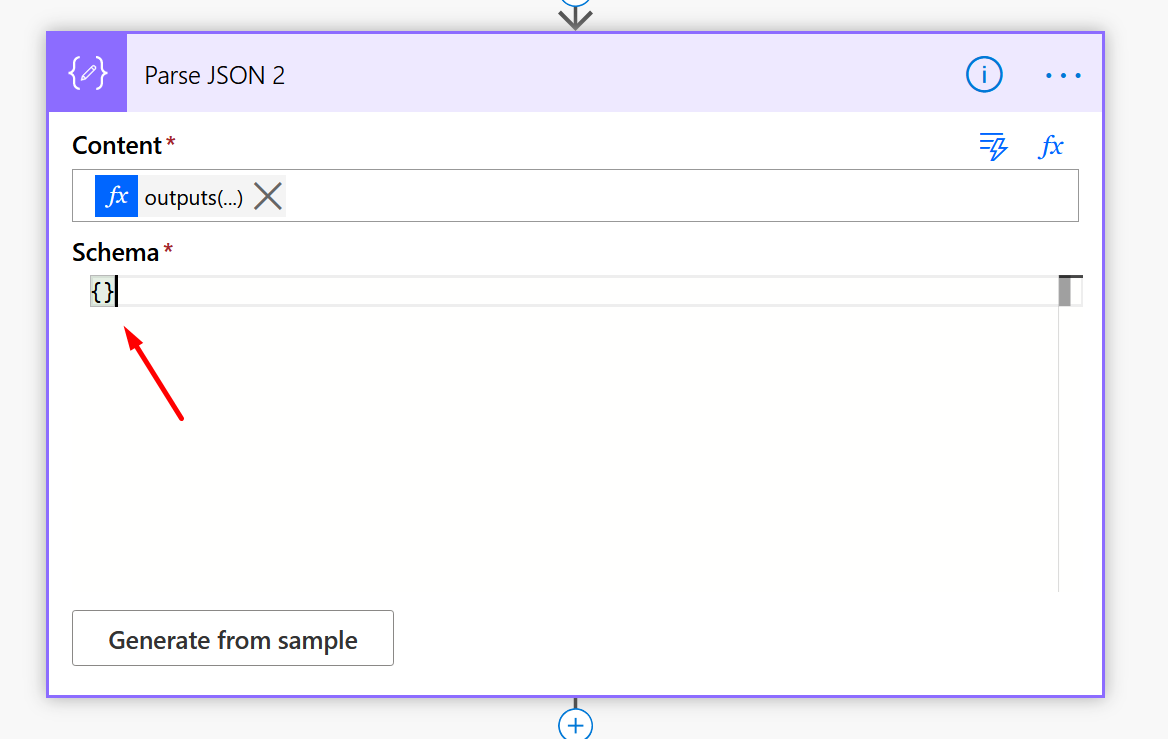
- Run the Flow once and collect the Outputs from this ‘Parse JSON 2’ step as shown above.
Copy the Outputs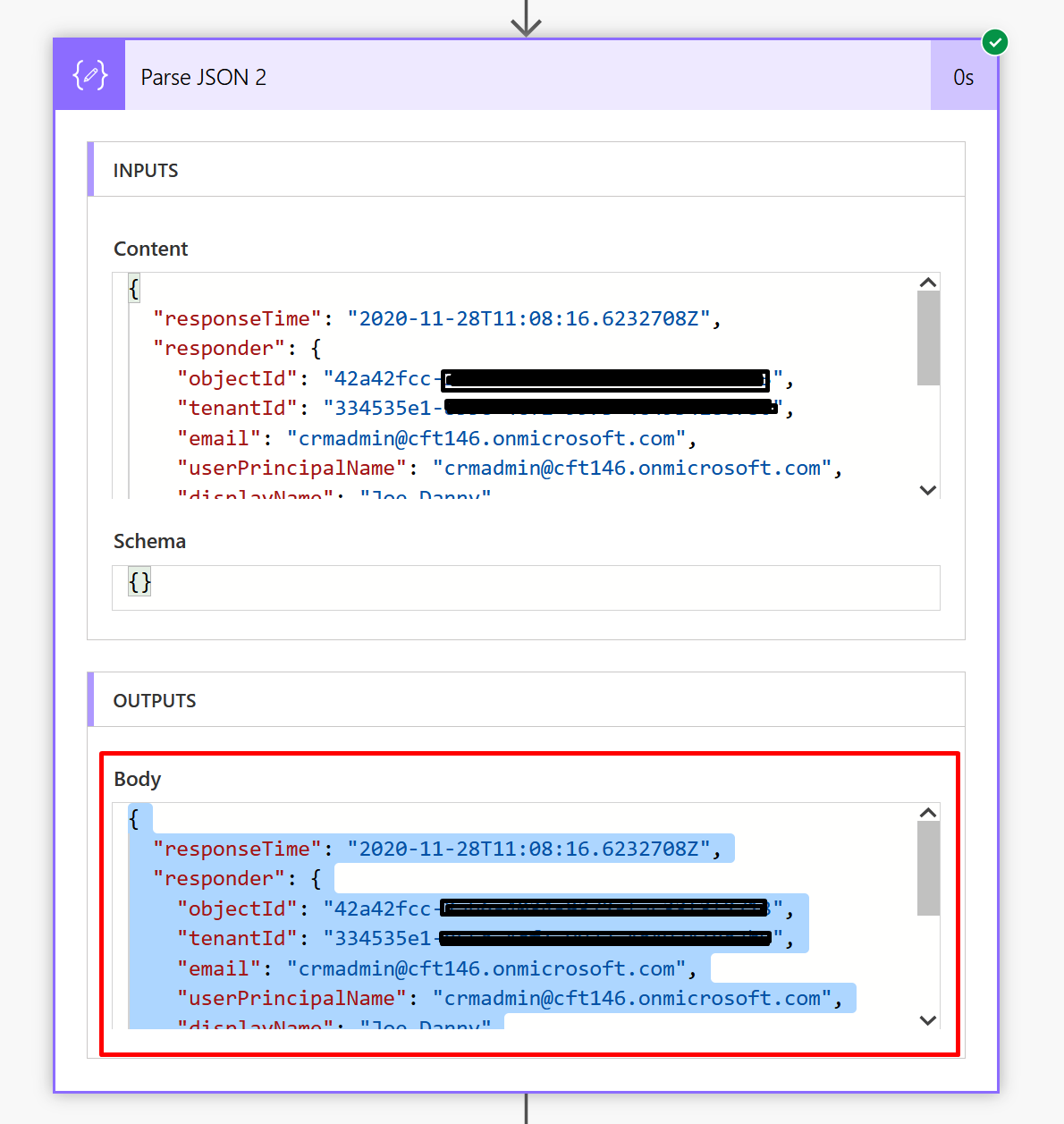
- Now, open the same Parse JSON 2 step which you created. And click on Generate from sample
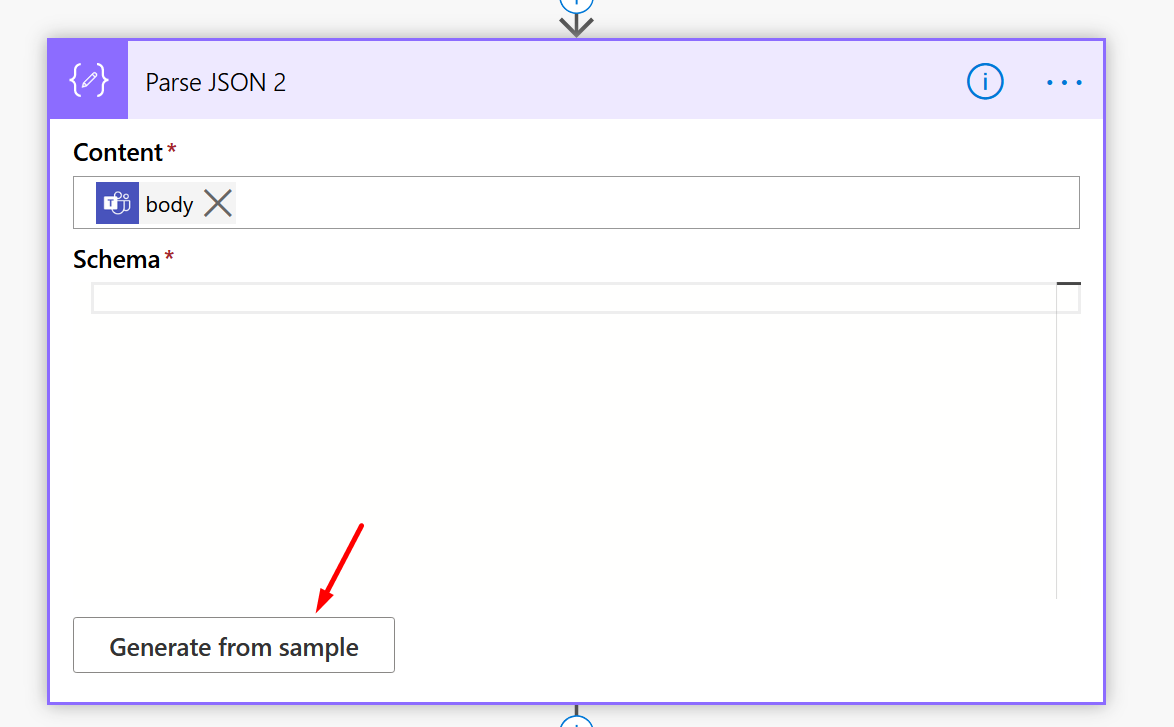
- And paste the schema in the box.
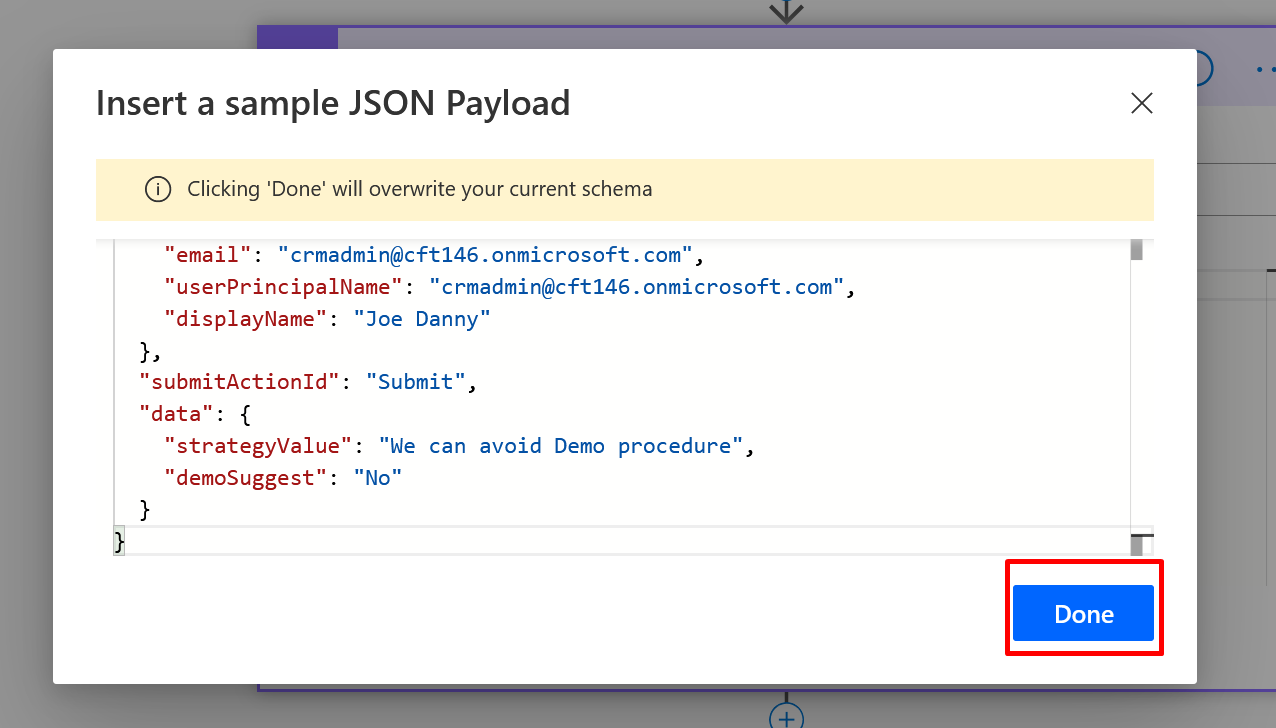
- Once done, schema will be generated like this.
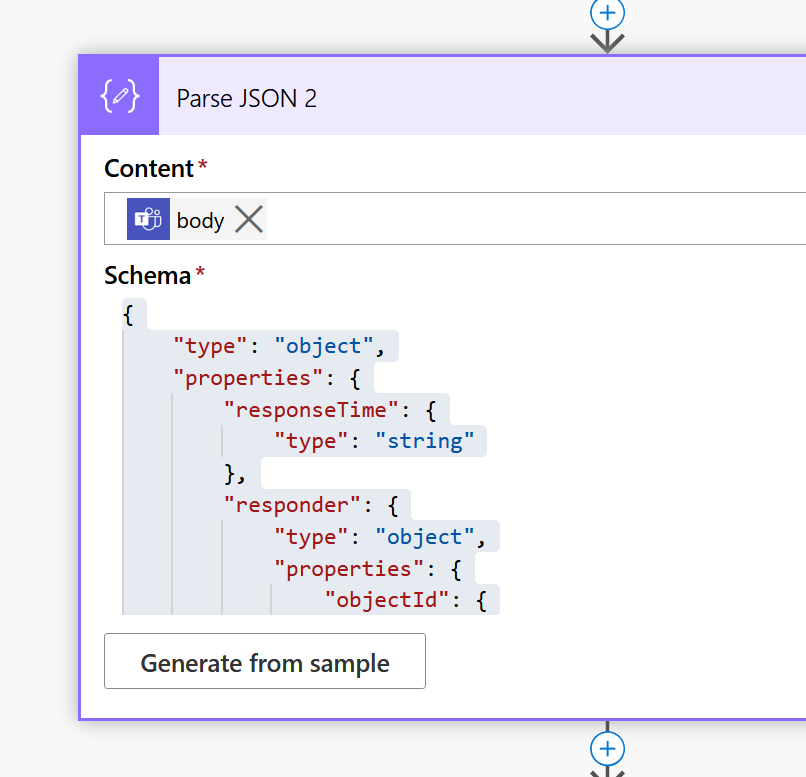
- Now, this Parsed Outputs can be further used which will have the data from the Step which didn’t yield Dynamic Content
Example, I’ll create a variable to show Dynamic Content that can pop-up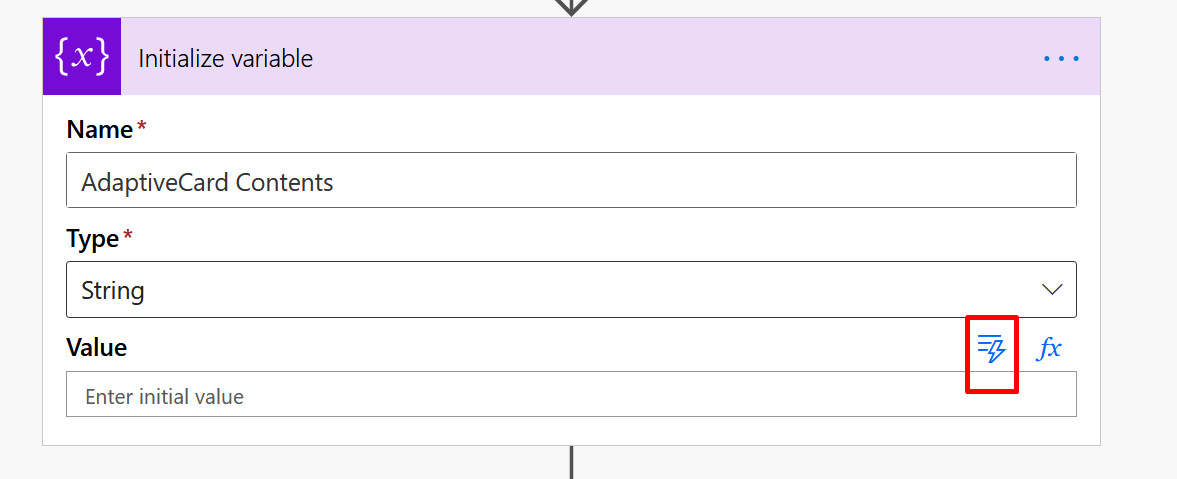
- It’ll show all the fields from the Card in the Parse JSON 2 outputs
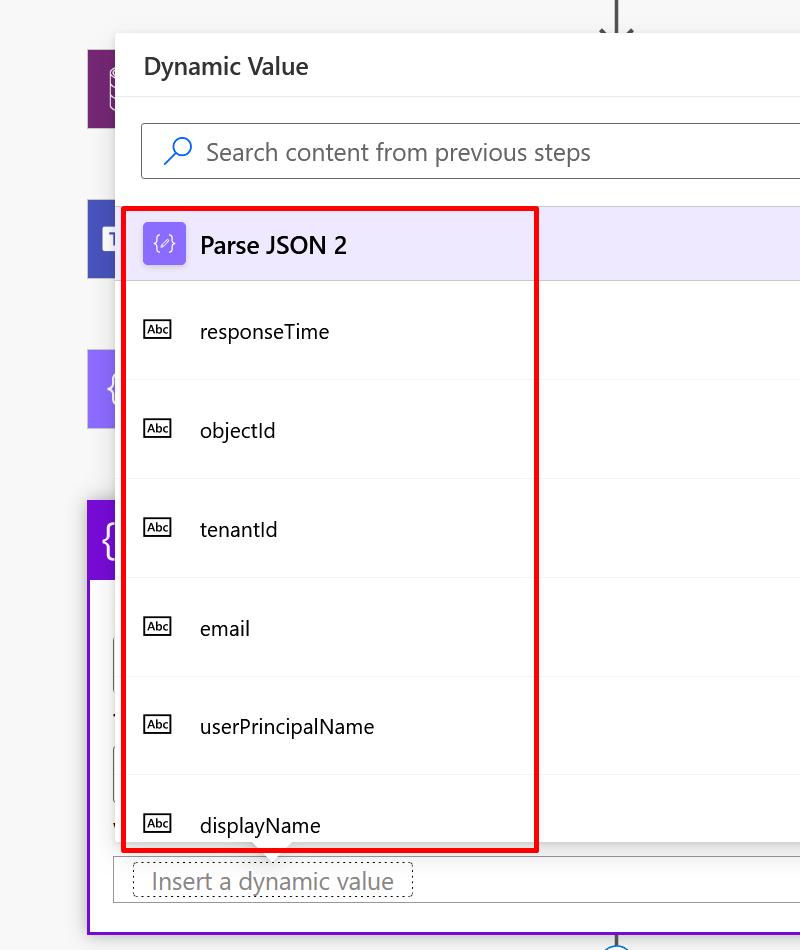
And that solves the problem!!
Original Microsoft Documentation on the same is: https://docs.microsoft.com/en-us/azure/logic-apps/workflow-definition-language-functions-reference#outputs?WT.mc_id=DX-MVP-5003911
Hope this was helpful.
Here are some more Power Automate / Adaptive Card content you might want to look at –
- Adaptive Cards for Outlook Actionable Messages using Power Automate | Power Platform
- Make On-Demand Flow to show up in Dynamics 365 | Power Automate
- Save Adaptive Cards work using VS Code Extension – Adaptive Cards Studio | Quick Tip
- Adaptive Cards for Teams to collect data from users using Power Automate | SharePoint Lists
- Task Completion reminder using Flow Bot in Microsoft Teams | Power Automate
- Run As context in CDS (Current Environment) Flow Trigger | Power Automate
- Using triggerBody() / triggerOutput() to read CDS trigger metadata attributes in a Flow | Power Automate
- Run As context in CDS (Current Environment) Flow Trigger | Power Automate
- Terminate a Flow with Failed/Cancelled status | Power Automate
- Pause a Flow using Delay and Delay Until | Power Automate
Thank you!!
Brought to you by Dr. Ware, Microsoft Office 365 Silver Partner, Charleston SC.

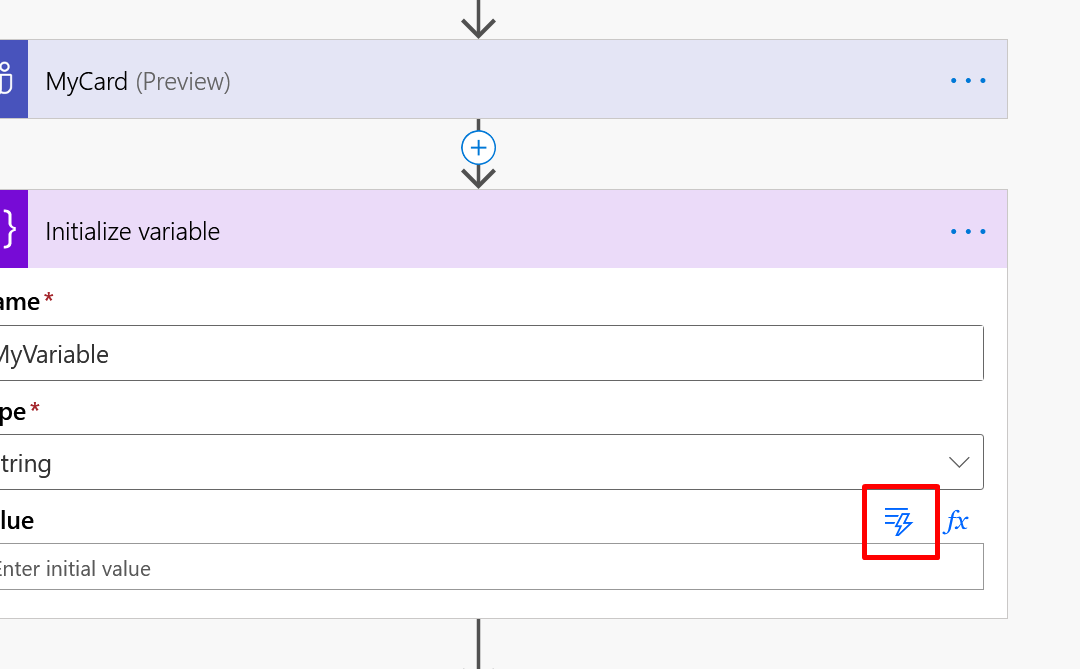

Recent Comments