
by Contributed | May 28, 2021 | Technology
This article is contributed. See the original author and article here.
A plethora of announcements was released at Microsoft Build 2021 as expected. Here what the team will be reporting on this week: certain certifications will require yearly renewal, Sysinternal Tools Updates Announced, App Service Managed Certificates now generally available, Run App Service on Kubernetes or anywhere with Azure Arc and of course the Microsoft Learn module of the week.
Role-based and specialty certifications to be valid for one year
As of March 2021, recognized Microsoft certified individules are now able to renew thier role-based and specialty certifications by passing a free renewal assessment on Microsoft Learn. Rather than having to retake scheduled exam(s), the renewal assessment can be completed online on your own time, and anytime within six months before your certification expires. After you pass the renewal assessment, your certification is extended by one additional year from the current expiration date which can be done annually.
Starting 12 AM GMT on June 30, 2021, (5 PM PT on June 29, 2021), all newly earned role-based and specialty certifications will be valid for one year from the date the certification was earned. All required exams must be passed before 12 AM GMT on Jun 30, 2021 for certifications to remain valid for two years from the date they were earned; if the required exam(s) are passed after 12 AM GMT on June 30, 2021 certifications will be valid for 1-year from the date they were earned.
Please review the following resources for further details surrounding certification renewal:
Sysinternal Tools Updates Announced at MS Build 2021
Announce during MS Build 2021, Sysinternals recieved a plethora of updates. Here is a quick video of Rick Claus and Mark Russinovich chatting about these updates:
Updated tools include Process Monitor v3.80, Sysmon v13.20, TCPView v4.10, Process Explorer v16.40, PSExec v2.34, Sigcheck v2.81 and WinObj v3.10. Further details surrounding the updates can be found here: Windows Sysinternals – What’s New
App Service Managed Certificates now generally available
Now in general availability, App Service Managed Certificates can secure your custom domains on Linux and on Windows at no additional cost, covering both the apex domain and the sub-domain scenarios. This is a managed offering where you can just set-and-forget the certificate as the lifecycle and syncing of the certificate will be handled by App Service. This provides developers a zero-cost option to work on their dev, test, and production sites.
Further details can be found here: Add a TLS/SSL certificate in Azure App Service
Run App Service on Kubernetes or anywhere with Azure Arc
Azure App Service, now in public preview, can run against Kubernetes clusters in AKS or anywhere with Azure Arc. This preview enables the ability to run Web Apps against a range of fully managed App Service plans or choose to deploy against Azure Kubernetes Service or your own Kubernetes clusters connected through Azure Arc that are running on-premises, at the edge, or in other clouds.
App Service features like deployment slots, turn-key auth, CI/CD with GitHub Actions and domain management vastly simplify the development and management of web apps and are delivered with ARM consistency across hosting models. Customers can configure and enable any Kubernetes cluster and select those clusters as a deployment target when creating their Web App.
App Service on Kubernetes will be available for free during the preview in a limited set of regions, starting with US East and West Europe. To get started, Microsoft has provided a set of scenario-based accelerators available on GitHub, as well as step by step tutorials and Learn modules on the App Service documentation page.
Community Events
MS Learn Module of the Week

Build a cloud governance strategy on Azure
Learn how access policies, resource locks, and tags, as well as Azure services such as Azure Policy and Azure Blueprints, can help you build a comprehensive cloud governance strategy.

Modules include:
- Make organizational decisions about your cloud environment by using the Cloud Adoption Framework for Azure.
- Define who can access cloud resources by using Azure role-based access control.
- Apply a resource lock to prevent accidental deletion of your Azure resources.
- Apply tags to your Azure resources to help describe their purpose.
- Control and audit how your resources are created by using Azure Policy.
- Enable governance at scale across multiple Azure subscriptions by using Azure Blueprints
Learn more here: Build a cloud governance strategy on Azure

Let us know in the comments below if there are any news items you would like to see covered in the next show. Be sure to catch the next AzUpdate episode and join us in the live chat.
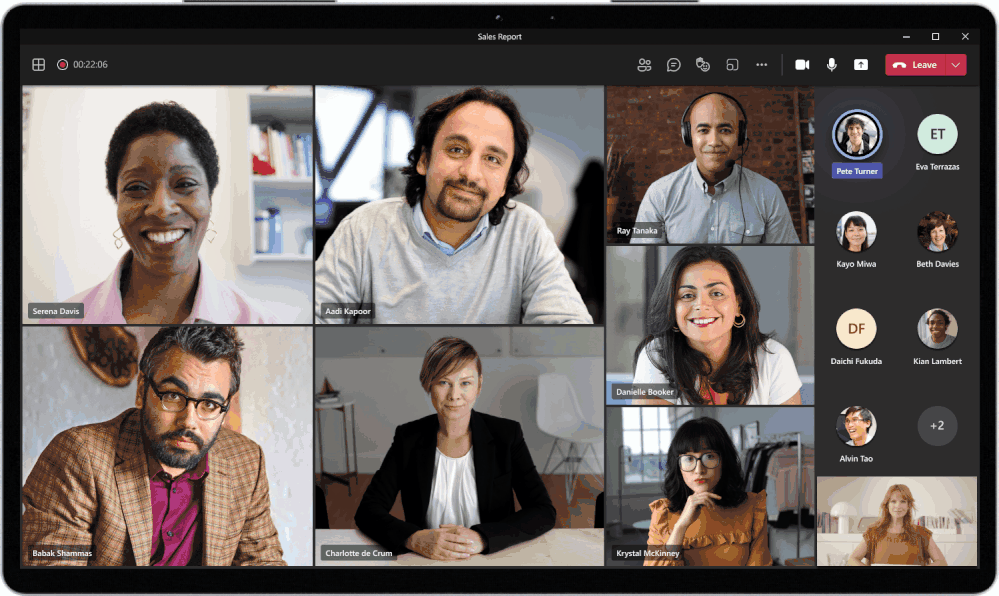
by Contributed | May 28, 2021 | Technology
This article is contributed. See the original author and article here.
Welcome to What’s new in Teams for May! We are excited to share all the features and innovation that we have made available in Microsoft Teams in the last month.
Before we get to the updates, this week at Microsoft Build 2021, we announced several new capabilities and tools for developers. These are designed to help you build the next generation of collaborative apps for hybrid work using Microsoft Teams. To learn about all the key Teams announcement, don’t miss reading this blog post.
Also, to stay informed and get notified when we publish new blog posts for Microsoft Teams, remember to follow the Microsoft Teams blog or join the Microsoft Teams community.
Now, let’s check out all the new features we have delivered this month:
Meetings and webinars
Calling
Devices
Chat and Collaboration
Power Platform and custom development
Security, compliance, and privacy
Teams for Education
Frontline worker
Government
Meetings and webinars
Dynamic view
Dynamic view automatically arranges the elements of your meeting for an optimal viewing experience. As people join, turn on video, start to speak, or begin to present in a meeting, Teams auto-adjusts and personalizes your layout.
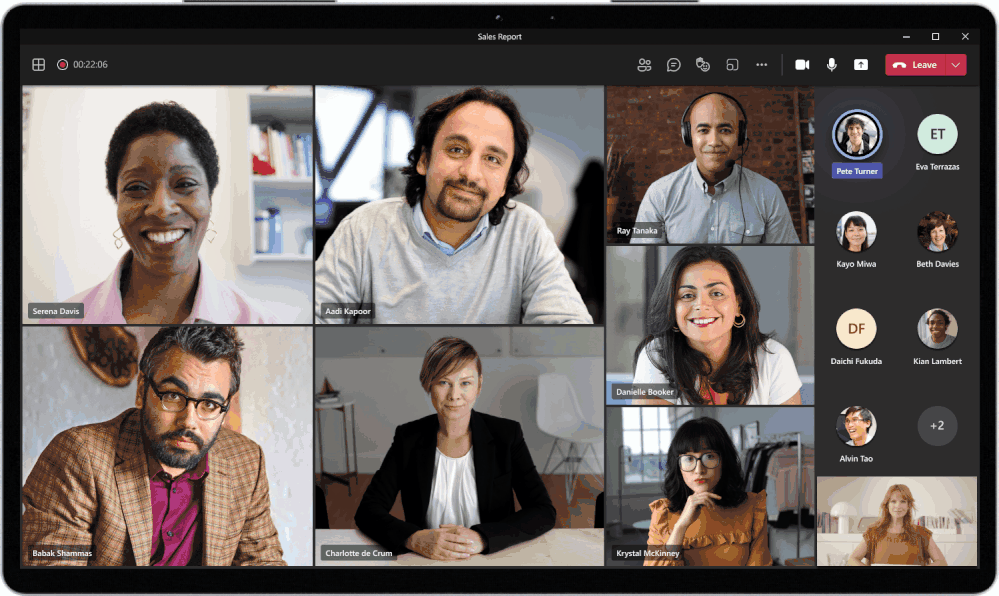
Presenter mode
Presenter mode empowers presenters to customize how their video feed and content appear to the audience with powerful professional layouts. The first layout, Standout, is now available to show the speaker’s video feed as a silhouette in front of shared content. That way, you can easily direct your audiences’ attention through hand gestures and facial cues, without making the viewer choose between the speaker and the content. Stay tuned for the next two layouts coming soon: Reporter and Side-by-side.

Large meeting support
Hold interactive meetings and webinars with more attendees—up to 1,000 people, including chats, polls, and Live Reactions. If you go over that limit, your meeting seamlessly scales to accommodate up to 10,000 people in a view-only experience. During this time of increased remote work, you can take advantage of view-only broadcasts for up to 20,000 attendees through the end of this year. Learn more.
Custom attendee registration
Add a custom attendee registration page to your meetings or webinars to better manage attendance before your virtual event starts. You can add custom questions and images to learn more about your audience and promote your brand. Once your attendees finish registering, they’ll automatically receive a confirmation email with a calendar invite to join the event.
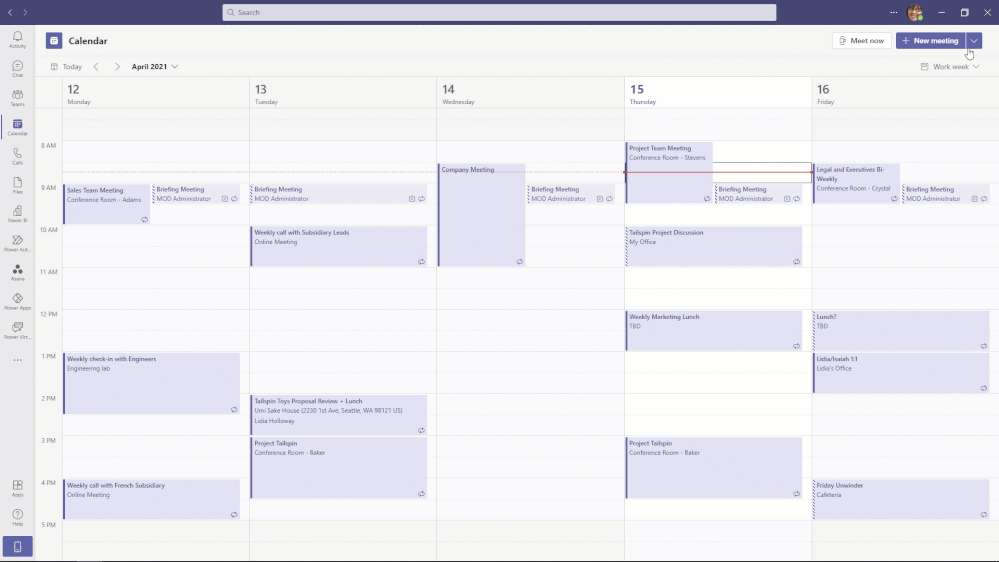
Improved experience for sharing content in a meeting
The new share content experience helps presenters find their desired content more quickly and easily. Windows are consolidated into a single bucket to provide a concise view and all PowerPoints are automatically organized to present with PowerPoint Live. Now you can focus on the content of what you’re sharing instead of rummaging through the correct content to share in your meeting. Learn more.
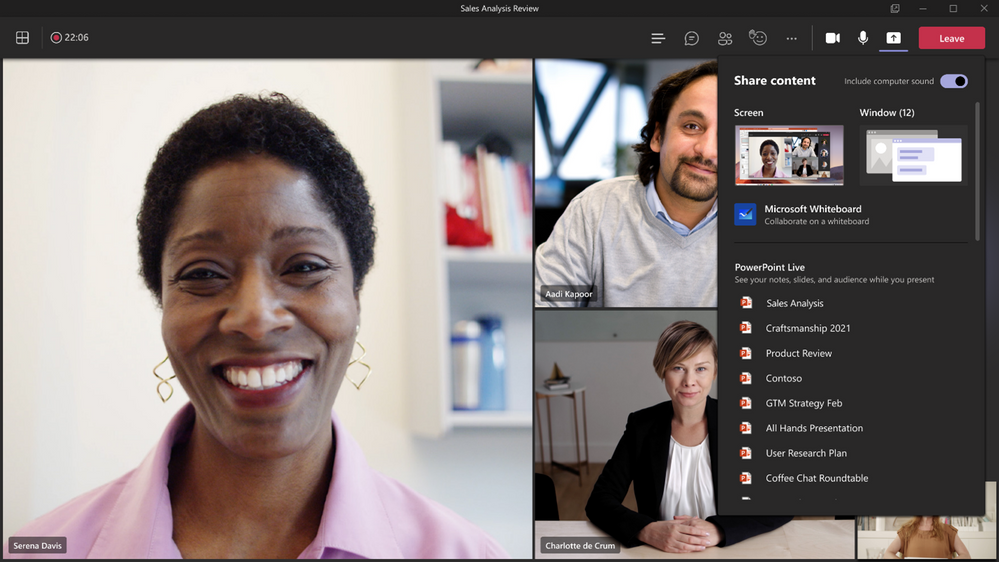
Include computer sound when sharing on Mac
Mac desktop users can now include audio when sharing their desktop or window during a Teams meeting. This is great when sharing a video with voiceover and music. It allows everyone to watch simultaneously without echoes or sync issues. You can find this setting in the share content. Learn more.
Breakout room timer
Organizers can now set a timer for Breakout rooms from the Breakout Room settings. Once the timer has expired, rooms will automatically close, and participants will return to the main meeting. Learn more.
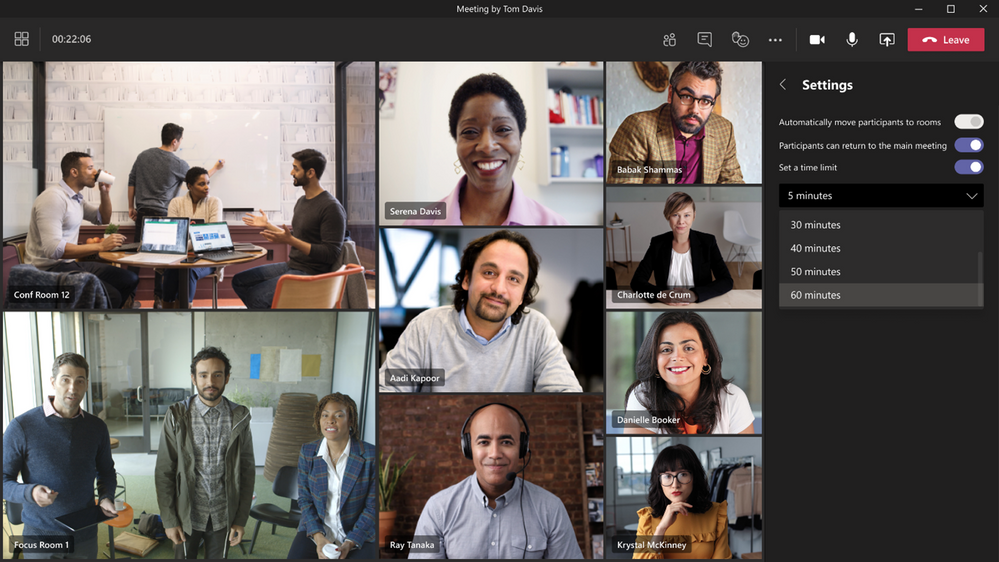
Edge and Chrome browser meeting updates
Edge and Chrome browser users are now able to change the Teams meeting layout to 2×2 Gallery view, Together mode, and Large gallery. With the ability to see up to 49 participants in a single screen, you can enhance your virtual meeting experience where participants feel closer together even when you are apart.
Updated settings for attendees video
There are three new ways that you can now manage your attendees’ camera. First, meeting attendees are able to turn their camera on or off to share video by default. You can also configure to have all attendees’ camera disabled by setting Enable camera for attendees to Off from the Meeting Options web page before the meeting. Next, once this new setting is turned Off, you can also reverse this setting during the meeting to allow all attendees to turn their camera on. Finally, you can also enable or disable the camera for individual attendees. Note that these settings do not automatically turn on attendees’ camera or affect presenters and meeting organizers. This feature aims to focus on attendees to prevent disruptions during a meeting and help create a safe meeting environment. Learn more.
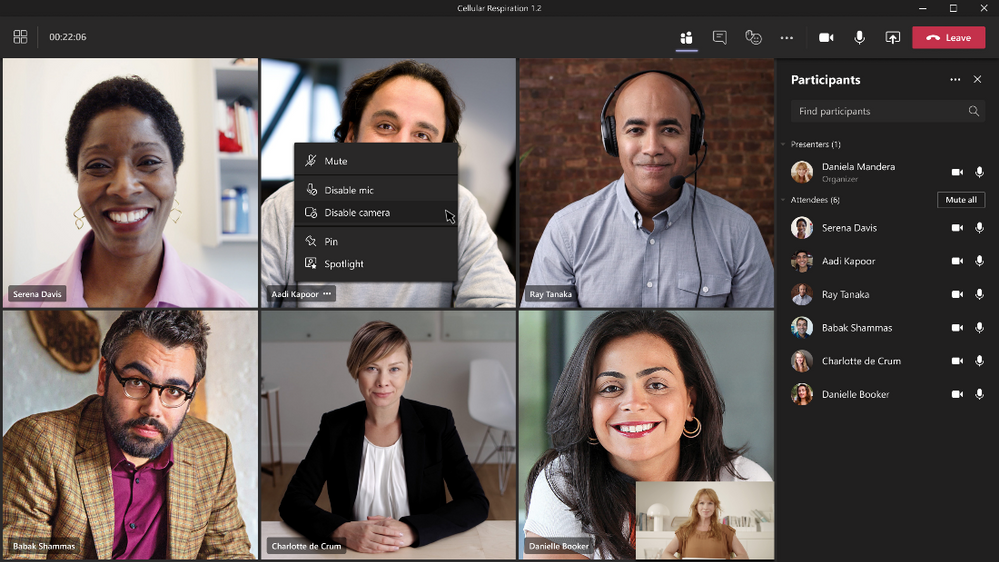
AI-based noise suppression for Mac users
In November, we launched AI-based noise suppression for Windows. Now, we are expanding this feature for Mac users. Real-time AI noise suppression feature automatically removes unwelcome background noise during your meetings. Your audio feed is analyzed to filter out the noise and retain only the speech signal. You can also control how much noise suppression you want, including a high setting to suppress more background noise. This feature is now available for all Mac users except devices with M1 ARM processor. Learn more.
Improved participant list
The participant list is now broken out into three sections: Lobby, Presenters, and Attendees. For Lobby, you can now review the full list of people waiting before admitting them all into the meeting. Attendees are sorted in alphabetical order and those who raise their hands are elevated to the top of the participant list.
Search in meeting participant list
You can now search by name or PSTN within the meeting participants roster. The user can continue to search for participants outside the meeting and request for them to join. Whether you are trying to admit a specific attendee into the meeting or pin someone during the meeting, this new search feature makes it easy to quickly locate a specific participant and perform the desired action.

New Teams Live Events eCDN – Ramp
You can now work with Ramp, a certified eCDN partner, to optimize your network for live events held within your organization. Learn more.
Intelligent Question Suggestions for Polls in Teams meeting
Within the Polls tab of your Teams meetings, you now receive intelligent suggestions for polls to launch during your meeting. Based on both your meeting purpose, indicated by your meeting title, and polls you launched in past meetings of the same name, you receive relevant suggestions for questions to ask. With Forms intelligence, poll preparation is now even easier.
Multiple Choice Quiz option for Microsoft Forms Poll in Teams Meetings
Now, you can launch multiple-choice quizzes (previously known as “Correct Answer Choice”) in your Teams meetings. For this new type of poll question, perfect for trivia questions or knowledge checks, you can mark one or more choices to be correct. After your meeting participants vote, the correct answer(s) to the multiple-choice quiz are shown in the Results card. You can also reference these polls results in read-only mode where all your forms are normally stored. This feature exists not just for Teams Meeting polls (in the pop-up window), but also for polls in Teams Chat both inside and outside of meetings.
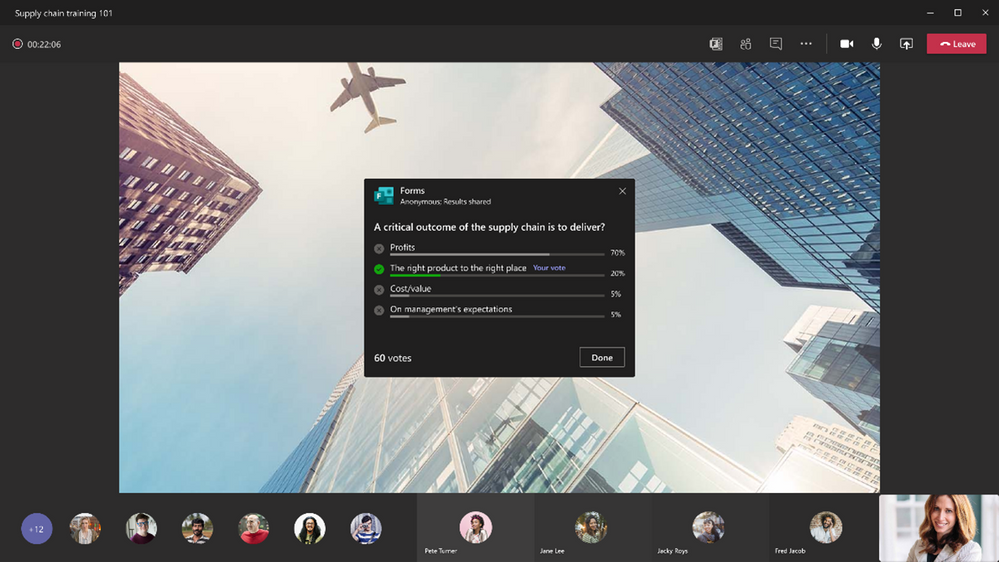
Block Downloads for non-channel Teams meeting recordings on OneDrive
All users with view-only permissions of a non-channel Teams meeting recording uploaded to OneDrive are blocked from downloading the recording by default. This feature provides greater control for end users over meeting recordings and how they are shared. You can toggle the block download feature on or off for individual files through the file share dialog in OneDrive.
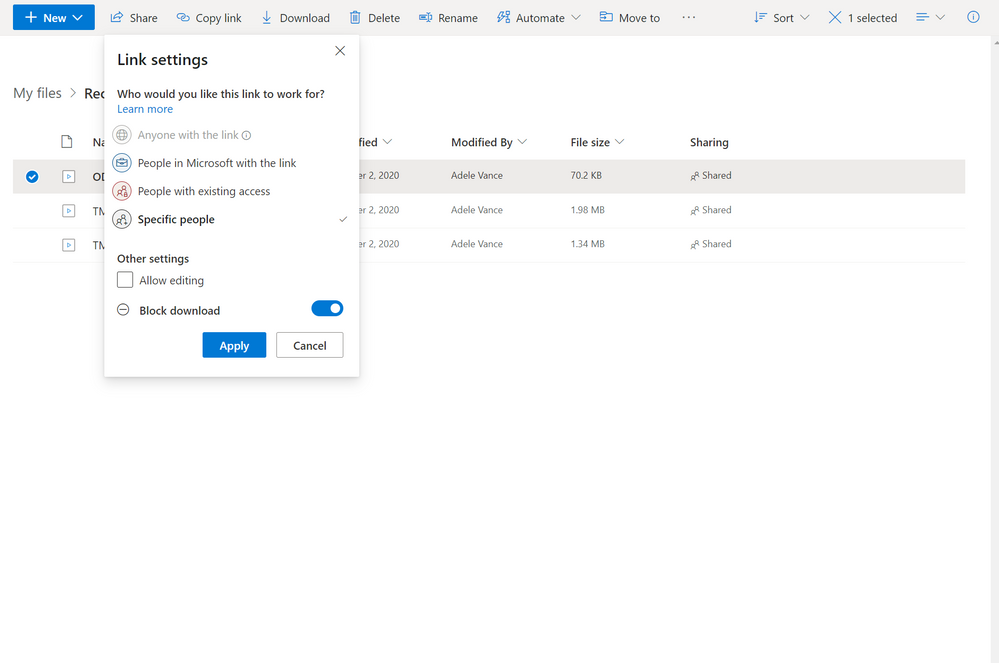
Calling
New Calling Experiences
Simplify the calling experience with a streamlined view that shows contacts, voicemail, and calling history together. Previously, you had to select each of these in different tabs. Now, it is consolidated in the same screen, making it easier to initiate or return a call with a single click. Learn more.
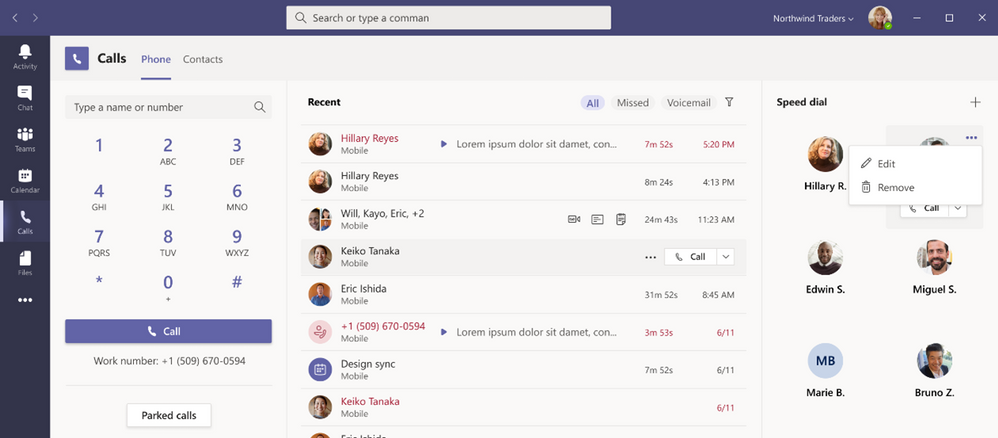
Call Merge
Call Merge gives end users the capability to merge their active 1:1 call into another 1:1 or group call. For example, during a call with someone (or a group), you need to ask someone else a question. With this feature, you may add them directly into the first conversation seamlessly. This applies to Teams VOIP calls and PSTN calls. Learn more.
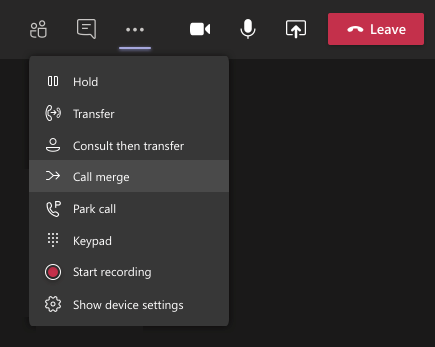
Microsoft Calling Plan expansion
Microsoft Teams Calling plans provide a fast and simple way to deploy calling in Microsoft Teams with no on-premises equipment. We have expanded our geographic coverage to ten new markets including New Zealand, Singapore, Romania, Czech Republic, Hungary, Finland, Norway, Slovakia, Poland, and Luxembourg. This means that customers in 28 markets can now use Microsoft-provided calling plans to place and receive PSTN calls in Teams. Learn more.
Branch Office Survivability on Teams phones
With this new capability, users in a Branch Office can continue to make PSTN call on Teams phones to other users even if the Branch office loses internet connectivity. This is beneficial for the continuity of communication and adds a layer of confidence that information can be conveyed even when connectivity may be jeopardized.
Devices
Teams casting with Mobile Phone for Microsoft Teams Rooms
For quick ad-hoc sessions that don’t necessarily require setting up a formal meeting, people can use Teams casting to wirelessly connect to a Teams Room running on Windows, and display content from their mobile phone. Users can broadcast their screen and cast content stored locally on their device or accessible via Office 365. Learn more.
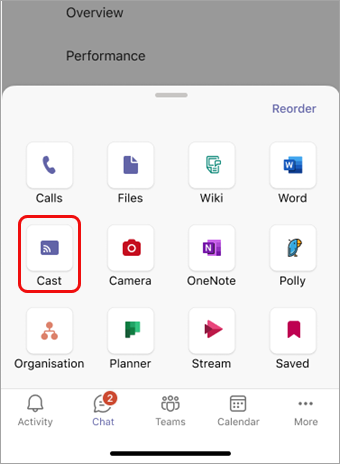
Newly certified devices
We’ve have newly certified devices for Microsoft Teams this month from Creston, Poly, and Yealink.
Crestron Flex Microsoft Teams Rooms
The certification covers the small meeting rooms with the MM30 and B30 products and medium and large rooms with the M50 and M70 products. A benefit of the Crestron Flex X Advanced systems is that it extends the USB and HDMI cables over a Cat5 cable, for a simpler deployment.
www.crestron.com/teams https://aka.ms/teamsdevices

Poly Voyager Focus 2
Voyager Focus 2 is a stereo Bluetooth headset with 3 levels of active noise canceling (ANC) and up to 19 hours of talk time. It is certified under Microsoft Teams premium microphone for open office headset. Learn more.

Yealink MVC840
The Yealink MVC840 Microsoft Teams Room system is a bundle video solution for medium and large spaces. This includes the UVC84 4K camera, VCM34 audio system supporting a 6-meter and 360° voice pickup range, MCore mini-PC, and MTouch II touch panel. Further, it features simplified deployment with one CAT5e-cable technology, wireless content sharing with WPP20, and the Yealink Device Management Platform. https://www.yealink.com/product/microsoft-teams-room-system-mvc840
Chat and collaboration
Group chat with external users
Chat with up to 250 participants across multiple organizations in a single chat. This makes it easy to start a chat with external partners, just like how it’s done today within an organization. External group chat is expanding on the existing ability for Teams users to find, participate in 1:1 chat, calls, and set up meetings with external Teams users in federated organizations. This feature is part of Microsoft Teams Connect, which enables users to share a team with guest users, and share channels as well as chat with people from multiple organizations right from their own tenants.
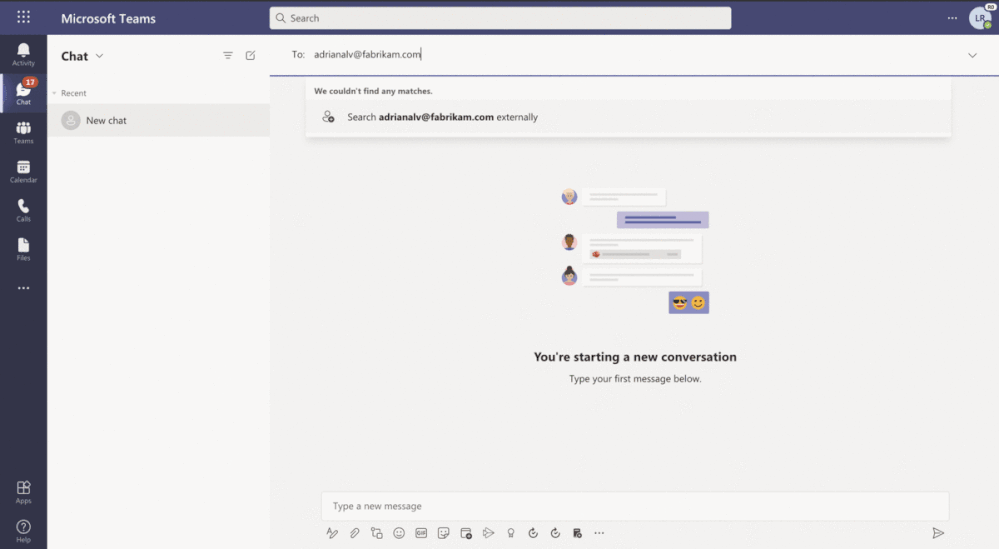
Microsoft Viva Insights
New personal wellbeing experiences to help you mindfully organize your workday and build better work habits are coming to the Viva Insights app in Teams.
- A reflection feature helps you become more aware of how you’re feeling and identify patterns over time. These insights are personal and private to the individual.
- Praise enables you to express appreciation for your colleagues and schedule praise reminders to build a habit of sharing gratitude.
- Virtual commute helps you wrap up your tasks at the end of the workday, prepare for tomorrow, and transition into your personal time with peace of mind.
Later this year, we are extending these capabilities with a curated set of guided meditations and mindfulness experiences from Headspace. Learn more
.
Adobe Sign Integration in Approvals App
There may be times when you need something approved and recorded with more formal attestation and adding signatures to the approval process is necessary. With the new Adobe Sign integration, you can create an approval request with a natively integrated electronic signature. Once submitted, signers are notified with an email and can easily review and sign. Approvals keeps track of the entire workflow right in the context within Teams.
Power Platform and custom development
Updates to Dataverse for Teams administration
We increased the Dataverse for Teams environment limit for larger tenants from the current 500 limit to now 10,000 for large organizations. Also, now you are able to seamlessly upgrade your Dataverse for Teams environments to take advantage of the full premium license capabilities. This means you can utilize the apps and data you’ve built in Dataverse for Teams in an upgraded solution on full Dataverse without having to re-build apps or transfer data.
Security, compliance, and privacy
Microsoft 365 Customer Key now supports Teams
Microsoft 365 Customer Key enables organizations to meet encryption key management compliance requirements by providing the encryption keys used to encrypt customer data in Microsoft’s datacenters – now extended to include Microsoft Teams! For more information on Customer Key with Microsoft 365 and how you can get started, check out the latest technical guidance here.
Admins can install Apps in Meetings
IT admins can select specific Teams apps that can be installed by end users in Teams meetings for their organization. Apps in Teams meetings are accessible during meetings using the tab gallery. To understand more information about the meet lifecycle and how to integrate extensions into the meeting, please see the following article.
Teams for Education
Supervised chat
Chat messaging can be an important tool for group collaboration between students or one-on-one follow-up between educators and students, but many schools are concerned about inappropriate use of chat. Supervised chat grants designated educators permissions to start chats with students and blocks students from creating new chats unless an appropriate educator is present. When chat supervision is enabled, supervisors are not allowed to leave chats and other participants are not allowed to remove them, ensuring that chats involving students remain properly supervised. Learn more here about supervised chat.
Career Coach – Microsoft Teams for Education app powered by LinkedIn
Career Coach is a Microsoft Teams for Education app powered by LinkedIn that provides personalized guidance for higher education students to navigate their career journey. Students can discover their career path, grow real-world skills, and build their network as they make progress towards their goals. Education institutions gain insight to enhance the student experience, improve student success, and drive employment outcomes. Learn more.
Add assignments to Office 365 calendar
Stay on top of due dates and classwork by turning on calendar sync for Teams assignments. This is a setting that educators can select for individual assignments or turn on in Assignments Settings for their whole class. Once toggled on, the calendar feature adds an entry at the due date and time for that assignment on Teams and Outlook calendars for both educators and students.
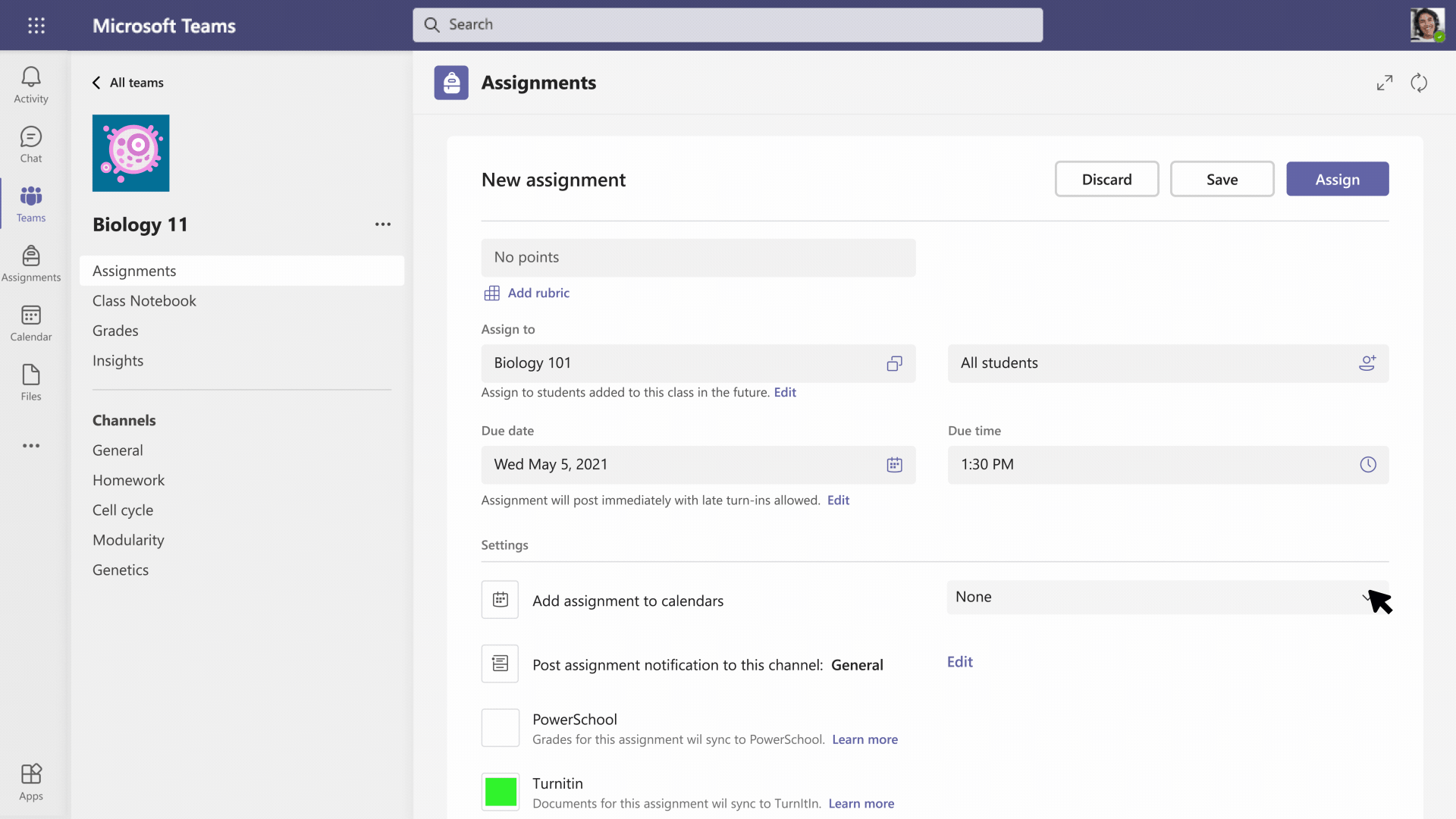
Frontline Workers
Tag APIs
Tag APIs let frontline workers quickly reach a group of people by role, shifts etc. Using these new APIs, you can now programmatically create and manage tags in a team with actions like creating tags in a team and assign users, getting a list of tags in a team, updating tags, and deleting tags. Learn more.
Manage retail frontline tasks with Microsoft Dynamics 365 Commerce and Teams
With Teams and Dynamics 365, retailers can provide the frontline with streamlined mobile tools to connect with peers and get near-instant access to information they need to deliver exceptional customer experiences. Task management functionality in Dynamics 365 Commerce allows managers and workers to create task lists, manage assignment criteria, and track task statuses integrated between Dynamics 365 Commerce back office, store commerce, and Teams applications. Users can easily track task completion across all relevant stores, re-assign tasks, and give feedback and proof of execution where applicable directly from Teams.
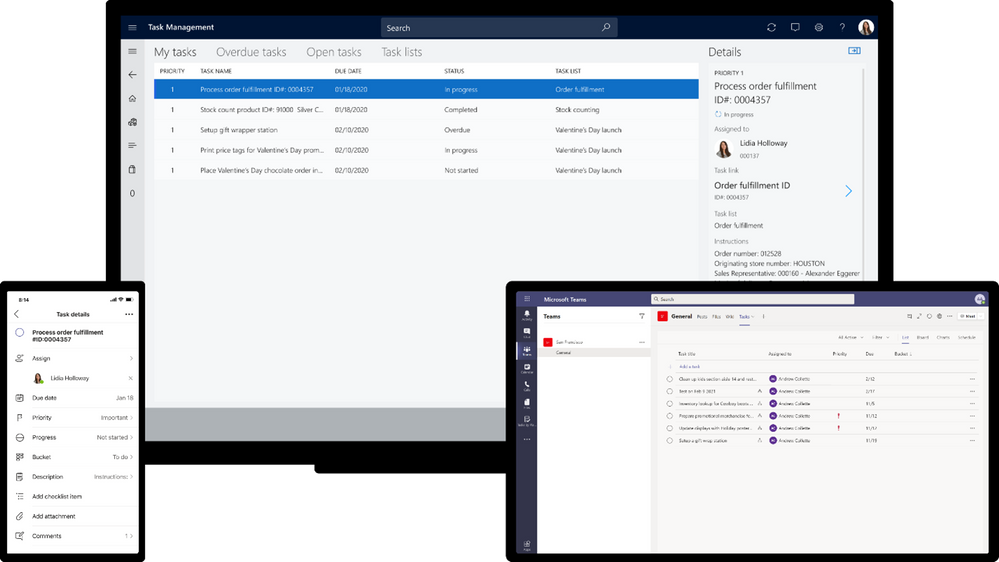
Government
These features currently available to Microsoft’s commercial customers in multi-tenant cloud environments are now rolling out to our customers in US Government Community Cloud (GCC), US Government Community Cloud High (GCC-High), and/or United States Department of Defense (DoD).
Breakout room timer
Organizers can now set a timer for Breakout rooms from the Breakout Room settings. Once the timer has expired, rooms will automatically close, and participants will return to the main meeting. Available in GCC. Learn more.
Polls in Teams Meetings
Forms polls for Teams meetings provides an easily discoverable and seamless experience that helps you conduct more engaging and productive meetings. With Forms polls, meeting presenters can prepare, launch, and evaluate polls before, during, and after meetings, respectively, all from one place under a tab in the Teams meeting. Now available in GCC.
Updates to Data loss prevention (DLP) for Microsoft Teams
Data loss prevention (DLP) capabilities in Microsoft 365 government clouds is extended to include Microsoft Teams chat and channel messages, including private channel messages. If your organization has DLP, you can now define DLP policies that prevent people from sharing sensitive information in a Teams channel or chat session. Avaliable for DoD. For details on how DLP works with Teams, please review the following article.
Team templates
Team templates enable you to quickly and easily create a new team based on standardized team structures with relevant tabs, channels, and apps that scale best practices. You can choose from both Microsoft provided templates, as well as from custom templates within your organization. In the Teams Admin Center, IT admins can create, modify, and remove custom templates for their tenants, as well as manage which templates are shown or hidden to the end user with team templates policies. Available in GCC.
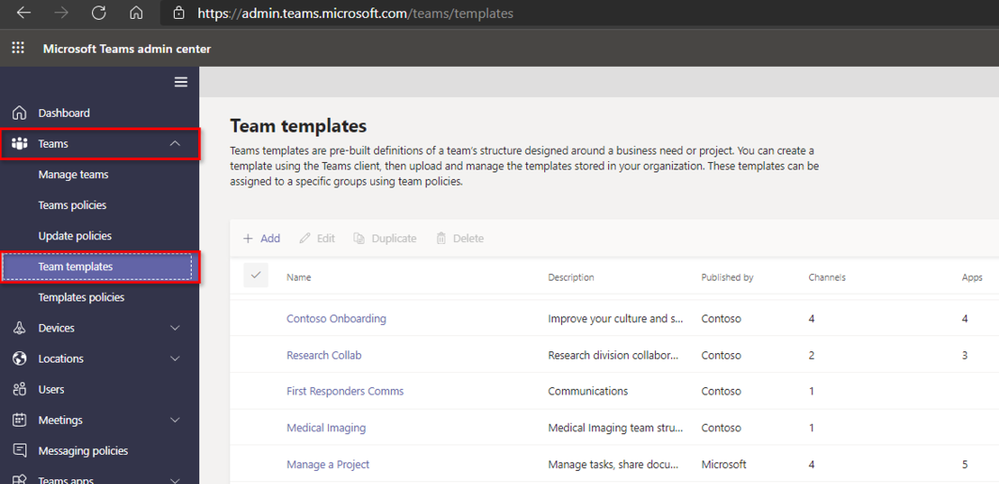
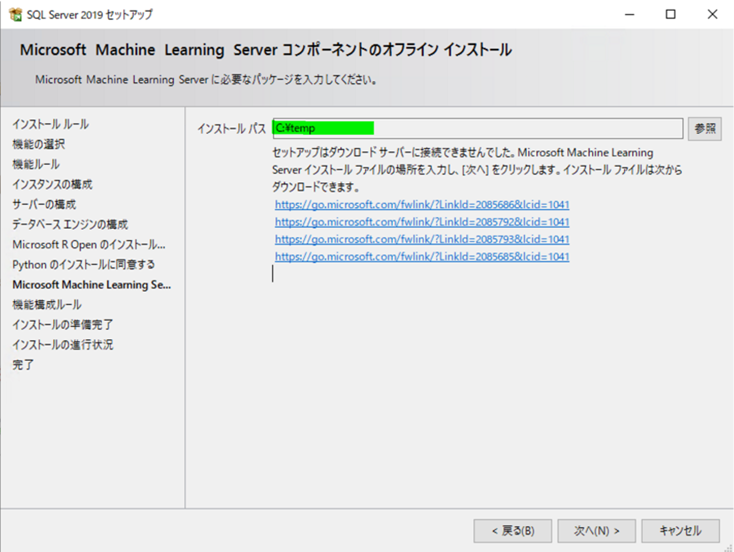
by Contributed | May 28, 2021 | Technology
This article is contributed. See the original author and article here.
こんにちは SQL Server サポートチームです。
今回は、SQL Server R Services またはSQL Server Machine Learning Servicesをオフラインでインストールまたは更新プログラムを適用するための方法について紹介します。
日本語版のSQL Server をご利用いただいているお客様より、オフライン環境でSQL Server R Services またはSQL Server Machine Learning Servicesをインストールまたは更新プログラムを適用した際に、失敗するというお問い合わせをいただくことがあります。
これはSQL Server の不具合が原因となりますが、修正目途がたっていない状況となりますため、ブログで回避策を紹介させていただきます。
作業の流れは下記の通りとなります。
1.SQL Server R Services またはSQL Server Machine Learning Servicesをオフラインでインストールする場合
1) インターネットに接続できる環境で、リリースバージョンにあったcab ファイルをダウンロードします。
各リリースバージョンのcabファイルのダウンロード URL は、次のページをご確認ください。
SQL Server 2019 の場合:
https://docs.microsoft.com/ja-jp/sql/machine-learning/install/sql-ml-component-install-without-internet-access?view=sql-server-ver15#1—download-2019-cabs
SQL Server 2017 の場合:
https://docs.microsoft.com/ja-jp/sql/machine-learning/install/sql-ml-component-install-without-internet-access?view=sql-server-2017#1—download-2017-cabs
SQL Server 2016 の場合:
https://docs.microsoft.com/ja-jp/sql/machine-learning/install/sql-ml-component-install-without-internet-access?view=sql-server-2016#1—download-2016-cabs
2) 適用対象のサーバーに、cabをコピーします。
※ 任意のパスで結構です。ここでは例として、C:Temp にコピーするとします。次からの手順は、C:Temp 配下にコピーした場合の手順となります。
3) 各cabファイルの末尾が1033となっているため、1041にコピーします。
例)SQL Server 2019 の場合
SPO_4.5.12.120_1033.cab -> SPO_4.5.12.120_1041.cab
SPS_9.4.7.25_1033.cab -> SPS_9.4.7.25_1041.cab
SRO_3.5.2.125_1033.cab -> SRO_3.5.2.125_1041.cab
SRS_9.4.7.25_1033.cab -> SRS_9.4.7.25_1041.cab
この結果C:Temp 配下に、次のファイルが存在することになります。
SPO_4.5.12.120_1033.cab
SPS_9.4.7.25_1033.cab
SRO_3.5.2.125_1033.cab
SRS_9.4.7.25_1033.cab
SPO_4.5.12.120_1041.cab
SPS_9.4.7.25_1041.cab
SRO_3.5.2.125_1041.cab
SRS_9.4.7.25_1041.cab
4) インストールを行います。
※ [Microsoft Machine Learning Server コンポーネントのオフライン インストール] では [インストール パス] に、「C:Temp」を指定します。
4-1) インストール メディアを開き、setup.exe を右クリックし、管理者として実行します。
4-2) セットアップ ウィザードで、オープンソースの R または Python コンポーネントに対するライセンスのページが表示されたら、 [同意する] をクリックします。 ライセンス条項に同意すると、次の手順に進むことができます。
4-3) [オフライン インストール] ページが表示されたら、 [インストール パス] に、以前にコピーした CAB ファイルが格納されているフォルダーを指定します。
図1.Microsoft Machine Learning Server コンポーネントのオフライン インストール画面
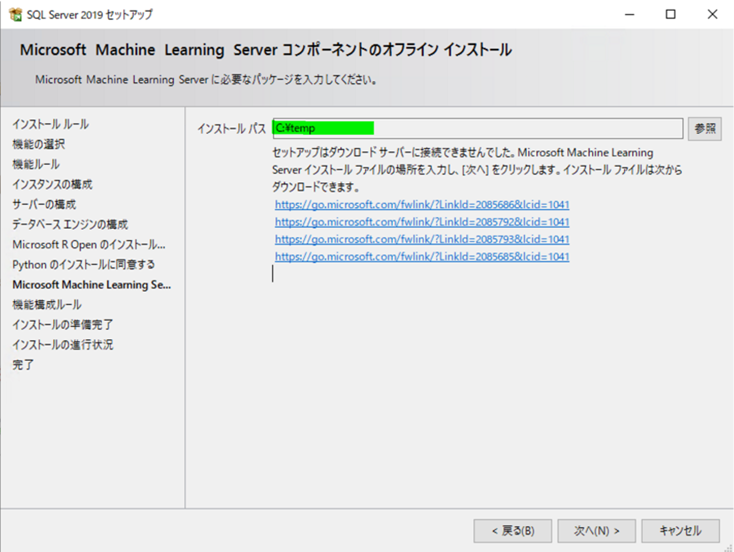
4-4) 画面の指示に従って続行し、インストールを完了します。
参考情報 セットアップの実行
https://docs.microsoft.com/ja-jp/sql/machine-learning/install/sql-ml-component-install-without-internet-access?view=sql-server-ver15#run-setup
2.SQL Server R Services またはSQL Server Machine Learning Servicesの更新プログラムをオフラインで適用する場合
1) インターネットに接続できる環境で、更新プログラムにあったcab ファイルをダウンロードします。
各更新プログラム用のcabファイルのダウンロード URL は、次のページをご確認ください。
SQL Server 2019 の場合:
https://docs.microsoft.com/ja-jp/sql/machine-learning/install/sql-ml-cab-downloads?view=sql-server-ver15#sql-server-2019-cabs
SQL Server 2017 の場合:
https://docs.microsoft.com/ja-jp/sql/machine-learning/install/sql-ml-cab-downloads?view=sql-server-2017#sql-server-2017-cabs
SQL Server 2016 の場合:
https://docs.microsoft.com/ja-jp/sql/machine-learning/install/sql-ml-cab-downloads?view=sql-server-2016#sql-server-2016-cabs
2) 適用対象のサーバーに、cabをコピーします。
※ 任意のパスで結構です。ここでは例として、C:Temp にコピーするとします。次からの手順は、C:Temp 配下にコピーした場合の手順となります。
3) 各cabファイルの末尾が1033となっているため、1041にコピーします。
例)SQL Server 2019 の場合
SPO_4.5.12.120_1033.cab -> SPO_4.5.12.120_1041.cab
SPS_9.4.7.25_1033.cab -> SPS_9.4.7.25_1041.cab
SRO_3.5.2.125_1033.cab -> SRO_3.5.2.125_1041.cab
SRS_9.4.7.25_1033.cab -> SRS_9.4.7.25_1041.cab
この結果C:Temp 配下に、次のファイルが存在することになります。
SPO_4.5.12.120_1033.cab
SPS_9.4.7.25_1033.cab
SRO_3.5.2.125_1033.cab
SRS_9.4.7.25_1033.cab
SPO_4.5.12.120_1041.cab
SPS_9.4.7.25_1041.cab
SRO_3.5.2.125_1041.cab
SRS_9.4.7.25_1041.cab
4) インストールを行います。
※ [Microsoft Machine Learning Server コンポーネントのオフライン インストール] では [インストール パス] に、「C:Temp」を指定します。
4-1) 更新プログラムのインストーラーを実行します。ライセンス条項に同意し、[機能の選択] ページで、累積的な更新プログラムが適用される機能を確認します。
機械学習機能を含む、現在のインスタンスにインストールされているすべての機能が表示されます。
図2. 機能の選択画面
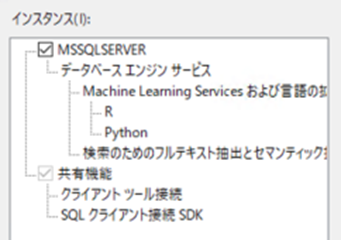
4-2) ウィザードを続行し、R および Python ディストリビューションのライセンス条項に同意します。
[オフライン インストール] ページが表示されたら、 [インストール パス] に、以前にコピーした CAB ファイルが格納されているフォルダーを指定します。
図3. Microsoft Machine Learning Server コンポーネントのオフライン インストール画面
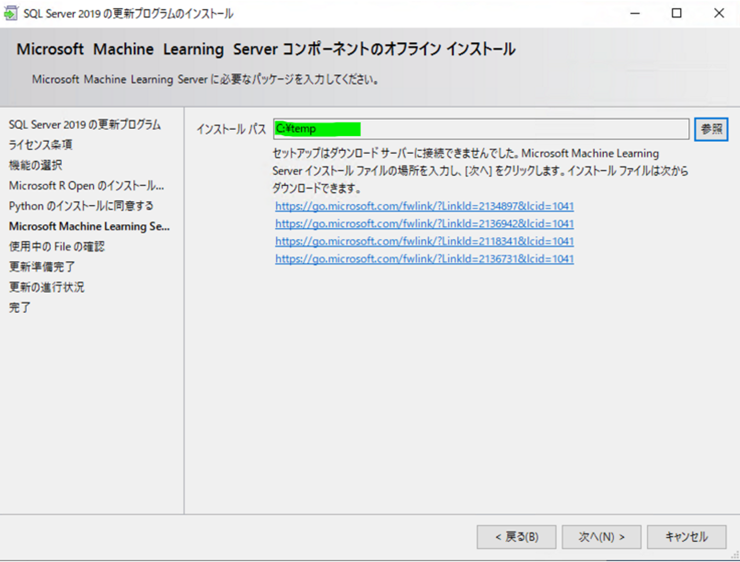
参考情報 累積的な更新プログラムの適用
https://docs.microsoft.com/ja-jp/sql/machine-learning/install/sql-ml-component-install-without-internet-access?view=sql-server-ver15#apply-cumulative-updates
※ 本Blogの内容は、2021年5月現在の内容となっております。
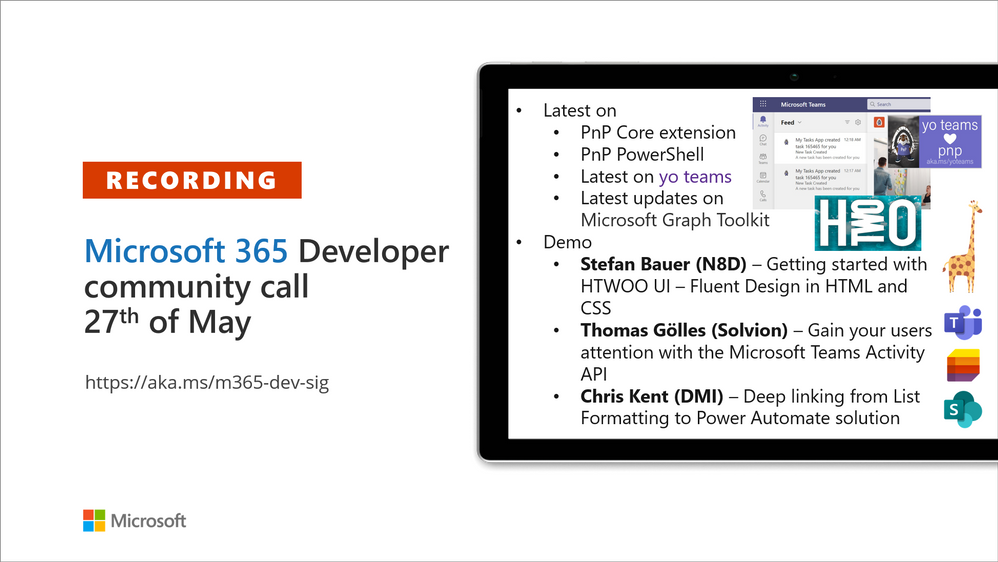
by Contributed | May 28, 2021 | Technology
This article is contributed. See the original author and article here.
Recording of the Microsoft 365 – General M365 development Special Interest Group (SIG) community call from May 27, 2021.
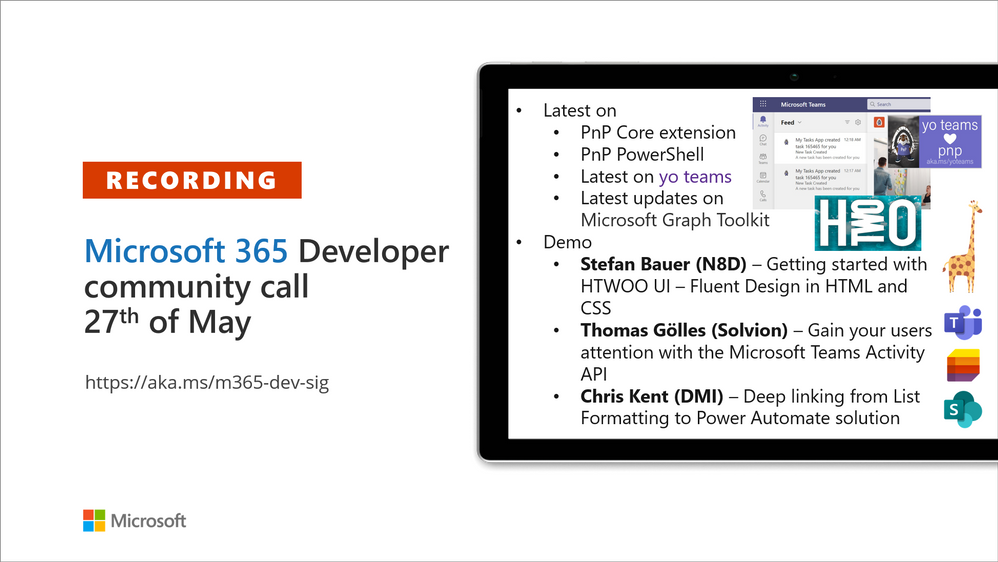
Call Summary
Latest news from Microsoft 365 engineering and updates on open-source projects: PnP .NET libraries, PnP PowerShell, modernization tooling, on yo Teams, on Microsoft Graph Toolkit, and on Microsoft Teams Samples.
Join on the Viva Connections private preview! The Microsoft Teams Toolkit v2 is now available! Looking to get started with Microsoft Teams development? Don’t miss out our Teams samples gallery! Check out the Microsoft 365 Extensibility look book gallery, and register now for June trainings on Sharing-is-caring. Recent PnP project releases include – yo Teams generator-teams (apps generator) v3.1.0 GA, v3.2.0 Preview, yo teams-build-core (gulp tasks) v1.2.0 Preview, and Microsoft Graph Toolkit v2.2.0 GA along with insights into MGT vNext.
Open-source project status:
Project |
Current Version |
Release/Status |
PnP .NET Libraries – PnP Framework |
v1.4.0 |
Prepping for v1.5.0 release week of May 31 |
PnP .NET Libraries – PnP Core SDK |
v1.1.0 |
Prepping for v1.2.0 release week of May 31 |
PnP PowerShell |
v1.5.0 (just added Cmdlets for Viva Connections and Syntex) |
Prepping for v1.6.0 (June) |
Yo teams – generator-teams |
Released v3.1.0 GA, v3.2.0 Preview |
Preview with Viva Connections support |
Yo teams – yoteams-build-core |
v1.1.0, v1.2.0 Preview |
|
Yo teams – msteams-react-base-component |
v3.1.0 |
|
Microsoft Graph Toolkit (MGT) |
v2.2.0 GA |
|
Additionally, 2 new Teams samples were delivered in the last 2 weeks. The host of this call was David Warner II (Catapult Systems) | @DavidWarnerII. Q&A takes place in chat throughout the call.
Actions:
- Join on the Viva Connections private preview! | aka.ms/viva/connections/preview/register
- Feedback wanted: Regarding PnP PowerShell – “What if we did not return classic CSOM objects from the cmdlets?” Comments to: @erwinvanhunen.
- Register for Sharing is Caring Events:
- First Time Contributor Session – June 29th (EMEA, APAC & US friendly times available)
- Community Docs Session – May
- PnP – SPFx Developer Workstation Setup – June 17th
- PnP SPFx Samples – Solving SPFx version differences using Node Version Manager – June 24th
- AMA (Ask Me Anything) – Microsoft Graph & MGT – June 8th
- AMA (Ask Me Anything) – Microsoft Teams Dev – June
- First Time Presenter – June 30th
- More than Code with VSCode – May 27th, June 16th
- Maturity Model Practitioners – June 15th
- PnP Office Hours – 1:1 session – Register
- PnP Buddy System – Request a Buddy
- Download the recurrent invite for this call – http://aka.ms/m365-dev-sig
- Call attention to your great work by using the #PnPWeekly on Twitter.
Microsoft Teams Development Samples: (https://aka.ms/TeamsSampleBrowser)
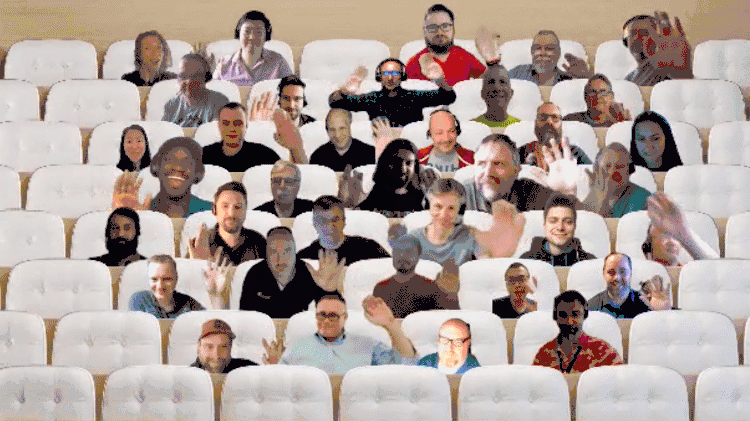
Hello! it’s always great to see everyone on the call today. Thanks for participating.
Demos delivered in this session
Getting started with HTWOO UI – Fluent Design in HTML and CSS – an open-source community driven Fluent UI driven framework that’s just HTML, CSS and a bit of JS. Simple to use in the Microsoft 365 ecosystem, same branding as Fluent UI. Complete component library – tables, typography, avatars, icons, dialogs and more. Steps through HTWOO install – a npm package and 2 theme aware SPFx web parts. Complete documentation and samples.
Gain your users attention with the Microsoft Teams Activity Feed API – send activity notifications from both apps that live outside Teams and others (like static tabs) inside Teams, to Teams tabs, bots, chat. Uses the activity feed notification APIs in Microsoft Graph. Presenter review types of metadata on messages, requirements for sending defined activity type notifications, app registration, consent, manifest, notifications settings in Teams, etc. Then steps through the code for simple and advanced notifications.
Deep linking from List Formatting to Power Automate solution – Integrate lists, list formatting and Power Apps. Achieve similar look and feel using same SVG icons in lists and Power App. Call for list data from a Power App. Launch a Power App and send mail from within a list. Color SVG icons using fill properties in Inkscape SVG Editor. Showed using code from 2 samples in this demo.
Thank you for your work. Samples are often showcased in Demos.
Topics covered in this call
- PnP .NET library updates – Bert Jansen (Microsoft) @O365bert – 5:50
- PnP PowerShell updates – Erwin van Hunen (Valo Intranet) @erwinvanhunen – 8:21
- yo Teams updates – David Warner II (Catapult Systems) @DavidWarnerII – 10:00
- Microsoft Graph Toolkit updates – Nikola Metulev (Microsoft) | @metulev – 10:31
- Microsoft Teams Samples – David Warner II (Catapult Systems) @DavidWarnerII – 13:38
Demo: Getting started with HTWOO UI – Fluent Design in HTML and CSS – Stefan Bauer (N8D) | @StfBauer – 15:31
Demo: Gain your users attention with the Microsoft Teams Activity Feed API – Thomas Gölles (Solvion) | @thomyg – 29:54
Demo: Deep linking from List Formatting to Power Automate solution – Chris Kent (DMI) | @theChrisKent – 44:55
Resources:
Additional resources around the covered topics and links from the slides.
General resources:
Upcoming Calls | Recurrent Invites:
General Microsoft 365 Dev Special Interest Group bi-weekly calls are targeted at anyone who’s interested in the general Microsoft 365 development topics. This includes Microsoft Teams, Bots, Microsoft Graph, CSOM, REST, site provisioning, PnP PowerShell, PnP Sites Core, Site Designs, Microsoft Flow, PowerApps, Column Formatting, list formatting, etc. topics. More details on the Microsoft 365 community from http://aka.ms/m365pnp. We also welcome community demos, if you are interested in doing a live demo in these calls!
You can download recurrent invite from http://aka.ms/m365-dev-sig. Welcome and join in the discussion. If you have any questions, comments, or feedback, feel free to provide your input as comments to this post as well. More details on the Microsoft 365 community and options to get involved are available from http://aka.ms/m365pnp.
“Sharing is caring”
Microsoft 365 PnP team, Microsoft – 28th of May 2021



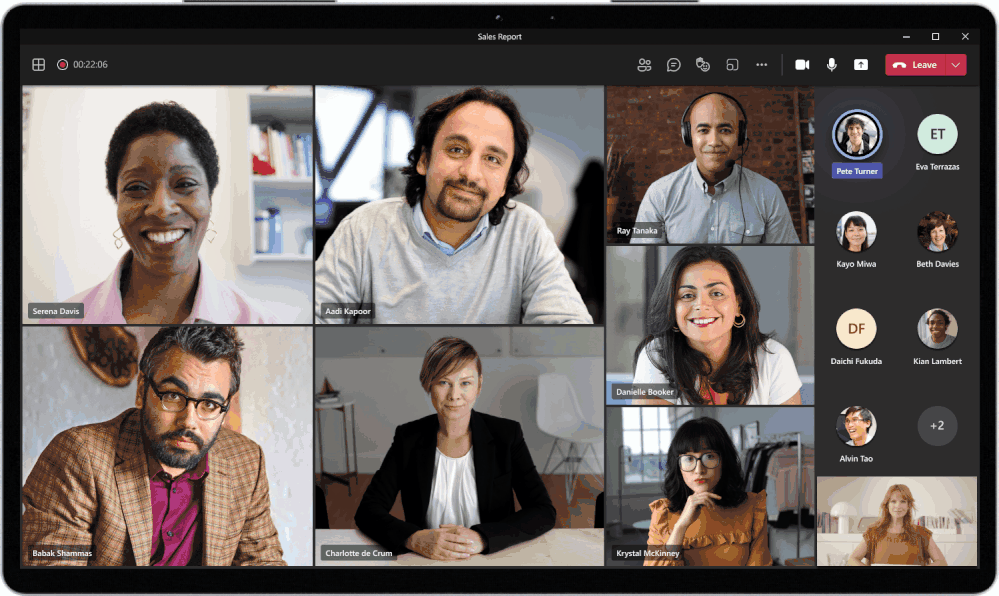

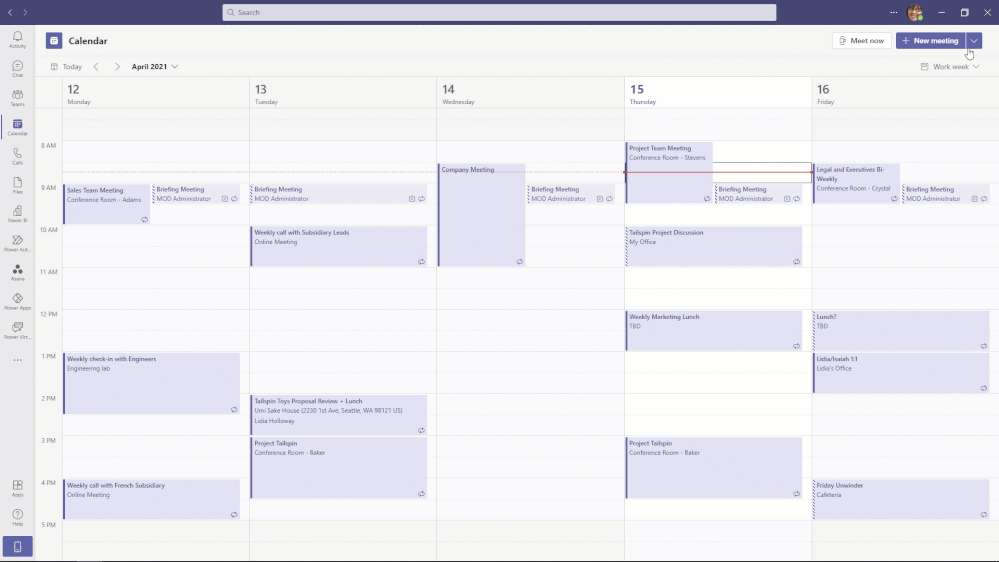
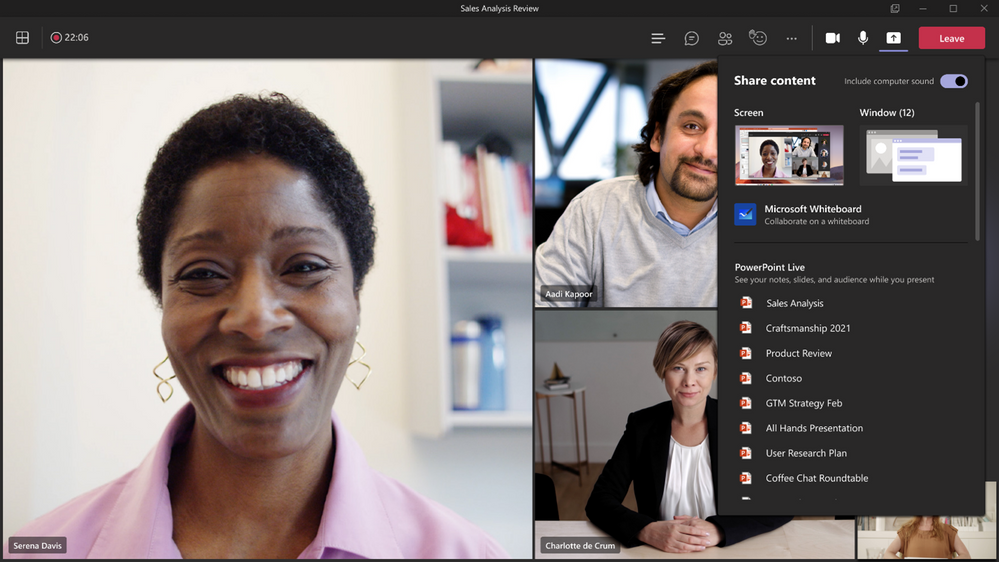
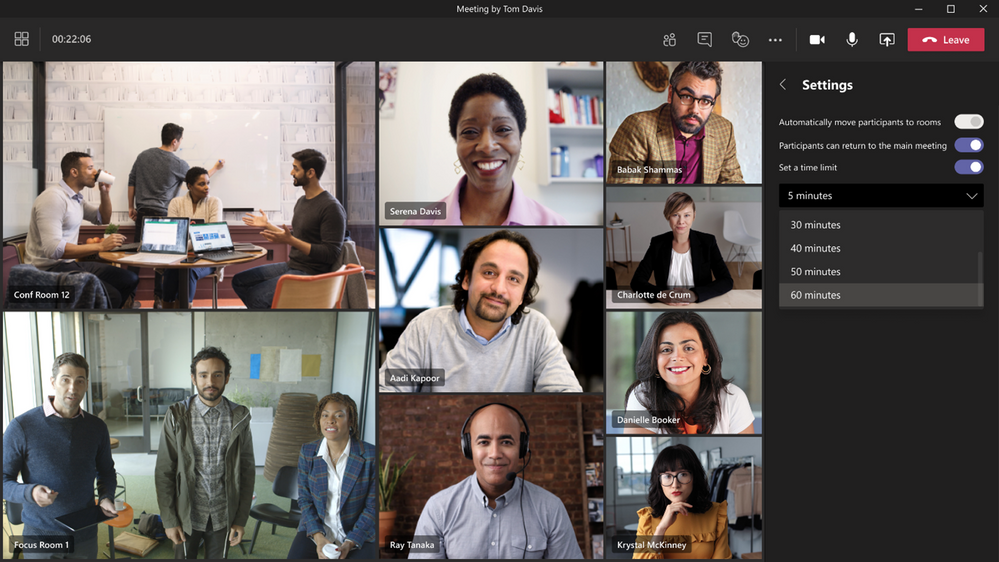
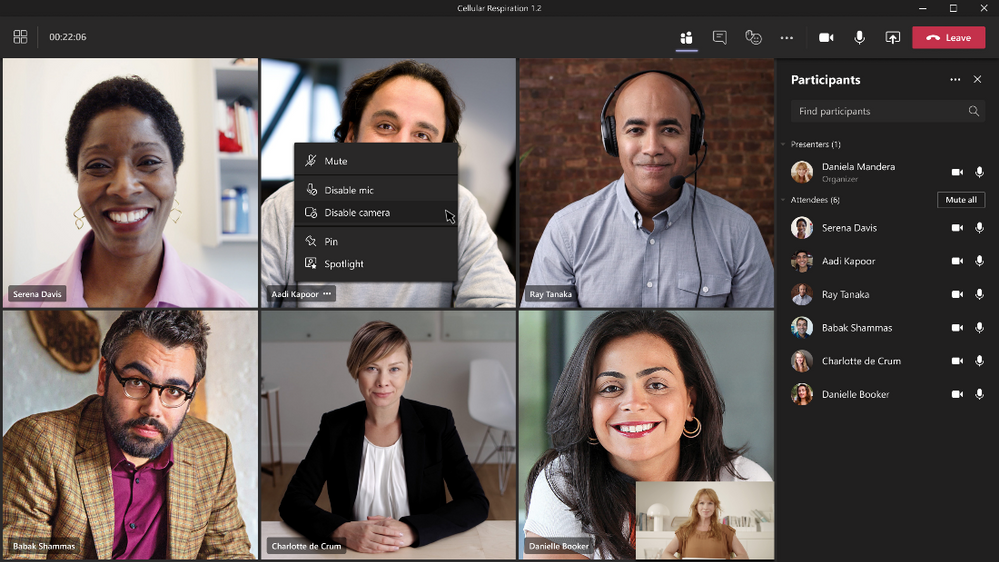

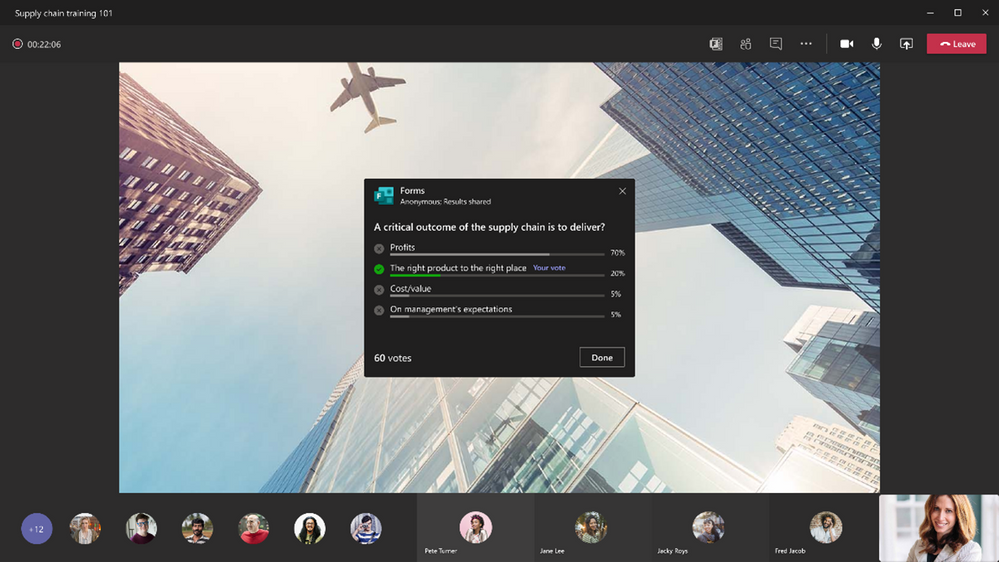
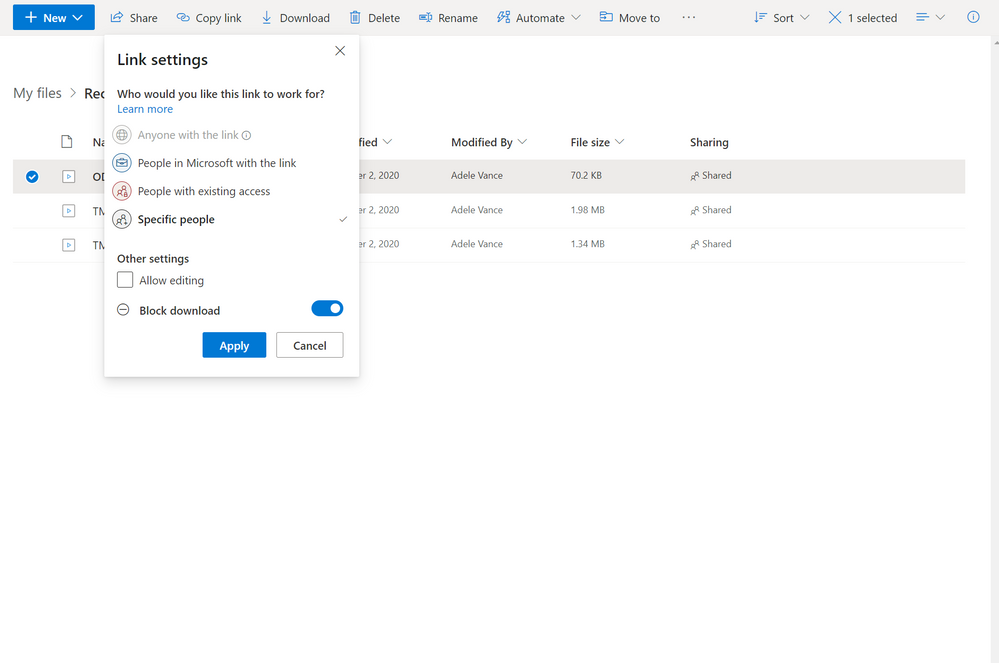
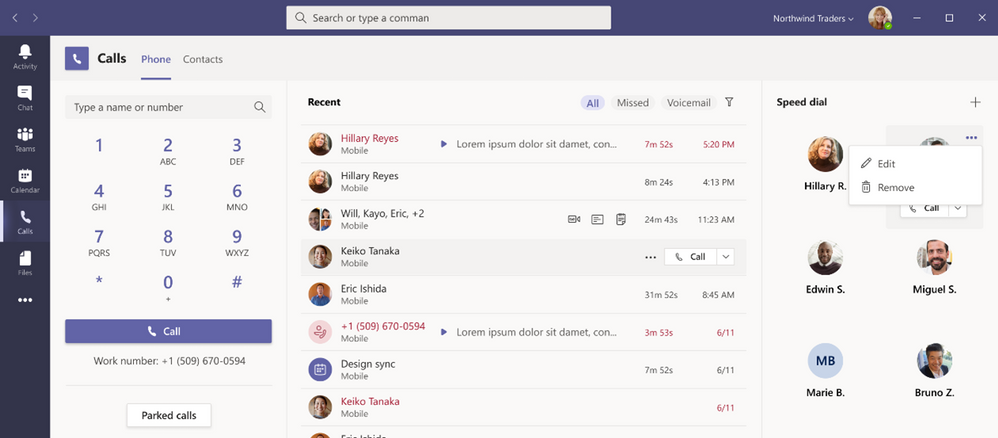
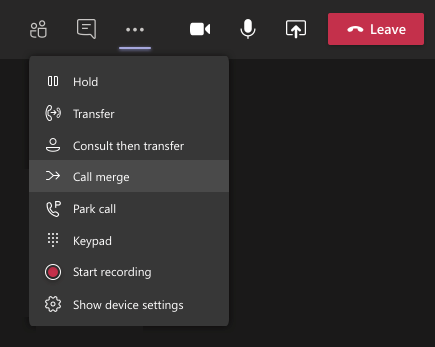
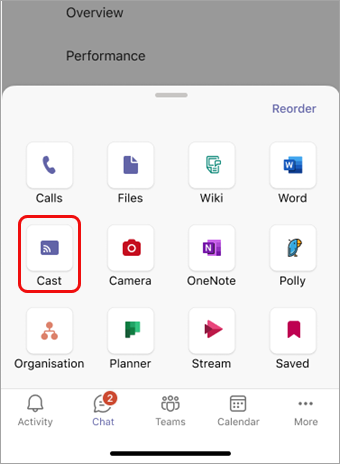


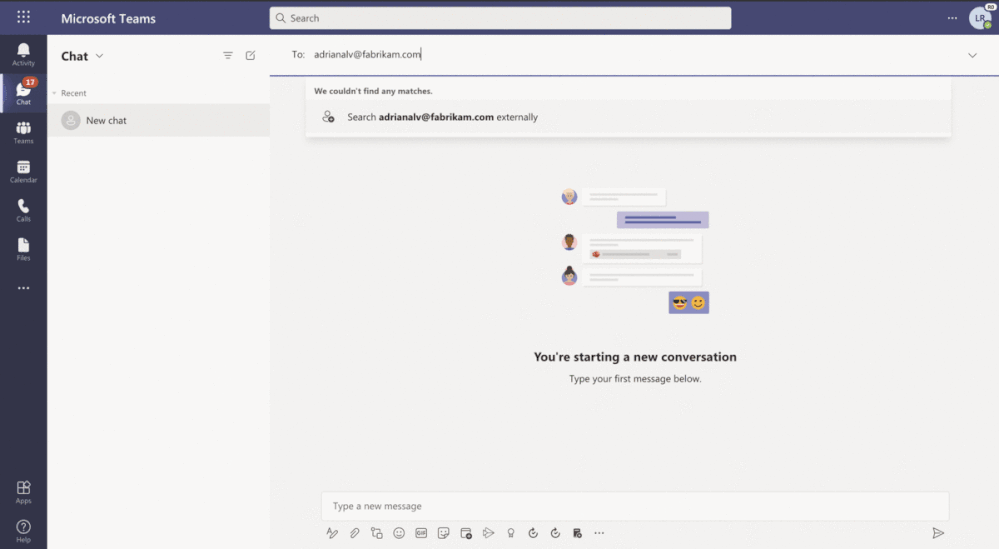
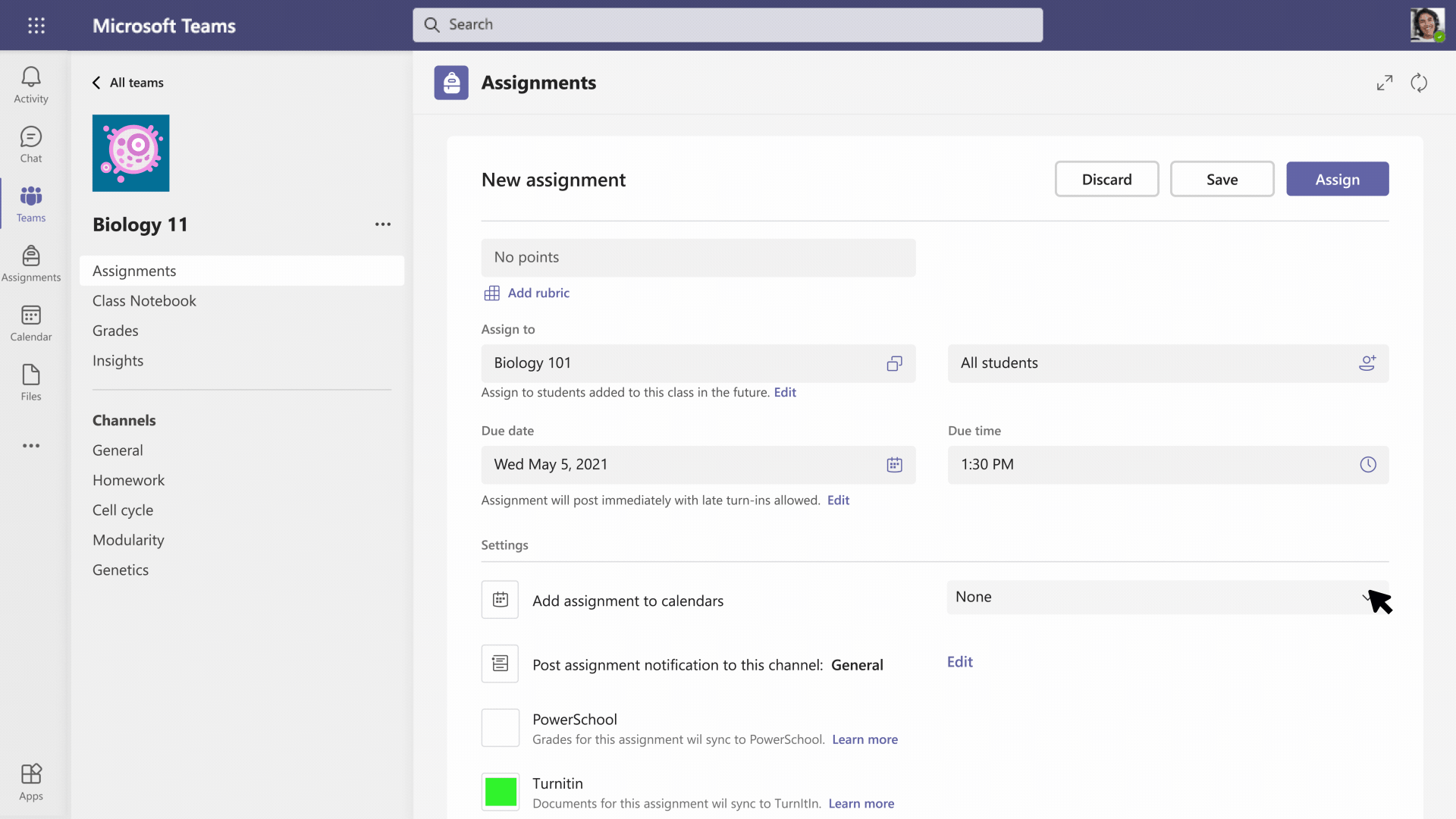
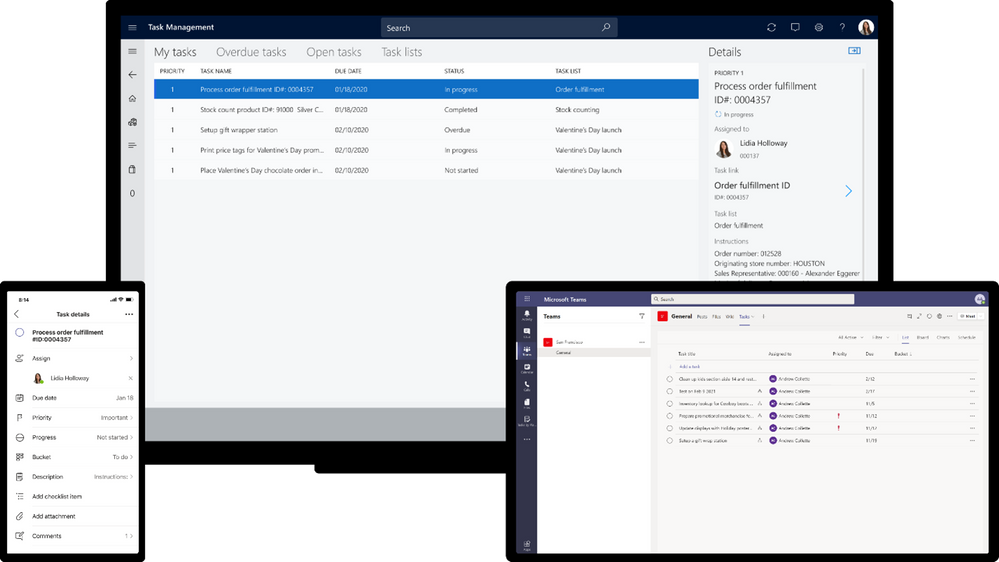
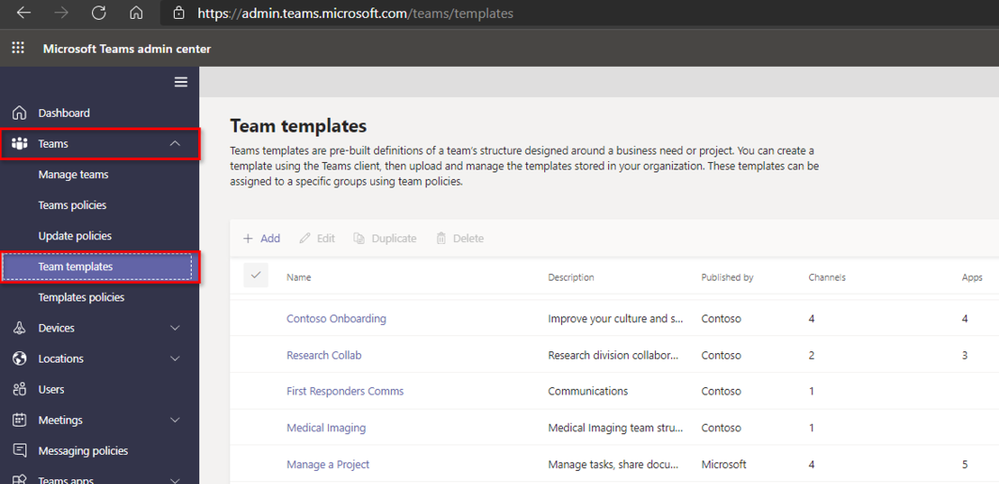
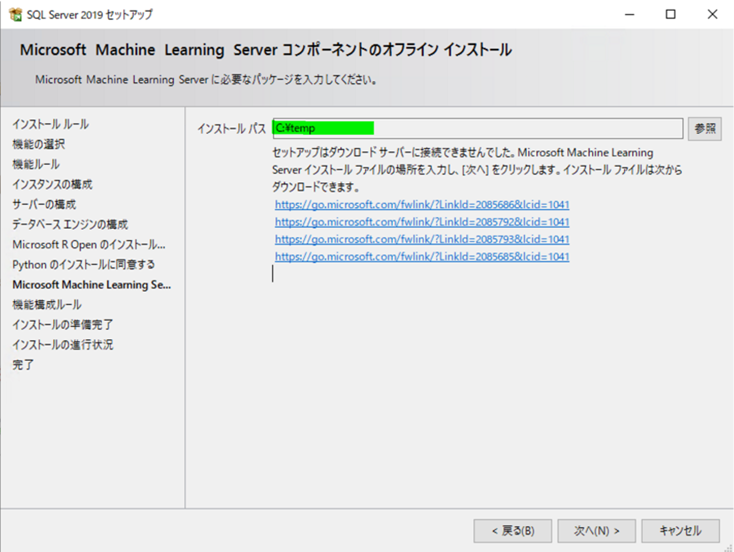
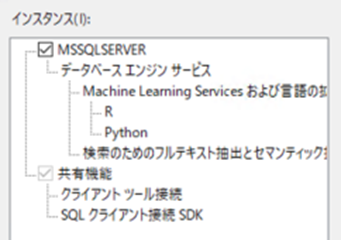
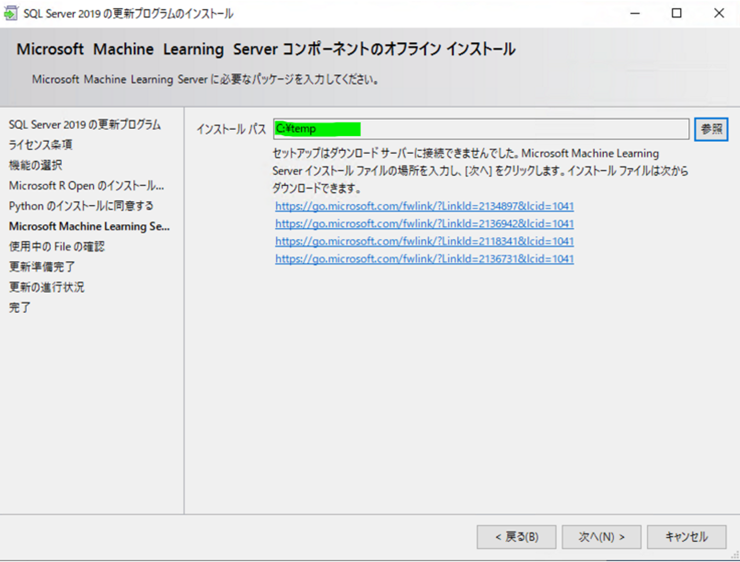
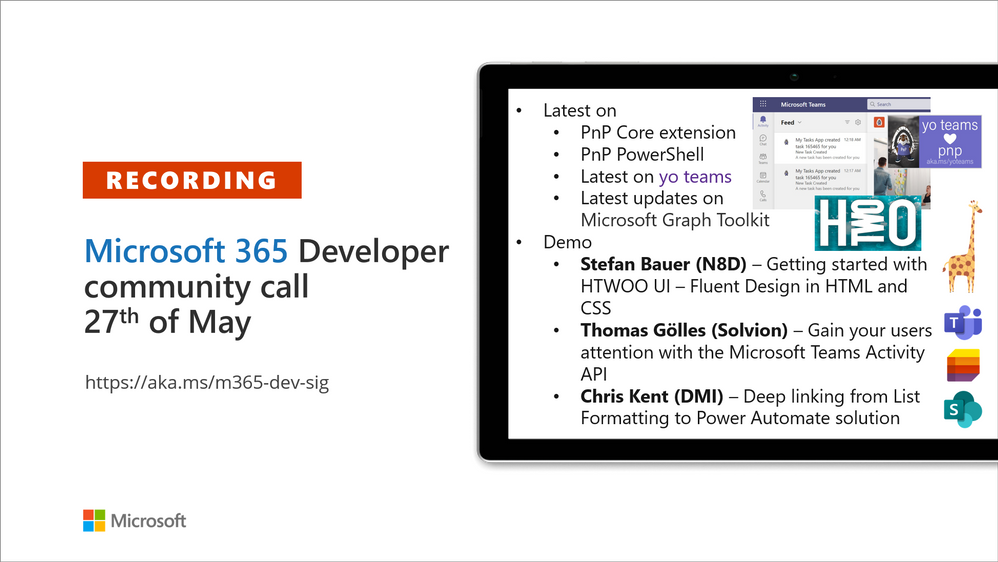
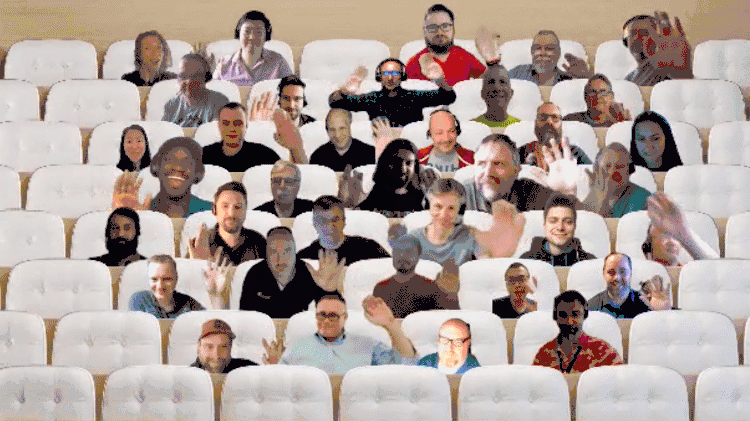

Recent Comments