This article is contributed. See the original author and article here.
In Dynamics 365 Customer Service, agents use Copilot to resolve issues based on the corpus of data in their organization’s knowledge base or SharePoint. Additionally, we are introducing prompt plugins, enabling agents to securely access Dataverse data such as customers, products, and cases, through Copilot. This enables agents to gain a better understanding of customer needs, preferences, and history, which empowers them to provide more personalized and effective support.
With Copilot Studio, we enable customers to build and manage their prompt plugins to address various types of customer scenarios based on the organization’s needs. Plugins reduce the need for customer service representatives to switch to other tabs and tools to do their work. The result is improved resolution time and customer satisfaction. Organizations can build a single plugin and use that plugin in all copilots. So, regardless of where an agent asks a service-related question, they benefit from a consistent experience.
Create prompt plugins
You can create a prompt plugin using Copilot Studio and choose the data from Dataverse based on your needs.
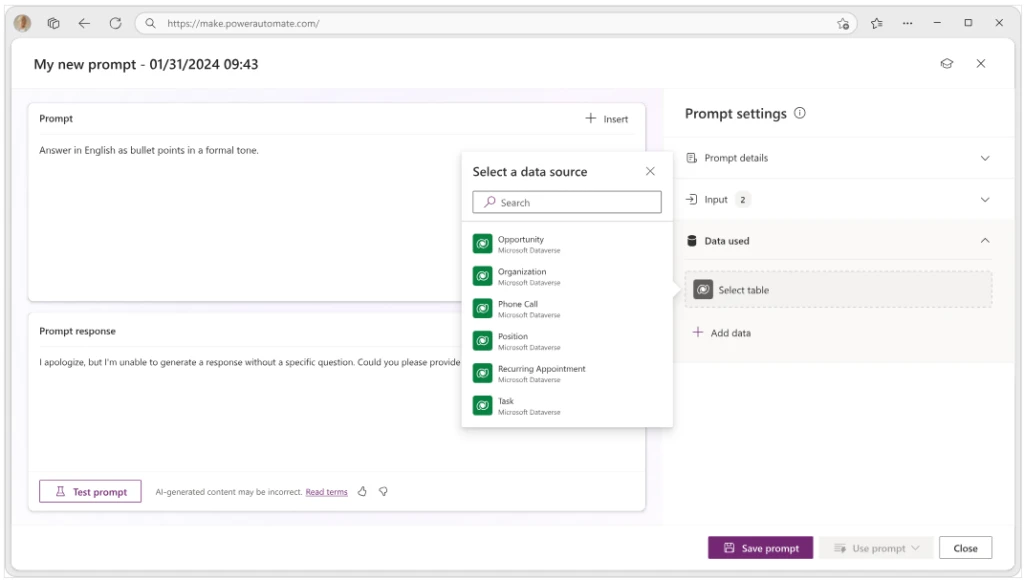
Once you generate prompt plugins, the Customer Service administrator can manage plugins in the Customer Service admin center.
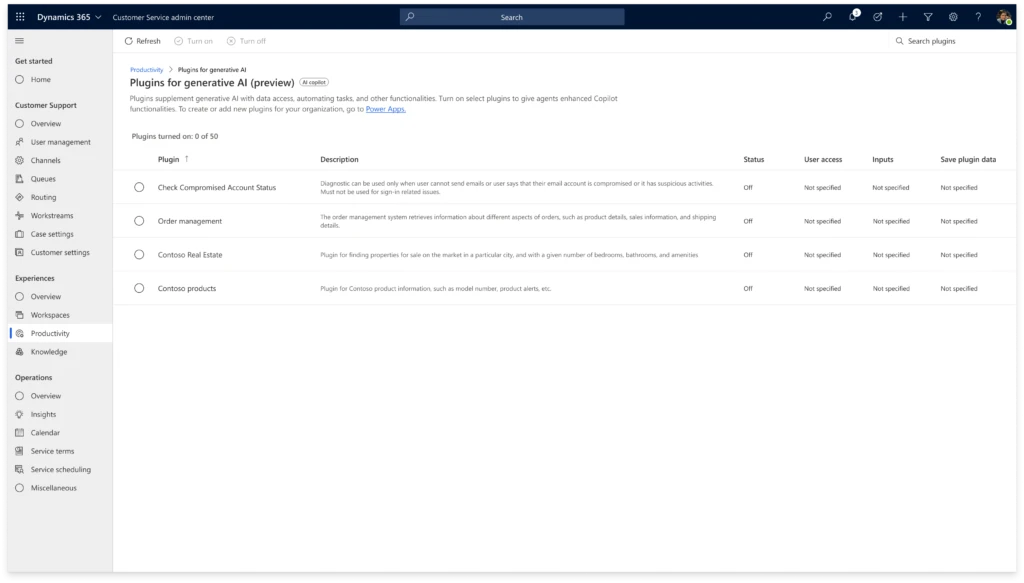
Administrators have the following capabilities:
- Turn on and turn off the plugins
- Provide access to all Copilot users or manage user access by roles
- Map data field input parameters for the plugin, reducing how much context agents have to manually add to the prompt during plugin use
- Manage the plugin data storage in Dataverse
Use prompt plugins
Empower agents to access solutions from multiple entities through Copilot, offering unified and enlightening experience. Agents can use targeted phrases in Copilot to get responses from plugins to quickly gather information about a case.
Copilot automatically identifies the plugin based on the agent’s question. With deep understanding of the user’s intent, Copilot can select the right plugin to help the agent, resulting in better experience for customers who have their issues addressed faster.
When the agent clicks Check sources, they can see the plugin used to generate the response. They can also click the Learn about plugins documentation link to understand how plugins work and their use in Copilot.
If Copilot didn’t identify a plugin, it falls back to the knowledge source to create a response to the agent.
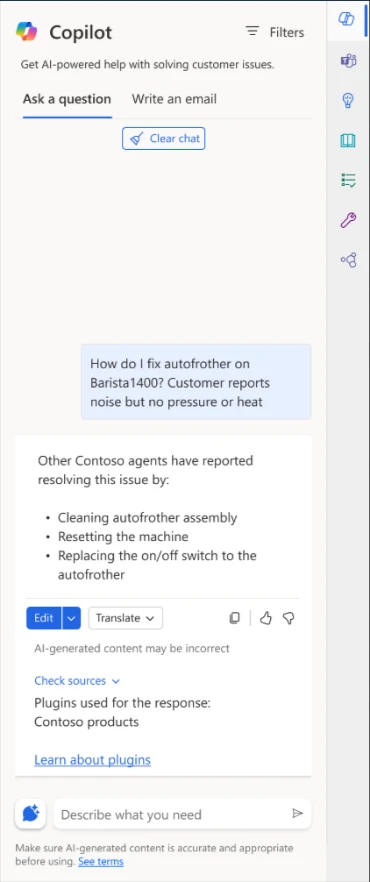
Coming soon: Other types of plugins
Connector plugins extend Copilot’s value by connecting to a variety of external data sources and applications that agents rely on to answer customer queries. The plugins let your agents securely access data from those systems through Copilot without juggling multiple different systems to deliver service. For example, the agents can retrieve information like purchase orders and shipping details via Copilot without logging in to order management systems. The agents simply ask for what they need, and Copilot responds, resulting in decreased time to resolution.
Learn more
Below are the detailed steps to create and configure prompt plugins for your organization.
- Create prompt plugins in Copilot Studio
- Configure plugins in Customer Service admin center
- Use plugins in Copilot in Dynamics 365 Customer Service
The post Extend Copilot capabilities with plugins appeared first on Microsoft Dynamics 365 Blog.
Brought to you by Dr. Ware, Microsoft Office 365 Silver Partner, Charleston SC.


Recent Comments