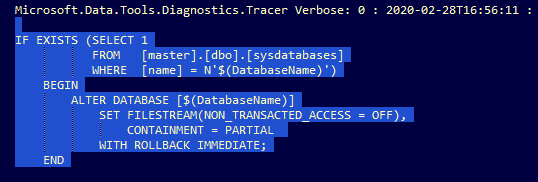
by Scott Muniz | Jul 27, 2020 | Alerts, Microsoft, Technology, Uncategorized
This article is contributed. See the original author and article here.
Error message sample:
*** Error importing database: Could not import package. Error SQL72014: .Net SqlClient Data Provider: Msg 468, Level 16, State 9, Procedure GETTABLESWITHOPENCURSORS, Line 142 Cannot resolve the collation conflict between “SQL_Latin1_General_CP1_CI_AS” and “Latin1_General_100_CI_AS_KS_WS_SC” in the equal to operation.

Error cause:
The conflict is happening because the database containment is enabled on source, hence it is forcing the same on target that makes any system or temp objects to use the default windows collation “Latin1_General_100_CI_AS_KS_WS_SC” instead of the instance/DB collation “SQL_Latin1_General_CP1_CI_AS”.
What can enable containment on Azure SQL DB?
When exporting Azure SQL DB to a Bacpac the containment is None by default, unless database has a contained database users created under it, then it will force the containment to Partial.
In SQLPackage, the DAC framework will force enabling the containment during the import process if one of the below conditions is true:
- If source database containment = Partial in model.xml.
- If containment was not being set in model.xml file and database has a contained database users.
In our scenario, the second option is true, hence the containment was being forced during the import of the bacpac, you can see it in SQLPackage logs as mentioned below:
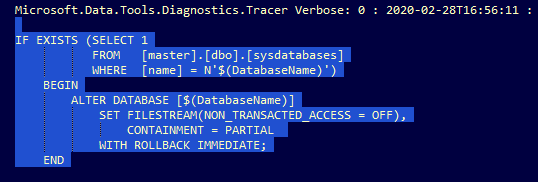
Resolution/Workaround:
In order to disable containment in Azure SQL DB, you need to drop the contained DB users created under the database, and it will set the containment = None when importing the database to target SQL server.
How to identify and drop contained DB users is Azure SQL DB?
1. Detect the contained DB users:
A. Run the below script to list all users:
|
select name as username,
create_date,
modify_date,
type_desc as type,
authentication_type_desc as authentication_type
from sys.database_principals
where type not in (‘A’, ‘G’, ‘R’, ‘X’)
and sid is not null
and name != ‘guest’
order by username;
|
B. Users with authentication_type DATABASE is a contained DB user:

2. Remove the contained DB user on source database by following the below steps:
A. Run the below script to confirm if the user is an owner to a schema:
SELECT s.name
FROM sys.schemas s
WHERE s.principal_id = USER_ID(‘test2’);
B. If it’s an owner to a schema, then change the owner for this schema to dbo
ALTER AUTHORIZATION ON SCHEMA::<SchemaName> TO dbo;
C. Drop the user now under the database.
DROP USER [test2]
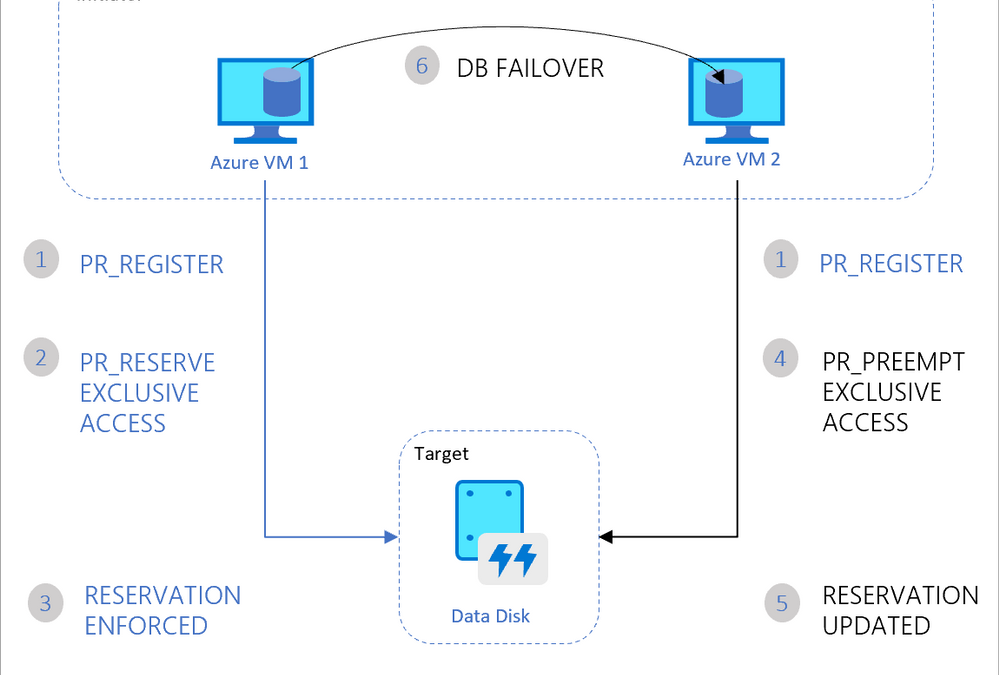
by Scott Muniz | Jul 26, 2020 | Alerts, Microsoft, Technology, Uncategorized
This article is contributed. See the original author and article here.
Hello folks,
Last month I presented a session during the “Windows Server webinar miniseries – Month of Cloud Essentials”. The session was on how to create highly available apps with Azure VMs. Following the session I was asked about setting up traditional Windows Server Clusters.
During that conversation I stated my belief that if you are building modern apps that can run in an active-active model, a traditional cluster might not be needed.
You can achieve the same results with Azure Availability Set/Zones, Azure Load Balancers and virtual machine. However, if your migrating or deploying an app that requires the traditional Windows cluster, or shared storage. Our story was not the best. Up to now, you had to deploy an additional VM that would “host” the Cluster Shared Volumes.
That changed last week with 2 announcements…
The first announcement was about Announcing the general availability of Azure shared disks and new Azure Disk Storage enhancements. The general availability of shared disks on Azure Disk Storage will now enable enterprises to easily migrate your existing on-premises Windows and Linux-based clustered environments to Azure. This is a new feature for Azure managed disks that allows you to attach a managed disk to multiple virtual machines (VMs) simultaneously. Therefore, allowing you to either deploy new or migrate existing clustered applications to Azure.
VMs in the cluster can read or write to their attached disk based on the reservation chosen by the clustered application using SCSI Persistent Reservations (SCSI PR). The shared disks are exposed as logical unit numbers (LUNs) and look like direct-attached-storage (DAS) to your VM.
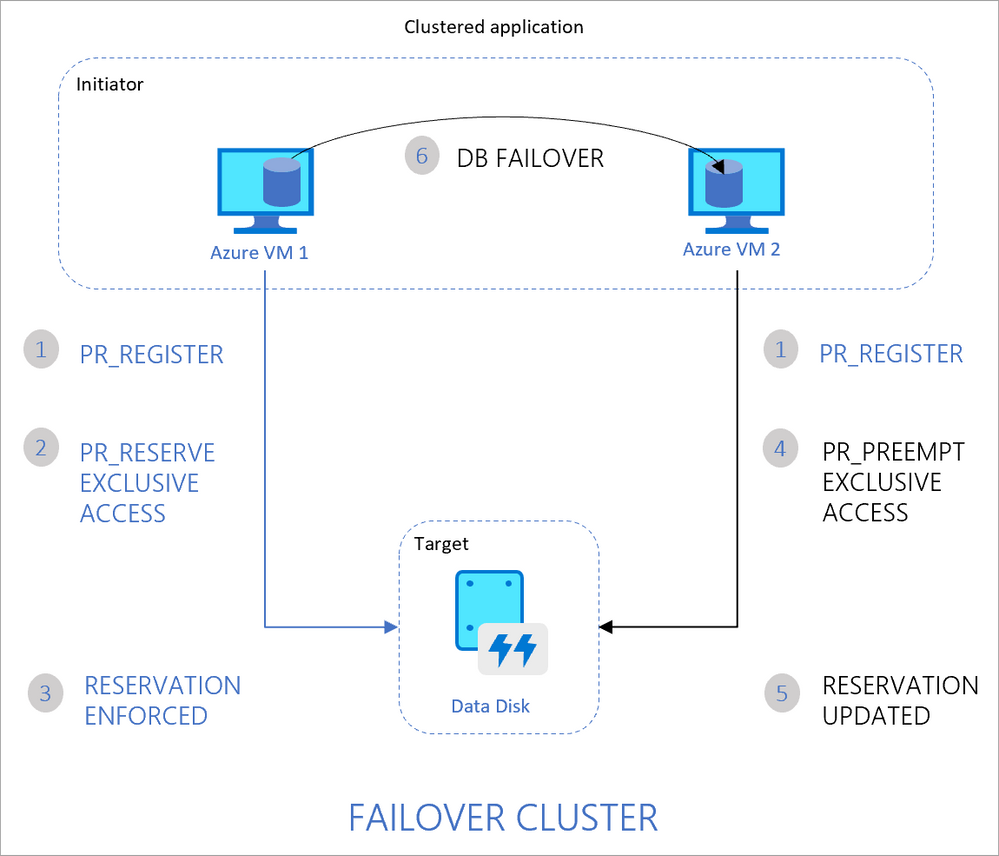
The second interesting announcement is Windows Admin Center version 2007 is now generally available!. The new version comes with multiple new improvements but one in particular caught my attention. New Cluster deployment experience and capabilities.
Windows Admin Center now provides a graphical cluster deployment workflow. It allows you to deploy multiple cluster types based on the operating system that runs on their choice of servers.
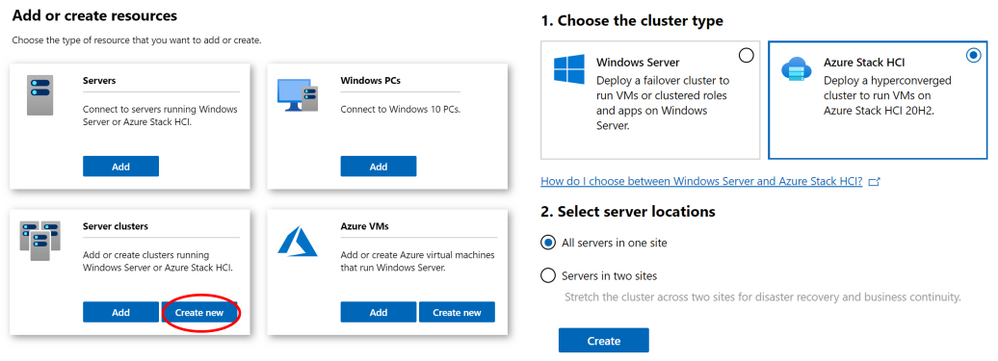
Together these two announcements are enabling the deployment of traditional Windows or Linux Clusters without the need for an additional VM to host the CSV. Therefore, simplifying your deployments and making them more cost efficient since you save the cost of the additional VM.
Our Story is getting better all the time and Hybrid is built into it.
Cheers!
Pierre Roman
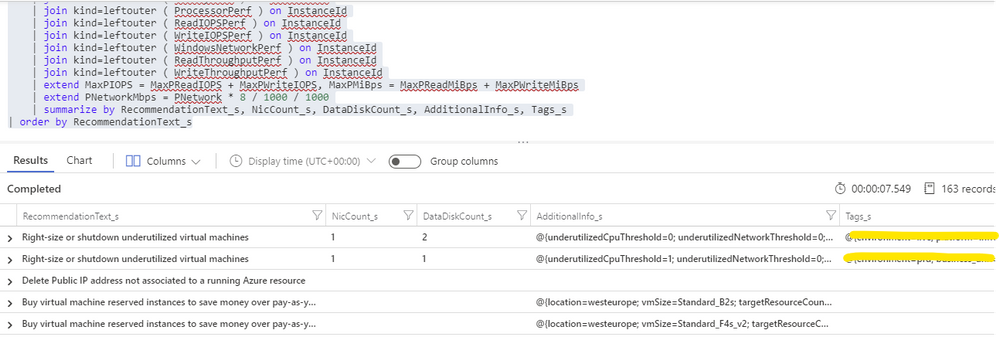
by Scott Muniz | Jul 26, 2020 | Alerts, Microsoft, Technology, Uncategorized
This article is contributed. See the original author and article here.
This is the third post of a series dedicated to the implementation of automated Continuous Optimization with Azure Advisor Cost recommendations. For a contextualization of the solution here described, please read the introductory post for an overview of the solution and also the second post for the details and deployment of the main solution components.
Introduction
If you read the previous posts and deployed the Azure Optimization Engine solution, by now you have a Log Analytics workspace containing Advisor Cost recommendations as well as Virtual Machine properties and performance metrics, collected in a daily basis. We have all the historical data that is needed to augment Advisor recommendations and help us validate and, ultimately, automate VM right-size remediations. As a bonus, we have now a change history of our Virtual Machine assets and Advisor recommendations, which can also be helpful for other purposes.
So, what else is needed? Well, we need first to generate the augmented Advisor recommendations, by adding performance metrics and VM properties to each recommendation, and then store them in a repository that can be easily consumed and manipulated both by visualization tools and by automated remediation tasks. Finally, we visualize these and further recommendations with a simple Power BI report.
Anatomy of a recommendation
There isn’t much to invent here, as the Azure Advisor recommendation schema fits very well our purpose. We just need to add to this schema some other relevant fields:
- Confidence score – each recommendation type will have its own algorithm to compute the confidence score. For example, for VM right-size recommendations, we’ll calculate it based on the VM metrics and whether the target SKU meets the storage and networking requirements.
- Details URL – a link to a web page where we can see the actual justification for the recommendation (e.g., the results of a Log Analytics query chart showing the performance history of a VM).
- Additional information – a JSON-formatted value containing recommendation-specific details (e.g., current and target SKUs, estimated savings, etc.).
- Tags – if the target resource contains tags, we’ll just add them to the recommendation, as this may be helpful for reporting purposes.
Generating augmented Advisor recommendations
Having in the same Log Analytics repository all the data we need makes things really easy. We just need to build a query that joins Advisor recommendations with VM performance and properties and then automate a periodic export of the results for additional processing (see sample results below). As Advisor right-size recommendations consider only the last seven days of VM performance, we just have to run it once per week.
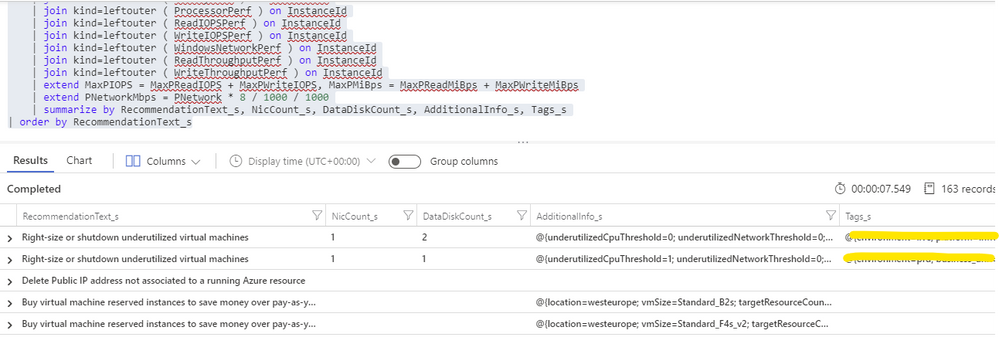
For each exported recommendation, we’ll then execute a simple confidence score algorithm that decreases the recommendation confidence whenever a performance criterion is not met. We are considering these relatively weighted criteria against the recommended target SKU and observed performance metrics:
- [Very high importance] Does it support the current data disks count?
- [Very high] Does it support the current network interfaces count?
- [High] Does it support the percentile(n) un-cached IOPS observed for all disks in the respective VM?
- [High] Does it support the percentile(n) un-cached disks throughput?
- [Medium] Is the VM below a given percentile(n) processor and memory usage percentage?
- [Medium] Is the VM below a given percentile(n) network bandwidth usage?
The confidence score ranges from 0 (lowest) to 5 (highest). If we don’t have performance metrics for a VM, the confidence score is still decreased though in a lesser proportion. If we are processing a non-right-size recommendation, we still include it in the report, but the confidence score is not computed (remaining at the -1 default value).
Bonus recommendation: orphaned disks
The power of this solution is that having so valuable historical data in our repository and adding other sources to it will allow us to generate our own custom recommendations as well. One recommendation that easily comes out of the data we have been collecting is a report of orphaned disks – for example, disks that belonged to a VM that was meanwhile deleted (see sample query below). But you can easily think of others, even beyond cost optimization.
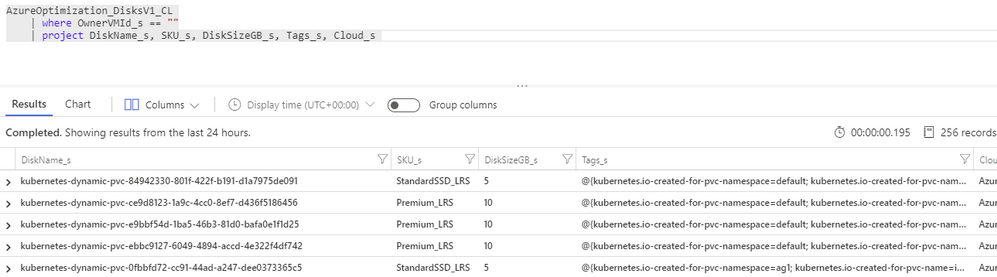
Azure Optimization Engine reporting
Now that we have an automated process that generates and augments optimization recommendations, the next step is to add visualizations to it. For this purpose, there is nothing better than Power BI. To make things easier, we have meanwhile ingested our recommendations into an Azure SQL Database, where we can better manage and query data. We use it as the data source for our Power BI report, with many perspectives (see sample screenshots below).
The overview page gives us a high-level understanding of the recommendations’ relative distribution. We can also quickly see how many right-size recommended target SKUs are supported by the workload characteristics. In the example below, we have many “unknowns”, since only a few VMs were sending performance metrics to the Log Analytics workspace.
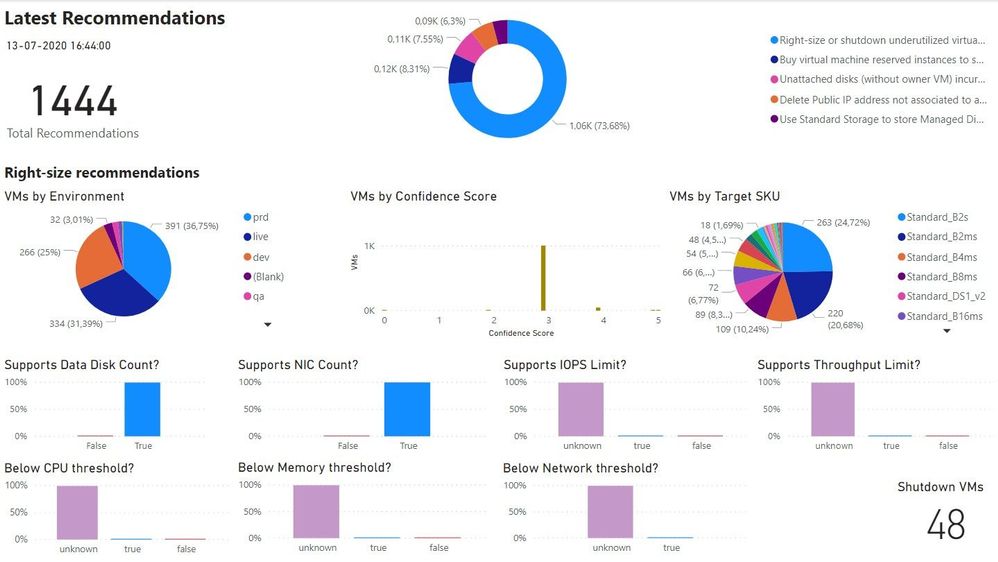
In the exploration page, we can investigate all the available recommendations, using many types of filters and ordering criteria.
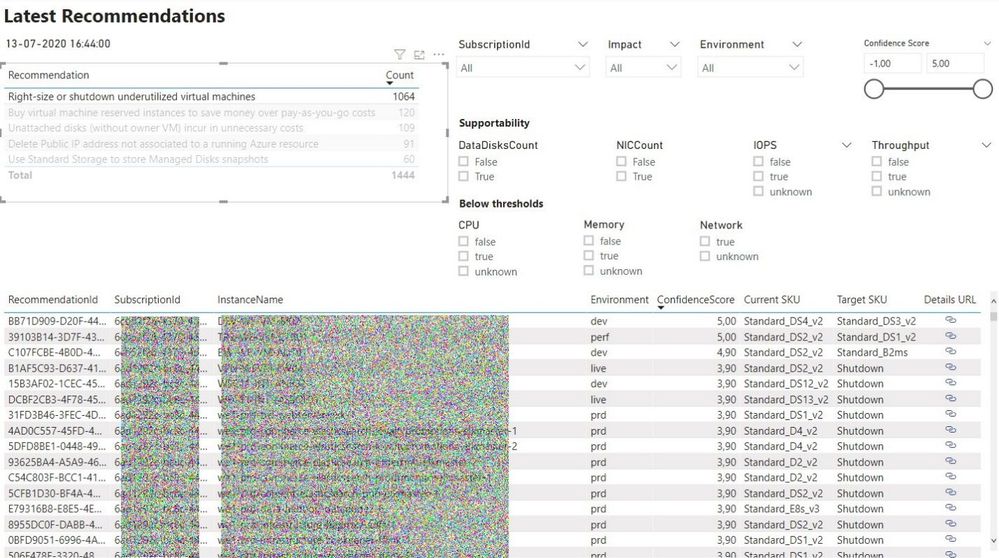
After selecting a specific recommendation, we can drill through it and navigate to the Details or History pages.
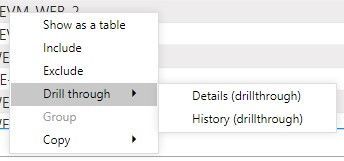
In the Details page, we can analyze all the data that was used to generate and validate the recommendation. Interestingly, the Azure Advisor API has recently included additional details about the thresholds values that were observed for each performance criterion. This can be used to cross-check with the metrics we are collecting with the Log Analytics agent.
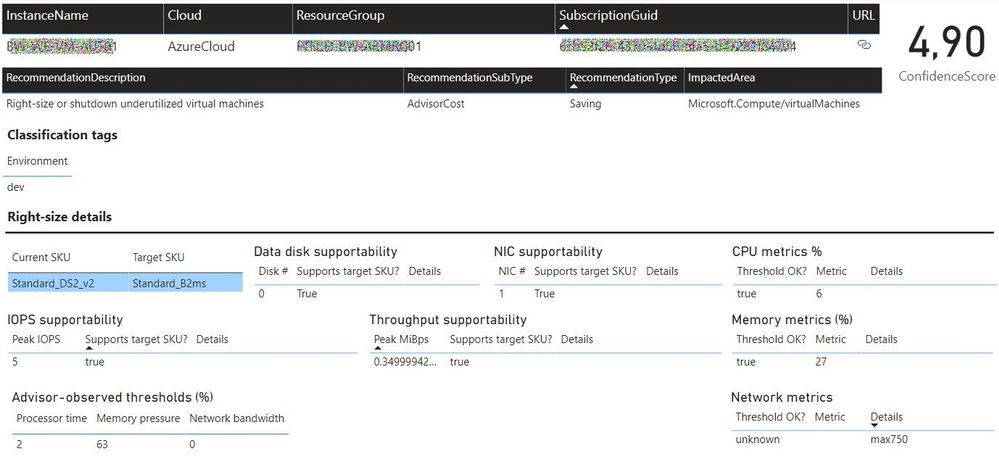
In the History page, we can observe how the confidence score has evolved over time for a specific recommendation. If the confidence score has been stable at high levels for the past weeks, then the recommendation can likely be implemented without risks.
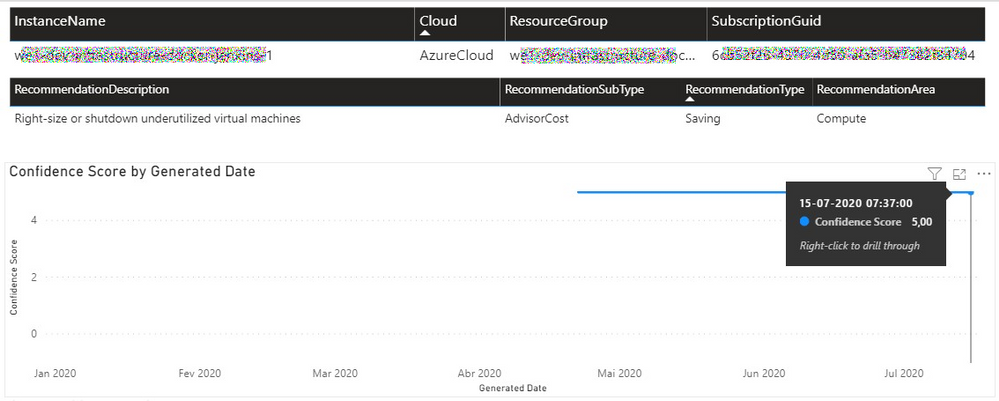
Each recommendation includes a details URL that opens an Azure Portal web page with additional information not available in the report. If we have performance data in Log Analytics for that instance, we can even open a CPU/memory chart with the performance history.
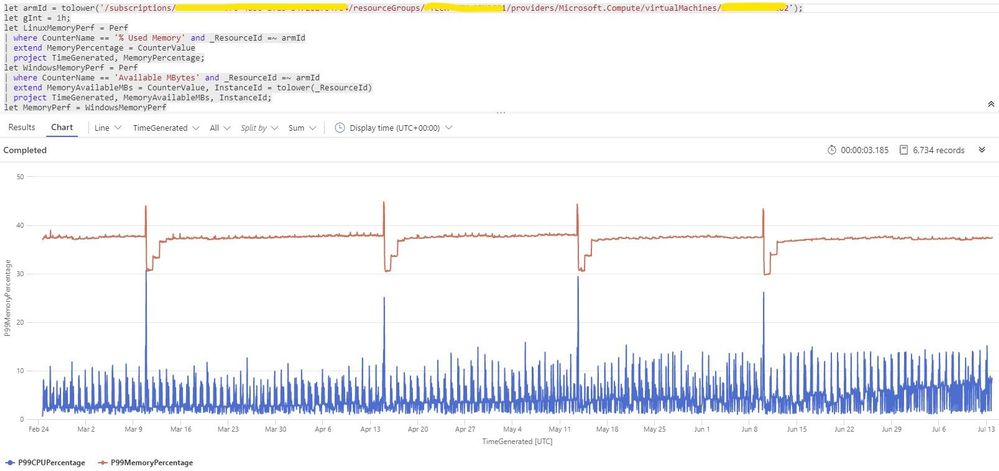
Deploying the solution and next steps
Everything described so far in these posts is available for you to deploy and test, in the Azure Optimization Engine repository. You can find there deployment and usage instructions and, if you have suggestions for improvements or for new types of recommendations, please open a feature request issue or… why not be brave and contribute to the project? ;)
The final post of this series will discuss how we can automate continuous optimization with the help of all the historical data we have been collecting and also how the AOE can be extended with additional recommendations (not limited to cost optimization).
Thank you for having been following! See you next time! ;)
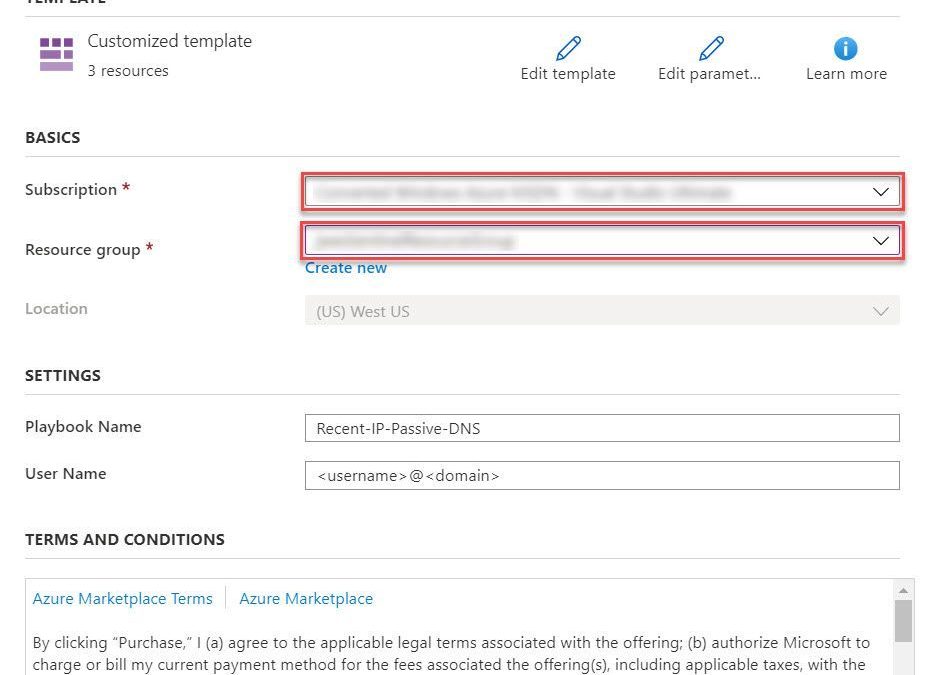
by Scott Muniz | Jul 24, 2020 | Alerts, Microsoft, Technology, Uncategorized
This article is contributed. See the original author and article here.
As discussed in my two previous posts, Azure Sentinel provides a variety of methods for importing threat intelligence directly into the ThreatIntelligenceIndicator Logs table where it can be used to power Analytics, Workbooks, Hunting, and other experiences.
However, Azure Sentinel also allows you to leverage massive repositories of external intelligence data as enrichment sources to enhance the triage and investigation experience of security incidents. Using the built-in automation capabilities of Azure Sentinel you can take any incident created through Azure Sentinel analytics rules, and retrieve additional context about the entities from third party sources, and make this context readily available to your security operations personnel to aid triage and investigation.
Today, we are announcing the availability of the RiskIQ Intelligence Connector for Azure Sentinel which allows you to tap into petabytes of external threat intelligence from RiskIQ’s Internet Intelligence Graph. Incidents can be enriched automatically using Azure Sentinel Playbooks, saving time and resources for your security responders. This blog will walk you through the setup, configuration, and show you how the rich context from the new RiskIQ Intelligence Connector playbooks is surfaced in Azure Sentinel security incidents.
Installation
Each RiskIQ enrichment playbook leverages one or more RiskIQ Security Intelligence Service APIs to provide up to the minute threat and contextual information. To learn more about the service and request a trial key, see the API documentation.
The set of RiskIQ Intelligence Connector playbooks are located in the Azure Sentinel GitHub repository.
In this blog we’ll use the Enrich-SentinelIncident-RiskIQ-IP-Passive-DNS playbook as an example.
- Select the Deploy to Azure button on the playbook page in GitHub
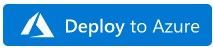
- This will bring you to the Azure portal, Custom Deployment page. Input the Subscription and Resource Group values corresponding to your Azure Sentinel instance, and select the terms and conditions check box
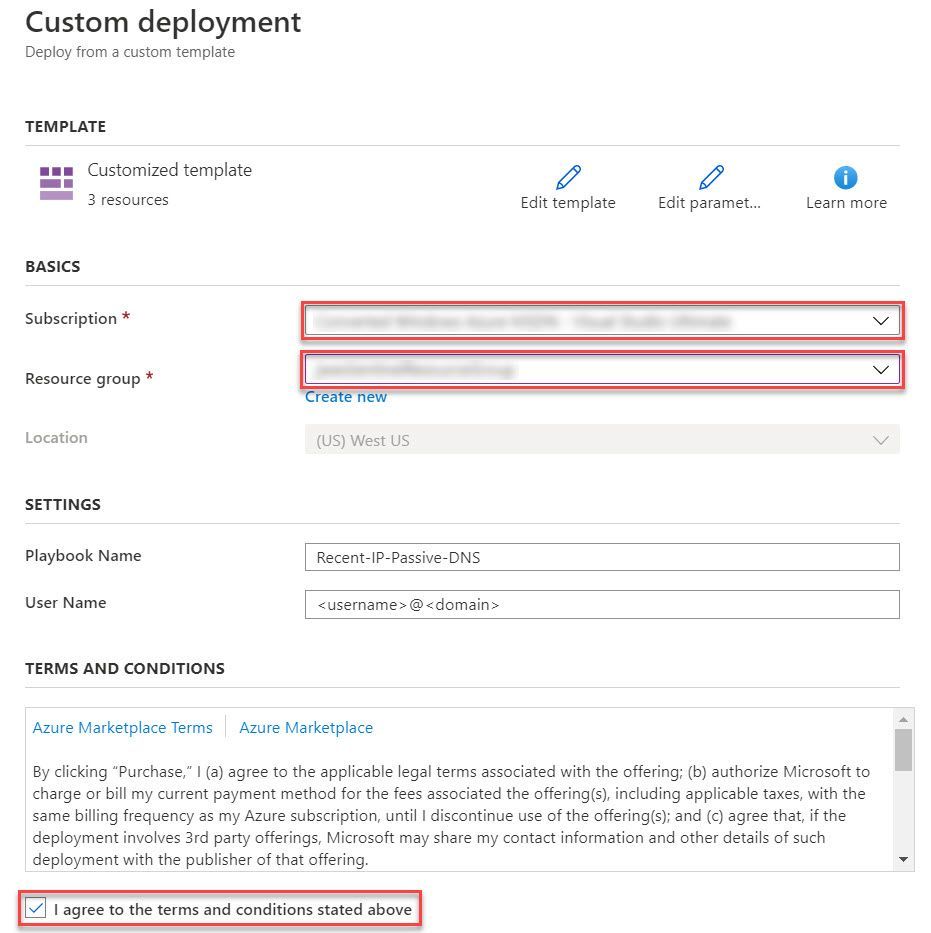
- Select the Purchase button at the bottom of the page
- You will receive an Azure notification when the deployment has completed
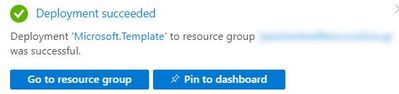
Configuration
Once the playbook has been imported into your Azure Sentinel instance your will need to edit the playbook to configure the connections. Certain playbook actions require additional connection information to function, most commonly these are in the form of credentials for actions that require connecting to APIs. In this example, the playbook requires two connections, one for Azure Sentinel to read security alerts and the second for RiskIQ APIs to query for enrichment context for entities found in alerts.
- In the Azure portal, navigate to your Azure Sentinel workspace where you imported the playbook
- Select Playbooks from the Azure Sentinel navigation menu
- Select the Recent-IP-Passive-DNS playbook by selecting the playbook name
- Select Edit from the top menu of the playbook
- There are four steps in this playbook requiring you to configure connections
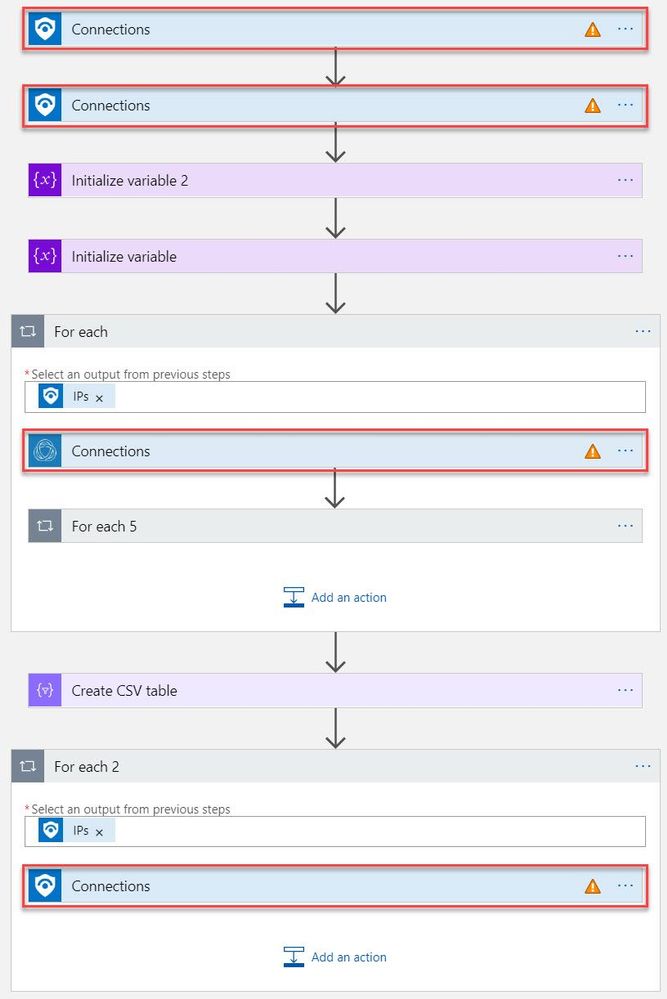
- Select a Connection from one of the steps requiring configuration and configure a new connection. For the connections to Azure Sentinel the user specified when establishing the connection must have sufficient permissions in the Azure Sentinel workspace to read the security alerts. For the RiskIQ connection, enter your RiskIQ API token and secret obtained from RiskIQ.
- Select Save from the top menu of the playbook to save the playbook
Use the RiskIQ playbook to enrich security incidents
Now that the Recent-IP-Passive-DNS playbook is installed and configured you can use it with the built-in Azure Sentinel automation framework in your analytics rules. Let’s take a look at how to associate this playbook with an analytic rule to enrich security incidents and give your security responders additional context for triage and investigation.
- Navigate to your Azure Sentinel Analytics page and select an existing analytics rule or template item you wish to add the playbook automation. Select Edit for an existing rule or Create rule for a new rule.
- The Recent-IP-Passive-DNS playbook works with analytics rules which map IP address entities so make sure you are working with such a rule. For simple testing of the playbook automation you can use rule logic as shown below to force an alert creation with a specific IP address.
AzureActivity
| take 1
| extend IPCustomEntity = "144.91.119.160"
- Navigate to the Automated response tab and place a check mark in the box for the Recent-IP-Passive-DNS playbook which will enable the playbook to run each time the analytic rule generates security alerts
- Select Save to finish and return to the Analytics page
The Recent-IP-Passive-DNS playbook queries the RiskIQ passive DNS database and retrieves any domains from the last 30 days associated with the IP address found in the security alert. It then adds this enrichment information to the resulting security incident so your security responders can easily access this additional context with triaging the incident. Let’s take a look at this experience for your security responders.
- Navigate to your Azure Sentinel Incidents page
- Locate the incident generated from the analytic rule configured to run the Recent-IP-Passive-DNS playbook automation and select Full details from the information pane
- Select the Comments tab to see the enrichment added by the Recent-IP-Passive-DNS playbook automation. You can also view the information in the RiskIQ portal by following the link provided at the bottom of the comment
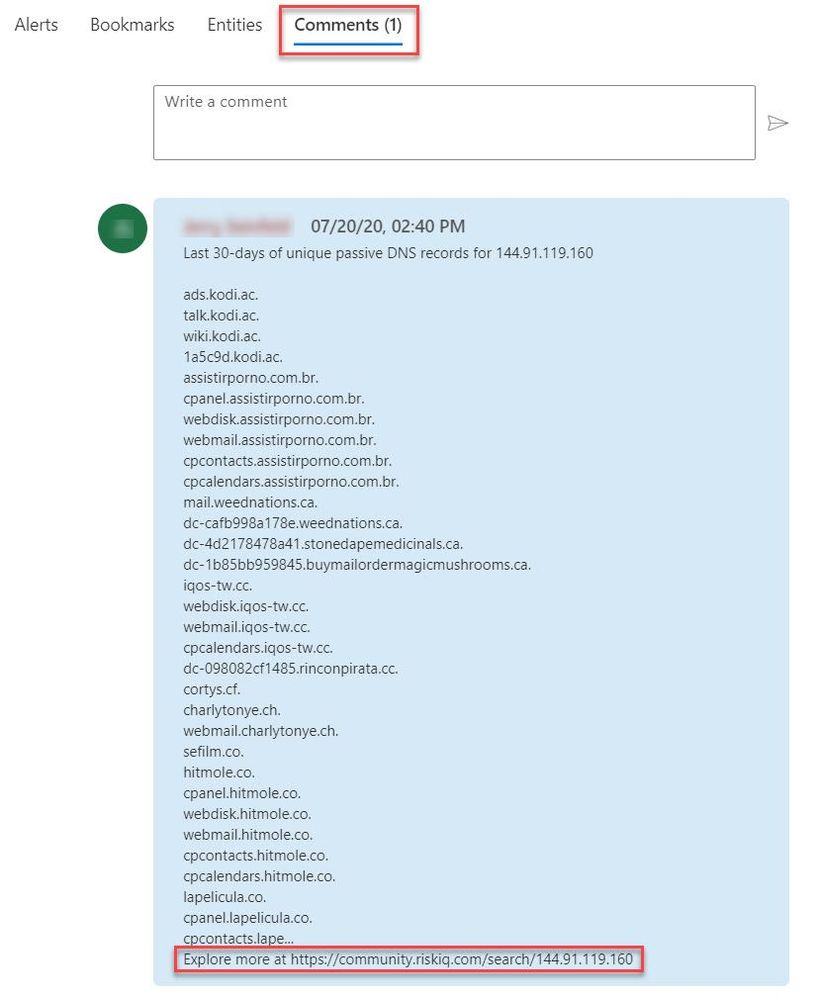
Summary
In this post you learned how to obtain, configure, and associate the RiskIQ Intelligence Connector playbooks with analytics rules to enrich security incidents with additional context. Azure Sentinel, when combined with RiskIQ, has the potential to reshape how security teams operate, seamlessly integrating the most comprehensive external visibility with the advanced threat detection, AI, and orchestration found in Azure Sentinel.
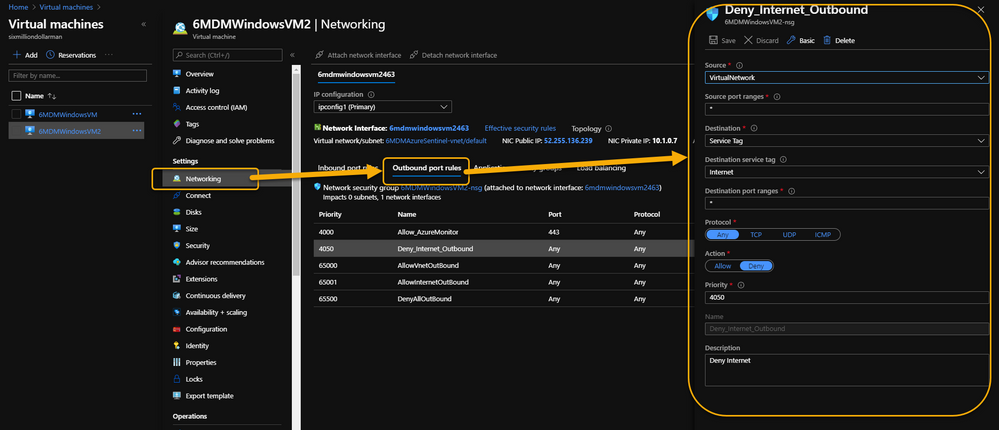
by Scott Muniz | Jul 24, 2020 | Alerts, Microsoft, Technology, Uncategorized
This article is contributed. See the original author and article here.
Hi, all! Rod Trent here. I am a Cybersecurity CE/Consultant at Microsoft and work with Azure Sentinel literally every waking hour, so I see and hear a lot of unique and interesting things in relation to this fantastic product. I also blog for our Secure Infrastructure Blog and have quite a few Azure Sentinel articles posted there already.
Did you know that the Log Analytics agent requires an Internet connection no matter if it’s installed on an on-premises system or as an extension on a virtual machine stored in Azure? It may seem a bit quirky, but it’s true. Yes, even though an Azure VM has been spun up in the same cloud that the Log Analytics Workspace resides in, the agent still checks to see if there’s a valid Internet connection – well, actually it checks for a specific port (443) to be accessible, but the return error message is that an Internet connection is required.
As a security precaution, some customers spin up VMs in Azure and disable all outbound Internet access. This is done through an Outbound rule (VM => Networking => Outbound port rules => Deny Internet) similar to what is shown in the following image:
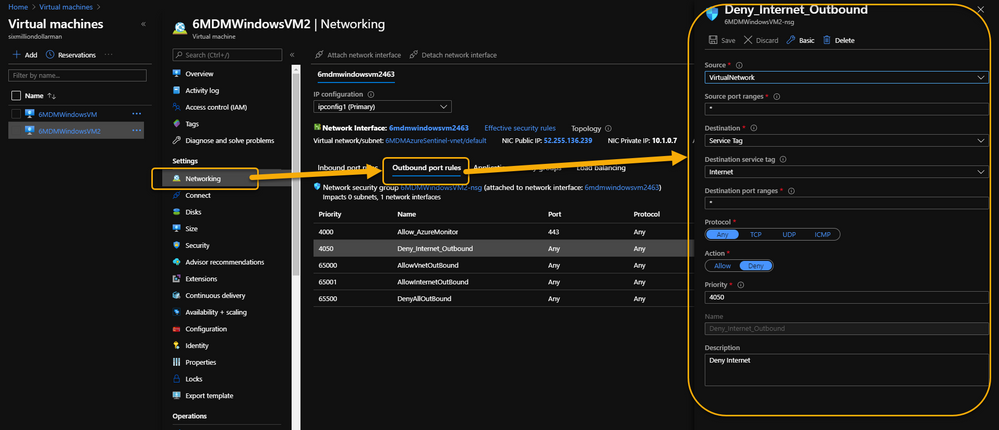 VM => Networking => Outbound port rules => Deny Internet
VM => Networking => Outbound port rules => Deny Internet
However, the same customer may also want to monitor potential threats against these VMs using Azure Sentinel. Azure Sentinel, of course, requires a Log Analytics workspace which requires the Log Analytics agent extension to be installed which, yeah…you guessed it…requires the outbound Internet connection already discussed.
Even more interesting is that the Log Analytics agent extension will deploy perfectly. And, unless it’s monitored obsessively, all seems just fine. Well, that is, until it’s realized that the newly installed agent isn’t sending its data to Azure Sentinel’s Log Analytics Workspace.
 Log Analytics Agent cannot connect due to a blocked port
Log Analytics Agent cannot connect due to a blocked port
If it’s required that the Azure VM remains Internet disconnected, the solution is to create a new Outbound rule for the VM to provide the necessary port to trick the agent into thinking it has the required Internet connection. The new Outbound rule also needs to have a higher priority than the blocker, otherwise the port will never be exposed.
The new Outbound rule should look like the following:
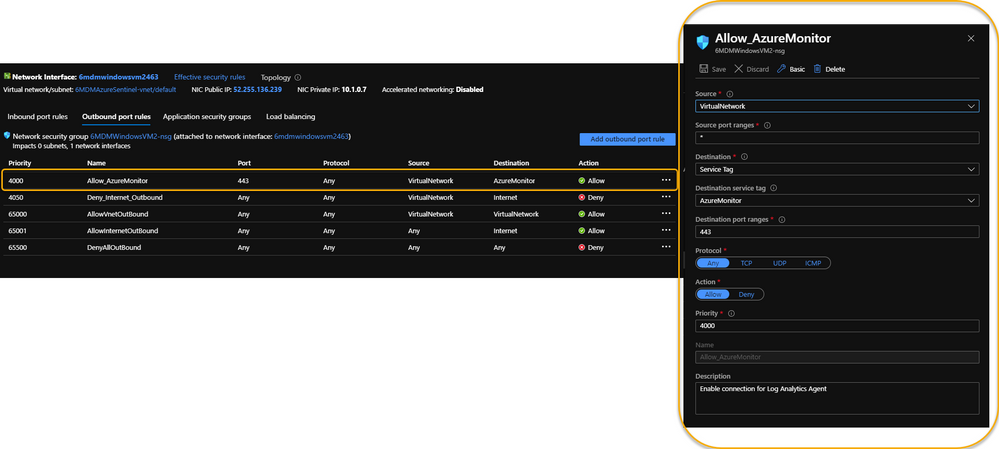 Enable a new Outbound Rule specifically for AzureMonitor
Enable a new Outbound Rule specifically for AzureMonitor
The details:
Create a new Outbound rule with a higher priority than the Deny Internet rule with the following information:
- Source: VirtualNetwork
- Secure port ranges: *
- Destination: ServiceTag
- Destination service tag: AzureMonitor
- Destination port ranges: 443
- Protocol: Any
- Action: Allow
- Priority: (set it higher than the Deny Internet rule)
- Description: (I always recommend being very verbose when describing something you create – just in case you have a tendency to forget later on)
Summary
This technique ensures that the Virtual Machine doesn’t have Internet access according to policy, and that security can still be managed and monitored through Azure Sentinel. Disabling full Internet access for each Virtual Machine may seem a rare occurrence, but as I noted in my opening statement, I regularly work with scenarios that are sometimes uncommon. And, if I see it once, it’s most likely going to happen again. Sharing makes us all smarter.
A use case example where this makes perfect sense is for Windows Virtual Desktops (WVD). Disabling the Internet completely for a compromised WVD, ensures that the device is effectively quarantined from the other VMs in the WVD pool while still maintaining the ability to kick-off a malware scan through an Azure Sentinel Playbook because the Azure Monitor port is still open.
NOTE: In the future, you can Use Azure Private Link to securely connect networks to Azure Monitor.
For additional knowledge in relation to Azure Sentinel-specific role access components, see the following:
Granting Access to Specific Azure Sentinel Playbooks for Specific Analysts: https://secureinfra.blog/2020/06/19/granting-access-to-specific-azure-sentinel-playbooks-for-specific-analysts/
Controlling access to Azure Sentinel Data: Resource RBAC: https://techcommunity.microsoft.com/t5/azure-sentinel/controlling-access-to-azure-sentinel-data-resource-rbac/ba-p/1301463
Table Level RBAC In Azure Sentinel: https://techcommunity.microsoft.com/t5/azure-sentinel/table-level-rbac-in-azure-sentinel/ba-p/965043
Permissions in Azure Sentinel: https://docs.microsoft.com/en-us/azure/sentinel/roles
* Check out my other blog for more Azure Sentinel content: Rod Trent at the Secure Infrastructure Blog
* Follow me on Twitter: https://twitter.com/rodtrent

by Scott Muniz | Jul 23, 2020 | Alerts, Microsoft, Technology, Uncategorized
This article is contributed. See the original author and article here.
What a busy week for Azure Services! Microsoft Inspire took place this week and new announcements were shared. Announcements include: The next generation of Azure Stack HCI, Numerous Azure Kubernetes Service announcements, Azure IoT Connector to ingest data from Internet of Medical Things (IoMT) devices and Azure Monitor Logs connector.
The new Azure Stack HCI solution
The new Microsoft Azure Stack HCI provides the best-in-class hyper-converged infrastructure stack, which integrates seamlessly into existing on-premises environments using existing processes and tools. It also is delivered as an Azure hybrid service, which natively integrates into your Azure environment, comes with subscription-based billing, and a dedicated support team. It provides many Azure Hybrid services which can be leveraged to make on-premises environments better. More information regarding the Microsoft Inspire announcement can be found here: The next generation of Azure Stack HCI
Numerous Azure Kubernetes Service Announcements
- AKS-managed Azure Active Directory support is now generally available – Azure Kubernetes Service (AKS)-managed Azure Active Directory (Azure AD) support is now generally available. This simplifies AKS integration with Azure AD. Customers are no longer required to create client apps or service apps or require tenant owners to grant elevated permissions. AKS creates appropriate roles/role bindings with group memberships though delegated permissions to facilitate administration.
- Secure Azure Kubernetes Service (AKS) pods with Azure Policy (in preview) – To improve the security of your Azure Kubernetes Service (AKS) cluster, secure your pods with Azure Policy (in preview). Users can choose from a list of built-in options and apply those policies to secure pods.
- Azure Kubernetes Service (AKS) now supports bring-your-own control plane managed identity – Azure Kubernetes Service (AKS) now supports bring-your-own identities for the control plane managed identity. The Kubernetes cloud provider uses this identity to create resources like Azure Load Balancer, public IP addresses, and others on behalf of the user. Managed identities simplify overall management of authorization, as users don’t have to manage service principals on their own.
Azure IoT Connector for FHIR now in preview
IoT Connector enables a new set of scenarios like remote patient monitoring, telehealth, clinical trials, and smart hospitals by bringing PHI data from devices into Azure API for FHIR, which can be used along with other clinical data to enable newer insights and clinical workflows. It can accept JSON-based messages from IoMT devices, use mapping templates to transform device data into a FHIR standard resource, and finally persist the resource into Azure API for FHIR. Use it seamlessly with Azure IoT Central, Azure IoT Hub, and other IoT cloud gateways.
Azure Monitor Logs connector is now generally available
Create automated workflows using hundreds of actions for a variety of services with Azure Logic Apps and Power Automate. The Azure Monitor logs connector is now generally available and can be used to build workflows that retrieve data from the Azure Monitor Logs workspace or Application Insights component.
MS Learn Module of the Week

Implement hybrid identity with Windows Server
In this module, you’ll learn to configure an Azure environment so that Windows IaaS workloads requiring Active Directory are supported. You’ll also learn to integrate on-premises Active Directory Domain Services (AD DS) environment into Azure.
Let us know in the comments below if there are any news items you would like to see covered in next week show. Az Update streams live every Friday. Be sure to catch the next episode and join us in the live chat.


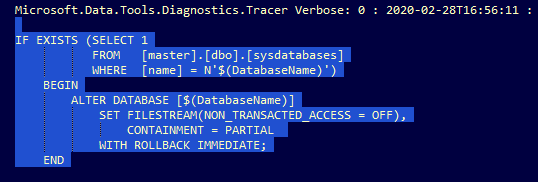
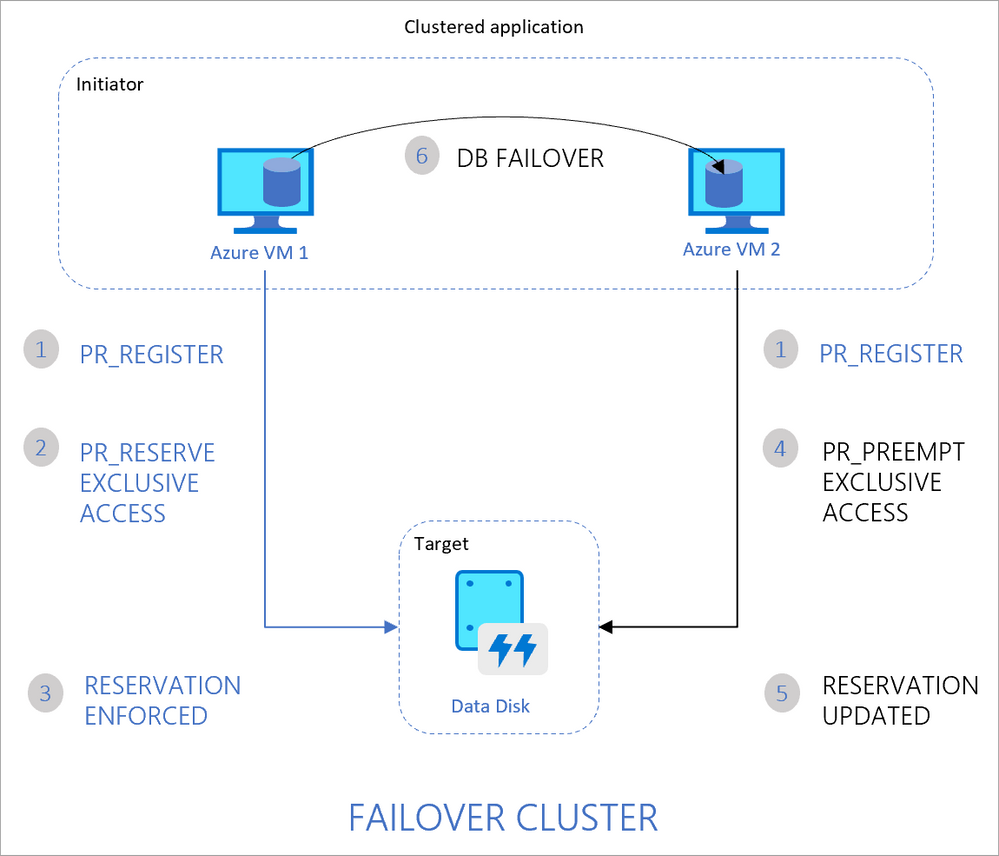
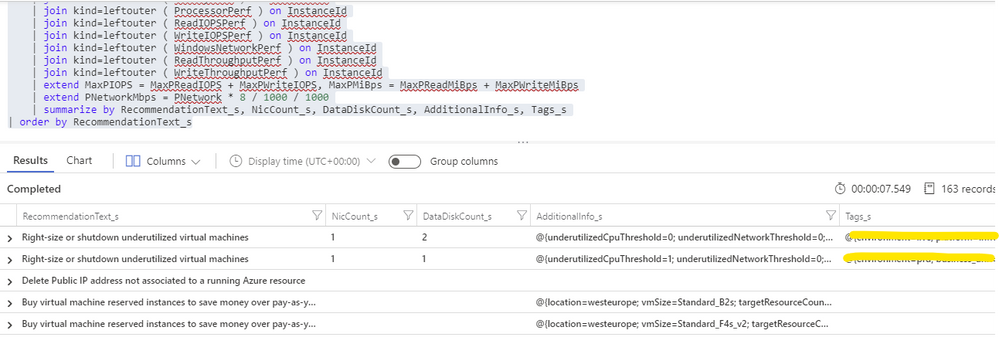
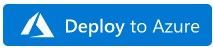
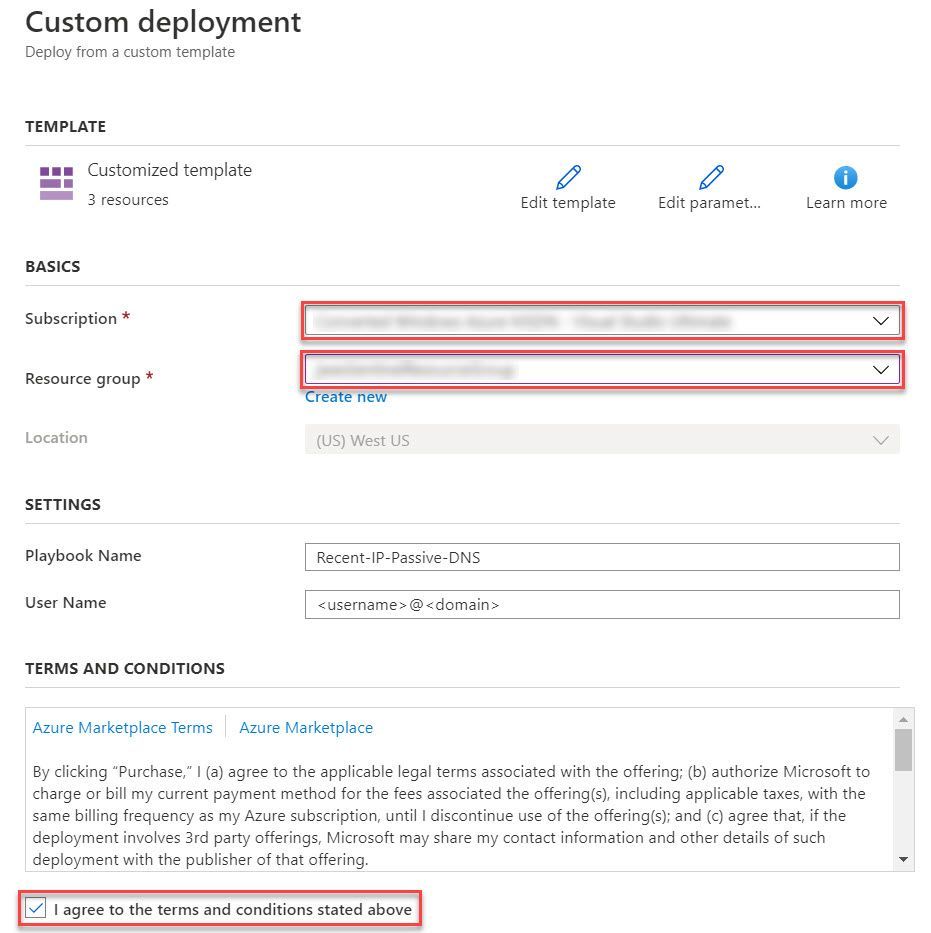
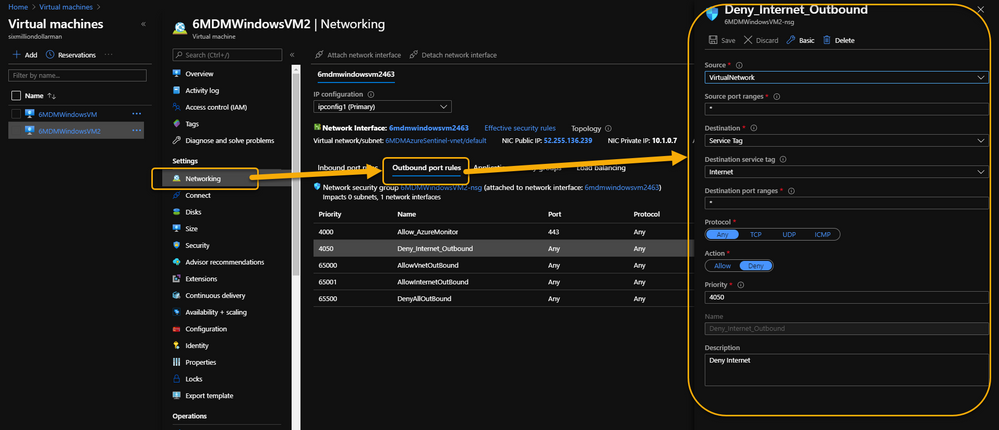


Recent Comments