
by Contributed | Jun 15, 2021 | Technology
This article is contributed. See the original author and article here.
Today we’re pleased to announce availability of the latest Microsoft hardware innovations in support of remote and hybrid work at home and in the office. In the latest episode of Microsoft Mechanics, engineering leader Branden Powell explains how the Surface design team built devices for all day comfort and mobility, delivering the best experience on Microsoft Teams.

Devices now available at your favorite electronics retailer and surface.com include:
- Surface Headphones 2+ for Business
- Microsoft Wireless Headset
- Microsoft Modern USB Headset
- Microsoft Modern USB-C Speaker
- Microsoft Modern Webcam
To learn more, see detailed specs at aka.ms/ModernAccessories.
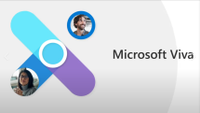
by Contributed | Jun 15, 2021 | Technology
This article is contributed. See the original author and article here.
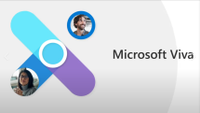 Microsoft Viva is an employee experience platform that brings together communications, knowledge, learning, resources, and insights. Powered by Microsoft 365 and experienced primarily through Microsoft Teams, Viva fosters a culture where people and teams are empowered be their best from anywhere.
Microsoft Viva is an employee experience platform that brings together communications, knowledge, learning, resources, and insights. Powered by Microsoft 365 and experienced primarily through Microsoft Teams, Viva fosters a culture where people and teams are empowered be their best from anywhere.
* Join us Thursday, June 17th, to learn how Microsoft Viva can take your organizational employee experience to the next level as we cover: Download the meeting invite here.
- Viva Connections – Communications and culture
- Keep everyone connected
- Encourage meaningful connections across the organization by enabling employees to easily discover relevant communications and communities.
- Make it easy for people to contribute
- Foster a culture of inclusion by empowering every employee to contribute ideas and share feedback.
- Unite and inspire your organization
- Align the entire organization around your vision, mission, and strategic priorities
- Viva Topics – Knowledge and expertise
- Turn content into usable knowledge
- Use AI to reason over your organization’s content and automatically identify, process, and organize it into easily accessible knowledge
- Organize knowledge into topic pages
- Enable your organization’s experts to share and refine knowledge through curated topic pages, automatically generated and updated by AI
- Make knowledge easy to discover and use
- Deliver relevant topic cards in the apps people use everyday
- Viva Learning – Skilling and growth
- Make learning a natural part of your day
- Foster a culture of learning by enabling people to easily discover, share, and engage with learning integrated into Microsoft Teams.
- Make all your learning content available in one place
- Simplify the learning experience by bringing together world class content from LinkedIn Learning, 3rd parties, Microsoft Learn, and your own content.
- Drive results that matter
- Empower your leaders and employees to curate, assign and track learning aligned with business outcomes.
- Viva Insights – Productivity and wellbeing
- Deliver personalized and actionable insights
- Empower individuals, teams, and orgs to achieve balance, build better work habits, and improve business outcomes with personalized insights and recommended actions.
- Quantify the impact of work on people and business
- Gain data-driven, privacy-protected visibility into how work patterns affect wellbeing, productivity, and results.
- Address complex business challenges
- Use advanced tools and additional data sources to perform deeper analysis, address challenges important to your business, and respond quickly to change.
- Wrap Up/Next Steps
* Join us Thursday, June 17th, to learn how Microsoft Viva can take your organizational employee experience to the next level as we cover: Download the meeting invite here.
Thanks for visiting – Michael Gannotti LinkedIn | Twitter
 Michael Gannotti
Michael Gannotti
by Scott Muniz | Jun 15, 2021 | Security, Technology
This article is contributed. See the original author and article here.
Apple has released security updates to address vulnerabilities in iOS 12.5.4. An attacker could exploit these vulnerabilities to take control of an affected system.
CISA encourages users and administrators to review the Apple security update and apply the necessary updates.
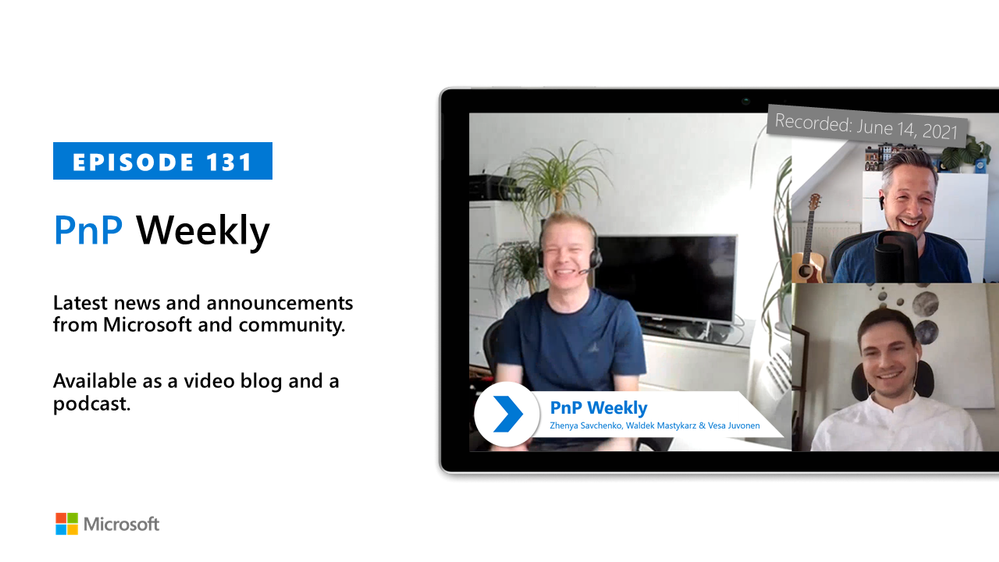
by Contributed | Jun 15, 2021 | Technology
This article is contributed. See the original author and article here.
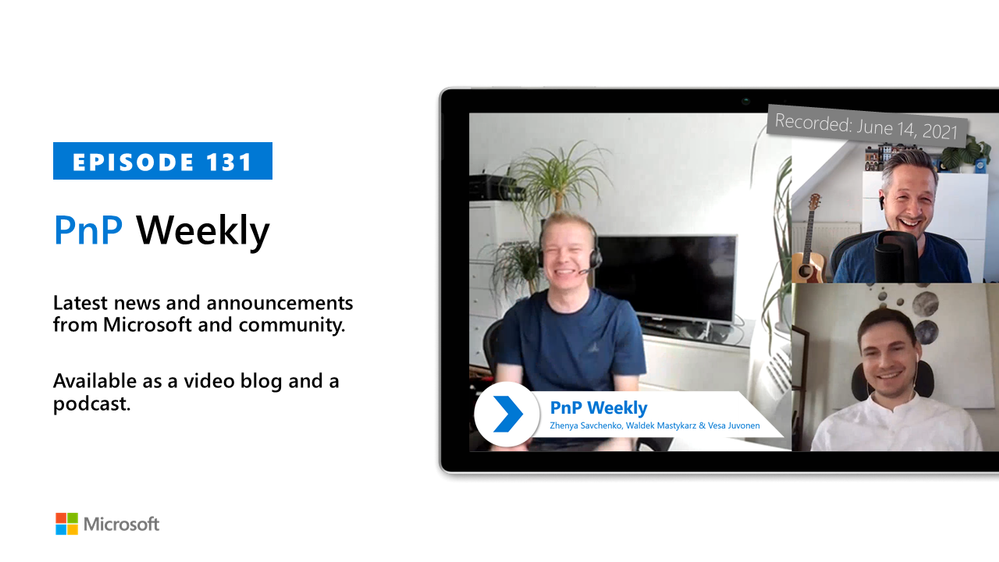
In this installment of the weekly discussion revolving around the latest news and topics on Microsoft 365, hosts – Vesa Juvonen (Microsoft) | @vesajuvonen, Waldek Mastykarz (Microsoft) | @waldekm are joined by the Senior Program Manager Zhenya Savchenko (Microsoft) from the Developer Division of Visual Studio group. He one of the PMs coordinating new Microsoft Teams Toolkit v2 extension for Visual Studio Code. Topics discussed in this session – the Visual Studio developer tools group’s role in the development of the Microsoft Teams Toolkit, ideas for spending $5B to make Microsoft products better for developers, next steps for Teams Toolkit, and wrap up with each participant’s focus for the week.
Covering also 22 new articles from Microsoft and the Community from past week!
Please remember to keep on providing us feedback on how we can help on this journey. We always welcome feedback on making the community more inclusive and diverse.
This episode was recorded on Monday, June 14, 2021.
These videos and podcasts are published each week and are intended to be roughly 45 – 60 minutes in length. Please do give us feedback on this video and podcast series and also do let us know if you have done something cool/useful so that we can cover that in the next weekly summary! The easiest way to let us know is to share your work on Twitter and add the hashtag #PnPWeekly. We are always on the lookout for refreshingly new content. “Sharing is caring!”
Here are all the links and people mentioned in this recording. Thanks, everyone for your contributions to the community!
Microsoft articles:
Community articles:
Additional resources:
If you’d like to hear from a specific community member in an upcoming recording and/or have specific questions for Microsoft 365 engineering or visitors – please let us know. We will do our best to address your requests or questions.
“Sharing is caring!”
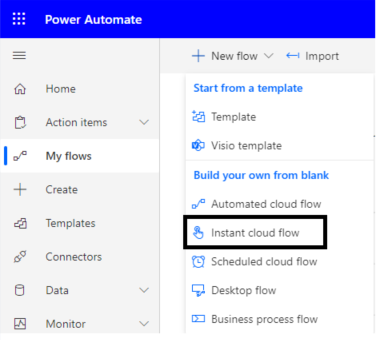
by Contributed | Jun 15, 2021 | Technology
This article is contributed. See the original author and article here.
Introduction
Send an HTTP request to SharePoint action is used to execute REST queries. As we know when we want to perform any operations in SharePoint then we are using APIs so in the flow, we can use fro the same requirements.
For more details refer to this.
Implementation
We will create a SharePoint list and we will perform Create, Read, Update and Delete operations. we will create an instant flow. let’s see step-by-step implementation.
1. Go to Power Automate > My flows > Click on New flow > Select instant cloud flow
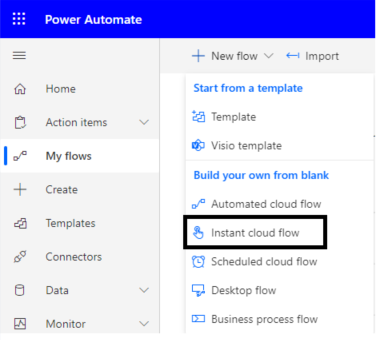
2. Read items from To Do list. (Read Operation)
So to perform the read operation we will use the GET method.
Add Send an HTTP request to SharePoint action from + icon and here we need Site address, Method, and URI.
Site Address: Select the Site URL in which we want to perform actions
Method: GET
Uri: _api/web/lists/getbytitle(‘To Do’)/items
Headers: Not required
You can also add URI in a variable because this we will need for all the actions.
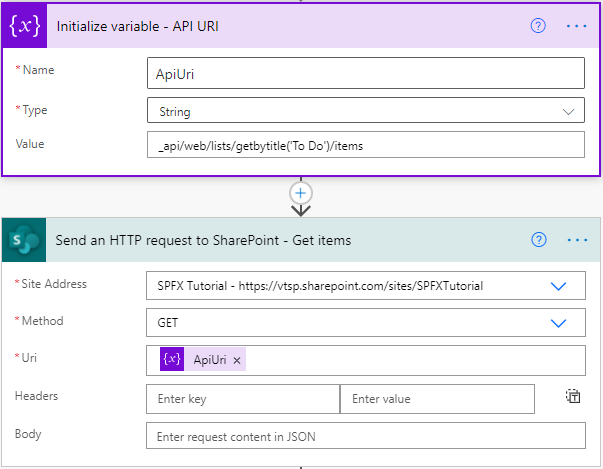
If it will successfully execute it returns statusCode 200 and records in the body if records are available.
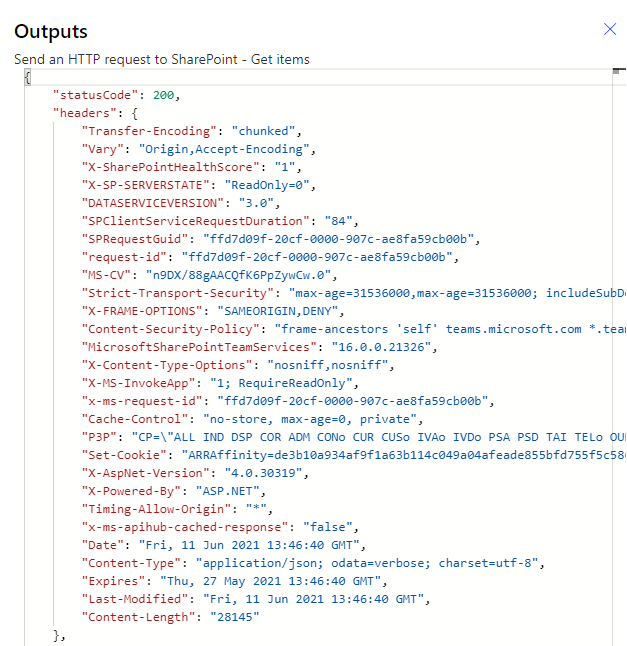
3. Create item in To Do list (Create Operation)
Site Address: Select the Site URL in which we want to perform actions
Method: POST
Uri: _api/web/lists/getbytitle(‘To Do’)/items
Headers: Need JSON object
{
“content-type”: “application/json;odata=verbose”,
“accept”: “application/json;odata=verbose”
}
Body : RequestBody
{
“__metadata”: {
“type”: “SP.Data.To_x0020_DoListItem”
},
“Title”: “Demo Task1”,
“Status”: “Started”
}
In the request body, we need type so now the question is how to get type? It is SP.Data.{ListName}ListItem (replace {ListName} with list name. if space in between list name then it will be separated with _x0020_).
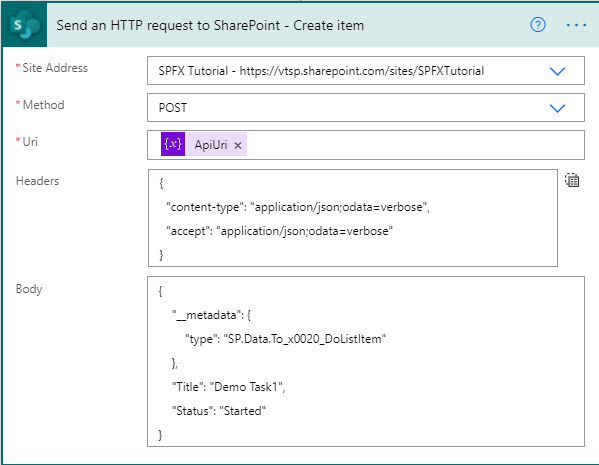
If it will successfully execute it returns statusCode 201.
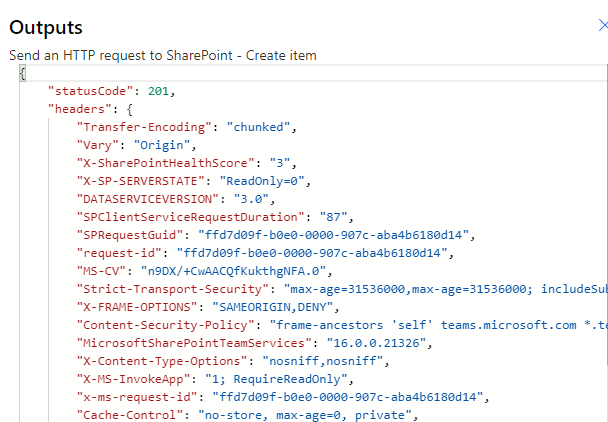
4. Update item in To Do list (Update Operation)
Site Address: Select the Site URL in which we want to perform actions
Method: PATCH
Uri: _api/web/lists/getbytitle(‘To Do’)/items(itemID)
Headers:
{
“content-type”: “application/json;odata=verbose”,
“IF-MATCH”: “*”
}
Body : RequestBody
{
“__metadata”: {
“type”: “SP.Data.To_x0020_DoListItem”
},
“Title”: “Task1”,
}
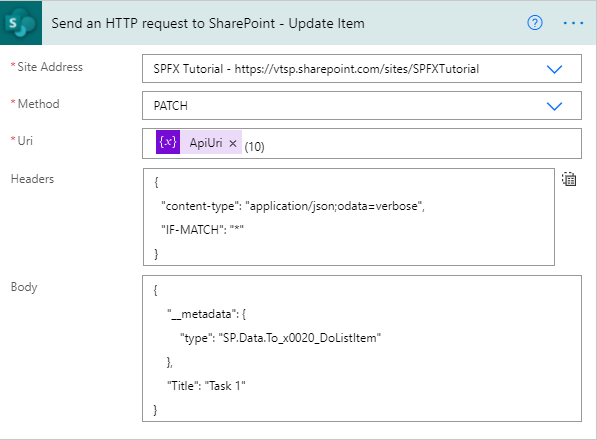
5. Delete item in To Do list (Delete Operation)
Site Address: Select the Site URL in which we want to perform actions
Method: DELETE
Uri: _api/web/lists/getbytitle(‘To Do’)/items(itemID)
Headers:
{
“content-type”: “application/json;odata=verbose”,
“IF-MATCH”: “*”,
“X-HTTP-Method”: “DELETE “
}
Body: Not required
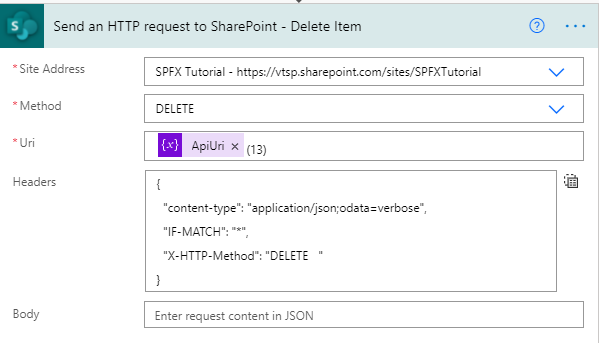
Summary
In this article, we have seen the step-by-step implementation of CRUD operation of SharePoint list items using Send an HTTP request to SharePoint in Power automate.
Hope this helps!
Sharing is caring!


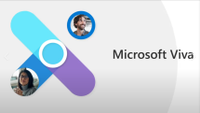
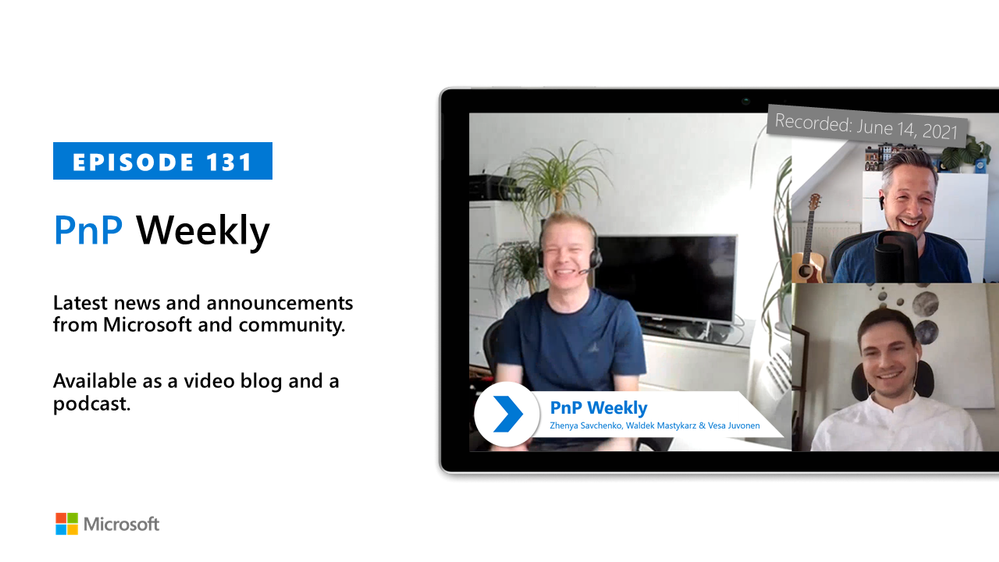
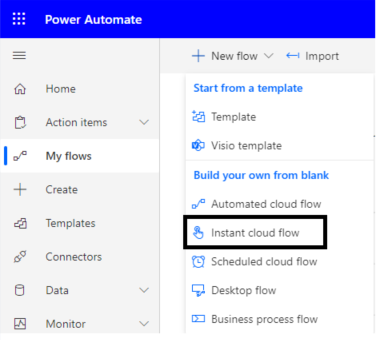
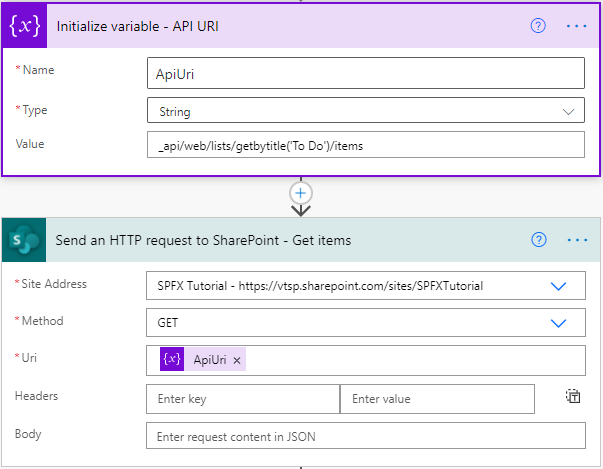
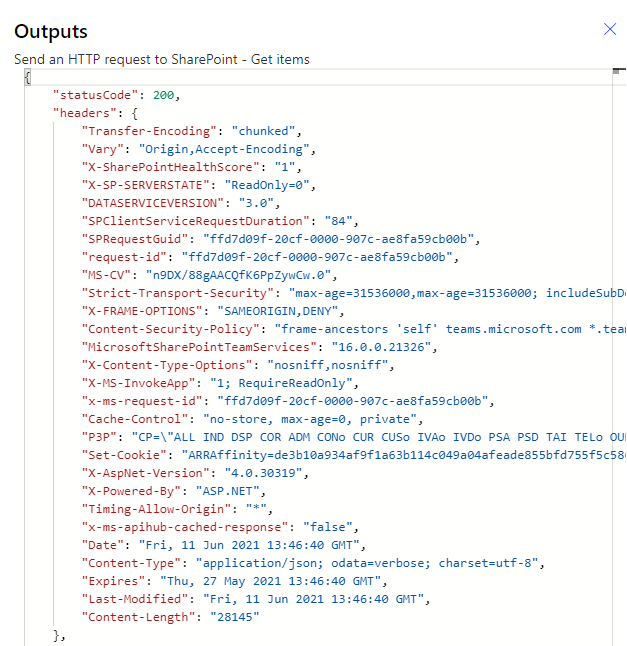
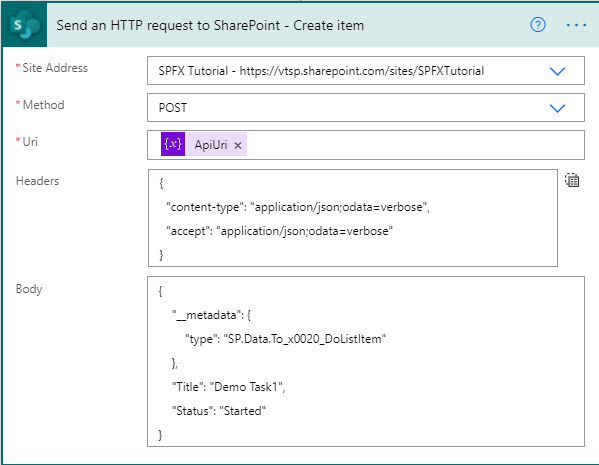
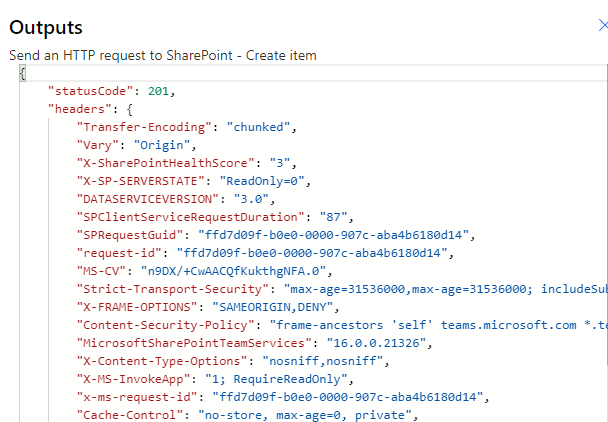
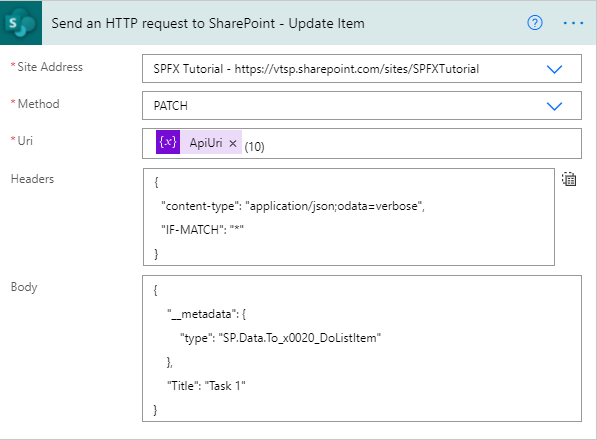
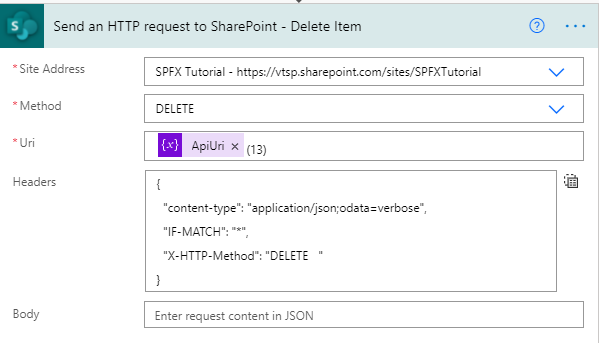

Recent Comments