Cisco Releases Security Updates for Multiple Products
This article is contributed. See the original author and article here.
This article is contributed. See the original author and article here.
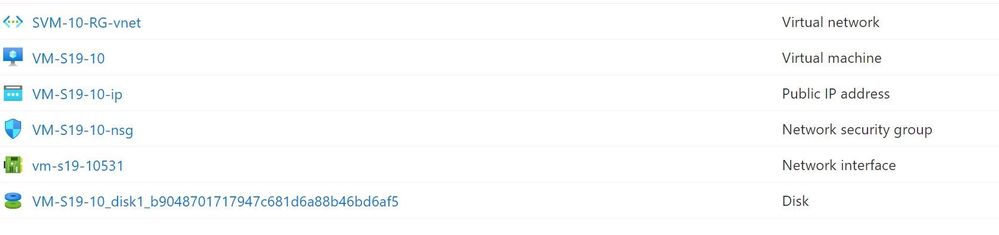
This article is contributed. See the original author and article here.
Come to the cloud, it has consumption-based billing! But what does that mean, exactly? Is my virtual machine free if it is shut down? Lets explore the billing components of an Azure Virtual Machine.
Resources in Azure all have particular cost meters and charging methods. Each product page details what those are. For consumption-based billing, you need to broaden your perception of what the word “consumption” means. You might think you’re not consuming the services of a virtual machine if it is shut down, but it is a little more comprehensive than that.
When you create a Windows Virtual Machine in Azure, you don’t get just one resource. An Azure VM relies on 5 resources, created by default:
If you want to make this VM publicly available over the internet, you also need a Public IP address.
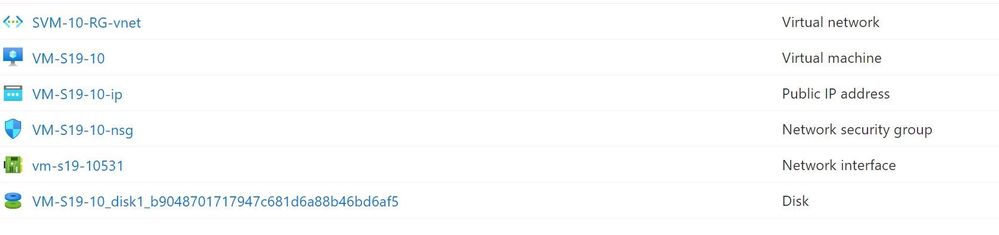 Azure Virtual Machine resources
Azure Virtual Machine resources
Now lets look at which of those components have billing implications when the VM is shut down.
The state of the virtual machine impacts whether the virtual machine resource is being billed or not, in relation to the virtual machine resource and its reliance and use of underlying hardware.
Running – The virtual machine is powered up and working, and currently being billed for.
Stopped – The VM has been shut down from within the guest operating system or using PowerOff APIs. The VM will be showing as Stopped. This does not release the lease that the VM has on the underlying hardware, which means the hardware is unavailable for other customers. In this state, the virtual machine is still billed for.
Deallocated – The VM has released the lease on the underlying hardware and is completely powered off, so the virtual machine resource is not billed. It will appear in the Azure portal as Stopped (Deallocated).
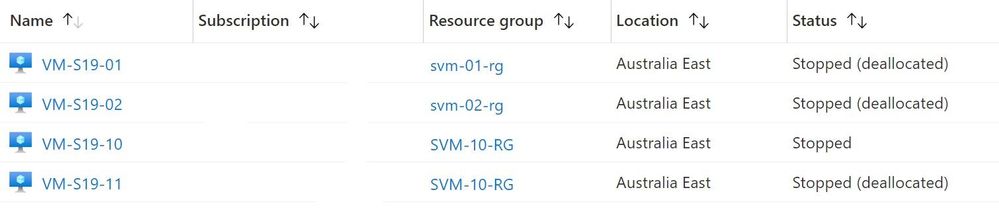 Azure Virtual Machine status
Azure Virtual Machine status
What if I have the VM scheduled to shut down automatically on a schedule?
The shutdown automation provided natively by Azure puts the machine in the Deallocated state, so it is not being billed while it is shut down. See Start/stop VMs during off-hours overview.
What if I shut the VM down using PowerShell?
The Stop-AzVM PowerShell cmdlet also puts the machine in the Deallocated state, so it is not being billed while it is shut down.
What if I shut the VM down using the Azure CLI or Cloud Shell?
It depends on which command you use. az vm stop will not deallocate the VM from the hardware and will display the warning “About to power off the specified VM… It will continue to be billed. To deallocate a VM, run: az vm deallocate”
For more information, see States and billing of Azure Virtual Machines.
Even if the virtual machine is deallocated and not consuming “compute” time (holding a lease on hardware), there are components of this virtual machine that you are still using. Most commonly, this is storage and networking.
While the VM is shut down, there is still a storage cost for the disk that is holding the virtual hard drive file, as well as any other data storage disks you may have created, as you are still consuming file storage.
This resource group contains a VM that was shut down for the month of May and incurred a USD$0.31 daily cost for a 127GiB Premium SSD disk with locally redundant storage including a less than USD$0.01 charge for the storage account.
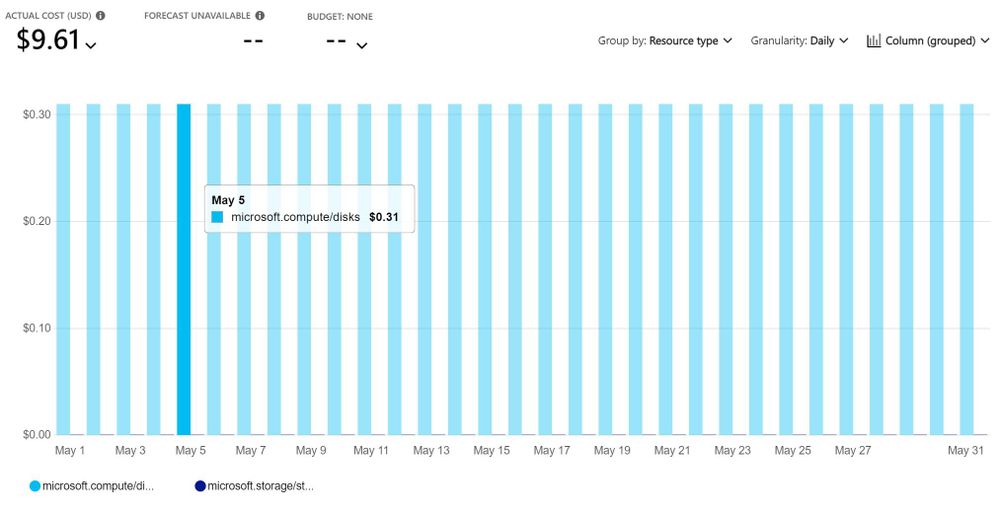 Deallocated virtual machine costs
Deallocated virtual machine costs
Note: There’s another type of storage for Azure VM operating systems called Ephemeral OS Disks. These are free and suitable for stateless workloads, but don’t support features like Azure Backup, Azure Disk Encryption, Disk snapshots or Azure Site Recovery. Learn more at Ephemeral OS disks for Azure VMs.
The network interface, virtual network and network security group will not incur any charges. Visit Virtual Network pricing.
A static Public IP address will still be billed if the VM is shut down or even deleted, unless you delete the static public IP address. For pricing, visit IP Addresses pricing.
Azure Bastion allows for secure remote access to your virtual machine guest operating system via a browser, without needing to open RDP port 3389. Regardless of the state of your virtual machine, you will be charged for any Azure Bastion hosts. If you use this infrequently, you can delete and recreate an Azure Bastion host when needed. Learn more about Azure Bastion pricing here.
Other services related to Azure Virtual Machines may also incur a cost while a VM is shut down, including Azure Defender for Servers and Azure Backup. Both Azure Arc enabled servers and Azure Lighthouse, for server management, are free capabilities.
Control Azure spending and manage bills with Azure Cost Management + Billing
Introduction to Azure virtual machines
This article is contributed. See the original author and article here.
I am from Andhra Pradesh and I would like to create a telugu language pack extension to VS code. I need the guidance how to do it.
This article is contributed. See the original author and article here.
SQL Server 2016 mainstream support is scheduled to end 7/13/2021 as defined by the lifecycle policy.
With the crossover to extended support, Microsoft is committed to providing a final service pack for SQL Server 2016 to all customers. The release of SQL Server 2016 Service Pack 3 will be shipped after mainstream supports ends, targeting September 2021. This will be the final service pack for SQL Server 2016.
For any questions, please work with our support channels as documented in our help and feedback page.
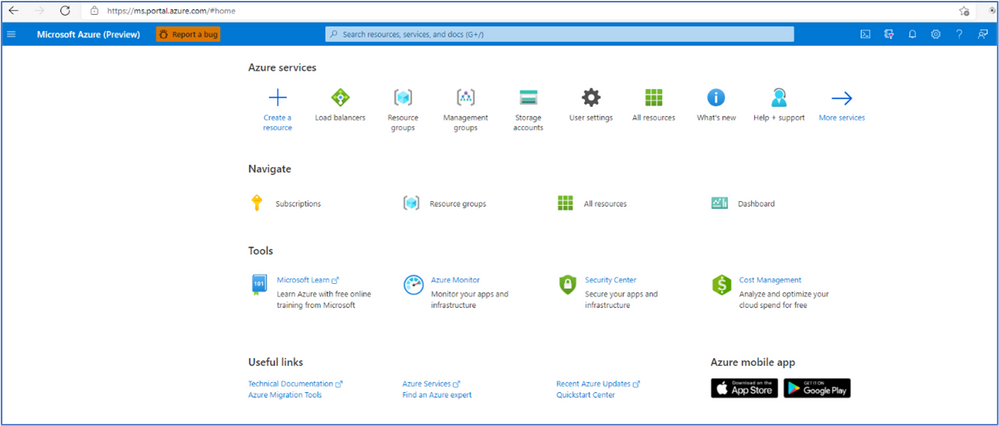
This article is contributed. See the original author and article here.
Compute>Virtual Machines
Intune
Compute>Virtual Machines
VM Deployment Guided Troubleshooter, now available for Public Preview
There is now a VM Deployment Guided Troubleshooter, which features an interactive way of diagnosing users’ technical issues on Azure Portal Diagnose and Solve. The new solution will allow users to follow steps of running diagnostics and providing inputs to questions, before getting a personalized solution specific to their issue. Since it is in Public Preview and still being enhanced, the guided troubleshooter will cover the most common virtual machine (VM) deployment problems, which involves troubleshooting a specific deployment failure, and providing region and size guidance on VM creation and resizing. The feature is currently available to 50% of all Azure portal users.
Demo Steps
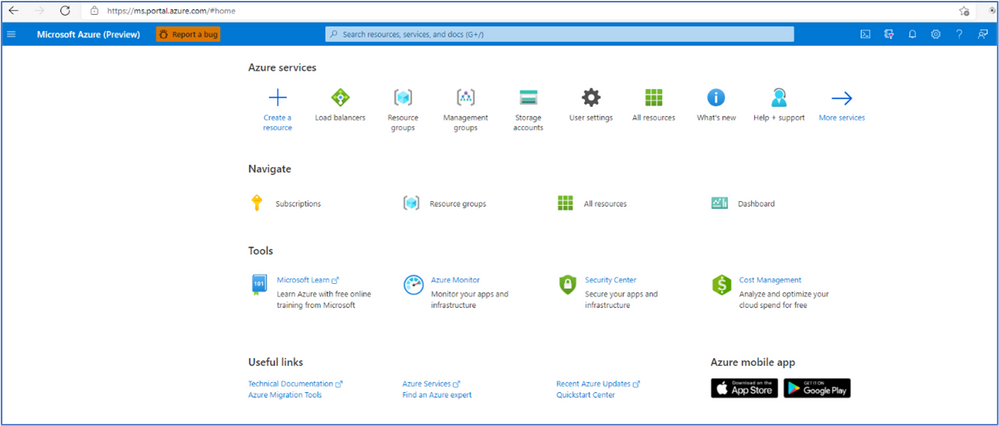
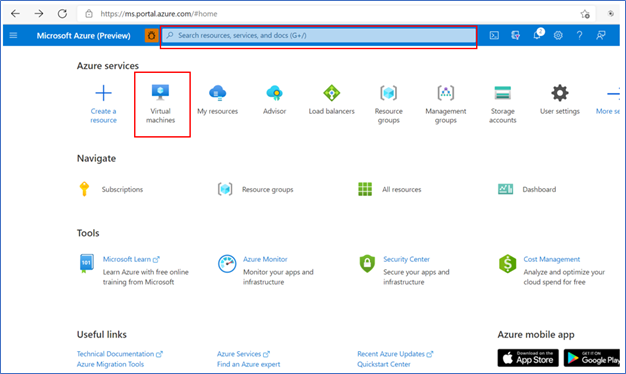
Note: Even if the VM is not on the list (or has not been created yet) you can still troubleshoot deployment issues from a different VM.
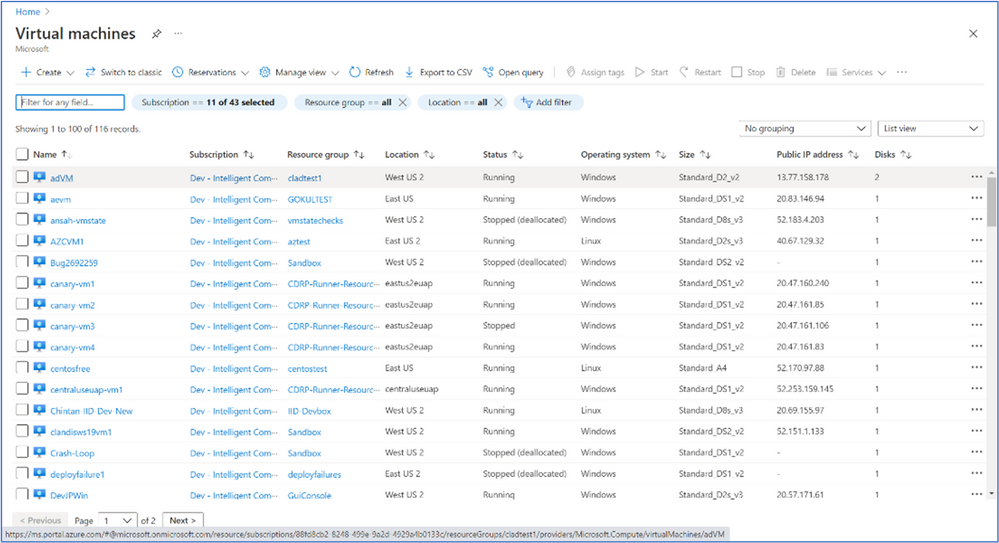
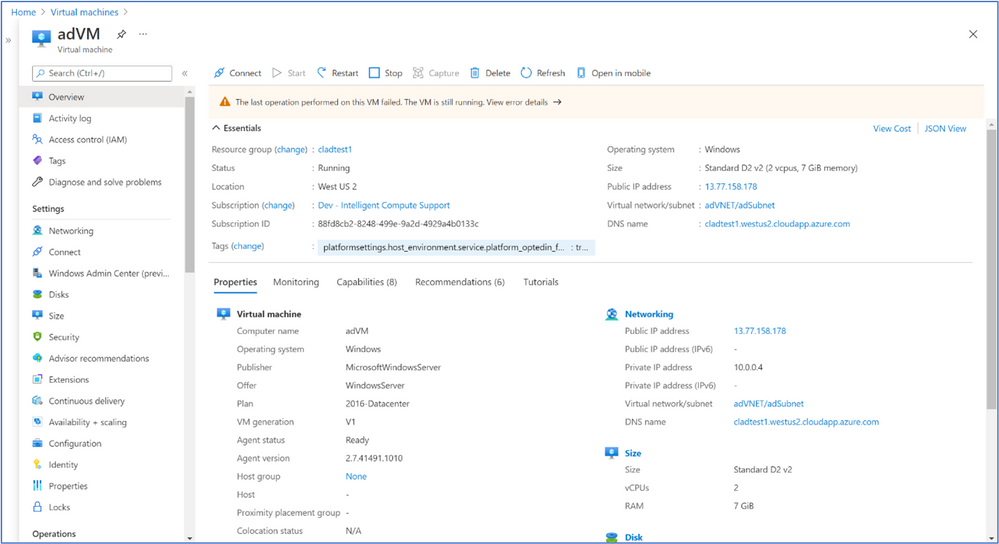
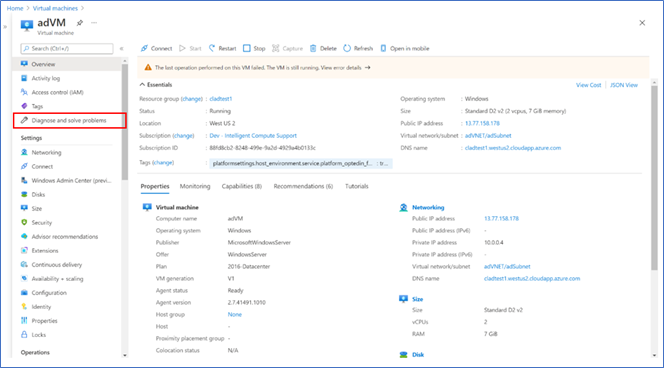
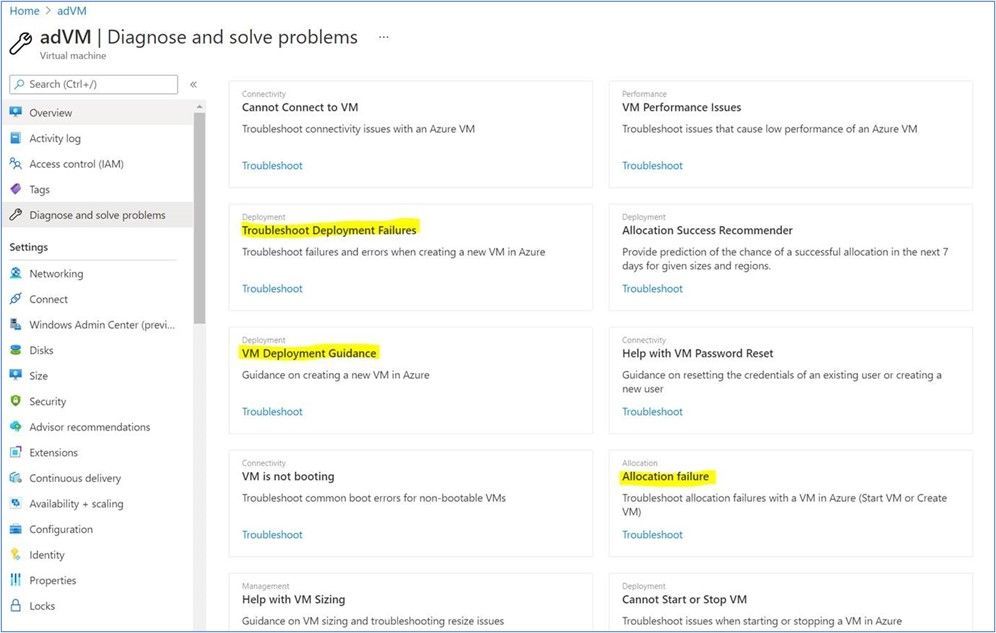
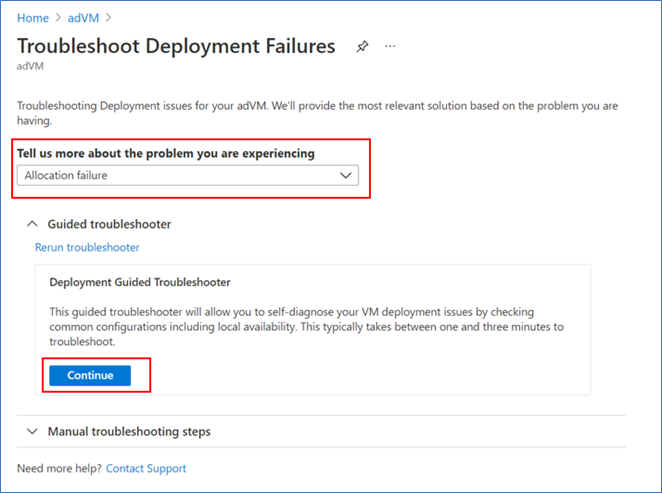
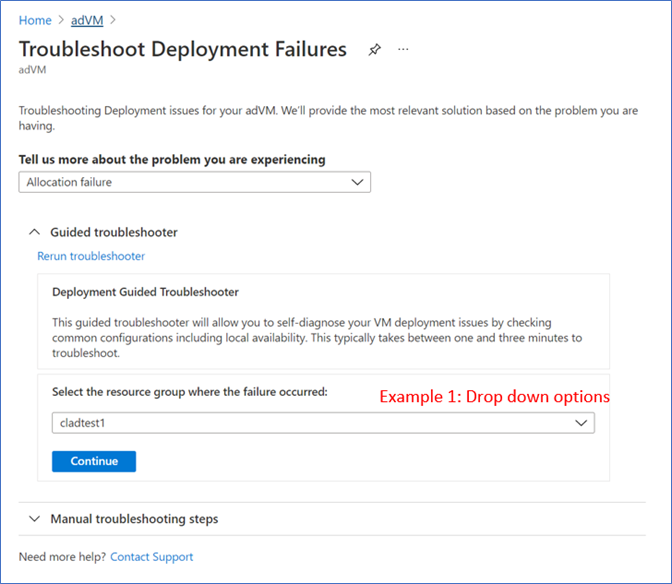
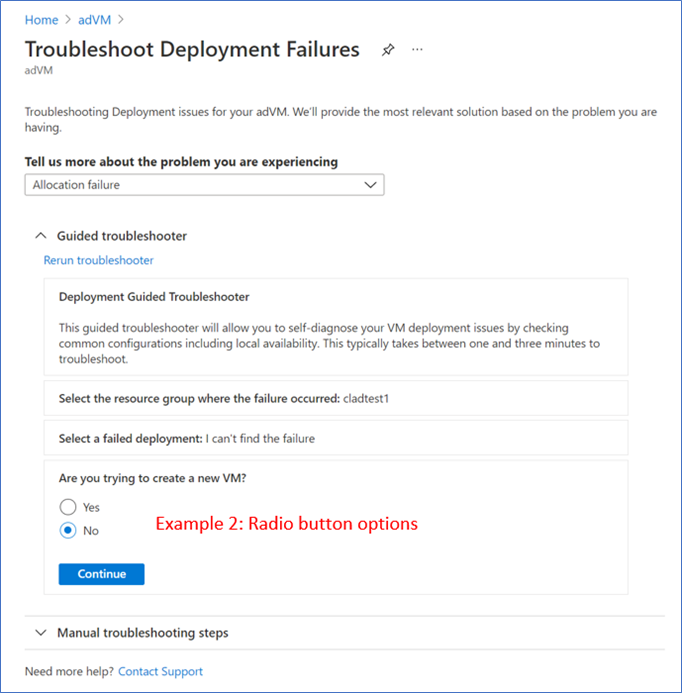
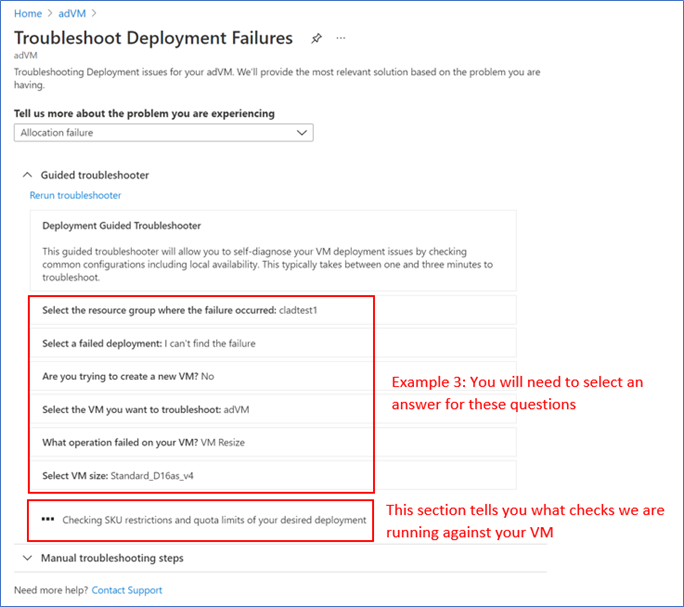
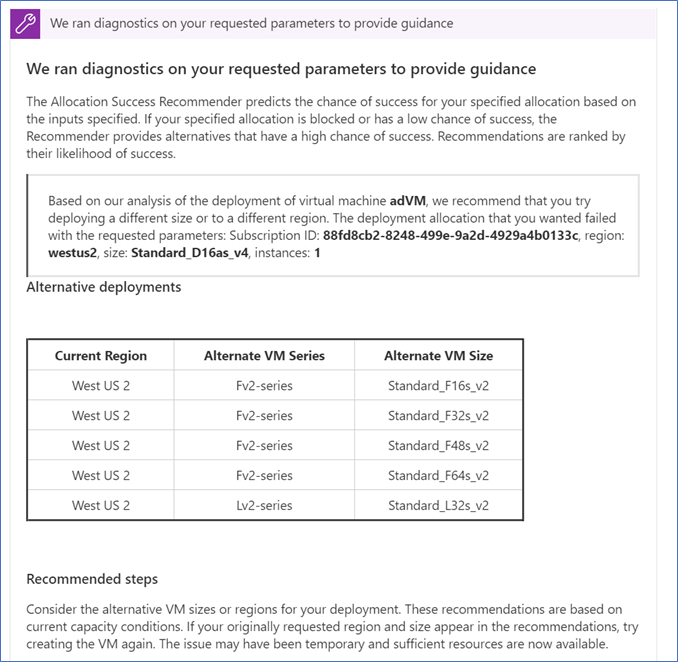
INTUNE
Updates to Microsoft Intune
The Microsoft Intune team has been hard at work on updates as well. You can find the full list of updates to Intune on the What’s new in Microsoft Intune page, including changes that affect your experience using Intune.
Azure portal “how to” video series
Have you checked out our Azure portal “how to” video series yet? The videos highlight specific aspects of the portal so you can be more efficient and productive while deploying your cloud workloads from the portal. Check out our most recently published videos now.
Next steps
The Azure portal has a large team of engineers that wants to hear from you, so please keep providing us your feedback in the comments section below or on Twitter @AzurePortal.
Sign in to the Azure portal now and see for yourself everything that’s new. Download the Azure mobile app to stay connected to your Azure resources anytime, anywhere. See you next month!
Recent Comments