by Scott Muniz | Jan 13, 2021 | Security, Technology
This article is contributed. See the original author and article here.
CISA is aware of several recent successful cyberattacks against various organizations’ cloud services. Threat actors used a variety of tactics and techniques, including phishing and brute force logins, to attempt to exploit weaknesses in cloud security practices.
In response, CISA has released Analysis Report AR21-013A: Strengthening Security Configurations to Defend Against Attackers Targeting Cloud Services which provides technical details and indicators of compromise to help detect and respond to potential attacks.
CISA encourages users and administrators to review AR21-013A and apply the recommendations to strengthen cloud environment configurations.
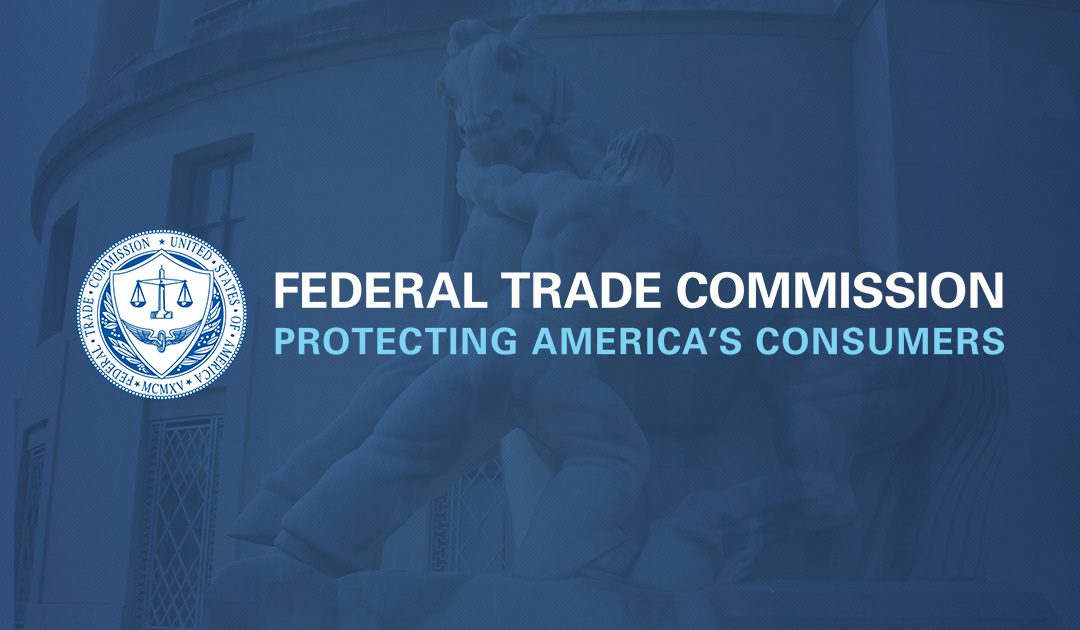
by Scott Muniz | Jan 13, 2021 | Security
This article was originally posted by the FTC. See the original article here.
There’s a new coronavirus-related scam making the rounds, but this time the crooks are targeting small businesses. It starts with an email that claims to come from the “Small Business Administration Office of Disaster Assistance.” It says you’re eligible for a loan of up to $250,000 and asks for personal information like birth date and Social Security number. Let’s do a CSI-style investigation to spot clues that the email is a fake.
Clue #1. You got an email or phone call out of the blue that claims to be from the IRS, the Social Security Administration, or – in this case – the Small Business Administration. The FTC has warned about
government imposter scams like this.
Clue #2. You were told that you’re automatically eligible for a big loan. Real lenders never do this.
Clue #3. You’re asked to hand over your date of birth and Social Security number. This is a tip-off that the sender is trying to steal your personal information.
Phishing attempts aren’t the only scam that business owners are reporting. We’ve heard from people who have applied for loans through websites pretending to be part of the SBA’s Economic Injury Disaster Loan program, which has been extended to December 31, 2021. And other people report they’ve been contacted to repay loans they never took out. The likely culprits? Criminals who illegally applied for loans in their name.
Here are steps you can take to help protect yourself.
Check your credit report. The worst time to learn that someone has taken out a loan in your name is when you’re applying for a loan yourself. So check your credit report first at
www.annualcreditreport.com, the authorized source for the free reports consumers are guaranteed by law. In addition, the three major credit bureaus are offering free weekly online reports to consumers through April 2021. If you’re not in the market for credit or a loan,
freezing your credit offers an extra – and free – measure of protection.
Look for reliable sources of information. Looking for a loan? Don’t click on a link in an unsolicited email and be careful with online search engine results. Scammers often bait their online traps with sound-alike names and URLs, phony endorsements, and professional-looking websites. For small business owners looking for COVID-relief programs, always start at
www.sba.gov, the official site of the Small Business Administration. Or reach out to a trusted financial institution in your community.
Check out lenders before sharing personal information. Scammers who impersonate lenders have the perfect excuse to ask you for lots of personal information that can be used to steal your identity. Don’t leave a trail of personal information exposed by filling out lots of applications online with lenders you don’t know. Investigate lenders first and if you spot something amiss, stop. And then file a report at
ReportFraud.ftc.gov.
Brought to you by Dr. Ware, Microsoft Office 365 Silver Partner, Charleston SC.
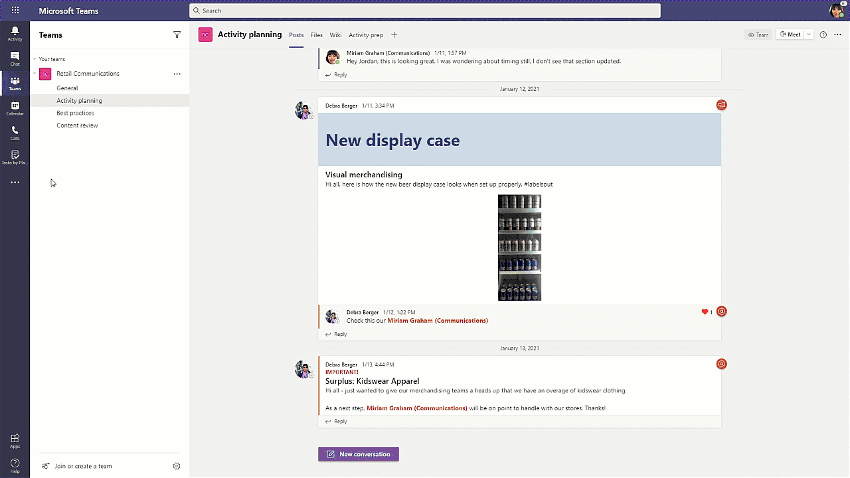
by Contributed | Jan 13, 2021 | Technology
This article is contributed. See the original author and article here.
If you’re in retail, healthcare, manufacturing—any industry with a large, disperse frontline workforce—you know how challenging it is to connect people from the top floor to the shop floor. That coordination is now more critical than ever, too, as leadership navigates unprecedented changes to frontline locations.
Microsoft Teams helps bridge this gap, especially with the recent release of the Tasks app in Teams and, as of today, task publishing. Task publishing is now generally available to coincide with our announcement of the release at NRF, one of the largest retail conferences in the world.
With task publishing in Teams, leadership can create tasks centrally at the corporate level and publish those tasks to targeted frontline locations like stores, clinics, or factories. Tasks can be assigned to all frontline teams or specific locations based on customizable characteristics like size or layout. After tasks are assigned, frontline workers see a simple list of their task assignments through Teams, while corporate has full visibility into task progress across all locations.
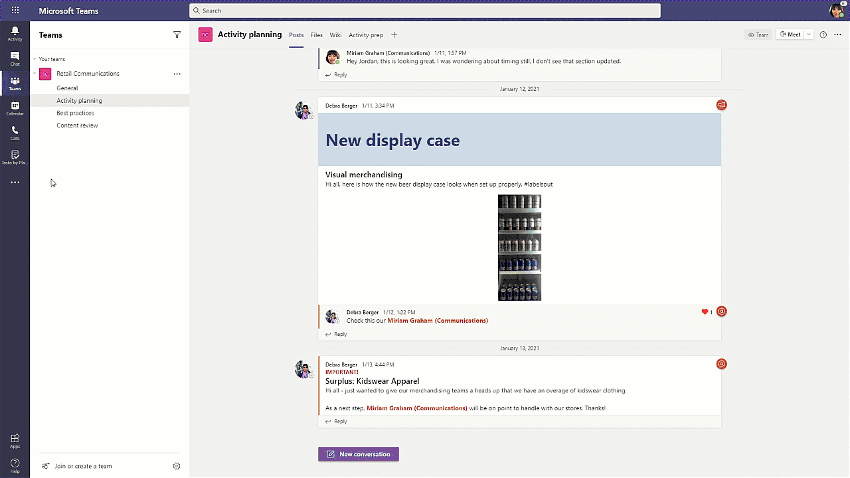
2020 is now behind us, but companies would be remiss to ignore its lessons in 2021 and beyond. Of everything we learned, the most important was the essential role of frontline workers. Microsoft is taking this lesson to heart, too. You can read about our frontline worker strategy and enabling features like task publishing in a pair of new blogs from Emma Williams, CVP of Microsoft Office Modern Workplace Transformations, and our friends on the Microsoft Teams Tech Community. The first blog is here and the second here. We’ve also put together a short video that highlights our strategy in the context of a potential real-world scenario.
Companies around the world are already seeing the benefits of managing their frontline worker tasks in Teams. This includes Chedraui, a publicly traded, Mexico-based grocery store and department store chain. “We chose Microsoft Teams because it brought all the communication and productivity tools we needed together in a single platform, combined with robust security,” says Pilar Rojas Suárez, CEO and Director of Systems at Chedraui. “With Tasks in Teams and the mobile app, area managers have considerably reduced the time it takes to carry out, monitor, and supervise tasks.” You can read the full Chedraui case study here.
For more details on task publishing and how to get started, check out our dedicated support page—but first you’ll need to set up your team targeting hierarchy. If you need more help with this, contact your sales representative. We’ve also developed a “Tasks in Teams and Task Publishing” look book that goes into even more detail about the feature. Select the download icon at the bottom of this blog to grab it.
Microsoft has several virtual sessions at NRF this week. We hope you tune in! We also hope you’ll continue visiting our Tech Community and submitting your ideas to improve Planner on UserVoice.

by Contributed | Jan 13, 2021 | Technology
This article is contributed. See the original author and article here.
Nowadays there are tons of customers who have successful stories using our fully-managed PostgreSQL database due to its various advantages such as pay-as-you-go, high availability, security, and manageability features. However, because a cloud database service like Azure Database for PostgreSQL uses a different connectivity architecture (it’s running on cloud, after all), you may run into connectivity issues if you don’t follow the best practices.

Working in Azure Database Support, we often deal with connectivity issues. Many of these Postgres connection issues fit into some common patterns and here I am listing those patterns and all possible causes below—to give you a checklist you can use to investigate connection issues with the Single Server deployment option for Azure Database for PostgreSQL.
1. Scenario: You have just provisioned a server in Azure Database for PostgreSQL – Single Server, but the connection fails
There can be multiple reasons for this as follows:
Invalid connection String or password
- Make sure the user you are connecting with an account has the appropriate permission.
- If you are using the single server deployment mode, confirm that the username you are passing ends with the correct server name/hostname field (usernames need to be passed as
username@servername)
- Make sure the password is correct in all connections. If you have enabled connection throttling server parameter in the portal, the database service will temporarily throttle connections per IP if there are too many invalid password login failures.
Security
- Check the firewall rules in the portal. The error pg_hba.conf entry for host ‘xxxx‘, user ‘xxxx‘, database ‘pxxxx‘, SSL… indicates that a firewall rule is needed. Set up firewall rules to allow your client’s IP address.
- Make sure you are using the correct SSL configuration and choose the right certificate.
- As a part of our maintenance activity, we are working on changing out gateway certificate used to connect to the server using SSL. Refer to the steps to mitigate the issue in this article.
- Make sure you are using the correct TLS configuration. This is the link for single server TLS configuration. If you use flexible deployment mode, TLS/SSL is enabled by default and cannot be disabled. Minimum TLS version supported on the server is TLS1.2.
Is it a client Issue?
- You can simply test the connection from Azure CLI in the portal and see if you can connect. This test can help narrow down if the database is having availability issue or your client network issue.
- Ping the FQDN and see if it resolves to our Gateway IP correctly when using PostgreSQL single server deployment mode. If you are using the private endpoint, it should resolve to your private IP for the private endpoint.
- Confirm that your network allows outbound connections on port 5432. You can try to telnet to your server. When using single server deployment mode, confirm your network/firewall does not block connection to the regional Azure Database for PostgreSQL Gateway IP.
- If you are connecting within Azure VM (virtual machines), check NSG (network security groups) rules to see if it blocks the connection. Also check the route table and see if there is any VPN device which may need to be configured.
- If you are using VNET rules, ensure that the service endpoints are correctly configured.
- If you are using basic tier and see the error ‘Server is not configured to allow IPv6 connections‘, note that the Basic tier does not support VNet service endpoints. You must remove the endpoint Microsoft.Sql from the subnet attempting to connect to the Basic tier server.
- When you see ‘An existing connection was forcibly closed by the remote host,’ that indicates your client closed the connection to the Postgres server. Check your client timeout and idle connection settings. Learn more about this error.
Are you using the right connection drivers?
- Check out this supported client library list.
- If you see an error related to GSS, you are likely using a newer client/driver version which Azure Postgres Single Server does not yet fully support. This error is known to affect JDBC driver versions 42.2.15 and 42.2.16. Consider using a later driver version. Or, consider disabling the request of GSSAPI. Use a connection parameter like gssEncMode=disable.
2. Scenario: Is your connection taking longer time?
The Single Server architecture leads to high connection time. This can impact your workload performance if there are large short duration connections. For example, user creates a connection, runs a simple query, and closes the connection. We highly recommend connection pooling if you have not done it yet and exam your pool configuration. Learn more about this.
If you notice the connection latency suddenly increases, you can start checking if you have increased workload.
3. Scenario: Are you experiencing any connection failures/timeout during peak hours?
This means your connection string is correct and you can connect successfully in regular hours. However, during peak hours you may experience either connection failures or time outs.
- Please check your active connections as well as CPU/memory/IO usage percentage in the portal metrics tab. High utilization may lead to unavailable resources for a new connection. Please consider upgrading your server if the resource is hitting 100%.
4. Scenario: All connections are failing?
This could be because of issue in Azure infra or maintenance activities.
Hopefully, you have found the cause of the connectivity issue if you have checked all items in the checklist above. If you have any questions, please feel free to let me know.
Enjoy!
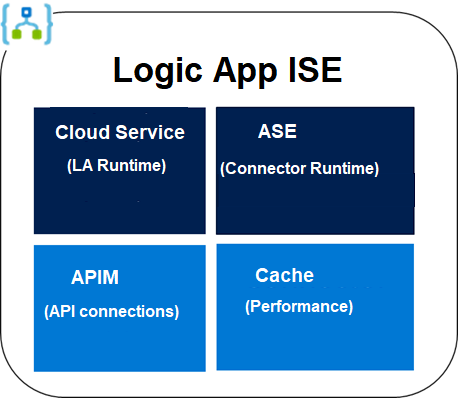
by Contributed | Jan 13, 2021 | Technology
This article is contributed. See the original author and article here.
Each ISE has its own dedicated storage and other resources that are kept separate from the “global” multi-tenant Logic Apps service. Internally It consists of four services: a Cloud Service, an App Service Environment (ASE), an API Management Service (APIM), and a Cache Service (note: The Dev Sku ISE does not have a Cache service and now you know why Dev Sku is not for production.). When we deploy an ISE, we are actually deploying these four services in the background. Any one of the four service fails to deploy, the ISE deployment deems a failure.
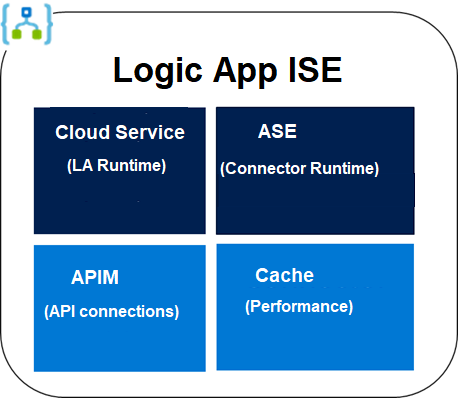
Most of the deployment failure was due to network configuration issues.
- Please understand and follow the main ISE deployment guide: https://docs.microsoft.com/en-us/azure/logic-apps/connect-virtual-network-vnet-isolated-environment. It has the list of required inbound and outbound ports.
- If you are using forced tunneling, please be aware of its strict and long list of requirements: https://docs.microsoft.com/en-us/azure/logic-apps/connect-virtual-network-vnet-isolated-environment#forced-tunneling-requirements.
- Forced tunneling lets you redirect or force all traffic back to a firewall for inspection and auditing. It can be configured through UDR or ExpressRoute BGP. Basically the default route 0.0.0.0/0 is set with your firewall (instead of Internet) as the next hop.
- You must take care of the UDR requirement to avoid asymmetric routing.
- You shall enable the required service endpoints (Azure SQL, Storage, Service Bus, KeyVault, and Event Hubs) on all four subnets. Otherwise you will need to whitelist wildcard URIs such as *.vault.azure.net on your firewall.
- please pay attention to the ‘Other inbound and outbound dependencies’ requirement under https://docs.microsoft.com/en-us/azure/logic-apps/connect-virtual-network-vnet-isolated-environment#forced-tunneling-requirements. For example, if a firewall blocks some seemingly unrelated URIs such as prod3.metrics.nsatc.net or www.thawte.com etc, it may cause the deployment to fail or render the deployed ISE unhealthy.
- Some may ask why there are so many requirements for using forced tunneling. Again, it is the combined requirements of the four internal components. Forced tunneling is where we have seen most deployment failures.
- If your virtual network uses custom DNS servers, you will need to add a DNS forwarder to Azure DNS server (168.63.129.16) or add Azure DNS server (168.63.129.16) directly to the list of the DNS servers for the virtual network.
- ISE requires four subnets. For testing purpose, you may want to create a test subnet on the same virtual network and apply the same NSG and UDE of the four ISE subnets. Then you can deploy a virtual machine (VM) to this subnet. You can log into the virtual machine to perform some tests. For example:
- ISE deployment can take up to 5 hours. There is no charge for failed deployment. There is no charge until an ISE is successfully deployed.
- When a deployment fails, you may want to delete the failed ISE. Deleting the ISE does not delete the four subnets. You will need to delete the subnets separately. But it may take up to nine hours before these subnets can be deleted. So if you want to retry the ISE deployment right away, you may want to create and use four new subnets.

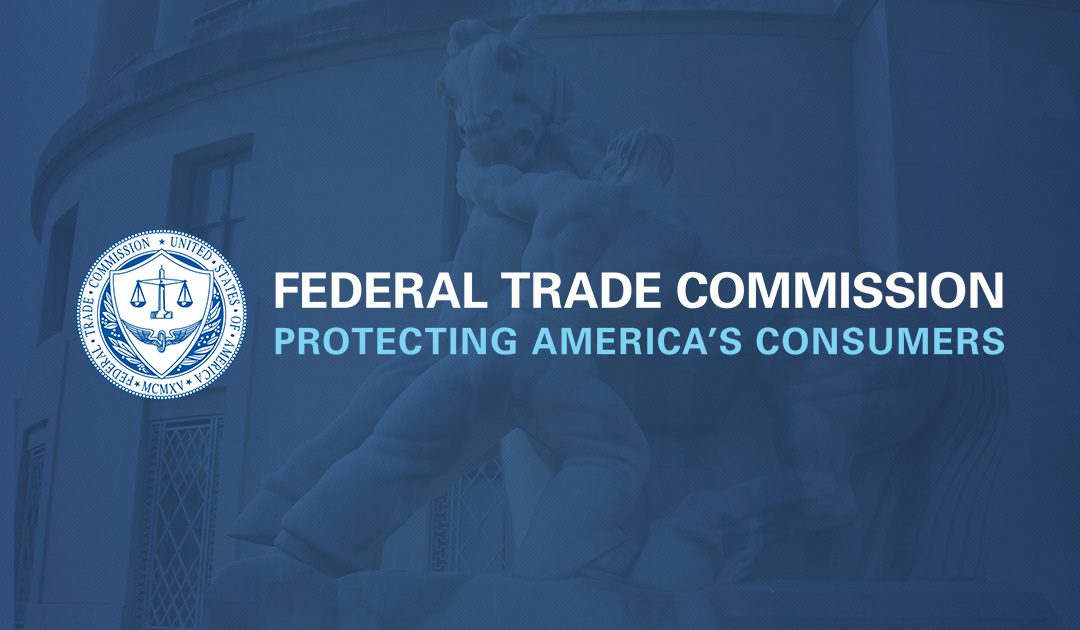
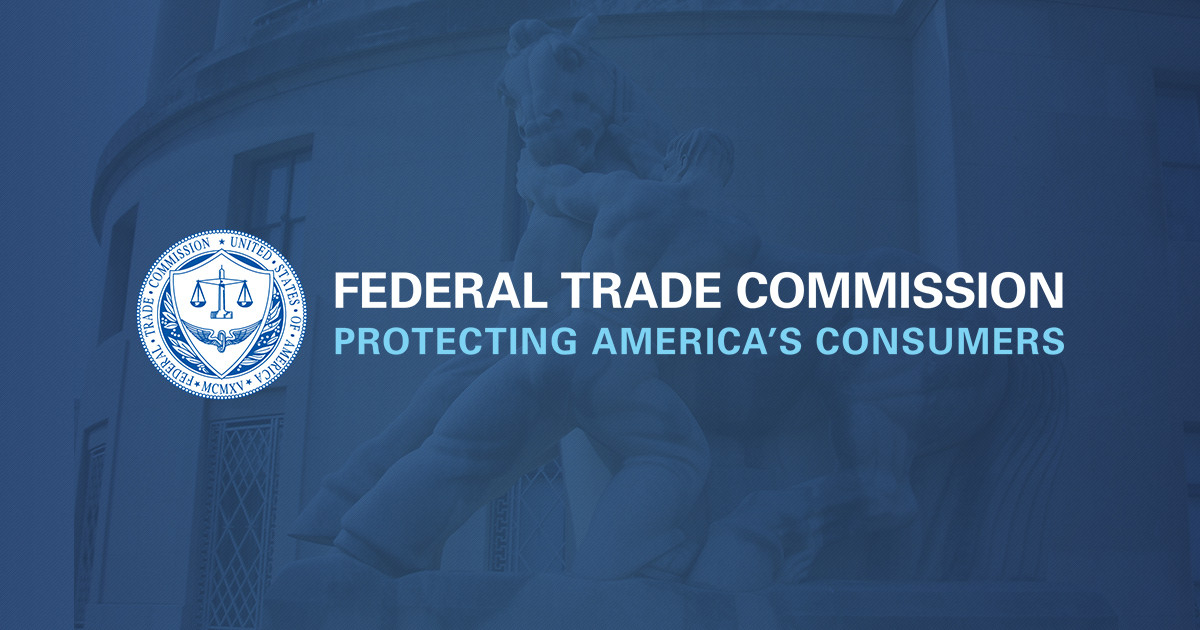

Recent Comments