by Scott Muniz | Jul 31, 2020 | Uncategorized
This article is contributed. See the original author and article here.
This week, Microsoft To Do announced that it will now be integrated with the Microsoft 365 suite of applications, Tasks in Microsoft Teams is now in public roll out, and more.
@henryarphillips365 is our member of the week, and has been a fantastic contributor especially in the Microsoft Teams community.
View the Weekly Roundup for July 27-31 in Sway and attached PDF document.
by Scott Muniz | Jul 31, 2020 | Alerts, Microsoft, Technology, Uncategorized
This article is contributed. See the original author and article here.
The release of 20.07 brought along a range of security enhancements and changes to Azure Sphere. As head of the Operating System Platform (OSP) Security team, I want to provide more insights into the efforts to keep Azure Sphere secure as a platform while being as transparent as possible about all the improvements made since our 20.04 release.
The OSP Security team I run for Azure Sphere worked with a diverse group of people and companies to have three separate red team events happen on the platform over the last few months; an internal Microsoft team, Trail of Bits, and the currently active Azure Sphere Security Research Challenge (ASSRC). These efforts are on top of the continued work done by the OSP team over the last three months to harden and further the security of the platform.
Trail of Bits performed a private red team exercise on the system and identified a number of risks that have been fixed for 20.07:
- The /proc file system on Linux is mounted rw giving the ability to write to /proc/self/mem allowing unsigned code execution, /proc/self/mem is now read-only
- The internal GetRandom() function failed to properly fill in buffers that have a length that is not a multiple of 4, all current usage is a multiple of 4 so no risk and code was changed to avoid future impacts
- The Sysctl Linux kernel configuration flags can be hardened, following values enabled
- kernel.kptr_restrict = 1 – limit Linux kernel pointer leakage
- kernel.dmesg_restrict = 1 – prevent access to dmesg to unprivleged processes
- fs.protected_hardlinks = 1 – users cannot create hardlinks unless they own the source file
- fs.protected_symlinks = 1 – symlinks are only followed when not in a world-writable directory, the owner of the symlink and follower match, or the directory owner and fsymlink owner match
- fs.protected_fifos = 2 – limit FIFO creation options when dealing with world writable directories
- fs.protected_regular = 2 – limit regular file creation options when dealing with world writable directories
- The internal security library for setting process information used to return success even if failed to set a process’ capabilities
- DNS name expansion leaked stack memory
- Null pointer dereferences in DMA memory for mtk3620 in the Linux kernel
- Better filtering of the content-type for GatewayD to limit cross-site scripting abuse
Although the ASSRC is still on-going it has provided a range of great findings by the participants, some of which overlapped ToB’s findings like a writable /proc/self/mem. The Linux kernel related issues identified by ToB were not fixed in 20.05 or 20.06 due to the massive Linux kernel uprgade from 4.9 to 5.4, this oversight will be handled better in the future.
Cisco Talos reported the first 2 findings that are fixed in 20.07, ptrace used to bypass the unsigned code execution protections and the Linux kernel message ring buffer being user accessible allowing for information leakage. Along with reporting the first two findings, Cisco Talos also reported the /proc/self/mem finding and found a double free in the azspio Linux kernel driver that have been fixed. Cisco has a blog post up detailing their efforts so far for the ASSRC.
As an excellent example of findings from the ASSRC effort, I would like to describe a specific attack chain that McAfee Advanced Threat Research found for the device that has been fixed for 20.07. This attack chain did require physical access to a device and could not be done remotely due to the steps involved.
- We have multiple environments that devices can be part of, two of them are pre-production and production. McAfee ATR was able to claim a device to both preproduction and production across separate tenants. Due to an oversight in signature handling for device capability images on the cloud, an attacker that claimed a device they did not own to pre-production was allowed to request a capability image for the device that was production signed. This allowed obtaining a capability image for a device and gaining access to a locked down device, this was corrected immediately.
- With the ability to get a capability image for a device, McAfee ATR could unlock a locked down device and also obtain the development capability allowing them to upload their own package to the device. An application package is a signed ASXIPFS image, our file system that is a variation of CramFS with the ability to execute from flash. The original file system code allowed for special inode filesystem entries which McAfee ATR used to create a special inode pointing to the MTD flash giving them read-only access to the on-device flash. 20.07 removes the ability to create any special inodes in the ASXIPFS image.
- Although the user controlled special inode pointing to flash is read-only due to how the file system image is mounted, McAfee ATR found a 0-day in the Linux kernel for the MTD_WRITE ioctl. The ioctl function failed to check permissions before executing the ioctl call allowing flipping bits in flash from 1 to 0 allowing McAfee ATR to use this vulnerability to rewrite the uid_map file for the device. This is patched on our Linux kernel for 20.07 and publicly fixed with https://lkml.org/lkml/2020/7/16/430.
- With the ability to modify flash, McAfee ATR rewrote the uid_map file that maps user IDs to applications to have an application with a maximum user ID where all bits in the user ID are set. The maximum ID resulted in the setresuid and setresgid function calls being passed -1. A -1 value to these functions is a special flag to indicate that the user id and group id should not be modified resulting in an application being ran as the sys user. The uid map parsing code no longer allows for a maxium user ID where all bits are set.
- Under normal operation, a system package can not be uninstalled, however an application running as sys is allowed to modify and change symlinks in various directories resulting in the ability to abuse symlink confusion on packages and force the azcore package to be uninstalled when the uninstaller thinks it is uninstalling another application. From there a user package can be installed in it’s place. Symlinks are no longer allowed in user application packages as of 20.07.
- The user application that replaces azcore does have the proper uid and gid set when executed however because the Linux kernel executes it the capability bits were never cleared out. The user replaced azcore is then able to call setuid(0) and become root on the device. This will be fixed in 20.08.
McAfee ATR did a fantastic job putting together this attack chain and finding a 0-day in the core Linux kernel itself to make it work. The attack chain exposed a weakness in the cloud and multiple weakenesses on the device including a previously unknown Linux kernel vulnerability.
While the above changes were done as a result of external red team findings, the Operating System Platform team continued improving the security of Azure Sphere.
One effort we’ve been working on is minimizing the ability to use ptrace unless in development mode. PTrace is needed by gdb to properly provide debug information however normal customer applications do not have a need for it. Having ptrace be available to customer applications allows an attacker to ptrace the process being attacked and inject unsigned code into memory for execution. 20.07 brings along a Linux kernel change where ptrace is no longer possible unless in development which also brings along a few extra enhancements as a side effect, the largest being that /proc no longer shows any other process pid and is further restricted of what a process can know about itself.
Another security enhancement is moving to wolfSSL 4.4.0 bringing along additional side channel attack hardening. Along with the wolfSSL upgrade is work to begin exposing access to supported wolfSSL functionality, the first set of functions allowing customers to directly call wolfSSL for establishing TLS client connections.
We have added more fuzzing across 5 different components and additional static code analysis tools including extra static analysis tools on every pull request into our repositories. If the static analysis fails then the PR can not be completed, this further strengthens the system by making it more difficult to check in easy to abuse coding flaws. As we expand to add features and functionality more fuzzers are built for parts of the system being updated. The addition of the new static analysis tool detected an off by one calculation in DHCP message handling that allowed reading an extra byte of data past the end of the buffer, this was corrected in 20.07.
You may have noticed that our last couple quality releases did not have a Linux kernel patch bump, this time was used to allow the Linux kernel team to upgrade the Linux kernel from 4.9 to 5.4.44. By doing so we capture Linux kernel security enhancements done between the versions along with keeping up-to-date on the latest changes.
String manipulation functions are a very common way for leaking the stack cookie along with being able to write it when string buffers are not properly null terminated. GLibC helps limit string buffer attacks by forcing the first byte of the stack cookie in memory to be 0 however we use musl on the device for libc. Musl initializes all bytes in the stack cookie instead of leaving the first byte in memory 0 allowing for the potential of stack cookie leaks and abuses. Our version of musl in 20.07 sets the first byte to 0 and the patch was provided to the maintainer incase they wish to add this security measure to musl.
On top of our own changes, MediaTek provided a new version of the firmware for their WiFi subsystem of their MT3620 that is now being used on the platform to deal with a range of issues.
As you can see, a wide range of security improvements have been made to the platform as we continue to strive to be the best in the field. We will continue to be transparent about our efforts and are devoted to being the most secure platform for IoT.
Jewell Seay
Azure Sphere OSP Security Team Lead
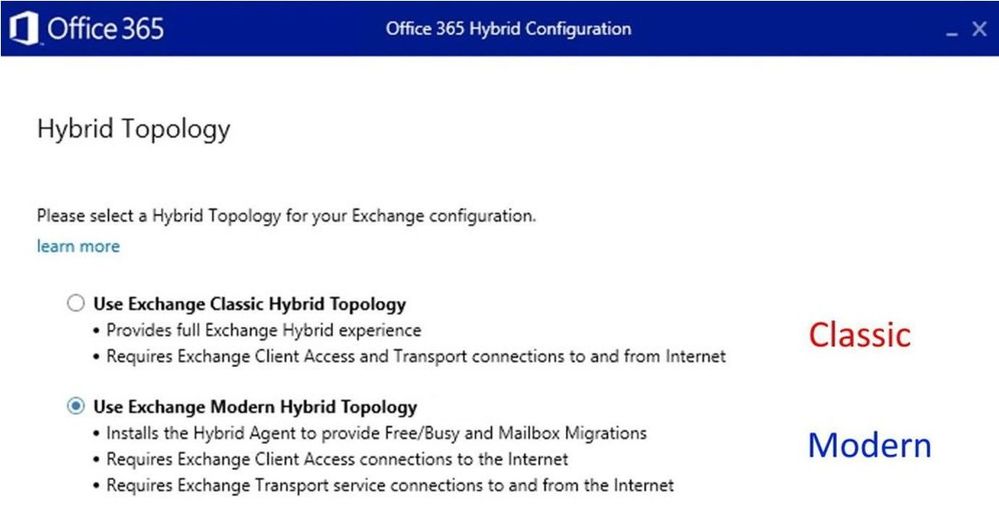
by Scott Muniz | Jul 31, 2020 | Uncategorized
This article is contributed. See the original author and article here.
Most of you are probably familiar with Classic Hybrid Deployments that are automatically configured through classic option in the Hybrid Configuration Wizard (HCW). In this blog post we will focus on Modern Hybrid Configuration (aka Modern Hybrid Agent) and specifically, Agent troubleshooting.
The 2 mentioned flavors of hybrid deployments are:
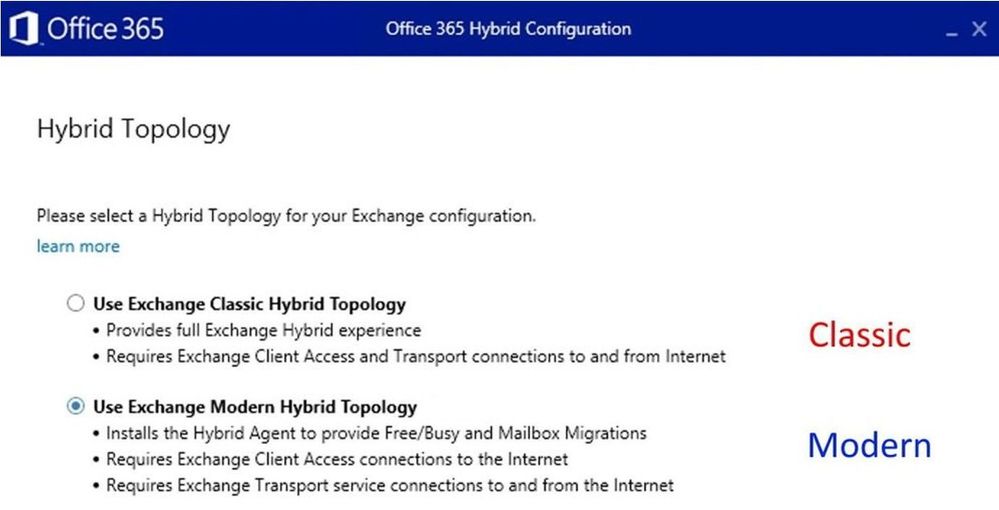 A comparison of the hybrid functionalities configured with these two options can be found in Hybrid Configuration Wizard options article.
A comparison of the hybrid functionalities configured with these two options can be found in Hybrid Configuration Wizard options article.
Before getting more specific on how to troubleshoot the Modern HCW option, let me give you some information and troubleshooting hints for HCW application in general.
Run the latest version of the HCW
Always make sure you are running the latest HCW version by downloading it from https://aka.ms/hybridwizard or opening it from the Exchange Admin Center. Why run the latest version? Because many things get fixed in newer builds.
The version of the app can be found in multiple places such as in the HCW Graphical User Interface (GUI) in the top right corner in control panel, under Programs and Features, and in HCW log. Currently, the HCW build numbers are 17.x and if you have the build 16.x, the application will not auto-update to 17.x. Ideally, if you need to re-run HCW you should update to latest 17.x build first. Both versions can coexist on the same machine (not really recommended because you might be confused as to which is which), more info here:
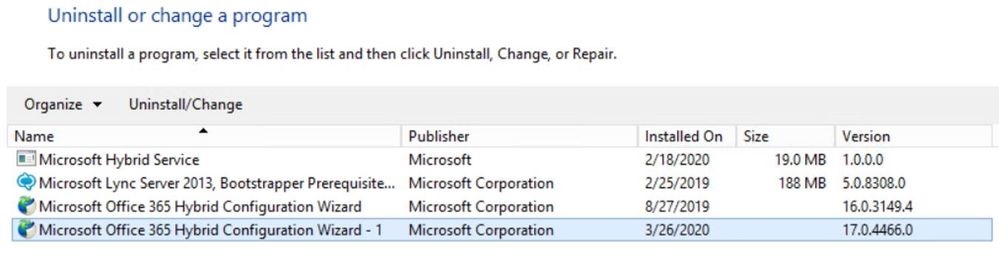 Hybrid Prerequisites and HCW FAQ
Hybrid Prerequisites and HCW FAQ
Many issues can be prevented if we read thoroughly the prerequisites of HCW modes and frequently asked questions. Here are they:
Admin accounts running HCW
There are 2 types of Admin accounts needed to run HCW:
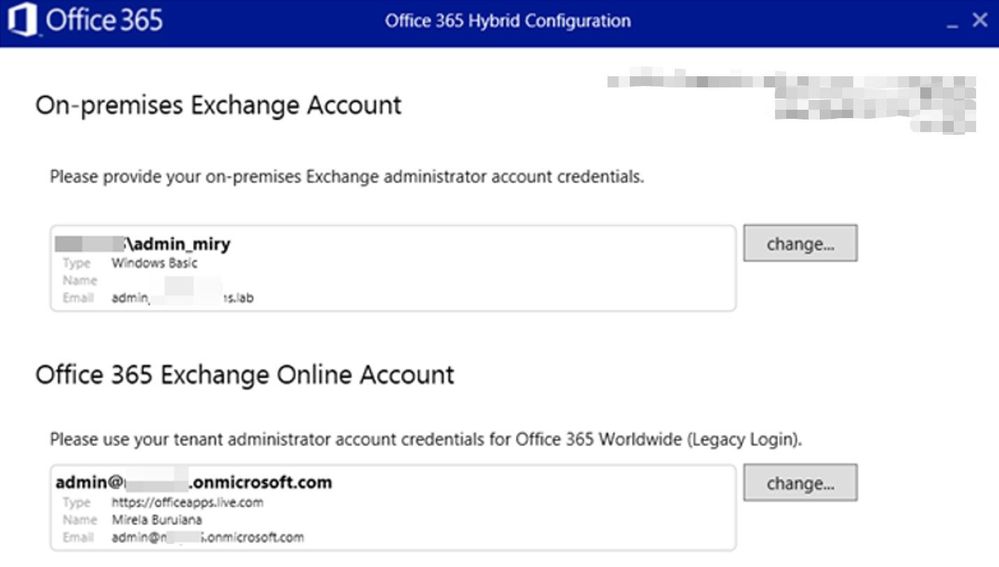 On-premises Exchange Account
On-premises Exchange Account
This account needs to be member of Organization Management. If you change the account and insert credentials, these credentials will be automatically used for Test-MigrationServerAvailability in case HCW will need to create a Hybrid Migration Endpoint.
For Modern HCW, you would see the Migration Admin here:
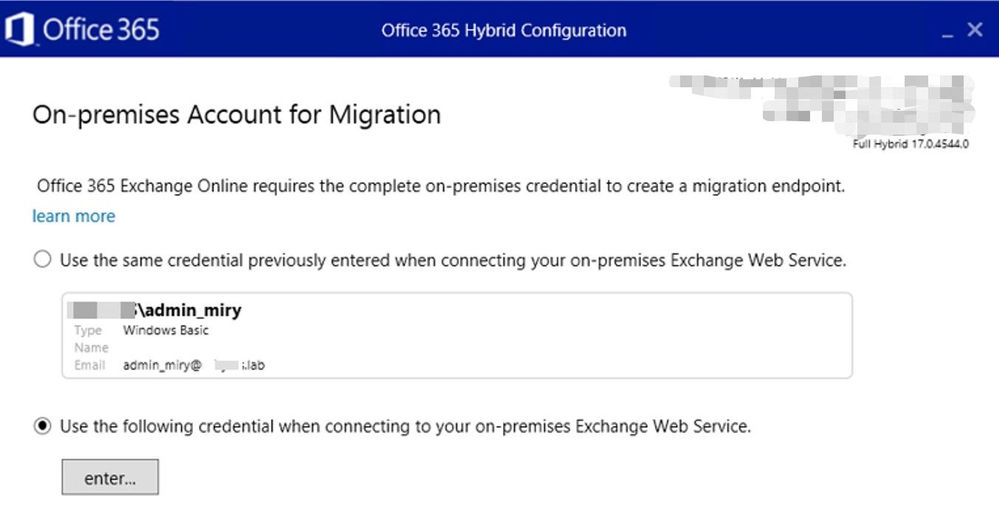 If you get an “invalid username or password” error in this step of the HCW, check if you have the required permissions for a Remote Mailbox Migration and that credentials are correct (use domainaccount format).
If you get an “invalid username or password” error in this step of the HCW, check if you have the required permissions for a Remote Mailbox Migration and that credentials are correct (use domainaccount format).
Office 365 Exchange Online Account.
This needs to be either a Global Admin (Exchange Admin included) or simply an Exchange Admin in O365.
Know that you can select 2 types of login to your O365 tenant: Modern Authentication and Basic Authentication (Legacy Login). Note that Basic authentication is being deprecated, but sometimes it’s useful to test it when you have login issues. That option can be found under “Legacy Login”:
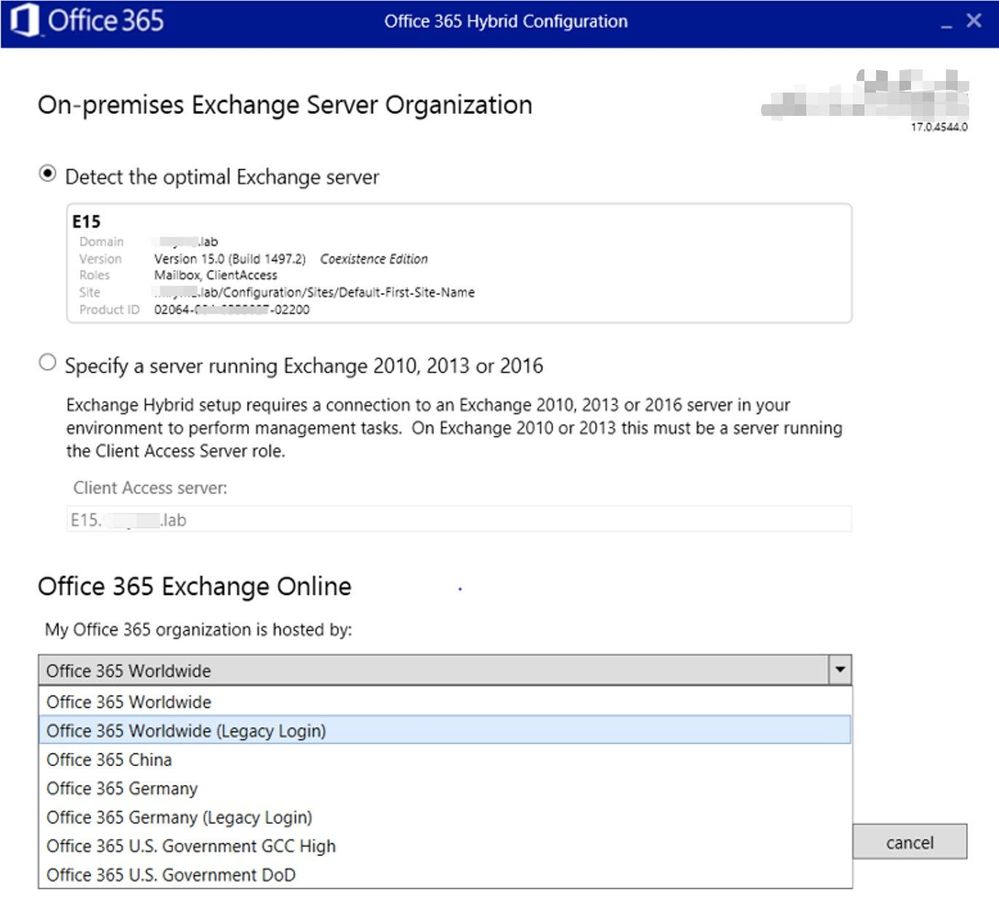 HCW F12 Diagnostic tools
HCW F12 Diagnostic tools
Pressing F12 when in HCW will give you an additional Diagnostic Tools section in HCW UI:
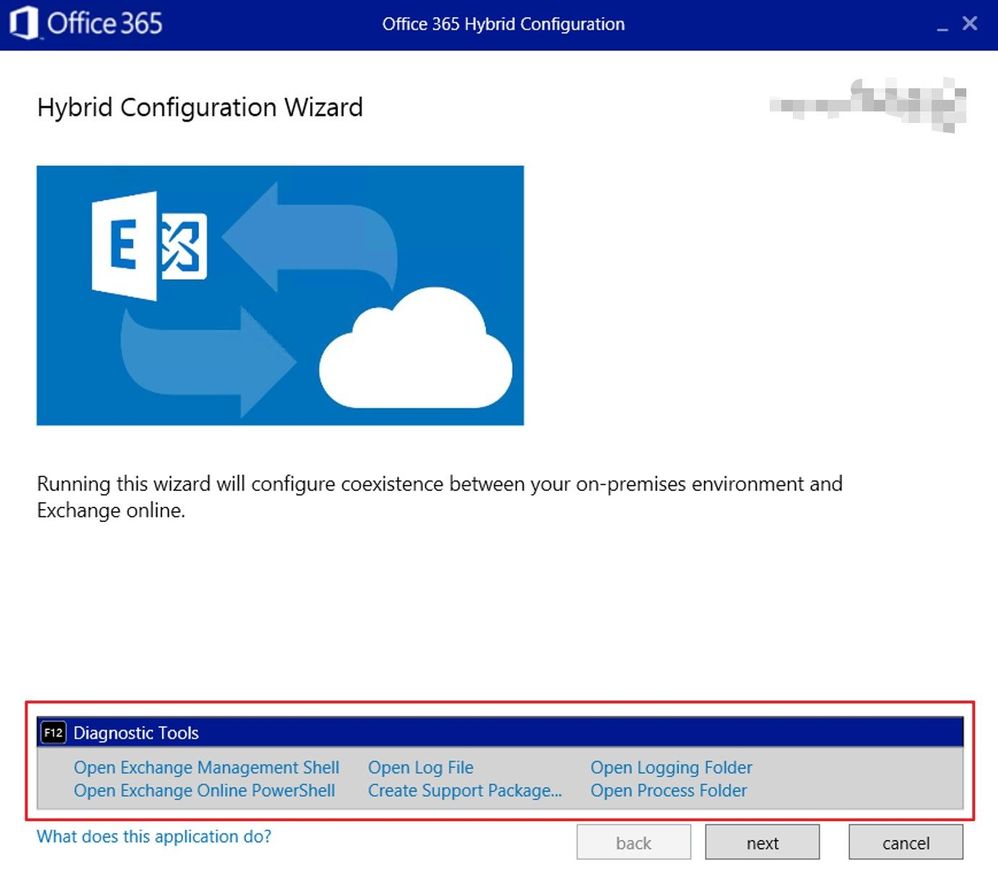 This is awesome and very useful when troubleshooting. Let’s mention each of them:
This is awesome and very useful when troubleshooting. Let’s mention each of them:
Open Exchange Management Shell
This shortcut opens a PowerShell window and connects to your on-premises Exchange environment.
If, for example, you get HCW failing to run a command in on-premises shell, you can quickly copy the failing command from the HCW log, open this shell and then paste the same command to see if the problem is in the on-premises environment / shell or it’s an issue with HCW itself (very rarely the case).
Another example is if you have issues with connecting to on-premises PowerShell in HCW GUI, you can quickly use this and see if the error is the same.
Open Exchange Online PowerShell
This shortcut opens a PowerShell window and connects to your Exchange Online environment.
 You would open this up when you see a command failing in Exchange Online PowerShell and use it to run the failing command to see if you get the same outcome.
You would open this up when you see a command failing in Exchange Online PowerShell and use it to run the failing command to see if you get the same outcome.
You would also use it when you get the following error in HCW GUI:
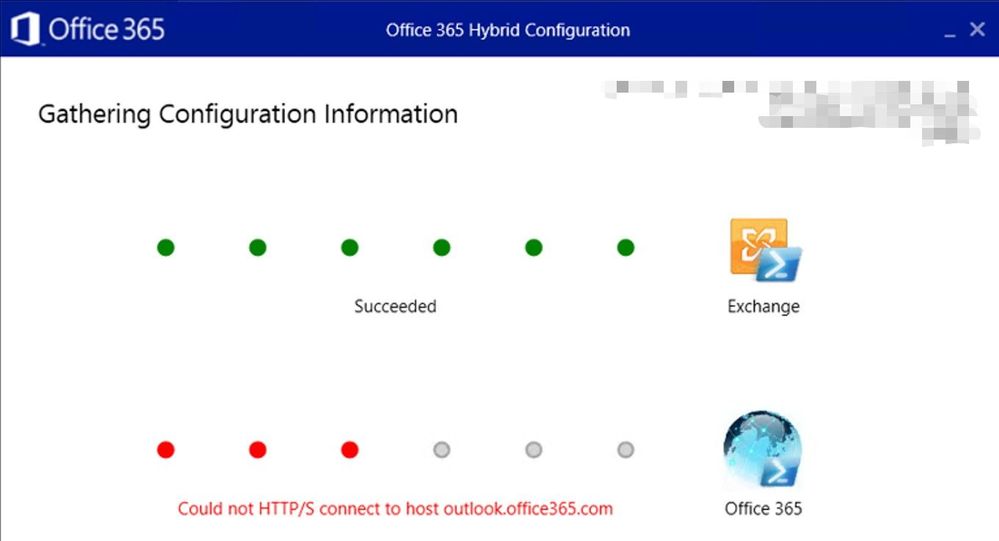 In HCW log, you would look for the entry Activity=Tenant Connection Validation for more details on the issue. This entry below suggests that I don’t use a proxy on the machine running HCW to connect to Office 365 Exchange Online PowerShell:
In HCW log, you would look for the entry Activity=Tenant Connection Validation for more details on the issue. This entry below suggests that I don’t use a proxy on the machine running HCW to connect to Office 365 Exchange Online PowerShell:
2020.05.29 20:37:37.469 10179 [Client=UX, HTTP GET=https://outlook.office365.com/, Thread=7] Request for https://outlook.office365.com/ does NOT go thru proxy
Open Log File
This opens the current HCW log file. In Notepad, I normally don’t use word wrap when I first open it so that I can have a quick and clear table format view.
This is the main HCW log, date_time.log, where we get information about what HCW version we are using, machine from where we ran HCW, OS and .NET version, on-premises organization current configuration etc.:
- mailbox databases
- accepted domains
- remote domains
- if a hybrid configuration is already in place
- if federation trust is in place – in case HCW needs to create it
- send and receive connectors,
- virtual directories, etc
We can also see EXO organization current configuration:
- EXO organization config itself
- migration endpoints
- EOP connectors
- accepted domains
- remote domains
- if there is an on-premises organization object, etc.
Create Support Package
This is very useful for us (people in support). This will make a zip of your HCW log files so that you can send it to Microsoft Support. There is a second screen once you click on the link, where you can specify to ZIP logs from the last 24 hours, or within a date range. You then have the option to copy the file to the clipboard so it can be easily attached to an email.
Open Logging Folder
This shortcut opens the folder where HCW logs are located on the machine where you ran HCW. C:Users<admin>AppDataRoamingMicrosoftExchange Hybrid Configuration
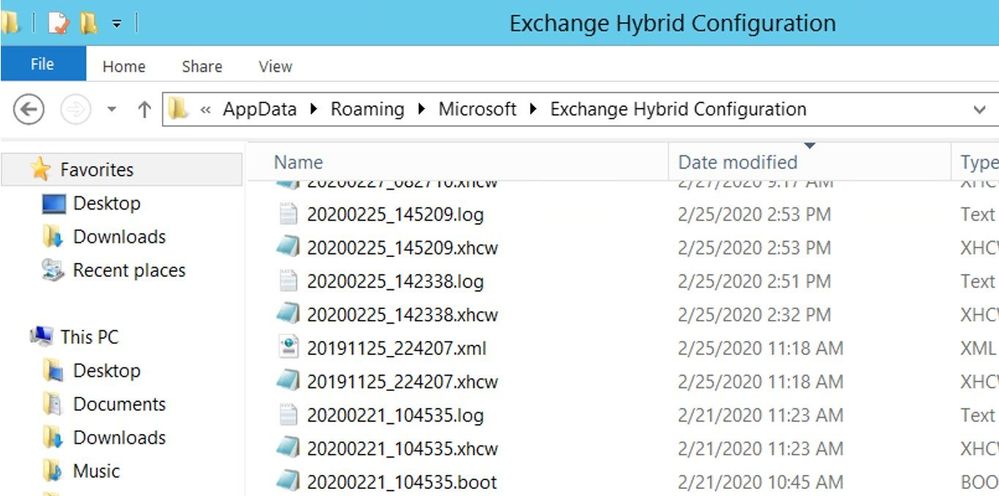 Notable files in this folder:
Notable files in this folder:
Date_time.log file was mentioned above during Open Log File.
Date_time .xhcw
The second important log is the .xhcw log. This is an XML log which lists all the cmdlets done by HCW (like Get-*, Set-*, Update-*,Remove-*,New-*) in both EXO and Exchange OnPrem PowerShell sessions.
You would open this file in Notepad, add a starting xml tag like <root> at the beginning and then at the end add </root> as the ending tag and then save the xhcw log as .xml. Then, you can open it in the browser and check /expand the cmdlets. Example:
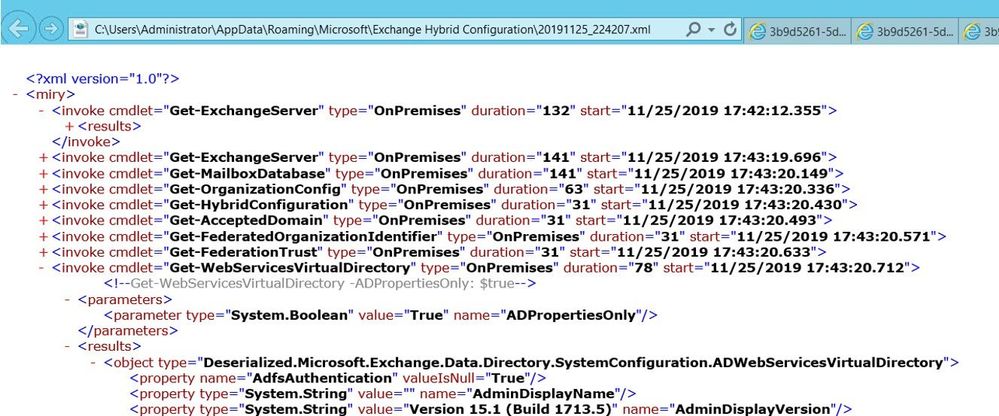
Date_time.boot log is the log showing the startup of HCW:
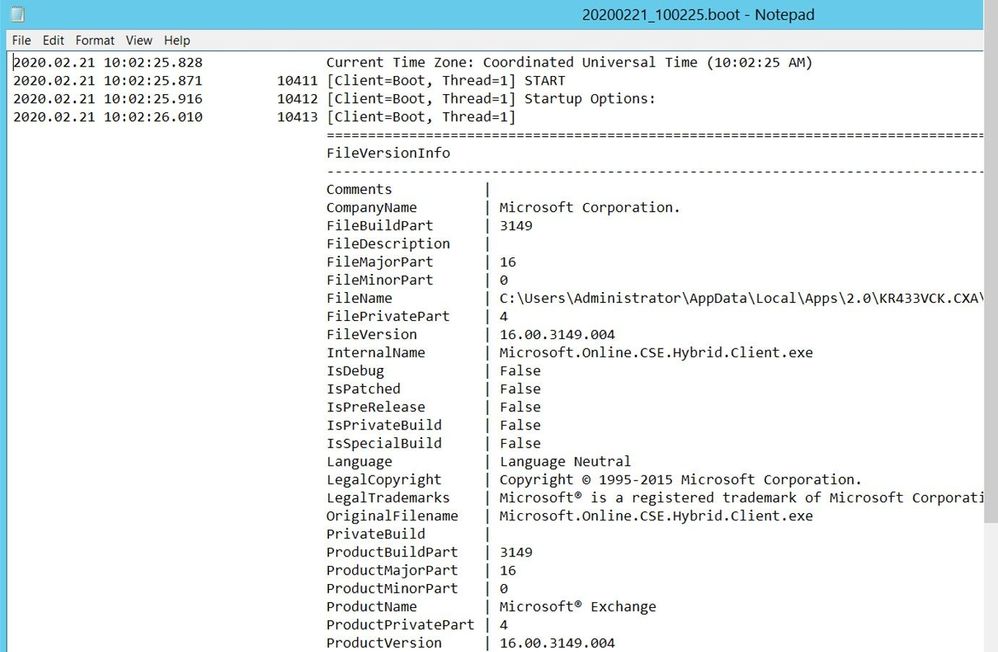
The .cc log is a small log with extra info regarding your Hybrid Configuration:

Date_time.hybridconnector.log
This is the setup log for Hybrid Connector (when you install the Hybrid Agent). This log is therefore not present in Classic Hybrid Configs.
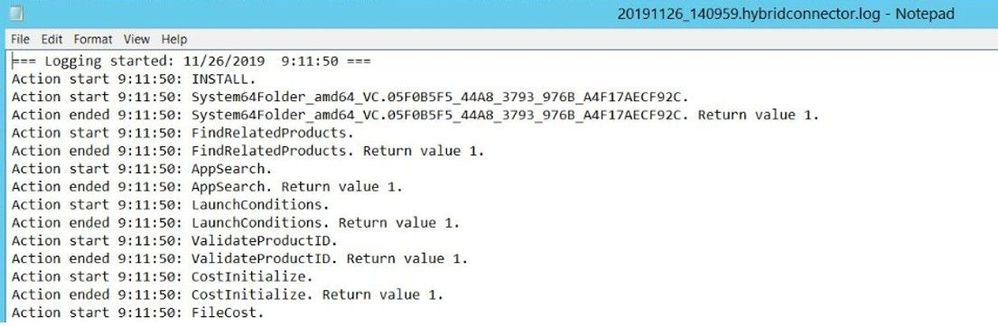 Open Process Folder
Open Process Folder
This link opens a Command Prompt with directory set to the HCW process. This can be helpful when we get HCW crashes or some generic errors like “Object reference not set to an instance of an object” and we can combine it with ProcDump tracing of the process. See here for more info on ProcDump download and syntax, we would normally use a quick command like shown below to get the stack exception but if you have to get here with troubleshooting, we advise you open a support case with us:
procdump.exe -e 1 -f “” Microsoft.Online.CSE.Hybrid.App.exe
Hybrid Agent in Modern HCW
You can learn more about Hybrid Agent architecture here.
This feature will install an agent, built on the same technology as Azure Application Proxy, which will publish the Exchange on-premises environment to Exchange Online to support free/busy and mailbox migrations without many of the challenges customers previously faced with external DNS, publishing of EWS and inbound connections ports having to be opened. The secret sauce here is that the Hybrid Agent registers a custom URL for only your tenant in the following format:
<guid>.resource.mailboxmigration.his.msappproxy.net
This URL is then used by the Organization Relationship or the Intra Organization Connector and the Mailbox Replication Service to route requests from your tenant to on-premises. This URL is only accessible from Exchange Online. Free/busy requests from cloud users to on-premises and mailbox migrations to/from the cloud are the two flows currently supported through the Hybrid Agent.
Where exactly in the hybrid configuration can we see this URL ending in “his.msapproxy.net”? Here are some of the cmdlets that will show you were the URL is used:
- Get-MigrationEndpoint (RemoteServer value)
- Get-IntraOrganizationConnector (TargetSharingEpr value)
- Get-OrganizationRelationship (TargetSharingEpr value)
Determine the Hybrid Agent route
Simply put, the Hybrid Agent is the middle man between the Exchange Online servers and the on-premises Exchange Server(s) and you can think of it as an Inbound Connector for HTTPS traffic from EXO to on-premises Exchange. The Hybrid Agent accepts traffic only from Exchange Online Servers.
A simple schema of the inbound route to Exchange on-premises Modern Hybrid would be the following:
EXO > Hybrid Agent (External URL) > Load Balancer or Exchange On Prem Server (Internal URL).
You can check the Connector route with the Get-HybridApplication cmdlet available with the Hybrid Management PowerShell Module:
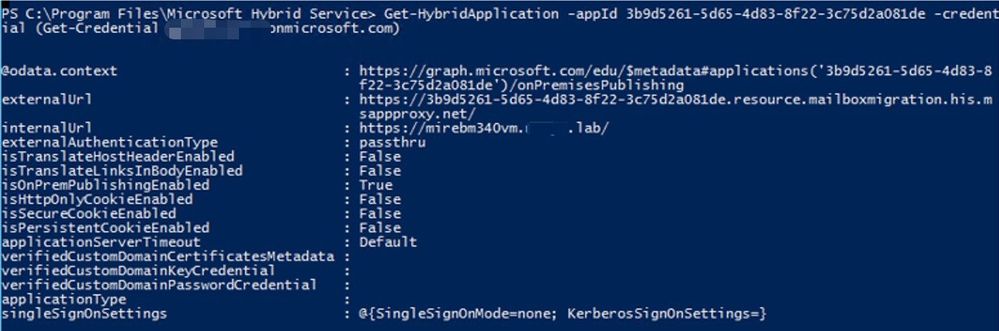
From this screenshot, we can tell that the external URI is https://<GUID>.resource.mailboxmigration.his.msappproxy.net (externalUrl parameter) and that connections to this published namespace will be relayed to your Exchange Server or Load Balancer: https://internalFQDN/ (my lab machine in this example being mirebm340vm.domain.lab which is internalUrl)
The external URI should be resolvable in public DNS, You can use nslookup and resolve-dnsname to check if the Hybrid Agent is correctly published for my Office 365 tenant.
You can also check the Hybrid Connector Route in HCW log (ConnectorRoute value) and by looking at the output of the following Graph query: https://graph.microsoft.com/edu/$metadata#applications
ConnectorRoute in HCW log showing externalUrl and internalUrl

Graph Query in HCW log which shows the Hybrid Application:
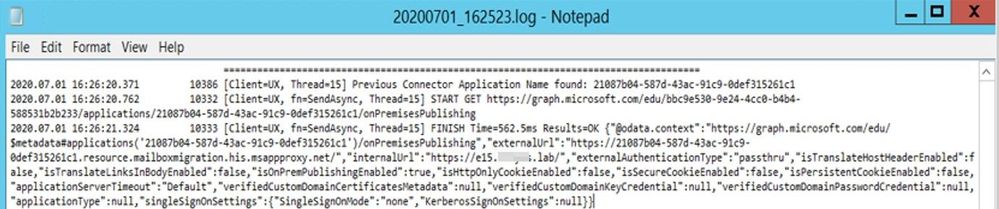 If there is no application returned in Get-HybridApplication, re-run the HCW with Modern Hybrid Topology option. It will restore the application.
If there is no application returned in Get-HybridApplication, re-run the HCW with Modern Hybrid Topology option. It will restore the application.
If an application is returned, but the Exchange CAS server machine pointed to is not available, Update-HybridApplication allows you to reset the target URI to another CAS server or load balancer (supported only for Exchange 2013 MRSproxy servers and above). See more on this step here.
Setting up the Hybrid Agent in Modern HCW
There are 4 phases when setting up the Hybrid Agent via HCW:
- Download the agent install package.
- Installation of the agent on the local computer (this prompts for your Office 365 Global Administrator credentials again).
- Registration of the agent in Azure, including creation of the URL used to proxy requests. The URL has the format we already discussed: <uniqueGUID>.resource.mailboxmigration.his.msappproxy.net.
- Testing migration viability from your Office 365 tenant to your on-premises Exchange organization via the agent.
Starting with HCW version 17.x, we also have a Hybrid Updater Agent step which will be visible in HCW UI:
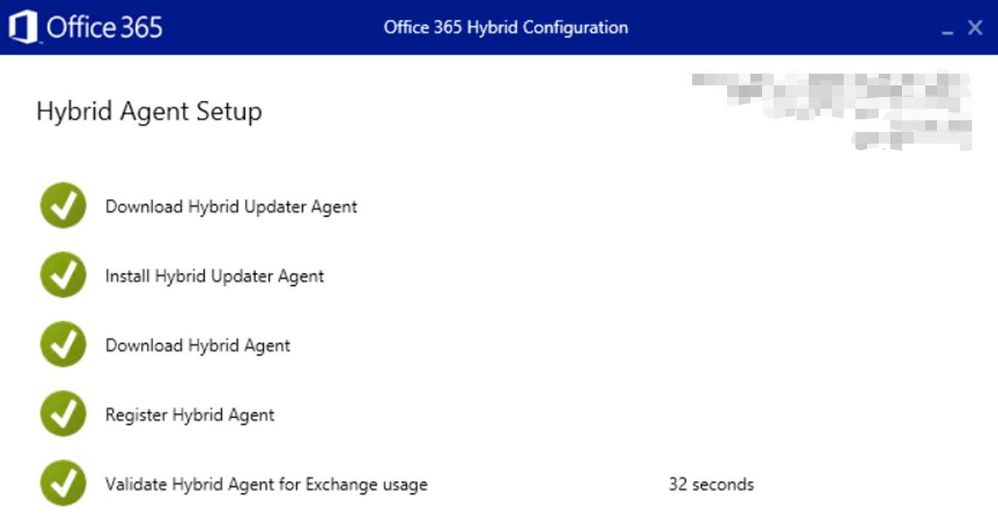 Determine if the Hybrid Agent is installed and running
Determine if the Hybrid Agent is installed and running
The Hybrid Agent may be running on a Client Access Server (CAS), or it may be running in the DMZ, but it must be running somewhere. The first step is to go to that machine and check the status of the service (Microsoft Hybrid Service should be started) and if the Hybrid Connector is up and running.
There are a few methods of checking if the Hybrid Agent is Active (registered and running) or Inactive (not registered or not running):
- By running HCW and choosing Modern Hybrid Topology, reference here
- Using the Get-Hybrid Agent cmdlet, available in the Hybrid Management PowerShell Module, reference here
Get-HybridAgent -Credential (get-credential <O365Admin>)
 Note that this cmdlet will return all Azure Proxy Connectors (including Pass-thru Authentication ones), not just Exchange Hybrid Agents, whereas HCW GUI mentioned first shows only Exchange ones.
Note that this cmdlet will return all Azure Proxy Connectors (including Pass-thru Authentication ones), not just Exchange Hybrid Agents, whereas HCW GUI mentioned first shows only Exchange ones.
If a connector for Exchange Online doesn’t show at all or it shows but status is inactive, this means that it’s either not running or not registered.
- When narrowing down registration issues, always check the installation prerequisites as mentioned here and run Test-HybridConnectivity.
- Check if the Hybrid Service is installed and running, reference here. You would install the agent automatically via HCW when choosing Modern Hybrid Topology or – less commonly – manually (in case of installing additional Agents).
The Agent would be uninstalled if, for example, you switched from Modern to Classic Hybrid Topology or manually uninstalled the Microsoft Hybrid Service in Programs and Features.
If you didn’t uninstall the Microsoft Hybrid Service and the service is started and running, then you would need to check the Hybrid Service logs.
If the service doesn’t start, look at the service startup logs. To enable the logging, you would have to navigate to Hybrid Service installation path, for example C:Program FilesMicrosoft Hybrid Service. In this folder, there is a config file of the Hybrid Service called Microsoft.Online.EME.Hybrid.Agent.Service.exe.config. You would run the Notepad as Administrator and then open this config file to edit it. Remove the <!— and –> characters (uncomment the XML comments) from the config file and save it.
The file should look like this after removing the XML comments and turning on logging:
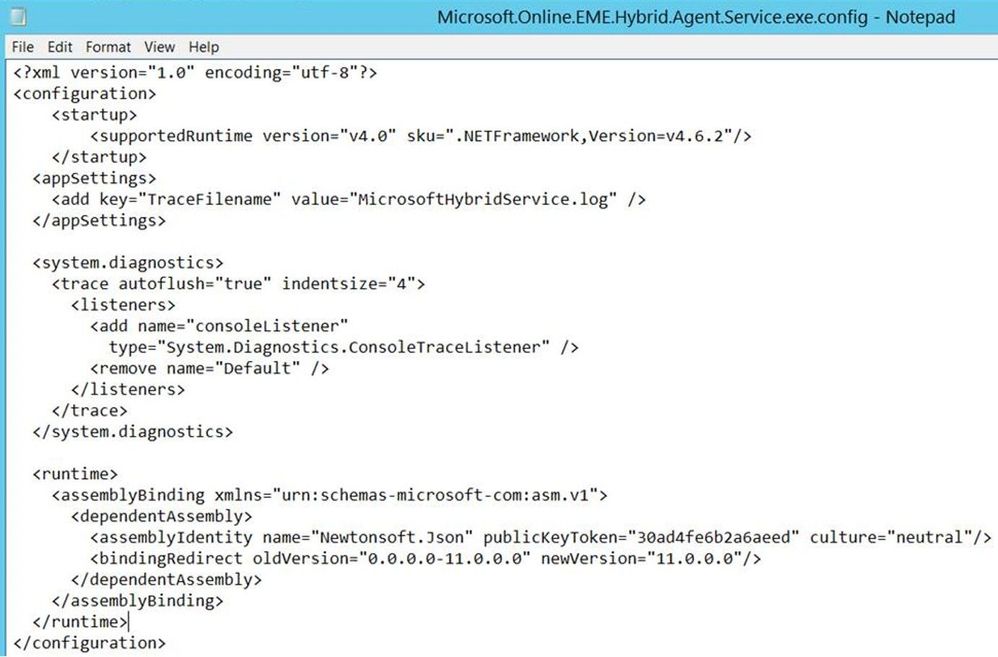 Restart the Microsoft Hybrid Services in services.msc. Follow the procedure from here to attempt a connection to the connector. Navigate to these 2 folders and check the HybridService logs:
Restart the Microsoft Hybrid Services in services.msc. Follow the procedure from here to attempt a connection to the connector. Navigate to these 2 folders and check the HybridService logs:
- C:programdataMicrosoft Hybrid ServiceLogging will have logs related to connector registration and startup.
- C:programdataMicrosoftMicrosoft Hybrid ServiceTrace will have logs regarding application requests.
Validating the Hybrid Agent
Once we established that the Hybrid Agent is installed, registered and running, it is time to validate its functionality.
You can use the following steps to validate free/busy and mailbox migration flow via the Agent: Testing and validation of the Hybrid Agent.
If the requests counter goes up when doing Test-MigrationServerAvailaility, the connector is fine.
Next thing is to check if the request from Hybrid Agent Machine reaches Exchange CAS. There are 3 main logs for EWS (MRSproxy.svc) requests:
- HTTPerr logs: %SystemRoot%System32LogFilesHTTPERR
- IIS logs for Default Web Site (DWS): %SystemDrive%inetpublogsLogFilesW3SVC1 – UTC Timezone. The name of the IIS logs contains the date of the log, for example u_ex190930.log is from Sept 30, 2019.
- HTTPProxy logs for EWS (available in Exchange 2013 or later): %ExchangeInstallPath%LoggingHttpProxyEws. The name of the HTTPProxy logs contains the date and hour starting to log, for example HttpProxy_2019093014-10.LOG (10th log from Sept 30, 2019, starting hour 14:00 UTC)
Here are some tips on how to use these logs:
- Always correlate the time HH:MM:SS of the failed request with these logs (IIS and HTTPProxy are in UTC time zone)
- A failed request will never have 200 Status code (if you see status code 200 in logs, it means you are not looking at the failed request)
- If you see the failed request in HTTPerr logs, they probably won’t be present in IIS logs or HTTPProxy logs – they are stuck ‘in front of’ IIS. Check for the reason in HTTPerr logs and check for IIS misconfiguration
- If you see the failed requests in IIS logs , then you can do IIS failed request tracing on that status code and check further the detailed error in HTTPProxy logs
When doing Test-MigrationServerAvailability you would see about 5 entries in IIS logs for mrsproxy.svc, 2 with 401 status and additional ones with 200 OK status. In case of an error in Test-MigrationServerAvailability, let’s say 500, you would need to see if the entry with 500 is there is IIS logs.
500 error in IIS log:
2020-02-20 06:57:42 192.168.2.50 POST /EWS/mrsproxy.svc – 443 miryadministrator 4.43.0.1 – 500 0 0 125
If you see it (example above), then investigate the HTTPProxy logs (if Exchange 2013 or higher) and Failed Request Traces in IIS to get more info on the error. For the above example, you can narrow down the statuses between 500-599 as an example for this situation.
For most common errors at Validate Hybrid Agent phase (Test-MigrationServerAvailability in Modern Hybrid) and their fixes, see my other blog post.
Hope you find this helpful! I realize this is not really a post that you sit down and read from end to end, but it should come in handy when troubleshooting!
Mirela Buruiana
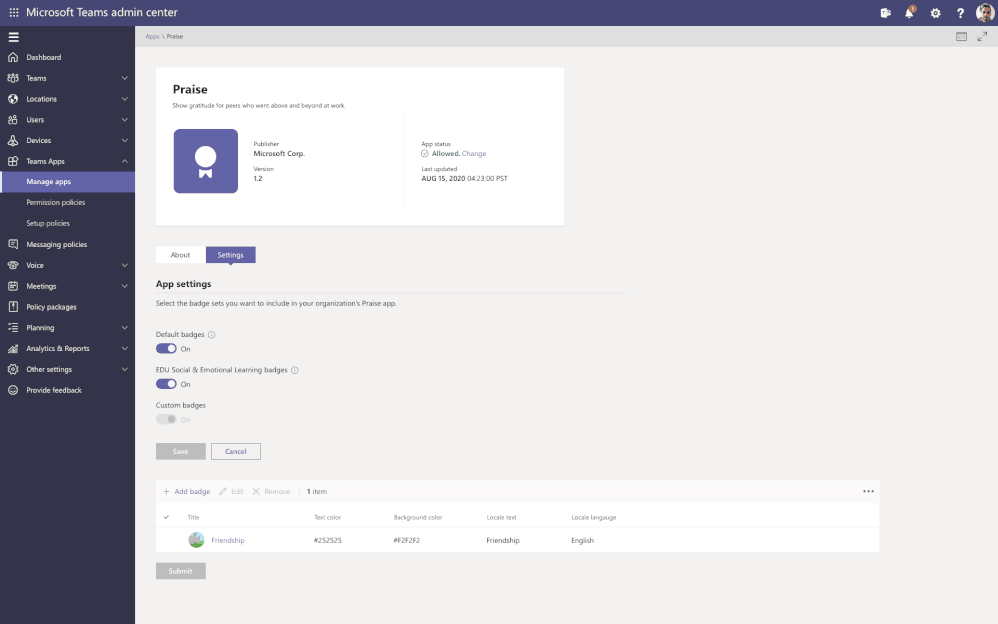
by Scott Muniz | Jul 31, 2020 | Uncategorized
This article is contributed. See the original author and article here.
New management features and capability improvements for Microsoft Teams rolled out in July.
Device management enhancements in the Teams Admin Center to manage your Teams devices in one location
This month we introduced new capabilities for device management in the Teams Admin center, enabling customers to manage their Teams devices from one location, now including Microsoft Teams Rooms. Advancements include simplified devices setup, new granular device management capabilities, improvements across bulk management tasks with better tagging, troubleshooting and health monitoring of devices, as well as the ability to delegate these responsibilities to external partners. Find out more details in the Device management new capabilities blog.
App configuration in Team Admin center
App configuration is now available in Teams Admin Center for Teams and Microsoft apps. This new manageability experience enables you to configure App specific settings that will streamline your management tasks and enable simple customization of apps to the organization needs.
For example, the Praise app (an app that allows users to call out the great work of a teammate or co-worker) in Microsoft Teams, now allows for customization of badges that reflect your company’s values and culture, all while leveraging tools you are already familiar with.
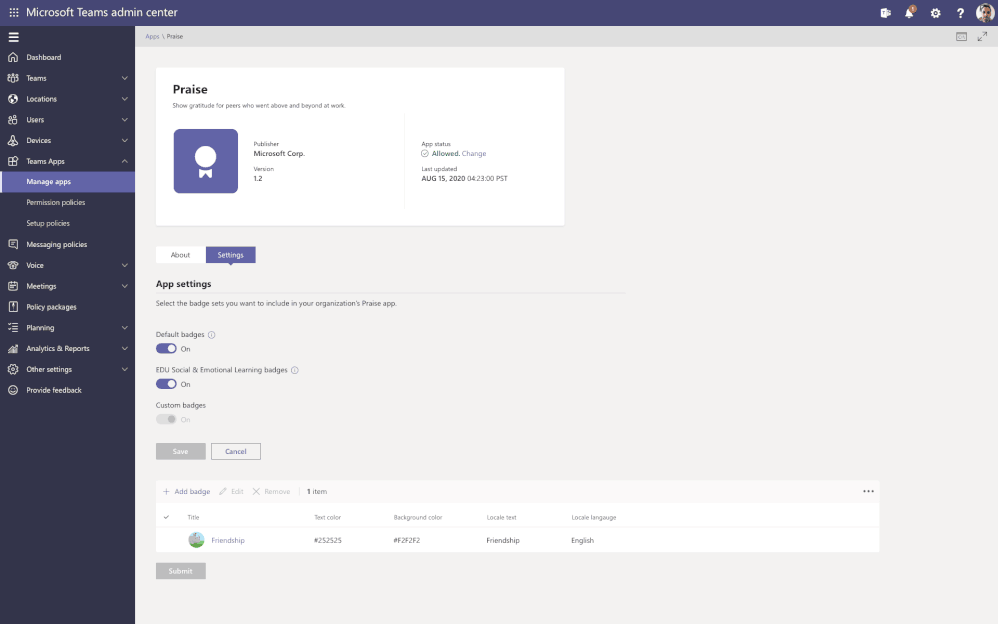
Advisor for Teams is now in GA (General Availability)
Advisor for Teams is a new onboarding tool to help you plan the best possible Teams deployment in your organization. Advisor offers a customized recommend plan for you to streamline the roll out of all the Teams workloads, including messaging, meetings, calling as well as Skype for Business upgrade workloads.
We have learned that organizations who use this tool increase their deployment velocity by 300%.
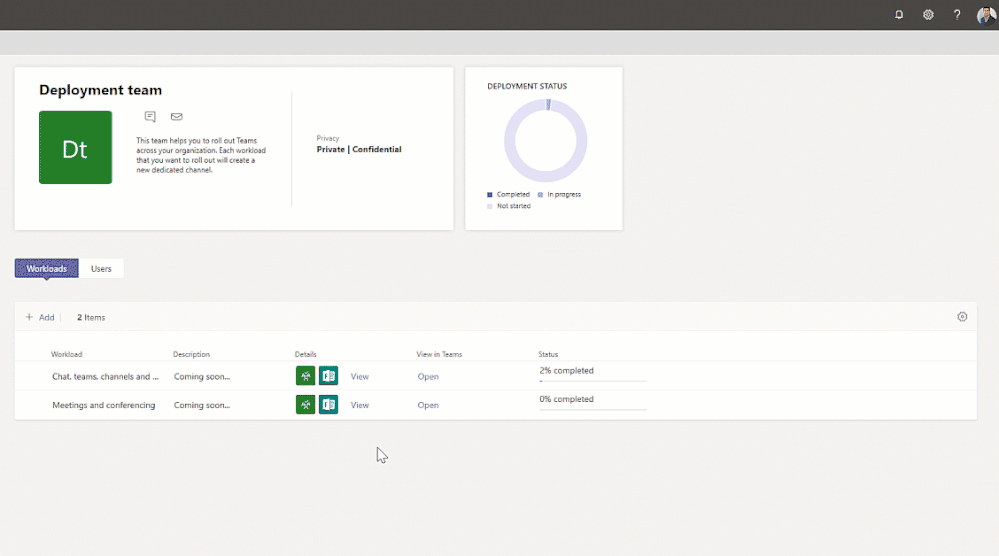
Enhancements for Teams life cycle:
Support for sensitivity labels – To ensure secure collaboration in a scalable way with Microsoft Information Protection Sensitivity Labels now can be applied to teams created within the Teams Admin Center, allowing for the consistent application of policies across your M365 environment.
In addition, you can now associate a sensitivity label with policies related to privacy, external user membership, as well as unmanaged device access.
The first step to securing sensitive content in teams, sites and groups is to create sensitivity labels with policies. For example, you can create a sensitivity label called “Confidential” and specify that any team, site, or group created with this label will be private. This means that a team or site owner cannot add users external to the organization and unmanaged devices will be allowed web access only.
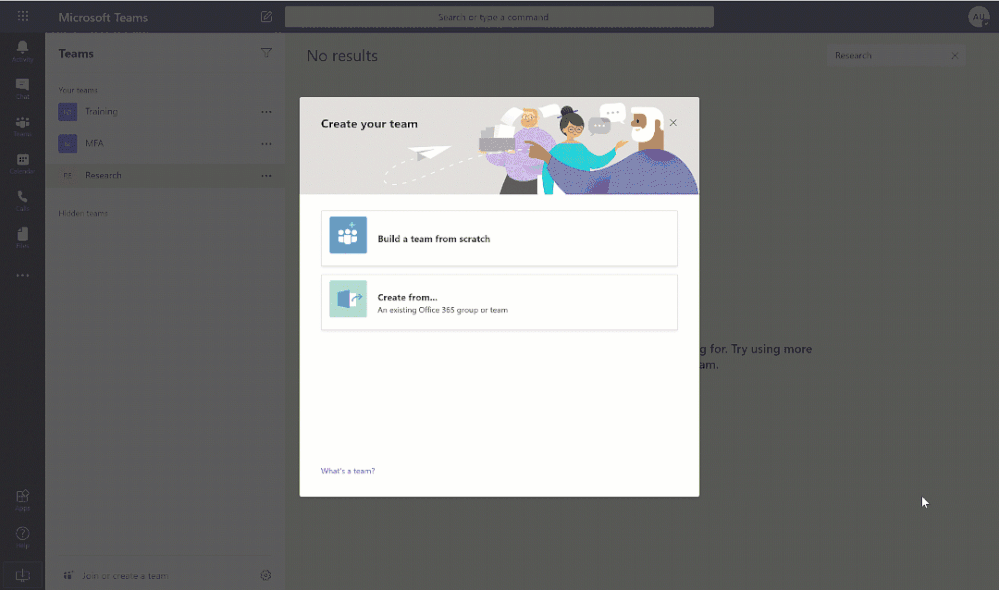
Filtering in Teams summary table – To simplify your work, we are enhancing the tooling across all list tables within Team Admin Center. This means when filtering large data sets as the Teams, you will now find the information you need much more quickly. The Teams summary table is the place where you can view & manage all the Teams configured in the tenant. Currently available for filtering name & classification and will be extended to include more filtering fields in the future.
App Lifecycle Announcements
We are constantly looking for ways to streamline the process of developing, validating, publishing, and managing custom apps in Teams, including the increased automation for the app lifecycle process.
We are excited to announce the following new capabilities to ensure that users can more easily leverage the key business apps they use every day inside of Microsoft Teams.
Custom apps Submission to Approval – Building an app is just the beginning of the journey for app developers. Now developers and admins will enjoy a streamlined custom app submission process and enhanced app management capabilities – providing a connected experience through the development, publishing, and end user discovery process. You will now be able to submit Teams apps through any of these clients and trusted sources (e.g.: Visual Studio Code, Power Virtual Agents, Power Apps and more) via our App Submission Microsoft Graph API – streamlining the process of submitting apps directly to the Teams Admin Center for IT admins to review and approve.
Custom app publishing – You will be able to leverage a streamlined process to manage – review, approve and publish custom apps directly from the Teams Admin Center. These apps will be automatically available on the Teams Admin Center with no need to manually upload them. An admin can view the custom apps publishing status, manifest details, and update their status from ‘submitting’ to ‘publishing’ so that end users will be able to access those apps.
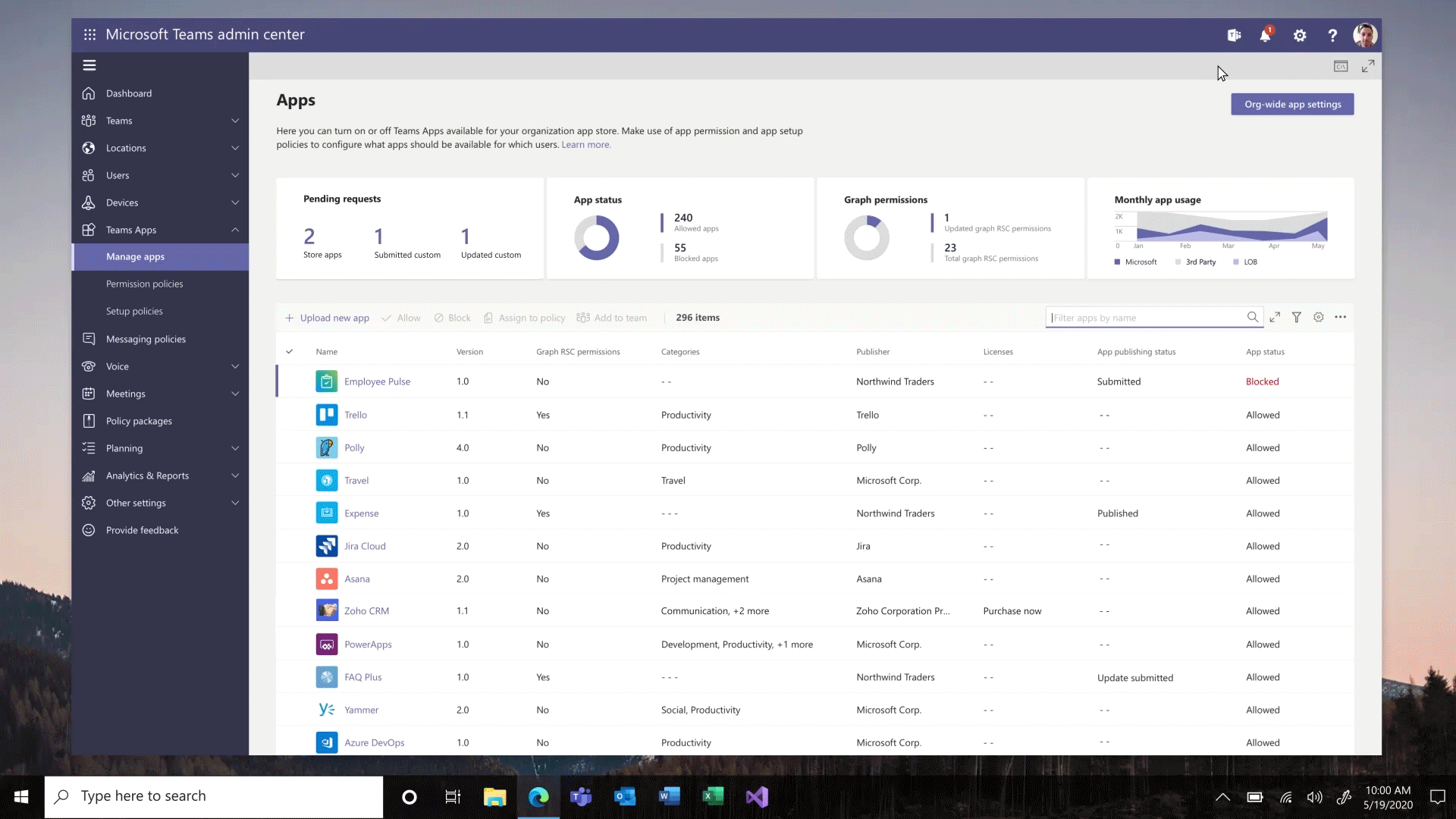
Install app to a team from Teams Admin Center – To create a customized, more productive environment for the users, you can now install an app for any team in your organization.
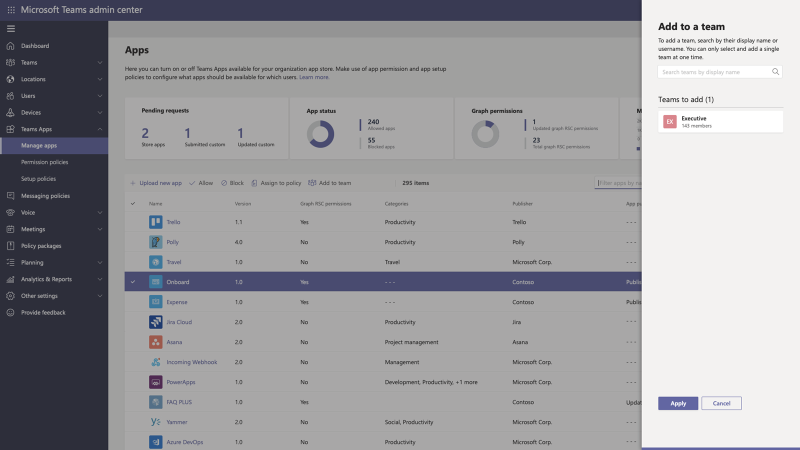
Application monetization and bringing the purchase to Team Admin Center – A new third-party subscription purchase experience will enable you to view and purchase subscriptions associated with the 3rd party Teams apps. You can view app licensing status and link to purchase the app all within the Teams Admin Center.
This new subscription purchase experience will enable you to view and purchase subscriptions associated with the third-party Teams apps. Now you purchase licenses right within the Teams Admin Center. Where you can see offers, plans and pricing information, it is also integrated with Microsoft AppSource to purchase licenses and with Microsoft 365 admin center to manage and renew licenses over time.
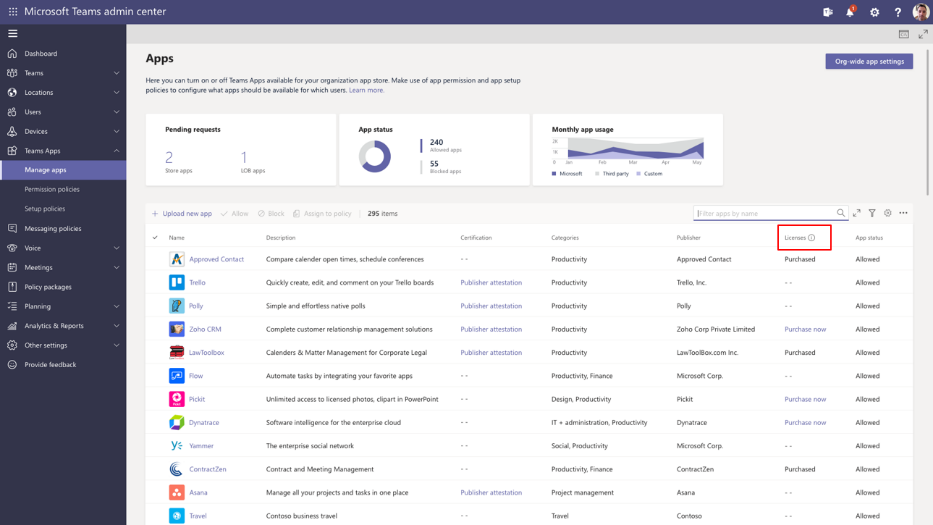
Policy Management Announcements
Enhancement on assign policies to your users in Microsoft Teams – package batch assignments are now GA
To help IT administrators assign policies, based on the organizational needs, we introduce the Bulk assignment of policies.
PowerShell module now supports:
- Policy assignment to O365 groups
- Batch assignment of policies (up to 5K users)
- Batch assignment of policy packages (up to 5K users)
A New Audio and Video Policy – Changes in Incoming IP video policy
To help you better manage bandwidth, we are updating meeting policies to allow you more control over using IP video in your Teams meetings. While the current capability can only prevent outgoing video, we are extending the policy to also allow you to prevent both outgoing and incoming video as needed. You can update the new policies in the meeting policies:
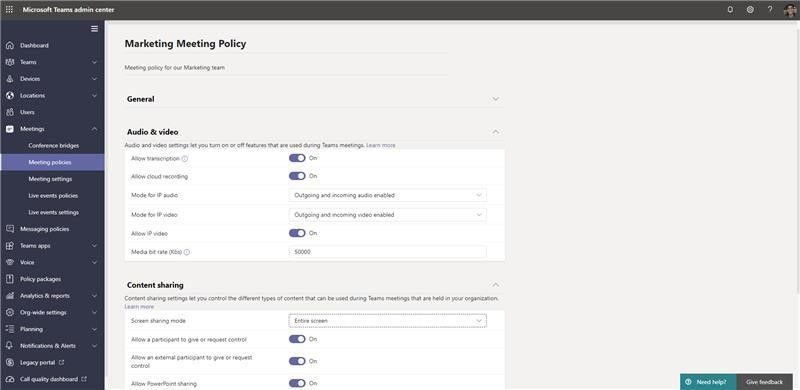
As we strive to build the best end user and administrator experiences, we continue to ask for your continued input on what is important to you and your users.
Have an idea for a feature or functionality missing from Teams? Please be sure to add or upvote it on the Teams UserVoice page.
We look forward to hearing from you!
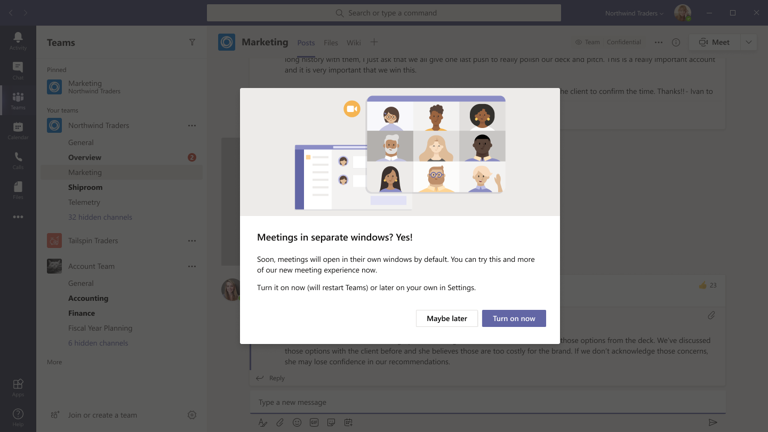
by Scott Muniz | Jul 31, 2020 | Uncategorized
This article is contributed. See the original author and article here.
We announced a new set of features earlier this month that make virtual interactions in Microsoft Teams more engaging and inclusive, along with new capabilities announced at Microsoft Inspire 2020. Take a look at our new meetings, calling, devices, chat and collaboration, IT admin, and industry features this month!
What’s New: Meetings & Calling & Devices
We are continuing to transform the meetings experience in Teams to include new features, settings, and devices to create a better experience.
New multi-window meeting and calling experiences
We are pleased to share that the rollout of our new multi-window meeting and calling experiences has started. This new experience is the foundation for not only pop-out meetings and calling, but for Together mode and Large gallery views. You can find additional information on how to enable here.
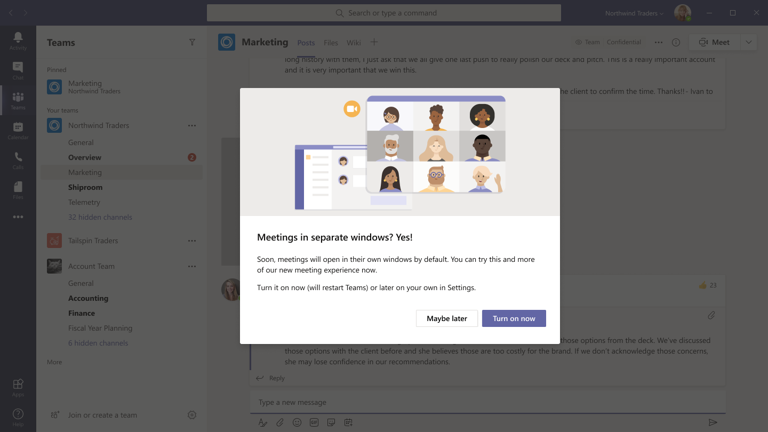
New lobby setting in Teams Meeting Options: “only me”
A new lobby setting is coming to Teams Meeting Options that gives you greater control over who can enter your meeting. We are adding “Only me” as an option to the “Who can bypass lobby?” setting. Once enabled, only the organizer will be able to join the meeting directly. Everyone else, including people from within the same organization, will be sent to the lobby.
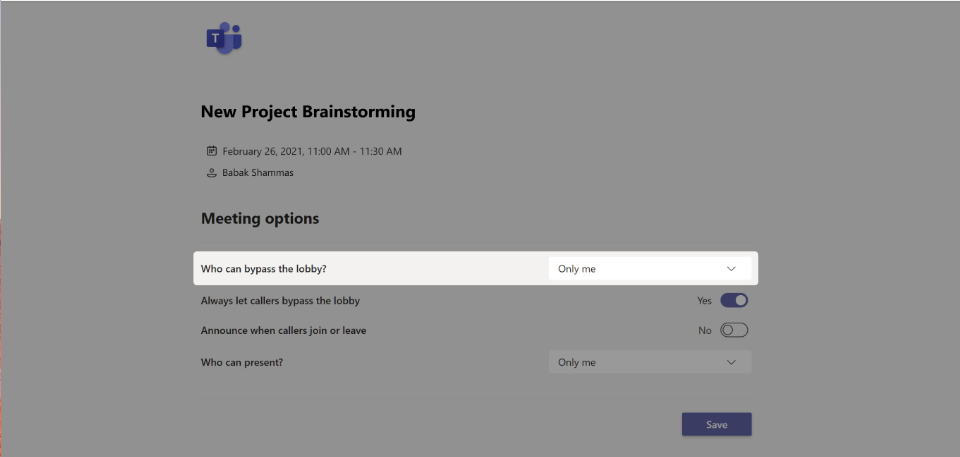
Microsoft Teams Rooms, app version 4.5.35.0 now available
The latest Microsoft Teams Rooms app, version 4.5.35.0, is now available through the Windows Store. Some of the most anticipated features enabled through this update include:
- Support for video gallery-only layouts: For meeting room configurations with a single front of room display, you can now switch between viewing the video gallery or presented content. By tapping the layout icon on the Teams Room console, you can select different views based on their needs. Options include video gallery-only, content-only, or combined video and content.
- Raise hand: During a meeting, you can raise a virtual hand from the center of room console to let people know you want to contribute without interrupting the conversation. Additionally, when someone raises their hand, a notification will appear on the center of room console and in the video gallery view.
- Default speaker volume settings: From within the Teams Rooms settings, device administrators can now set a default volume level for in-room conferencing and system speakers.
- Direct guest join for Cisco Webex meetings and devices: Now Teams Rooms and Cisco Webex meeting room devices can connect to each other’s meeting services via embedded web technologies. More details are included below.
- Auto-enrollment and device management from Teams Admin Center: Microsoft Teams Rooms have been added to the list of devices that can be managed through the Teams Admin Center.
The full list of updates included in app version 4.5.35.0, is available in the release notes.
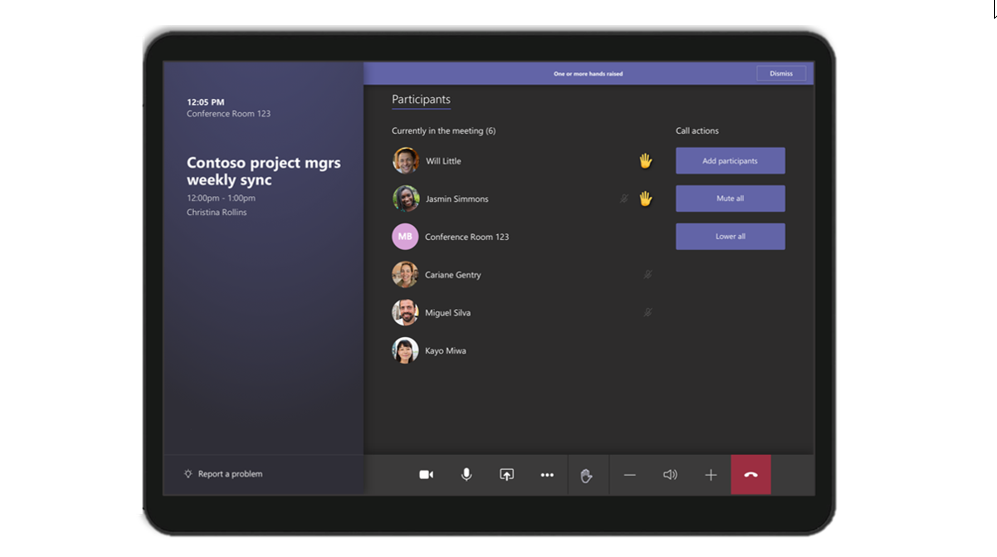
Direct Guest Join
Many people work with organizations outside of their own and need to be able to join occasional meetings from other meeting providers. We want you to be able to join these meetings from your Microsoft Teams Rooms devices. At Ignite 2019, we announced a direct guest join capability that would enable meeting room devices to connect to meeting services from other vendors via embedded web technologies. We are excited to announce Direct Guest Join has reached general availability and is available through the latest Microsoft Teams Room app, version 4.5.35.0.
Through an embedded web experience, you can now use your Teams Rooms devices to join a Cisco Webex meeting. Leveraging this experience, you can use the Teams Room console to interact with the Cisco Webex app and control in-room audio and video devices. Similarly, the Microsoft Teams web experience is also available on web-enabled Cisco Webex devices allowing you to join a Microsoft Teams meeting from a Cisco Webex Room device. While no web experience can offer the same robust feature set as a native Teams meeting experience on a native Teams device, this will reduce the friction you experience when trying to join calls from external partners or clients who may not be using the same meeting service. The direct guest join feature will also be enabled for Zoom Meetings in Microsoft Teams Rooms and Teams Meetings in Zoom Rooms, and is currently in preview. Learn how to enable this feature here.
For those who have chosen Microsoft Teams as their communication and collaboration service but are not yet using native Teams devices, there are Cloud Video Interop (CVI) solutions available. While these solutions do not provide users with the full Microsoft Teams Room experience, it allows you to join Teams meetings from your existing devices as you make the transition to native Teams Room devices. CVI offers are currently available from Bluejeans, Pexip and Poly. At Ignite 2019, we announced Cisco would be joining as our fourth partner, and beginning today, their offer is in preview.
Manage Microsoft Teams Rooms and other Teams devices using enhanced device management capabilities in Teams Admin Center
New device management capabilities in the Teams Admin Center make it easier to deploy and manage a fleet of devices, with improvements across device set-up, bulk management tasks, and health monitoring. And now you can manage your Microsoft Teams Room devices in the same place as your collaboration bars and IP phones. Some of the enhancements include the ability to enable auto-updates, new device tagging capabilities, the ability to securely delegate device management access to partners, and more! To learn about all the new capabilities read our blog.
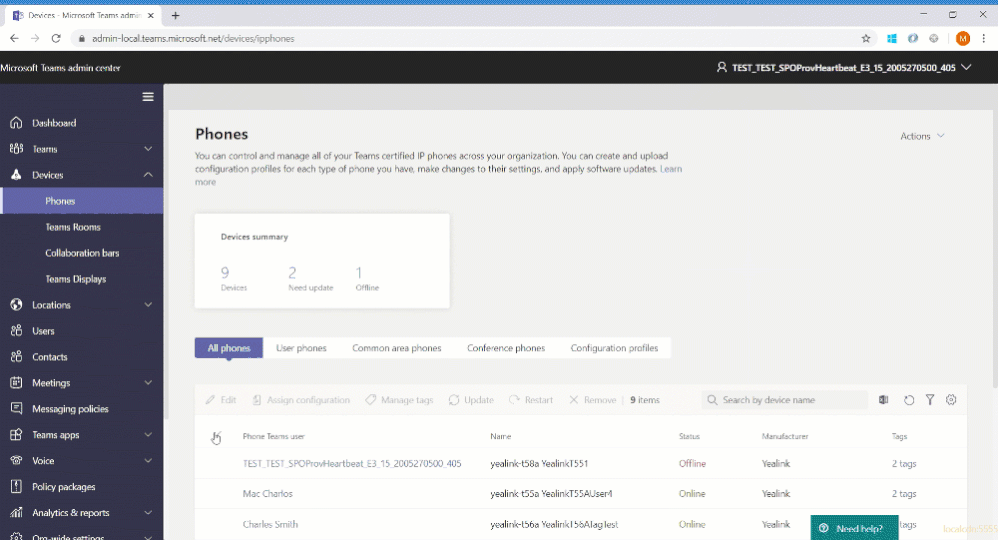
New Options to Enable and Manage Microsoft Teams Rooms devices
We’re delivering more ways to enable great room experiences with Teams devices: Microsoft Teams Rooms Standard and Microsoft Teams Rooms Premium.
Microsoft Teams Rooms Standard
The Microsoft Teams Rooms Standard offering, formerly known as the Meeting Room SKU, enables inclusive and collaborative meeting room experiences across Teams Rooms, collaboration bars and Surface Hub. Microsoft Teams Rooms Standard provides the necessary licenses for Microsoft Teams, Skype for Business Online, and Intune management. Furthermore, the offering enables Phone System, necessary for PSTN integration, and Audio Conferencing, where available. As part of this offering, customers have access to the newly enhanced device management experience through Teams Admin Center allowing them to manage devices themselves or delegate access to a partner who can manage devices on their behalf.
Microsoft Teams Rooms Premium
Microsoft Teams Rooms Premium includes all the licenses that come with Microsoft Teams Rooms Standard while providing additional value through a cloud-based remote management service. This service enables customers to shift the operational responsibility of managing and monitoring Teams Rooms devices to Microsoft. Microsoft Teams Rooms Premium provides 24/7 management and monitoring of room operating systems and software, surfacing insights and alerts, and taking remote action on behalf of the customer as permitted. Today’s offering is just the beginning, and we look forward to expanding with additional premium experiences in the future.
For more information about the Microsoft Teams Rooms Standard and Premium offering, read our blog.
What’s New: Chat & Collaboration
We have added new chat and collaboration capabilities to keep everyone connected. Check out the new capabilities below.
Contextual Search
Find information faster with contextual search in Microsoft Teams. You will have the ability to search for content in a specific channel or chat by pressing CTRL + F. Search results will only contain messages and files found in the selected chat or channel. This feature is generally available.
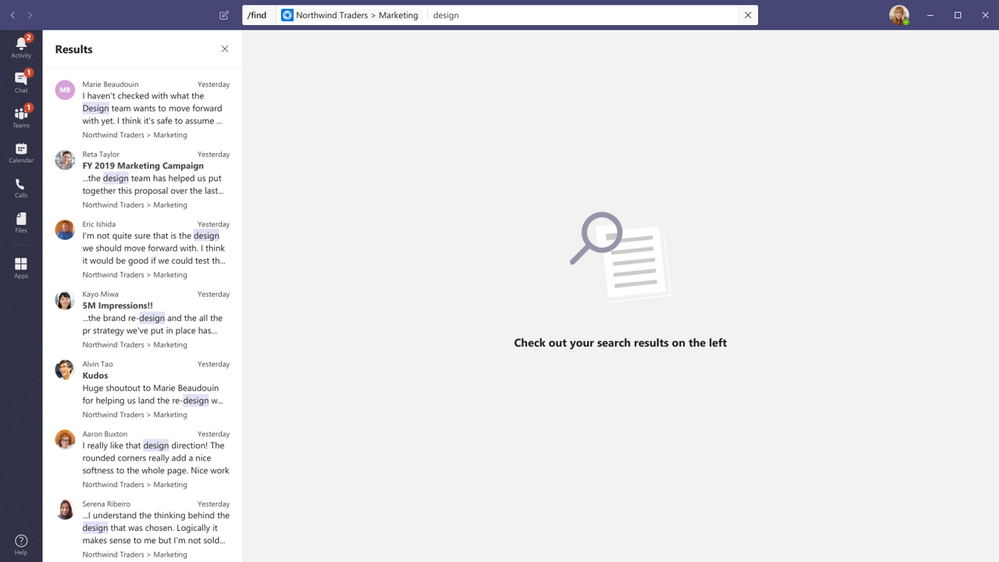
New file sharing experience
We’re rolling out a new, consistent file sharing and access control experience in Teams users already know from other Microsoft 365 apps, including OneDrive, Outlook, and Office. Soon, when you go to share a file from within Teams, you’ll have the option to create sharing links that provide access to anyone, people within your organization, people with existing access, or specific people, including those in a private or group chat. Learn more here.
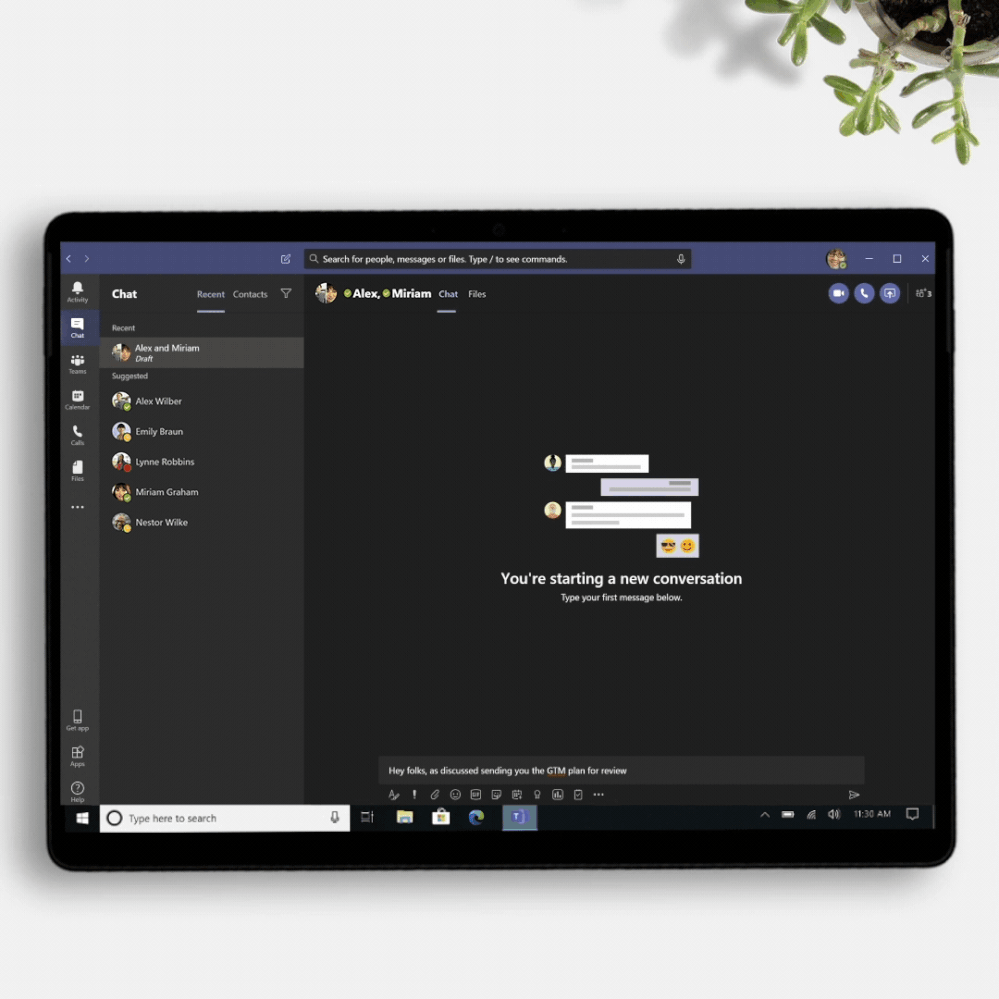
Stay connected to your Yammer Communities while in the Microsoft Teams mobile apps
Engage your employees with company-wide announcements and live events that they can access anywhere. Stay connected to what’s happening in your communities, share knowledge across teams and departments, and crowdsource solutions and best practices at the edges of the organization. Starting 7/21, users with the Communities app installed in the Teams web or desktop clients will also see the Communities app in mobile. Admins pinning the app for their users will now also see the app appear in mobile. For info on how to install the Communities app, go here.
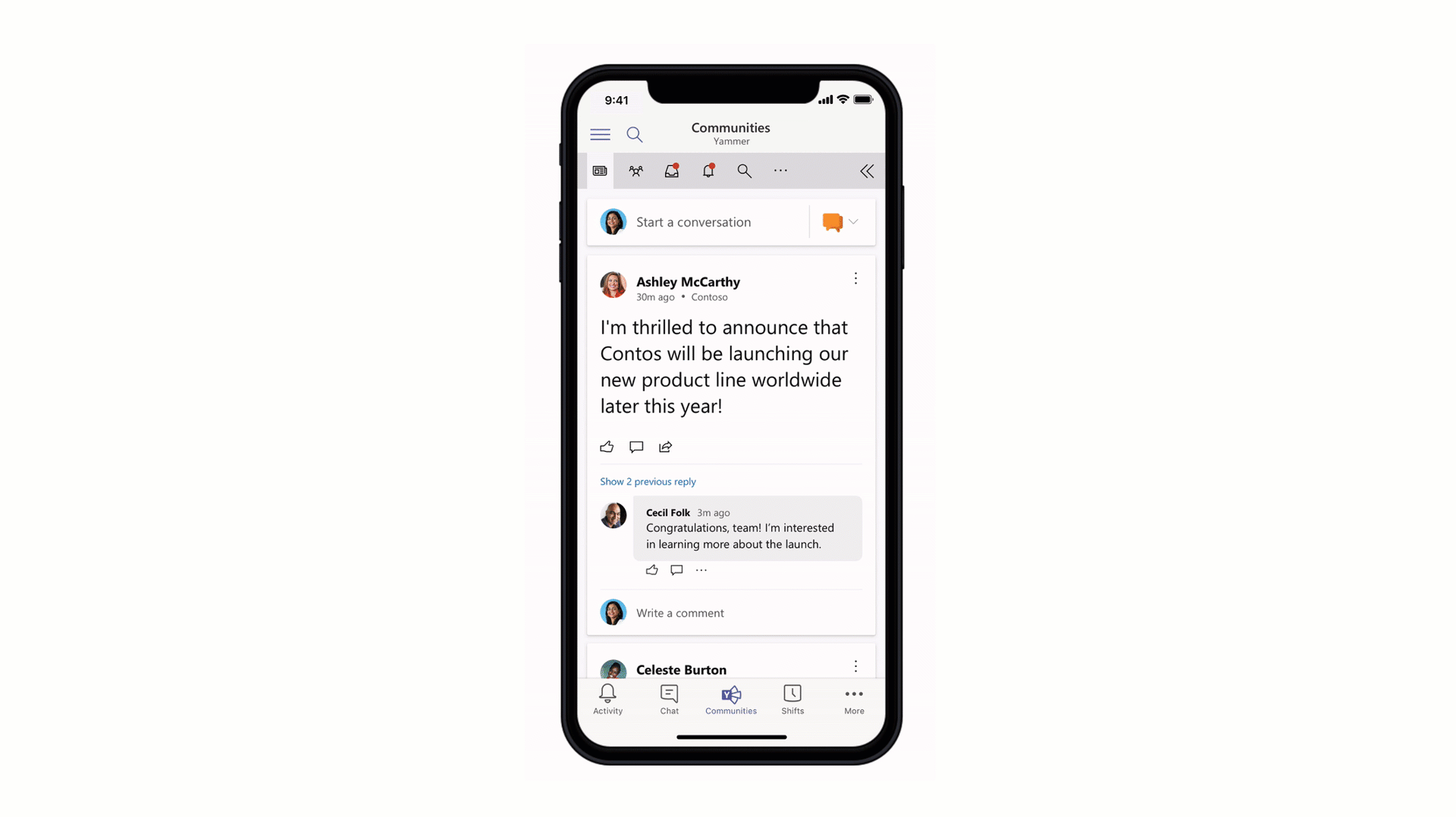
Channel info pane
Selecting the “Channel information” icon in the channel header will display summary information related to that channel including the description, a list of recent contributors and members, as well as system messages. Learn more here.
Filtering out system messages from the General channel
We are removing system messages from the General channel. Information about who is a member of the team can be found in the Member List or in the information pane of the channel.
What’s New: IT Admin
We continue to enhance our management capabilities to address IT admins evolving needs and make work more efficient. In addition to the new device management capabilities in Teams admin Center, here is what is rolling out this month.
Enabling App configuration in Team Admin center
We are adding the capability to configure your applications from the same Teams Admin Center portal, without the need to jump between portals to the application store to perform the changes. This new manageability experience enables you to configure App specific settings that will streamline your management task and enable simple customization of apps to the organization needs. App configuration is now available in Teams Admin Center for Teams and Microsoft Apps.
Advisor for Teams
Advisor for Teams is a new onboarding tool coming to help you plan the best possible Teams deployment in your organization and is now generally available. It offers recommended plans and a collaboration space for the deployment team to streamline the roll out of all the Teams workloads, including messaging, meetings and calling and Skype for business upgrade workloads. We have learned that organizations who use this tool might be able to increase their deployment velocity by up to 300%.
Read more about our New capabilities for Teams Management | July 2020 to get more details on all of the new management features.
Microsoft Information Protection sensitivity labels in Teams
We are excited to announce the general availability of sensitivity labels for Teams, SharePoint sites, and Microsoft 365 Groups. You can now associate a sensitivity label with policies related to privacy, external user membership, and unmanaged device access. With users constantly creating and sharing sensitive data in Teams and on SharePoint sites, this capability allows for holistically securing sensitive content whether it is in a file or in a chat by managing access to these containers. Along with manual and auto-labeling of documents on SharePoint and Teams, sensitivity labels helps you scale your data protection program to meet the proliferation of data and the challenge of secure collaboration while working remotely.
Teams Communication Compliance
Back in February we announced the general availability of Communication Compliance – we are now announcing improvements, including improved remediation actions through Teams. In this release, you have the ability to remove Teams messages, Teams chat support for on-premises mailboxes, and the ability to automatically add all of user’s Teams memberships when creating policies. Read more about how to foster a culture of inclusion and safety with Microsoft Teams and Communication Compliance.
What’s New: Developer & Platform
We are announcing new features to the Teams platform to continue to provide a rich canvas for developers to build, engage, and transform workflows.
Create, manage, and deploy Power Platform apps and chatbots seamlessly – powered by Dataflex
We are excited to announce new capabilities that will make it even easier for customers to create, deploy and manage apps and chatbots directly within Microsoft Teams, at no additional cost for select Microsoft 365 and Office 365 users. With Microsoft Dataflex – a built in relational database for Teams – makers can build, deploy, and manage these apps using Power Apps and chatbots using Power Virtual Agents to simplify and digitize their everyday work. This powerful combination of tools expands on the promise of Teams being a hub for collaboration and business processes.
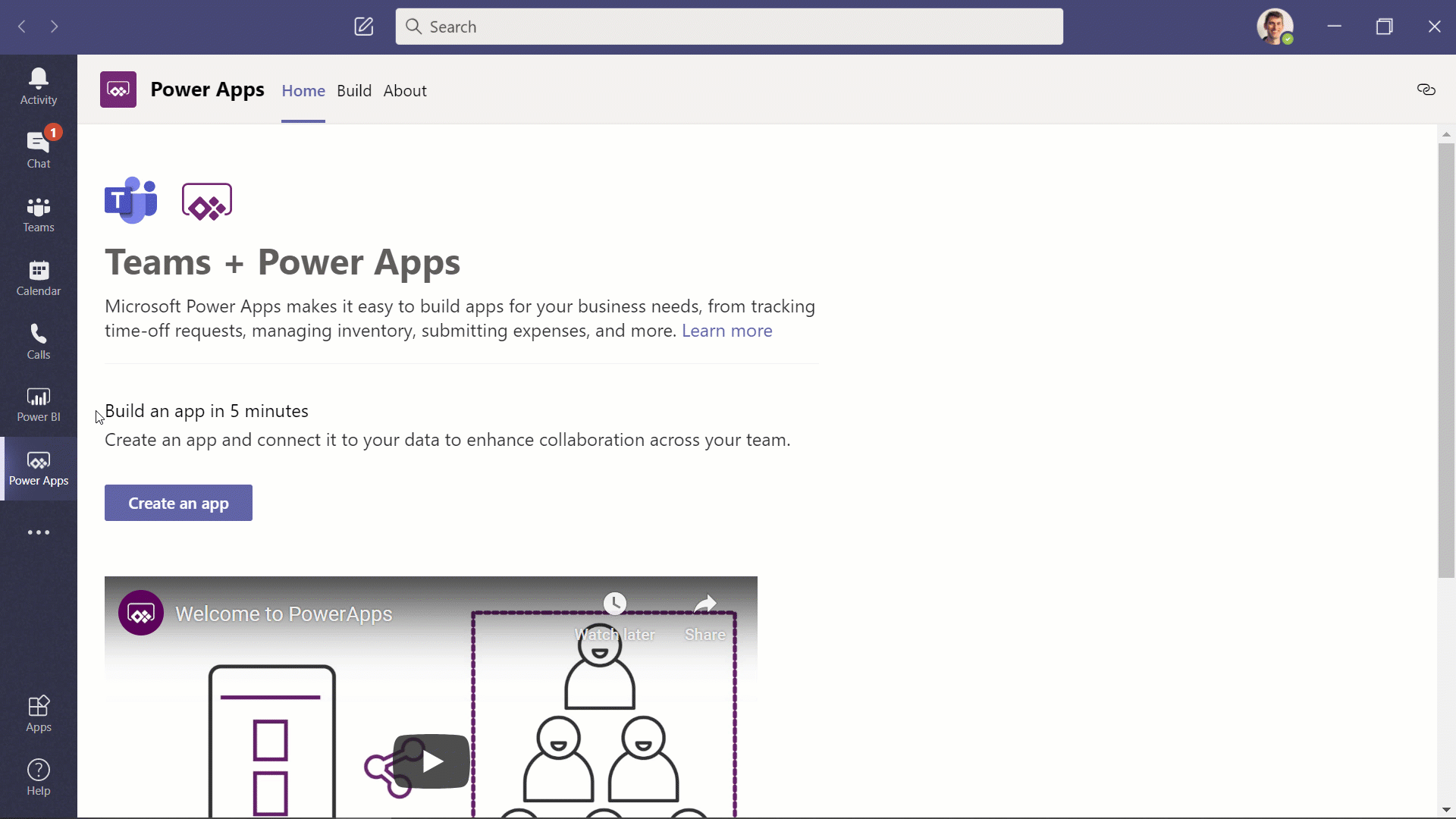
New Power BI app for Teams
Organizations are looking for new ways to leverage their data and take action based on insights. The new Power BI app for Teams enables you to access reports and dashboards in Teams to easily find insight in context and collaborate. This app also helps you make data-driven decisions at scale with confidence and provides new ways to connect insight to action through sample reports, automation, and easy sharing functionality.
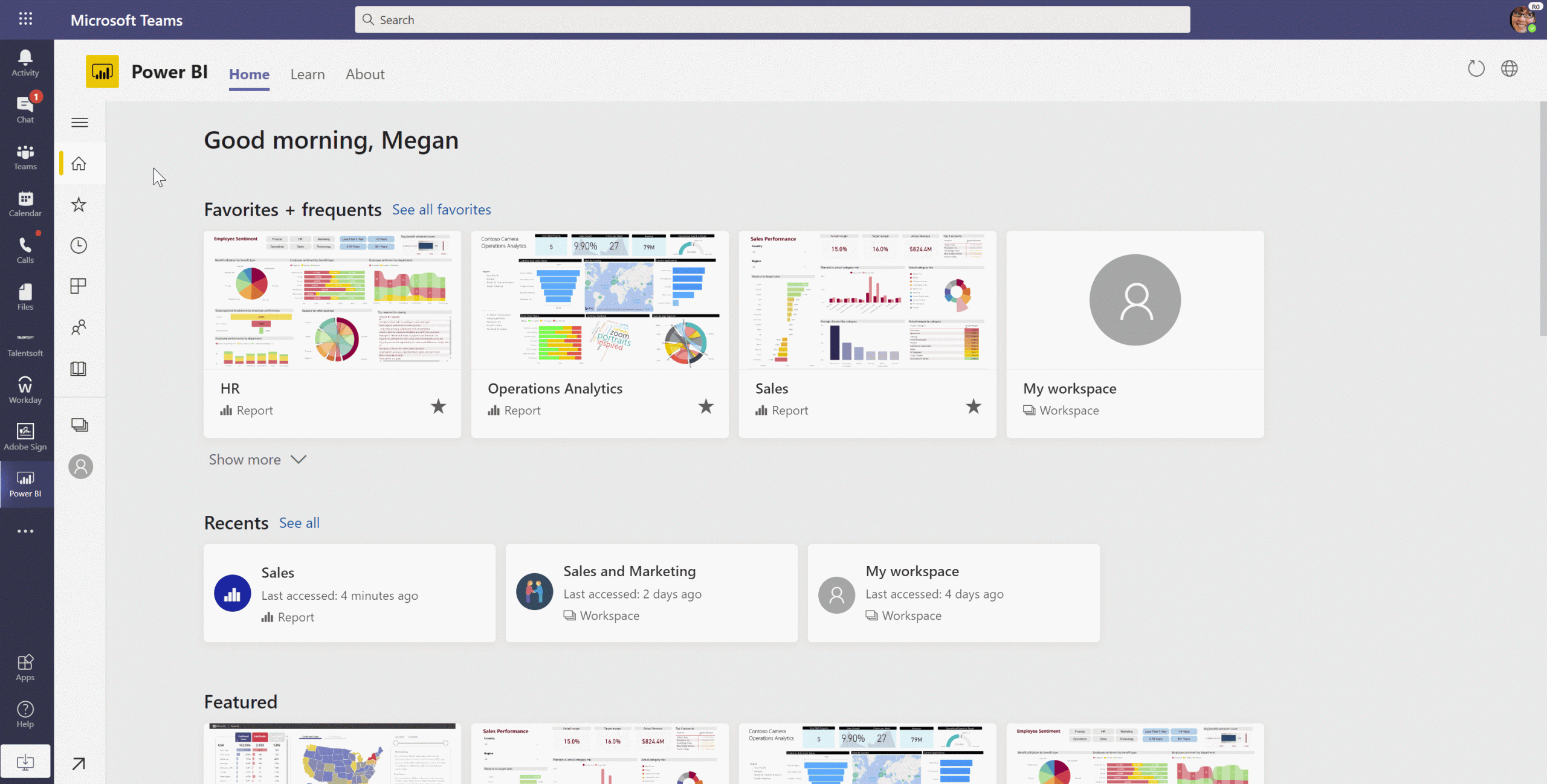
New meetings extensibility points for Teams apps
At Inspire, we announced new meetings extensibility points that will enable developers to expand the Teams meeting experience. With this new capability, developers will be able to build apps or integrate their existing ones within the meeting surface and provide a richer collaboration experiences for users across the entire meeting lifecycle – covering events and actions from before, during, and after a meeting. These new extensibility points will be available soon for developer preview. Learn more here.
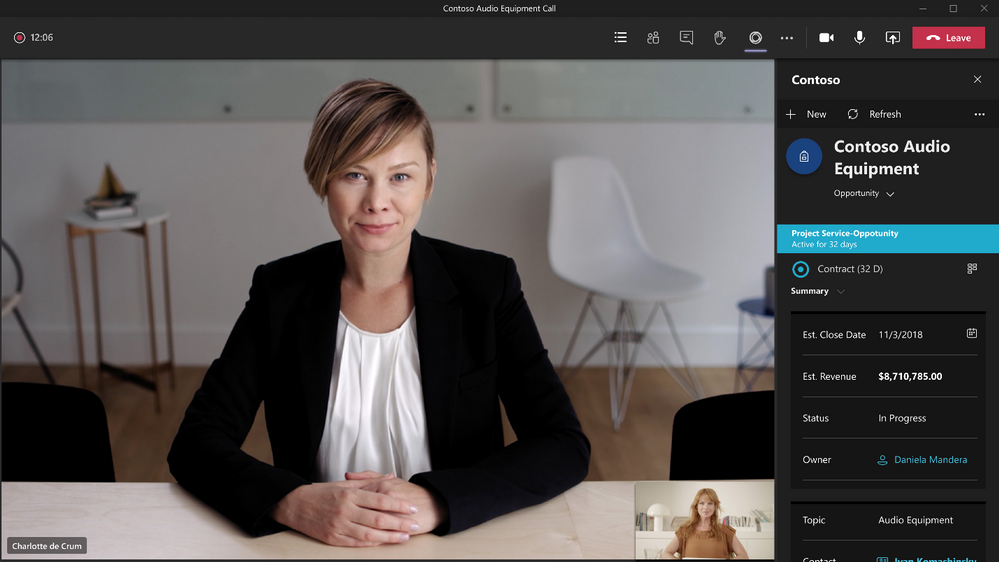
Single-Sign On (SSO) support for Teams tabs with Azure Active Directory
Teams tabs support for single sign-on (SSO) with Azure Active Directory is now generally available for both desktop and mobile! Developers can now build their apps to sign-in their users using the same account they are using to sign into Microsoft Teams – giving users a more enjoyable and frustration-free sign-on experience.
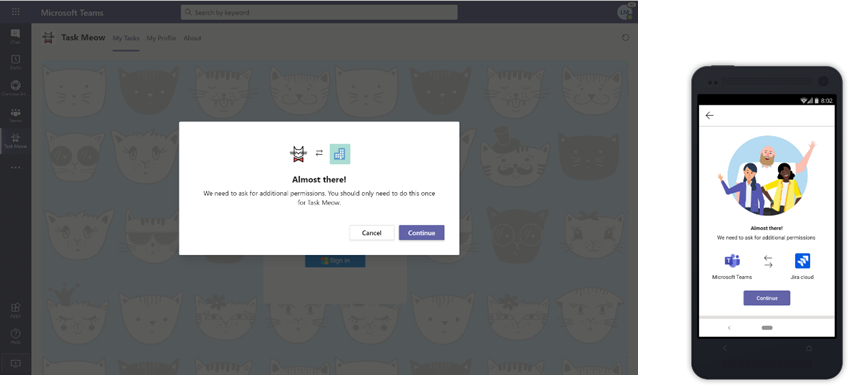
Microsoft Teams Toolkit for Visual Studio and Visual Studio Code
At Build, we unveiled the Microsoft Teams Toolkits for Visual Studio and Visual Studio Code, which provide developers everything they need to jump start their Teams app development journey. From code through publish, these toolkits provide a frictionless and enjoyable experience building Teams apps. We’re excited to announce that the Teams Toolkit for Visual Studio Code is now generally available and can be installed here. The Teams Toolkit for Visual Studio is also available for developer preview and can be installed here. Learn more about these toolkits in our Teams Developer blog post.
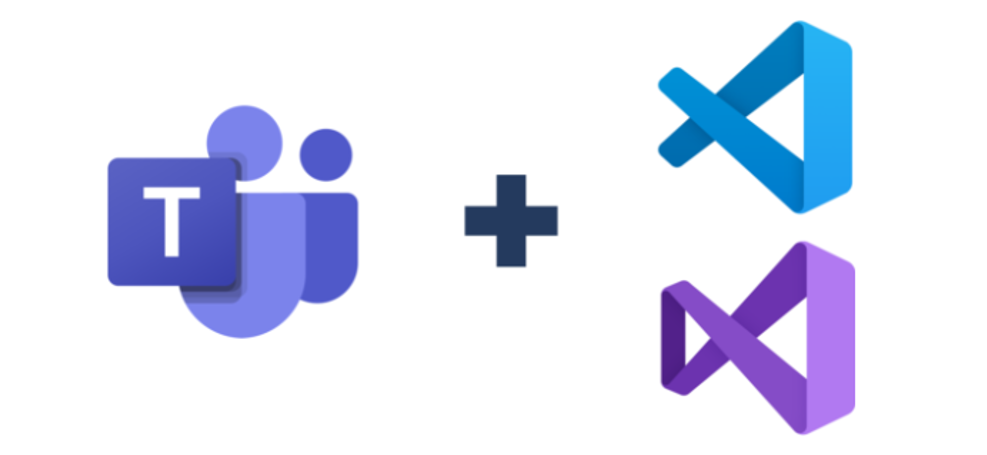
Teams Graph APIs updates
POST / Teams API now available in the Microsoft Graph v1.0 endpoint. New team membership API is coming soon in preview, allowing developers to list members, add and remove members, and change members’ roles. Lastly, granular permissions for proactive messaging available is now in preview., which will allow apps to install only itself and provide developers more convenient APIs for retrieving the chat thread ID for bots to use.
User attribution for bot messages
We’re pleased to announce that user attribution for bot messages is now generally available! In scenarios where a bot sends messages on behalf of a user, attributing the message to that user can help with engagement and showcase a more natural interaction flow. This also helps condense the card design and provides a cleaner interface. Learn how to configure this capability here.
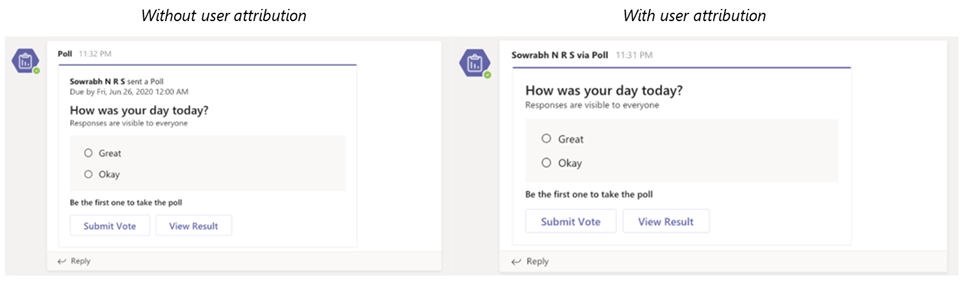
Access and manage Visio files in Microsoft Teams with tabs
Visio tabs in Teams allow team members to quickly access content in a dedicated space within a channel or in a chat. With the new Visio as a tab feature, you can create a tab from any Visio file (new or existing) in Teams with a single click. Adding a tab in Teams is now available to all Teams users. However, editing is only available for those with a Visio Plan 1 or Plan 2 subscription.
What’s New: Firstline Workers
Time clock now available on Web and Desktop
Now, employees will be able to clock in and out of Shifts directly from web or desktop with Time clock along with the existing mobile experience This provides a hybrid clock in and clock out experience so Firstline Workers can start their shift from wherever their work is, whether remote or at the job location, all with the geo-fencing capabilities. If you already have Time Clock enabled – simply go to the Shifts App in Microsoft Teams and get started! To learn more about Time Clock and how to set it up, go here.
New policy packages for Firstline Worker and Managers
Firstline Worker and Firstline Manager policy packages for Teams provide IT administrators with pre-defined policies and policy settings tailored for their entire Firstline Workforce. Policy packages simplify, centralize, and help provide consistency when managing policies for Firstline Workers and managers across your organization. These new policy packages will be available by default in the IT Admin Center and in PowerShell. Learn more about setting up and customizing the policy packages for Firstline Workforce here.
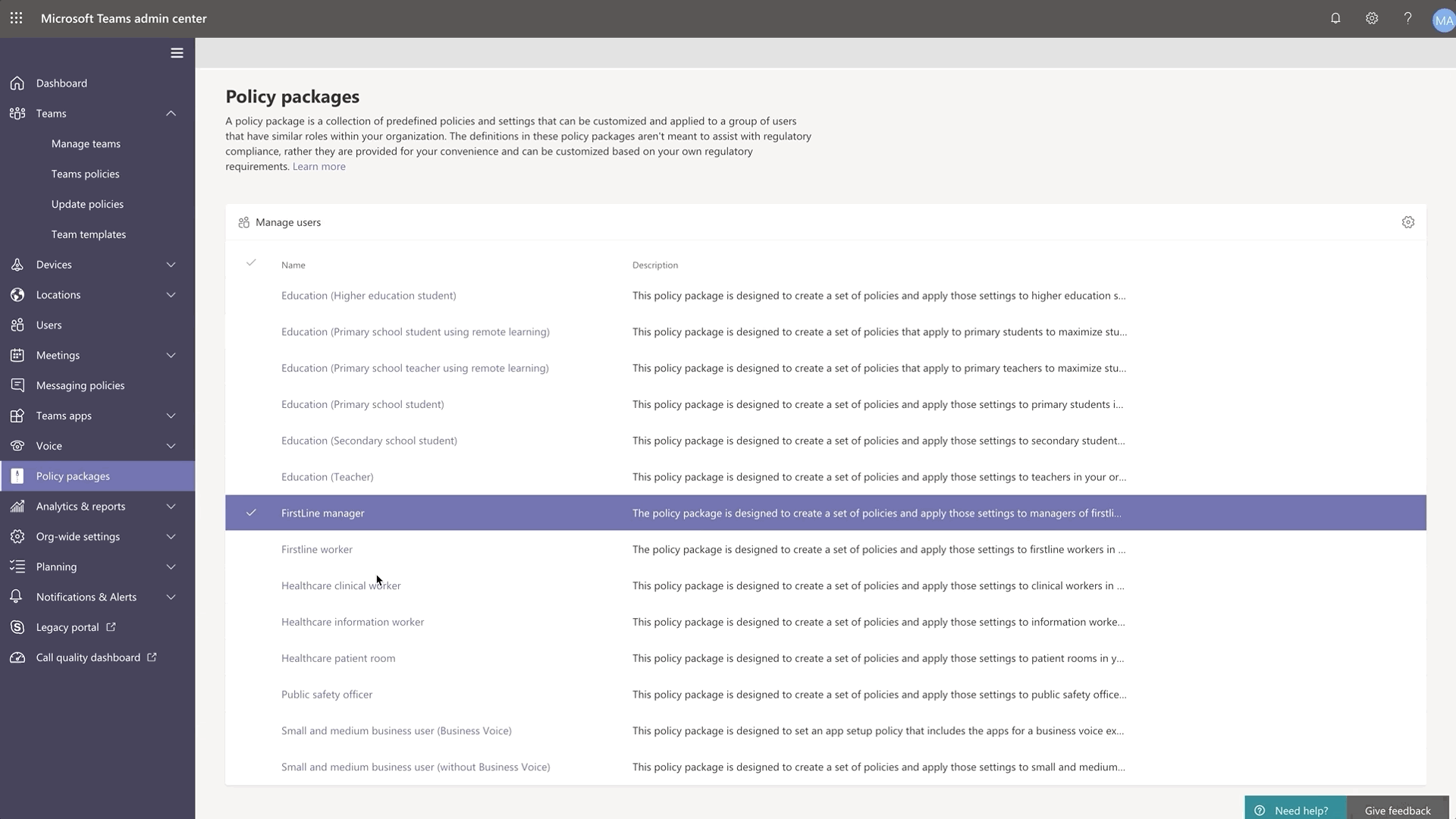
Search for Shifts activities in Teams Shifts Audit Logs
Audit logs for Shifts, now generally available, provides IT admins a unified view and search functionality to help monitor and keep track of activities. Staying on top of employees clocking in and out and making edits to shifts is critical to ensuring smooth and compliant operations. To learn more about what Shifts activities are logged and how to get started, please go here.
Check out more product news for Firstline Workers here.
What’s New: Teams for Education
Microsoft Teams for Education continues to evolve to meet the changing needs of institutions and educators. Now, there are more ways for educators to control their online classrooms and for IT Admins to support new team creation.
Student Lobby
To prevent uninvited students in class, Student Lobby, which keeps students in a lobby until invited in by the educator, is now available.
School Data Sync (SDS) team creation is back on
Admins can now (once again) automatically bulk-create both M365 Group and class teams for their educators. This helps to save educators time and makes a new team “locked” and inaccessible by students until educators unlock the team.
To learn about these and the other 20+ new features and updates coming to Microsoft Teams for Education, visit the What’s New in Teams for Education | July 2020 blog post.
What’s New: Teams for US Government
We are here to support US Government clouds. Here are the new capabilities for GCC customers.
Microsoft Teams meeting attendee limit increases to 300 participants for GCC, GCC-High, and DoD
To help customers meet rapidly changing communication and meeting needs, we are increasing the maximum number of participants allowed in a Teams meeting to 300.
Increase in the number of simultaneous videos in Teams meetings for GCC High and DoD customers
We are increasing the number of participants who can be viewed simultaneously on the Teams meeting stage from 4 to 9. This new experience optimizes for attendees who have enabled video and places the remaining audio-only participants below the meeting stage. To provide a high audio and video quality experience, the layout logic will consider user bandwidth and alter the number of videos shown to provide the best meeting experience.
Raise Hands for GCC, GCC High, and DoD
The raise hands feature allows meeting attendees to identify that they wish to speak by toggling the hand icon in the meeting control bar, making it easier to actively participate in meetings. Raise hands will be available for both PC, Mac, and web-based clients to start, with mobile applications quickly following.
PSTN participant phone numbers are masked from external users for GCC
For those with Audio Conferencing enabled for their Teams meetings, we will mask the PSTN participant’s phone number to users who have joined from outside of your organization.
Multi-Window Chat for GCC, GCC High, and DoD
You will be able to pop out individual Teams chat conversations into a separate window, to help them streamline their workflow and more easily move between ongoing conversations.
Priority Notifications in Gov Clouds
Share urgent messages and time-sensitive information more effectively with Teams. Priority notifications alert a recipient of an urgent message on their mobile and desktop devices until a response is received, every two minutes for up to 20 minutes. IT Admins can manage this feature as part of messaging policies in Teams.
New channel files tab for GCC, GCC-High, and DoD
We are rolling out the new channel files tab experience to the government clouds. This upgrade brings in more than 10 new features, including different SharePoint view, ability to view metadata, sync, row/column formatting etc.
Channel info pane for GCC
Selecting the “Channel info” icon in the channel header will display summary information related to that channel including the description, a list of recent contributors and members, as well as system messages.

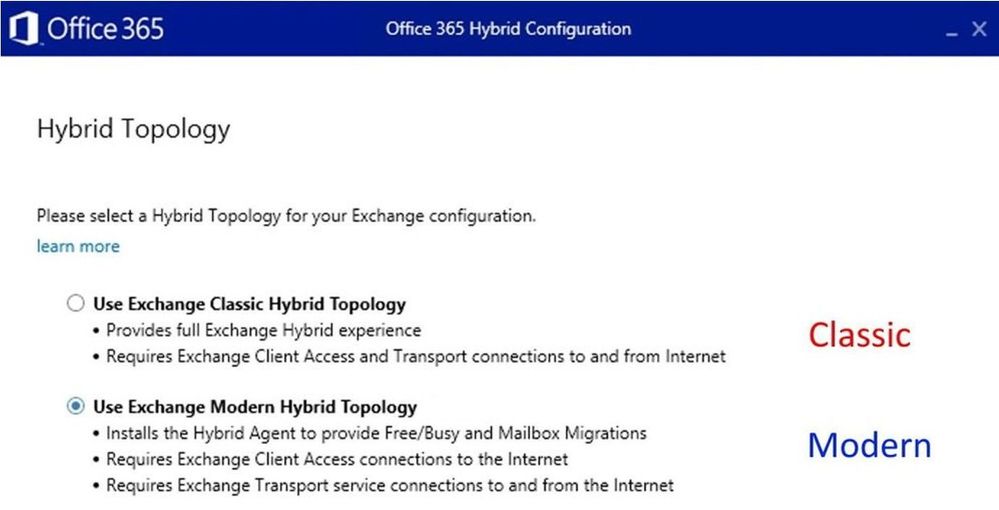
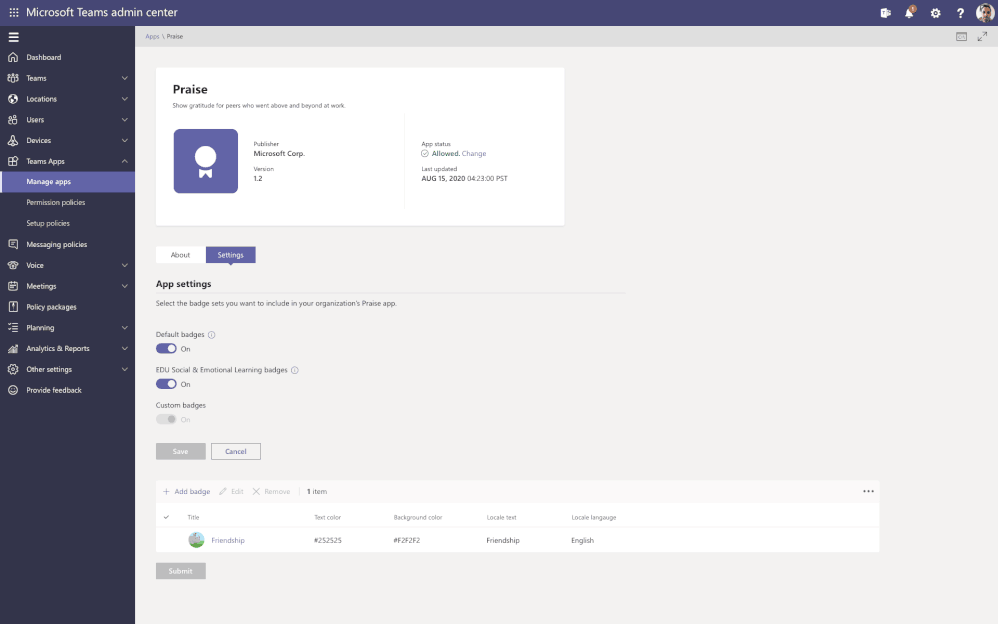
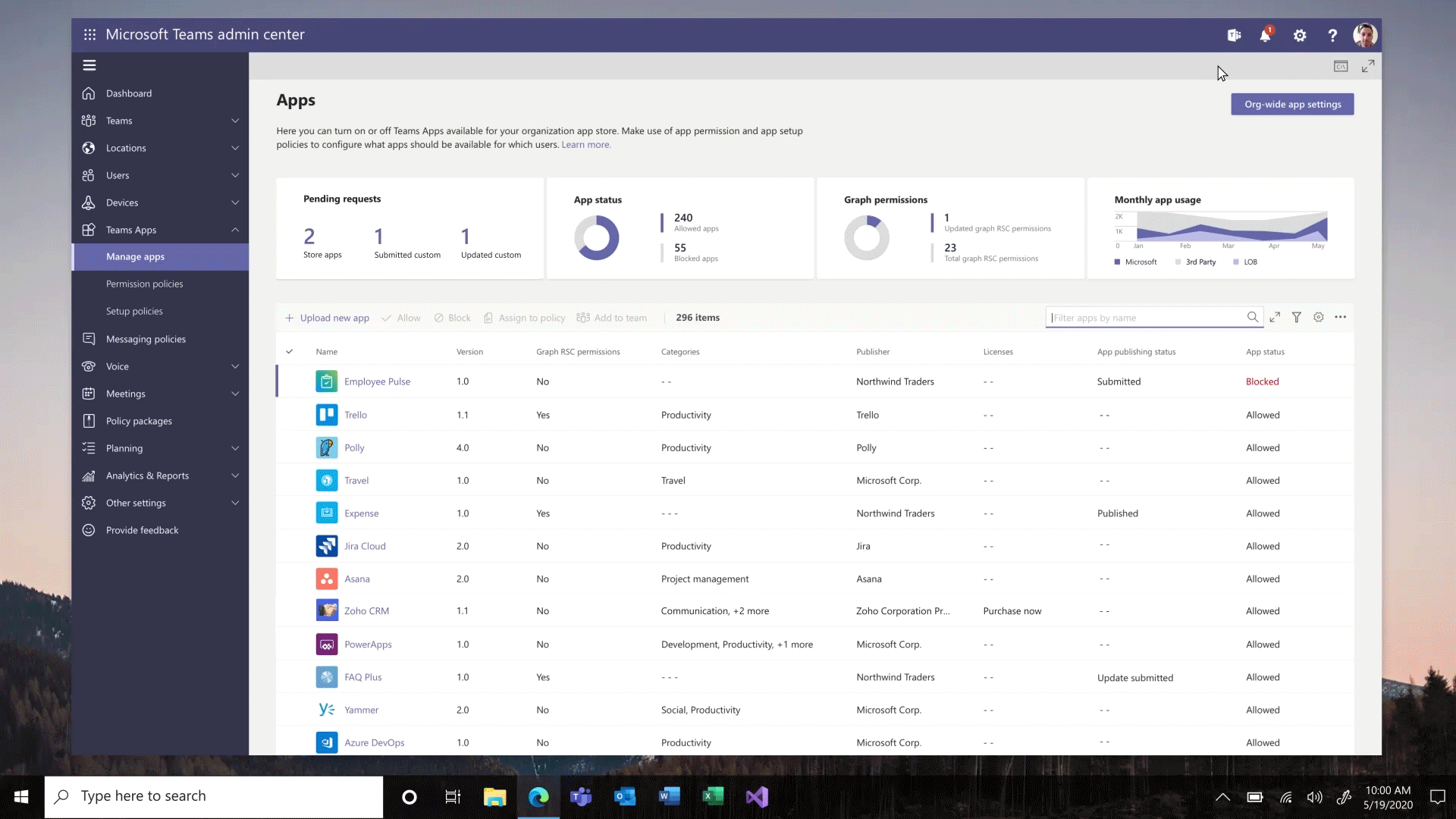
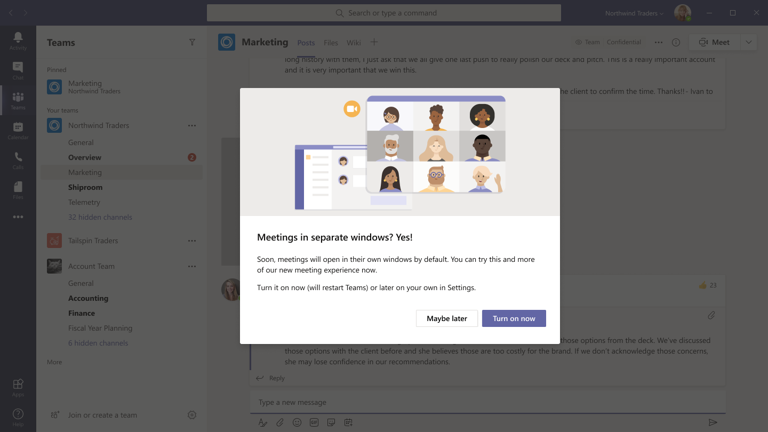
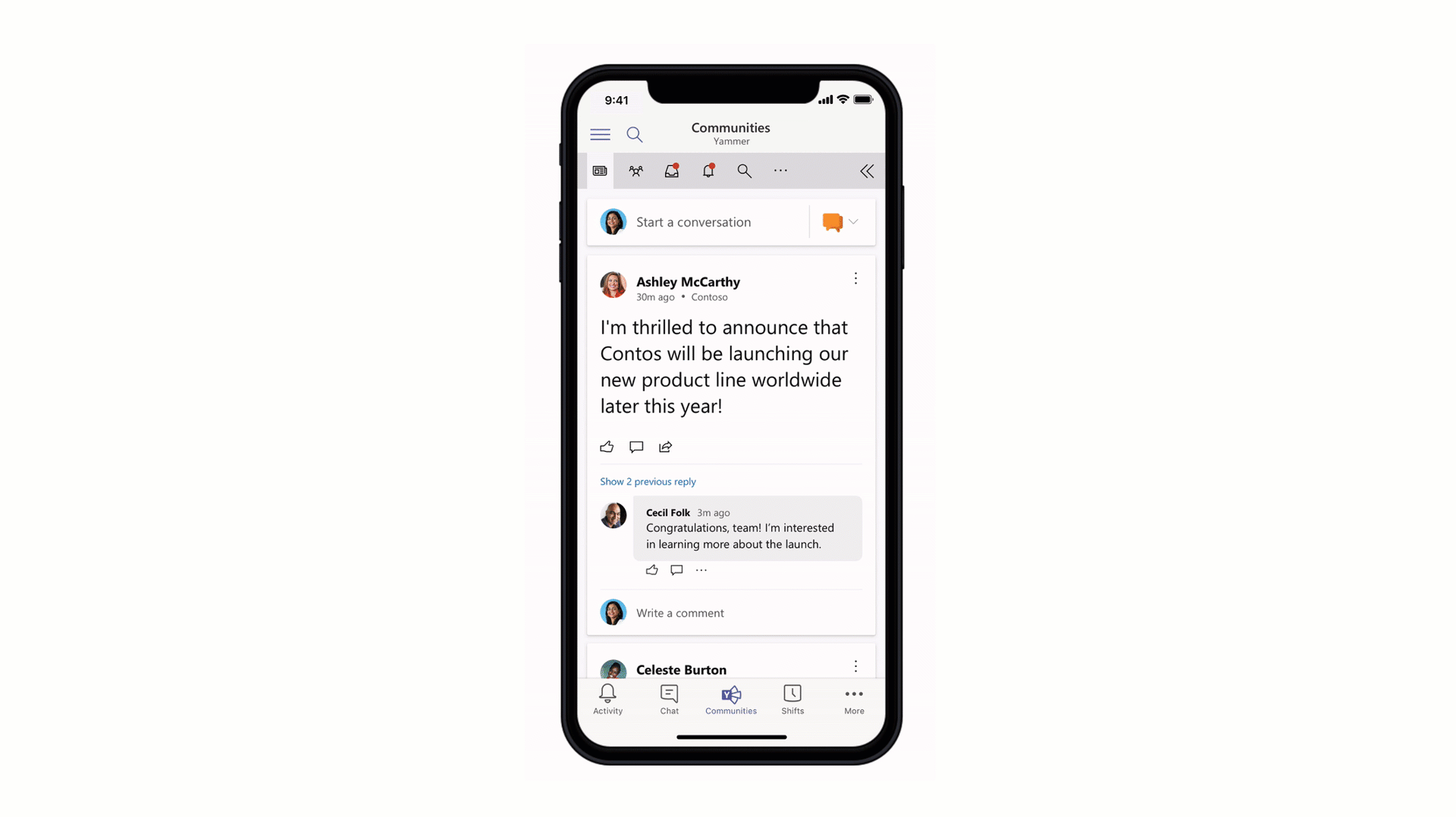
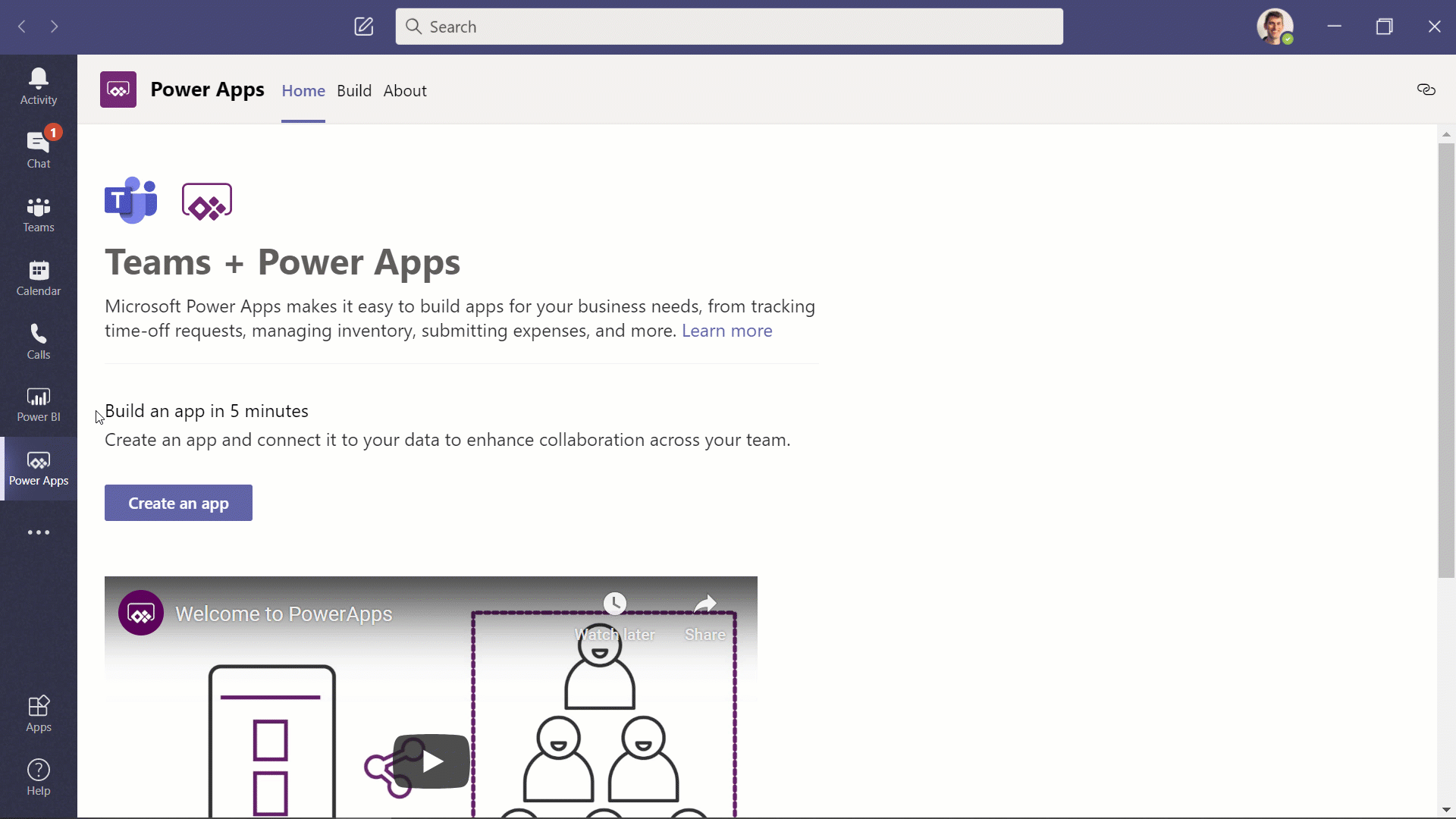
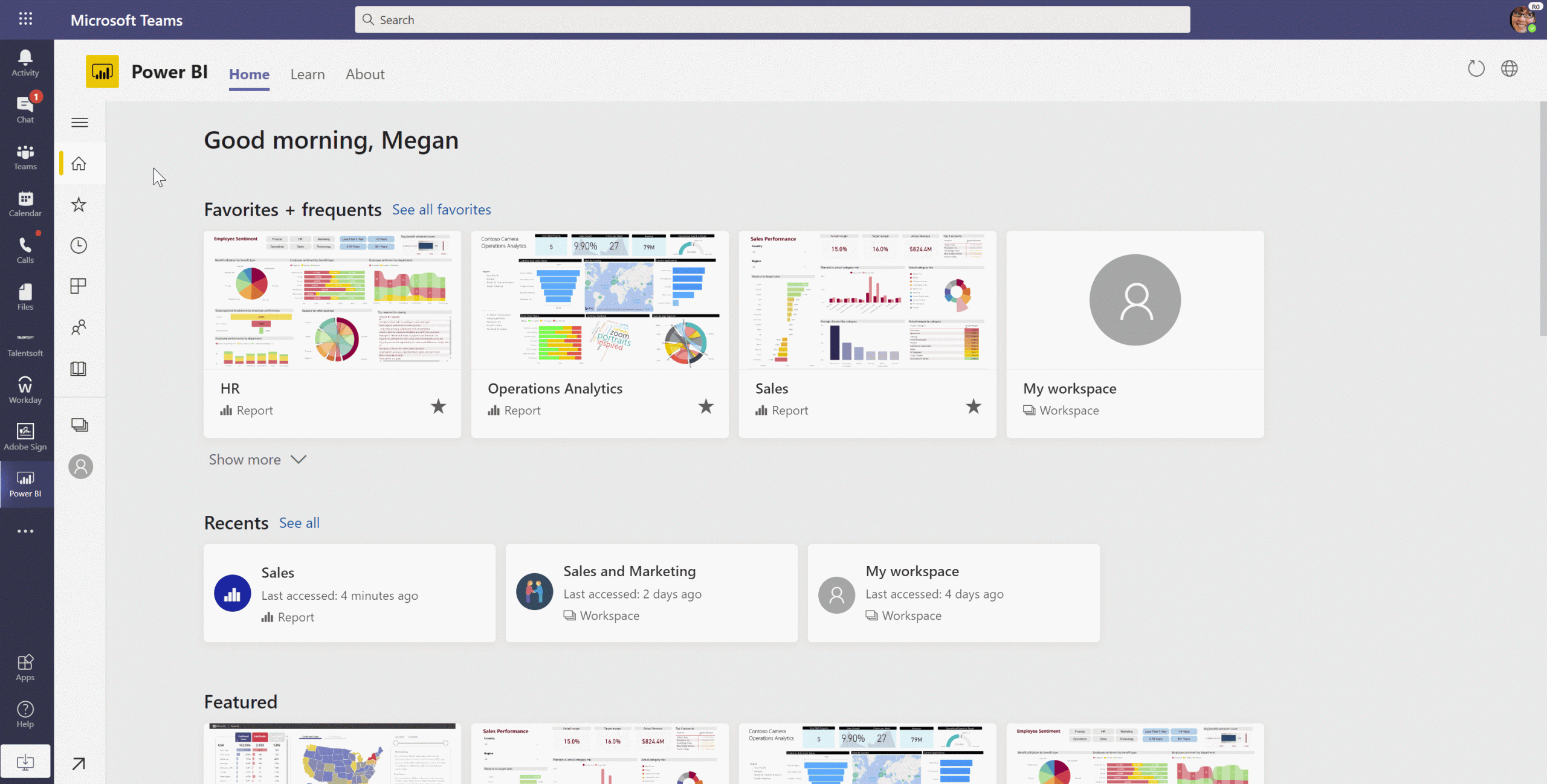
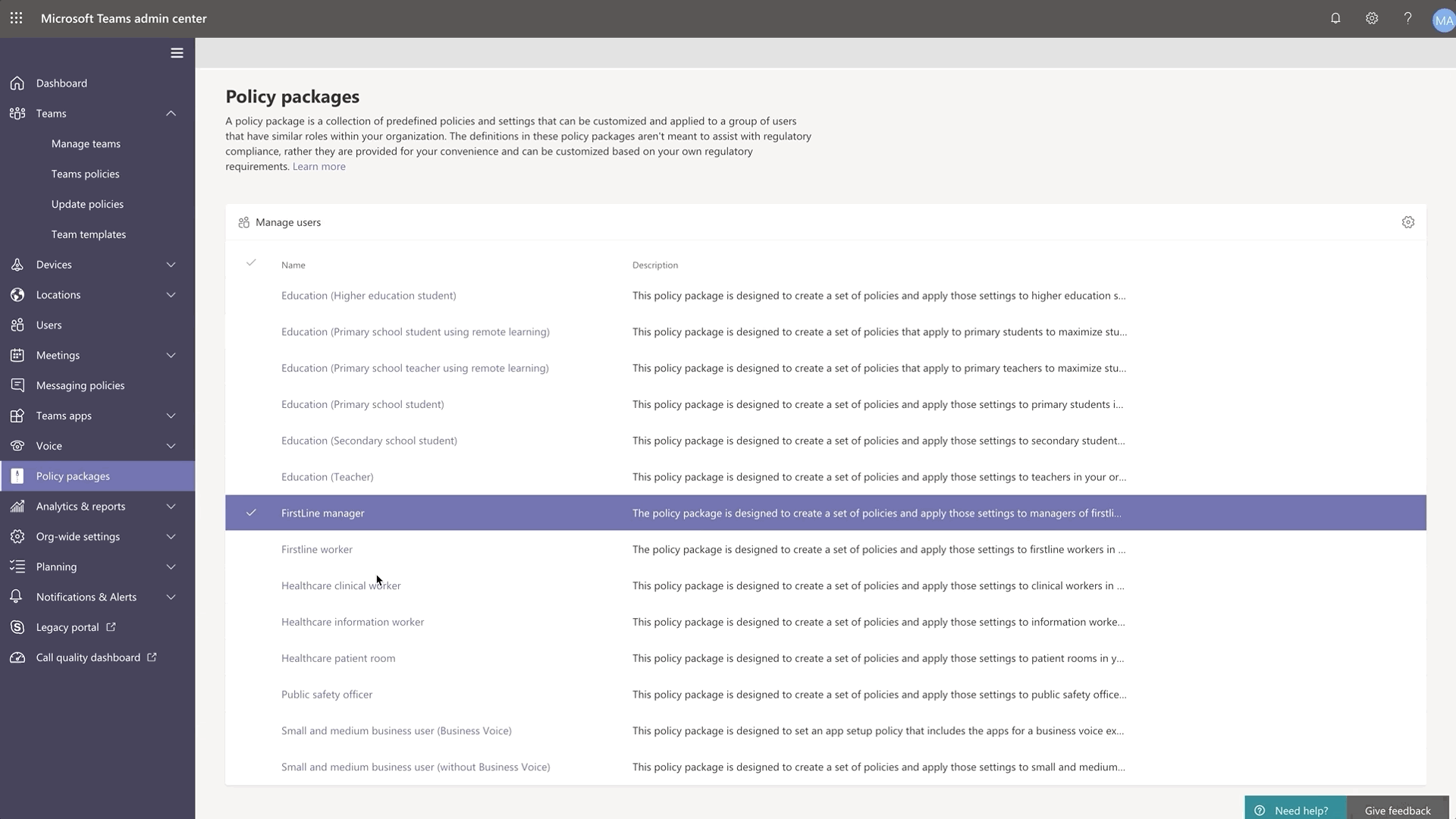

Recent Comments