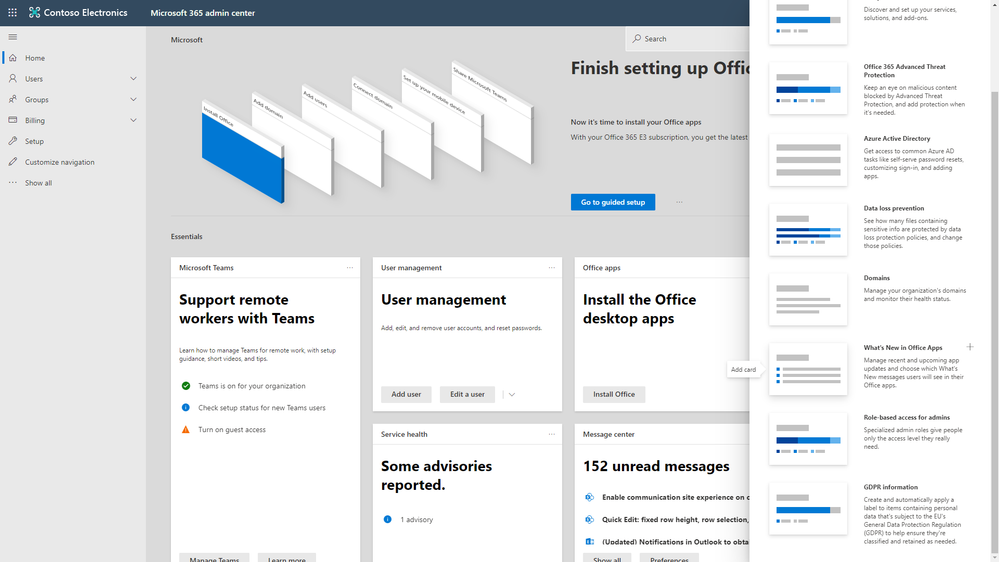
by Scott Muniz | Jun 17, 2020 | Uncategorized
This article is contributed. See the original author and article here.
Previously, you told us that you want the ability to control communication of new Office features to your users. A few months ago, we announced the generally availability of Office What’s New management capabilities that give you control of your users’ experience with the What’s New section of the Office desktop app Help pane.
Today, we’re excited to announce that a What’s New in Office Apps (also know as Office What’s New management) card is now available in the Microsoft 365 admin center. The Home page of the Microsoft 365 admin center is customizable, and it allows you to add cards for tasks that you perform frequently, such as user management, reviewing Message center posts and service health information, and working with Microsoft Teams.
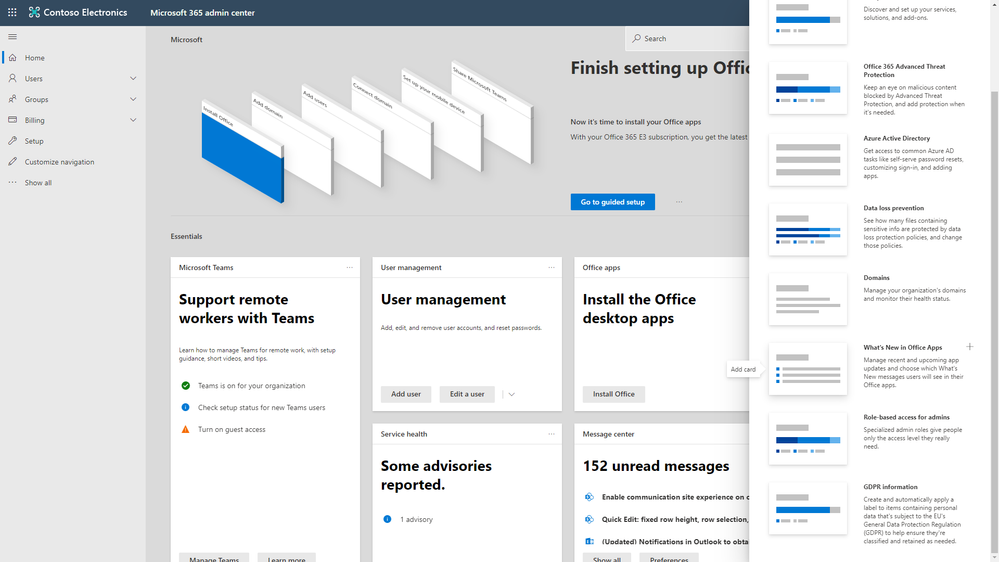 What’s New in Office Apps card in the Microsoft 365 admin center
What’s New in Office Apps card in the Microsoft 365 admin center
The Office What’s New management card shows the latest versions for each channel, and it provides an easy way to access the Office What’s New management page.
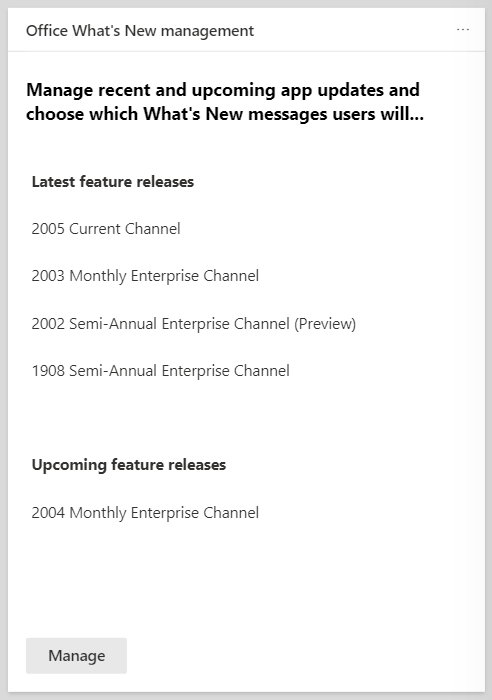 Office What’s New management card
Office What’s New management card
An admin with the Global admin or Office Apps admin role can add the Office What’s New card to their Microsoft 365 admin center Home page to monitor Office releases. The card notifies the admin of the latest and upcoming version releases for each channel, along with the upcoming release content. New features appear in Office What’s New Management based on the schedule documented here.
The Manage button on the card takes you right to the Office What’s New management page. Clicking a Channel row takes you to the filtered view for that channel, as shown below.
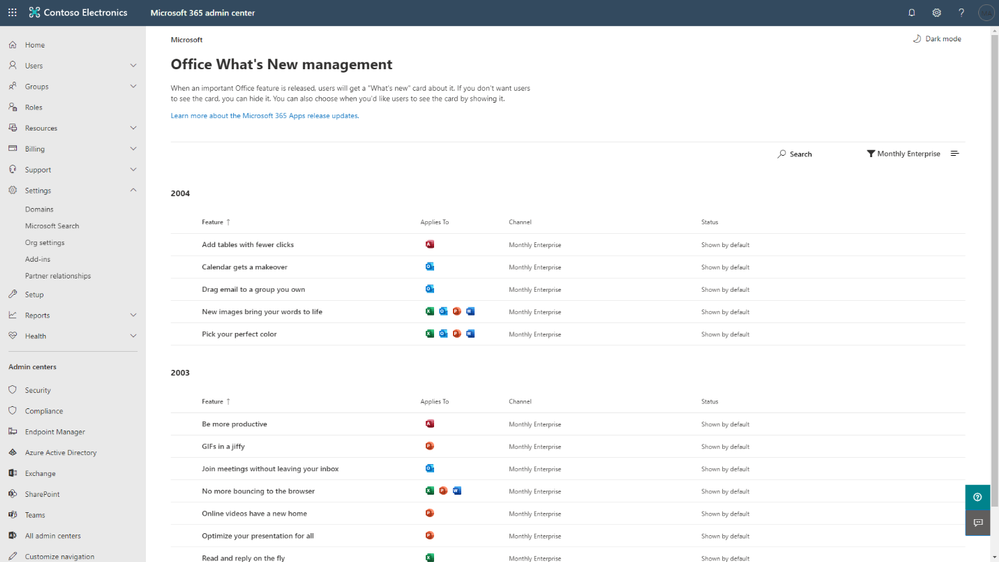 Office What’s New management – filtered view
Office What’s New management – filtered view
We’re continuously adding new features to the Microsoft 365 admin center based on your feedback, so be sure to keep it coming using the feedback options within the Microsoft 365 admin center! You can also reach us here to give us feedback specifically on the Office What’s New management features.
–Office What’s New Management team
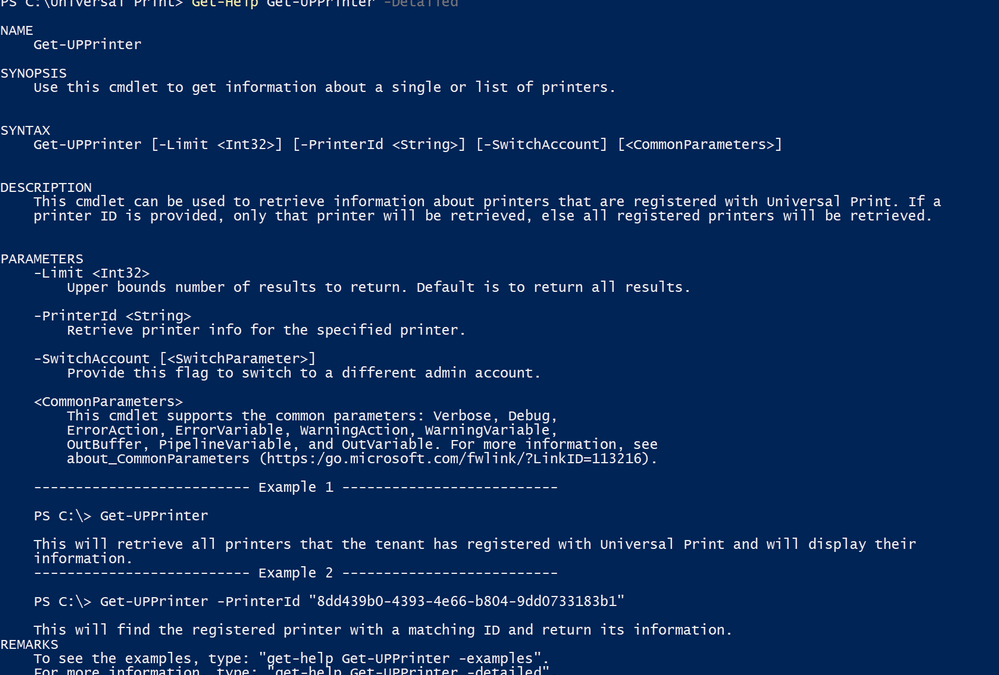
by Scott Muniz | Jun 17, 2020 | Uncategorized
This article is contributed. See the original author and article here.
In an effort to simplify administrative activities and reduce manual interactions with the Universal Print online management portal, we now offer a PowerShell module, which uses the Graph API, you can use to manage some of your Universal Print resources.
We’ve heard from some of you that automating administrative tasks is preferred, if not indispensable. If you are using Universal Print in preview, you may have noticed that you cannot unregister a Connector, for example, because there is no management portal UI available to do so.
PowerShell scripting is useful for repetitive tasks when managing Universal Print printers, such as granting the same set of users or user groups access to a collection of printers, or for retrieving all properties of printers to export to an archive. The PowerShell module for Universal Print can now be added to your toolbox.
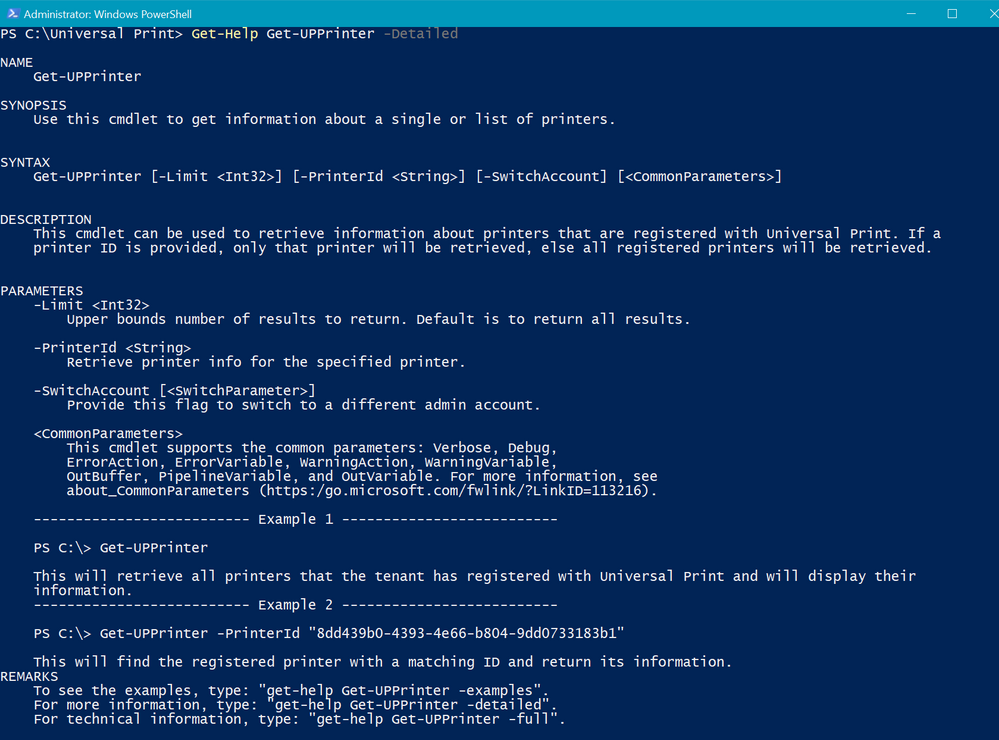
The PowerShell module is supported on any internet-connected Windows 10 device (version 1903 or later) with PowerShell 5.0 or newer. To start using this module, simply install the UniversalPrintManagement PowerShell module per the instructions outlined in the Universal Print PowerShell module documentation and enjoy.
And don’t forget to give us feedback! We are still building more features so let us know what you need. It is beneficial to get early feedback so we can plan additional enhancements. You may also be interested in my post from March on enabling the Printer Administrator Role with PowerShell.

by Scott Muniz | Jun 17, 2020 | Uncategorized
This article is contributed. See the original author and article here.
PowerPoint Live Presentations enables more engaging and inclusive presentations with the power of AI. Earlier this year, we announced that Live Presentations was coming soon, and we are excited to share that it is now generally available on PowerPoint for the Web.
The post PowerPoint Live is now generally available appeared first on Microsoft 365 Blog.
Brought to you by Dr. Ware, Microsoft Office 365 Silver Partner, Charleston SC.
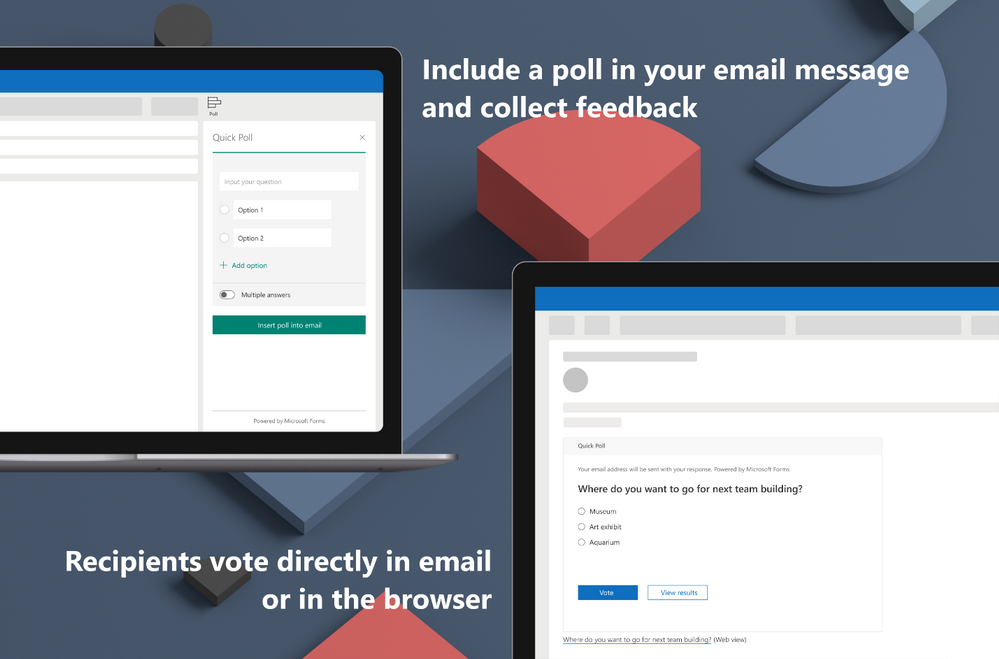
by Scott Muniz | Jun 17, 2020 | Uncategorized
This article is contributed. See the original author and article here.
This month, we have new integrations with your favorite Microsoft apps to ensure your teams’ voices and opinions are heard, no matter where you’re working from. Read on to stay up-to-date. If you are interested in what’s new in Microsoft Forms app, check out our features blog here.
NEW: Poll in Outlook
Now you can create a real time poll in seconds when composing an email in Outlook. Once sent, recipients vote directly in email or click on an included link and vote in a browser window. You can then check poll results in real-time using the voting card. Poll is now pre-installed to your Outlook mailbox so you no longer need to install the add-in yourself. Learn more about Poll in Outlook: here.
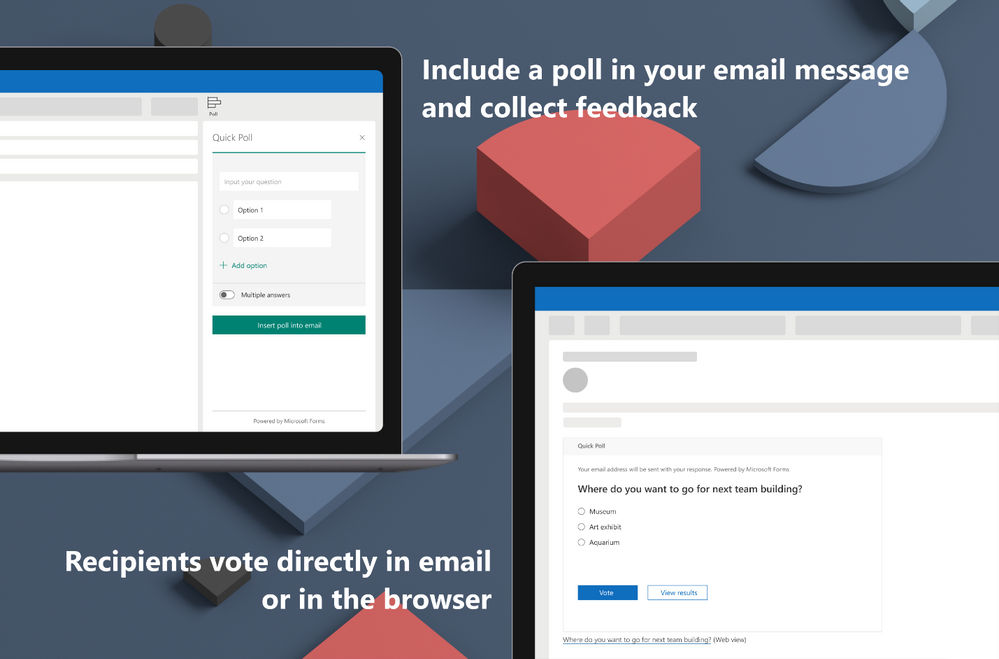
Pulse Survey Templates
During this time many companies are working remotely and need to collect information from their employee base while planning for their eventual return to the office. We’ve received feedback that many Teams users are looking for an app that enables them to push pulse surveys to their employees on a regular basis. Based on this feedback, we have designed several templates for common scenarios to help teams create and share surveys in their Teams channels. We have designed templates for the following scenarios:
- Employee sentiment
- Employee Issues and Challenges
- Employee Health Status
These templates include controls that allow survey designers to choose the frequency of sending and set reminders for the team channel to complete. To get started, click here
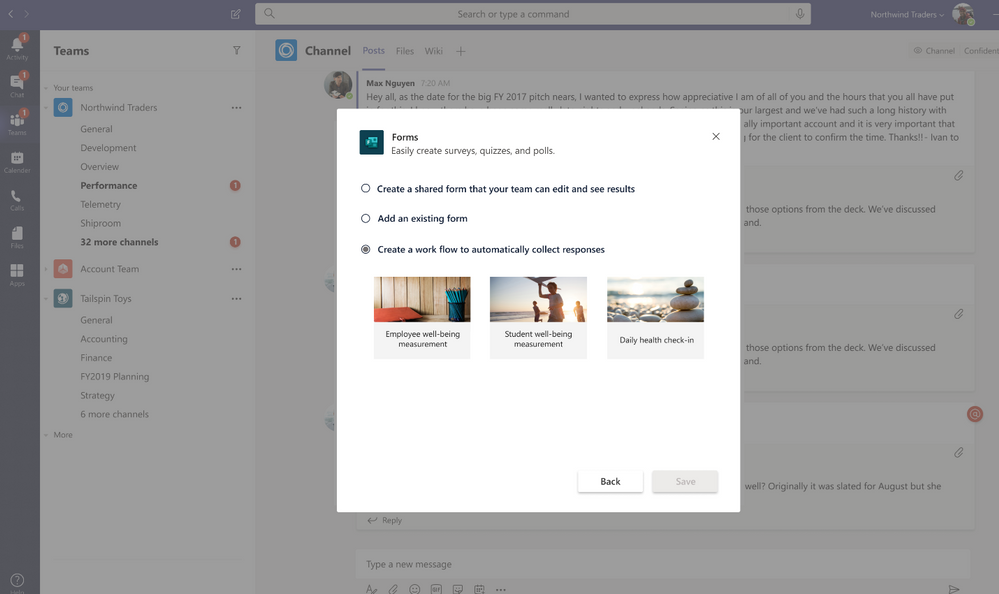
Forms in Excel General Availability
Previously, we launched the preview of Forms in Excel. In addition to releasing general availability and removing the ‘Preview’ label of Forms in Excel, we have improved the performance and reliability of the app. Learn more about Forms for Excel: here.
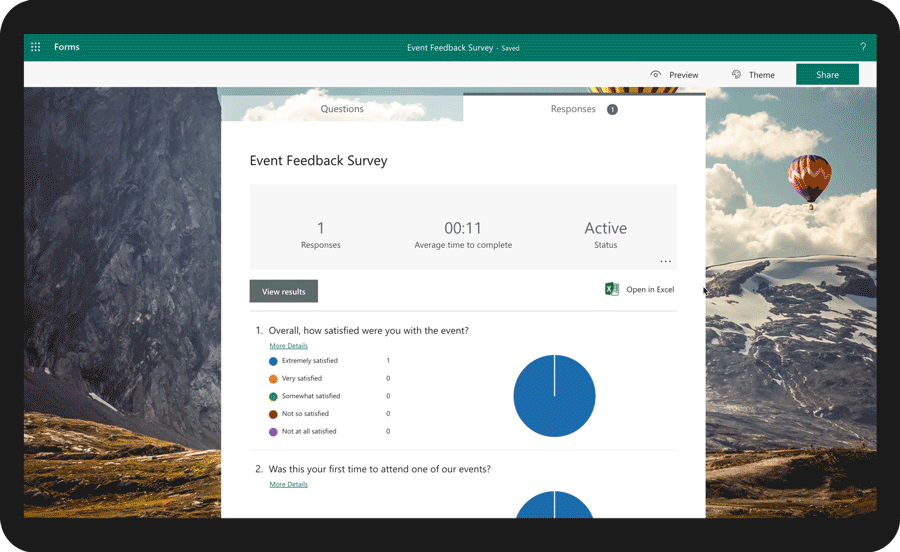
We’d love to get your feedback. Please go to the Microsoft Forms UserVoice site to offer suggestions or vote on ideas others have already submitted.
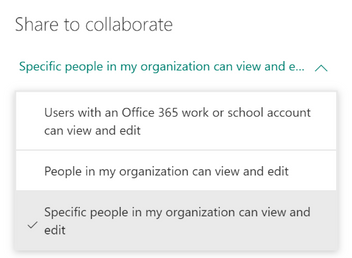
by Scott Muniz | Jun 17, 2020 | Uncategorized
This article is contributed. See the original author and article here.
This month, we have new Forms features to give you more visibility and control over your surveys, polls, and quizzes. Read on to stay up-to-date. If you are interested in what’s new in Microsoft Forms integrations with other apps, check out our Integrations blog here.
Introducing: Specific User Sharing for Collaboration
Use Specific User Sharing for Collaboration to collaborate with specific users or groups within your organization. Now, if you want to collaborate with others to either build a Form or analyze the response data, you can use the options in the Share > Share to Collaborate dropdown.
Previously, the options only included “Users with an Office 365 work or school account can view and edit” and “People in my organization can view and edit.” These function as they are named but can be riskier if the collaboration URL is distributed more broadly than you originally expected.
There’s now a new option available to let you specify Specific Users or Groups within your organization to collaborate with. You can specify one or more co-authors using their email address. As this is more restrictive than existing collaboration styles, this setting is optimal for forms with more sensitive content. You do not have to worry about the collaboration URL getting loose as it will not work for anyone outside of the list you’ve specified.
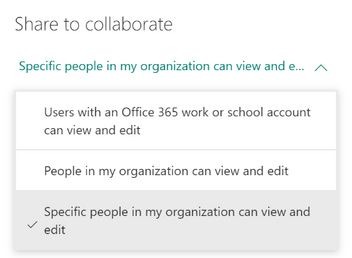
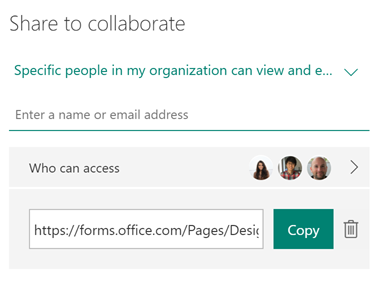
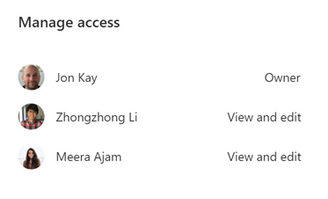
Q: Where can I find this new feature?
A: Share > Share to collaborate > Specific people in my organization can view and edit
Q: What about the ability to define specific users or groups for response collection?
A: We’ve also heard your ask for this same feature on response collection side. We are considering this feature in our roadmap.
If you want to learn more about this feature, please see here
Individual Response View No Longer Limited to 300
With the acceleration of remote work and need to collect data from large groups, we noticed the average Forms response size growing. We have expanded the drop-down view for individual responses so that it is no longer limited to 300. Users can now review, print or delete any single response, no matter how many responses they received. Learn more.
Empty Recycle Bin with One-Click
We understand that deleting forms in the Recycle Bin one-by-one is frustrating. Now users can empty their recycle bin in just one click. Learn more.
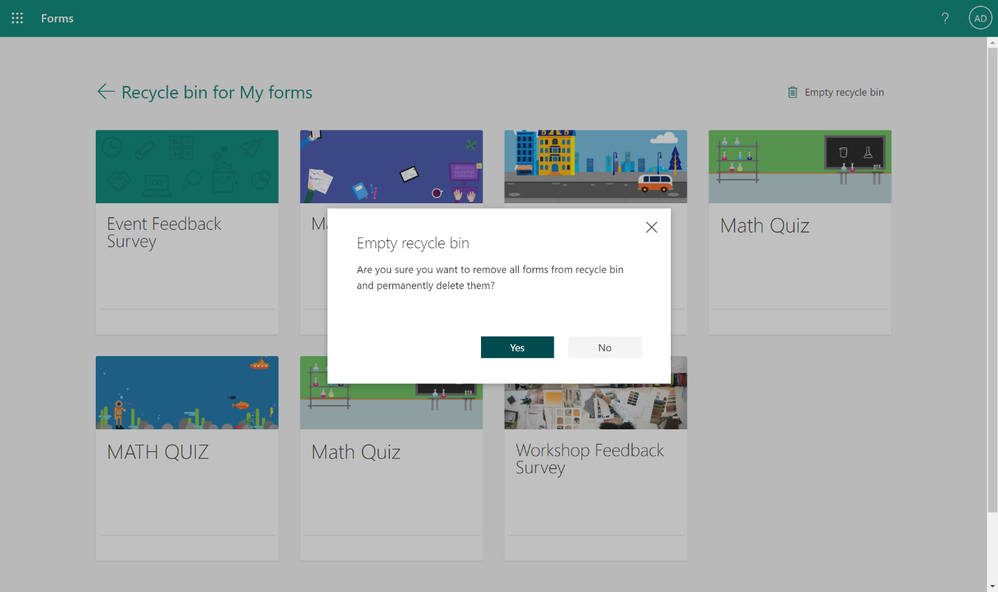
Detailed view for text questions in Mobile
Back in December, we introduced the new and improved Forms mobile experience which included a summary for each response. Now, we have enabled an option to double-click on ‘text’ based responses. Visit the response page, find the text question or text option, then click the “See all responses” link to review all the responses. Users can also sort the responses from newer to older, and vice versa.
We’d love to get your feedback. Please go to the Microsoft Forms UserVoice site to offer suggestions or vote on ideas others have already submitted.
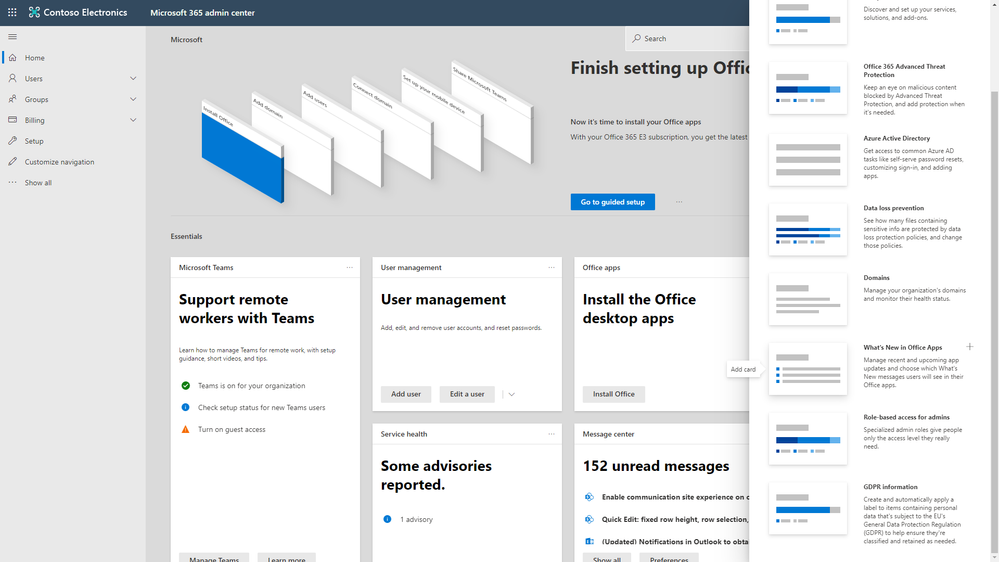
Office What’s New management card
Office What’s New management – filtered view

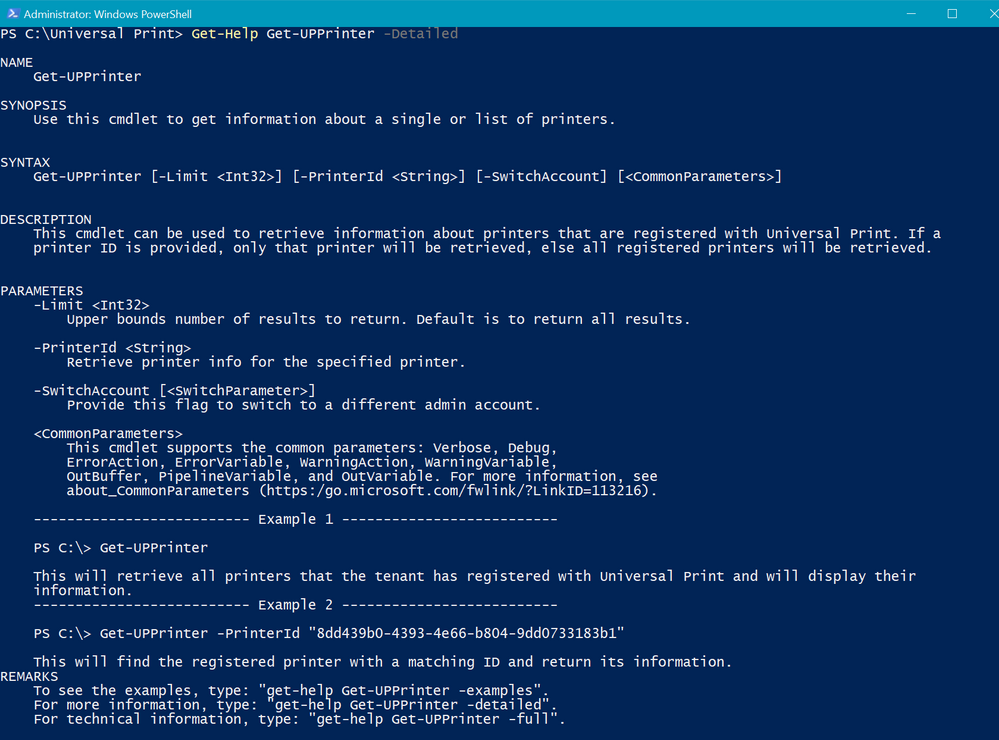
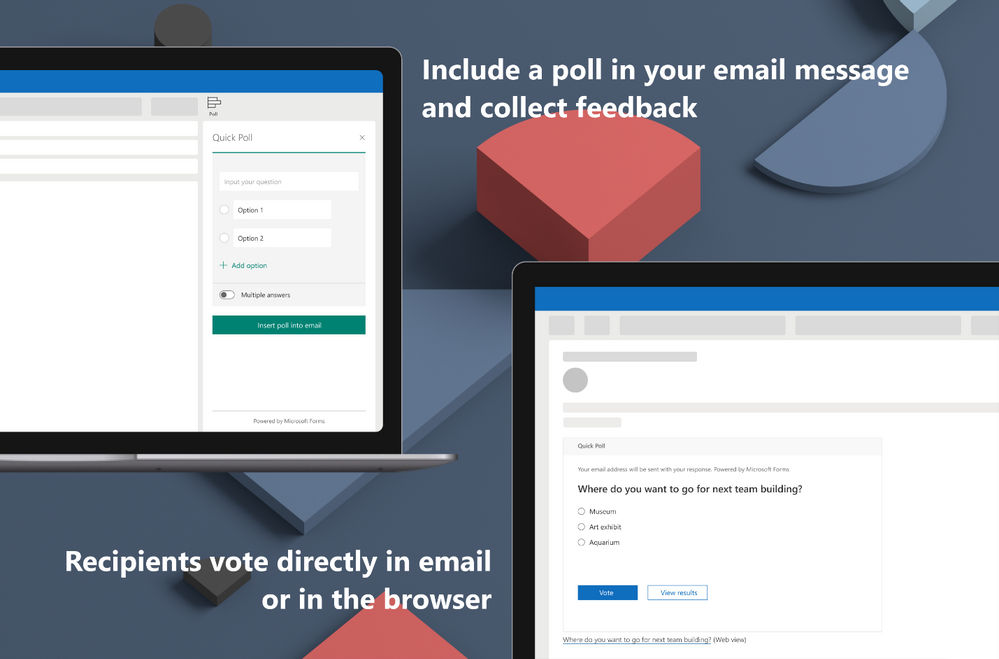
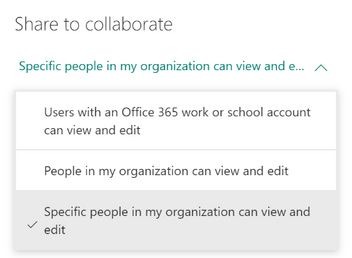

Recent Comments