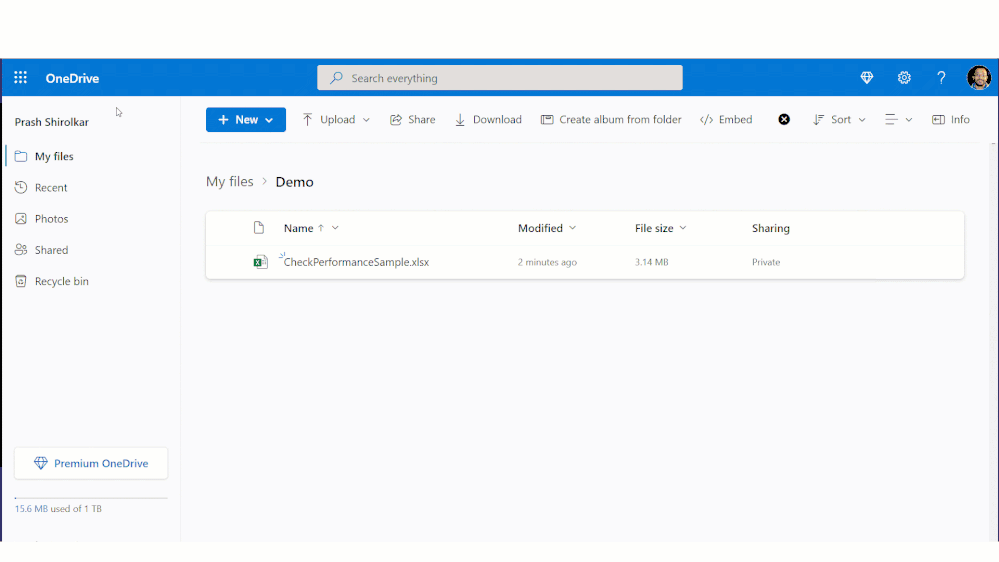
by Contributed | Sep 22, 2022 | Technology
This article is contributed. See the original author and article here.
Hey Folks – Do you have slow workbooks due to size bloat? If so, then I am super excited to unveil Excel Performance team’s new capability to detect and remove unwanted size bloat and speed up such workbooks.
At Excel, customer focus is at the core of what we do; often this uncovers new or improved innovations in features and other times in fundamentals like Performance. In this case, we observed that over time, a workbook can collect cells that have no data but still contain hidden information of little or no use anymore. These cells may have had data and formatting to start with, however now they do not have any data, but still take up space because they contain formatting. Consequently, too many of these cells can cause your workbook to slow down or become unresponsive.
And so, we’ve enabled you to detect and remove these cells slowing down your workbooks, with “Check Performance” in Excel for the Web!
Try Check Performance with Excel for the Web and send us feedback
When you open your workbook, Excel now detects whether your workbook contains too many of these unwanted formatted cells. If it does, Excel shows a business bar to launch the “Check Performance” feature. You can manually launch the feature from Review > Check Performance, as well.
Once launched, there are two ways to remove these cells:
- By navigating to a sheet in the task pane to review each range of these cells to optimize, and then pressing the “Optimize Sheet” button, OR
- By pressing the “Optimize All” button to remove all unwanted cells from all sheets in the workbook.
This is illustrated in the demo below, wherein Check Performance reduces a 3.14 MB file down to 17.5 KB, by detecting and removing more than a million unwanted formatted cells. 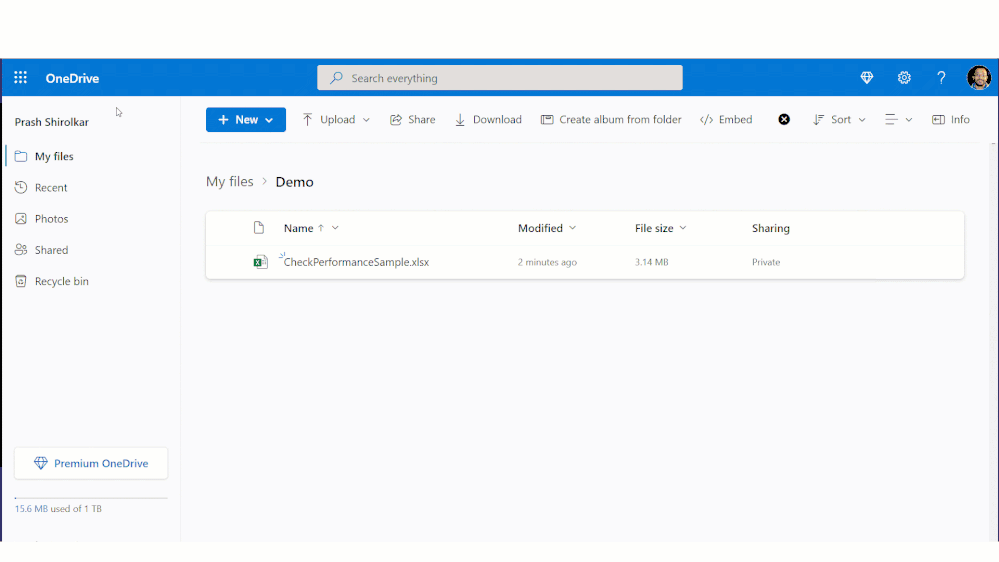 Check Performance: Detects and removes unwanted formatted cells
Check Performance: Detects and removes unwanted formatted cells
Now, you may ask, why doesn’t Excel remove these cells in the background without alerting me? This is because, even though the cell has no data, removing its formatting may result in visible changes. For example, removing yellow fill from a cell may reset its fill to “No Color”, as illustrated in the demo above. We do not want any Excel users to be surprised by visual changes by doing this in the background without alerting.
Check Performance is available for Excel M365 subscribers in the Web! Please keep in mind features are enabled gradually to more and more users over time as we build confidence in the success of it working correctly. And so, if you do not see the “Check Performance” button in the “Review” Menu Tab, then the feature may not be enabled for you, yet. That said, we are working hard to enable it for all as soon as we can. When you see it, please try it out! We’d love to hear from you whether this meets your expectations or not. Please send us feedback by clicking Help > Feedback!
Finally, our upcoming plans are to enable Check Performance in Excel Windows and Mac. Also, we are investigating other areas contributing to size bloat that we can integrate into Check Performance’s detection and removal capability. We’d love to hear from you, and so once again please send us feedback by clicking Help > Feedback! Learn more on Check Performance here.
Got other feedback? Want to learn more about upcoming Excel features?
Do you have an idea to make Excel better? If yes, we’d love to hear about it. Go to the Excel forum in Microsoft Feedback to submit your idea or vote for other ideas. You can also click the Feedback button in Excel and choose “I have a suggestion”.
Want to know more about Excel? See What’s new in Excel and subscribe to our Excel Blog to get the latest updates. Stay connected with us and other Excel fans around the world – join our Excel Community and follow us on Twitter. We look forward to hearing from you.
Thank You!
by Scott Muniz | Sep 22, 2022 | Security, Technology
This article is contributed. See the original author and article here.
CISA and the National Security Agency (NSA) have published a joint cybersecurity advisory about control system defense for operational technology (OT) and industrial control systems (ICSs). Control System Defense: Know the Opponent is intended to provide critical infrastructure owners and operators with an understanding of the tactics, techniques, and procedures (TTPs) used by malicious cyber actors. This advisory builds on NSA and CISA 2021 guidance provided to stop malicious ICS activity against connect OT, and 2020 guidance to reduce OT exposure.
CISA and NSA encourage critical infrastructure owners and operations to review the advisory, [Control System Defense: Know the Opponent], and apply the recommended mitigations and actions. For more information on CISA’s resources and efforts to improve ICS cybersecurity, visit CISA’s role in industrial control systems webpage.
by Scott Muniz | Sep 22, 2022 | Security, Technology
This article is contributed. See the original author and article here.
The Internet Systems Consortium (ISC) has released security advisories that address vulnerabilities affecting multiple versions of the ISC’s Berkeley Internet Name Domain (BIND) 9. A remote attacker could exploit these vulnerabilities to potentially cause denial-of-service conditions. For advisories addressing lower severity vulnerabilities, see the BIND 9 Security Vulnerability Matrix.
CISA encourages users and administrators to review the following ISC advisories CVE-2022-2906, CVE-2022-3080, CVE-2022-38177, and CVE-2022-38178 and apply the necessary mitigations.

by Scott Muniz | Sep 22, 2022 | Security, Technology
This article is contributed. See the original author and article here.

Official websites use .gov
A .gov website belongs to an official government organization in the United States.

Secure .gov websites use HTTPS
A
lock ( )
) or
https:// means you’ve safely connected to the .gov website. Share sensitive information only on official, secure websites.
by Contributed | Sep 21, 2022 | Technology
This article is contributed. See the original author and article here.
Some of the main goals for adopting DevOps culture in our organization are the reduction of failures in new deployments, be able to update our solutions frequently, improving deployments time, among others.
Implementing DevOps processes into your Team requires trust and responsibility, because as Uncle Ben said, “With great power comes great responsibility.” It’s very common to have elevated access to perform almost or sometimes all actions in an environment. With an Elevated Account or Service Principal, there are some important aspects that we need to consider in order to prevent a disaster.
In this case, I focus on Azure Data Factory (ADF) because it has a special treatment when integrating automatization deployments in Azure DevOps.
Here is the official documentation: Automate continuous integration using Azure Pipelines releases
As described, to deploy changes that were built into our ADF we have to use “ARM Template Deployment” task which is used to deploy all kind of ARM templates into our environment, but this task has an important and very powerful option, which is “Deployment mode”.
Deployment mode can be “Incremental”, “Complete” and “Validation only”. To see information about what these modes do, you can click the little “i” symbol. Incremental mode will deploy, and update resources described in the ARM template. Validation only will make sure there is access and that the template and parameters are well formed. The option most people don’t need, that is dangerous is “Complete mode”. Complete mode says to make an environment (Management Group, Subscription, or Resource Group) look EXACTLY like the provided ARM template. That means that any resource not defined will be deleted. In ADF deployments, if you have other resources in the same resource group that aren’t in the ADF ARM template, they will be deleted.
There are ways to help mitigate this in case that happened.
- Lock or add a policy in the Resource Group to avoid deletion
Lock your resources to protect your infrastructure
Tutorial: Create and manage policies to enforce compliance
- Integrate Infrastructure as Code
What is infrastructure as code (IaC)?
Other General considerations
- Fully define your environments and components in Infrastructure as Code so that you can quickly recreate environments either for testing or for Disaster Recovery
- Test things in multiple environments first
Repeatable Infrastructure
Security is a priority. In all aspects of a solution. Have a plan for (BC/DR) Business Continuity / Disaster Recovery from the beginning. That includes testing deployments in environments and having ways to recreate your environment. Make sure that you understand how ARM templates are deployed if using them for deployments. Thank you and please consider these recommendations.
Check Performance: Detects and removes unwanted formatted cells


Recent Comments