by Contributed | Aug 17, 2023 | Technology
This article is contributed. See the original author and article here.
Now you will have the ability to view your reseller’s partner capability score, which is the measurement framework that gauge performance, skilling, and customer success to attain a Partner Solutions Designation. The Solutions Partner Designations differentiates partners with broad technical capabilities, a dedication to skilling and training, and a proven ability to successfully deliver solutions for customers in specific Microsoft Cloud solution areas.
This report allow you to develop targeted outreach to resellers, encourage program awareness, offer business development coaching, and provide guidance on how they can increase customer reach and expansion of their technical skilling, enablement, and support.
Nurture your resellers on their journey to attaining a Solutions Partner designation with this new functionality you have available through Partner Center and develop a solid relationship with the reseller community.
Review your reseller’s partner capability score and implement next steps accordingly.
Review your reseller’s partner capability score
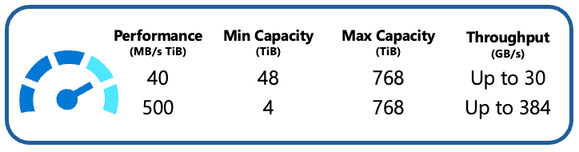
by Contributed | Aug 16, 2023 | Technology
This article is contributed. See the original author and article here.
Introduction
In the realm of high-performance computing (HPC) and AI workloads, the need for agile and powerful storage solutions cannot be overstated. Azure Managed Lustre (AMLFS) has emerged as a game-changing solution, providing managed, pay-as-you-go file systems optimized for these data-intensive tasks. Building upon the success of its General Availability (GA) launch last month and in direct response to customer feedback that we received during our Preview period, we’re excited to unveil two new performance tiers for AMLFS, designed to cater to the diverse array of customer needs. This blog post explores the specifics of these new tiers and how they embody a customer-centric approach to innovation.
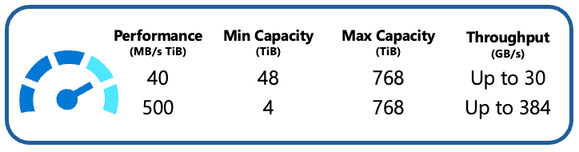
40 MB/s per TiB Option: Optimizing Cost and Capacity
The 40MB/s per TiB performance tier represents a significant milestone for Azure Managed Lustre users. It directly addresses the needs of customers dealing with larger datasets, providing a lower-cost option without compromising on performance. Built on the exceptional speed, reliability, and low-latency characteristics of Azure Managed SSDs, the 40MB/s per TiB configuration, ensures that organizations can unlock the power of HPC and AI without incurring exorbitant costs. This tier offers a default maximum file system capacity of 768 TiB. With this option, Azure Managed Lustre becomes an even more accessible solution for enterprises seeking scalable and cost-effective storage solutions.
500 MB/s per TiB Option: Tailored Performance for Massive Throughput Requirements
Azure recognizes that not all workloads require massive storage capacities. The introduction of the 500MB/s per TiB performance tier specifically speaks to the needs of customers dealing with smaller datasets. Constructed on top of Azure Managed SSDs, this tier strikes a balance between performance and capacity, ensuring that users can access a storage solution that aligns precisely with their requirements. With a minimum file system size of 4 TiB, this option empowers organizations to avoid over-provisioning on capacity to meet their performance requirements, allowing customers to efficiently manage their resources. This granular approach to performance tiers demonstrates Azure’s commitment to catering to a wide spectrum of customer needs.
Pricing
The introduction of these performance tiers underscores Azure’s dedication to listening to its customers and iterating its offerings to match real-world demands. While pricing details for these new options are set to be published next month, we want to be completely transparent. Below is a glimpse of the anticipated pricing across different regions for the 40 MB/s per TiB and 500 MB/s per TiB performance tiers:
Region
|
40 MB/s per TiB
(per GB per month)
|
500 MB/s per TiB
(per GB per month)
|
Australia East
|
$0.090
|
$0.396
|
Brazil South
|
$0.145
|
$0.680
|
Canada Central
|
$0.090
|
$0.365
|
Central India
|
$0.090
|
$0.403
|
Central US
|
$0.102
|
$0.418
|
East US
|
$0.083
|
$0.340
|
East US2
|
$0.083
|
$0.340
|
North Europe
|
$0.083
|
$0.374
|
SouthCentral US
|
$0.100
|
$0.408
|
Southeast Asia
|
$0.090
|
$0.421
|
Sweden Central
|
$0.088
|
$0.444
|
UK South
|
$0.086
|
$0.467
|
West Europe
|
$0.088
|
$0.444
|
West US2
|
$0.083
|
$0.340
|
West US3
|
$0.083
|
$0.340
|
[Note: Actual pricing details will be found on the official Azure pricing page next month (https://azure.microsoft.com/en-us/pricing/details/managed-lustre/)]
The introduction of the 40 MB/s per TiB and 500 MB/s per TiB performance tiers for Azure Managed Lustre marks a significant step forward in the realm of HPC and AI storage solutions. These options cater to a diverse range of workloads, from large-scale datasets to smaller, performance-intensive tasks. Azure’s responsiveness to customer feedback and its focus on aligning its services with actual user needs further solidify its position as a leading cloud service provider. As the industry continues to evolve, Azure Managed Lustre remains at the forefront of delivering innovative solutions that empower organizations to thrive in the digital age.
Learn more about using Azure Managed Lustre for your HPC and AI solutions
#AzureHPC #AzureHPCAI
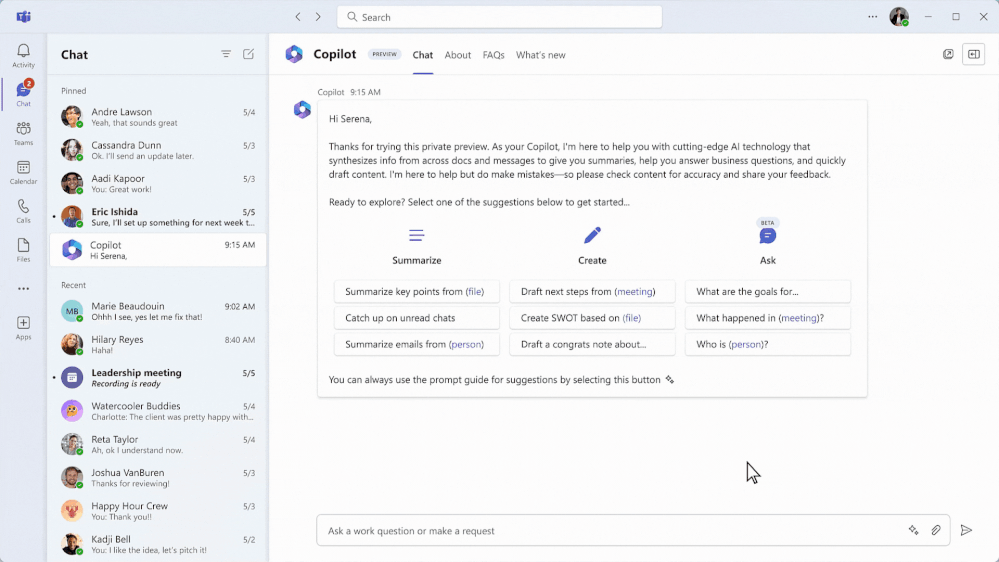
by Contributed | Aug 15, 2023 | Technology
This article is contributed. See the original author and article here.
With AI deeply embedded, Teams is the smart place to work. But what does it really mean to be smart? For us, it means that when AI is present, it is there to help you level up your work in a way that does not replace you or take away from your agency. We believe that AI should augment and amplify your potential, abilities, and productivity. With Copilot in Teams, you’ll experience a whole new way to work and be able to do things you’ve never been able to do before.
When Microsoft 365 Copilot was first announced in March, it was the start of Teams adding intelligence in ways that unlock new possibilities across communication and collaboration. This blog highlights what’s been announced for Copilot in Teams and some examples of ways you can engage with Copilot to get the most value – regardless of if you are participating in the Early Access Program (EAP) or not. Let’s take a look at where things started and where we are today.
Our first milestone, was announcing Microsoft 365 Copilot and Copilot in Teams meetings. The Microsoft 365 Copilot chat experience – available in Teams and in the browser – is an entirely new experience that works alongside you. It uses the power of Microsoft Graph to bring together data from across the internet, your documents, presentations, email, files, meetings, chats, documents, and 3rd party applications. It has the potential to save you a lot of time and effort throughout your work day. Using your own words to ask Copilot a question or selecting a suggested prompts – right in Teams – you will be able quickly find what you need to move your work forward. For example, rather than having to take time searching through your recent emails, chats, meetings notes, presentations, and other documents to prepare for a meeting – you can just ask Copilot. Copilot will find and summarize everything related to the project your meeting is about so that you don’t have to. In addition, you can get updated on the latest news related to a specific topic, summarize outstanding project deliverables with potential risks, and so much more.
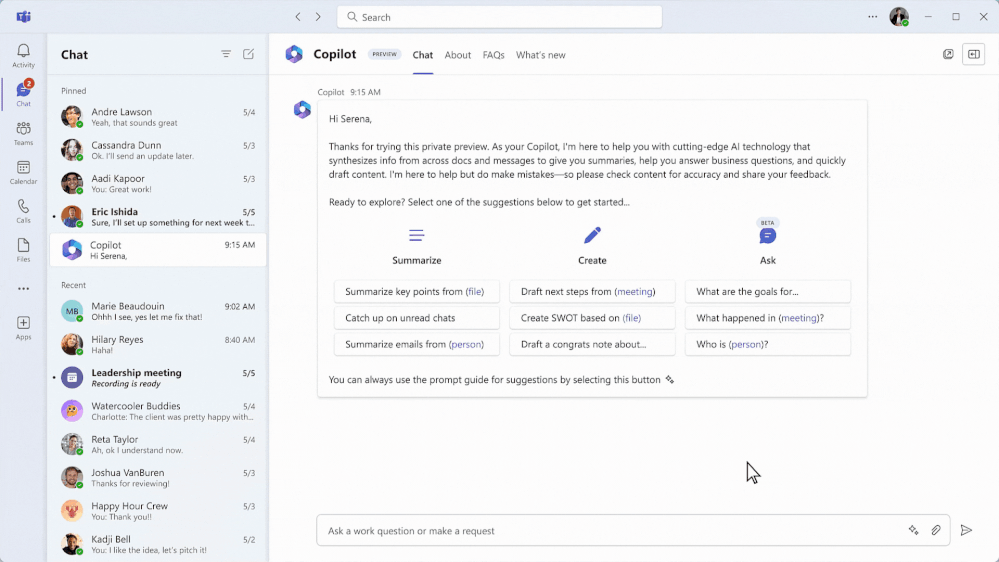
Copilot in Teams meetings makes your meetings even more effective by becoming a powerful tool that helps you complete common meetings tasks. You can get up to speed quickly on anything you’ve missed when you join late, capture unresolved issues before the meeting ends, list all the questions that were left unresolved, identify the right people for specific follow-ups, or even create a table of the pros and cons for a decision that was being discussed. One of my personal favorites to use following an active discussion is to create a table of all the questions asked and their answers. It makes it easy to share back with the team in case any else had similar questions or as a starting point for a Frequently Asked Questions document. Just by using your own words or using a suggested prompt you can get the information you need without disrupting the discussion during a live meeting or afterwards with Intelligent Recap.
Most recently, at Inspire, we announced the next wave of Copilot in Teams with Copilot in Teams Phone and Copilot in Teams Chat, bringing the same great functionality from meetings to impromptu chats and calls. With Copilot in Teams Phone, you can make and receive calls from your Teams app on any device, and get real-time summarization, and insights. You can ask Copilot to draft notes for you and highlight key points, such as names, dates, numbers, and tasks during your call – for both VoIP and PSTN calls. Imagine needed to kick off a new project with a partner outside of your organization. You give the partner a call to provide an outline of the project and discuss the tasks that they will need to collaborate with you on. As your conversation unfolds, Copilot is summarizing the call and capturing the partners questions on timing, their feedback, as well as next steps. After the call, you can use this information to quickly send a follow-up note to confirm the project plan based on your conversation.
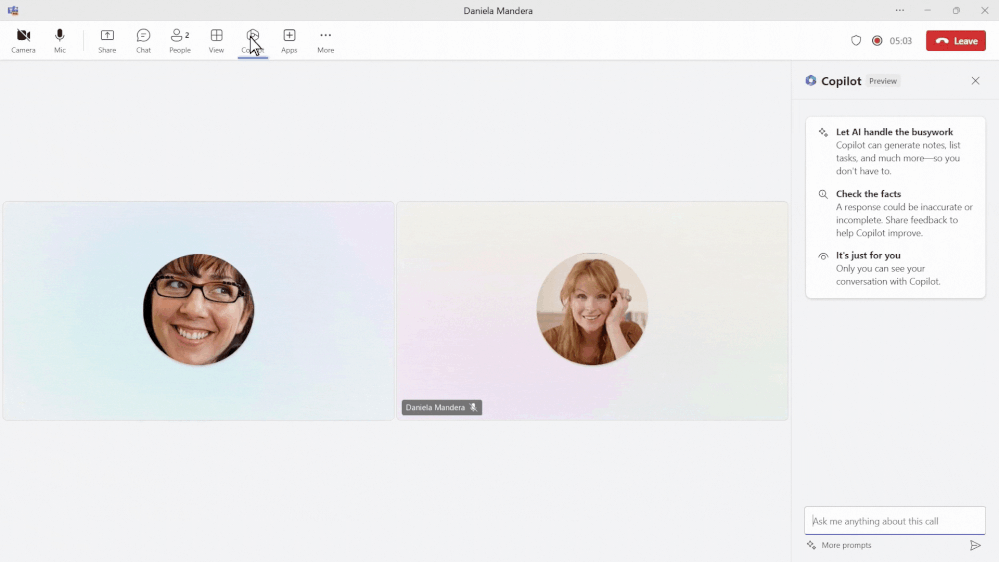
Copilot in Teams chat will help you stay on top of your conversations by quickly getting up to speed, summarizing or recapping your chats, and synthesizing key information across your Teams chat threads. The best part? You’ll be able to do all this without interrupting your conversation flow or endlessly scrolling through chats. To fully understand the potential of Copilot in Teams chat think about all the times that you have been away from work – whether in back to back meetings for a day, or out on vacation for 3 days. While you were away, the conversations don’t stop. Imagine that your team is working on a new marketing campaign. While you were away your team was using chat to discuss potential ideas. Rather than endlessly scrolling through the chat conversation, you can just ask Copilot questions to get a quick summary of what you missed over the past 3 days, the top ideas that were discussed, and a list of action items to follow-up on. You can even ask Copilot to create a table of the final ideas along the pros and cons discussed. This way you get back in the loop quickly without having to interrupt the team so everyone can continue focus on next steps for the new campaign. Catching me up after being away from active chats and asking for documents I need to review are a few things I find myself regularly asking Copilot to do in Teams chat.
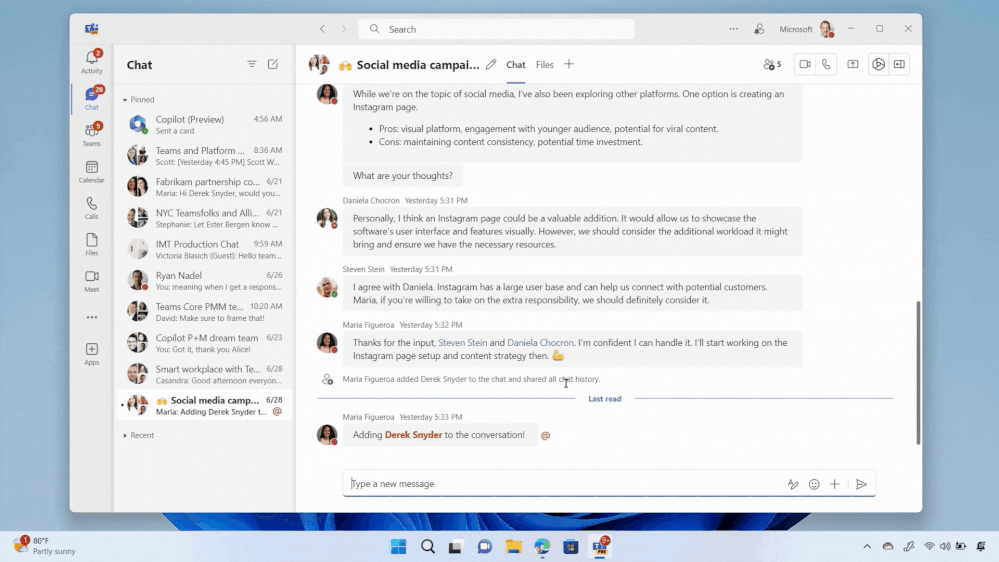
If you’re interested in going even deeper, check out this episode of Inside Microsoft Teams , where we explore how Copilot in Teams Meetings, Phone, and chat work with the lead product managers responsible for building each experience. We are excited to continue to innovate and transform the way work happens, together. Stay tuned as we roll out more updates in the coming months.
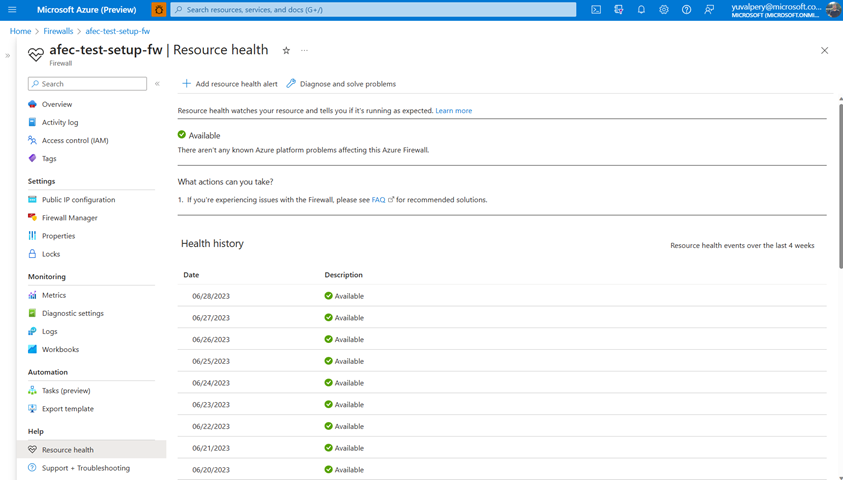
by Contributed | Aug 14, 2023 | Technology
This article is contributed. See the original author and article here.
Contributors: Eliran Azulai and Yuval Pery
Monitoring, management, and innovation are core pillars of Azure Firewall. With this in mind, we are delighted to share the following new capabilities:
- Resource Health is now in public preview
- Embedded Firewall Workbooks is now in public preview
- Latency Probe Metric is now in general availability
When you monitor the firewall, it’s the end-to-end experience that we continuously strive to improve. Our aim is to empower you to make informed decisions quickly and maximize your organization’s security demands. Understanding the importance of having visibility into your network, this release focuses on making it easier for you to monitor, manage, and troubleshoot your firewalls more efficiently.
Azure Firewall is a cloud-native firewall as a service offering that enables customers to centrally govern and log all their traffic flows using a DevOps approach. The service supports both application and network-level filtering rules and is integrated with the Microsoft Threat Intelligence feed to filter known malicious IP addresses and domains. Azure Firewall is highly available with built-in auto-scaling.
Resource Health is now in public preview
With the Azure Firewall Resource Health check, you can now view the health status of your Azure Firewall and address service problems that may affect your Azure Firewall resource. Resource Health allows IT teams to receive proactive notifications regarding potential health degradations and recommended mitigation actions for each health event type. For instance, you can determine if the firewall is running as expected with an “Available” status or if there was downtime due to platform events with an “Unavailable” status.
This preview is automatically enabled on all firewalls and no action is required to enable this functionality. For more information, see Azure Resource Health overview – Azure Service Health | Microsoft Learn
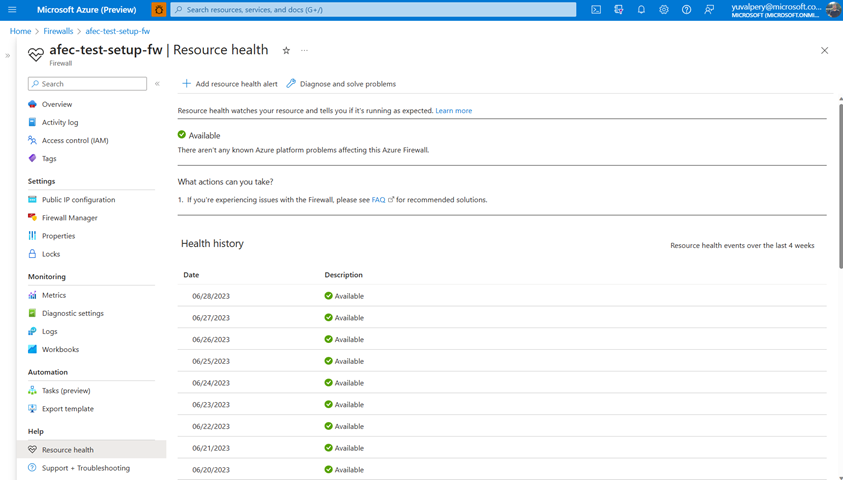
Easily view the resource health status and history of your firewall
Embedded Firewall Workbooks are now in public preview
The Azure Firewall Workbook presents a dynamic platform for analyzing Azure Firewall data. Within the Azure portal, you can utilize it to generate visually engaging reports. By accessing multiple Azure Firewalls deployed throughout your Azure infrastructure, you can integrate them to create cohesive and interactive experiences.
With the Azure Firewall Workbook, you can extract valuable insights from Azure Firewall events, delve into your application and network rules, and examine statistics regarding firewall activities across URLs, ports, and addresses. It enables you to filter your firewalls and resource groups, and effortlessly narrow down data sets based on specific categories when investigating issues in your logs. The filtered results are presented in a user-friendly format, making it easier to comprehend and analyze.
Now, Azure Firewall predefined workbooks are two clicks away and fully available from the Monitor section in the Azure Firewall Portal UI:
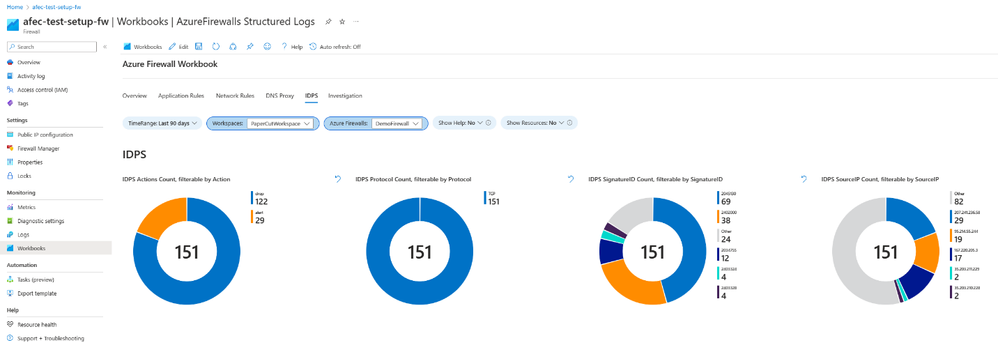
View valuable insights in a dashboard view using Azure Firewall Embedded Workbooks
Latency Probe metric is now generally available
The Latency Probe metric is designed to measure the overall latency of Azure Firewall and provide insight into the health of the service. IT administrators can use the metric for monitoring and alerting if there is observable latency and diagnosing if the Azure Firewall is the cause of latency in a network. This troubleshooting metric is helpful for proactively engaging in potential issues to traffic or services in your infrastructure.
Azure Firewall latency can be caused by various reasons, such as high CPU utilization, throughput, or networking issues. As an important note, this tool is powered by Ping Mesh technology, which means that it measures the average latency of the ping packets to the firewall itself. The metric does not measure end-to-end latency or the latency of individual packets.
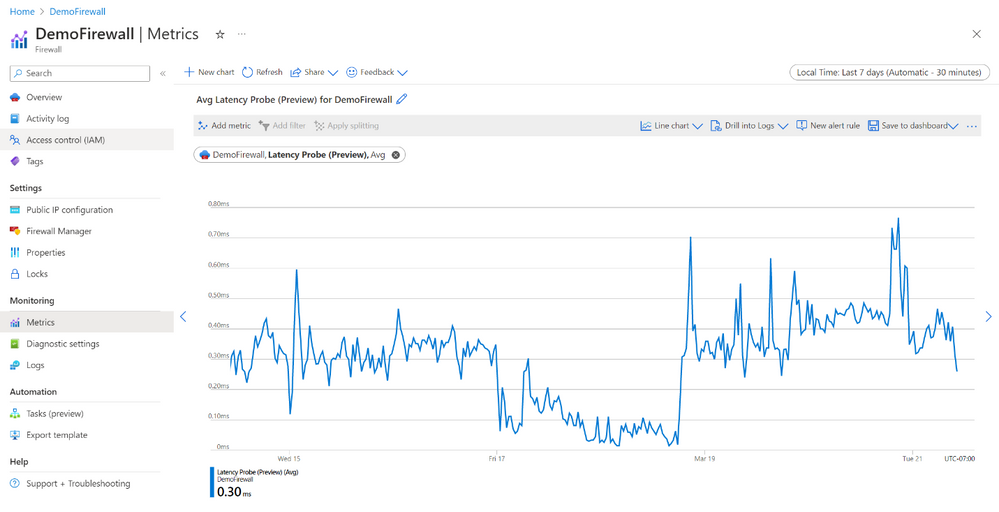
View the overall latency of the Azure Firewall using the Latency Probe metric
Learn more
When you’re ready to try these new capabilities, just navigate to Azure Firewall Monitoring in the Azure Portal, and select Logs, Metrics, or Workbooks to use these new features. If you do not have logs, navigate to Azure Firewall Diagnostic settings to get started. And continue to provide us with feedback! To give us feedback just tap the feedback icon 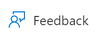 in the Azure Portal. Your feedback is invaluable in crafting an improved experience that caters to your specific needs.
in the Azure Portal. Your feedback is invaluable in crafting an improved experience that caters to your specific needs.
Learn more in the following support articles:
Latency Probe metric – Microsoft Learn
Resource Health – Microsoft Learn
Azure Firewall Workbook – Microsoft Learn
Azure Firewall – Microsoft Learn
Azure Firewall Manager – Microsoft Learn
About the author
Suren Jamiyanaa is a Product Manager in Azure Network Security. She joined the team in 2019 where she focuses on innovating the Azure Firewall product for customers in a modern cloud network strategy.
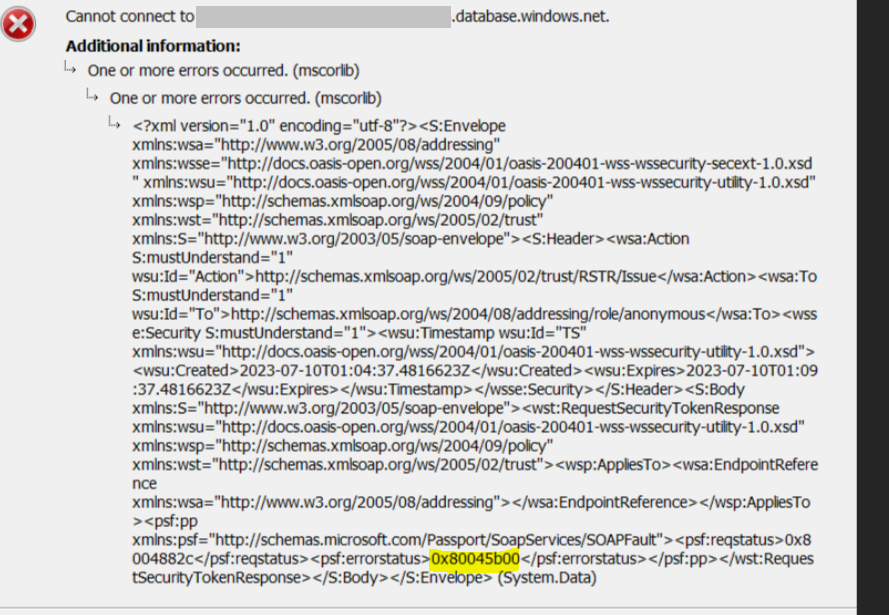
by Contributed | Aug 13, 2023 | Technology
This article is contributed. See the original author and article here.


Recent Comments