This article is contributed. See the original author and article here.
We have a super exciting announcement to make. You can now sync your reminders on Samsung Reminder app with To Do. It’s a great way to access your phone reminders created from Bixby, calls, notes, messages, etc. on PC and browser apps of To Do, Outlook and Teams.
3 ways to get the best out of it
- Now, more than ever, it’s important to connect. Create a reminder from a call and it will be available with all your tasks in To Do. Even better, you can click on ‘Open in Dialer’ to start your call right from your laptop with Your Phone app.
- Use Bixby to quickly capture a reminder on the go. Just say “Bixby, remind me to pay bills this evening” and the captured reminder would sync and be available on your PC and web.
- Create a reminder from Samsung Messages, Samsung Notes, or Samsung browser, then manage them in the To Do app on your PC.
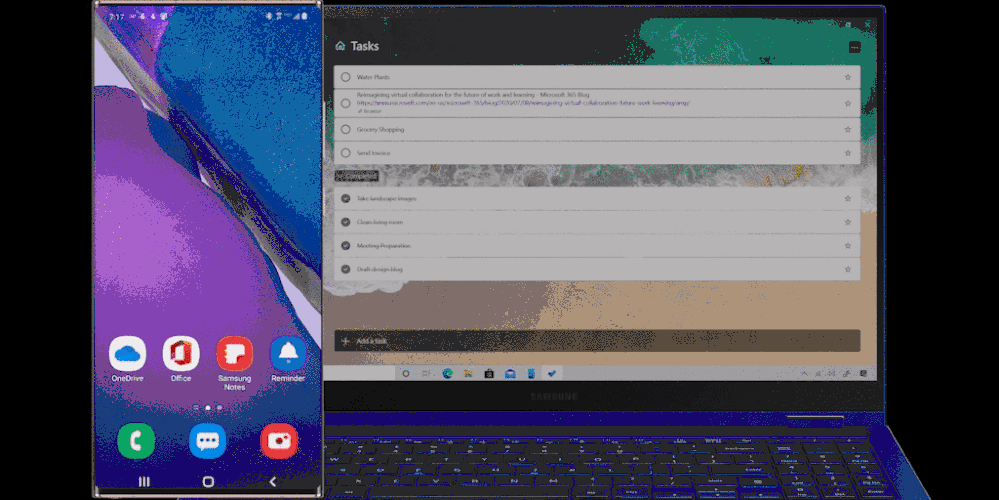
How to start syncing?
To start syncing your To Do lists and tasks with Samsung Reminder, connect it to Microsoft To Do:
- Open the Samsung Reminder app > Settings > Sync with Microsoft To Do.
- Sign in with your Microsoft account.
- Accept the permission request and you’re good to go!
Steps to start syncing with Samsung Reminder app
It’s important that you set To Do as your default list so that reminders created from outside of the Reminder app e.g. from Bixby, calls, etc., are synced with To Do. To do that, open your Samsung Reminder app settings > Save Reminders from other apps to > Microsoft To Do.
Steps to set To Do as default
Note: Samsung Reminder sync with Microsoft To Do is available for all Galaxy Models with Android 10 or higher.
We can’t wait to hear what you think of this integration – let us know in the comments below or over on Twitter and Facebook. You can also write to us at todofeedback@microsoft.com.
Brought to you by Dr. Ware, Microsoft Office 365 Silver Partner, Charleston SC.


Recent Comments