This article is contributed. See the original author and article here.
Want a second chance to perfect that family portrait? Need to adjust the colors on your sunset photo? Now you can with OneDrive’s new photo editing features. Starting today you can crop, rotate and adjust the light and color in your photos on OneDrive.1, 2 Plus, we’re launching new ways to organize and view your photos on OneDrive for Android. Our new editing, organization, and viewing features put you in control, so you can take your pictures to the next level and add your own touch of style.
Today is just the start of a number of new enhancements that OneDrive is bringing to photos over the next year, all of which are built on trust and powered by innovation like the rest of your OneDrive experiences. Relentless innovation has made OneDrive a world-class app for file storage, sharing and collaboration. We’re now extending that same commitment to a refreshed photos experience that will enhance the joy you get from your photos. Like always, you can expect that we’ll remain committed to your privacy – we don’t scan your photos, files, or personal content to target ads to you, and we don’t share your data without permission.
Here’s a deeper look at our new editing, viewing, and organization features to help you maximize your photo enjoyment.
Crop away
Sometimes you just need to trim out unwanted parts of an image to bring more focus to your subject. Now you can easily crop to standard image sizes for your social media apps with our built-in presets, or you can go free-form and crop your image exactly the way you want3. These preset ratios are perfect for when you want to share a picture in your social stories, create a new profile image or even a banner.
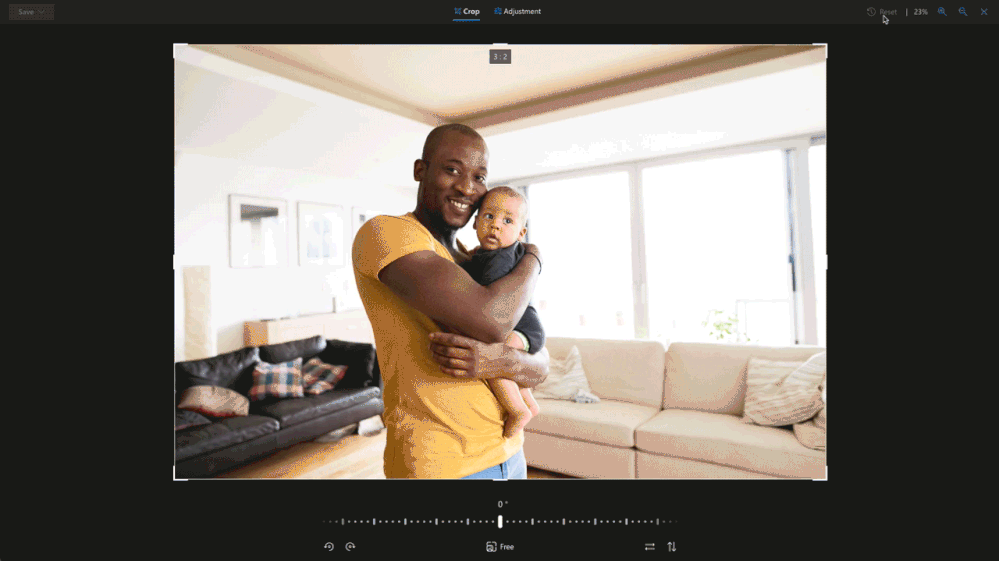
Rotate and flip
Our rotation feature makes it simple to rotate left and right by 90 degrees or flip an image by 180 degrees. We’ve also added incremental degree rotation, so you can easily straighten out those slightly tilted pictures. Now you don’t need to tilt your head to view your pictures just the right way.
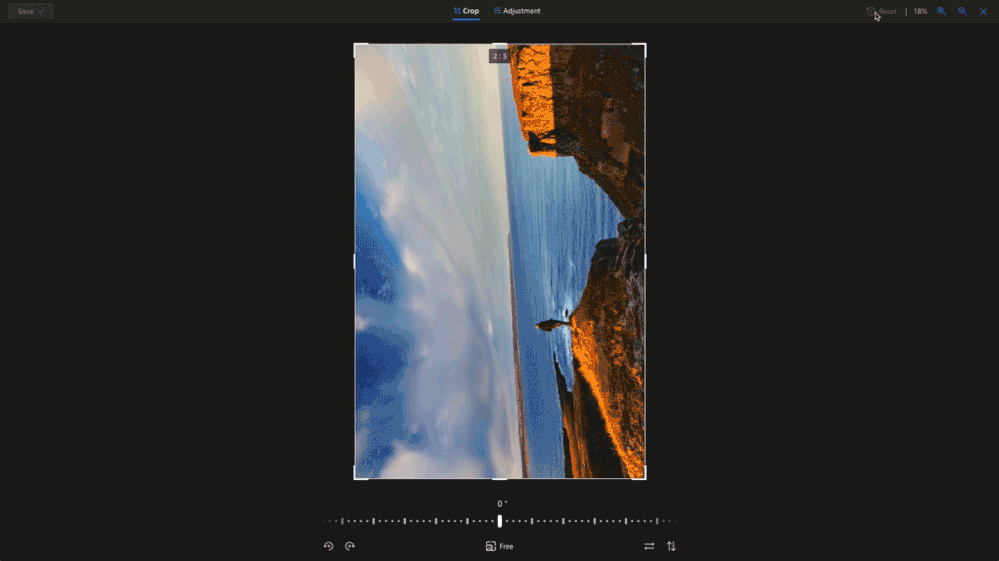
Light and Color Adjustments
Have you ever noticed how satisfying it is to adjust the light and color saturation of your images? There’s no better feeling than watching an image transform from muted colors and low contrast to richly colored and stunning. Now it’s easy to make those transformations with adjustments for brightness, exposure, contrast, highlights, shadows, and color saturation. Once you’re done with the enhancements, admire your artistry by tapping and holding on the image to compare the new version with its original.
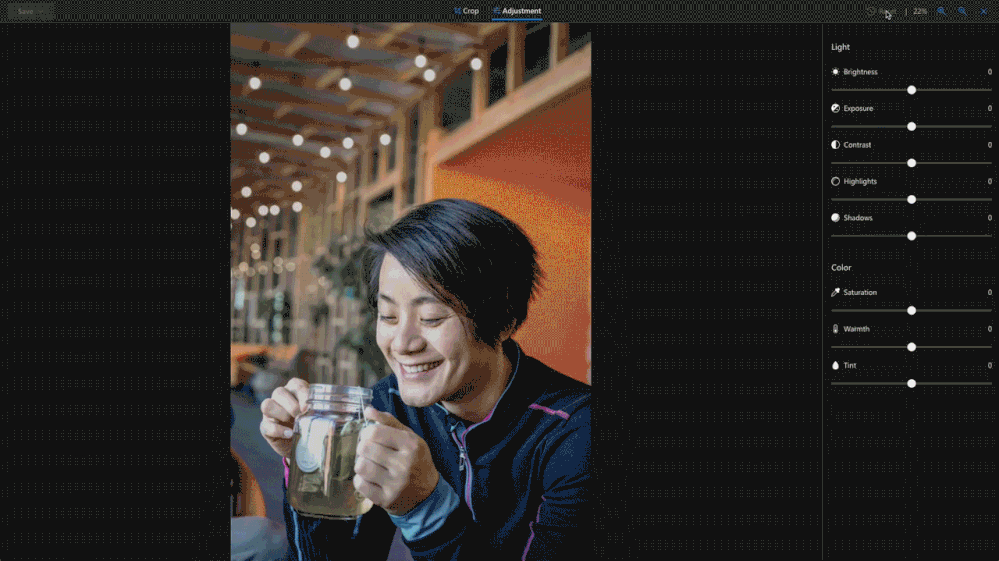
When you make edits to photos on OneDrive you’ll have the option to save the changes as a new image or overwrite the original image. And if you accidentally overwrite your original, you can use version history to recover it.
These editing features are now rolling out to OneDrive for Web and OneDrive for Android1. We expect to bring them to OneDrive for iOS later this year. Currently, editing is rolling out for OneDrive personal accounts – we expect to bring these features to OneDrive for work and school accounts this summer.
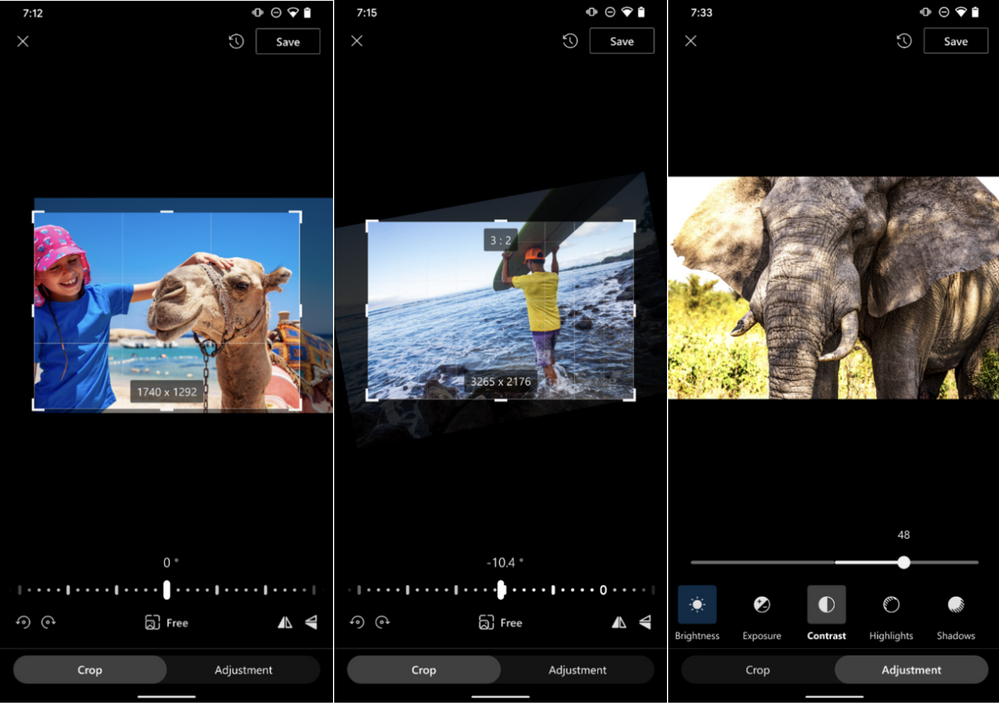 From left to right photo cropping, rotation and light adjustments as seen on OneDrive for Android.
From left to right photo cropping, rotation and light adjustments as seen on OneDrive for Android.
Ready to make your photos picture perfect? Try out these features today. Download OneDrive for Android or open OneDrive for Web.
Cast it to the big screen with Chromecast
Now you can enjoy your OneDrive photos and videos in a larger format by displaying them on your TV with Chromecast. To display media files on Chromecast devices, just connect your phone to a Chromecast-enabled device, open the OneDrive for Android app, and tap on the upper right corner of the OneDrive home tab. As you move through photos and videos on your phone, you’ll see them on your Chromecast-enabled TV or device.
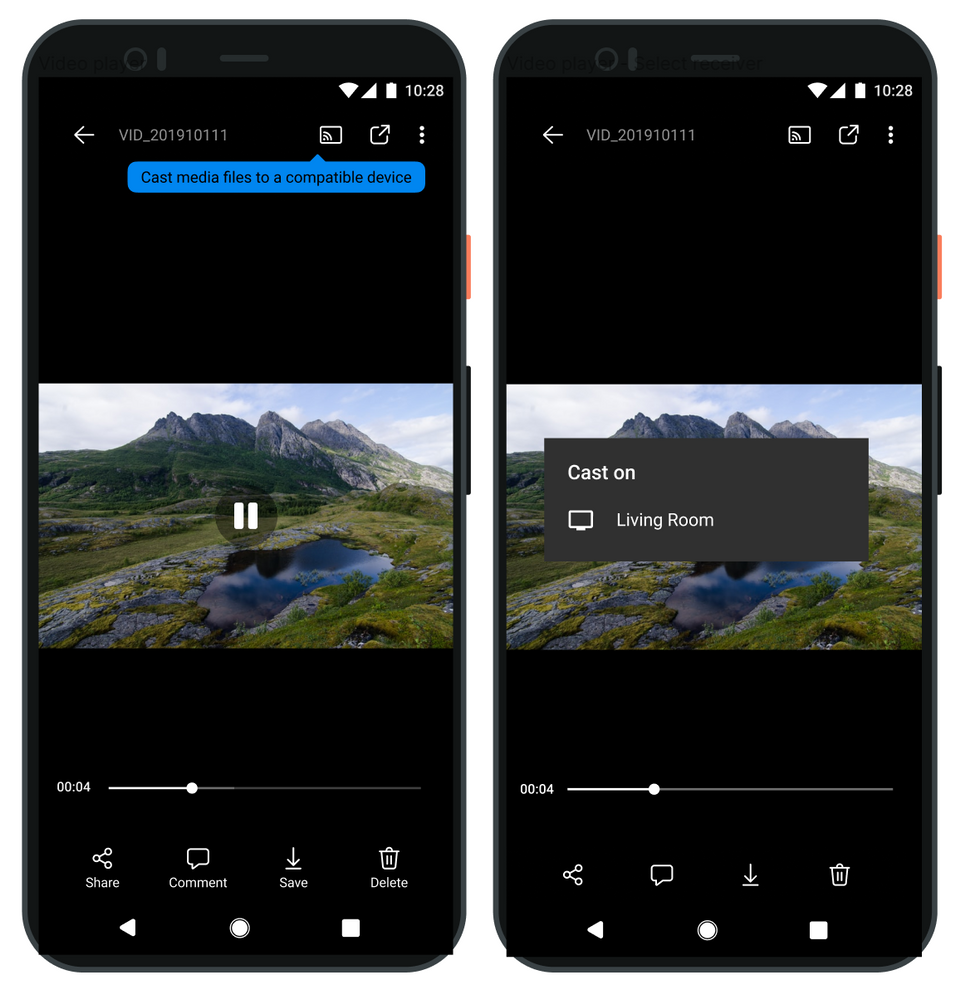
Organize your photos by date and source
We’re making it easy to organize your photos. Many of us save images to OneDrive not just from our phone’s camera, but also from sources like text messages, social media, WhatsApp, and screenshots. To help keep these better organized, we’re soon introducing a new setting that creates folders based on the upload source. Images from those sources are automatically added to their respective folders. And if you like to keep images organized by date, you can group your images by month and year. We expect this feature to ship within the next two months on OneDrive for Android.
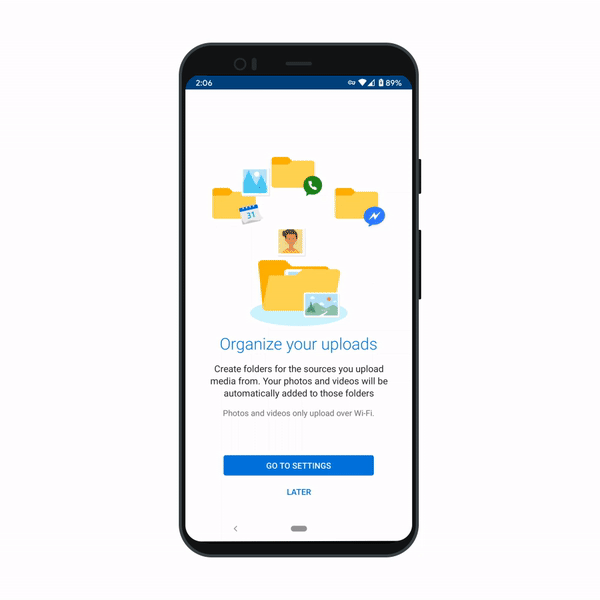
Filter your photos
There are times when you only want to see images from your Pictures folder and times when you want to see all the photos in your OneDrive. Whatever the time, now you can filter for it. You can find this new option in the top right of your Photos tab on OneDrive for Android and the photos area of OneDrive for Web.
Let OneDrive protect and organize your photos, so you have time to be you. Download the OneDrive app and turn on camera roll backup today.
1 Photo editing is available on OneDrive for Web and OneDrive for Android (requires Android Version 6.0 or higher and OneDrive app version 6.30 or above).
2Photo editing in OneDrive is currently limited to JPEG and PNG formats.
3 OneDrive’s preset ratios include square, 9:16, 16:9, 4:5, 5:4, 3:4, 4:3, 2:3, 3:2,1:2 and 2:1.
Brought to you by Dr. Ware, Microsoft Office 365 Silver Partner, Charleston SC.


Recent Comments