This article is contributed. See the original author and article here.
Take a closer look at Microsoft Dataverse, a managed service that securely shapes, stores, and manages any data across your business apps, from ERP systems to user generated Power Apps. Dataverse empowers citizen developers to quickly develop apps at scale, and pro developers to easily create apps that interoperate across multiple systems. Marc Mercuri, engineering lead, joins Jeremy Chapman to show how Dataverse is a great data backend for any app and any developer — without the need to architect, implement or manage it.
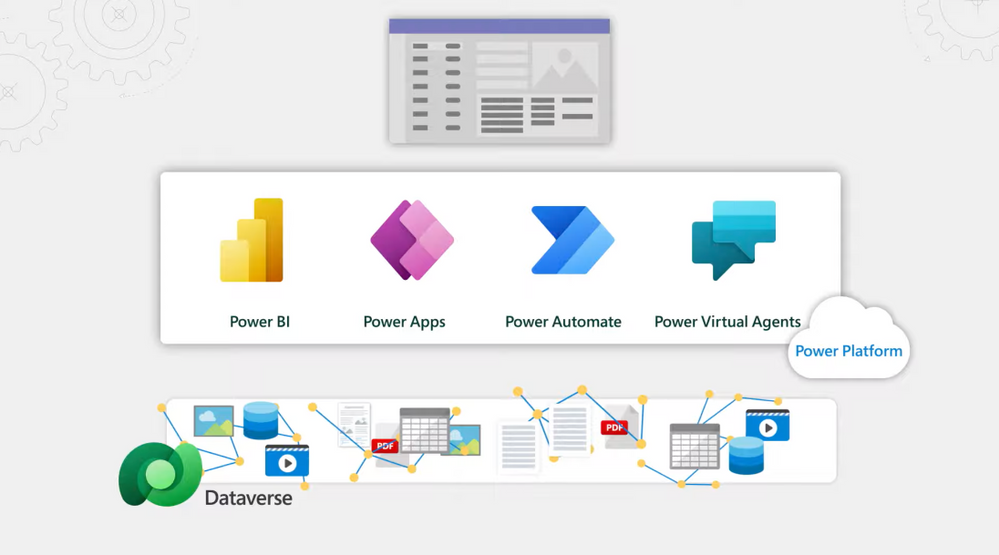
Dataverse for Microsoft Teams:
- Provides the data layer behind the Power Apps integration with Teams.
- As you build data rich apps, it places text and file based data in the right data store.
- Great for everyday, no-code apps built in Teams.
- Scales to a million rows, or 2GB.
Dataverse in Power Apps Studio:
- Works as the backend service that powers Power Apps, Power Automate, Power Virtual Agents and Power BI.
- More capacity, control and capabilities.
- Built on additional enterprise-grade Azure services for larger scale, data integration, relevance search, off-line support and more granular security.
- Scales to 4TB or more.
Dataverse Pro-Dev:
- Easily bring in existing data for an app.
- Use virtual tables to directly call your remote data without importing or moving it.
- Greater control and security options.
- Build search into your apps and even into your processes or bots.
QUICK LINKS:
00:45 — What is Dataverse?
02:17 — How to get Dataverse for Teams
03:57 — How it’s built: Behind the scenes
05:05 — Dataverse in Power Apps Studio
06:17 — Additional options: Business rules
07:15 — Bring in existing data
08:45 — How to integrate Search
10:42 — Dataverse Pro-Dev
12:18 — Wrap up: How to get started
Link References:
For guidance and tutorials, go to https://aka.ms/DataverseMechanics
See controls for governance and compliance in action at https://aka.ms/PowerPlatformGovernance
Learn more about virtual tables at https://aka.ms/virtualtablemechanics
Get plugins and code samples at https://aka.ms/DataversePlugIns
Unfamiliar with Microsoft Mechanics?
We are Microsoft’s official video series for IT. You can watch and share valuable content and demos of current and upcoming tech from the people who build it at Microsoft.
- Subscribe to our YouTube: https://www.youtube.com/c/MicrosoftMechanicsSeries?sub_confirmation=1
- Join us on the Microsoft Tech Community: https://techcommunity.microsoft.com/t5/microsoft-mechanics-blog/bg-p/MicrosoftMechanicsBlog
- Watch or listen via podcast here: https://microsoftmechanics.libsyn.com/website
Keep getting this insider knowledge, join us on social:
- Follow us on Twitter: https://twitter.com/MSFTMechanics
- Follow us on LinkedIn: https://www.linkedin.com/company/microsoft-mechanics/
- Follow us on Facebook: https://facebook.com/microsoftmechanics/
– Up next, we’re joined by engineering lead Marc Mercuri to take a closer look at Microsoft’s Dataverse service that provides a scalable and secure managed data layer through user-generated Power Apps built in Teams all the way through to business systems built on the Power platform. So Mark, welcome back to the show.
– Thanks, it’s great to be back.
– Thanks for joining us today. So Charles Lamanna was on a few months back and he recently introduced Dataverse for Teams which greatly simplifies the maker experience by taking care of the data backend for your apps. But that said, I think a lot of people might be surprised to know that Dataverse is a broader service, it’s full service in its own right and you can also upgrade to Dataverse from Teams and it can also be used independent of Teams with the Power Platforms as your apps scale out.
– That’s right. Dataverse is a managed service for your data that supports any app and any developer, whether you’re a citizen developer, a little bit more seasoned or a pro dev. It removes the complexity for managing your data backend, so you can focus just on building your app. Now as you pointed out, there really are two flavors of Dataverse. First, Dataverse for Teams. Here, as you build data rich apps, it knows to place your text and file-based data in the right store. You don’t need to think about it. It scales to a million rows or two GB, and it’s great for no-code apps that might be built in Teams. Second, if you want more capacity, control or capabilities, we call the three C’s, we have the Dataverse service that works as the backend and sits under the Power Platform for Power Apps and Power Automate and Power Virtual Agents. This is built on additional enterprise-grade Azure services under the covers for data integration, relevant search, offline support, more granular security. And that scales to four TB or more. Now, let me tell you a story where this is really powerful. We recently had a customer where they wanted to have a mobile app extended to pull data in from a database, also include images. They wanted to add relevant search and have the app call a single API which they planned to create themselves. Now this required them to work with four different services, different APIs, each with their own scalability, resiliency, considerations, and metering. Now all this extra work was eliminated by using Dataverse, because it uses the same great Azure service behind the scenes and exposes it via a single API. And so they’re only using a single service.
– Got it, so this is pretty turnkey data management. Instead of placing together all the different å la cart components, it’s one cohesive managed service. But can you show us how to get it and the types of things that you can do once you’re using Dataverse?
– Sure. You can easily get started with Dataverse by using Dataverse for Teams, which is included as part of Teams enterprise licenses. I’m going to go ahead and build a simple data entry app for invoicing in just a few minutes. All you need to do to get to it in Teams is build a Power App. Now in my case, I already have installed Power Apps in Teams and have it pinned on the left rail. Now earlier I created the Distributors table and we’ll be using this in a minute. But I’ll create a brand new app by clicking new and then I’ll click app. And we’ll call it Northwind Invoices. And I’m going to click this button to create a new table. And then we’ll name it the same as the app. This is the visual table editor. You can see it’s out of the default column. I’m going to rename that to invoice ID. Now there’s a distributor that will be assigned to this invoice. You can see I have all these different data types to choose from. I’ll go ahead and add a lookup to the table named Distributors. Behind the scenes it’s also creating a relationship between my new table and distributors. So when I click into this column you’ll see the values from the other table. Now I’ll add a column for amount and we’ll use a decimal data type for that. And finally, we want to track the status. I’ll name this Invoice Status, and I’ll select the field type choice and enter three options. First I’ll do paid and I’ll associate a green color with it. Then outstanding with yellow and finally overdue with red. Now let me add a couple of rows of data. I’ll add an invoice ID. Distributor is Woodgrove. Amount of 25,000, and the invoice status equals paid. I’ll add another for Contoso for 100,000 and overdue. I’m going to close my table. Boom, look at that. Not only do I have my table but it’s automatically bound to the controls in the app. I can see what I just entered into the table and easily create a new record with the new record button. So with just a few minutes I created an app that can handle my invoices right within Teams.
– Now that seemed all pretty simple to set up and get all the data entry parts working. But what’s happening then under the covers?
– Yeah, behind the scenes when we created the table, it’s building out a table in SQL. Now when I did a lookup, it created a relationship for me between my Northwind invoices table and the distributors table automatically, and also behind each field is an entire security layer for authentication, with identity and access management. Now, if we go back into Teams and click build, then see all it’ll take me to my solution explorer. Now I’ll click into the tables, select the Northwind invoices just built, and you saw me build four columns. But if I change the view to all you’ll see both the ones I created and a set of system-generated columns. So with these additional columns you can see who created each record, when, when was it last modified, and much more. And so these columns are very useful when you want to build reports based on activities like how many records were entered in a time period or how many did a specific person enter? It also automatically built relationships between different tables. If I wanted to create additional ones, I can do that here. Many to one, one to many, or many to many.
– All this unlocks all the querying potential in your data, adding metadata that you might not have thought about all automatically. Of course you might be building the next killer app though that gets super popular in your company. So can we take a look at what the broader Dataverse service then would give you?
– Sure, and you can easily upgrade to the Dataverse service if that’s the case. To give you an idea of what you can gain, I’ll show you another scenario that’s more advanced than our last one. Here I have an order management system. You can see our app front-end for orders and behind it there is data for invoices, customers, employees, products, shippers, suppliers, orders, purchase orders, inventory transactions, and more. We also have more relationships behind the scenes. In fact, there are 152. For what we’re trying to do, you can see that the Dataverse service in this case is the right choice. This is because, going back to our three C’s, from a capacity perspective, we have a lot of images and we’re targeting more than a million orders. And so this exceeds the capacity of Dataverse for Teams. Then from a capability perspective, we want to add things like business rules, search capabilities for a bot that we’re building. And we also want to be able to run the app outside of Teams. And for control, we’re taking advantage of fine-grain security controls like custom role-based access to manage data.
– On that last point, if you want to learn more about what controls are available for security and governance with Dataverse and also the broader Power Platform, we’ve covered that on our recent shows with Charles Lamanna and also Julie Strauss that you can check out at aka.ms/PowerPlatformGovernance. So can you walk us through though the additional things that you can do with the Dataverse service?
– Sure. First thing, going back to the table there you can see we’ve got a lot more options in Dataverse: business rules, forms, dashboards, charts, keys, and data. Before I showed you columns and relationships but let’s take a look at business rules. You also want to be able to execute logic against your data. And we have a number of options in Dataverse, with business rules, for low-code no-code and capabilities like plugins for pro dev. But here let’s build a new business rule. In this case, we’ll create a simple one. If the amount is over 25,000, we’ll make shipping free. Now in the business rules designer, you can see that there is already a condition here. We’ll create a rule called Check Order Amount. And here we’re checking if the value of amount due to see if it is greater than 25,000. If it is, we’ll take an action to apply discount for our shipping and we’ll set the amount to zero. Then we’ll hit apply and now there’s a business rule.
– Now that logic by the way will be automated and keep running in the future. And you mentioned though that the app has more than a million rows or will have more than a million rows. So how easy is it then to bring in existing data that you might have already into Dataverse?
– Well, there are a lot of ways to bring data in and we’ll start with the most popular way, which is using Dataflows. I’ll create a new one and start from blank. I’ll call it Order import. And there are a ton of options here for both structured and unstructured data from common sources and types. You see file, database, Power Platform, Azure online services and others including things like SharePoint lists. In my case though, I’ll use a CSV. I’ll paste in the path of the file. You’ll see it parse the columns and everything looks good. So I’ll go ahead and hit transform data. From here, I can edit the table further, but I’ll keep it as is. And if you notice this is the original access data set from Northwind traders from 25 years ago. Still works though in our case so we’ll use it. We’ll go ahead and hit next. If I had an existing table I wanted to import the data into, I could specify it here. In my case, I’ll load it to a new table, give it a name Orders, and use the same display name, and then type in a description. It’s found the data types for each column and for anything it can’t match it will choose text, which can be changed if you want. I’ll keep what’s here and hit next. Here if the data is continuously refreshed, I can setup polling intervals and I’ll define when to start. Or I can go ahead and choose specific days and times. In my case, I’ll choose daily at 5:00 PM and hit create. So now the data’s imported and it will continue refreshing on my defined schedule. And while I showed options for importing, it’s important to know you can also use what’s called virtual tables to directly call your remote data without importing it or moving it. And you can learn more about them at aka.ms/virtualtablemechanics.
– Okay, so it looks pretty easy then to bring data in and create business rules. But you also mentioned there’s built-in search as part of Dataverse as well. How do you integrate then search as part of an app experience?
– So yes, Dataverse let’s you tap into Azure search under the covers. And you can use that to build search directly into your apps, even into your processes or bots. In fact, I’m going to show you search in the context of building a chatbot. To do that, we’ll use Power Virtual Agents. Now in our case, I’m building a simple bot to find people and contact them. The logic behind the bot in this case uses Power Automate. And the data in search will use Dataverse. Let’s hop over to our cloud flow and Power Automate. This starts with our bot input as a trigger and it’s passing in the value to result variable which will be used to store our results. And here in the search rows action, I’m passing it by search input, which would be a person’s name. And in our case, we can leave the default until we get the table filter items. We’ll only focus on tables where we can find people, like customer, account, employee and contact. The we’ll loop through the list of rows that come back from the search. We’ll parse each of them. And we’ll add them to the value that will be returning to the bot. Now because we’re building a results table, we need to define the column headers for that response. If I add current row from search results, these are all the values we want to display in our table. You’ll see search, score, full name, email, and telephone. Finally, we’ll pass those values back to our bot. Let’s try it out. I’ll initiate the conversation with help me find someone. It’s going to ask me what’s the name of the person you’re looking for? And I’m going to type Helen Wilcox. Now it’s running our cloud flow and it returns two results. Helena Wilcox and Helen Garrett. The score is higher as you’ll see for Helena even though I spelled her name wrong. And from here, I can even use the fields in the table to email or call her. See if I click here, it’ll even start a Teams call. And that’s how easy it is to include search into chatbots, Power Apps, and even your custom code using a flow.
– Great, so now you’ve shown us how you can actually progress from an app that’s built in Teams to a robust business system and have Dataverse manage the entire backend, in addition to supporting some enterprise capabilities like search, all with low- to zero-code. But how would you then use Dataverse if you’re a professional developer?
– So as a professional developer, Dataverse, as I mentioned earlier, gives you a single API to connect to the service. This API can also be extended with your own methods. This is useful, for example, if you’re in the retail industry and you might want to expose a reusable function for something like calculating tax, and you can do this without having to create or host your own API. Dataverse also gives you an event pipeline. You can use what we call plugins to insert custom C# code before and after an operation is performed. And we’ve got some great code samples to help you get started. You can find those at aka.ms/DataversePlugins. Now there are four places in the pipeline where you can use plugins. We first receive an API request. Validation handlers can throw custom exceptions to reject specific operations, such as rejecting incorrectly formatted information like an email address. Then before the data operation is executed, pre-operation handlers can apply logic, such as applying a discount based on the properties of an order. Post-operation handlers can modify responses or take action after the operation, such as communicating with the web service for our fulfillment system. And then you have async handlers and they can perform automation after the response is returned. For example, it can send an order confirmation to the customer. Everything we talked about happens in the context of a pipeline but you may want to do some things asynchronously. Dataverse also supports event integration with Service bus, Event hub, and Webhooks to integrate with any app you may have. You can trigger Azure functions which supports many of the most popular enterprise languages. So you could do that same web service call to our fulfillment system using Java.
– Awesome stuff. And it really looks like a great data backend really for any app and any developer without the need to architect and implement and manage it. So if you’re new to Dataverse though, what’s the best way to get started?
– I would recommend that you start building Power Apps, whether that’s in Teams or right from Power Apps Studio. If your app grows and you started in Teams you can easily upgrade to Dataverse. We’ve also got a ton of guidance and tutorials available for you. You can find those at aka.ms/DataverseMechanics.
– Thanks so much for joining us today, Marc. And by the way, keep watching Microsoft Mechanics for all the latest updates. Subscribe, if you haven’t yet. And we’ll see you soon.
Brought to you by Dr. Ware, Microsoft Office 365 Silver Partner, Charleston SC.


Recent Comments