This article is contributed. See the original author and article here.
Introduction
Currently, Microsoft released a new update to the show profile picture of the user column in the SharePoint list/library. So in this article, we will see how to use this feature in our list or library. for more details refer to this.
How to use it?
1. Log in to any SharePoint Modern Site.
2. Move to the modern list/library
3. Create a Person column in List/Library as below,
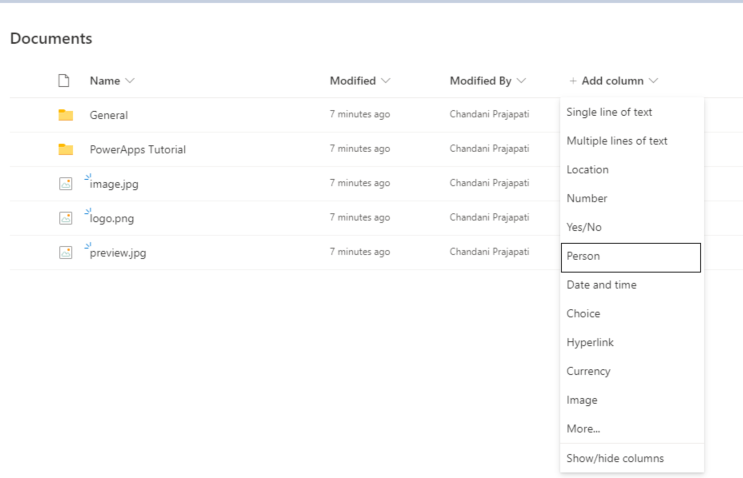
4. Turn on to show profile photo to see profile URL.
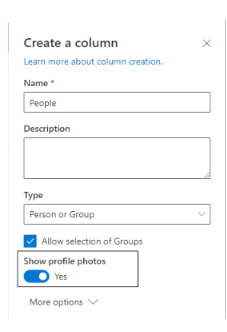
4. Then create a list item and check it in the list/library view.
Summary
In this article, we have seen how to show the profile picture in the person column.
Hope this helps!
Sharing is caring!
Brought to you by Dr. Ware, Microsoft Office 365 Silver Partner, Charleston SC.

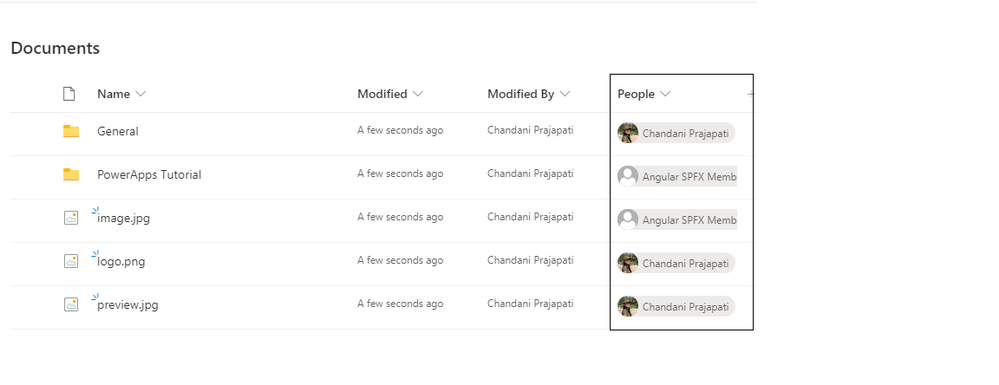

Recent Comments