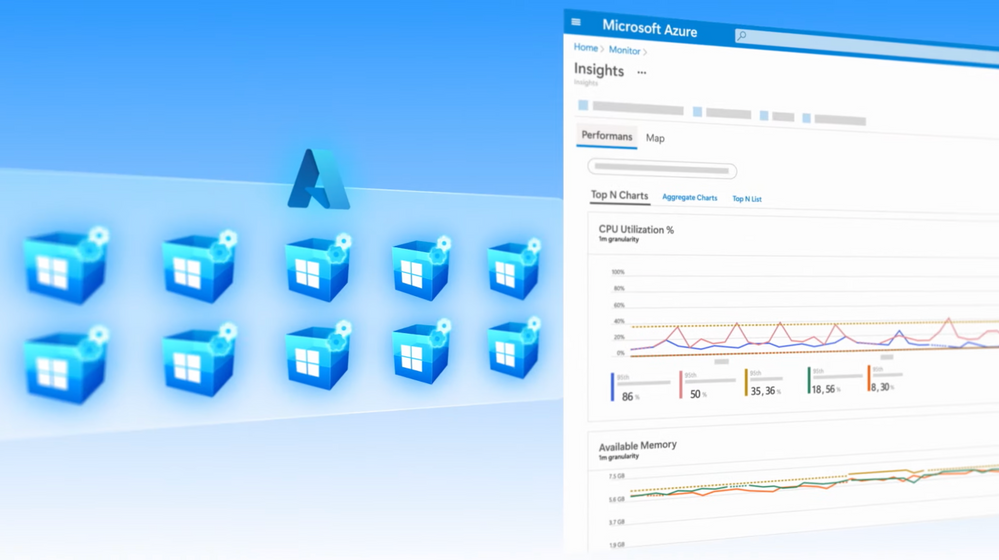
Increase app availability with auto-scaling | Azure Virtual Machine Scale Sets
This article is contributed. See the original author and article here.
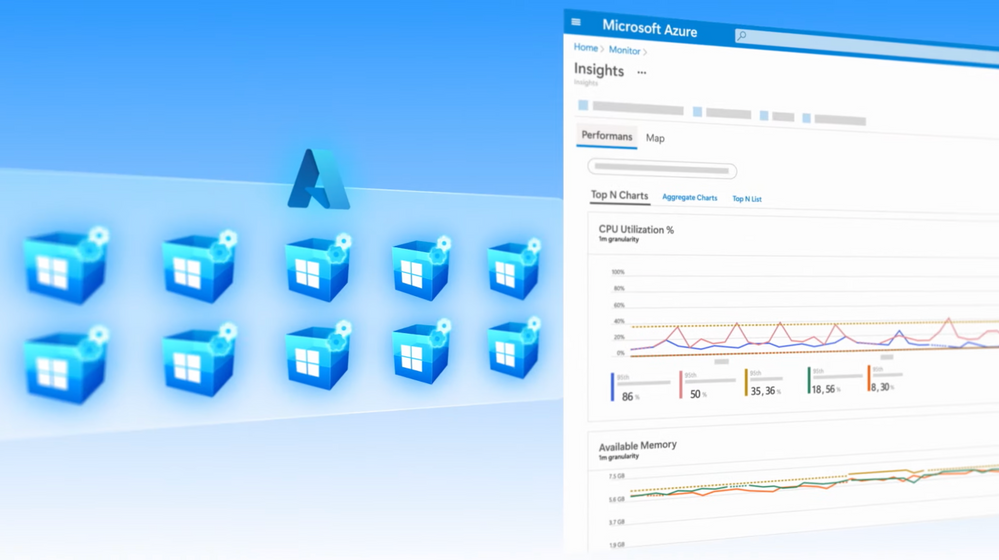
Azure Virtual Machine Scale Sets lets you create and manage a group of virtual machines to run your app or workload and provides sophisticated load-balancing, management, and automation. This is a critical service for creating and dynamically managing thousands of VMs in your environment. If you are new to the service this show will get you up to speed or if you haven’t looked at VM Scale Sets in a while we’ll show you how the service has significantly evolved to help you efficiently architect your apps for centralized configuration, high availability, auto-scaling and performance, cost optimization, security, and more.
QUICK LINKS:
00:32 — What is a virtual machine scale set?
00:47 — Centralized configuration options
02:30 — How do scale sets increase availability?
03:54 — How does autoscaling work?
04:58 — Keeping costs down with VM scale sets
05:47 — Building security into your scale set configurations
06:28 — Where you can learn more about VM scale sets
Link References:
To learn more, check out https://aka.ms/VMSSOverview
Watch our episode about Azure Spot VMs at https://aka.ms/EssentialsSpotVMs
Unfamiliar with Microsoft Mechanics?
We are Microsoft’s official video series for IT. You can watch and share valuable content and demos of current and upcoming tech from the people who build it at Microsoft.
- Subscribe to our YouTube: https://www.youtube.com/c/MicrosoftMechanicsSeries?sub_confirmation=1
- Join us on the Microsoft Tech Community: https://techcommunity.microsoft.com/t5/microsoft-mechanics-blog/bg-p/MicrosoftMechanicsBlog
- Watch or listen via podcast here: https://microsoftmechanics.libsyn.com/website
Keep getting this insider knowledge, join us on social:
- Follow us on Twitter: https://twitter.com/MSFTMechanics
- Follow us on LinkedIn: https://www.linkedin.com/company/microsoft-mechanics/
Video Transcript:
-Welcome to Azure Essentials. I’m Matt McSpirit, and in the next few minutes, I’ll give you an overview of Azure virtual machine scale sets, a critical service for creating and dynamically managing thousands of VMs in your environment. Now if you are new to the service this will get you up to speed, or if you haven’t looked at VM scale sets in a while we’ll show you how it has significantly evolved to help you efficiently architect your apps for centralized configuration, high availability, auto-scaling and performance, cost optimization, security, and more.
-So, let’s start by addressing what is a Virtual Machine Scale Set in Azure? Well as the name implies, this Azure service lets you create and manage a group of virtual machines to run your app or workload and provides sophisticated load-balancing, management, and automation. VM Scale Sets lays the foundation for centralized and consistent configuration of VMs in your environment. One of the primary functions is to specify a VM template with the characteristics that you need for your apps and workloads to run reliably. This includes: the VM image, with support for Windows and Linux platform images as well as your own custom images, the VM size, your networking parameters, the number of VM instances in the group, and with virtual machine extensions you can also add post-deployment configuration like monitoring, anti-malware and automation.
-As you set them up, there are two management modes to deploy your scale sets: Uniform Orchestration, which is optimized for large stateless workloads where your VM instances are identical. Or the newer Flexible orchestration mode, which adds more options: from running workloads with different VM types; or changing your VM sizes without redeploying your scale set; to architecting your scale sets for high availability. And the good news is, they are all easy to set up. You can define your Virtual Machine Scale Set in the Azure Portal as you just saw or with an Azure Resource Manager Template. Of course, if you prefer you can use scripting tools like Azure CLI, PowerShell, and even infrastructure as code tools like Terraform.
-Once set up, any new VM added to the scale set will inherit the configurations that you have defined. And it’s easy to make changes across your scale set. For example, with image-based upgrades, when a new version of a custom or marketplace image is made available, Virtual Machine Scale Sets will detect that and start upgrading the VM instances in batches, and you can use protection policies to exclude VMs that you don’t want to upgrade. Or another example of what you can do is to upgrade your existing VMs in one-go to take advantage of the latest and greatest VMs in Azure.
-That said, beyond consistent configurations, scale sets are used to distribute your business-critical application across multiple instances to provide high availability. And this is achieved in a number of ways. For example, you can automatically distribute up to 1,000 VM instances between availability zones in minutes. This gives you utmost availability, up to 99.99%, and helps you to mitigate any possible datacenter wide issues. Availability zones are offered in most geographies and represent physically separate locations in an Azure region composed of one or more datacenters with independent power, cooling, and networking. VMs can be automatically spread across fault domains in a region, or you can specify a fault domain as part of your VM deployment, which makes it easier to replace VMs. Now this is especially relevant for open-source databases like Cassandra or other quorum-based applications.
-Of course, you also have the option to replicate your VM instances to another Azure region for failover compute. And for storage redundancy, you can also back up data disks using Azure Backup. Beyond hardware failure resilience measures, to get ahead of issues before they impact your operations, you can install the application health extension on each VM instance, so that your app or workload can report application-specific health metrics to Azure. And once you enable automatic instance repair, Azure will automatically remove and replace instances in an unhealthy state, to maintain high availability.
-As you architect for availability with Azure VM Scale Sets you can of course also scale your applications on demand while increasing performance. Scale sets integrate with Azure load balancer for basic layer-four traffic distribution and Azure Application Gateway for more advanced layer-seven traffic distribution. This helps you to easily spread your incoming network traffic across the VMs in your scale sets. Which in turn helps you build scalable solutions while maintaining high levels of performance.
-You can also configure your VM scale set to auto-scale. For example, if you’re running an e-commerce site you may need to scale your front end in response to some event, like a holiday sales spike. Azure will automatically add and subtract VM instances in response to demand so that there is no decline in your app or workload experience. Under scaling, you can use metric-based auto-scaling rules and define thresholds that trigger an increase in VM instances to scale out. And likewise, you can set similar thresholds for when to scale in, taking into account a specified cool down period which allows for a buffer of time before the scale in action is triggered.
-And of course, you can manually scale out and in as you need to. The ability to dynamically scale your VM pool also brings numerous efficiencies as you run your workloads on Azure, because instead of pre-provisioning VMs you’re only paying for the compute resources your application needs. And for even more savings, for your interruptible workloads, you also have the flexibility of using Azure Spot VMs that take advantage of spare compute capacity in Azure as and when it’s available.
– You can also mix and match Azure Spot VMs with regular on-demand VMs. And if you’re worried about Spot VM evictions, the try to restore feature in Azure Virtual Machine Scale Sets, will automatically try to restore an evicted Spot VM and maintain the target VM instance count in your scale set. In fact, we covered Spot VMs as part of your cost optimization strategy, in our last Essentials overview which you can watch at aka.ms/EssentialsSpotVMs.
-Next, Virtual Machine Scale Sets help you improve the security posture of your applications by keeping them up-to-date. Upgrades can be performed automatically, in random order, manually, or using rolling upgrades in defined batches. In addition to image upgrades, you can also do automatic VM guest patching for critical and security updates, and this helps to ease management by safely and automatically patching virtual machines to maintain security compliance. Patch orchestration is managed by Azure and updates are rolled out sequentially across VMs in the scale set to avoid application downtime. You can also force updates on-demand. And with Automatic Extension Upgrades, critical updates are applied as they become available from publishers.
-So that was a quick overview of Azure Virtual Machine Scale Sets and how they can help you to create and deploy thousands of VMs in minutes. The metrics and template-based approach helps you to consistently architect your apps and workloads for auto-scaling, availability, and performance, giving you the control that you need. This lets you focus on your app instead of the complexities of managing your infrastructure. And to learn more visit aka.ms/VMSSOverview and keep watching Microsoft Mechanics for more in the series, bye for now!


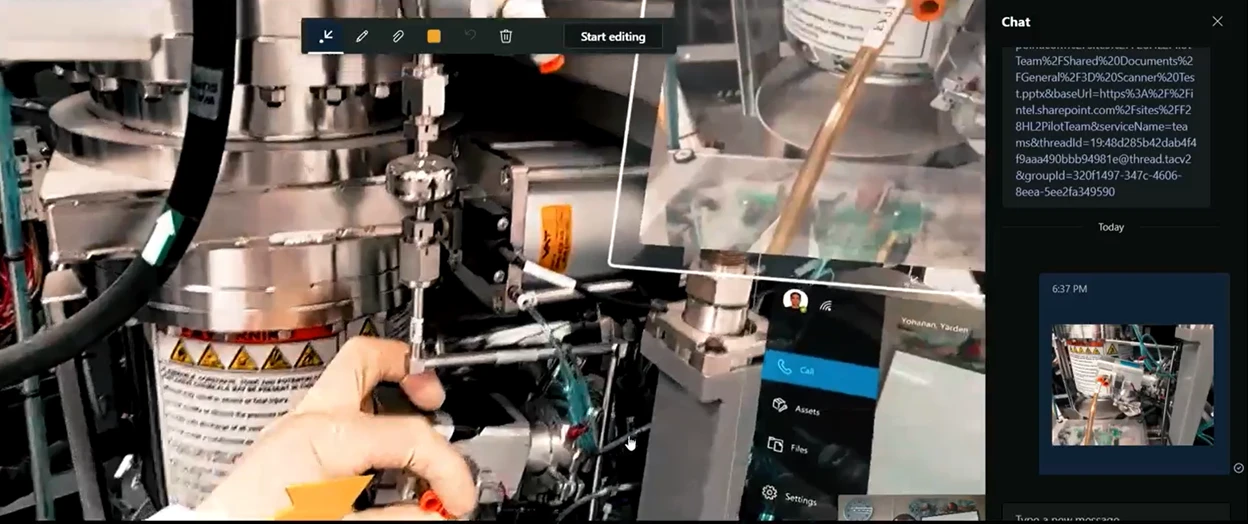
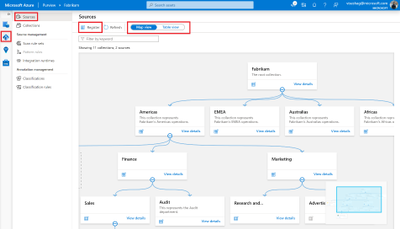
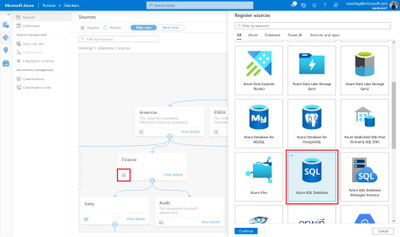
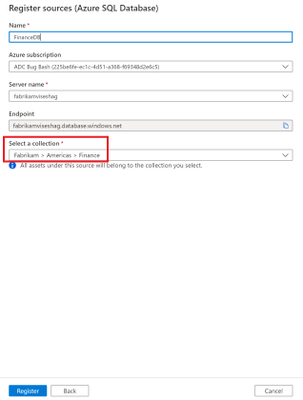
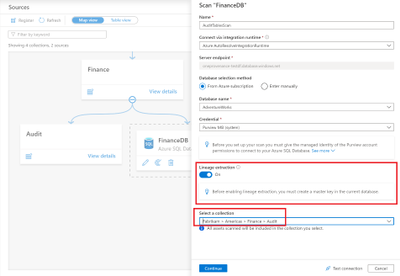
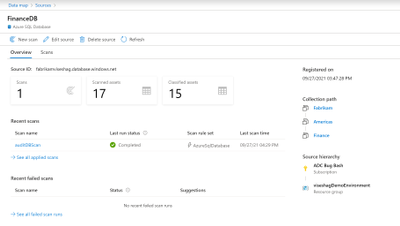
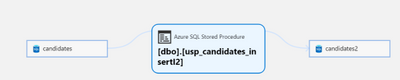
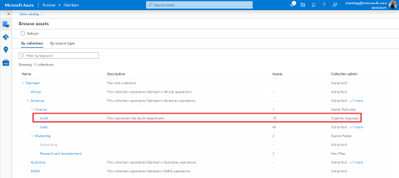
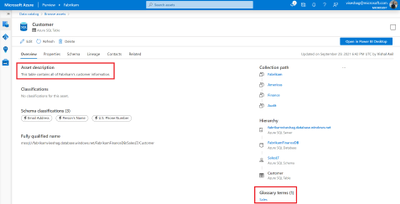
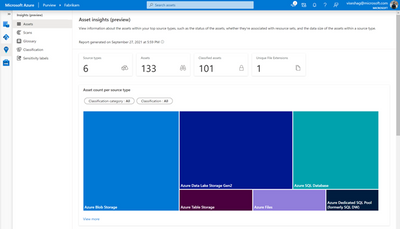

Recent Comments