
by Contributed | Jul 27, 2021 | Dynamics 365, Microsoft 365, Technology
This article is contributed. See the original author and article here.
You have probably heard of Connected Field Service as a buzzword these days, but some of you may still wonder what it actually entails. Field service management (or FSM) typically refers to the management of a company’s resources employed at or en route to the client’s location.1 FSM typically involves the installation, service, maintenance, or repairs of systems equipment and is usually facilitated by software with cloud-based platforms that aid in the management of field service processes.
Connected Field Service is the ability to add connected devices, powered by the Internet of Things (IoT), and leverages cloud capabilities to augment your existing field service operations. It enables organizations to transform the way they provide service from a costly, reactive break-fix model to a proactive and in some cases, even predictive service model through the holistic combination of IoT diagnostics, scheduling, asset maintenance, and inventory on the same platform.
Field service management and automation software like Microsoft Dynamics 365 Field Service creates value for organizations and can help significantly transform service operations by providing the ability to transmit critical information from IoT-powered equipment directly to service providers and technicians via the cloud. This is made possible by the convergence of multiple technologies including real-time data analytics, machine learning, ubiquitous computing, commodity sensors, and embedded systems.
Connected Field Service: Leveling up from traditional field service
Field service typically involves the traditional process of installation, check-up maintenance, and break-fix (repair) appointments. However, without smart sensors in place, this process is often reactive, time-consuming, and puts the onus on the customer to contact the field service organization to log a ticket for any repairs or schedule maintenance.
With Connected Field Service, the transformation to proactive and ultimately predictive service is made possible as downtime can be effectively mitigated through remote monitoring of IoT-enabled devices. Connected IoT devices can automatically transmit alerts regarding equipment operational anomalies to the field service organization, helping to accelerate service response time. In some cases, fixes can be completed remotely, avoiding the need to schedule and dispatch an onsite technician, thereby helping organizations reduce operation costs. This also saves the customer considerable time and money as repairs can now be proactively completed even before the customer becomes aware of an issue or experiences any impact.
Benefits of Connected Field Service
Connected Field Service offers a plethora of advantages, including:
- The ability to predict and proactively prevent breakdowns by identifying underperforming or faulty equipment.
- Improved first-time fix rates and minimizing equipment downtime via proactive IoT alerts from connected devices.
- Resolving issues faster with remote self-healing capabilities by sending device commands to repair or reset equipment, without requiring onsite technician support.
- Reducing maintenance costs through remote monitoring and analysis of device data, and if onsite service is required, to help ensure that the right technician with relevant skill sets is dispatched with the necessary tools needed.
- Providing greater visibility into products, services, performance, and customer satisfaction, and proactively identifying opportunities for improvement using AI-driven data analytics.
Simple setup
Connected Field Service is relatively simple to set up and can be implemented in stages as your organization becomes more comfortable using it. If you are already using a traditional field service management system, the transition to Connected Field Service is straightforward as it is a natural progression.
With Connected Field Service, IoT devices collect relevant information from your equipmentfor example, cycle counts, temperature, humidityand automatically relays it to your field service management system. Machine learning then uses the equipment telemetry data gathered over time to improve responses and provide accurate predictive analytics to enhance your field service management processes.
How Connected Field Service works
As an example, let’s say an IoT sensor is installed on a client’s equipment to collect status reports. The sensor transmits data back to your organization where it is then integrated into your field service software and matched with customer information within your current database. When an anomaly occurs, the error is quickly identified and this data is delivered as an alert via the cloud to the technician en route to the client site, where the complete service history can be viewed in real-time. The data from the IoT sensor helps eliminates the need for the initial onsite diagnostics so that the technician can get right to work in resolving the issue once onsite. A technician with the relevant skillset in that particular issue or anomaly is automatically dispatched via Dynamics 365 Field Service and arrives onsite already armed with critical data relevant to the malfunctioning equipment to resolve the issue.
Enabling business continuity with always-on service in the new normal
The COVID-19 pandemic created an urgent need for contact-free service to protect both field service frontline workers and customers from potential exposure to the virus. During this time, companies reassessed how to enable remote working to accommodate social distancing and other safety precautions, but for field service technicians, the “office” is one client site to another. To safeguard frontline workers and customers, many organizations stopped sending technicians all together or scheduled technicians to only perform service when the customer was absent.
As a result of the global travel restrictions, many companies accelerated the migration to Connected Field Service as it helps to minimize in-person contact to keep both technicians and customers safe. However, that’s just the beginning of the full breadth of benefits. In addition to travel avoidance, service costs were also effectively reduced as the field service organization is now automatically alerted to operational anomalies via IoT-enabled devices. A technician can remotely deploy a fix by sending a command to resolve the issue even before it impacts the customer. The focus of Connected Field Service is the transformation to proactive and ultimately predictive maintenance, turning the field service organization from a cost center to a revenue generator.
Better together
Transform your field service operations today. Come discover how Connected Field Service using Dynamics 365 Field Service, Dynamics 365 Remote Assist, and IoT can help create a seamless service process that enhances customer satisfaction while boosting revenue. Take advantage of smart, internet-ready devices that can detect and diagnose issues, integrating with field service management (FSM) software like Dynamics 365 Field Service, to automatically initiate troubleshooting and, when needed, create work orders to dispatch technicians for onsite service. Learn how you can leverage technology to schedule preventative maintenance based on consumption rather than rely on a regimented schedule. Best of all, enjoy the flexibility of implementing the solution in stages so your team can ramp up via a natural progression.
Learn more about Connected Field Service.
Read about Dynamics 365 Field Service.
Chat with a Field Service expert.
1- “Field service management”, Wikipedia.
The post Transforming service operations with Connected Field Service appeared first on Microsoft Dynamics 365 Blog.
Brought to you by Dr. Ware, Microsoft Office 365 Silver Partner, Charleston SC.

by Contributed | Jul 26, 2021 | Technology
This article is contributed. See the original author and article here.
This is the next installment of our blog series highlighting Microsoft Learn Student Ambassadors who achieved the Gold milestone and have recently graduated from university. Each blog in the series features a different student and highlights their accomplishments, their experience with the Student Ambassadors community, and what they’re up to now.
Today we’d like to introduce Khushboo Verma who is from India and graduated in May from the Indira Gandhi Delhi Technical University for Women with a degree in Computer Science Engineering.

Responses have been edited for clarity and length.
When you joined the Student Ambassador community in 2018, did you have specific goals you wanted to reach, such as a particular skill or quality? What were they? Did you achieve them? How has the program impacted you in general?
My aim behind joining was to connect with a community beyond my campus to be able to bring opportunities and resources to my local community. I wanted to learn valuable skills – both technical and interpersonal – so that I can uplift those around me. The Student Ambassador program helped me grow above and beyond my initial goal. It truly empowered me by providing me an opportunity to connect with passionate student developers from all over the world. It helped me understand what an inclusive and diverse community looks like and also helped me discover my true potential.
I vividly remember my first event as a Student Ambassador when I delivered a talk on Azure in a room full of developers, some of them having many years of industry experience. That talk helped me realize my passion for tech communities and for public speaking. It opened a sea of opportunities for me. From that day to the present day, I have grown immensely. I’ve gained confidence and skills; it has been possible because of the support I’ve continuously received from the program. It has helped me build a personal brand for myself, and it also provided inspiration we receive from mentors like Pablo Veramendi, the Microsoft Learn Student Ambassadors Global Program Director, who are so passionate to empower the community and do their best everyday to bring the best out of us. I’ve witnessed the community grow exponentially ever since I’ve joined, and I feel super proud to be a part of a community that is literally transforming lives.
What are the accomplishments that you’re the proudest of and why?
I’ve organized multiple events as a Student Ambassador, and I’ve impacted more than 2000 student developers, but I’m most proud of the “Microsoft Student HackDay” I organized on my campus. The idea behind the hackathon was to introduce the women on my campus to the cloud computing landscape. I’m from an all-women university, and only a handful of my peers were aware about cloud computing and had never tried it hands-on. With the support of Arkodyuti Saha, Developer Relations Program Manager at Microsoft, I organized a 2-day hackathon on campus in which 80 women participated in a beginner workshop on chatbots in Azure. At the end of the hackathon, we were surprised to see that the participants had built amazing projects even though some of them learned about Azure and chatbots for the first time during the workshop. That event made me believe that women can achieve incredible heights if they receive the right guidance.
Another accomplishment I’m really proud of is that as a Gold Ambassador, I was selected to speak at international conferences like Microsoft Build 2020 as part of a panel discussion titled “Learn how to succeed in Hackathons” and Microsoft Ignite 2020 (“Intro to GitHub”). It helped me boost my confidence and provided me the platform to showcase my skills to a much wider audience.
What do you have planned after graduation?
I am really passionate about technology and communities. I did a summer internship at Microsoft India as a software engineering intern. During that internship, I got to learn a lot about software engineering, interacted with senior leaders from Microsoft, and fell in love with Microsoft’s culture. I received a pre-placement offer after my internship, and I’ll be joining Microsoft India full time as a software engineer after graduation. I’m really excited for this upcoming chapter of my life.
If you could redo your time as a Student Ambassador, is there anything you would have done differently?
If I could start all over again, I would network with more people. The Microsoft Student Learn Ambassador program brings together students from varied backgrounds from all over the world and provides us a platform to interact, learn, and lead together. Initially, I was afraid of reaching out to new people because of imposter syndrome but eventually, I realized everyone was really helpful and supportive. Each Student Ambassador has something amazing to teach to the community, and the more I interact with them, the more I learn. So one thing that I would have done differently would be to interact and collaborate with more people.
If you were to describe the community to a student who is interested in joining, what would you say about it to convince him or her to join?
This is a program for every student out there who has a passion to learn, share, and connect with others. If you’re passionate about technology and have a desire to create an exponential impact in the world, then come and join our amazing community. You’ll not only get wonderful opportunities, but you’ll also learn great technical and interpersonal skills, you’ll build long lasting connections, and you’ll become a better leader and a better individual. The community is welcoming, honors diversity and inclusion, and values your ideas.
What advice would you give to new Student Ambassadors?
My advice to all the new Student Ambassadors would be to take initiatives and push yourself to transform your ideas into reality. Network and collaborate with as many people as you can – you’ll get to learn a lot. Help and uplift your community. And lastly, don’t doubt your own capabilities, and don’t be afraid to ask questions, as no question is ever stupid.
What is your motto in life, your guiding principle?
I’d like to share one of my favorite quotes that acts as a guiding principle for me: “As long as you’ve got passion, faith, and are willing to work hard, you can do anything you want in this life.” At the end of the day, I want to be happy with whatever I do, and I want my life to be meaningful, impactful and fulfilling.
What is one random fact about you that few people are aware of?
One random fact about me is that I can’t go without listening to music even for a single day. Music runs in my veins, haha.
Good luck to you in your journey, Khushboo!

by Contributed | Jul 26, 2021 | Dynamics 365, Microsoft 365, Technology
This article is contributed. See the original author and article here.
Forecasting revenue and tracking progress in alignment with your organization’s fiscal calendar is crucial for accurate projections and results. To easily meet this need, your sales team can use the custom fiscal calendar feature in Dynamics 365 Sales.
Unexpected revenue fluctuations can occur for numerous reasons, ranging from a holiday season, to weekend spending, to weather conditions. As a result, organizations often adopt a unique fiscal calendar to standardize reporting periods. Unfortunately, organizations tracking their forecasts in a spreadsheet can have difficulty making these normalized comparisons from period to period.
Dynamics 365 Sales helps solve the issue with a configuration setting that allows administrative users to build a forecast to match their organization’s customized fiscal calendar. No more neglecting revenue fluctuations in financial reviews or painstakingly factoring in revenue seasonality via a spreadsheet.
The standard Gregorian calendar works for most businesses and industries, but there are several examples where the standard calendar does not apply. For instance, the commercial broadcast sector has a custom, industry-specific calendar used primarily for the planning and purchase of radio and television programs and advertising.
Adding to the scheduling complexity, broadcast calendar years will have either 52 or 53 weeks. A broadcast calendar will contain 53 weeks in a leap year if January 1 falls on a Saturday or Sunday or, in a non-leap year, if January 1 falls on a Sunday. And just to add another difficult-to-solve wrinkle, a day in the broadcast industry does not typically begin at midnight, but at 5 a.m.
As you can see, this can present a headache when trying to compare period over period. But now Dynamics 365 Sales eliminates the pain with built-in logic to automatically allow sales teams to create a custom fiscal calendar. With this feature, sales teams have the capability to select a custom fiscal period to match that of their business, including a broadcast calendar, calendar patterns with 13-week quarters (such as the 4-4-5 template) and 4-week periods (such as the 3-3-3-4 template), and other variations. In addition, sales forecast administrators have the flexibility needed to set an extra week at the end of any period to account for leap years.
This support for custom fiscal periods improves the accuracy of forecast comparisons so that sales teams have better visibility into their revenue targets and sales progress.
Next steps
To learn more about how to configure your organization’s forecast schedule, check out the documentation.
The post Tracking forecasts to your company’s fiscal calendar just got easier appeared first on Microsoft Dynamics 365 Blog.
Brought to you by Dr. Ware, Microsoft Office 365 Silver Partner, Charleston SC.
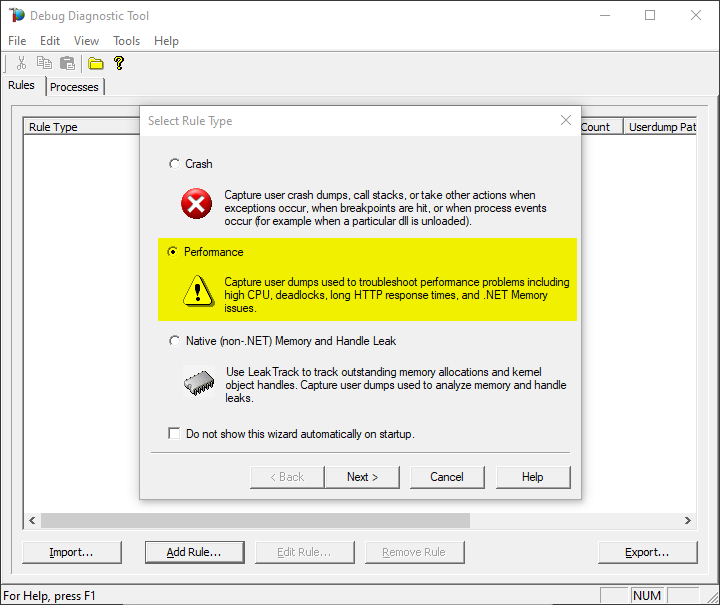
by Contributed | Jul 23, 2021 | Technology
This article is contributed. See the original author and article here.
Both tools below – ProcDump and DebugDiag – work similarly: they can attach themselves as debuggers to a process, then, when the machine is on high-CPU, collect one or more memory dump(s) from that specific process.
Note that the tools won’t “know” what process is consuming the CPU unless we dig deeper in the performance counters. If using ProcDump, it easier if we are sure ahead of time what’s the culprit – the process that is “eating” much CPU.
Both tools need administrative rights to be run.
DebugDiag is the preferred tool, since it automates some steps, adds more explicit context, and includes automated memory dump analysis capabilities too.
Using the command-line ProcDump
ProcDump does not require installation. But one needs to be specific about the PID to which it is attaching. That PID needs to be determined prior to starting ProcDump. Debug Diag is able to determine the PID itself, if the Application Pool is specified.
- Download the tool and copy it on a disk folder, for example D:Temp-Dumps
https://docs.microsoft.com/en-us/sysinternals/downloads/procdump
- Open an administrative console, from where to run commands.
Navigate to where the ProcDump tool was placed (D:Temp-Dumps).
- Find the process ID, the PID, of the IIS w3wp.exe worker process executing your application.
From the administrative console, you can use AppCmd IIS tool to list processes for application pools:
C:WindowsSystem32InetSrvappcmd.exe list wp
- In the administrative console, start the following command to collect dumps (but don’t hit enter yet).
D:Temp-Dumps> procdump.exe -accepteula -ma -c 85 -n 3 -s 7 [PID]
You may want to redirect the console output of ProcDump to a file, to persist the recording of the encountered exceptions:
D:Temp-Dumps> procdump.exe -accepteula -ma -c 85 -n 3 -s 7 [PID] > Monitoring-log.txt
Replace [PID] with the actual Process ID integer number identified at the step 2.
Please make sure that there is enough disk space on the drive where dumps are collected. Each process dump will take space in the disk approximately the same size the process uses in memory (column Commit Size in Task Manager). For example, if the w3wp.exe process memory usage is ~1 GB, then the size of a dump file will be around 1 GB.
- Start reproducing the problem: issue requests that would render the process to consume CPU; or leave the command running until the high-CPU occurs.
- Please wait until all the dumps are written and then compress the files before uploading the dumps to the workspace.
Using the UI tool DebugDiag, Debug Diagnostics Collection
DebugDiag requires installation, but it is able to determine itself the whatever process instance – PID – happens to execute for an application pool at some point in time; even when that process may occasionally crash or be recycled, hence restarted with different PID.
#1.
Download Debug Diagnostic and install it on IIS machine:
https://www.microsoft.com/en-us/download/details.aspx?id=49924 v2.2 (if 32-bit system)
https://www.microsoft.com/en-us/download/details.aspx?id=102635 v2.3.1 (only supports 64-bit OS)
#2.
Create a new rule selecting Performance and then clicking on “Next” next button.
You also can create the rule by right-click and selecting “Add rule”, or clicking the “Add rule” button at the bottom.
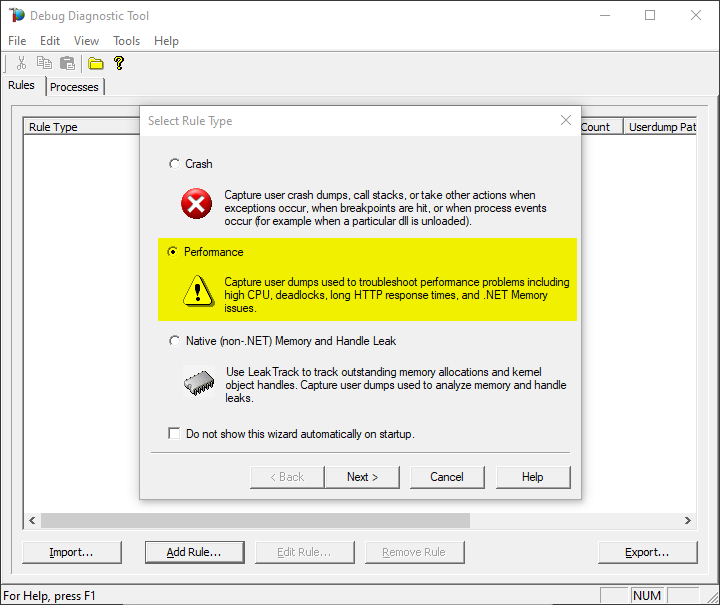
#3.
Select the second option “Performance Counters” and then “Next”.
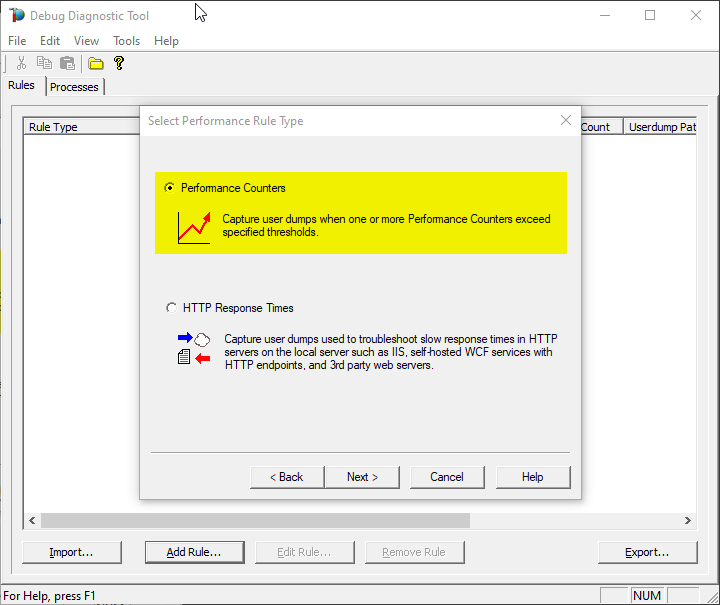
#4.
Click on Add Perf Triggers…
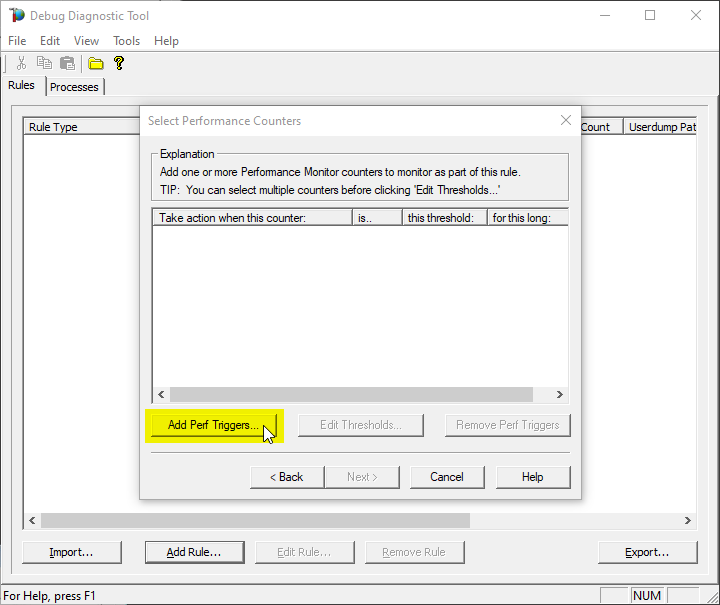
#5.
The select %Processor Time from the Processor category and select the _Total instance
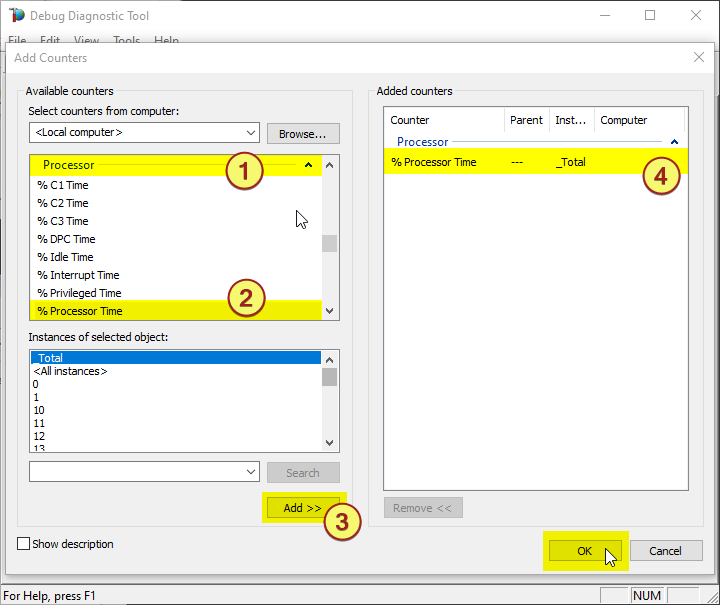
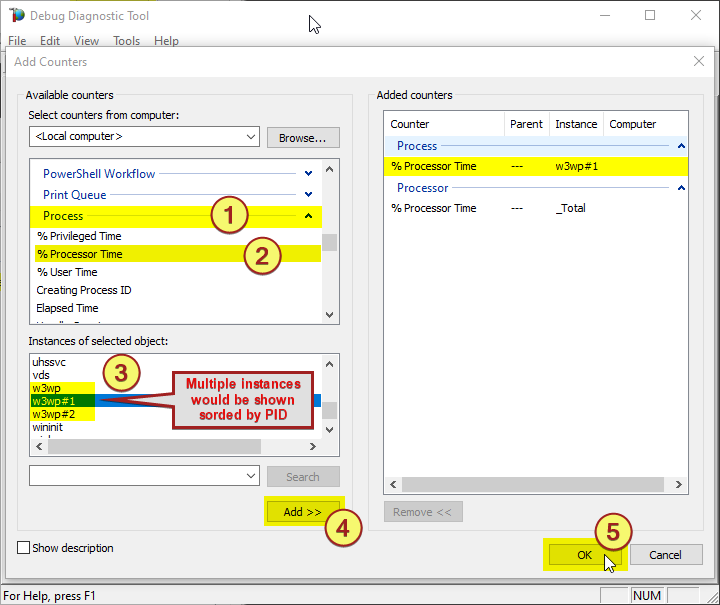
Note:
You might need to determine the w3wp.exe#N instance by looking into the Task Manager, sorting by w3wp.exe PID.
Or use one of the following commands in an administrative command-line console, to find out the PIDs:
> C:WindowsSystem32InetSrvappcmd.exe list wp
> TaskList.exe | find “w3wp.exe” /i
> TaskList.exe /FI “IMAGENAME eq w3wp.exe”
#6.
Select the action click on Edit Thresholds
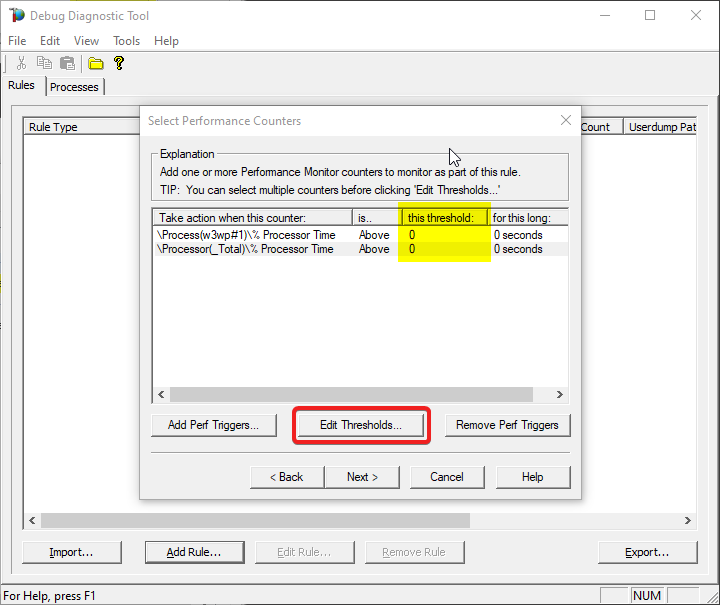
#7.
Select Above, set 80 as this threshold and 5 in for this number of seconds
You might need to adjust the threshold value to what you’re seeing on your system. You should know better how you define “High-CPU” (maybe, in your case, High-CPU means anything above 60%; your experience or expectations matter here).
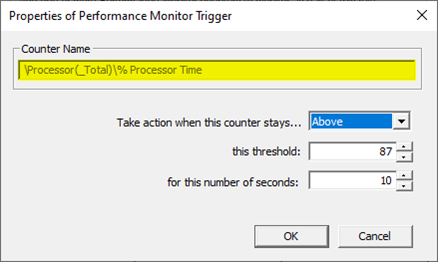
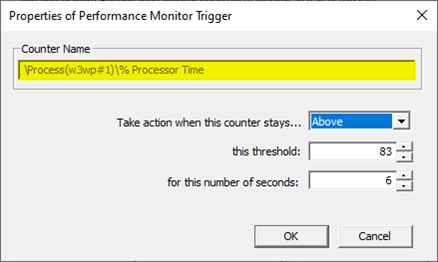
#8.
Click on Next
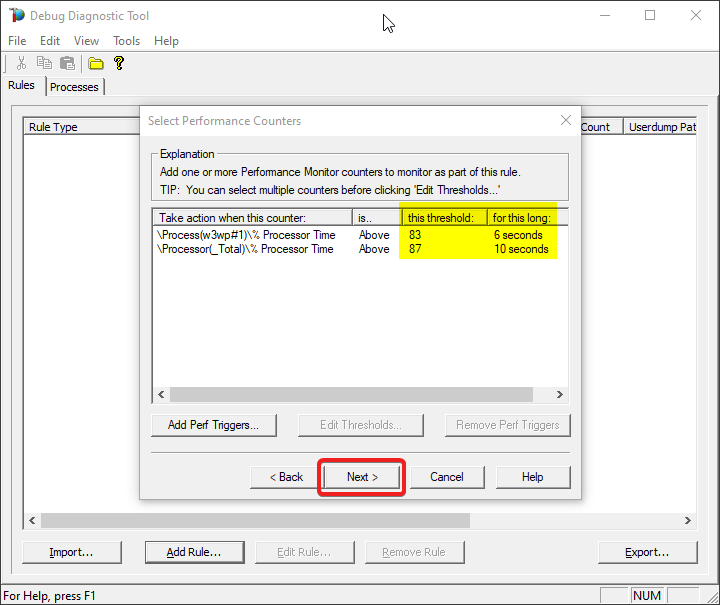
#9.
Click on Add Dump Target
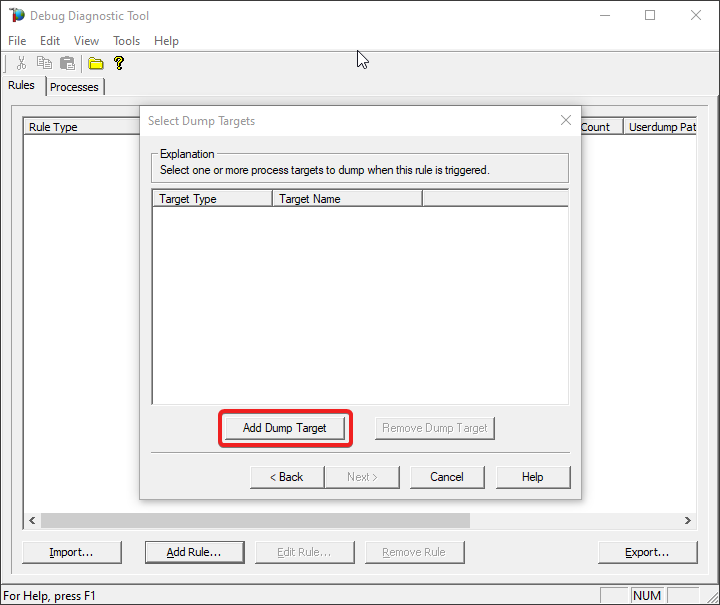
#10.
Select Web application pool as Target type and select the application pool
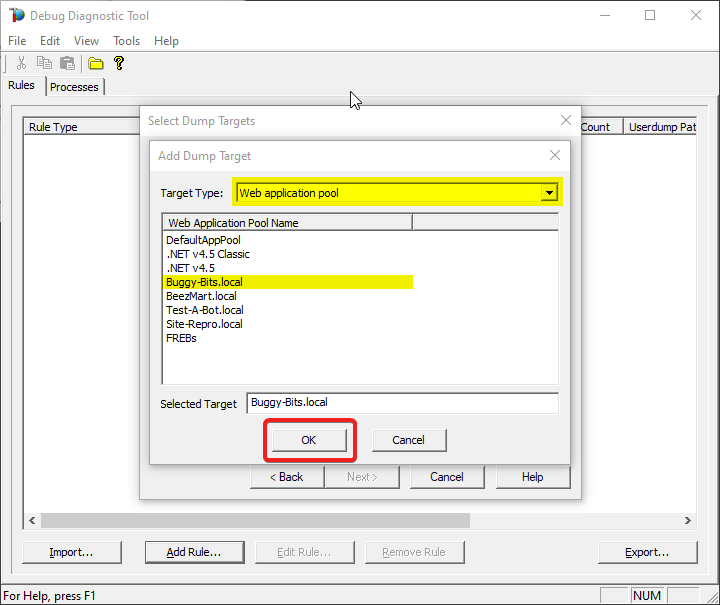
#11.
Click on Next
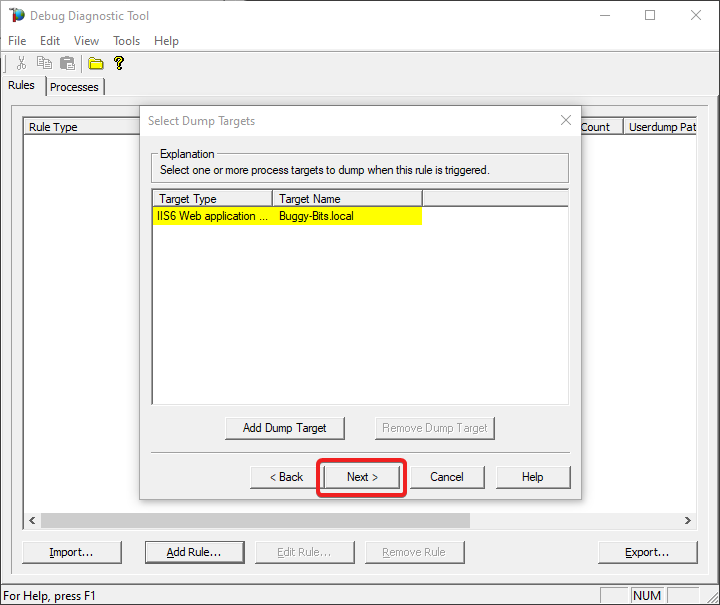
#12.
Set 10 seconds at Generate a UserDump every…
Set 3 at Stop after Generating…
Select Collect Full UserDumps.
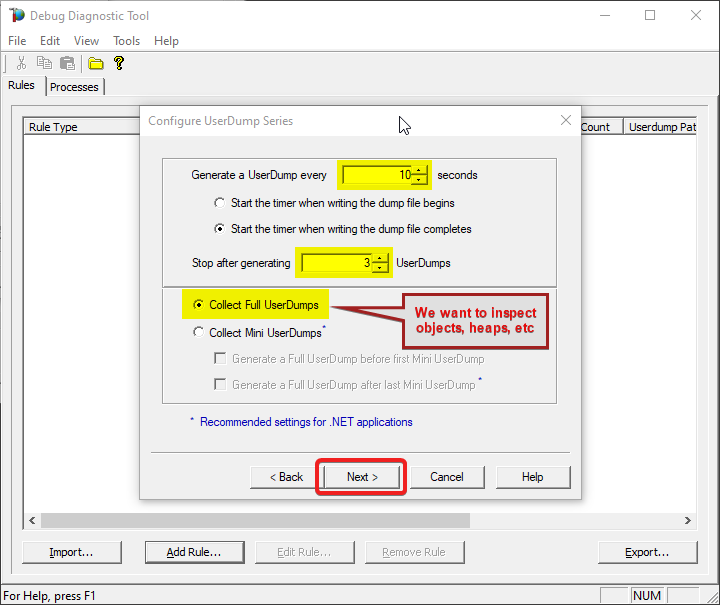
#13.
Type down a descriptive name, i.e. “My App eats a lot of CPU” and select the dump files path.
Keep in mind you’re collecting 4 dumps. Please make sure that there is enough disk space on the drive where dumps are collected. Each process dump will take space in the disk approximately the same size the process uses in memory (column Commit Size in Task Manager). For example, if the w3wp.exe process memory usage is ~2 GB, then the size of each dump file will be around 2 GB.
Do not choose a disk in network/UNC; choose a local disk.
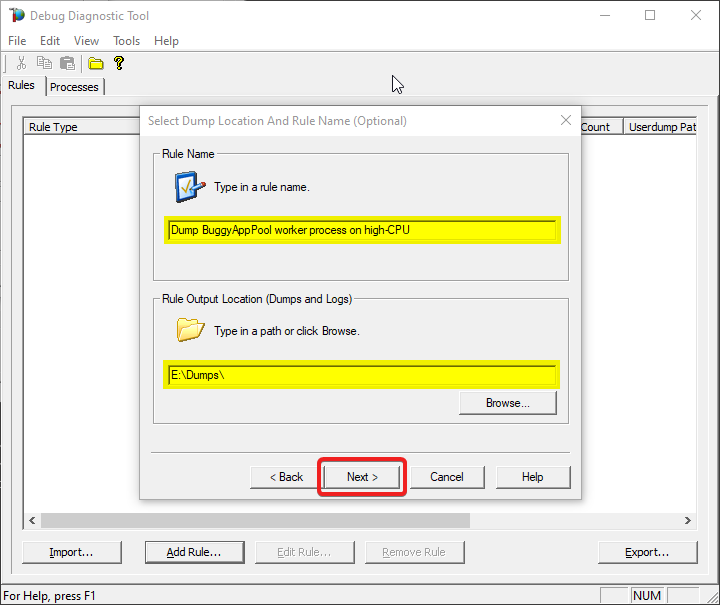
#14.
Select “Activate rule now” option and click on “Finish”
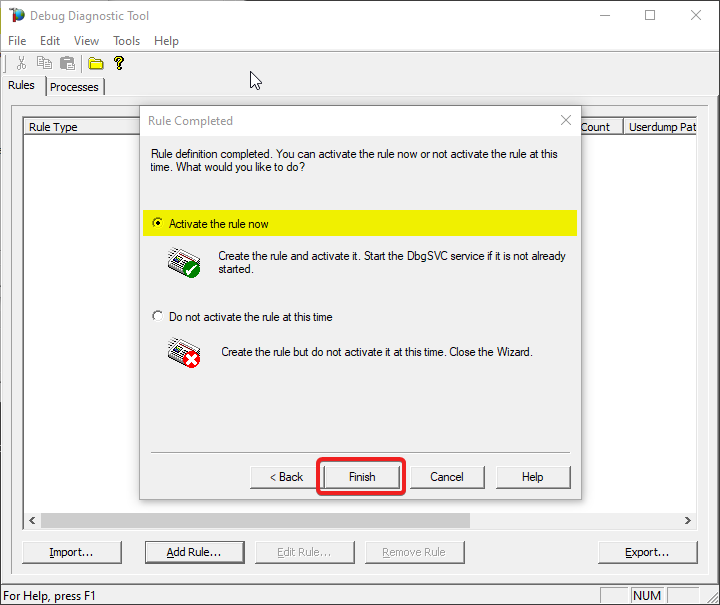
#15.
Watch the rule in DebugDiag; it should tell you how many dumps are collected (present in the selected dumps folder).
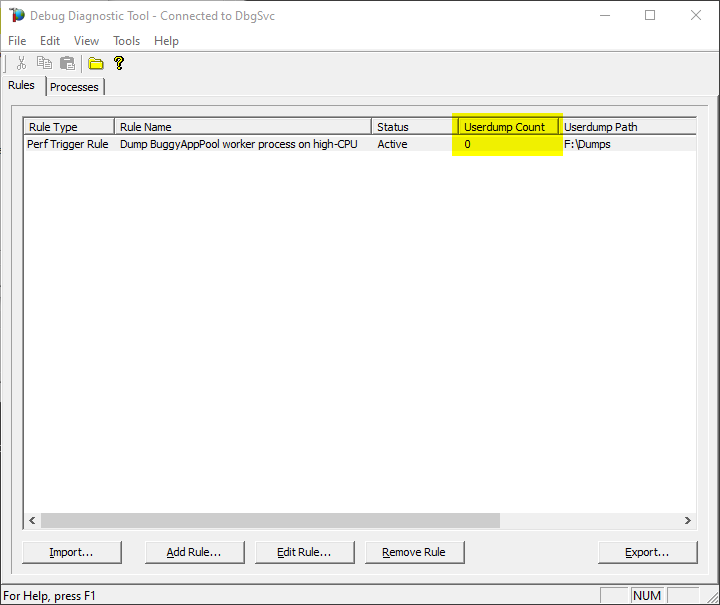
#16.
Once the memory dumps are collected and fully written on disk…
Archive each dump file in its own ZIP and prepare to hand over to the support engineer; upload in a secure file transfer space.
Remember my article about how exceptions are handled and how to collect memory dumps to study them. We can double check if a crash occurred or not: read about w3wp.exe crashes.
Aside: Just in case you are wondering what I use to capture screenshots for illustrating my articles, check out this little ShareX application in Windows Store.



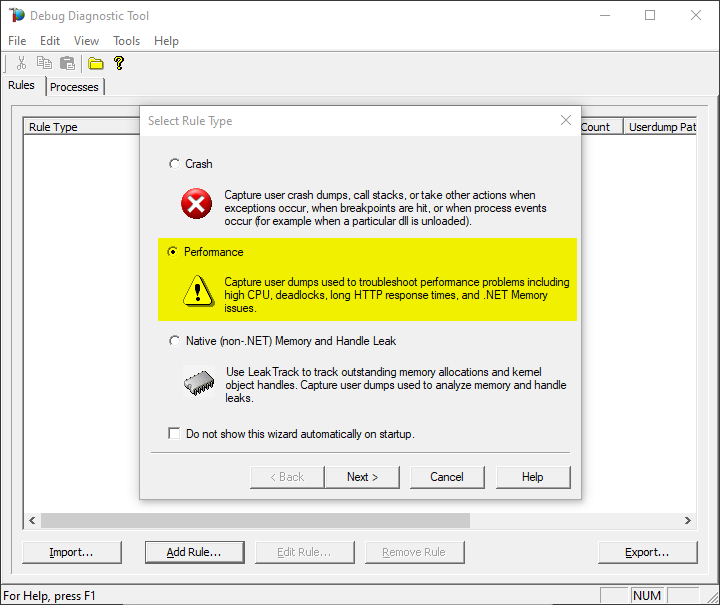
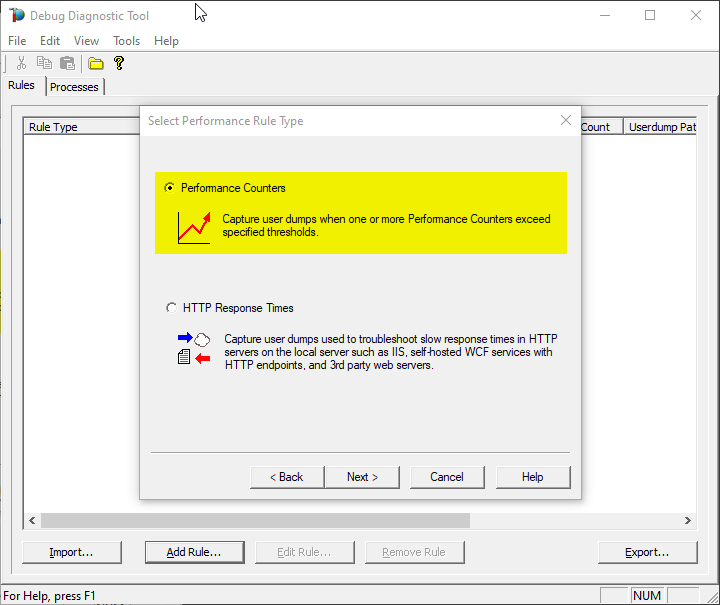
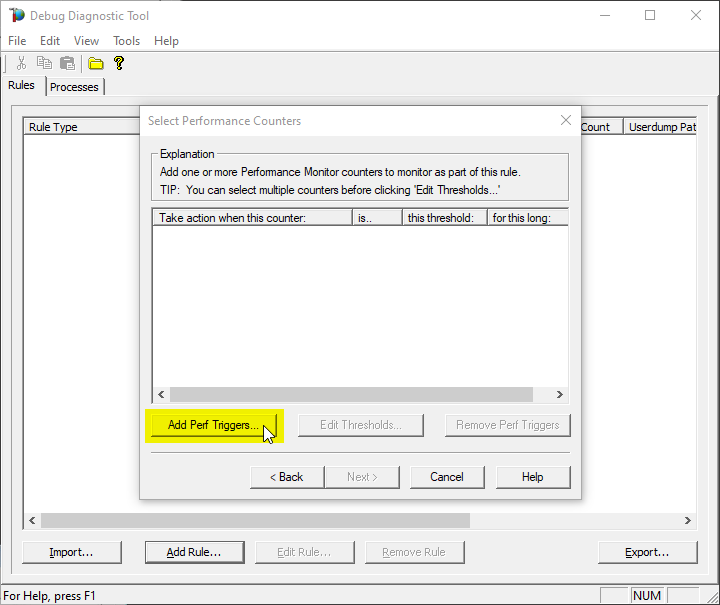
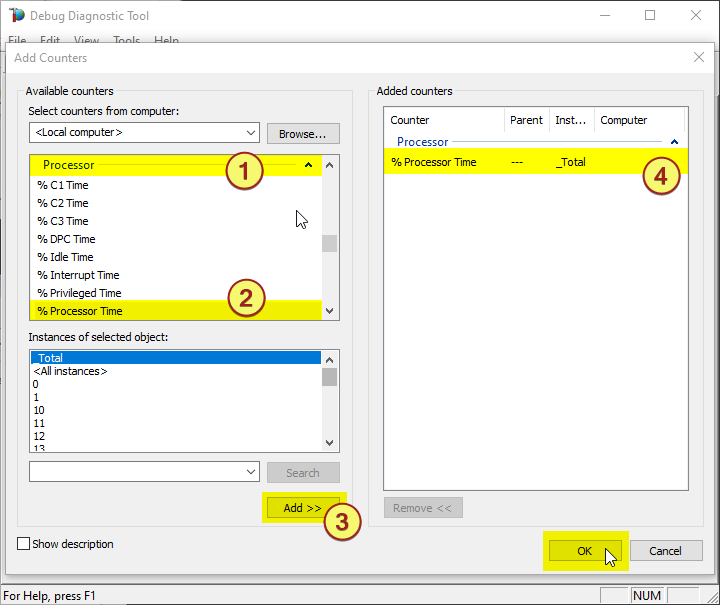
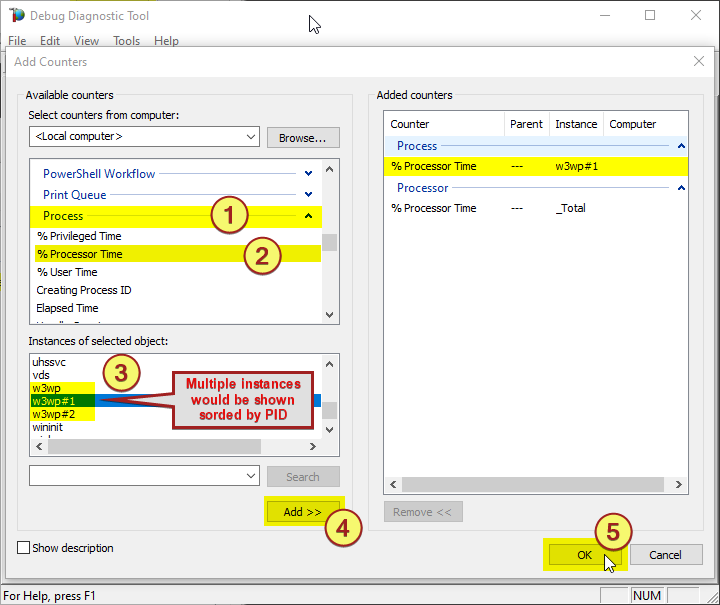
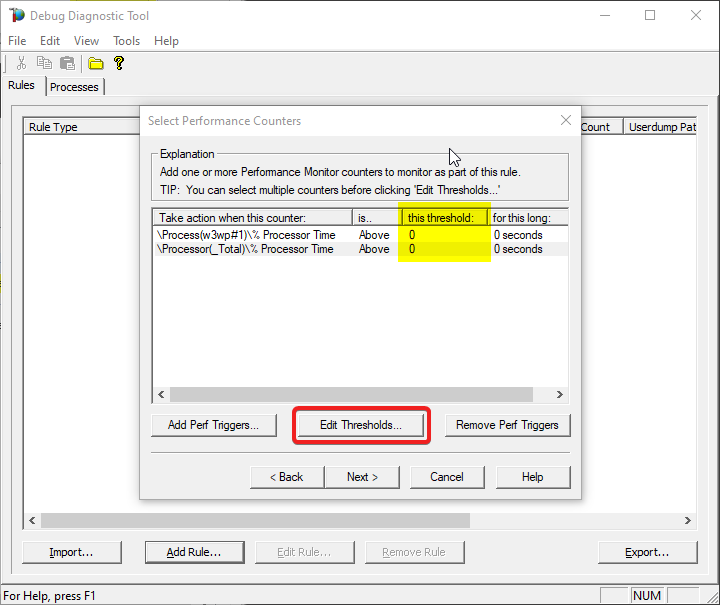
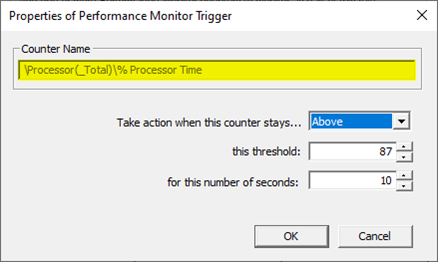
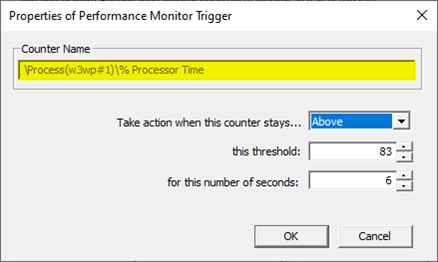
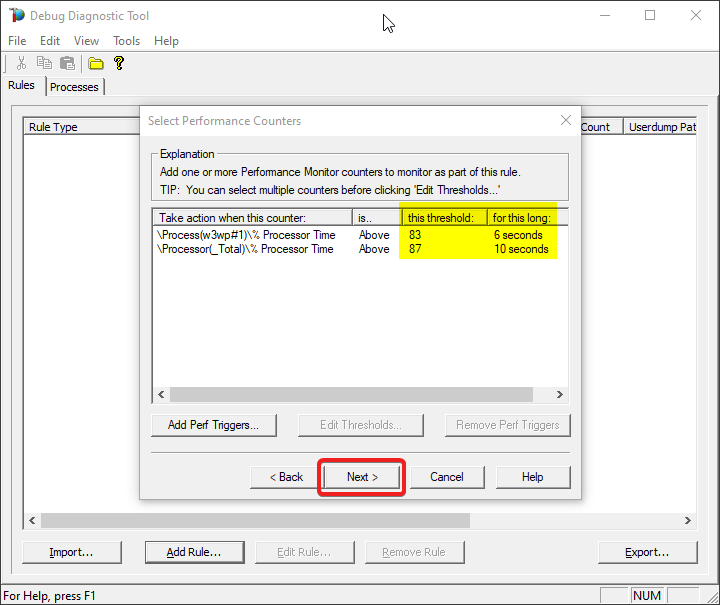
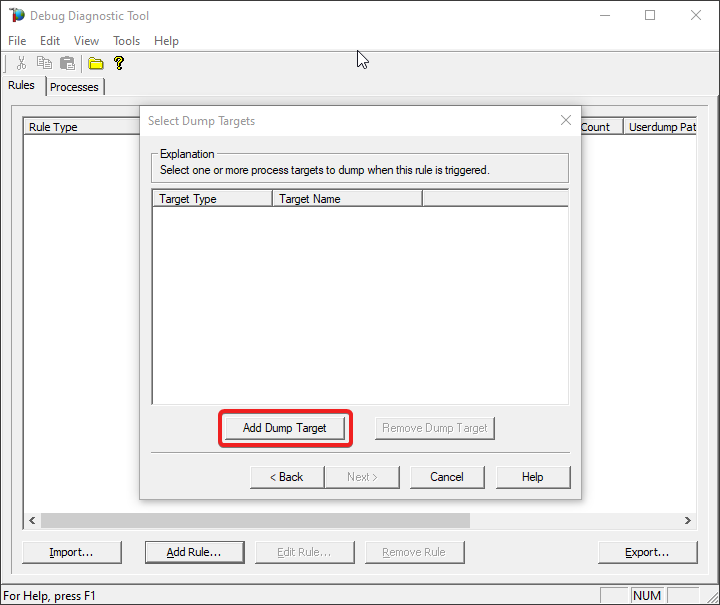
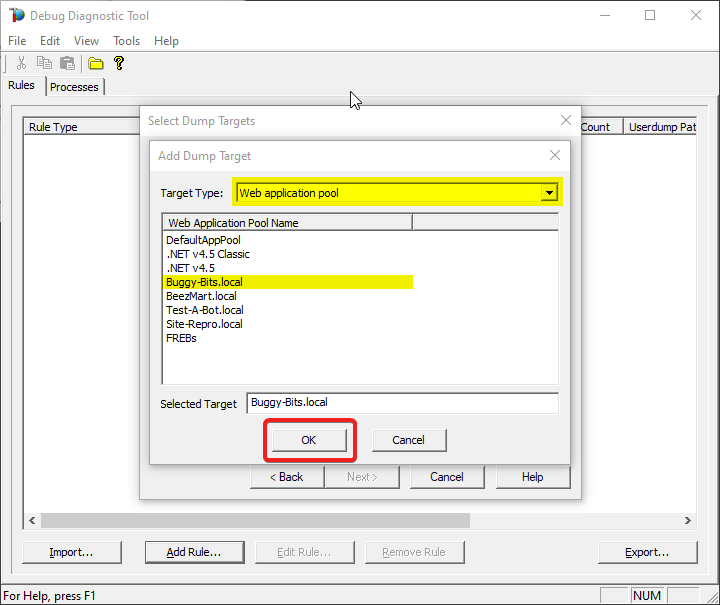
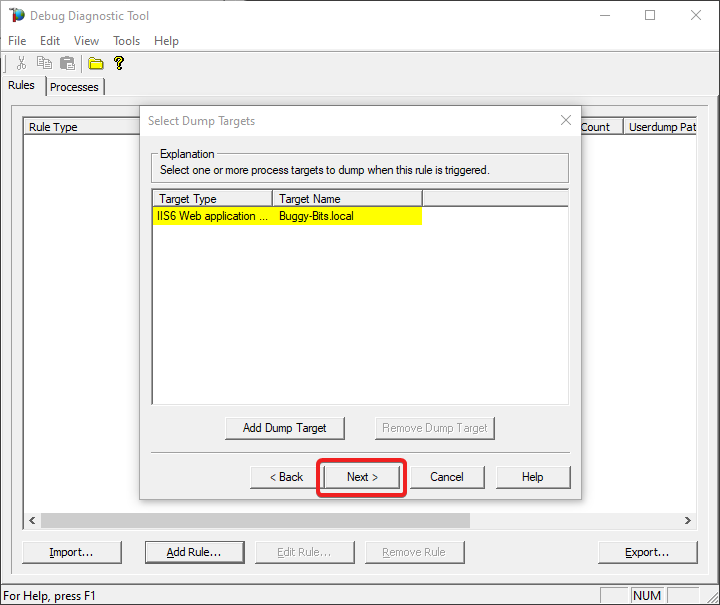
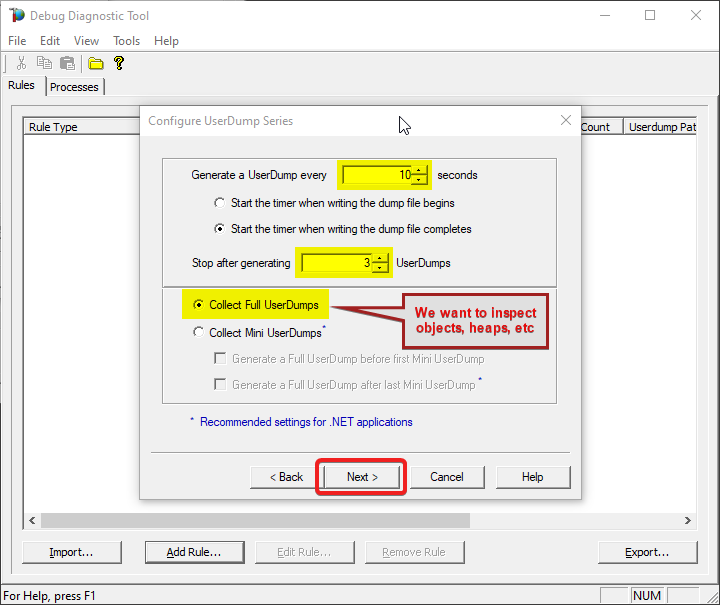
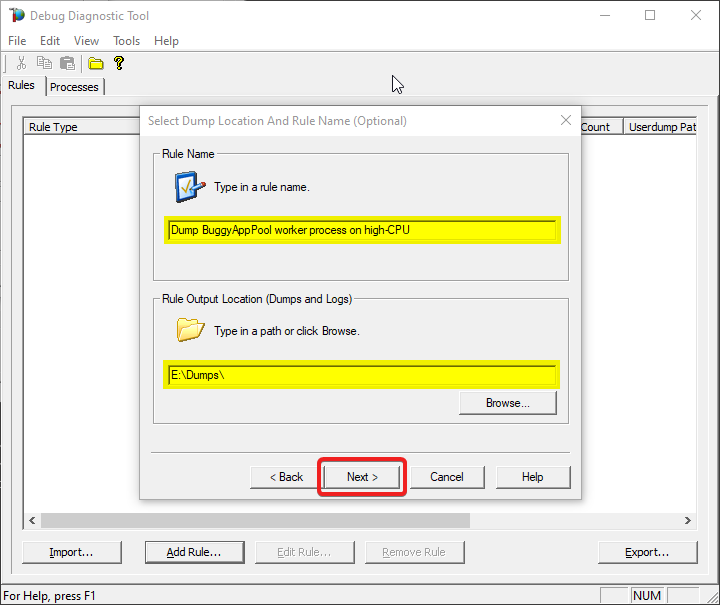
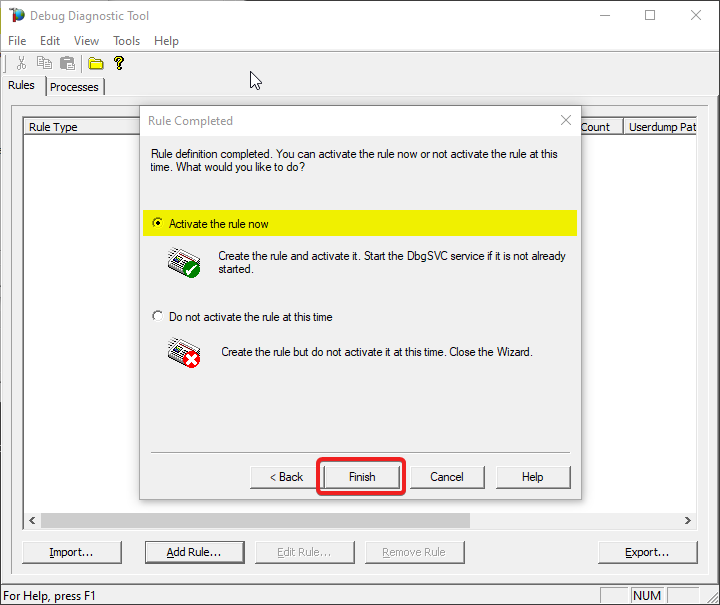
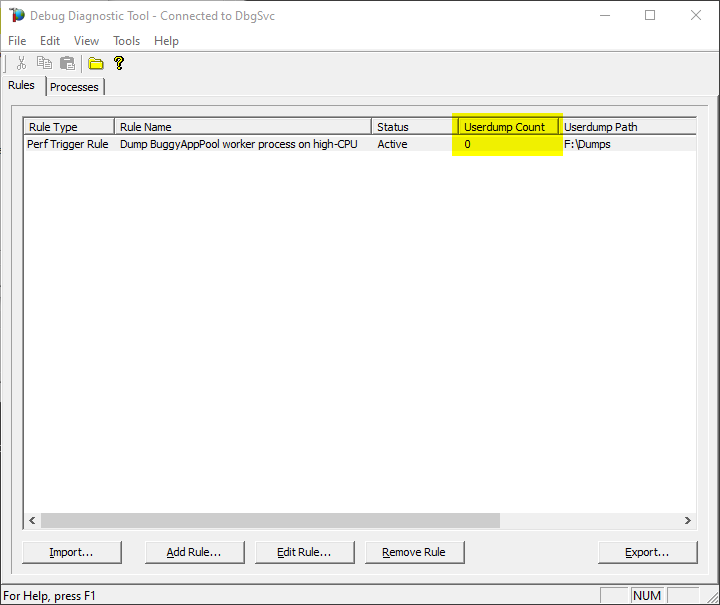

Recent Comments