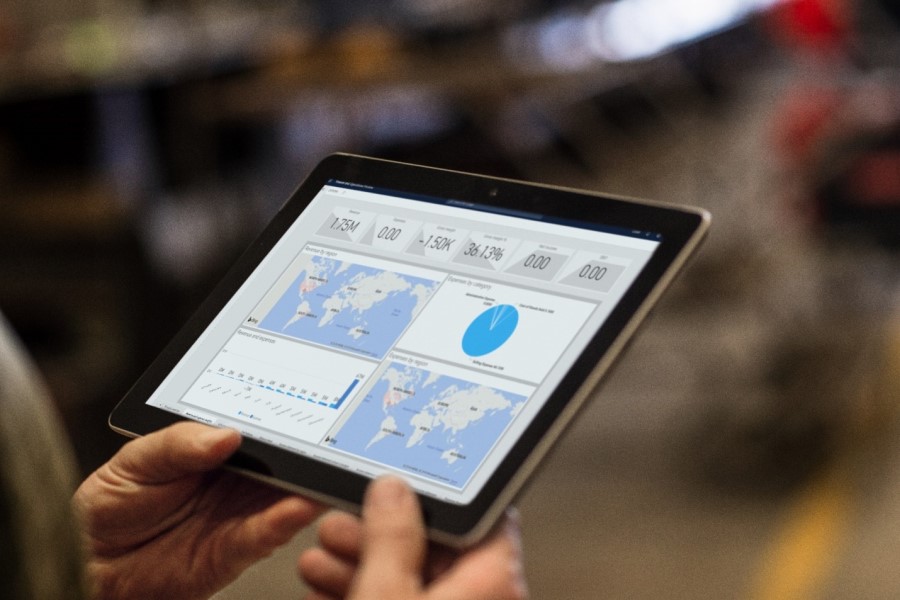
Field Service Palm Springs: Modernize service operations
This article is contributed. See the original author and article here.
We’re excited to return to Field Service Palm Springs from April 25 through April 27, 2023, at the JW Marriott Desert Springs Resort & Spa.
We will showcase how Connected Field Service helps leaders:
- Move beyond the costly break/fix model to a proactive, predictive model.
- Unlock the power of data and use Internet of Things (IoT), machine learning, and AI.
- Transform their field operations and improve customer experience.
This year, we are hosting a thought leadership luncheon with our partner Hitachi Solutions to discuss the benefits of a connected field service and how to use data to remain competitive, and continuously improve business performance and customer experiences in an increasingly challenging environment.
Field service organizations manage hundreds of technicians with varying expertise, experiences, and skills. With 80 percent of consumers more likely to make a purchase from a brand that provides personalized experiences, organizations have come to realize how important quality service is to remain resilient despite uncertainty.1 Employees are working from remote or distributed locations, reducing the amount of personalized interaction. Meanwhile, remote monitoring of IoT devices continues to transform service from a cost center to a revenue generator.
Connected Field Service is the ability to add connected devices, powered by the Internet of Things (IoT), and uses cloud capabilities to augment your existing field service operations. It enables organizations to transform the way they provide service from a costly, reactive break-fix model to a proactive, and in some cases, even predictive service model through the holistic combination of IoT diagnostics, scheduling, asset maintenance, and inventory on the same platform.
IoT has brought a new level of efficiency to the field service industry, helping service professionals address issues more proactively and minimize downtime. As McKinsey researchers predict, IoT applications could generate a value of over $470 billion annually by 2025 by enhancing operations across various industries.2
By integrating IoT signals across the enterprise, a connected field service helps organizations predict and resolve customer issues before the customer is aware, thereby ensuring consistent and dependable customer operations through hassle-free and preemptive field service.
Four Connected Field Service solutions
Connected Field Service combines four innovative Microsoft solutions that enable service leaders to digitally transform service organizations:
1. Microsoft Dynamics 365 Field Service: Optimizes service operations and inventory management
- Reduces downtime by enabling service organizations to rapidly dispatch technicians
- Helps service teams ensure a first-time fix by selecting the right technicians and parts for each call
- Increases service efficiency by optimizing service call assignments, routes, and scheduling
- Increases customer satisfaction by ensuring technicians are aware of service preferences
2. Azure IoT Remote Monitoring: Gathers data from connected assets
- Helps technicians identify and repair malfunctioning assets before damage occurs
- Reduces the need for service calls by enabling technicians to remotely diagnose equipment issues
- Arms technicians with the diagnostic information they need to ensure a first-time fix
- Enables service organizations to analyze equipment failure patterns to improve maintenance strategies
3. Microsoft Azure IoT Predictive Maintenance: Transforms asset data into insights
- Reduces downtime by enabling technicians to anticipate and preempt equipment failures
- Limits unnecessary maintenance by aligning equipment service strategies to observed patterns
- Increases efficiency by enabling teams to service assets when the right parts and people are available
- Enables organizations to explore new business models using insights from service data
4. Microsoft Dynamics 365 Sales: Identifies upsell and cross-sell opportunities
- Provides service technicians with upsell and cross-sell recommendations
- Enables team members in non-sales roles to advance deals with step-by-step guidance
- Enables sales teams and service technicians to access customer information and sales resources in non-office environments
- Drives visibility into product and parts usage across the organization
Connected Field Service becomes a reality with Microsoft. Service leaders can better manage costs, enhance service delivery, and increase customer satisfaction (CSAT) by proactively resolving customer issues before the customer is aware. Take advantage of smart, internet-ready devices that can detect and diagnose issues, integrating with field service management (FSM) software like Dynamics 365 Field Service to automatically initiate troubleshooting and, when needed, create work orders to dispatch technicians for onsite service. Learn how you can use technology to schedule preventative maintenance based on consumption rather than rely on a regimented schedule. Best of all, enjoy the flexibility of implementing the solution in stages so your team can ramp up via a natural progression. Learn more about the latest Dynamics 365 Field Service features.
Engage with Microsoft at Field Service Palm Springs 2023
We invite you to join us, along with our partners, to discover how Connected Field Service using Dynamics 365 Field Service and IoT can help create a seamless service experience that enhances customer experiences, increases cost savings, and improves efficiency.
Register for Field Service Palm Springs and visit the Microsoft booth (101/103) where you can meet with Dynamics 365 Field Service experts to discuss how connected data enables better experiences across your organization.
About Field Service Palm Springs
For 20 years, Field Service Palm Springs has become the must-attend conference for service executives. From early IoT concepts to AI, Field Service is where innovative ideas spread, and future strategies are created. Today, Field Service is a global event, with major conferences in Palm Springs, Amelia Island, San Diego, Amsterdam, and Singapore.
Since 2003, the top service and support minds have gathered in Palm Springs in April for the flagship Field Service conference. With forward-looking content and unique session formats that ensure you learn and network most effectively, Field Service is designed to help you achieve service excellence and drive profitability.
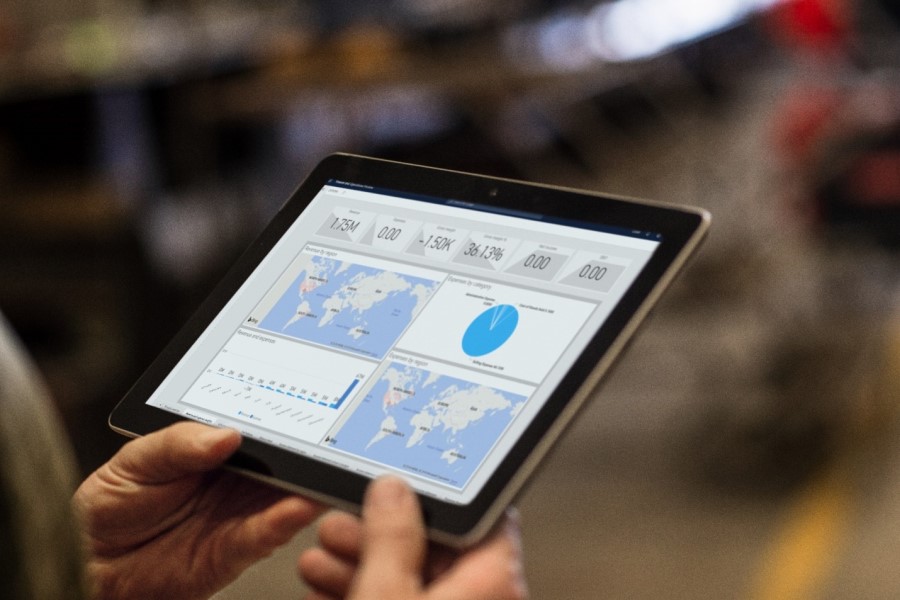
Microsoft Dynamics 365 Field Service
Optimize service operations and inventory management.
Sources
1 Forbes, 50 Stats Showing The Power of Personalization, 2020
2 FieldCircle, How To Utilize IoT in The Field Service Industry?
The post Field Service Palm Springs: Modernize service operations appeared first on Microsoft Dynamics 365 Blog.
Brought to you by Dr. Ware, Microsoft Office 365 Silver Partner, Charleston SC.

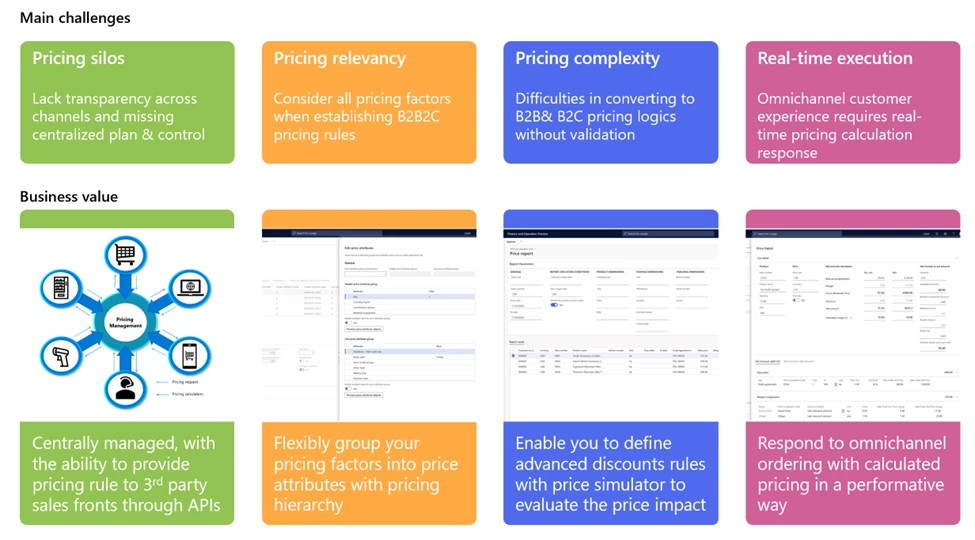
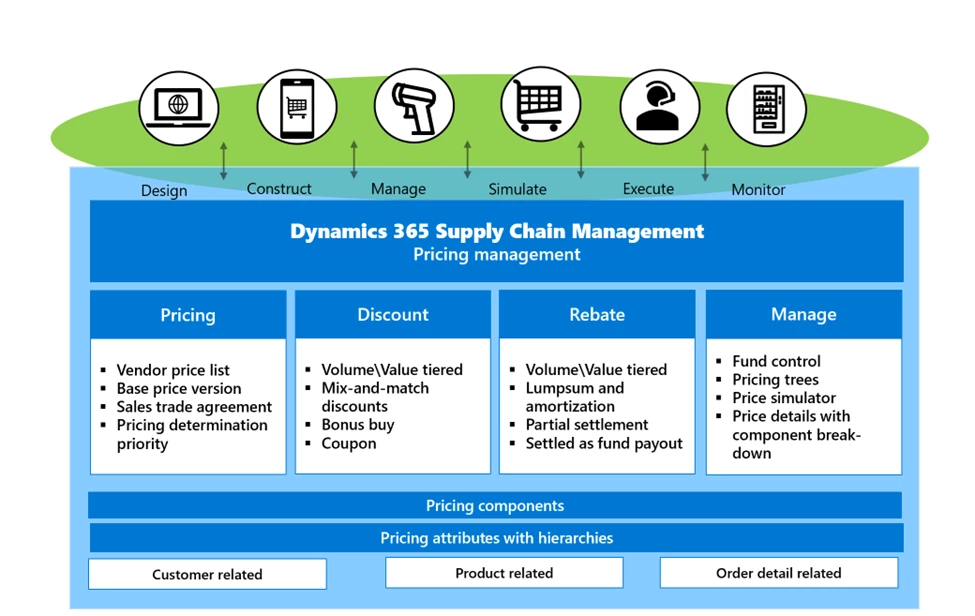
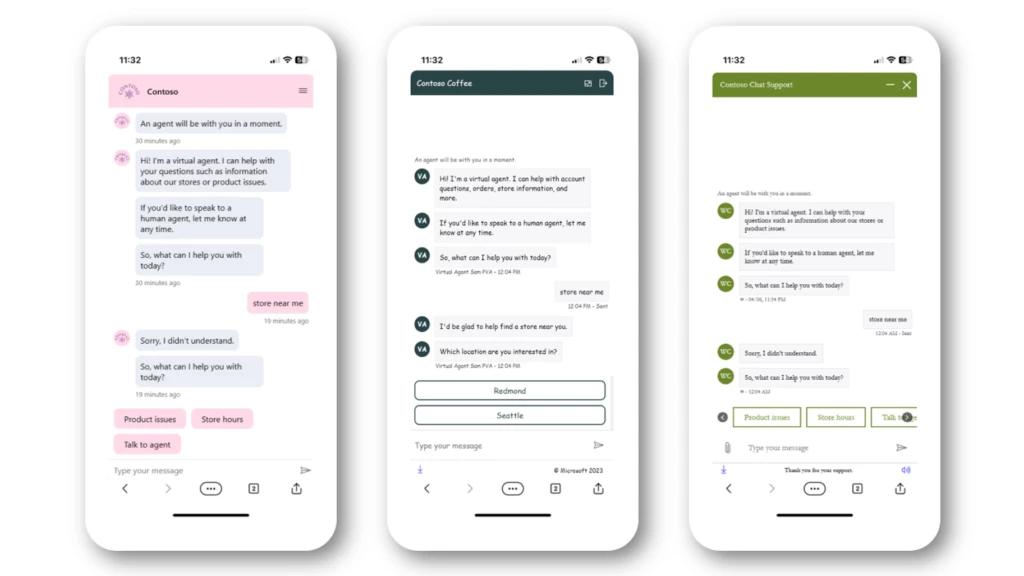
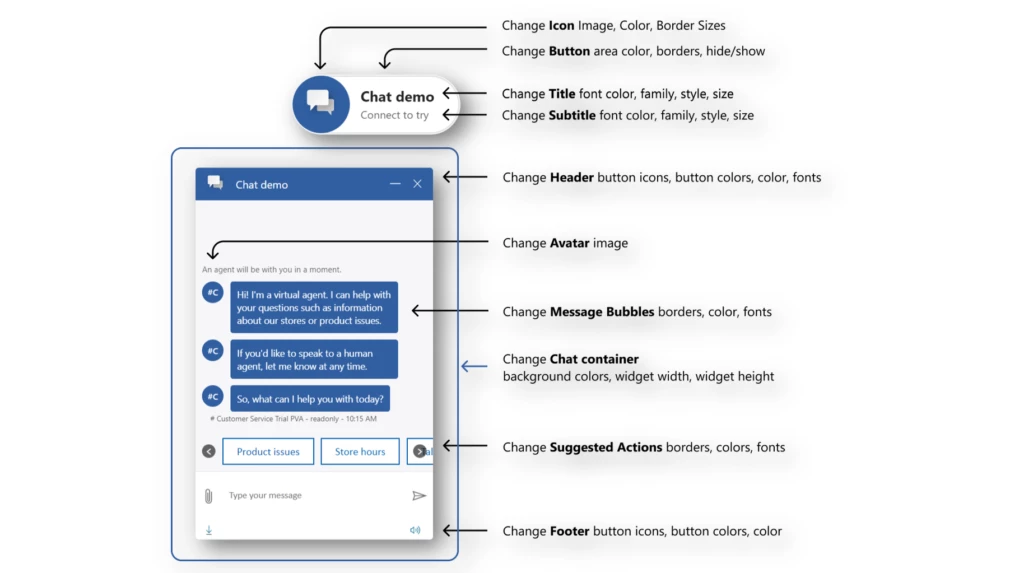
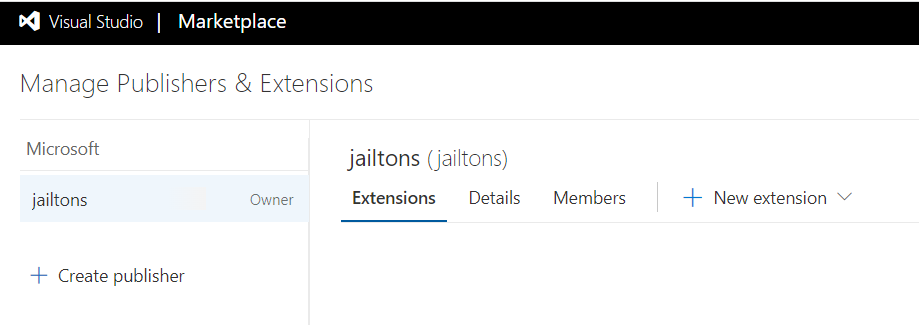
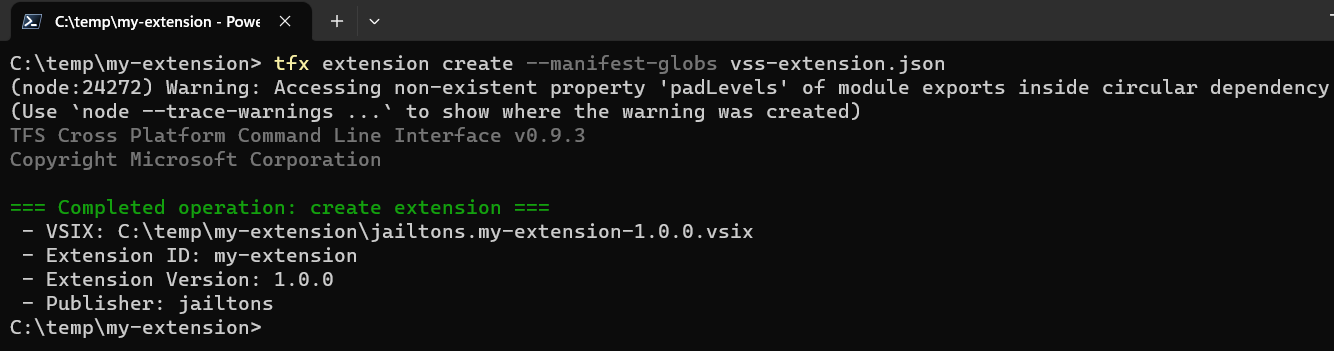
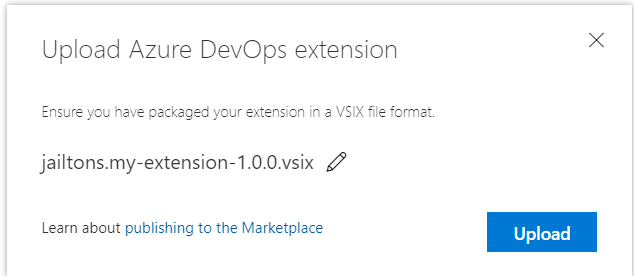

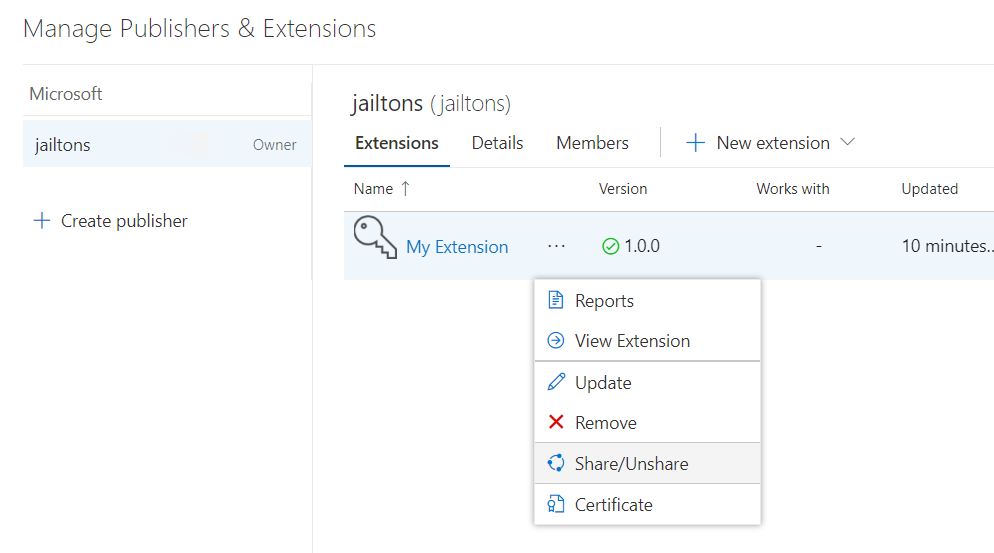
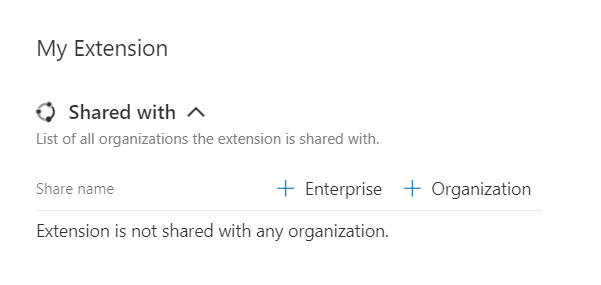
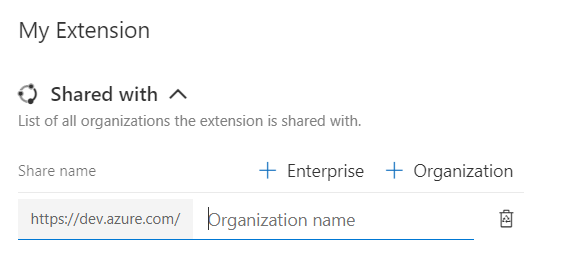
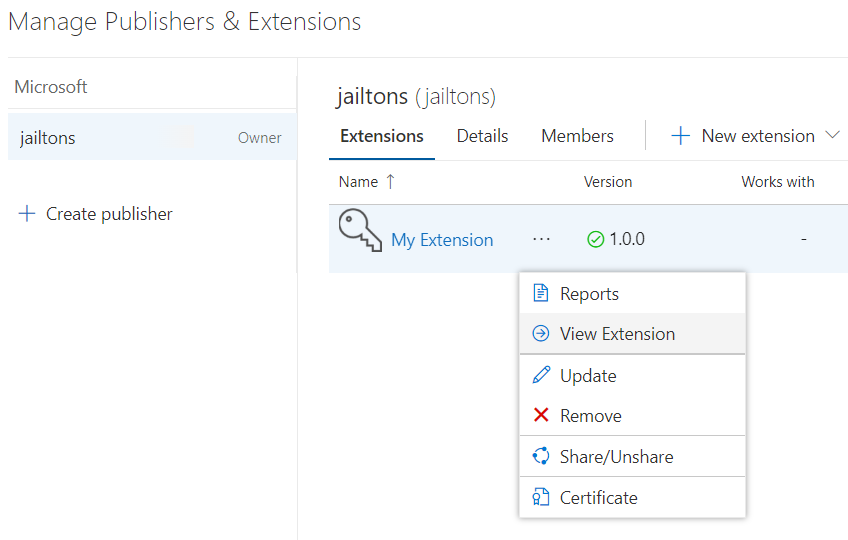
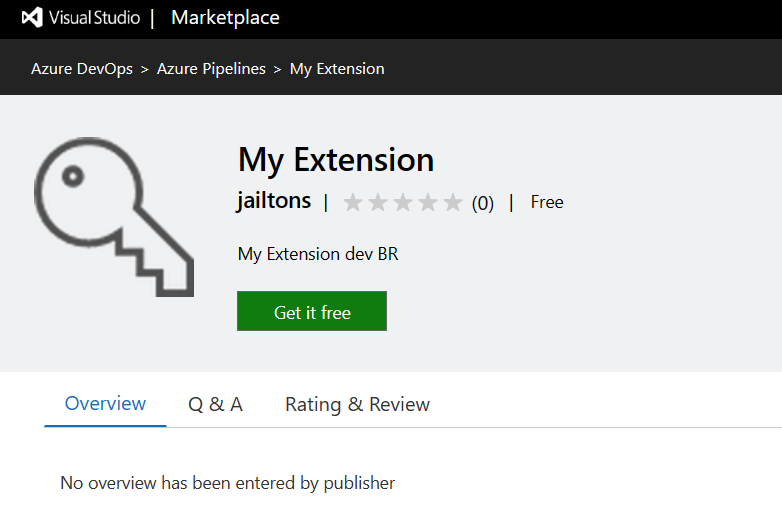
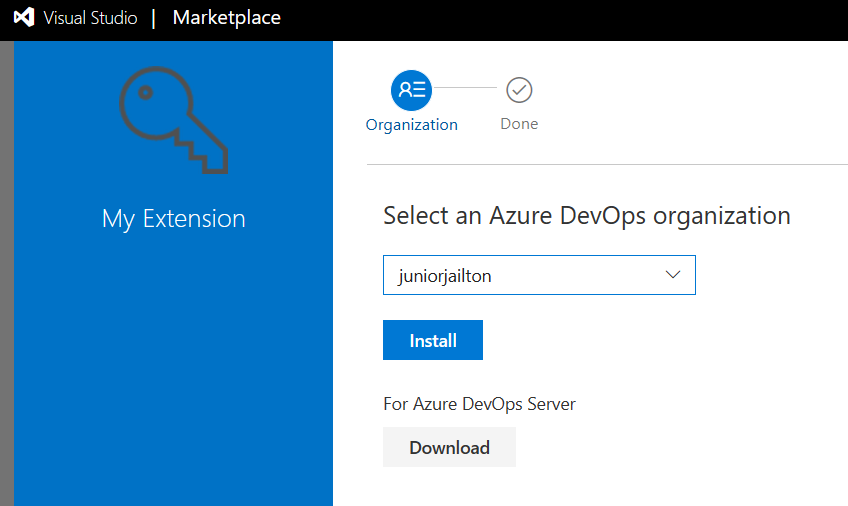
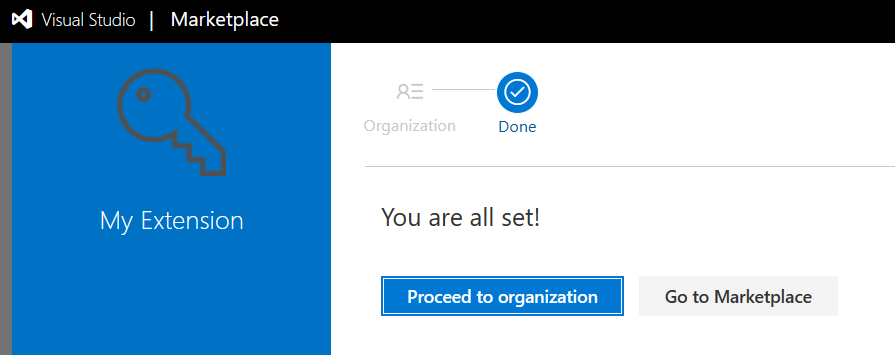

Recent Comments