This article is contributed. See the original author and article here.
The year-end close process is a cumbersome, multi-step task that ensures an organization can provide accurate annual reports and financial statements for its stakeholders. It’s critical to get it right, but the process can be intimidating and overwhelming. Trying to balance the workload among overstressed accounting staff can result in errors, multiple manual adjustments, and pressure on the finance department. The new Optimize year-end close feature in Microsoft Dynamics 365 Finance can help.
Year-end close moves to a dedicated service with more visibility
With the new optimization, the heavy processing moves to a dedicated service, reducing resource consumption on SQL and batch servers and allowing the process to run more efficiently. The time saved enables your finance team to react quickly to make necessary adjustments.
What’s more, users can view the status of the process for each legal entity in real time from its own page rather than having to go to the batch job history. The added visibility gives the accounting manager confidence that each step is progressing. And when the year-end process is complete, they’ll have insight into how long each step took.
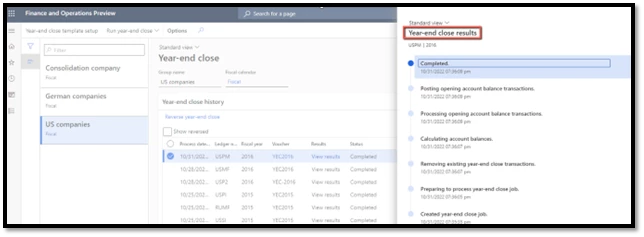
We’ve also added some balance sheet financial dimensions in detail to the Year-end close template page, giving organizations more control. This also reduces the need to create many financial dimension balances, all of which require time and processing.
How to get started
Excited to try this new functionality? There are just two steps that you need to follow.
First, install the Optimize year-end close service add-in from your project in Microsoft Dynamics Lifecycle Service.
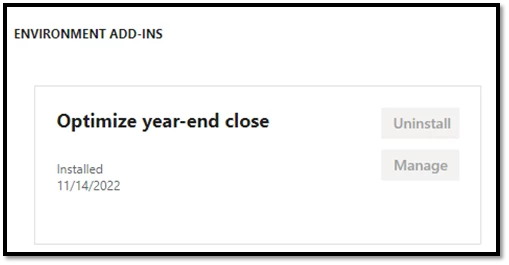
Then, enable Optimize year-end close in Feature management.
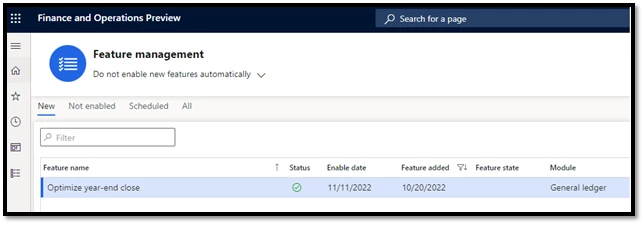
The new functionality is available immediately in versions 10.0.29 and later of Dynamics 365 Finance.
You can go back to the current functionality by disabling the optimization in Feature management.
Next steps
Read the documentation for a more detailed look at the feature: Optimize year-end close – Finance | Dynamics 365 | Microsoft Learn.
Learn more about what else is new in Dynamics 365 Finance.
Not yet a Dynamics 365 Finance customer? Take a guided tour and start a free trial.
The post Accelerate your year-end close process appeared first on Microsoft Dynamics 365 Blog.
Brought to you by Dr. Ware, Microsoft Office 365 Silver Partner, Charleston SC.


Recent Comments