Forward-looking organizations of all sizes that are looking to grow, scale, and accomplish more with the tools that they have today understand that managing financial data alone is not enough. These businesses need tools that centralize, manage, and optimize business processes from end to end.
Most teams looking to “graduate” from simplistic accounting software or outdated systems of record turn to cloud-first, and increasingly AI-powered Enterprise Resource Planning (ERP) software to deliver on this end-to-end vision.
If you’re thinking about end-to-end business management, and your business runs on Microsoft applications already for things like email, productivity, and business intelligence, there’s a Microsoft solution tailor-made for you: Dynamics 365 Business Central.
We believe that Business Central is a rock-solid ERP solution in its own right, helping over 45,000 small and medium businesses (SMBs) worldwide manage finance, operations, sales, and service in one solution—but it doesn’t end there. On top of that rock-solid foundation, you get the muscle of Microsoft AI, the extensibility of thousands of apps on AppSource, and, yes, native connectivity to the Microsoft 365 services and applications you’re already using.
Here’s a taste of what that means in practice:
- Data connectivity: Business Central synchronizes financial, operational, and customer data with Microsoft 365 apps, enabling users to access up-to-date information and edit that data in familiar interfaces like Excel without the need for middleware.
- Workflow automation: With Microsoft Power Automate, users can create automated workflows that bridge Business Central and Microsoft 365, streamlining processes such as approvals, notifications, and document management. Tools like Agent Builder and Microsoft Copilot Studio are enabling businesses to deliver powerful, AI-first workflows that run through Microsoft systems and beyond.
- Embedded experiences: Users can interact with Business Central data from within Microsoft 365 apps. For example, they can view and edit Business Central records in Excel, manage invoices and quotes in Outlook, and collaborate on business data in Microsoft Teams—all without switching contexts.
- Security and identity: Both platforms share Azure Active Directory for authentication and authorization, ensuring secure access and unified identity management across the integrated environment.
- AI and insights: The integration enables AI-powered features such as Microsoft Copilot and both prebuilt and custom agents, leveraging combined data from Business Central and Microsoft 365 to provide intelligent recommendations, automate routine tasks, and deliver actionable insights within daily workflows.
This architecture empowers SMBs to streamline operations, accelerate decision-making, and enhance customer experiences by leveraging unified data, automated processes, and AI-powered tools—all inside the applications teams use every day.
The nuts and bolts of seamless systems
Let’s take a deeper look at how these integrations can work in practice, the value that it can offer businesses, and the steps needed to manage these processes.
Outlook: Business Central can be made available in Outlook’s sidebar, and administrators even have the option to make finance, customer, and inventory insights available to users without a Business Central license. Advanced tools like Sales Order Agent in Business Central take this interconnectivity even further. With Sales Order Agent, inbound order requests can be fulfilled in Business Central automatically, taking into account inventory and customer preferences. All of this saves time and allows staff to focus on growth, not busy work.
Excel: Business Central allows users to view and edit business data—such as financial reports, budgets, or inventory lists—directly in Excel. The two-way synchronization means that changes made in Excel are instantly reflected in Business Central, and vice versa. This eliminates manual data exports and imports, reduces errors, and empowers finance teams to work with live data in a tool they know well. AI again can take these synergies a step further through Back Reconciliation with Copilot, saving hours of time and effort on month-end operations.
Teams: Collaboration is enhanced through Teams, where users can share Business Central records, discuss transactions, and make decisions together without switching apps. Teams’ chat and meeting features combine with Business Central’s business data—enabling sales, finance, and operations teams to work together in real time. This boosts transparency and ensures everyone is aligned on the latest information. With tools like Copilot Studio, you can create AI-powered agents in Teams that automatically update customer information, generate sales quotes, and centralize operational and engagement data in one place.
These connections work so well that you won’t even think about them, enabling better customer experience, faster growth, and a future-ready foundation for innovation.
Customers reaping the benefits of end-to-end connectivity
This of course isn’t a hypothetical—customers are seeing the benefits of unifying Business Central within the broader Microsoft ecosystem every day.
You can read many of these customer stories right now.
We see in many of these case studies how customers benefit significantly from the integration of Microsoft 365 and Business Central thanks to the seamless ease of use across familiar tools. By embedding business insights and workflows into applications like Outlook, Excel, and Teams, users are empowered to complete daily tasks without constantly switching between different systems. This intuitive experience minimizes the learning curve, reduces manual data entry, and ensures that employees can access real-time information within the environments they use every day. As a result, even those without a Business Central license can gain valuable insights, making financial and operational data more accessible and actionable for a broader range of users.
The interconnectivity between Microsoft 365 and Business Central creates a unified digital workspace where data flows freely and processes are automated. Teams can collaborate in real time, make informed decisions together, and maintain alignment across departments through shared records and synchronized updates. This shared digital language eliminates silos and fosters transparency, allowing everyone in the organization to speak the same “data language.” Ultimately, these capabilities drive efficiency, enable faster innovation, and support growth by creating a future-ready foundation where technology adapts to business needs rather than standing in the way.
A future-ready foundation
Integrating Business Central with Microsoft 365 is more than a technical upgrade—it’s a strategic shift. By unifying data, automating workflows, and embracing AI, SMBs gain the agility, resilience, and speed to grow confidently.
Whether you’re a manufacturer optimizing your supply chain, a finance team closing faster in Excel, or a partner building vertical solutions, Business Central + Microsoft 365 gives you a future-ready platform ready to tackle today’s challenges and set you up to own the future.
The post Tackle the future of business operations with the combined power of Microsoft 365 and Dynamics 365 Business Central appeared first on Microsoft Dynamics 365 Blog.
Brought to you by Dr. Ware, Microsoft Office 365 Silver Partner, Charleston SC.

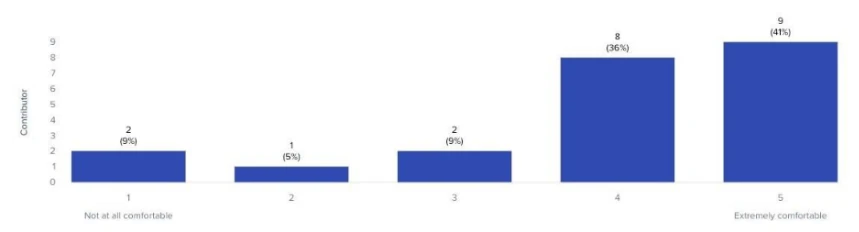
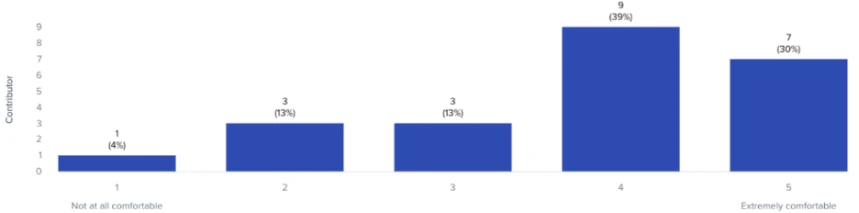

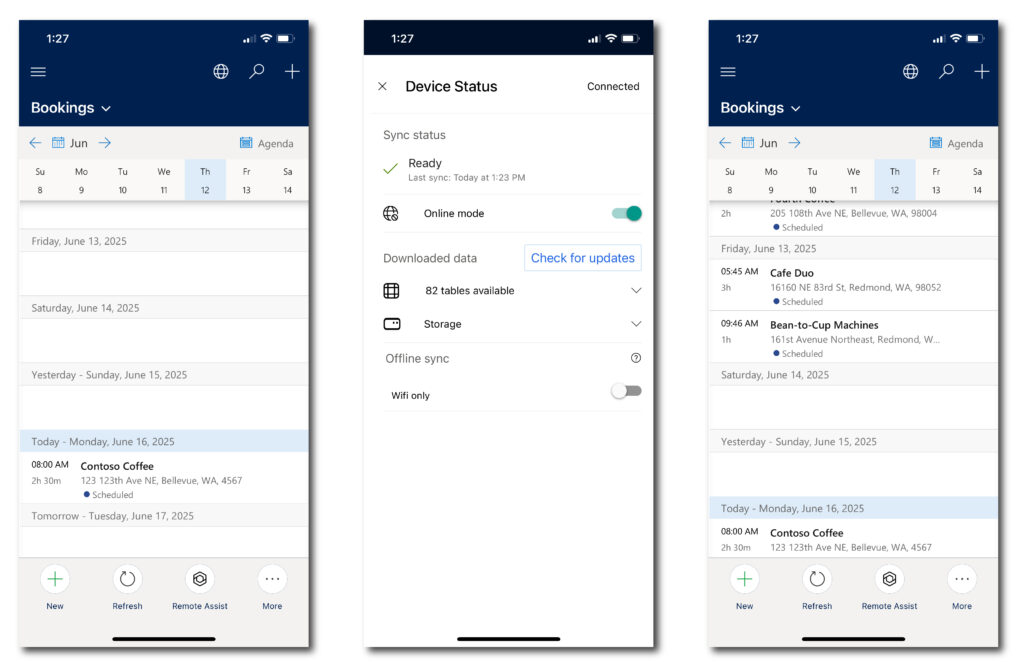
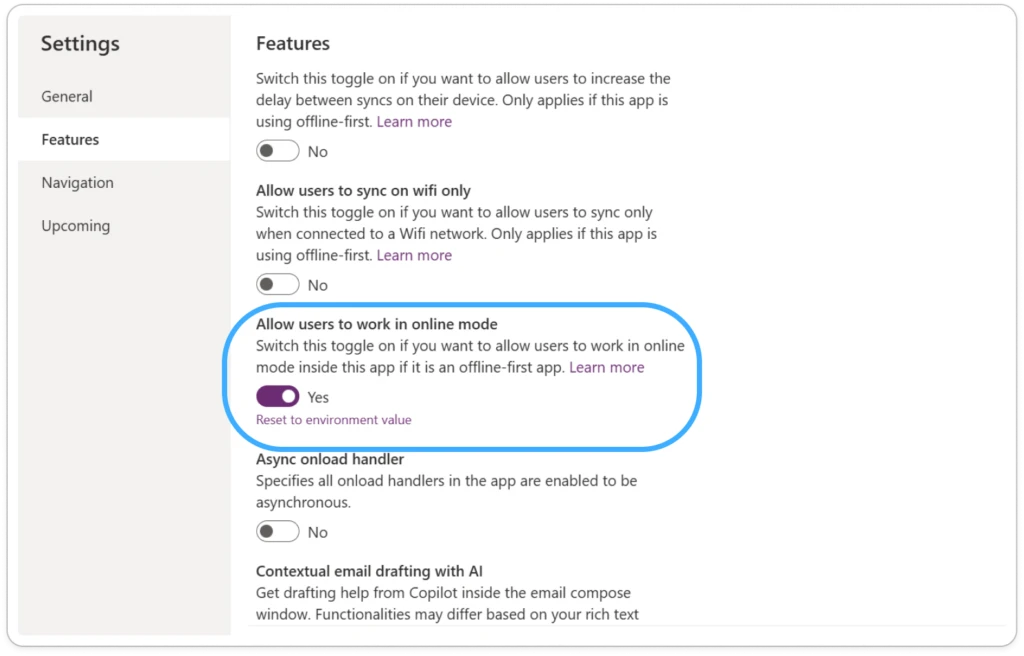
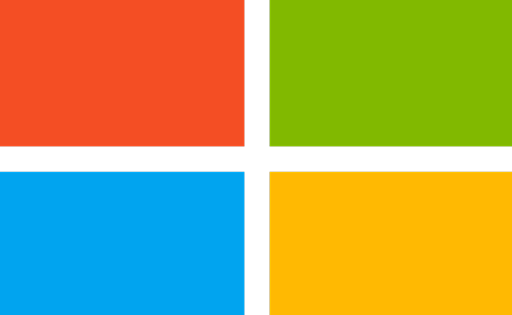

Recent Comments