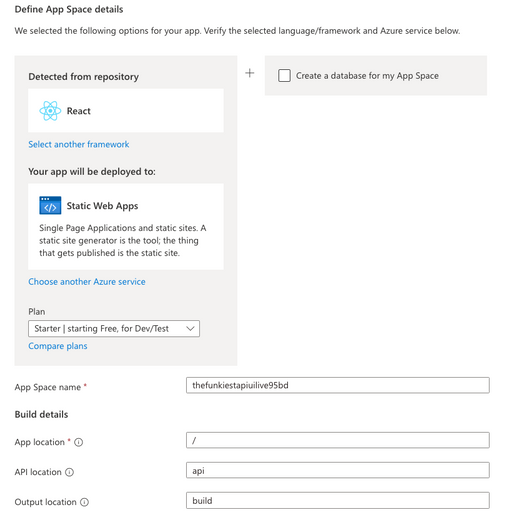
by Contributed | May 23, 2023 | Technology
This article is contributed. See the original author and article here.
We are excited to announce Azure App Spaces (preview), one of the fastest and easiest way to deploy and manage your web apps on Azure. Azure App Spaces is a portal-based experience that takes an app-first approach to building, deploying, and running your apps. App Spaces makes it easier for developers to get started using Azure, without needing to be an expert on the hundreds of different cloud services.
Detect the right Azure services from your repository
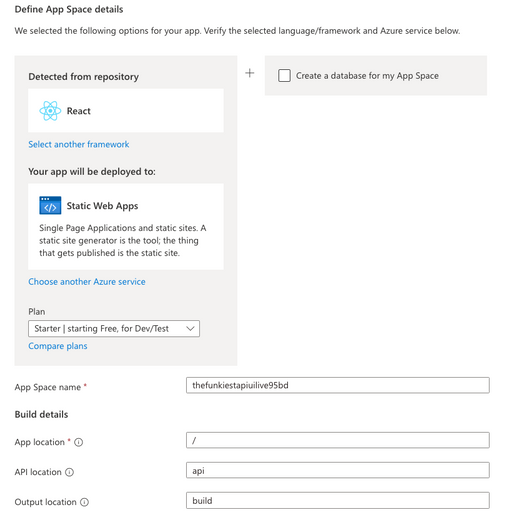
App Spaces lets you connect your GitHub repositories to Azure, and through analysis of the code inside your GitHub repository, suggests the correct Azure services you should use. Once you deploy, GitHub Actions is used to create a continuous deployment pipeline between your repositories and your newly provisioned cloud services. Once you’ve deployed your app via App Spaces, changes to your code will immediately be pushed to your connected Azure services.
Bring your own repository or start from a template
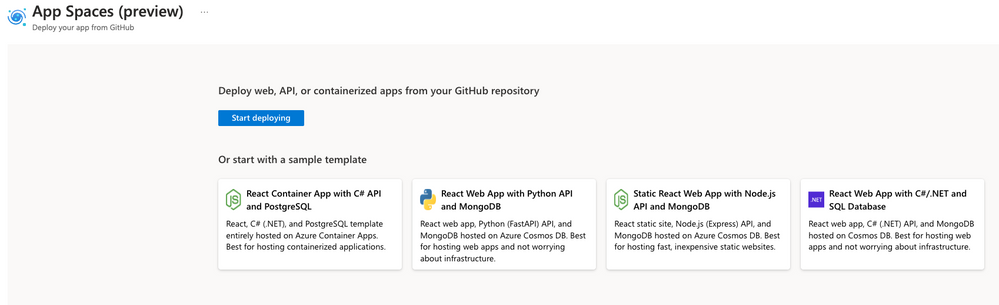
App Spaces also provides sample templates, powered by Azure Developer CLI, that provide a helpful blueprint for getting started with Azure. You can use these templates to immediately create a GitHub repository, connect it to Azure, and provision a distinct set of services for the template scenario. Our templates include sample static websites, web apps, and APIs, in a variety of different languages.
Manage your app in a consolidated view
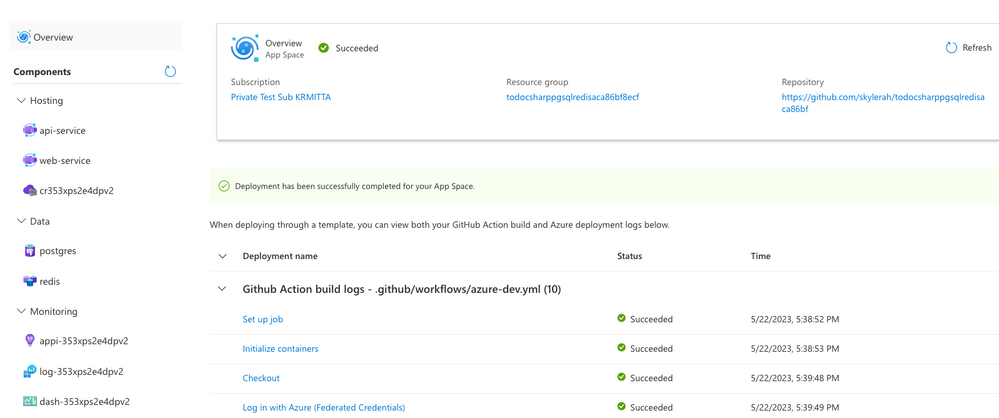
In addition to making it easier and faster to get started developing, App Spaces also provides a simplified, app-centric management experience. An “App Space” is a loose collection of cloud services that, collectively, comprise the app you are building. You can manage your compute, database, caching, and other key services all within the same, easy-to-use management experience.
To get started immediately, you can check out App Spaces here. You can also read our documentation to get a better look at what App Spaces can do for you.

by Contributed | May 23, 2023 | AI, Business, copilot, Microsoft 365, Technology
This article is contributed. See the original author and article here.
Generative AI models are ushering in the next frontier in interactions between humans and computers. Just like graphical user interfaces brought computing within reach of hundreds of millions of people three decades ago, next-generation AI will take it even further, making technology more accessible through the most universal interface—natural language.
The post Empowering every developer with plugins for Microsoft 365 Copilot appeared first on Microsoft 365 Blog.
Brought to you by Dr. Ware, Microsoft Office 365 Silver Partner, Charleston SC.
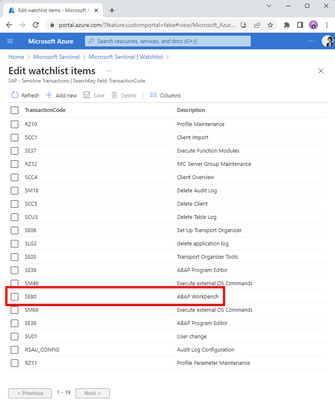
by Contributed | May 22, 2023 | Technology
This article is contributed. See the original author and article here.
First, big kudos to Martin for crafting this amazing playbook and co-authoring this blogpost.
Be sure to check out his SAP-focused blog for more In-Depth Insights!
The purpose of this blog post is to demonstrate how the SOAR capabilities of Sentinel can be utilized in conjunction with SAP by leveraging Microsoft Sentinel Playbooks/Azure Logic Apps to automate remedial actions in SAP systems or SAP Business Technology Platform (BTP).
Before we dive into the details of the SOAR capabilities in the Sentinel SAP Solution, let’s take a step back and take a very quick run through of the Sentinel SAP Solution.
The Microsoft Sentinel SAP solution empowers organizations to secure their SAP environments by providing threat monitoring capabilities. By seamlessly collecting and correlating both business and application logs from SAP systems, this solution enables proactive detection and response to potential threats. At its core, the solution features a specialized SAP data-connector that efficiently handles data ingestion, ensuring a smooth flow of information. In addition, an extensive selection of content, comprising analytic rules, watchlists, parsers, and workbooks, empowers security teams with the essential resources to assess and address potential risks.
In a nutshell: With the Microsoft Sentinel SAP solution, organizations can confidently fortify their SAP systems, proactively safeguarding critical assets and maintaining a vigilant security posture.
For a complete (and detailed) overview of what is included in the Sentinel SAP solution content, see Microsoft Docs for Microsoft Sentinel SAP solution
Now back to the SOAR capabilities! About a year ago, we published a blog post titled “How to use Microsoft Sentinel’s SOAR capabilities with SAP“, which discussed utilizing playbooks to react to threats in your SAP systems.
The breakthrough which the blogpost talked about was the use of Sentinel’s SOAR (Security Orchestration and Automated Response) capabilities on top of the Sentinel SAP Solution.
This means that we can not only monitor and analyze security events in real-time, we can also automate SAP incident response workflows to improve the efficiency and effectiveness of security operations.
In the previous blog post, we discussed blocking suspicious users using a gateway component, SAP RFC interface, and GitHub hosted sources.
In this post, we showcase the same end-to-end scenario using a playbook that is part of the OOB content of the SAP Sentinel Solution.
And rest assured, no development is needed – it’s all about configuration! This approach significantly reduces the integration effort, making it a smooth and efficient process!
Overview & Use case
Let me set the scene: you’re the defender of your company’s precious SAP systems, tasked with keeping them safe. Suddenly Sentinel warns you that someone is behaving suspiciously on one of the SAP systems. A user is trying to execute a highly sensitive transaction in your system. Thanks to your customization of the OOB “Sensitive Transactions” watchlist and enablement of the OOB rule “SAP – Execution of a Sensitive Transaction Code”, you’re in the loop whenever the sensitive transaction SE80 is being executed. You get an instant warning, and now it’s time to investigate the suspicious behavior.
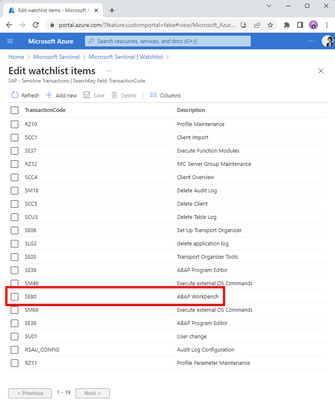 Sensitive Transactions watchlist with an entry for SE80
Sensitive Transactions watchlist with an entry for SE80
As part of the security signal triage process, it might be decided to take action against this problematic user and to (temporarily) kick-out them out from ERP, SAP Business Technology Platform or even Azure AD. To accomplish this, you can use the automatic remediation steps outlined in the OOB playbook “SAP Incident handler- Block User from Teams or Email”.
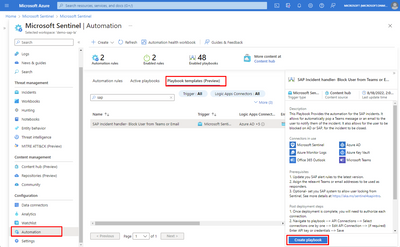 Screenshot for the OOB SAP playbook
Screenshot for the OOB SAP playbook
By leveraging an automation rule and the out-of-the-box playbook, you can effectively respond to potential threats and ensure the safety and security of your systems. Specifically, in this blog post, we will use the playbook to promptly react to the execution of the sensitive transaction SE80, employing automation to mitigate any risks that may arise.
Now, it’s time to dive deeper into this OOB playbook! Let’s examine it closely to better understand how it works and how it can be used in your environment.
Deep dive into the playbook
To start off, we’ll break down the scenario into a step-by-step flow.
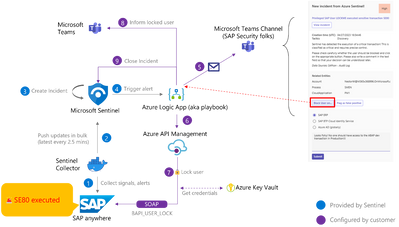 Overview of the SAP user block scenario
Overview of the SAP user block scenario
The core of this playbook revolves around adaptive cards in Teams (see step 5 in the overview diagram), and relies on waiting for a response from engineers. As we covered earlier, Sentinel detects a suspicious transaction being executed (steps 1-4), and an automation rule is set up as a response to the “SAP – Execution of a Sensitive Transaction Code” analytic rule. This sets everything in motion, and the adaptive cards in Teams play a crucial role in facilitating communication between the system and the engineers.
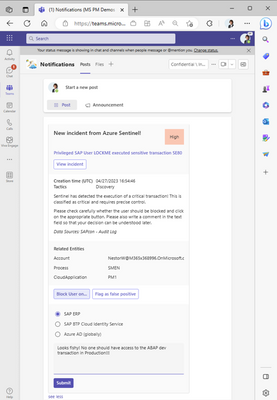 Adaptive card for a SAP incident offering to block the suspicious user
Adaptive card for a SAP incident offering to block the suspicious user
As demonstrated in the figure above (which correspond to step 5 in the step-by-step flow), engineers are presented with the option to block the suspicious user (Nestor in this case!) on SAP ERP, SAP BTP or on Azure AD.
Let’s dive into this part of the playbook design to see how it works behind the scenes.:
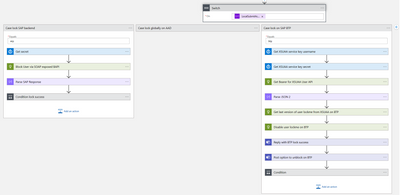 Screenshot for block user action in the playbook
Screenshot for block user action in the playbook
In the screenshot you’ll notice three distinct paths for the “block user” action, each influenced by the response received in Teams. Of particular interest in this blog is the scenario where blocking a user on SAP ERP is required. This task is achieved through SOAP, providing an efficient means to programmatically lock a backend user using RFC (specifically BAPI_USER_LOCK).
When it comes to sending SOAP requests to SAP, there are various options available. Martin’s blog post provides a comprehensive explanation of these options, offering detailed technical insights and considerations. To avoid duplicating information, I encourage you to head over there for valuable insights on sending the SOAP requests.
When reacting to the adaptive cards, we recommend providing a clear and meaningful comment when blocking a user. This comment will be shared back to Sentinel for auditing and helping security operations understand your decision. The same applies when flagging false positives, as it helps Sentinel learn and differentiate between real threats and harmless incidents in the future.
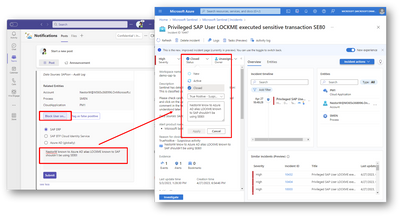 Screenshot of updated close reason on Sentinel fed with comment from Teams
Screenshot of updated close reason on Sentinel fed with comment from Teams
And there you have it, a lightning-fast rundown of how (parts of) this amazing playbook works!
Final words
And that’s a wrap for this blog post!
But hold on, don’t leave just yet, we’ve got some important closing statements for you:
- Remember that you have the flexibility to customize this playbook to fit your specific needs. Feel free to delete, add, or modify steps as necessary. We encourage you to try it out on your own and see how it works in your environment!
- For those who want to dive even deeper into the technical details (especially regarding SAP), be sure to check out Martin’s blog post. As the expert who designed this playbook, he provides an in-depth explanation of how to configure SAP SOAP interfaces, the authorizations for the target Web Service and RFC and much more! Trust me, it’s a fascinating read and you’re sure to learn a lot!
- On a related note, Martin has also created another playbook that automatically re-enables the audit trail to prevent accidental turn-offs. This playbook is now accessible through the content hub as well.
- And finally, for those who made it all the way to the end, we hope you enjoyed reading this blog post as much as we enjoyed writing it. Now go forth and automate your security like a boss!
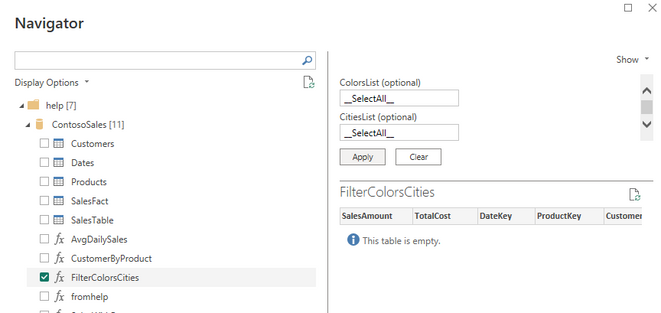
by Contributed | May 21, 2023 | Technology
This article is contributed. See the original author and article here.
How to force filtering on at least one criterion
Another case for using dynamic M parameters and functions
Scenario
Recently I encountered the following issue working with a customer:
- There are two main ways to slice the data before visualizing it in a PBI report.
- The user can filter by one column or two columns coming from two different dimension tables.
- If there is no selection on any of the two columns, the queries fail on lack of resources to perform all the joins and summaries.
- While moving from filtering on one column to filtering on the other column, it is very natural to move through a state in which both filters are open, and the queries are very expensive and eventually fail.
- The goal was to prevent these cases and not to attempt a query with no filtering.
We need to allow multiple selection and also allow for selecting all values in any of the slicers, but we can’t require selection in at least one of the two.
We could create a measure that will return blank if no selection is applied but this will not prevent the query from being executed to calculate the list of items on the visuals.
Solution
Using data in the help cluster, we’ll create a PBI report that will demonstrate a solution to our problem.
The data volume is not so big so the report will return values even if no selection is applied but we want to prevent this kind of query and force a selection on one filter at least.
The two columns used are cities and colors in the two dimension tables Customers and Products respectively.
We start by creating a function with two parameters, one with a list of cities and one with a list of colors.
The function returns all rows that fit the criteria.
A special value will be sent in the parameters if no selection was made, or all values are selected.
The function
.create-or-alter function FilterColorsCities(ColorsList:dynamic,CitiesList:dynamic) {
let Catchall=”__SelectAll__”;
SalesFact
| where not(Catchall in (ColorsList) and Catchall in(CitiesList))
| lookup kind=inner
(Customers | where CityName in(CitiesList) or Catchall in(CitiesList))
on CustomerKey
| lookup kind=inner
(Products | where ColorName in (ColorsList) or Catchall in(ColorsList))
on ProductKey
}
The function applies a filter on the main table that will return 0 rows if both lists include the special value “__SelectAll__”.
At this point, the query will apply the lookups but will terminate immediately and will not use any resources.
Each one of the joined table is filtered by the list of values and the special value returns all values.
You can see the function in the help cluster.
In Power BI
We will navigate to the function and provide the special value “__SelectAll__” as default values for both parameters:
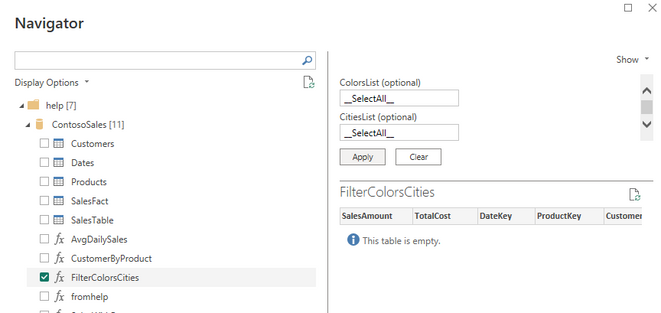
We create two parameters two replace the default values in the step that invokes the function
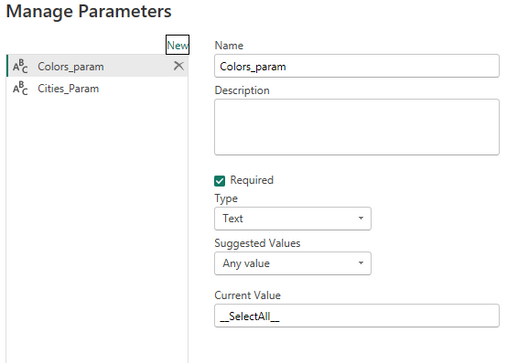

We use the Customers table and the Products table to create lists of cities and of colors by removing all other columns and removing duplicate rows.
It is recommended to use these tables in Dual mode.
Each column in these two tables is bound of one of the two parameters.
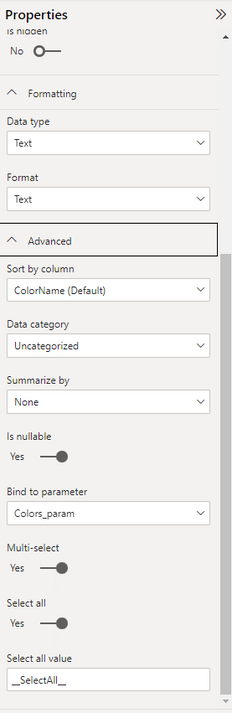
We need to allow multiple selection and allow selecting all values.
The default special value representing all values is the same as the default value if no selection is done.
Final report
Any kind of visuals can use the data returned by the function.
A measure is created to notify the user that a selection is needed.
Empty = if(countrows(FilterColorsCities)=0,”No selection, please select either cities or colors”,””)
A button is added to the page that will apply all filters after a selection.
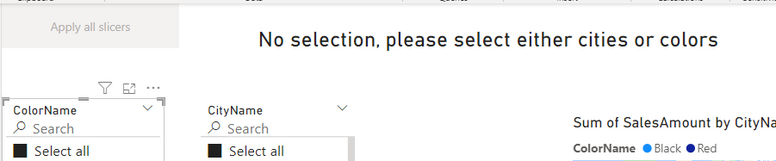
Summary
Using KQL functions in conjunction with M dynamic parameters allow more control on the order of operations in the query and in some cases can block runaway queries that can drain resources and affect other users.



Recent Comments