by Scott Muniz | Jul 2, 2021 | Security, Technology
This article is contributed. See the original author and article here.
CISA is taking action to understand and address the recent supply-chain ransomware attack against Kaseya VSA and the multiple managed service providers (MSPs) that employ VSA software. CISA encourages organizations to review the Kaseya advisory and immediately follow their guidance to shutdown VSA servers.
by Contributed | Jul 2, 2021 | Technology
This article is contributed. See the original author and article here.
“Windows has always existed to be a stage for the world’s innovation. It’s been the backbone of global businesses and where scrappy startups became household names. The web was born and grew up on Windows. It’s the place where many of us wrote our first email, played our first PC game, and wrote our first line of code. Windows is the place people go to create, to connect, to learn, and to achieve – a platform over a billion people today rely on.” – Panos Panay
We want to use this blog to address questions and comments we have received over the past few days regarding Windows IoT and the commitment around the support lifecycle.
In February we announced that there will be release of Windows 10 Enterprise LTSC and Windows 10 IoT Enterprise LTSC in the second half (H2) of calendar year 2021. In that announcement we communicated that Windows 10 Client LTSC will change from a 10-year to a 5-year lifecycle, aligning with the changes to the next perpetual version of Office. We also stated that Windows 10 IoT Enterprise will maintain a 10-year support lifecycle. You can read more about their announcements here.
This has not changed with all the announcements around Windows 11, and we are still scheduled to release a LTSC version of Windows 10 IoT Enterprise in the timeframe specified in that announcement. We will also release IoT versions of Windows 11 and Windows Server 2022. The first release of Windows 11 IoT Enterprise will have a servicing timeline of 36 months from the month of release as described in our lifecycle documentation. We will announce more information around these releases in the future.
The needs of the IoT industry remain unique and for that reason Microsoft developed Windows 10 IoT Enterprise LTSC and the Long Term Servicing Channel of Windows Server, which today is Windows Server 2019. Each of these products will continue to have a 10-year support lifecycle, as documented on our Lifecycle datasheet.
We remain committed to the ongoing success of Windows IoT, which is deployed in millions of intelligent edge solutions around the world. Industries including manufacturing, retail, medical equipment and public safety choose Windows IoT to power their edge devices because it is a rich platform to create locked-down, interactive user experiences with natural input, provides world class security and enterprise grade device management, allowing customers and partners to build solutions that are designed to last.
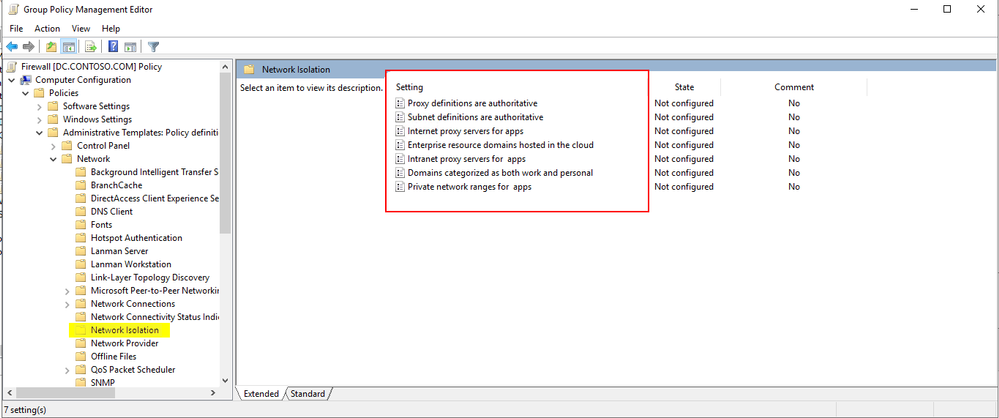
by Contributed | Jul 2, 2021 | Technology
This article is contributed. See the original author and article here.
Hi all, Will Aftring here from Windows Networking Support.
I wanted to chat about how Network Isolation interacts with Universal Windows Platform (UWP) applications and how / why you may want to alter some of these settings in respect to the network and their usage within an Active Directory (AD) integrated domain.
What is this?
As of Windows 8.1+, modern UWP applications have more granularity with determining the scope of operating system (OS) resources they have access to.
These configurations are made in the application manifest and applied to the binary during compilation. There are tools available in the OS to help diagnose issues and make small configuration changes.
How it works
Network Isolation defines network access to the application.
This includes the following:
- Outbound client-initiated requests
- The application reaching out to another resource over the network
- Inbound unsolicited requests
- A client reaching out to the application unsolicited
These network connections are broken down into the following boundaries based on their destination:
- Home/Work: A local home or work network and other machines considered to be local. In a domain environment this is defined by AD Sites and Subnets.
- Internet: Any connection that is not a part of Home/Work is considered internet. This includes proxies that would provide access to the internet.
If any traffic generated by that application that is not defined in the manifest, will be dropped by the Windows Filtering Platform (WFP).
Network Isolation Group Policies
As mentioned above, any endpoint not defined in AD Sites and Subnets is considered to fall within the internet boundary.
However, there are a handful of group policies that allow for the boundaries to be tweaked.
These group polices are found here:
Computer Configuration -> Administrative Templates -> Network -> Network Isolation
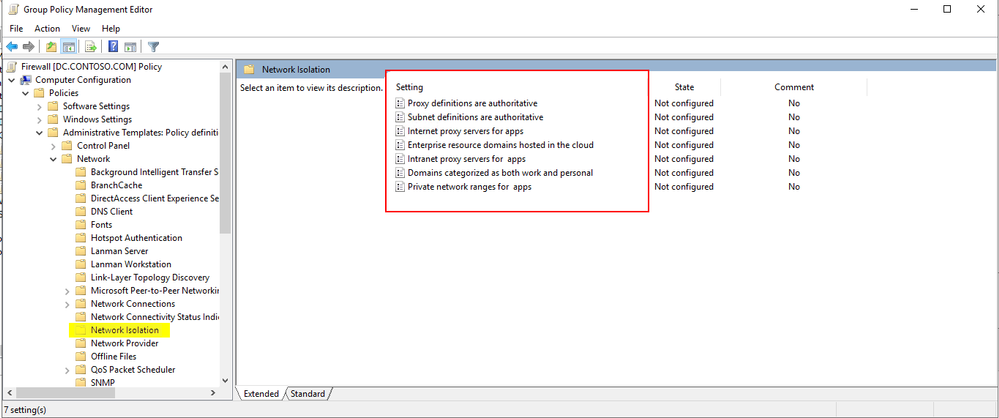
For instance, through the group policy outlined below, users can explicitly add intranet proxies to the Home/Work boundry:
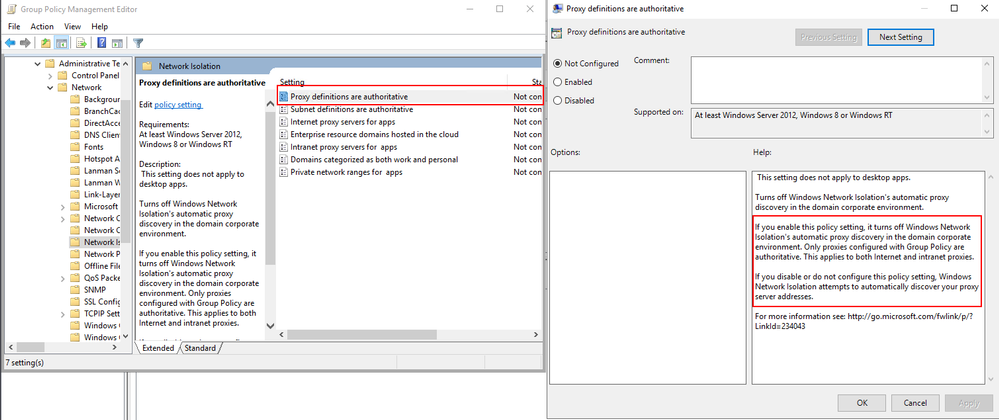
More details about each of the available group policies and examples of specific implementations can be found below.
Isolating Apps on Your Network: Define your Network
Benefits of redefining your AD subnets:
WFP defines its filters for sites within AD as concisely as possible. However, due to the nature of how WFP filters define their scope, having many AD subnets can create excessive numbers of WFP filters. As a result of excessive WFP filters, network transmissions may take longer. Additionally, the OS may experience high CPU utilization during the creation of these WFP filters.
A good rule of thumb is with more than 300 AD subnets defined; you may start seeing hits to performance.
A quick way to check the defined AD subnets is with the following PowerShell cmdlet:
PS C:> Get-ADReplicationSubnet -Filter "*" | Measure-Object | Select-Object Count
If the count of subnets exceeds 300, it is worth investigating redefining your AD subnets or supernetting some AD subnets in the available group policies. Configuring the supernets in group policy is an easy two-step process.
These are the two group policies that control this behavior.
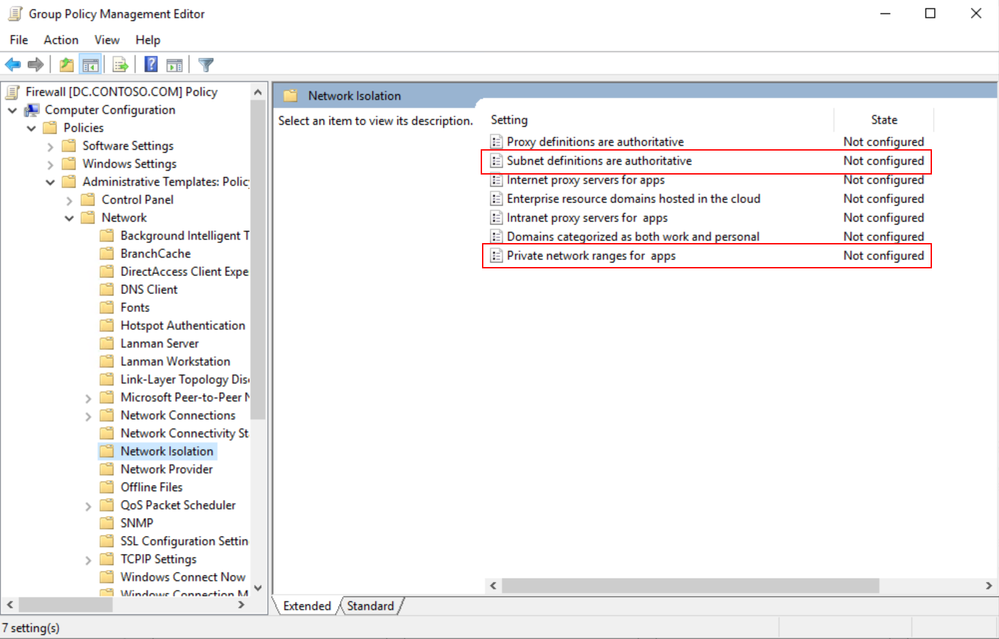
First would be enabling the subnet definitions as authoritative.
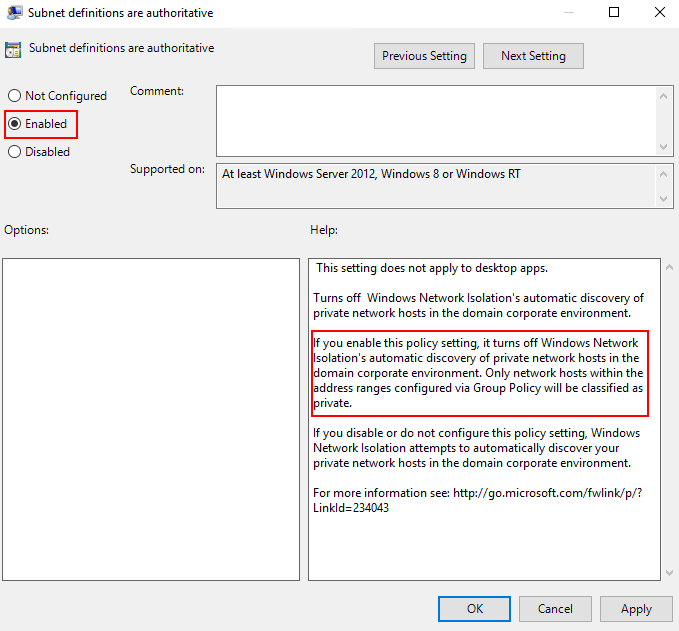
Second, would be grouping the AD subnets into super-nets within Private network ranges for apps.
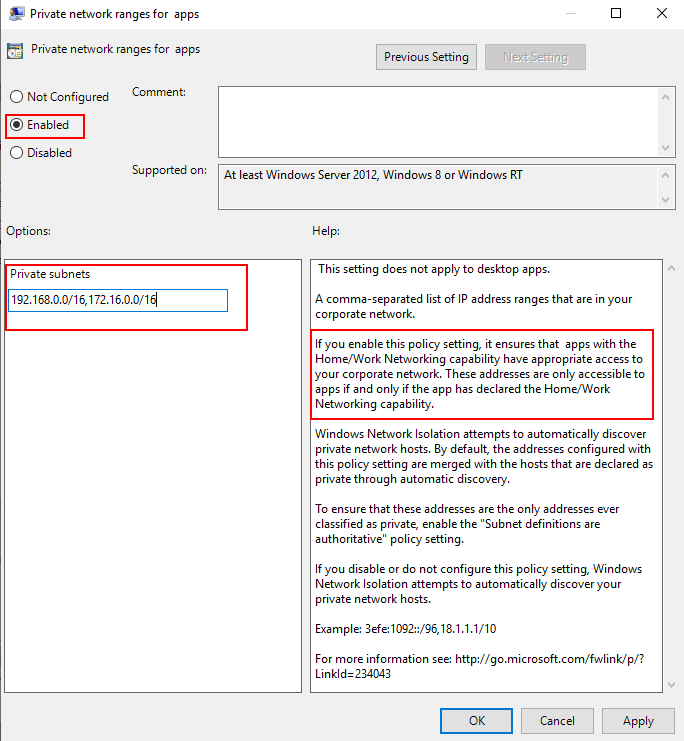
For example, if you have the AD subnets of 192.168.1.0/24 and 192.168.2.0/24, … 192.168.200.0/24 this could easily be included in a super-net of 192.168.0.0/16 reducing the number of filters into a single range that is defined by a single WFP filter.
This reduces the number of WFP filters allowing for a more efficient:
- Creation of WFP filters
- Processing of inbound and outbound network traffic
Windows Firewall Rules per UWP Capability
Another feature of UWP applications is that IT administrators have additional options for how they configure the Windows Firewall around these applications.
UWP specific Windows Firewall settings are made available through the local principals option for a firewall rule. Firewall settings for UWP applications can be applied based on a permission basis (Authorized Users) or on an exclusion basis (Exceptions).
Example: Allowing traffic for specific capabilities on a block rule
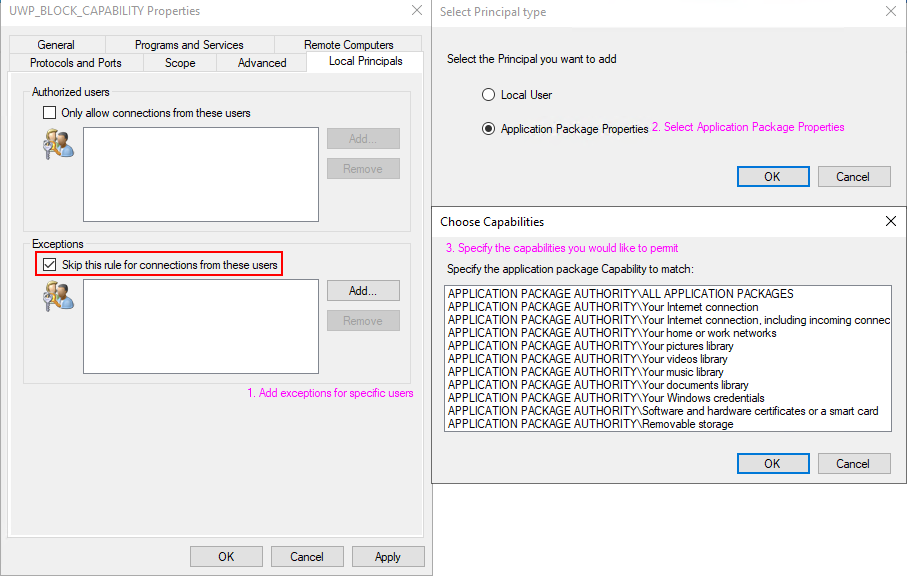
These settings can also be configured via group policy as seen in the following document.
Isolating Apps on Your Network: Create Custom Firewall Rules
Loopback traffic
Network communications using the loopback address cannot be used for application-to-application communication for UWP apps because it is restricted by network isolation.
As a consequence of network isolation, Windows disallows establishing a socket connection (Sockets or WinSock) between two UWP apps running on the same machine; whether that’s via the local loopback address (127.0.0.0), or by explicitly specifying the local IP address. For details about mechanisms by which UWP apps can communicate with one another, see App-to-app communication.
Source: https://docs.microsoft.com/en-us/windows/uwp/networking/sockets
However, if the application-to-application communication is occurring within the same process then the communication is permitted.
Security Products
Some security applications will adjust components of the OS to leverage the loopback adapter.
Setting any network component, (DNS server, WinHttp proxy / WinInet proxy, etc.…) to the loopback address will lead to the traffic from any UWP applications that leverage those network components to be dropped by WFP. This is by-design behavior; however, it can be worked around if necessary.
Checking for loopback drops
The easiest way to check if there are packet drops due to network isolation is through WFP auditing.
Here is an example of how to check if a UWP applications traffic is being dropped by network isolation due to loopback communication.
First, enable WFP auditing with the following command:
auditpol /set /subcategory:"Filtering Platform Packet Drop" /success:enable /failure:enable
In my scenario, the Windows Store was unable to reach the internet. I reproduced this issue and reviewed the security event log for Event ID 5152:
Log Name: Security
Source: Microsoft-Windows-Security-Auditing
Date: 6/1/2021 7:09:39 AM
Event ID: 5152
Task Category: Filtering Platform Packet Drop
Level: Information
Keywords: Audit Failure
User: N/A
Computer: W2.contoso.com
Description:
The Windows Filtering Platform has blocked a packet.
Application Information:
Process ID: 5884
Application Name: deviceharddiskvolume1windowssystem32windowspowershellv1.0powershell.exe
Network Information:
Direction: Inbound
Source Address: 127.0.0.1
Source Port: 50961
Destination Address: 127.0.0.1
Destination Port: 9000
Protocol: 6
Filter Information:
Filter Run-Time ID: 67901
Layer Name: Receive/Accept
Layer Run-Time ID: 44
From this information we can see that our packet was dropped with filter ID 67901. Let’s proceed to reviewing the filters we have in place to determine the reason for the drop. A dump of the current WFP filters can be generated by running the following command from an Admin Command Prompt:
netsh wfp show state file=wfpstate.xml
Within my wfpstate.xml the filter ID 67901 matches the following item. Based on the name of the filter responsible (AppContainerLoopback) for dropping the packet, I know that the packet is being dropped due to UWP loopback communication.
<item>
<filterKey>{2d336b0c-dcb6-451c-bd3c-e5b22641c539}</filterKey>
<displayData>
<name>AppContainerLoopback</name>
<description>AppContainerLoopback</description>
</displayData>
<flags/>
<providerKey>{decc16ca-3f33-4346-be1e-8fb4ae0f3d62}</providerKey>
<providerData>
<data>ffffffffffffffff</data>
<asString>........</asString>
</providerData>
<layerKey>FWPM_LAYER_ALE_AUTH_RECV_ACCEPT_V4</layerKey>
<subLayerKey>{b3cdd441-af90-41ba-a745-7c6008ff2300}</subLayerKey>
<weight>
<type>FWP_UINT64</type>
<uint64>18446744073709551614</uint64>
</weight>
<filterCondition numItems="2">
<item>
<fieldKey>FWPM_CONDITION_FLAGS</fieldKey>
<matchType>FWP_MATCH_FLAGS_ALL_SET</matchType>
<conditionValue>
<type>FWP_UINT32</type>
<uint32>1</uint32>
</conditionValue>
</item>
<item>
<fieldKey>FWPM_CONDITION_ALE_USER_ID</fieldKey>
<matchType>FWP_MATCH_EQUAL</matchType>
<conditionValue>
<type>FWP_SECURITY_DESCRIPTOR_TYPE</type>
<sd>O:LSD:(A;;CC;;;AC)(A;;CC;;;S-1-15-3-1)(A;;CC;;;S-1-15-3-2)(A;;CC;;;S-1-15-3-3)(A;;CC;;;S-1-15-3-4214768333-1334025770-122408079-3919188833)(A;;CC;;;WD)(A;;CC;;;AN)</sd>
</conditionValue>
</item>
</filterCondition>
<action>
<type>FWP_ACTION_BLOCK</type>
<filterType/>
</action>
<rawContext>0</rawContext>
<reserved/>
<filterId>67901</filterId>
<effectiveWeight>
<type>FWP_UINT64</type>
<uint64>18446744073709551614</uint64>
</effectiveWeight>
</item>
Working around UWP loopback communication
Note, this is intended for debugging purposes only.
In the example below, I will be adding an exemption for the Windows Store.
Let’s start by checking the current configuration of loopback communications using the CheckNetIsolation tool. The syntax, and example output is seen below.
PS C:> CheckNetIsolation.exe LoopbackExempt -s
List Loopback Exempted AppContainers
OK.
This is the output we would expect to see with no loopback exempt applications.
With that in mind, lets add my exemption for the Windows Store. First thing we need to do is find the AppID of the Windows Store. To do this we can run the PowerShell cmdlet Get-StartApps with one of the following syntaxes.
PS C:> Get-StartApps # For all applications
Name AppID
---- -----
Blend 2019 Blend.28500c9f
Python 3.9 (64-bit) C:Python39python.exe
Microsoft Store Microsoft.WindowsStore_8wekyb3d8bbwe!App
PS C:> Get-StartApps -Name "Microsoft Store" # Or for a specific application
Name AppID
---- -----
Microsoft Store Microsoft.WindowsStore_8wekyb3d8bbwe!App
The resulting AppID can be trimmed:
- from Microsoft.WindowsStore_8wekyb3d8bbwe!App
- to Microsoft.WindowsStore_8wekyb3d8bbwe
Now adding the exemption for the rule will can be done using CheckNetIsolation with the syntax below.
PS C:> CheckNetIsolation.exe LoopbackExempt -a -n="Microsoft.WindowsStore_8wekyb3d8bbwe"
OK.
Confirm the loopback exemption rule has been added to the exemption list, with the syntax below.
PS C:> CheckNetIsolation.exe LoopbackExempt -s
List Loopback Exempted AppContainers
[1] -----------------------------------------------------------------
Name: microsoft.windowsstore_8wekyb3d8bbwe
SID: S-1-15-2-1609473798-1231923017-684268153-4268514328-882773646-2760585773-1760938157
OK.
And now there is an exemption added for the Windows Store!
If you wanted to add all current UWP applications to the loopback exemption list, you could use a PowerShell script like this. Note, this may vary depending on AppID format and use at your own risk.
(Get-StartApps).AppID | ForEach-Object {
$UWPApp = $_.Split("!")[0]
CheckNetIsolation.exe LoopbackExempt -a -n="$UWPApp"
}
UWP listening on the loopback for traffic
Currently, it is not supported for UWP application to listen on the loopback adapter outside of Visual Studio.
This behavior is outlined in our documentation.
Note Loopback is permitted only for development purposes. Usage by a Windows Runtime app installed outside of Visual Studio is not permitted. Further, a Windows Runtime app can use an IP loopback only as the target address for a client network request. So, a Windows Runtime app that uses a DatagramSocket or StreamSocketListener to listen on an IP loopback address is prevented from receiving any incoming packets.
Source: Windows 8 Development: How to enable loopback for network access
Determining what traffic an application is using
If the traffic an application is using is unknown, CheckNetIsolation can be used to determine how the OS is detecting the network traffic of a UWP application.
In our example, I will be investigating the Windows Store which will only be accessing resources out on the open internet and will not be receiving any unsolicited connections.
As seen in the loopback example we can pull the AppID with Get-StartApps using the syntax below.
PS C:> Get-StartApps -Name "Microsoft Store"
Name AppID
---- -----
Microsoft Store Microsoft.WindowsStore_8wekyb3d8bbwe!App
As a reminder be sure to trim the trailing !App from the AppID.
Now using the CheckNetIsolation syntax below I can start a debug session to determine how the OS is detect the network boundary of traffic for the Windows Store.
PS C:> CheckNetIsolation.exe Debug -n="Microsoft.WindowsStore_8wekyb3d8bbwe"
Network Isolation Debug Session started.
Reproduce your scenario, then press Ctrl-C when done.
Once I’ve reproduced my issue, I can input Ctrl+C to stop the data collection and a report similar to the one below will be generated.
PS C:> CheckNetIsolation.exe Debug -n="Microsoft.WindowsStore_8wekyb3d8bbwe"
Network Isolation Debug Session started.
Reproduce your scenario, then press Ctrl-C when done.
Collecting Logs.....
Summary Report
Network Capabilities Status
----------------------------------------------------------------------
InternetClient Used and Declared
InternetClientServer Not Used and Insecure
Detailed Traffic Report
----------------------------------------------------------------------
InternetClient Used and Declared
------------------------------------------------------------------
23.196.35.33 23.196.35.33 23.196.35.33 104.87.85.147
104.87.85.147 23.218.218.171 104.87.85.147 104.87.85.147
104.87.85.147 104.87.85.147 104.87.85.147 104.87.85.147
23.220.124.10
InternetClientServer Not Used and Insecure
------------------------------------------------------------------
OK.
In my scenario, only InternetClient traffic (meaning outbound traffic to endpoints outside my work boundary) was detected by the debug scenario.
Closing Notes:
I know I covered lots of in-depth information here, I appreciate if you have made it this far. Network isolation can be tricky, but with the information above you should be able to get started diagnosing issues in your environment. For additional information please see the section below.
Additional Reading

by Contributed | Jul 2, 2021 | Technology
This article is contributed. See the original author and article here.
Welcome back to another blog post about the Azure Percept DK!
Previously
In the previous post – Azure Percept – First Look – you’ll remember that we had a first look at the percept and what it was all about. Well, in this post we’ll take a look at the Azure Percept Audio Module, which allows for the recognition of Custom Keywords and Commands (among other things).

What is the Percept Audio?
The Azure Percept Audio (sometimes called the Percept Ear) is a “System on a Module” or SoM, which is designed as the Audio Interface for Audio Processing at the edge for the Azure Percept.
Along with the Carrier Board, Azure Percept Studio, Microsoft LUIS and Speech, the system can recognise keywords and commands to control devices using voice at the edge. This works both online and offline with the aid of the Carrier Board.
Azure Percept Audio Specifications
The basic specs for the Azure Percept Audio SoM are;
- Four-microphone linear array and audio processing via XMOS Codec
- 2x buttons
- 3x LEDs
- Micro USB
- 3.5 mm audio jack
You can find the full specifications here
Who’s it for?
Like the Vision SoM, Microsoft clearly have a set of industries in mind for the Azure Percept Audio SoM;
- Hospitality
- Healthcare
- Smart Buildings
- Automotive
- Retail
- Manufacturing
With applications such as;
- In-room Virtual Concierge
- Vehicle Voice Assistant and Command/Control
- Point of Sale Services and Quality Control
- Warehouse Task Tracking
This becomes clear later when we look at the sample applications we can spin up in a minute.
Azure Percept Audio – Required Services
The Azure Percept Audio SoM makes use of a couple of Azure Services to process Audio;
LUIS (Language Understanding Intelligent Service):
LUIS is an Azure service which allows interaction with applications and devices using natural language.
Using a visual interface, we’re able to train AI models without the need for deep Machine Learning experience of any kind.
The Azure Percept uses LUIS to configure Custom Commands, allowing for a contextualised response to a given command.
Cognitive Speech:
Cognitive Speech is an Azure Service offering Text-to-speech, speech-to-text, speech translation and speaker recognition.
Supporting over 92 languages, this service can convert speech to text allowing for interactivity with apps and devices.
On the flip side, with support for over 215 different voices in 60 languages, the Speech Service can also convert Text to-Speech improving accessibility and interaction with devices and applications.
Finally, the Speech Service can also translate between 30 different languages, allowing for real-time translation using a variety of programming languages, which I think is a really cool use case.
The Percept uses this service amongst other things, to configure a wake word for the device, by default this is the word “computer“. (See Star Trek IV – The Voyage Home!).
Azure Percept Audio – Sample Applications
If we navigate to Azure Percept Studio, from the Overview Page we can select the “Demos & tutorials” tab at the top;
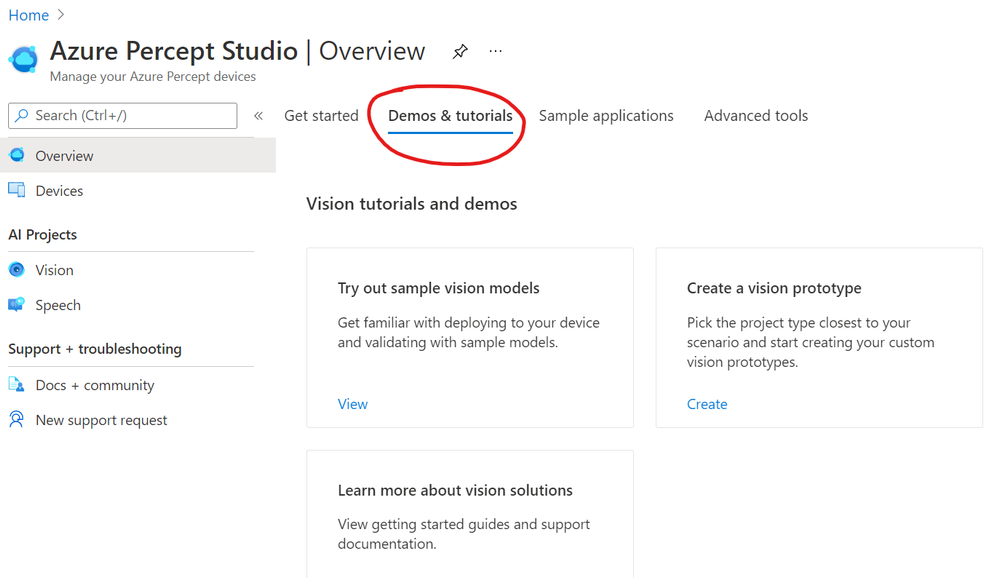
If we scroll to the bottom of this page, we have some links to some Speech tutorials and demos.
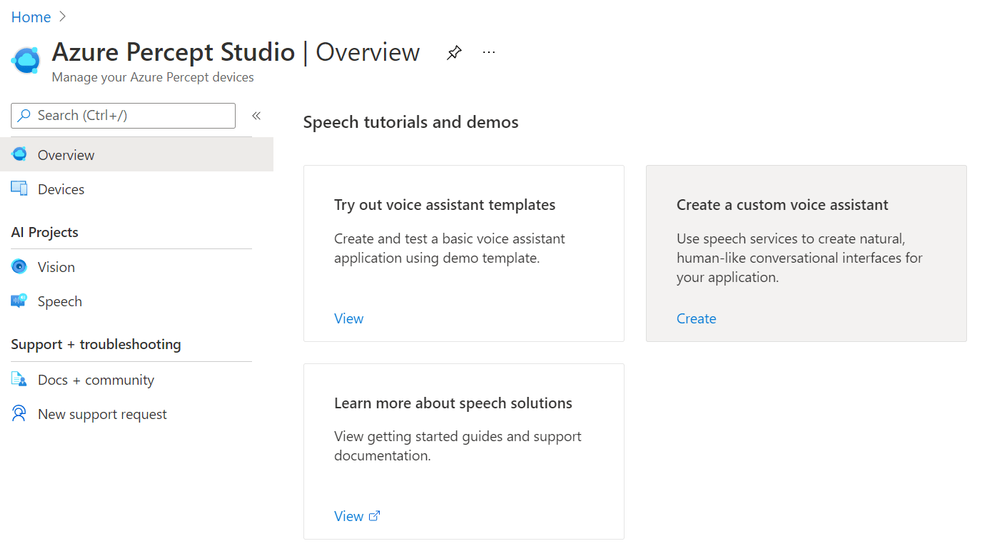
The first thing we’ll choose is “Try out voice assistant templates”. Clicking this link presents us with a fly out with a selection of templates to choose from;
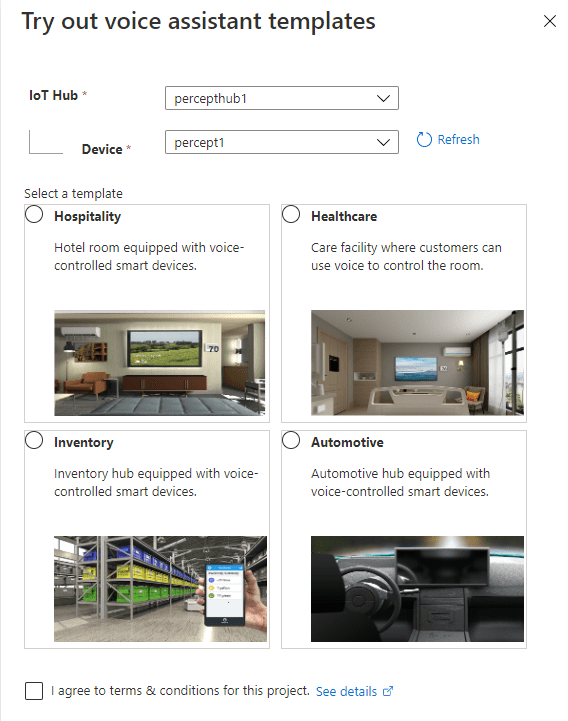
You can see here a selection of Sample Templates that speak to where Microsoft expect the Percept Audio to be used. All of these a limited to voice commands interacting with an environment. I’ll speak later about some scenarios I’d actually like to be thought about that are outside of this use case.
For now, we’ll deploy one of these pre-backed samples and see how it works!
Azure Percept Audio – Hospitality Sample Template Setup
Choosing the “Hospitality” option, agreeing to the terms and continuing on, we’re shown the resource creation flyout.
Here we can select the subscription and resource group we’d like to deploy the various resources to.
We’re also prompted for an Application Prefix. This allows the template to create resources with unique ids.
We can then choose a region close to us. At the time of writing we can choose between West US and West Europe, but I imagine this will grow once the Percept starts getting towards GA. I was actually surprised at the choice of regions here with no East US, North Europe, and no APAC region at all.
Moving on, the last item we need to select is the “LUIS prediction pricing tier, which we can leave at “Standard”, as the free tier doesn’t support speech requests sadly.
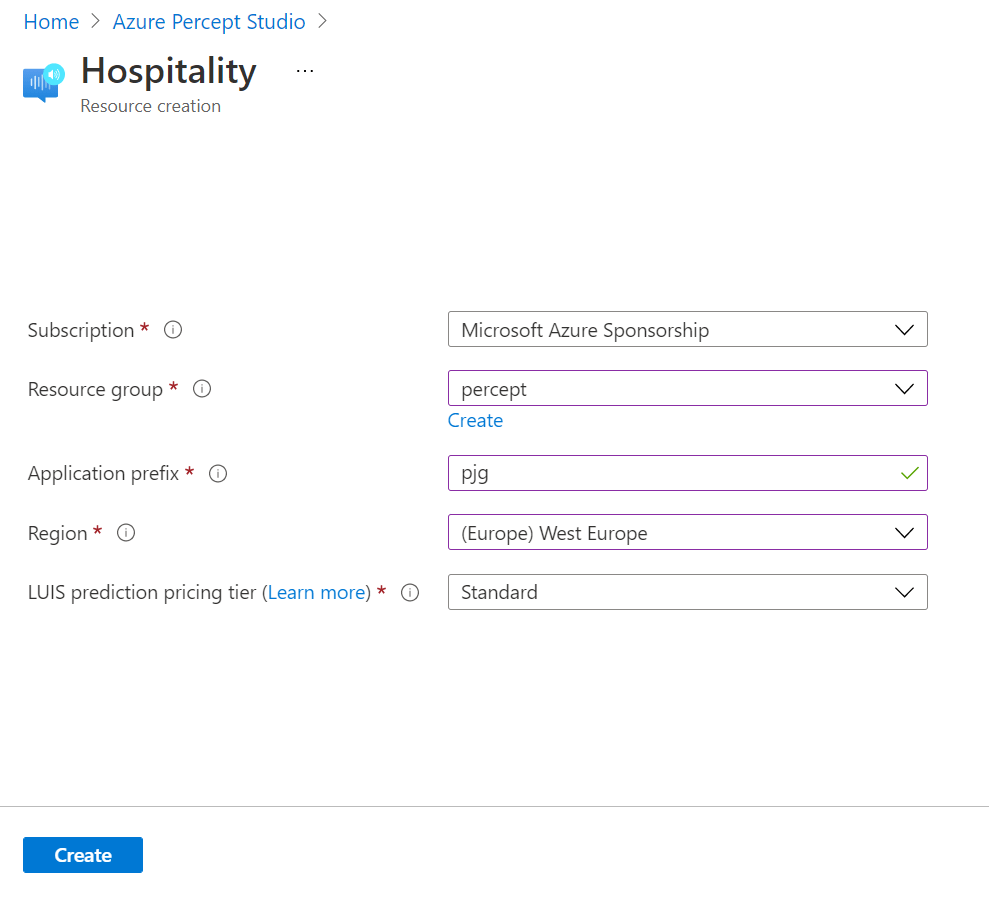
Hitting the “Create” button, then begins the process of deploying the speech theme resources.
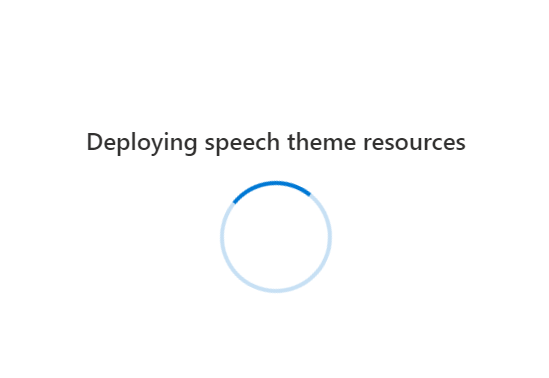
We’re then prompted that this process can take between 2 and 4 minutes to complete…. This only took a matter of seconds for me nicely…
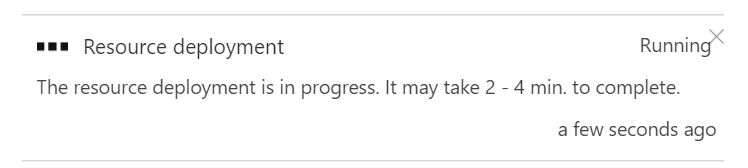
Azure Percept Audio – Hospitality Sample Template Demo
Once the template has completed deploying we’re then shown a demo Hospitality environment.
We should also now have 3 blue LEDs showing on the Percept;

I found these LEDs to be super bright, such that I couldn’t stare directly at them without then being able to see three (or is it 5? Ha) dots like Picard in that episode of Next Gen. They light my whole office up at night practically!
The Percept Audio LEDs will indicate different statuses depending upon their colour and flash pattern;
LED
|
LED State
|
Ear SoM Status
|
L02 |
1x white, static on |
Power on |
L02 |
1x white, 0.5 Hz flashing |
Authentication in progress |
L01 & L02 & L03 |
3x blue, static on |
Waiting for keyword |
L01 & L02 & L03 |
LED array flashing, 20fps |
Listening or speaking |
L01 & L02 & L03 |
LED array racing, 20fps |
Thinking |
L01 & L02 & L03 |
3x red, static on |
Mute |
The LEDs are labelled as shown in the following picture, with L01 on the left of the SoM, L02 in the middle and L03 on the far right;
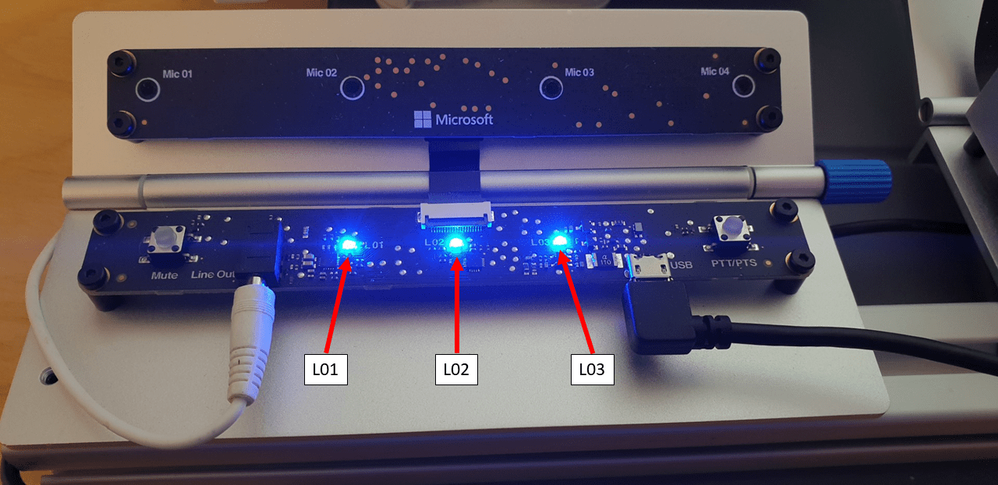
Returning to the Hospitality demo environment. The screen is split up into several sections.
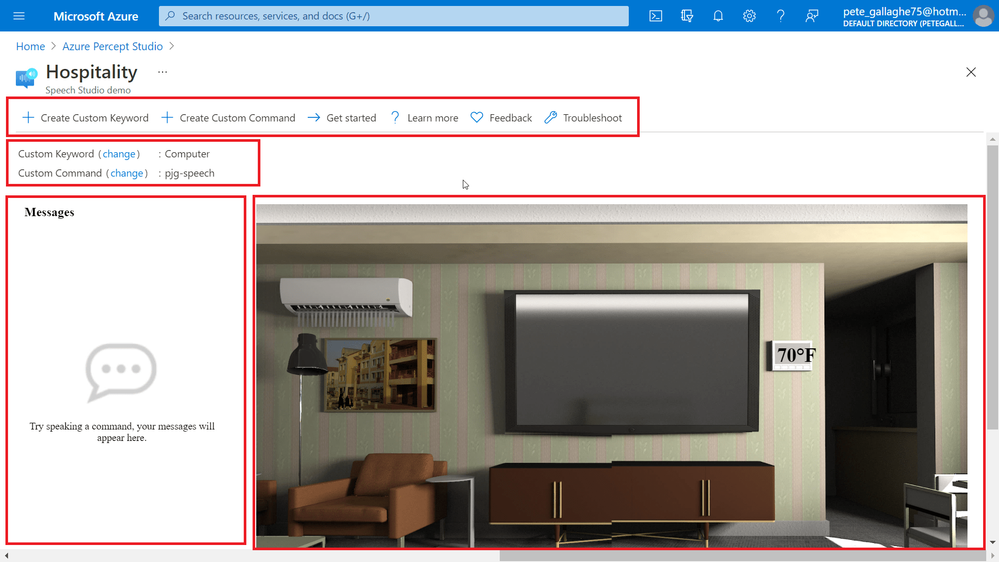
At the top of the demo environment we have an toolbar containing;
- Create Custom Keyword
- Create Custom Command
- Get Started
- Learn More
- Feedback
- Troubleshoot
Just below that we have the current keyword and command and links to change them should we wish…. We’ll actually be looking at all of that in another blog post, so keep your eyes peeled!
On the left we have an interaction area where we can enter commands for the Percept to action.
On the right we have a visual representation of the current environment, which reflects the actions our commands invoke.
Audio Output
Before we try executing any commands, the Percept uses the Speech Service to convert it’s command responses to spoken word.
For us to be able to hear that, we’ll need to connect some speakers to the device.
The Percept has a 3.5mm audio jack output for exactly that purpose… Hooking up some relatively low powered portable speakers to the line out jack will allow us to hear the responses to our commands.

Executing Commands
We can now try executing some commands. The Custom Keyword or Wake Word for the Percept defaults to “Computer” (Where’s Scotty when you need him!), we can say that followed by one of a few commands which are applicable to this particular sample;
- Turn on/off the lights
- Turn on/off the TV.
- Turn on/off the AC.
- Open/close the blinds.
- Set temperature to X degrees. (X is the desired temperature, e.g. 75.)
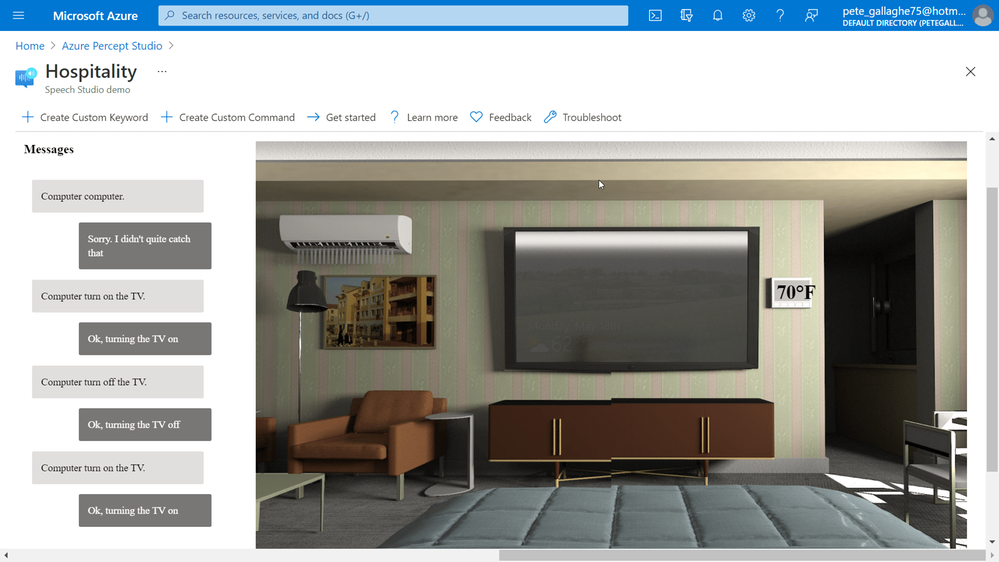
I noticed, and perhaps due to my English accent, that it took a while for the Percept to recognise my pronunciation of “Computer”… I did try pronouncing it with an American Accent (and also asking it for the chemical formula for Plexiglass), but that didn’t seem to help.
Eventually it did work, and I quickly learnt how to say the word for a relatively repeatable wake up. I did notice that often, it would take quite a while to “Wake Up” the first time I issued the wake up word, and after that it would work quite quickly. I also noticed that, if I’d left it idle overnight that, in perfect IT Crowd style, I’d actually have to turn it off and back on to get it working again. When I get some time, I’ll raise some feedback with the team.
Once I’d mastered the wake word, all the other instructions worked pretty well…. You can see one of my failed attempts at the top here;
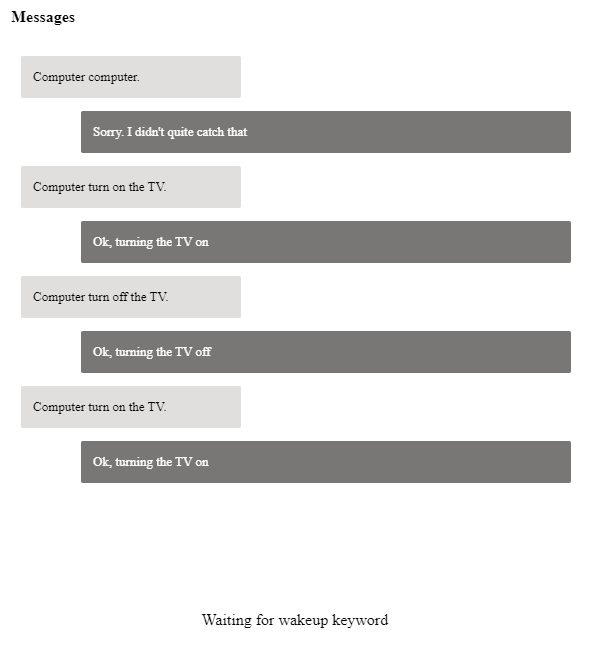
By instructing the Percept to turn on the TV, the simulation on the right would show the TV on, and so on through the commands.
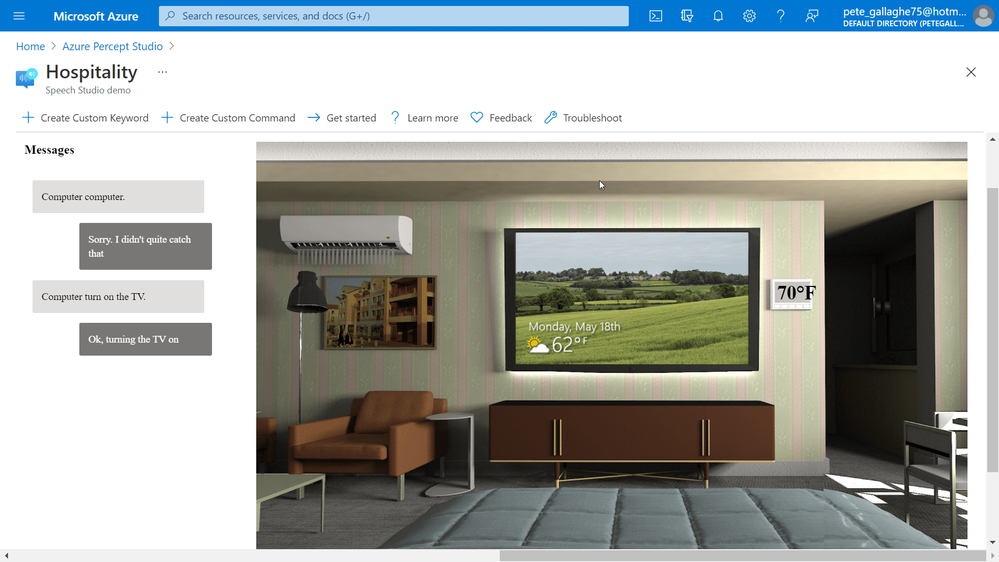
The only command that didn’t work as intended was the “Set Temperature” command, which didn’t accept the actual temperature as a parameter to the command.
It turns out that this was because I was trying to set the temperature too low, you can only set it within a few degrees of the set temperature, otherwise it just doesn’t work.
My Plans
The first thing I’m going to try with this is hook it all up to a Raspberry Pi and recreate the Hospitality experience in real life. I think this would make a really cool demo for future talks… (Also, Microsoft, if you need somebody to come and create you a demo room in Seattle, just shout eh! ;) Haha).
I did ask the team about perhaps using the Percept Audio to detect things other than speech. As I mentioned in my previous post, I have a client in the Ecology and Wildlife ecosystem, and I’d love to perhaps train the Percept to recognise the sounds of wildlife maybe?
My Thoughts
Having spent time making Alexa Skills, Speech Studio is quite limited in comparison to the tools around Alexa, but it’s got everything we need at the moment to make reasonable speech based interaction apps.
I did find it frustrating that it would either not understand me, or be really slow to wake to the wake word… This makes demoing the unit a bit hit and miss and elicits the usual sniggers from attendees…. Ha.
Those points aside, I found the experience worked well, with the Sample Applications being a great example of some of the ideas Microsoft have in mind for this side of the Percept.

by Contributed | Jul 2, 2021 | Technology
This article is contributed. See the original author and article here.

Bird Detector Based on Microsoft Azure and Raspberry Pi
Jiong Shi has been a Microsoft MVP for twelve years, who is interested in Windows 10 IoT Core, Windows Embedded, Azure IoT and UWP. He is an associate professor in School of Computer and Electronic Engineering, Zhejiang Wanli University, China. He is an author of the book “Windows 10 IoT Application Developer Guide”, a blogger, and a speaker for Ignite China. Jiong is active in local developer community, speaking at technical conferences, writing articles on hackster, contributing to Windows IoT Core open-source projects, serving as a mentor and Microsoft Community Contributor. Follow him on Twitter @dearsj001

MICROSOFT ENDPOINT MANAGER: HOW TO CONFIGURE WINDOWS FIREWALL POLICIES
Silvio Di Benedetto is founder and CEO at Inside Technologies. He is a Digital Transformation helper, and Microsoft MVP for Cloud Datacenter Management. Silvio is a speaker and author, and collaborates side-by-side with some of the most important IT companies including Microsoft, Veeam, Parallels, and 5nine to provide technical sessions. Follow him on Twitter @s_net.

C#.NET: HOW TO UNZIP FOLDER
Asma Khalid is an Entrepreneur, ISV, Product Manager, Full Stack .Net Expert, Community Speaker, Contributor, and Aspiring YouTuber. Asma counts more than 7 years of hands-on experience in Leading, Developing & Managing IT-related projects and products as an IT industry professional. Asma is the first woman from Pakistan to receive the MVP award three times, and the first to receive C-sharp corner online developer community MVP award four times. See her blog here.

Teams Real Simple with Pictures: Getting Hands on with Profile+
Chris Hoard is a Microsoft Certified Trainer Regional Lead (MCT RL), Educator (MCEd) and Teams MVP. With over 10 years of cloud computing experience, he is currently building an education practice for Vuzion (Tier 2 UK CSP). His focus areas are Microsoft Teams, Microsoft 365 and entry-level Azure. Follow Chris on Twitter at @Microsoft365Pro and check out his blog here.

How to create Webinars with Microsoft Teams
Vesku Nopanen is a Principal Consultant in Office 365 and Modern Work and passionate about Microsoft Teams. He helps and coaches customers to find benefits and value when adopting new tools, methods, ways or working and practices into daily work-life equation. He focuses especially on Microsoft Teams and how it can change organizations’ work. He lives in Turku, Finland. Follow him on Twitter: @Vesanopanen

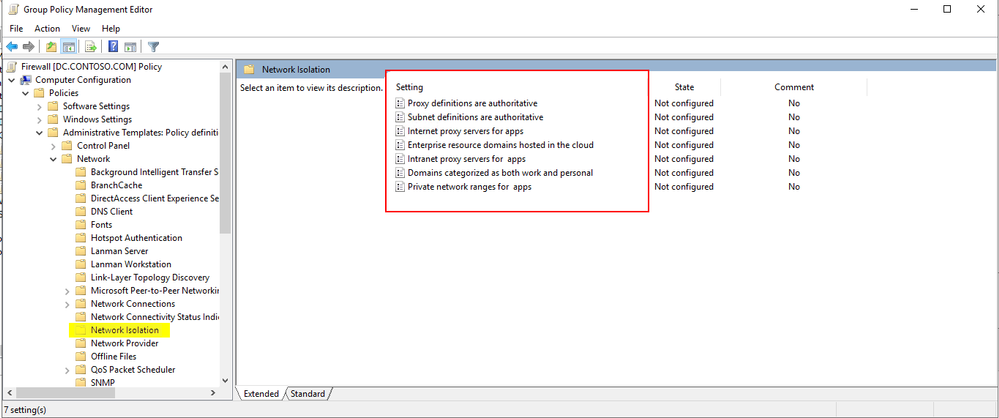
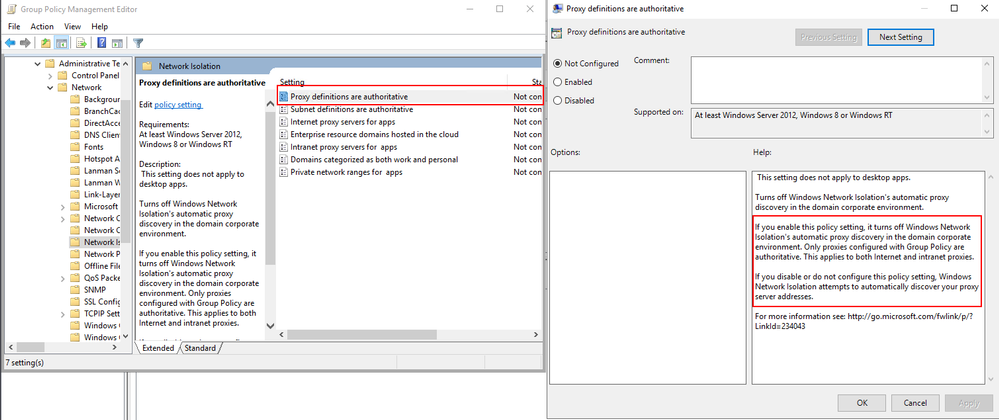
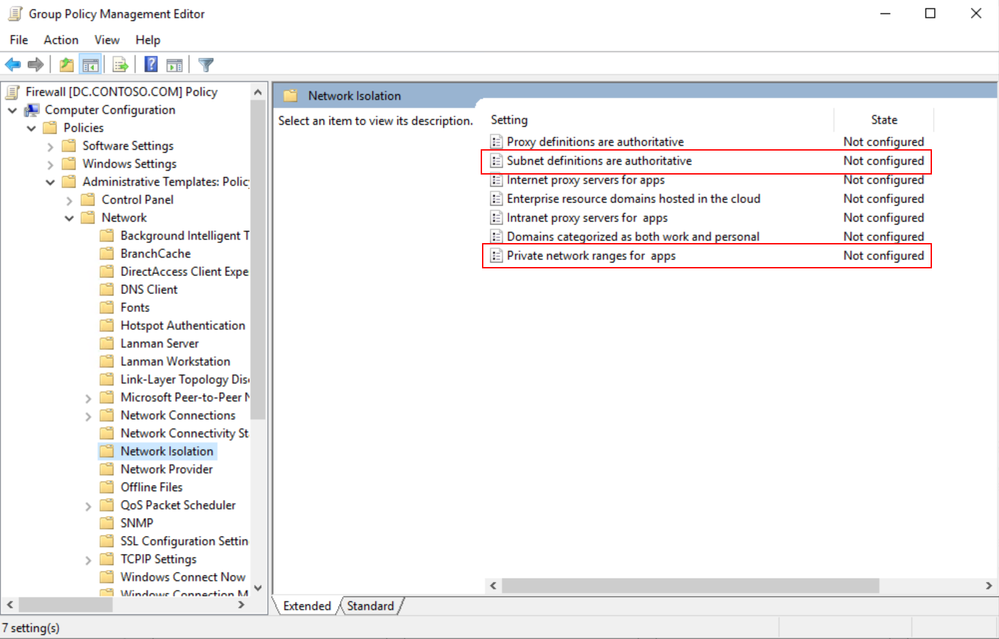
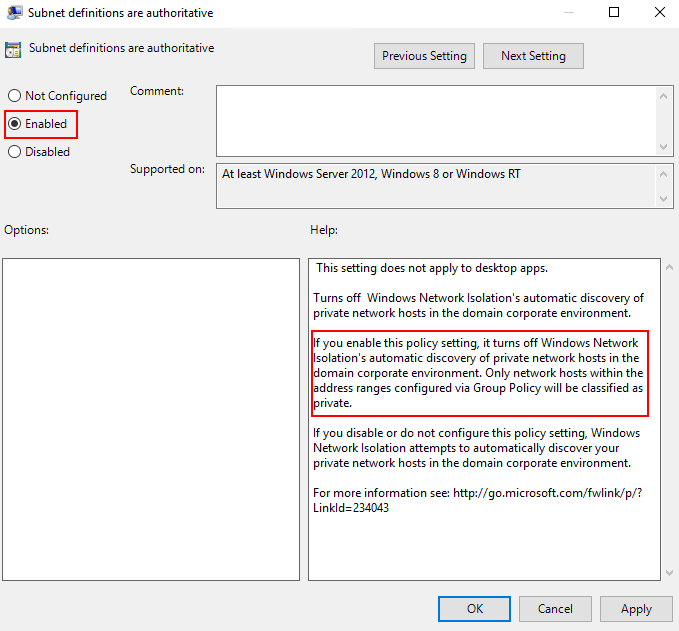
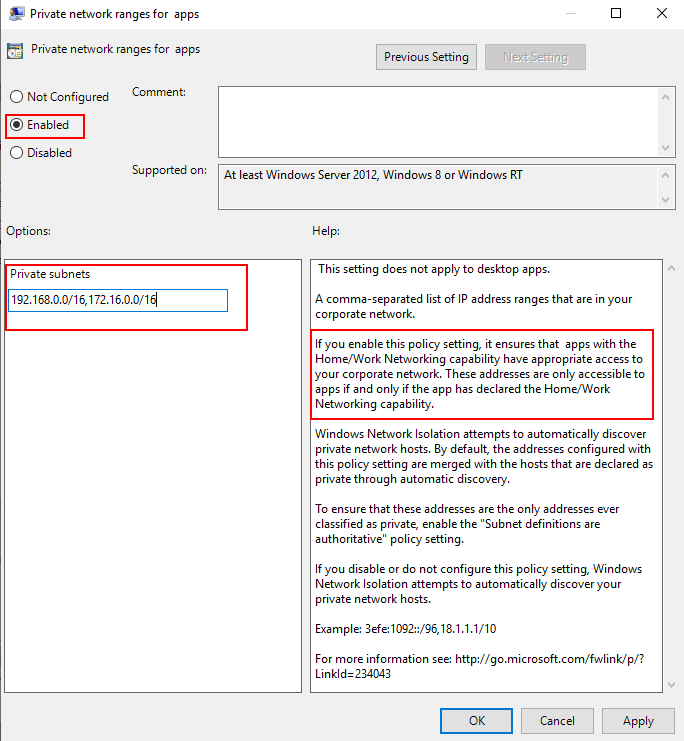
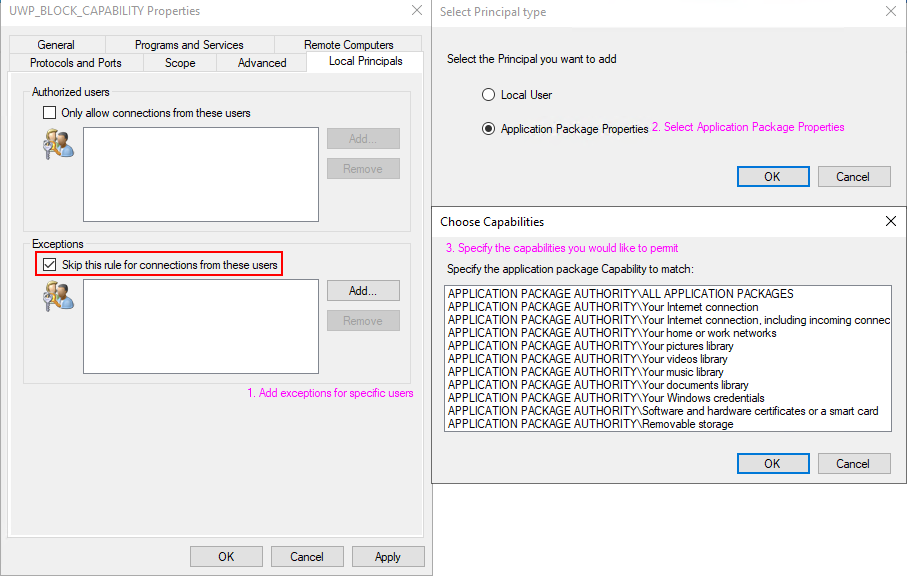

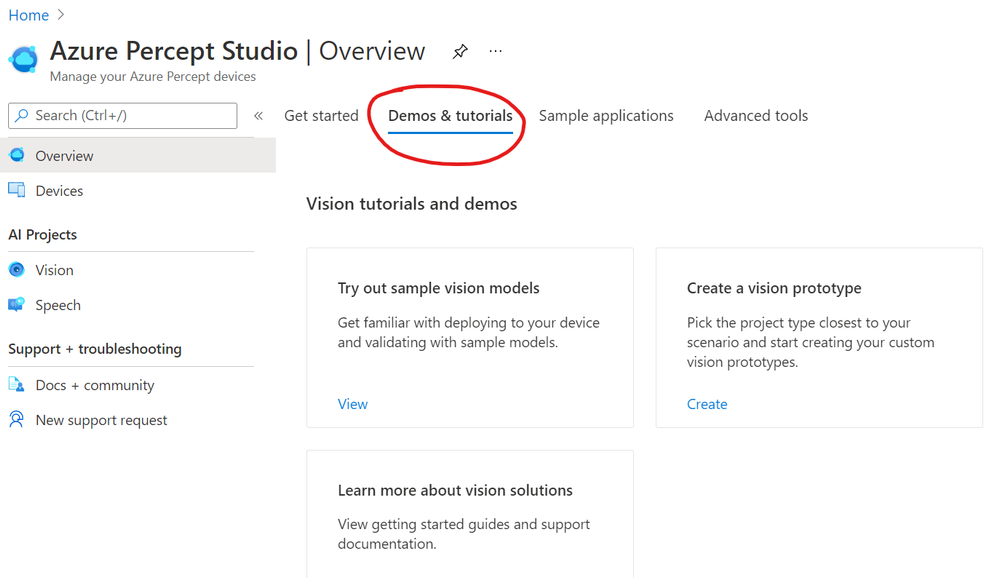
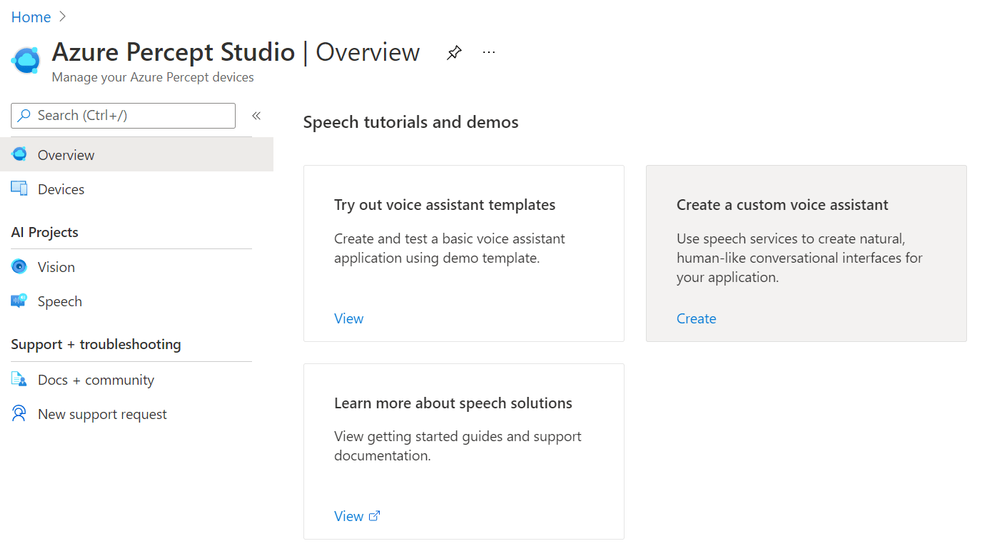
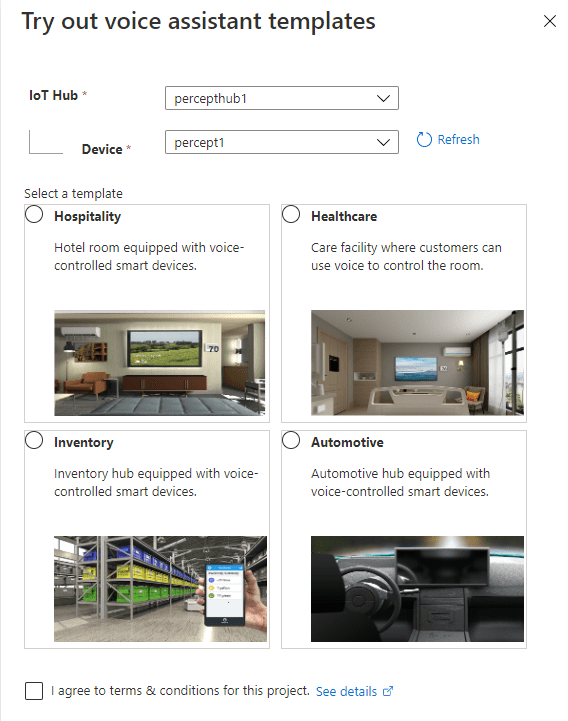
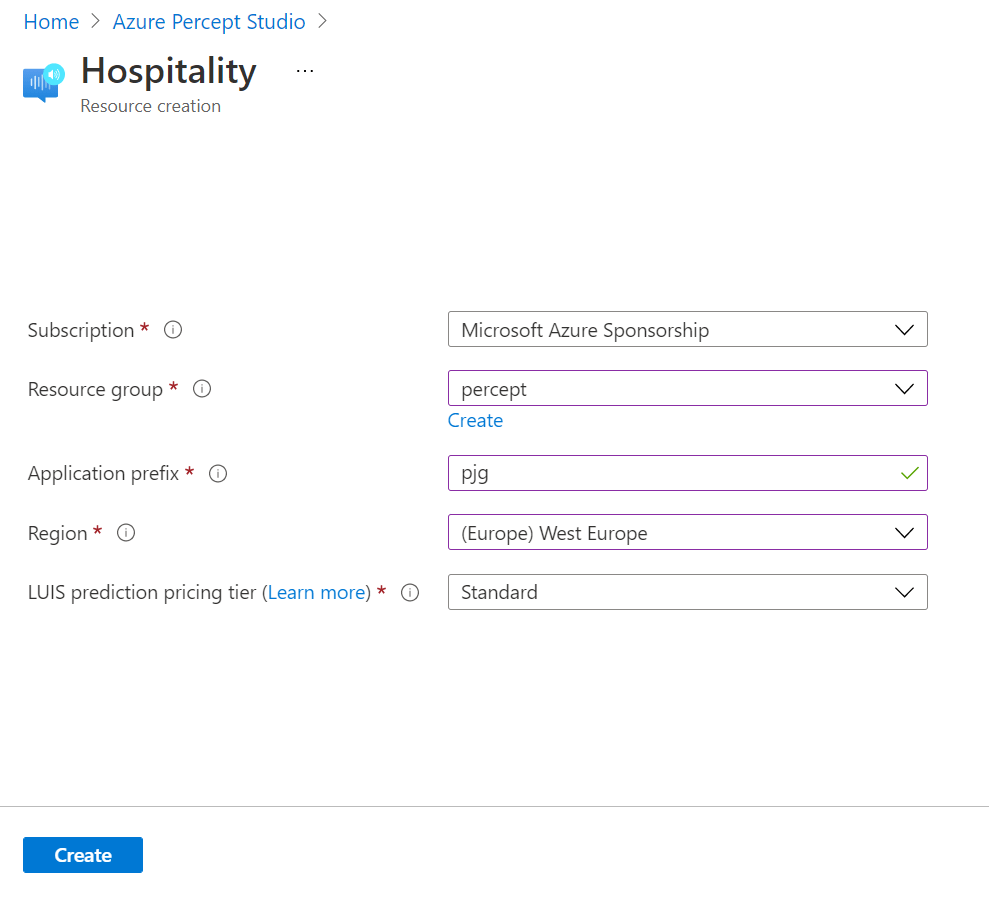
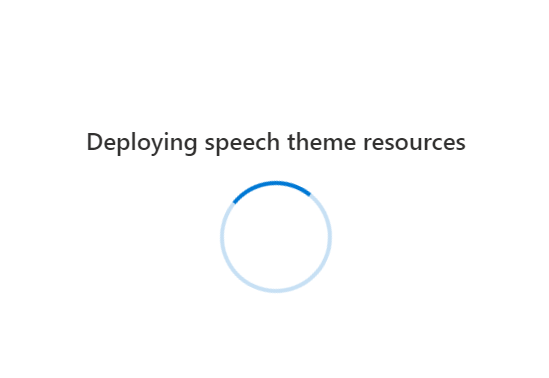
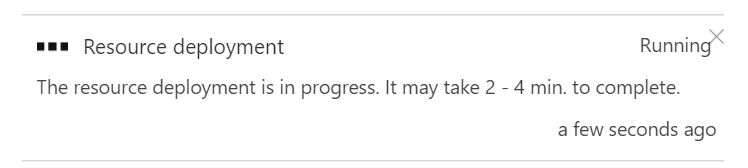

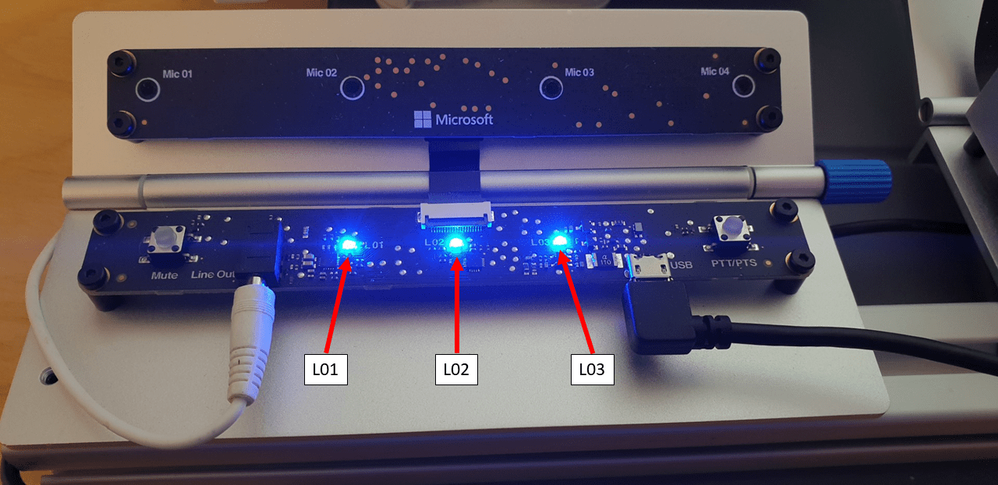
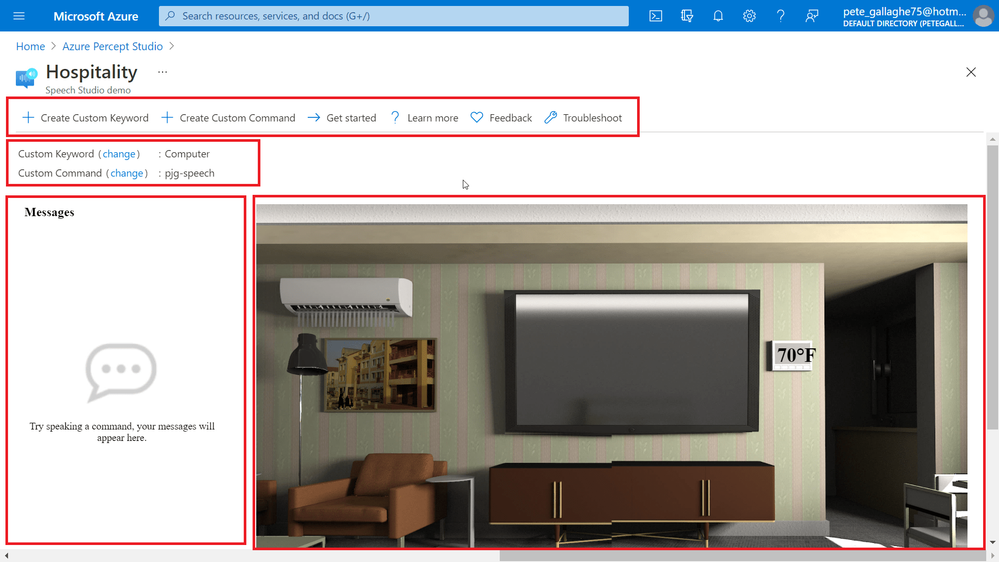

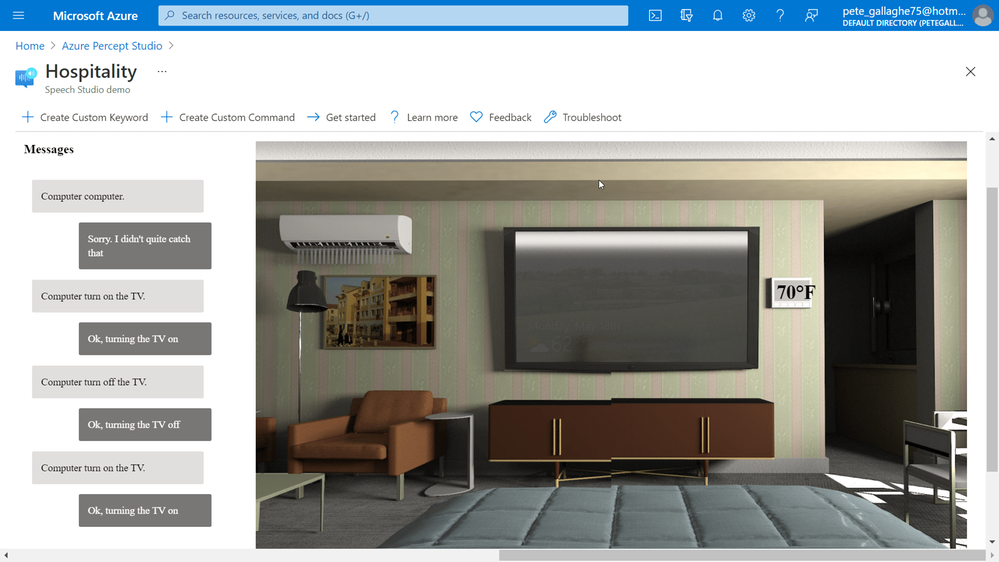
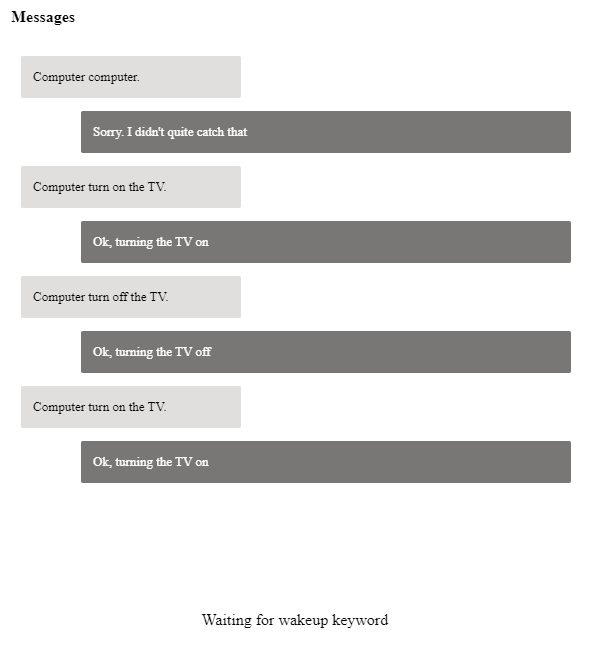
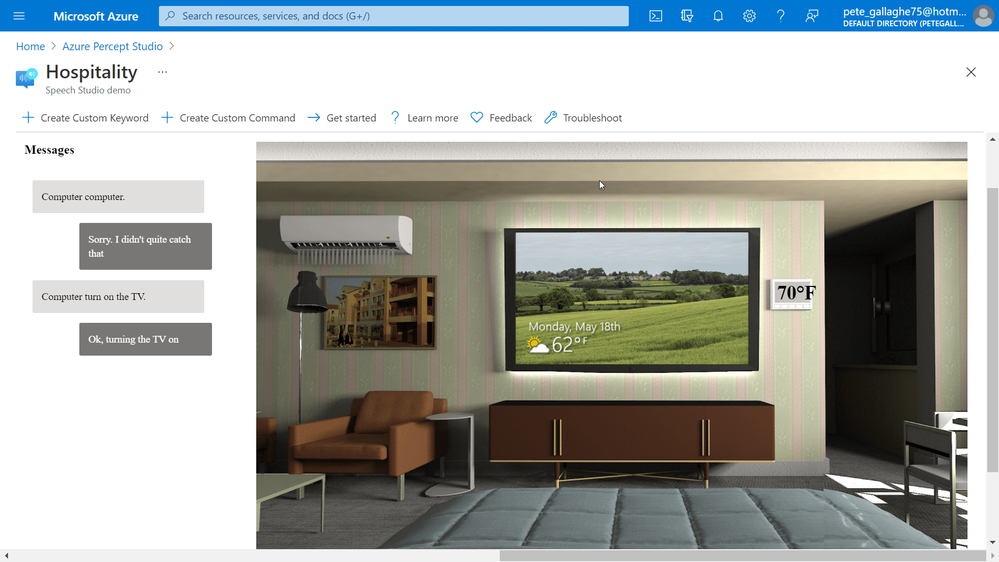



Recent Comments