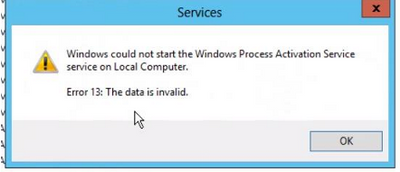
by Contributed | Jul 5, 2021 | Technology
This article is contributed. See the original author and article here.
We had an issue where WAS service was unable to start with error data is invalid
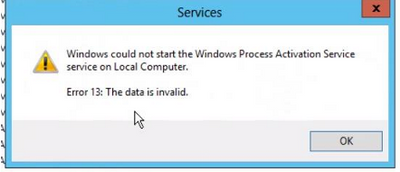
We checked the procmon and we could see that Service is trying to read the apphost.config file and nothing happens after that
4:45:05.6132558 PM svchost.exe 31736 41848 QueryAttributeInformationVolume C:WindowsSystem32inetsrvconfigapplicationHost.config SUCCESS FileSystemAttributes: Case Preserved, Case Sensitive, Unicode, ACLs, Compression, Named Streams, EFS, Object IDs, Reparse Points, Sparse Files, Quotas, Transactions, 0x3c00600, MaximumComponentNameLength: 255, FileSystemName: NTFS NT AUTHORITYSYSTEM 0
4:45:05.6133179 PM svchost.exe 31736 41848 QueryRemoteProtocolInformation C:WindowsSystem32inetsrvconfigapplicationHost.config INVALID PARAMETER NT AUTHORITYSYSTEM 0
4:45:05.6133488 PM svchost.exe 31736 41848 QuerySecurityFile C:WindowsSystem32inetsrvconfigapplicationHost.config SUCCESS Information: Attribute NT AUTHORITYSYSTEM 0
4:45:05.6135904 PM svchost.exe 31736 41848 ReadFile C:WindowsSystem32inetsrvconfigapplicationHost.config SUCCESS Offset: 0, Length: 131,072, Priority: Normal NT AUTHORITYSYSTEM 0
4:45:05.6137492 PM svchost.exe 31736 41848 ReadFile C:WindowsSystem32inetsrvconfigapplicationHost.config SUCCESS Offset: 131,072, Length: 95,532 NT AUTHORITYSYSTEM 0
4:45:05.6140994 PM svchost.exe 31736 41848 CloseFile C:WindowsSystem32inetsrvconfigapplicationHost.config SUCCESS NT AUTHORITYSYSTEM 0
We checked the apphost.config file and understood that we had a null parameter getting added which corrupts the apphost.config file… removing that lines resolved the issue .

C:WINDOWSsystem32>net start WAS
The Windows Process Activation Service service is starting.
The Windows Process Activation Service service could not be started.
A system error has occurred.
System error 13 has occurred.
The data is invalid.
Removing the last line “null” from the same apphost.config I was able to start the WAS service
C:WINDOWSsystem32>net start WAS
The Windows Process Activation Service service is starting.
The Windows Process Activation Service service was started successfully.
so someone/some process is corrupting the apphost by passing null parameter
possible causes which I can think of:
- if apphost is on shared config or network share there can be disk corruption leading to this kind of issue
- i have also seen some scenarios like this when the disk gets corrupted, memory level corruptions etc can lead to config file corruption
- some scanning software /AV scanning the config folder corrupts it
in order to find the actual case ,
- we need procmon with filter set to apphost.config path to see who is touching those files
- and file level auditing for config folder
- ensure AV is not scanning IIS files/config files
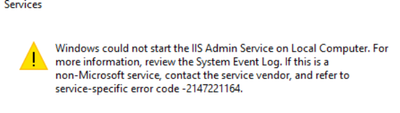
by Contributed | Jul 3, 2021 | Technology
This article is contributed. See the original author and article here.
I came across a scenario where IIS admin was failing to start with error
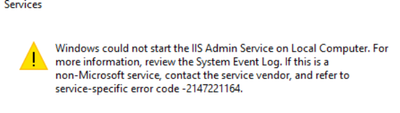
0x80040154
|
-2147221164
|
REGDB_E_CLASSNOTREG
|
Class not registered
|
winerror.h
|

–Checked procmon which is a must go tool for such issues
–tracing it , I could see below
1:46:11.7430366 PM inetinfo.exe 9184 7516 RegOpenKey HKCRCLSID{BA4E57F0-FAB6-11CF-9D1A-00AA00A70D51} NAME NOT FOUND Desired Access: Read NT AUTHORITYSYSTEM 0
1:46:11.7431643 PM inetinfo.exe 9184 7516 RegOpenKey HKCRWOW6432NodeCLSID{BA4E57F0-FAB6-11CF-9D1A-00AA00A70D51} NAME NOT FOUND Desired Access: Read NT AUTHORITYSYSTEM 0
1:46:11.7437105 PM inetinfo.exe 9184 7516 RegOpenKey HKCRCLSID{BA4E57F0-FAB6-11CF-9D1A-00AA00A70D51} NAME NOT FOUND Desired Access: Read NT AUTHORITYSYSTEM 0
1:46:11.7438050 PM inetinfo.exe 9184 7516 RegOpenKey HKCRWOW6432NodeCLSID{BA4E57F0-FAB6-11CF-9D1A-00AA00A70D51} NAME NOT FOUND Desired Access: Read NT AUTHORITYSYSTEM 0
1:53:01.7480590 PM inetinfo.exe 9440 9812 RegOpenKey HKCRCLSID{BA4E57F0-FAB6-11CF-9D1A-00AA00A70D51} NAME NOT FOUND Desired Access: Read NT AUTHORITYSYSTEM 0
1:53:01.7481572 PM inetinfo.exe 9440 9812 RegOpenKey HKCRWOW6432NodeCLSID{BA4E57F0-FAB6-11CF-9D1A-00AA00A70D51} NAME NOT FOUND Desired Access: Read NT AUTHORITYSYSTEM 0
1:53:01.7485668 PM inetinfo.exe 9440 9812 RegOpenKey HKCRCLSID{BA4E57F0-FAB6-11CF-9D1A-00AA00A70D51} NAME NOT FOUND Desired Access: Read NT AUTHORITYSYSTEM 0
1:53:01.7486327 PM inetinfo.exe 9440 9812 RegOpenKey HKCRWOW6432NodeCLSID{BA4E57F0-FAB6-11CF-9D1A-00AA00A70D51} NAME NOT FOUND Desired Access: Read NT AUTHORITYSYSTEM 0
this key HKEY_CLASSES_ROOTCLSID{BA4E57F0-FAB6-11cf-9D1A-00AA00A70D51}InprocServer32 has the value %windir%system32inetsrvmetadata.dll which was missing
–I did a test on my machine by deleting BA4E57F0-FAB6-11CF-9D1A-00AA00A70D51} from HKCR node
–got the exact error
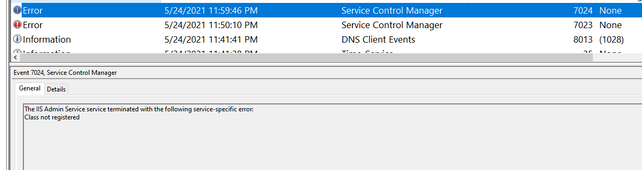
Such issues can come up after OS upgrade, while doing a registry restore/backup
by Contributed | Jul 3, 2021 | Technology
This article is contributed. See the original author and article here.
We often come across issue where IIS admin service fails to start with multiple error codes and often error codes points to machine key corruption..
sharing one scenario below:
The IIS Admin Service terminated with “Key not valid for use in specified state “ which clearly means NTE_BAD_KEY_STATE. The machine key starting with c2319 for IIS admin service is corrupted
How it works?
–The IIS Admin Service attempts to load the IIS metabase, metabase.xml into memory upon startup.
–To do this, it has to be able to decrypt certain parts of the metabase, using a specific RSA machine key. if for some reason its unable to decrypt service cannot start
–The root cause is that the IISAdmin service cannot read the encrypted sections of the IIS Configuration file.
Corruption can happen due to multiple reasons
- By default IIS Machine Key is In C:documents and settingsall usersapplication datamicrosoftcryptoRSAMachineKeys folder. If there is any change like compression/permission change for this path we can see issue
- AV /encryption software scanning file
- application like doubletake.exe touching machine key files on reboot
- abrupt restart/shutdown when the MachineKeys files were accessed
- Metabase.xml is corrupt (due to reasons listed above)
- permission alternation of the machine key folder
We have seen usually patch /windows update has always been the victim of such issues.. We always suggest below practice so that “patch does not become victim of any issue”
- Before patching , reboot the server
- Once the server is up, check if all required application is working as expected
- Install patches
- Reboot the server
- check applications again
It is difficult for us to tell why the Machine Key file gets corrupted without any data. Audtiing can help us to provide more clues in case similar problem occurred again in future.
1 Enable auditing policy on the problematic IIS server:
- Click Start, click Run, type Gpedit.msc, and then click OK.
- Under Local Computer Policy, expand Computer Configuration, and then expand Windows Settings.
- Expand Security Settings, expand Local Policies, and then click Audit Policy.
- In the details pane, double-click Audit object access
- Click to select the Success check box, and then click to select the Failure check box.
- Click OK.
2 Enable auditing on the C:Documents and SettingsAll UsersApplication DataMicrosoftCryptoRSAMachineKeys folder.
- Right click the folder C:Documents and SettingsAll UsersApplication DataMicrosoftCryptoRSAMachineKeys and choose “Properties”.
- Switch to “Security” tab, and click “Advanced” button.
- Switch to “Auditing” tab, and click “Add”.
- Enter “Everyone” and then choose “OK”.
- Check following operations, then choose “OK”.
- Traverse Folder/Execute File
- Create Files/Write Data
- Create Folders/Append Data
- Write Attributes
- Write Extended Attributes
- Delete Subfolders or files
- Delete
- Change Permissions
- Take Ownership
- Choose “OK” to confirm the change.
by Contributed | Jul 2, 2021 | Technology
This article is contributed. See the original author and article here.
SharePoint has a lot of great out-of-the-box capabilities, but sometimes you need to take it a step further. For example, you need a custom user interface to improve productivity.
The SharePoint Framework (aka SPFx) is a great way to customize SharePoint and Teams. There have been various ways to customize SharePoint in the past, but SPFx is the recommended option. This is especially true for SharePoint Online, but also for more recent versions of SharePoint on-prem. What I like about SPFx – beyond the fact that it lets you customize SharePoint – is that there are several web controls that are ready to use and require very little effort to incorporate into your customizations. Not only do these components function well, they also fit the look and feel of SharePoint today.
SPFx is supported with SharePoint 2019 and SharePoint 2016 (with feature pack 2), but there are limitations to both. This post focuses on the limitations with SharePoint 2016 which are more restrictive than SharePoint 2019. In addition, some of the details I provide will be specific to my development environment which runs on Windows 10.
Confused Yet?
I think part of the confusion on developing with SPFx on SP2016 is because SP2016 hasn’t changed in years, but SPFx is constantly changing. The documentation on what to use with SP2016 is pretty old and hasn’t kept up. For example, to get started with SPFx on SharePoint 2016, this seems like the logical place: SharePoint Framework development with SharePoint Server 2016 Feature Pack 2. The web page was updated within the last month of when I wrote this post. However, the video shown is from 2017. In the video, Vesa recommends version 1.0.2 as the SPFx version and the post mentions version 1.1.0. What worked for me (more details below) was version 1.9.1.
What made this more confusing to me is that there were other blog posts indicating you can use any version of key dependencies:
That last post mentions version 1.9.1 of @microsoft/generator-sharepoint, which is what I used. But it was the latest at the time of that post. I had trouble with later versions, which it recommended (but did caveat that they may not work). Your mileage may vary.
Multiple Paths Forward and Limitations
I definitely recommend checking out the links above to see if they work for you. If they don’t, then hopefully the steps I outline below will work. It’s hard to sound too confident because others sounded confident in the posts above. They clearly worked for them, but didn’t work for me. Maybe it was user error, but who knows what else will change going forward that may somehow cause issues.
Whenever deciding on what versions to use, a good resource to use is: SPFx Compatibility Matrix.
Depending on the path you take may change your limitations, but here are some I know of:
- You can only create web parts, not extensions.
- You cannot bundle your assets with the package (sppkg) file. You must host your assets (manifest JSON and JavaScript files) in a SharePoint document library, Azure, or somewhere else. I discuss how to do this further below.
- Some Fluent UI Controls won’t work. Based on the path I took (described below), There was no ComboBox, no PeoplePicker, and the Dropdown did not allow multi-select. There are probably several other controls that aren’t available, but I didn’t need them, so I didn’t check. Of those that are available, the documentation has properties/capabilities that are newer than what I was able to use. Sometimes I went to the old Office UI Fabric React documentation, but even then that was sometimes too new for what I was using.
- I was unable to use React Hooks and had to use the React component class. React hooks were introduced in React 16.8. I’m using React 15.4.2. This may be why some newer Fluent UI controls cannot be used.
Prerequisites
Regardless of the approach you take, everyone appears to agree on the prerequisites:
- SharePoint Server 2016
- Feature Pack 2 Installed
To check to see if Feature Pack 2 is installed, I went to Feature Pack 2 Required to Install ShortPoint SPFx on SharePoint 2016 On-premise. There may be better articles out there. Two key parts of this that helped me were:
- If you don’t see “Manage Patch Status”, look for “Check Production and Patch Installation Status”.
- For “Microsoft SharePoint Foundation 2016 Core”, you are looking to see if there is an item with a version number >= 16.0.4744.1000 with a status of Installed. If not, you’ll need to install Feature Pack 2 as the link above describes.
Node v8.17.0 (Recommended: Install NVM for Windows)
If you’re developing SPFx for SharePoint Online or SharePoint 2019 in the same development environment, you’ll need to maintain multiple versions of node. A great way to do that is with nvm-windows.
After installing nvm-windows, you need to install and use node version 8.17.0:
nvm install 8.17.0
nvm use 8.17.0
Then you can check the active version of node with:
nvm list
Note: if you don’t want to install nvm and just want to install node, you can get version 8.17.0 from here: Index of /dist/latest-v8.x/ (nodejs.org). If you have installed node directly, you can check the version using:
node -v
Install NPM Packages
Before installing other packages, I wanted to check on the version of npm. I did this with:
npm -v
npm list g --depth 0
Both v3.10.10 and v6.13.4 of npm worked for me.
Then I installed a specific version of gulp, yeoman generator, and generator-sharepoint:
npm install -g gulp@3.9.1
npm install -g yo@1.8.5
npm install -g @microsoft/generator-sharepoint@1.9.1
Installing gulp may not be required, but it helps to have gulp at the ready from the command line. Otherwise you may need to play with the path or add scripts to package.json to call gulp for you while you do something like: npm run <my-script>
Regarding v1.9.1 of generator-sharepoint, it could be that a later version works for you. This worked for me and v1.12.0 did not work for me. Maybe something in between is a better choice.
Generate Your Project
This is old hat for many, but for those not used to it, I’ll spell out some details…
Create a directory for your web part project and cd into that directory. This could be the name of your solution or even just “WebParts”. Think about how you want to organize your code. Do you want a separate solution per web part or do you want to be able to have several web parts within one project in the future. The former makes it so a change to one web part does not require all to be re-deployed. The latter allows the web parts to have shared components. You generate the project with:
yo @microsoft/sharepoint
Then you answer several questions. Here are some example answers:
What is your solution name?
|
Hello World SPFx 2016
|
Which baseline packages do you want to target for your component(s)?
|
SharePoint 2016 onwards, including 2019 and SharePoint Online
|
Where do you want to place the files?
|
Use current folder
|
Which type of client-side component to create?
|
WebPart
|
What is your Web part (on-prem) name?
|
HelloWorld
|
What is your Web part (on-prem) description?
|
A sample web part
|
Which framework would you like to use?
|
React
|
Test Your Project in the SharePoint Workbench
Even though you haven’t done much yet, your project should run. To run the workbench you would normally do a “gulp serve”, but since we’re stuck in version 8 of node, we need to Run gulp serve with ‘NODE_NO_HTTP2=1’ when using SPFx on node v8:
set NODE_NO_HTTP2=1 && gulp serve
Note that the command above looks a little different when run on a Mac.
From the resulting web page that pops up, you should be able to see your web part and edit the web part property.
Minor Cleanup
The yeoman generator does a great job, but it does make some assumptions that aren’t ideal. One is the solution name could be friendlier. This shows when you are adding the solution to App Catalog (discussed below). To fix this, go into configpackage-solution.json and change the solution name to be a friendlier name. You can use spaces instead of dashes and feel free to capitalize the first letter of each word. You can’t use a period in the solution name, however.
{
"$schema": "https://developer.microsoft.com/json-schemas/spfx-build/package-solution.schema.json",
"solution": {
"name": "Hello World SPFx 2016",
"id": "5d88310e-6651-4dc3-a80a-be165e851e9b",
"version": "1.0.0.0"
},
"paths": {
"zippedPackage": "solution/hello-world-spfx-2016.sppkg"
}
}
Consider updating the group that is shown when adding a web part to a page. By default this is “Other”. The group name is defined in the web part json file found at srcwebparts<web-part-name><web-part-name>WebPart.manifest.json. Change “Other” to any name you like. You don’t need to change the groupId.
"preconfiguredEntries": [
{
"groupId": "5c03119e-3074-46fd-976b-c60198311f70", // Other
"group": { "default": "Other" },
Dev Test / Deploy
If your dev environment has access to the SharePoint 2016 server, you can use the following steps:
Test a Minor Change
With all of the potential problems around versioning of dependencies, it’s a good idea to take small steps. Let’s start with a small change…
In your editor (you are using VSCode, right?), edit srcwebparts<web-part-name>components<web-part-name>.tsx and make a simple change to the title text and save your changes. If your terminal is still running “gulp serve” as mentioned above, then you just need to wait a few seconds and refresh your web page from the previous section. There is no need to re-deploy the sppkg file for simple code changes.
Incorporate Office Fabric
The yeoman generator does not have Office Fabric as part of it. Here we add that and do a small test that uses it:
Test a Production (Ship) Build – First Time
So far the only tests we have done above are running from localhost and not running from SharePoint. To have them run from SharePoint, you need to create package that runs from SharePoint.
Since SharePoint 2016 can’t read the assets (manifest and JavaScript files) from with the package, we need to deploy the assets to another location. This can be any website, but I’ll cover two options: a SharePoint Library or an Azure storage account. Since you are already using SharePoint, that may be the best option for you.
Your asset deployment location is ready. Let’s build and package the solution. We use –ship to indicate that we are running from SharePoint and not localhost:
Subsequent Production (Ship) Build Tests
The section above described what to do the first time you deploy everything to SharePoint. Here are the steps for any other times you deploy to SharePoint:
Subsequent Dev Tests
For most dev changes, the process is simple. If you are already running gulp serve and didn’t do a production/ship build recently, the process is as simple as:
If you were just doing a production (ship) build, did an npm install, or otherwise changed package.json, you probably need to do these steps instead:
Check package-lock.json On Every npm install
Unfortunately, there is an issue with the SPFx TypeScript version which requires you to do something you aren’t supposed to do: manually update package-lock.json. The process is described here: Workaround for SPFx TypeScript Version.
I got in the habit of searching package-lock.json for “typescript” (with the quotes) every time I did an npm install to change 2.2.2 back to 2.4.2. You’ll be glad you did.
In addition, you don’t want to wait too long to test a production/ship version of your build after doing an npm install. Make sure you are using version control for your code and review your package-lock.json for changes every time you checkin changes.
Don’t Be Tempted to Use a Later Version of Microsoft or PnP
If you look at your package.json file, the dependencies section, might look like this:
"dependencies": {
"@microsoft/sp-core-library": "~1.1.0",
"@microsoft/sp-lodash-subset": "~1.1.0",
"@microsoft/sp-office-ui-fabric-core": "~1.4.0-0",
"@microsoft/sp-webpart-base": "~1.1.0",
"@pnp/common": "^1.1.0",
"@pnp/logging": "^1.1.0",
"@pnp/odata": "^1.1.0",
"@pnp/sp": "^1.1.0",
"@types/es6-promise": "0.0.33",
"@types/react": "0.14.46",
"@types/react-addons-shallow-compare": "0.14.17",
"@types/react-addons-test-utils": "0.14.15",
"@types/react-addons-update": "0.14.14",
"@types/react-dom": "0.14.18",
"@types/webpack-env": "1.13.1",
"office-ui-fabric-react": "^2.34.2",
"react": "15.4.2",
"react-dom": "15.4.2"
},
You might be tempted, as I was, to maybe bump those @microsoft/sp-* and @pnp/* packages to 1.4.1 or some other version by doing an npm install of them to a specific version. I highly recommend against this. If you do, make sure you are prepared to revert both package.json and package-lock.json. Also test with a production/ship build as you will likely find, as I did, that it works with a dev build, but not a production build.
More details can be found here: Duplicate of issue #985: deployed web part says “Manifest not found”, after updating from 1.1.0 to 1.3.4
Note that you might want to remove the “~” and “^” from some of those versions to make sure the version matches exactly (and doesn’t use an approximate equivalent version or compatible with version).
If you ever have to revert package.json and package-lock.json, the easiest way to get back where you were after you revert is to delete your node_modules folder, do an npm install, and then fix your package-lock.json as discussed in the previous section.
No SharePoint Server Access from Dev?
If this is the case for you, I’d like to say this is not really a problem, but it will be pretty painful. If possible, I recommend developing where your machine has access to the SharePoint server. Maybe even a Dev/Test SharePoint server, if there is one. Otherwise, you may want to use an Azure storage account / CDN to store your assets instead of a SharePoint library, as it may be quicker to transfer them for every minor change you make. You won’t be able to run gulp serve and run things from localhost.
I recommend you check out this blog post for generating a source map for the release build: Easily debug production version of your SharePoint Framework solution. If you put the source map with the rest of the source (in Azure blob or SharePoint Site Assets) you won’t need to manually add the source map to your browser.
TSLint Changes
As you start adding more of your own code, you may start seeing TSLint warnings. It can be quite annoying as you may miss real warnings, so you want a clean build. I had trouble configuring TSLint via tsling.json, so I used prettier within VS code and configured it by creating a prettier.config.js file at the root of my project. Its contents are the following. The trailingComma and singleQuote values are important to minimize prettier and TSLint from fighting each other.
module.exports = {
trailingComma: 'es5',
tabWidth: 4,
singleQuote: true,
printWidth: 120,
};
Even with the above, I was still getting a lot of TSLint errors, so I reviewed TSLint rule flags and had to enact several rules within my code including:
- Immediately before I exported something where the filename had more than one period in it:
/* tslint:disable-next-line:export-name */
- Immediately before I used the type “any” for a variable. This seemed necessary when I couldn’t find a type that PnP was using (maybe I didn’t look hard enough):
/* tslint:disable-next-line:no-any */
- Immediately before any line that just didn’t fit TSLint’s max line length (I think it is 120, but my configuration is ignored, so I am not sure what it is):
/* tslint:disable-next-line:max-line-length */
- This problem occurred when prettier insisted on ending an arrow function with a semicolon, but TSLint complained, so I put it right before the closing of the arrow function:
/* tslint:disable-next-line:semicolon */
Summary
Well, if you made it this far, I applaud you – and am a little surprised. I don’t tend to write blog posts that are this long, but I really needed to get this off of my chest.
Many companies are still on older versions of SharePoint and the effort to upgrade is sometimes daunting (but ThreeWill can help!) If you are working with SharePoint 2016 and want to build custom web parts with SPFx I hope the steps above (and the pain I went through) saves you some time.
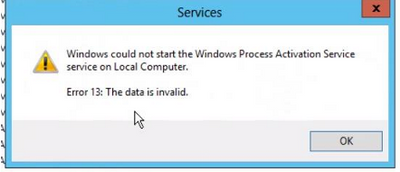
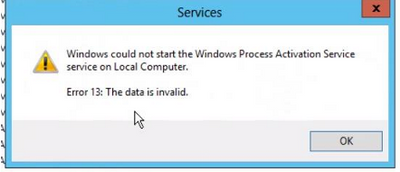


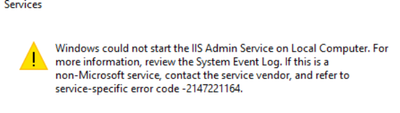

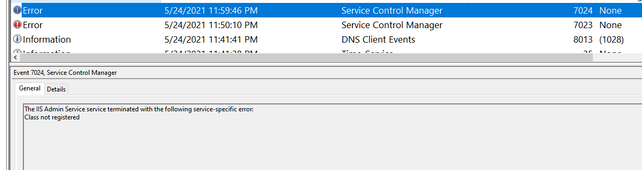

Recent Comments