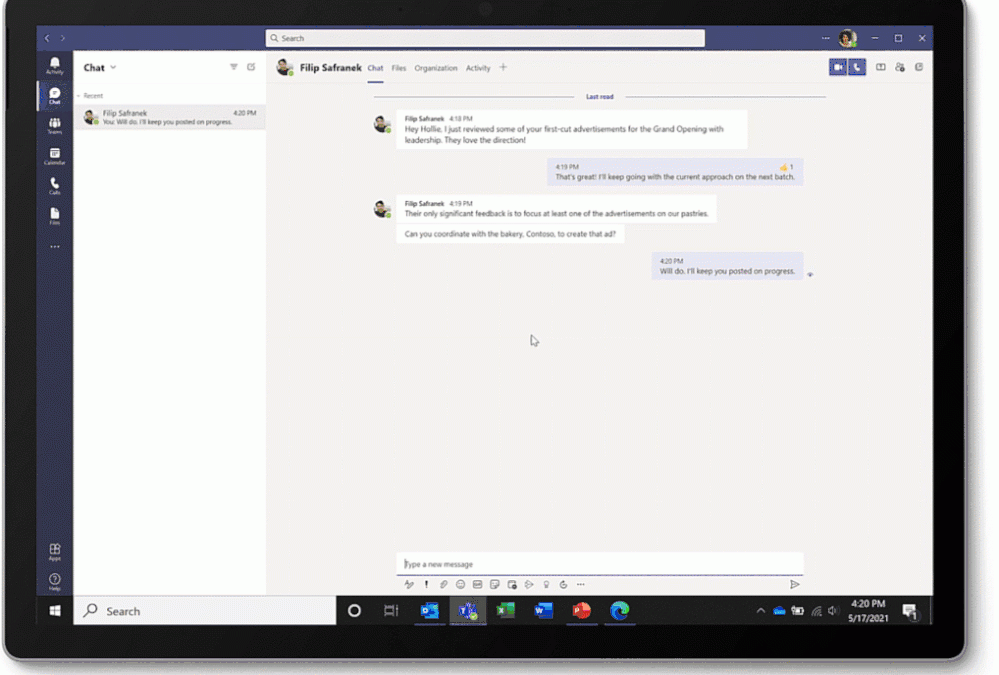
by Contributed | Jun 14, 2021 | Technology
This article is contributed. See the original author and article here.
Tasks happen everywhere. They can pop up in an email thread, working file, or team chat—really, wherever you work most often. But ad hoc tasks like this are disruptive and often forgotten. We’ve all been there: you promise yourself (maybe even out loud) that you’ll definitely remember so-and-so’s request only to forget it a minute later.
That’s why one of our goals at Microsoft is to help you quickly capture those kinds of informal tasks the moment they happen. We’ve done this for emails in Outlook and comments in Word, Excel, and PowerPoint docs—and starting today, you can create tasks from Microsoft Teams messages on desktop and web.
This update also addresses one of the most requested asks from customers. Before, lots of people were using third-party apps or creating Power Automate flows to convert Teams asks to tasks; now, that conversion is natively built into the Teams experience.
Converting a Teams message into a task on desktop or web is super easy: hover over the message, select the ellipses (…) from the pop-out menu > More actions > Create task.
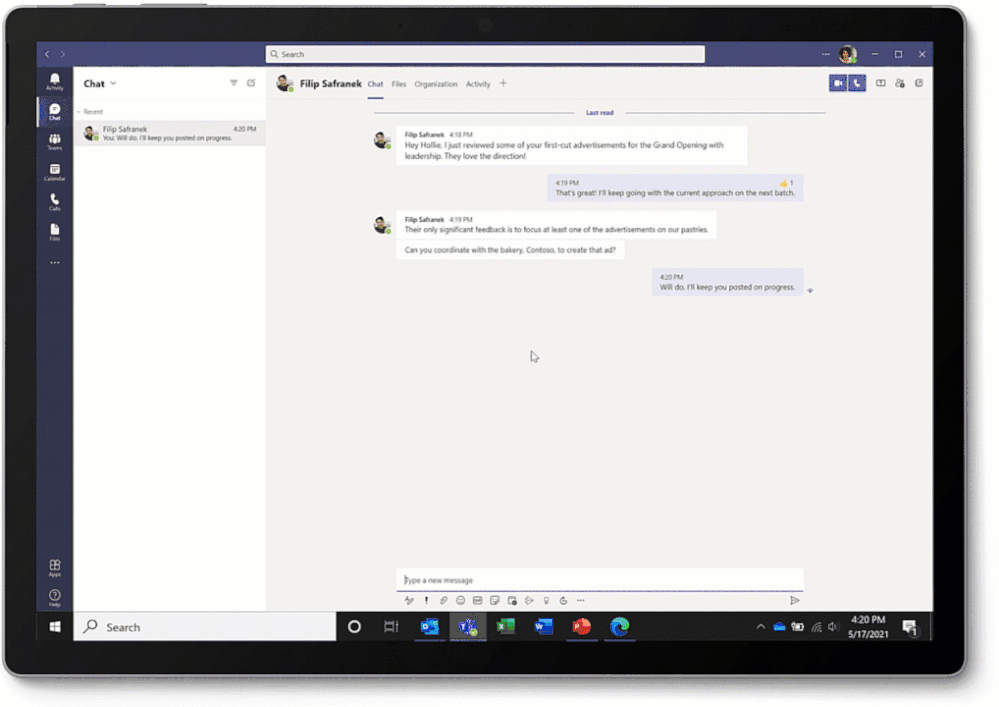
A task created this way opens a pop-out window directly in Teams for editing its details. Here, you can choose to add your task to the default Tasks list in To Do or a specific Planner plan. Added tasks will show up in both Tasks in Teams and the standalone To Do or Planner apps. The editable task details are slightly different depending on which option you select:
- If you add the task to the To Do Tasks list, you can edit the task name, priority, due date, and notes.
- If you add the task to a Planner plan, you can edit the task name, priority, due date, notes, progress, and bucket. You can also assign the task and decide whether to post a reply about it to the original Teams message thread.
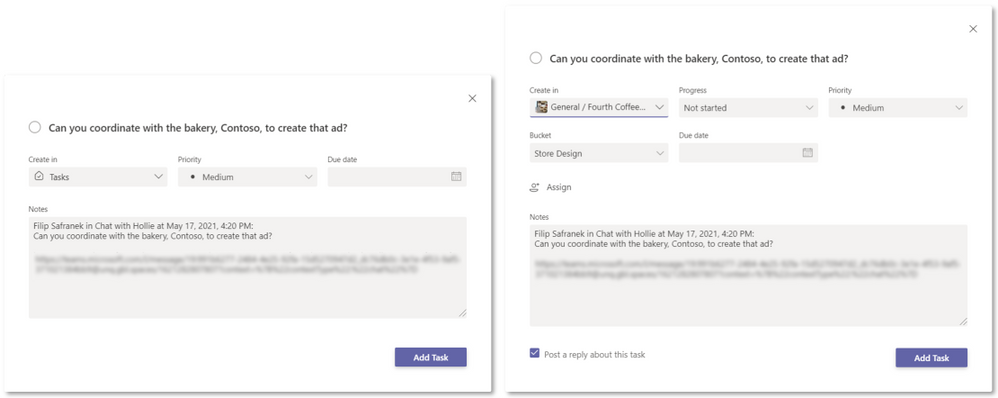 Task editing options for adding your task to the To Do Tasks list (left) and a Planner plan (right)
Task editing options for adding your task to the To Do Tasks list (left) and a Planner plan (right)
But you’re busy, and this might seem like a lot to fill out for a simple task—especially if you don’t know all the details up front. That’s why Teams auto-populates the task name and notes fields for you, getting your task in the queue right away so it’s not forgotten while you wait on more information. The default name matches the first paragraph of the message, while the default notes field includes details from and a link to the original message.
Choosing to post a reply helps everyone on your team track the task and keeps those assigned to it accountable. This option produces a short summary graphic in the original Teams message with a button to open the task in the Tasks app, where you can manage that task in the context of your Tasks list or the underlying Planner plan.
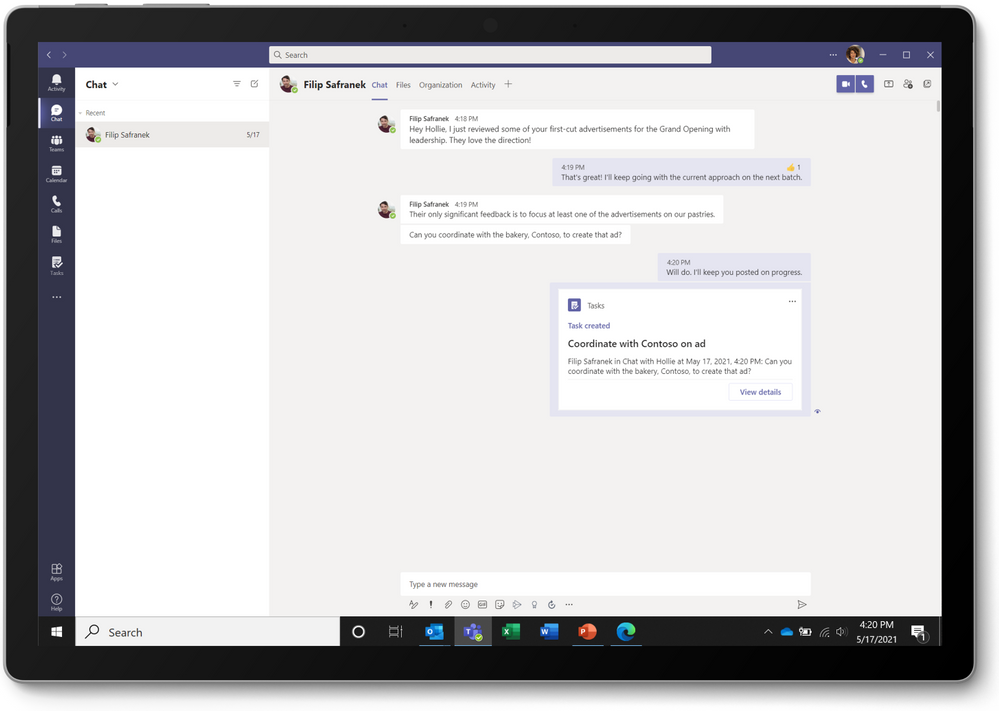 Summary graphic from posting a reply about the created task
Summary graphic from posting a reply about the created task
This new way to capture tasks is perfect for tracking requests that come out of informal Teams messages and gives your team additional control and confidence over ad hoc requests. If your team asks a question you can’t answer without more research, convert that ask into a task. If your manager pings you for updated sales numbers, assign that ask to your sales lead as a task. If a colleague needs help finishing her presentation, get your entire team involved to deliver it on time. Tasks from Teams messages automatically appear alongside your other tasks in the Tasks app and To Do or Planner, so you can nix the sticky notes and instead manage all your tasks together. Plus, creating tasks out of ad hoc requests relieves the stress of trying to remember (or find) what was asked of you—all those requests are in one place.
Bonus coverage! Creating tasks from Teams messaging isn’t the only Tasks app news this month. You can now delete and rename any task from Planner and To Do directly in Tasks. Before, you had to do this from each standalone app.
We’d love to hear your thoughts on other ways we can help you capture tasks from wherever you’re working. Post a comment below with your ideas or feedback. You can also send us feature suggestions and report a problem directly in Teams: simply select Help in the button left corner of the app and choose the best option for your input. And keep visiting our Tech Community Blog for all the latest Tasks in Teams and Planner news.
by Contributed | Jun 14, 2021 | Technology
This article is contributed. See the original author and article here.
When we announced the members of the Microsoft Azure Data Community Advisory Board, we promised to follow up with more details. Today is step one making good on that promise. We wanted to offer some details on what their role will be, how long they’ll serve and how they’ll be replaced. Current members of the board are Wolfgang Strasser, Randolph West, Annette Allen, Monica Rathbun, Javier Villegas, Tillmann Eitelberg, Pio Ballistoy, Gaston Cruz and Kevin Kline. They were chosen because they have a strong reputation in the community, are known as leaders, represent various cross sections from the community including small, medium, and large user groups, global regions and personal demographics. Additionally, we’ve asked a larger group of members of the data community to serve as part of an Advisory Committee. Those members are John Morehouse, Warwick Rudd, Raul Sarachaga, Oliver Engels, Josh Smith, Rob Sewell, Gianluca Sartori, Anupama Natarajan, Jody Roberts, Elena Lopez, Rodrigo Crespi and André Kamman. With a few open positions yet to be filled.
What does the Advisory Board do?
The Advisory Board’s job is to advise Microsoft on what the Azure Data Community needs, wants and what will maintain the health of the community. The board is Microsoft facing and does not task or send edicts out to the Community. Board members and Microsoft representatives meet to discuss community and user group efforts. Moving forward, to be transparent, we will be publishing minutes from these meetings.
What does the Advisory Committee do?
Advisory Committee is comprised of community members that are user group leaders, conference organizers and speakers, that serve as a broader group of eyes and ears. They have two jobs. First, they will help inform the board on what the community needs. Second, they’ll be tasked with helping the board execute the ideas, solutions, tasks and projects identified by MS, the board, and the committee.
How long do board members serve and how are they selected?
Board members will serve a 2-year term before stepping down. For the current board, we’ll stagger these terms at 12 month, 18 months and 24 months, to avoid replacing the board all at once. Since there are nine members of the board, these terms will be broken up in 3-3-3 for each. We haven’t settled on HOW we’ll replace board members but we’re working on it. The first set of replacements will likely come from the larger committee as they’ll be more familiar with the process and direction of the board.
The current board was selected by the Microsoft Azure Data Community team and in consultation with a few members of the community. Keep in mind, this entire initiative is Community Owned, Microsoft Empowered. Microsoft isn’t dictating what happens next. One of their first tasks is building the road and guard rails for their future path. They’ll define the rules for serving and codify how they’ll operate in the future. Remember, the board members aren’t deciding things the community will do. They advise Microsoft, not the community. They’re deciding on what they think Microsoft should do for user groups and the community. They aren’t an elected Board of Directors for a professional association making decisions on conferences, money being spent, sponsorships, etc.
How do we define Community?
That’s simple. We don’t. That’s not for Microsoft or the Advisory Board to decide. We agree that it’s a discussion worth having, and it won’t be easy. At its broadest definition, the community is anyone that uses SQL. At its most narrow, it’s someone who attends a particular conference. In between, there are user group attendees or registered members of a professional association. We’ve learned this year that Community isn’t defined by one single thing or by an umbrella organization with a structured membership. It’s much more. What exactly that means is up to you.
How can I make my voice heard?
While you are welcome to reach out to individual members of the board or committee, we’ve set up a form for you to submit your questions and comments to them directly https://aka.ms/AzureDataCommunityBoard
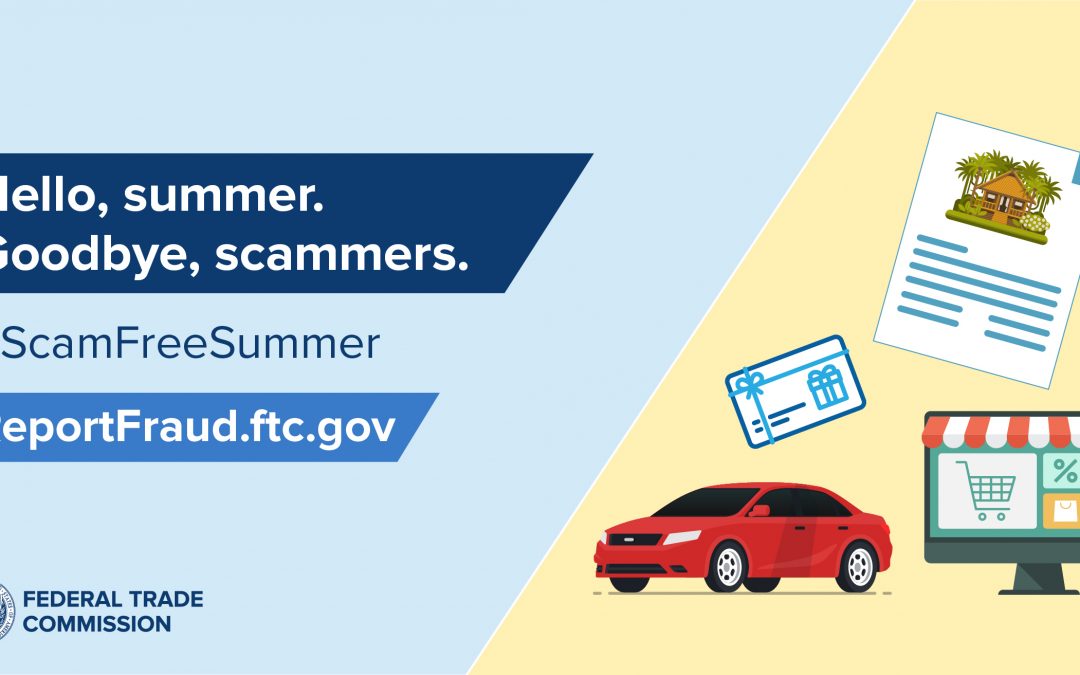
by Scott Muniz | Jun 14, 2021 | Security
This article was originally posted by the FTC. See the original article here.
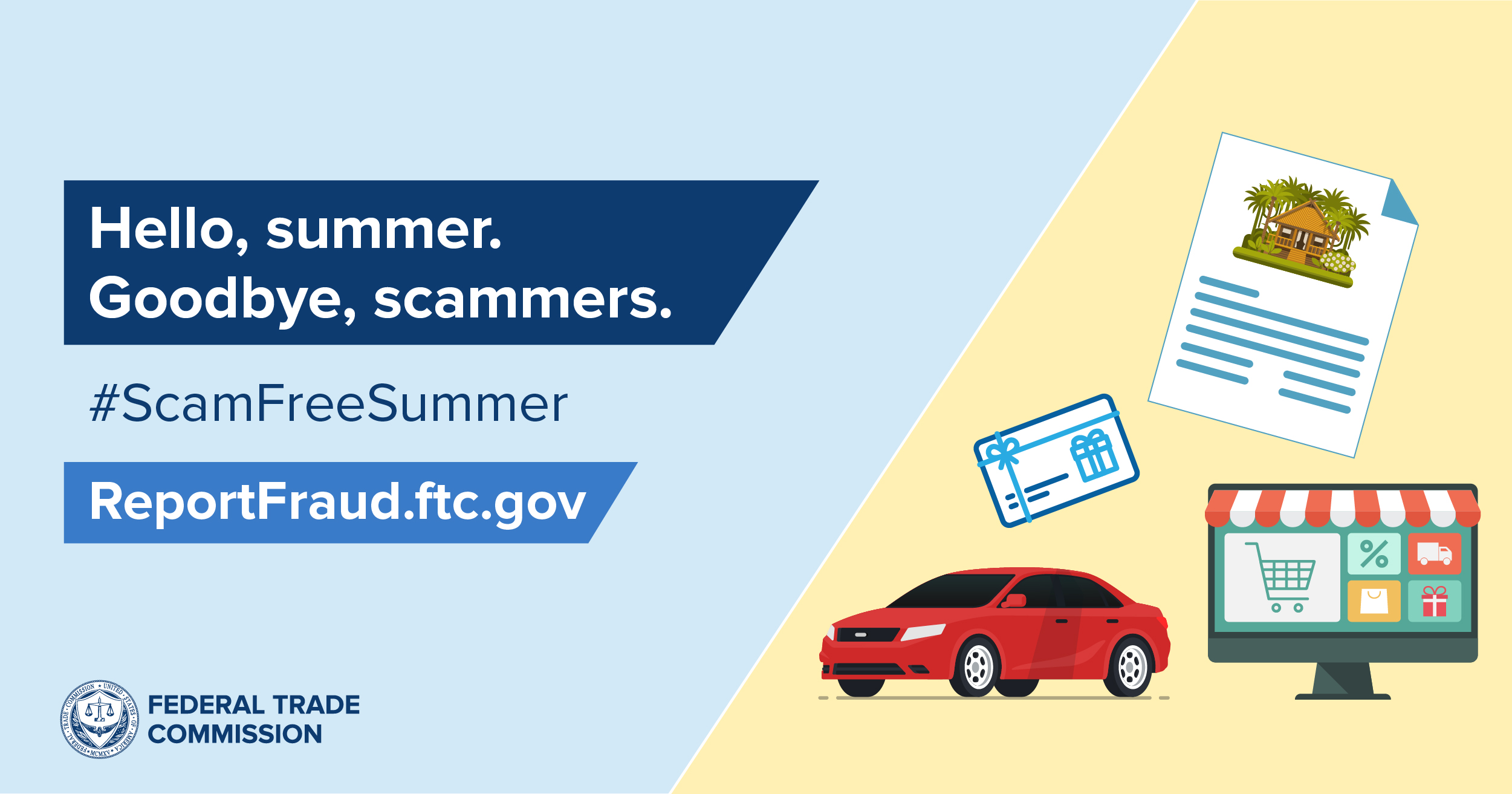
Summer is right around the corner. With things reopening, kids getting out of school, and days lasting longer, this summer promises, we hope, some much-needed relaxation, adventure, and a chance to reconnect with family and friends.
Today, we’re kicking off our summer safety series to share some thoughts on ways to make your summer season as enjoyable and safe as possible. Unfortunately, scammers love summer, too, and they’re not taking any time off. So we want you to pack your sunscreen, but leave the SPFs (scams, phonies, and frauds) behind.
Throughout the week, we’ll share ideas for taking scam-free vacations by learning to avoid the latest travel and rental car scams, timeshare and customer review scams, and family emergency scams. And if you’ve spotted a scam this summer, we hope you’ll share it with your family and friends so they can protect themselves, too. We know that people who know about scams are more likely to be able to avoid them.
As you think about what your summer holds, here are some things to keep in mind.
- Never pay for “prize” vacations. No legitimate company will ask you to pay for a prize.
- Use a credit card, if possible, for your travel spending. This gives you more protection than paying by cash or debit card — and it may be easier to dispute unauthorized charges.
- Subscribe to Consumer Alerts to keep up to date on the latest scams. Then pass them on.
Sharing what you know will help protect someone you care about from a scam — so they can have a scam-free summer, too! Report any scams you’ve seen at ReportFraud.ftc.gov.
Brought to you by Dr. Ware, Microsoft Office 365 Silver Partner, Charleston SC.
by Contributed | Jun 14, 2021 | Technology
This article is contributed. See the original author and article here.
Final Update: Monday, 14 June 2021 13:29 UTC
We’ve confirmed that all systems are back to normal with no customer impact as of 06/14, 13:15 UTC. Our logs show the incident started on 06/14 07:10 UTC and that during the 6 hours & 5 Minutes that it took to resolve the issue, some customers may have experienced issues ingesting telemetry in Log Analytics Workspace and may have experienced intermittent data latency, data gaps and incorrect alert activation in North Europe region.
- Root Cause: The failure was due to an issue with our dependent service.
- Incident Timeline: 6 Hours & 5 minutes – 06/14, 07:10 UTC through 06/14, 13:15 UTC
We understand that customers rely on Azure Log Analytics as a critical service and apologize for any impact this incident caused.
-Rahul
Initial Update: Monday, 14 June 2021 11:51 UTC
We are aware of issues within Log Analytics and are actively investigating. Some customers ingesting telemetry in North Europe region may experience intermittent data latency, data gaps and incorrect alert activation.
- Work Around: None
- Next Update: Before 06/14 16:00 UTC
We are working hard to resolve this issue and apologize for any inconvenience.
-Rahul
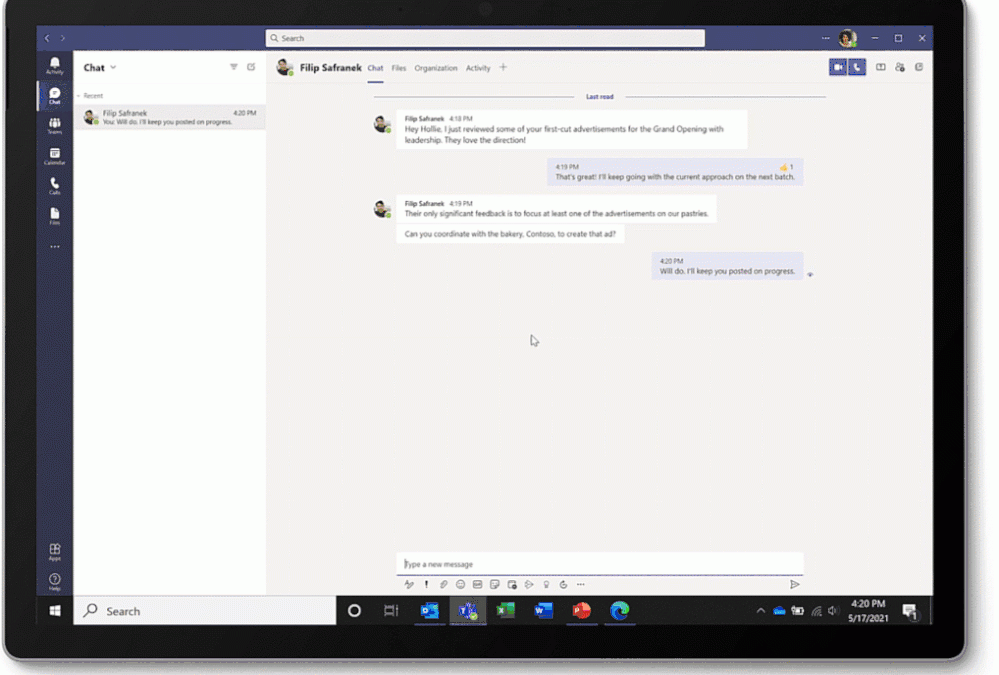
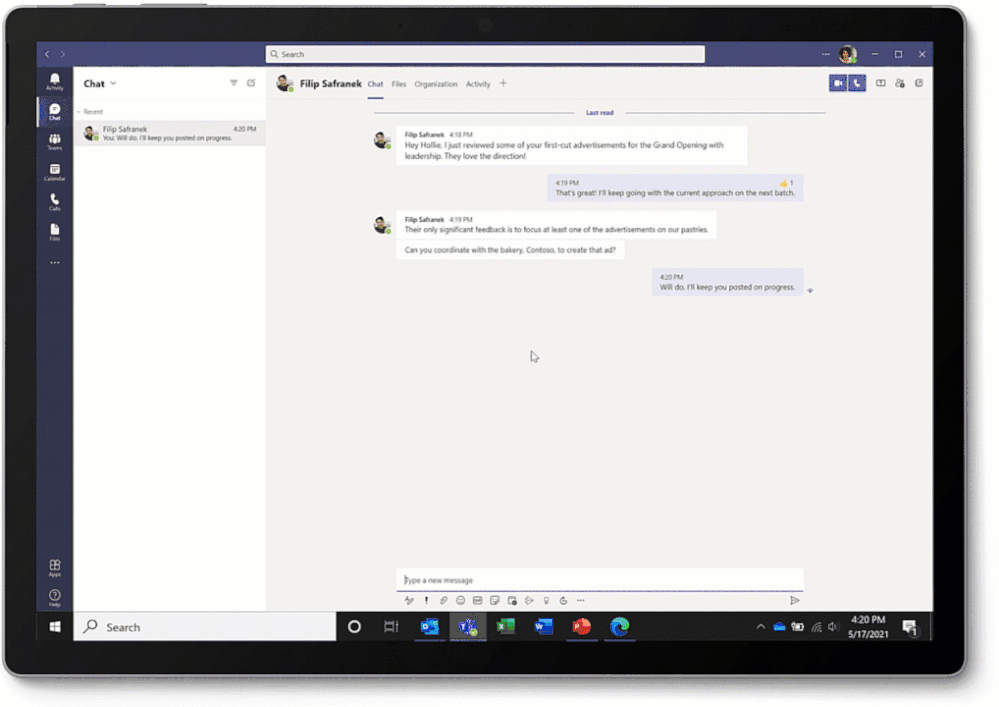
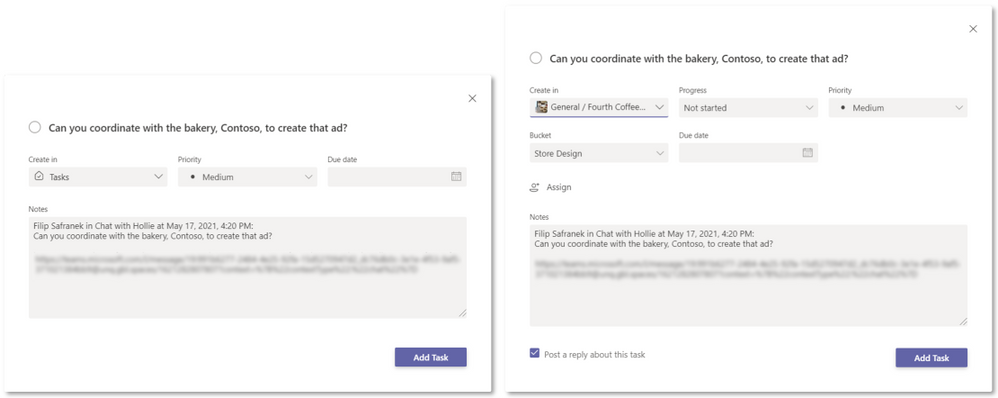 Task editing options for adding your task to the To Do Tasks list (left) and a Planner plan (right)
Task editing options for adding your task to the To Do Tasks list (left) and a Planner plan (right)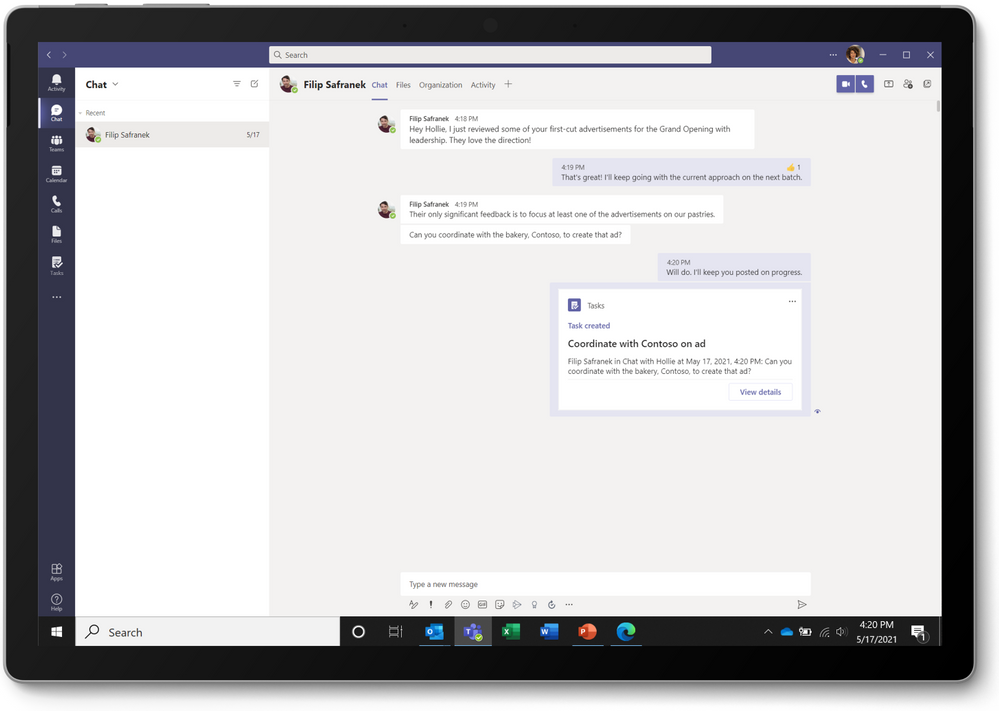 Summary graphic from posting a reply about the created task
Summary graphic from posting a reply about the created task
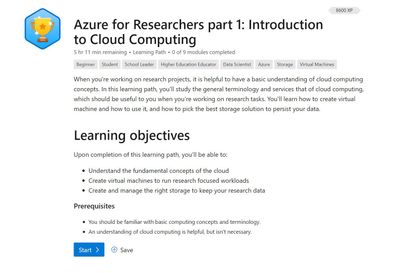
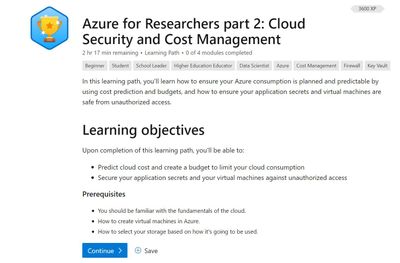
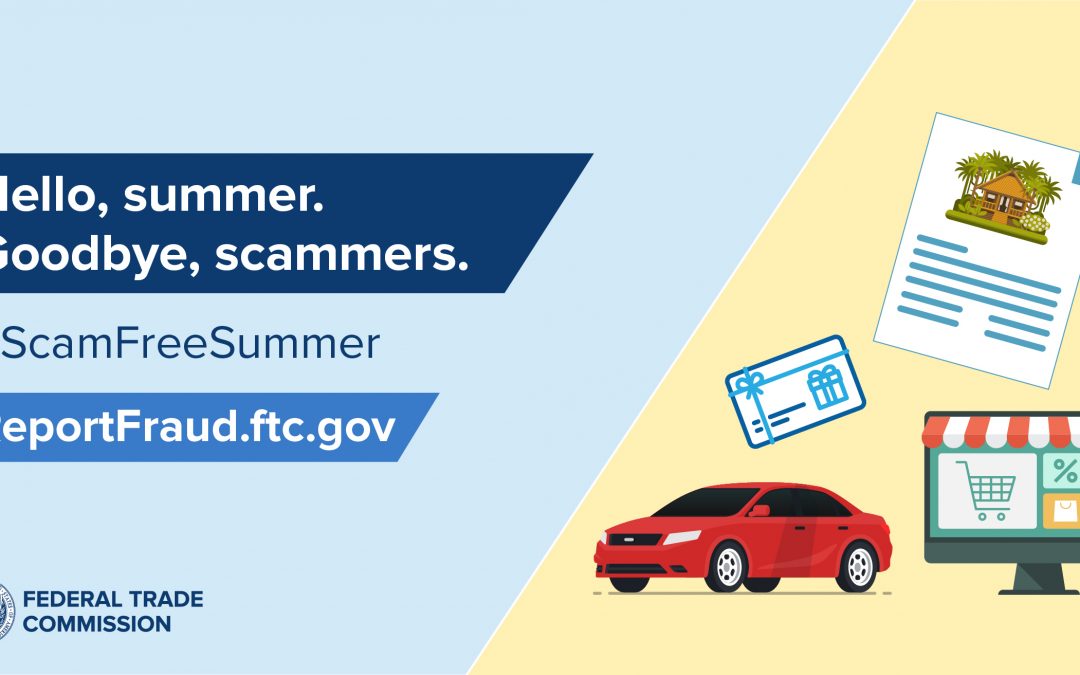
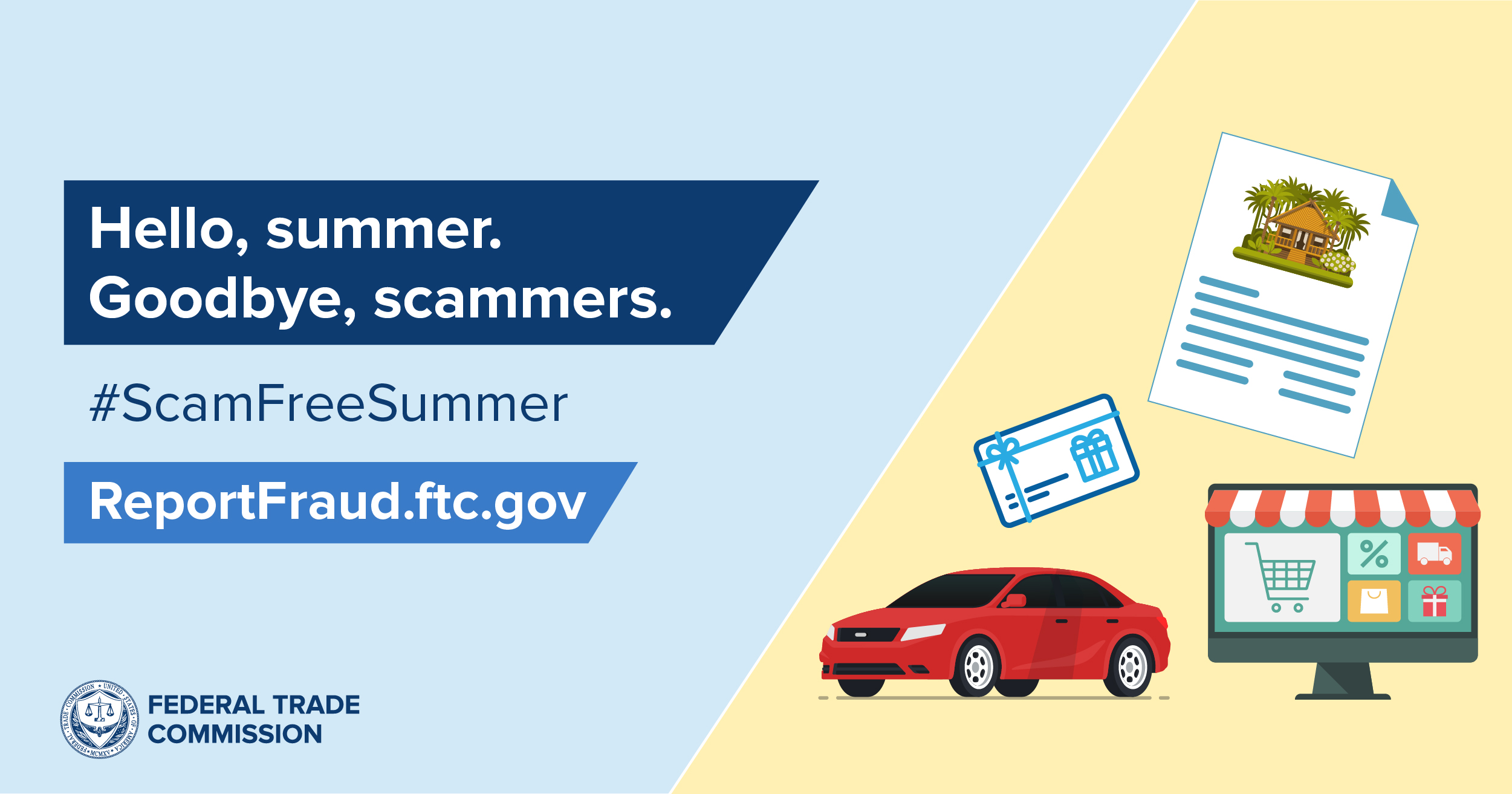

Recent Comments