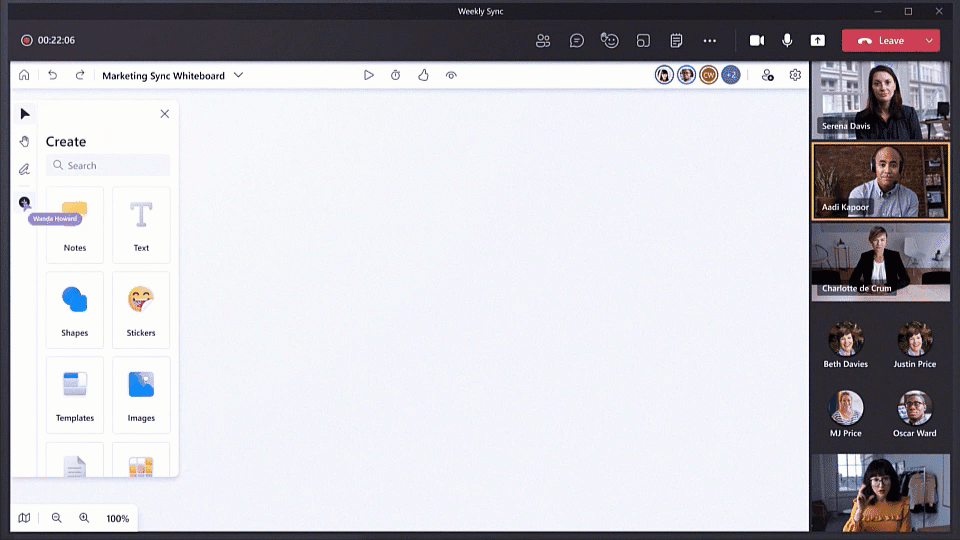
by Contributed | Jun 17, 2021 | Technology
This article is contributed. See the original author and article here.
We introduced Microsoft Whiteboard with the goal of bringing people together for visual collaboration, working across a range of devices and ecosystems including Microsoft Teams.
Over the past 18 months, while many people were working remotely, we learned that customers needed virtual-first tools to creatively problem solve with others. To help people thrive in a more flexible work environment, we have reimagined the Whiteboard experience to help our customers collaborate, wherever and whenever.
Today we’re excited to announce a completely new Microsoft Whiteboard, the visual collaboration workspace in Microsoft 365, designed for hybrid work.
With the new innovations in Microsoft Whiteboard, we’re providing better hybrid work and collaboration experiences, whether or not you’re physically in the room together. To achieve this, our innovations focus on five key areas: guided collaboration, new content types, new user interface, improved inking experience and expanded Microsoft 365 integration. Let’s look at what’s new in each key area.
Make real-time collaboration easier
Collaboration that just works is core to the new Whiteboard experience, and we’re introducing a number of new features to make this a reality. Collaboration Cursors help you be remote, but feel together, by showing where and what other collaborators are doing on the whiteboard. Get other people’s attention as you share your best ideas with the new Laser Pointer. Reduce distractions while guiding users through ideas with Follow Along. And finally, easily get started with the most common scenarios like problem-solving, planning, and workshops, with our wide array of new Templates. Together, these features improve collaboration, engage all participants, and reduce hybrid work barriers—no matter where you are.
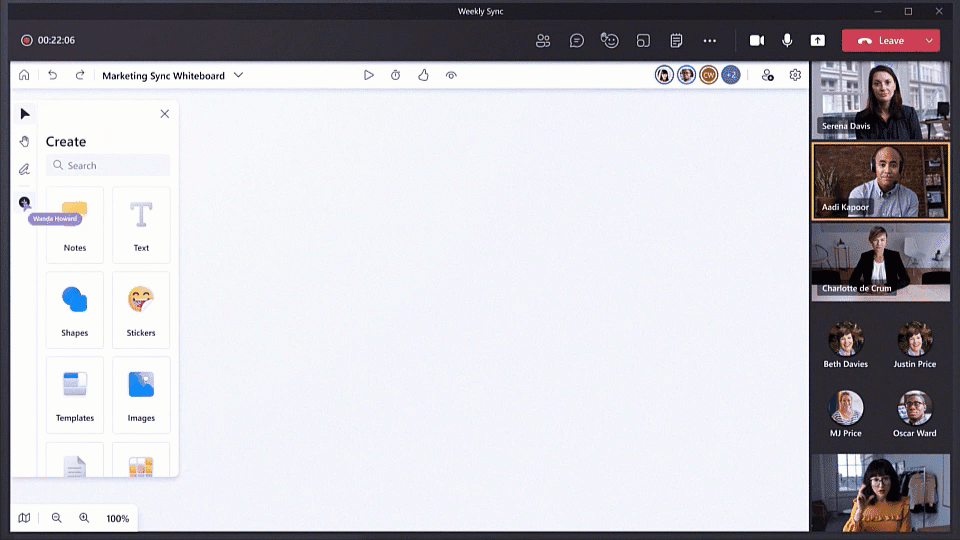
Boost creativity with rich and interactive content
Collaboration powered by rich content is a key part of the new Whiteboard experience. This allows everyone to contribute in the way that best suits their idea, device type, or personal preference. Combine shapes, lines, text and ink to create Collaborative Diagrams. Make connections, annotate, and iterate together across multiple types of content with our new Insert Image and Document capabilities. Organize related thoughts, ideas or solutions in an auto-layout grid with Notes Grid. Provide lightweight, contextual feedback via a range of engaging and fun Reaction Stickers. Collaborate across apps by bringing in Fluid Components like tables or task lists. Yes, you can still use Whiteboard for inking, but all of these new capabilities transform Whiteboard into a rich visual collaboration workspace that lets you and your team be more creative together.
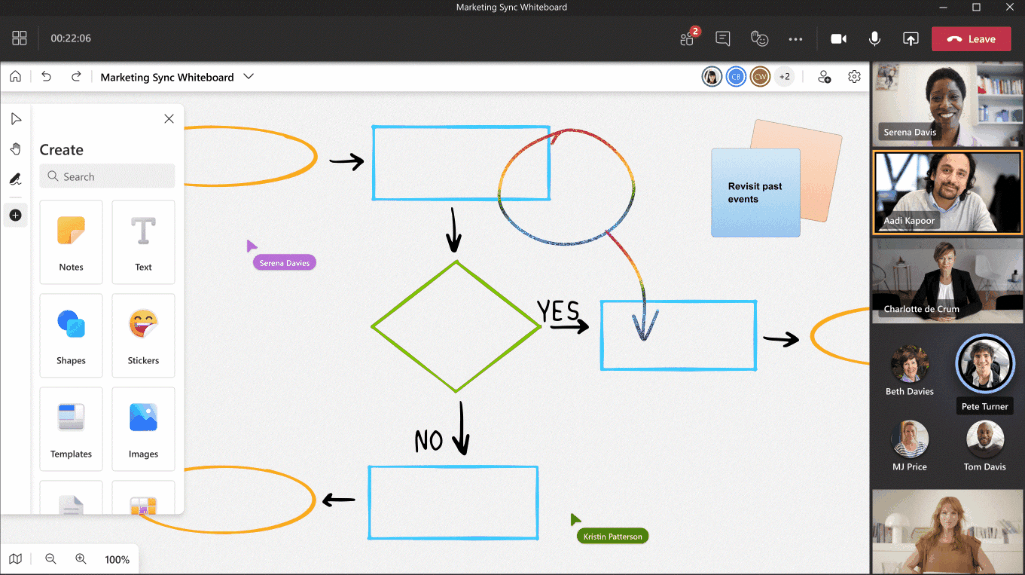
Experience a unified modern look and feel
With the introduction of so many new collaboration features and content types, we’ve created a new user interface to support our ever-growing capabilities. Our new Fluent Toolbar adds a modern visual refresh to our expanded set of visual collaboration tools. The new Creation Gallery provides a highly discoverable, intuitive and responsive layout across devices as large as a Surface Hub and as small as a phone. See who is on the board and collaborating with you at all times in the new Top Bar. The new Whiteboard provides a Single Unified User Experience across all devices, operating systems, and platforms. Ultimately, the new Whiteboard user interface emphasizes what matters most—people and content—so you can do your best work.
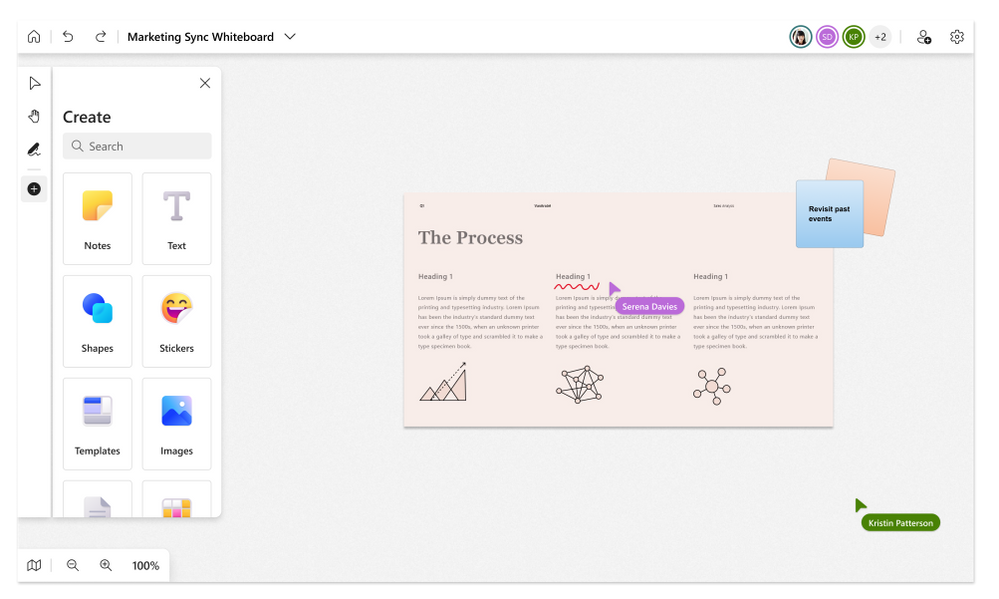 Experience a unified modern look & feel in the new Microsoft Whiteboard
Experience a unified modern look & feel in the new Microsoft Whiteboard
Maximize creativity with ink for everyone
Digital ink is an important part of whiteboarding, whether used to express your own ideas or to comment and annotate on others’ ideas. The new Whiteboard is empowering everyone, no matter if you have a pen or not, to leverage the unique visual expression capabilities that ink can offer. Improved Mouse Inking smoothes ink, making it easier than ever for those with a mouse or trackpad to visually communicate ideas that are hard to write in words. Pen Support for Whiteboard in Teams allows you to ink automatically or get the unique benefits of using a pen, such as the tail eraser. Quickly draw shapes and watch them automatically straighten with Shape Recognition. Spark the imagination and creativity of your team with Rainbow & Galaxy Ink.
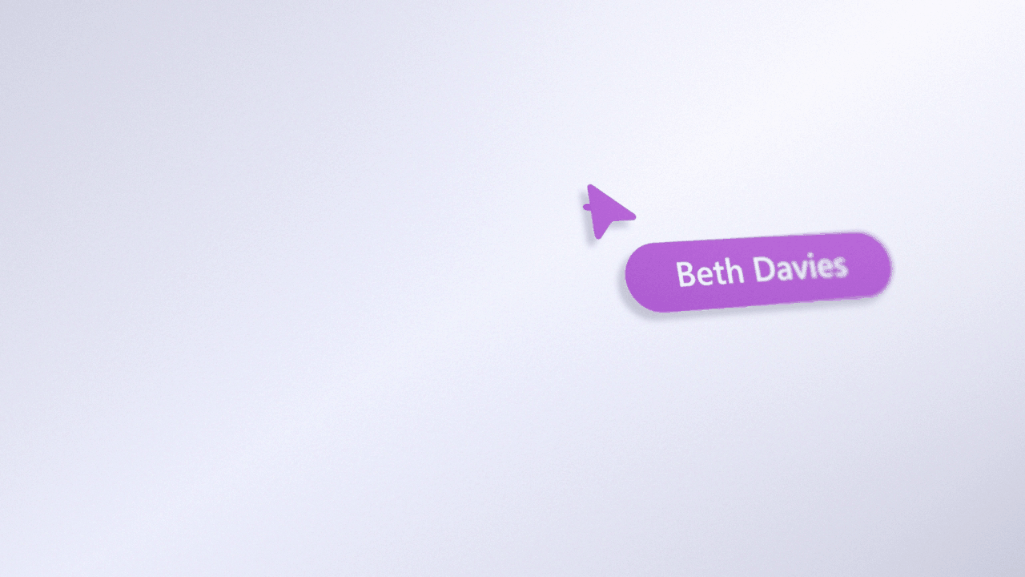
Integrate seamlessly across Microsoft 365
The new Whiteboard is now integrated into even more areas across Microsoft 365 to more seamlessly fit into your existing workflows. Whiteboard is now available in Teams Channels & Chats. The new Share Content experience in Teams Meetings allows you to easily start a collaborative whiteboard for everyone in the meeting with just one click. Pre-prep or reuse whiteboards across multiple Teams Meetings with the new Open Existing Board functionality. Search and discover whiteboards on Office.com and SharePoint, and leverage the rich content management features of OneDrive for Business.
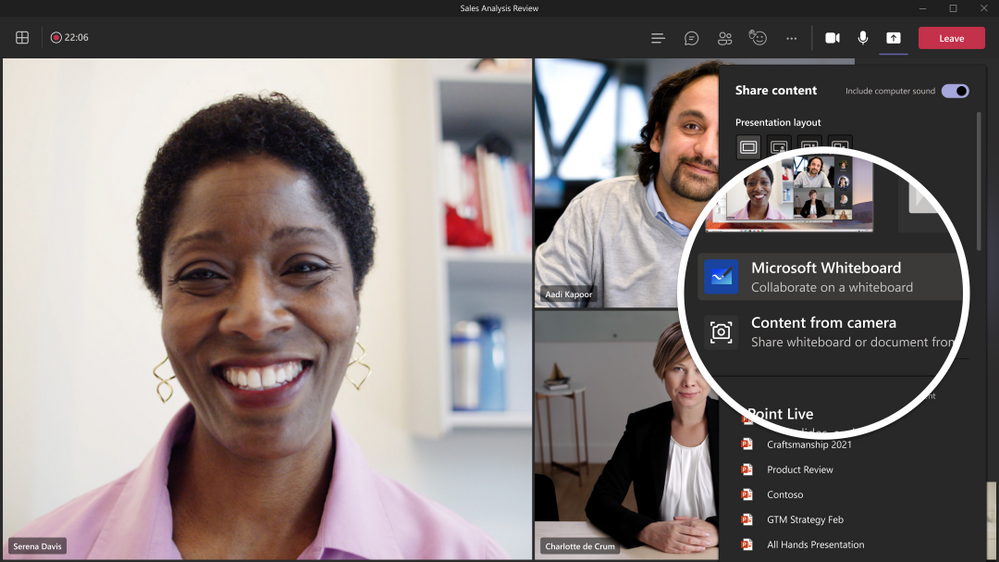 The new Microsoft Whiteboard is integrated seamlessly across Microsoft 365 such as Teams, Office.com, OneDrive and SharePoint.
The new Microsoft Whiteboard is integrated seamlessly across Microsoft 365 such as Teams, Office.com, OneDrive and SharePoint.
We hear from customers every day that while the future of work may be evolving, one thing remains clear—it’s never been more important for people to be able to collaborate effectively wherever and whenever. We’ve created the completely new, hybrid work focused Whiteboard experience to meet this need, so both remote and in-person attendees can visually collaborate across the same digital canvas. To get started, try the new Whiteboard today. To learn more, visit the Whiteboard product page or read the FAQ.
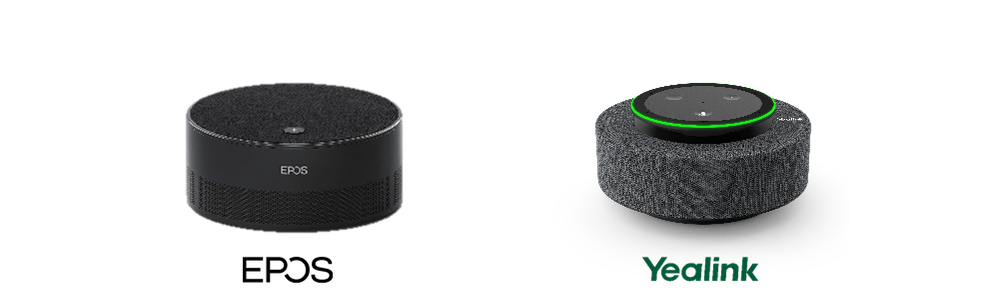
by Contributed | Jun 17, 2021 | Technology
This article is contributed. See the original author and article here.
The hybrid workplace is here, and Microsoft Teams Rooms has the latest innovations to enhance everyone’s experiences, whether in the room, or remote. To make meetings more engaging for both remote and in room attendees, we are announcing a new category of intelligent speakers for Teams Rooms on Windows.
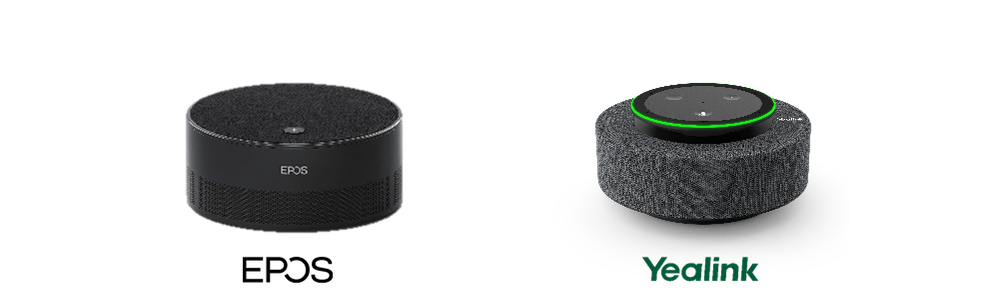
1. Inclusive meetings powered by Microsoft Teams
Intelligent speakers are intelligent peripherals for Microsoft Teams Rooms on Windows and are designed to bring high quality audio experiences to remote participants can clearly hear all the voices in the room. And they are optimized for Cortana voice assistance to offer touch-less experience to join and end meetings in shared spaces.
2. Intelligent transcription with speaker attribution
Intelligent speakers will bring people identification in live transcription in a shared environment enabling clear voice capture of participants in the meeting room. Allowing everyone in the meeting to spend less time note taking and easily follow along who said what in the room. Intelligent speakers include a 7-microphone array to identify voices of up to ten people in meeting rooms so whether you are working remotely or in the conference room, you can effectively see who said what during and after the meeting.
3. Powered by Microsoft Graph
Knowing who is speaking makes transcription more accurate and meaningful. Once we know who is speaking, we can leverage the power of intelligence through Microsoft Graph that provides access to rich people-centric data and insight in the Microsoft Cloud to contextualize the transcription. For example, because we know who the speaker is, the acronyms, names of colleagues, and different words the speaker uses can be more accurately transcribed.
4. Enterprise grade privacy and security
Voice data will be securely stored in the Office 365 Cloud, and users will retain control of their information, including the ability to delete it at any time. The capture of voice data can be turned on or off for each meeting. Additionally, admins have full control to turn on/off people identification through voice recognition feature across the organization.

The first two partners to launch intelligent speakers are EPOS with Capture 5 and Yealink with MS Speech, they will both require a Microsoft Teams Rooms Standard or Premium license to be enabled. EPOS Capture 5 and Yealink M Speech intelligent speakers can be purchased individually and in bundles to work with Microsoft Teams Rooms on Windows products.
Yealink offers a Microsoft Teams Room on Windows bundle with (MVC 320 or MVC 640) and MS Speech Intelligent Speaker. EPOS and Lenovo have partnered to offer a Microsoft Teams Room on Windows bundle with Lenovo ThinkSmart Hub Gen 2 and EPOS Capture 5.
 Lenovo ThinkSmart Hub Gen 2 bundle(left) and Yealink MVC 320 bundle (right)
Lenovo ThinkSmart Hub Gen 2 bundle(left) and Yealink MVC 320 bundle (right)
Intelligent speakers people identification is available in preview and will be available with a Teams Rooms Standard or Premium license. Future licensing requirements for people identification in transcription are subject to change. The Teams intelligent speaker is available in English in the United States, future regions to come.
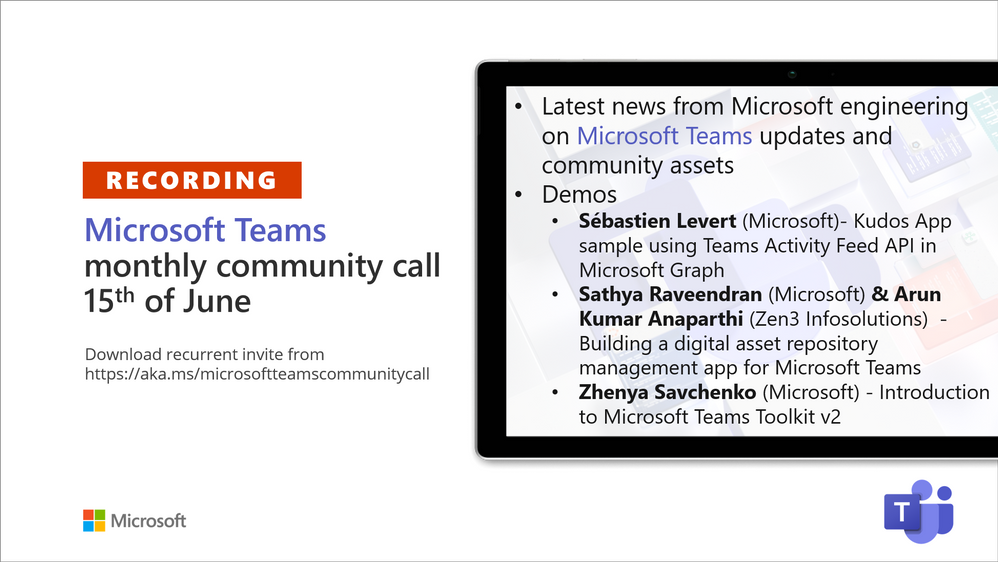
by Contributed | Jun 17, 2021 | Technology
This article is contributed. See the original author and article here.
Recording of the Microsoft Teams monthly community call from June 15, 2021.
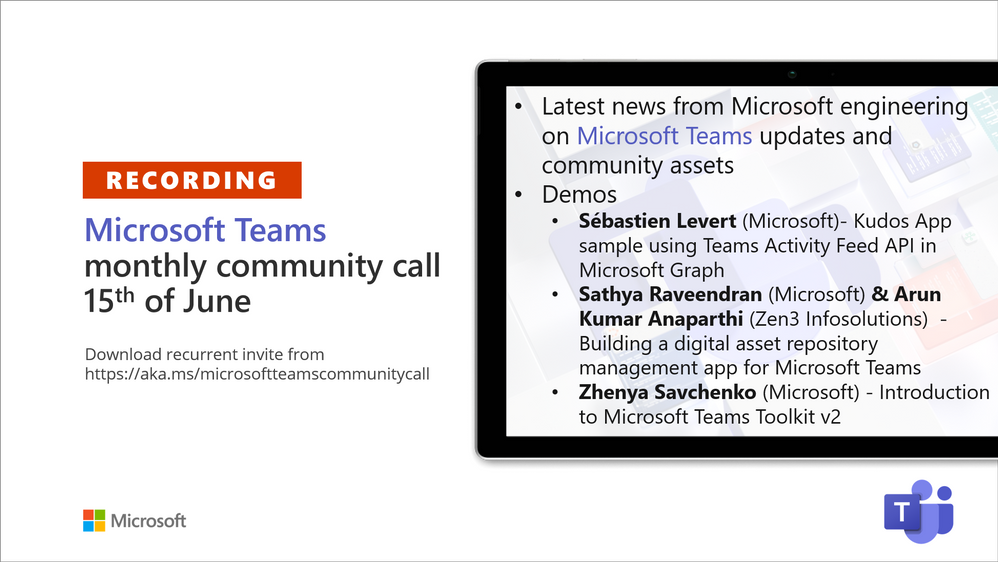
Call Summary
Latest news from Microsoft engineering on Microsoft Teams updates and community assets.
It’s time for summer break and for upcoming changes to community call cadence. Sign up for June trainings on Sharing-is-caring. See the new Microsoft 365 Extensibility look book gallery co-developed by Microsoft Teams and Sharepoint engineering. Visit the Microsoft Teams samples gallery to get started with Microsoft Teams development. Build your Teams apps fast with yo teams – go to PnP Teams Quickstart. Build 2021 – latest news on the Microsoft Teams platform and integrations including: Shared stage, Together Mode, Fluid components, Adaptive Cards, Microsoft Teams Toolkit and Developer Portal. The host of this call was Vesa Juvonen (Microsoft) | @vesajuvonen. Q&A takes place in chat throughout the call
Actions:
- Register for Sharing is Caring Events:
- First Time Contributor Session – June 29th (EMEA, APAC & US friendly times available)
- Community Docs Session – June 23rd
- PnP – SPFx Developer Workstation Setup – June 17th
- PnP SPFx Samples – Solving SPFx version differences using Node Version Manager – June 24th
- Ask Me Anything – Teams Dev – July 13th
- First Time Presenter – June 30th
- More than Code with VSCode – June 16th
- Maturity Model Practitioners – July
- PnP Office Hours – 1:1 session – Register
- PnP Buddy System – Request a Buddy
- Call attention to your great work by using the #PnPWeekly on Twitter.
Microsoft Teams Development Samples: (https://aka.ms/teams-samples)
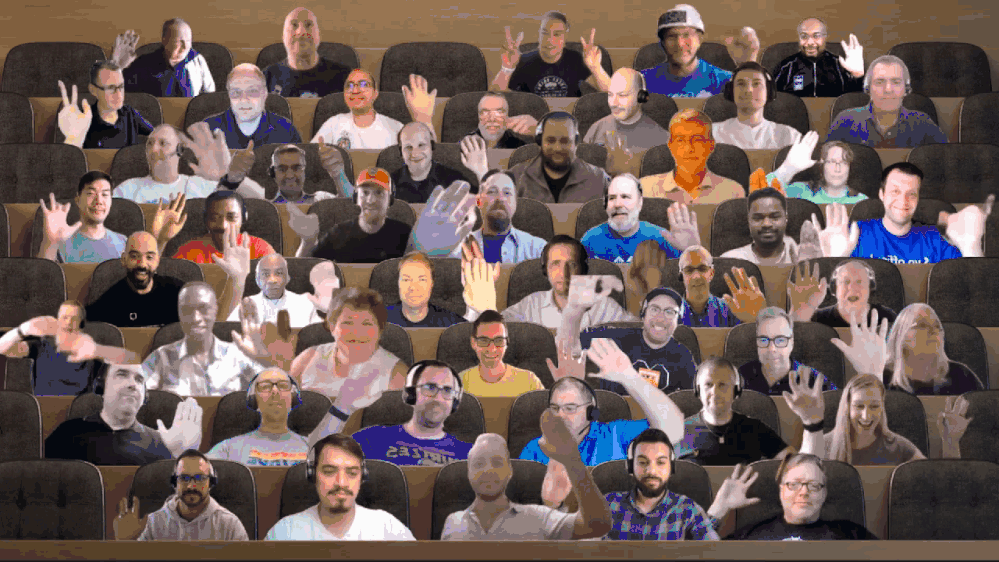
Always a highlight to see you here. Looking forward to seeing you in person at an event one day.
Demos delivered in this session
Kudos App sample using Teams Activity Feed API in Microsoft Graph – showcases how to build a solution leveraging the Teams Activity Feed API for sending notifications to selected users. See how activities (notifications) are gated in the manifest. Create a Kudos app (100 lines code) with appropriate Graph services permissions, layout UI using Fluent UI components, add out-of-box controls from Microsoft Graph Toolkit. Activity feed is now a fully supported workload.
Building a digital asset / document repository management app for Microsoft Teams – Document manager – an asset management system sample app that makes use of Teams platform capabilities to simplify searching, retrieving, sharing, contributing, and governing assets. Uses messaging extensions to find documents, task module to upload documents, Graph APIs, and creates awareness of / gains approvals on assets leveraging user specific views in Adaptive Cards. Stores documents awaiting approval in staging folder in library.
Introduction to Microsoft Teams Toolkit v2 – helps developers create and deploy Teams apps with integrated Identity, access to cloud storage, data from Microsoft Graph, and other services in Azure and M365 with a “zero-configuration” approach (single-line statements and no side trips to Azure and ADD) to the developer experience. Efficiently configures front-end, back-end, bot at same time. Simplifies creating proof-of-concepts! Get the toolkit through the Extensions Marketplace in VS Code.
Thank you for your work. Samples are often showcased in Demos.
Topics covered in this call
- News and updates – Vesa Juvonen (Microsoft) | @vesajuvonen – 3:11
- Build 2021 Recap on Microsoft Teams platform announcements – 9:15
Demo: Kudos App sample using Teams Activity Feed API in Microsoft Graph – Sébastien Levert (Microsoft) | @sebastienlevert – 15:39
Demo: Building a digital asset / document repository management app for Microsoft Teams – Sathya Raveendran (Microsoft) & Arun Kumar Anaparthi (Zen3 Infosolutions) – 30:38
Demo: Introduction to Microsoft Teams Toolkit v2 – Zhenya Savchenko (Microsoft) – 45:27
Resources:
Additional resources around the covered topics and links from the slides.
General resources:
Upcoming Calls | Recurrent Invites:
Microsoft Teams monthly community calls are targeted at anyone who’s interested in Microsoft Teams development topics. This includes Microsoft Teams, Bots, App templates, Samples, and more. Details on the Microsoft 365 community from http://aka.ms/m365pnp. We also welcome community demos, if you are interested in doing a live demo in these calls!
You can download recurrent invite from https://aka.ms/microsoftteamscommunitycall. Welcome and join in the discussion. If you have any questions, comments, or feedback, feel free to provide your input as comments to this post as well. More details on the Microsoft 365 community and options to get involved are available from http://aka.ms/m365pnp.
“Sharing is caring”
Microsoft 365 PnP team, Microsoft – 16th of June 2021
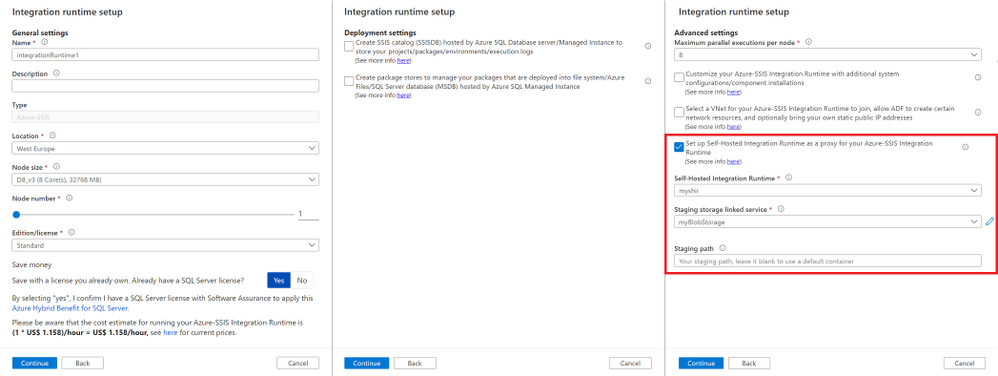
by Contributed | Jun 17, 2021 | Technology
This article is contributed. See the original author and article here.
After releasing many features that unblock and accelerate the migration of SQL Server Integration Services (SSIS) packages into Azure Data Factory (ADF), see https://techcommunity.microsoft.com/t5/sql-server-integration-services/blast-to-the-future-accelerating-legacy-ssis-migrations-into/ba-p/1792821, we’d like to show you how to quickly extend ADF capabilities by leveraging these SSIS features, all without designing/deploying your own package.
Instead, we’ll provide a sample package with parameterized properties that you can simply download, drag & drop into an Execute SSIS Package activity in ADF pipeline and run it on your self-hosted/SSIS integration runtimes (SHIR/SSIS IR) with run-time parameter values assigned for your specific scenario.
This article illustrates 3 easy steps to run any SQL statements/script anywhere using SSIS in ADF: (1) Prepare your SHIR/SSIS IR; (2) Prepare an Execute SSIS Package activity in ADF pipeline; and (3) Run the Execute SSIS Package activity on your SHIR/SSIS IR.
1) Prepare your SHIR/SSIS IR
Our sample package will allow you to run any SQL statements/script on premises and in the cloud. To access SQL Server or any other SQL-based relational database management system (RDBMS) on premises, your SSIS IR will need to join a virtual network (VNet) connected to your on-premises network or use an SHIR as a proxy. For this purpose, we’ll use the proxy method that’s relatively easier/quicker to configure than the VNet method.
First, to prepare an SHIR as a proxy for your SSIS IR, see https://docs.microsoft.com/en-us/azure/data-factory/self-hosted-integration-runtime-proxy-ssis.
Next, to quickly prepare your SSIS IR for this purpose, you can unselect all checkboxes on the Deployment settings page and only select the checkbox to configure an SHIR as a proxy on the Advanced settings page of Integration runtime setup pane, see https://docs.microsoft.com/azure/data-factory/tutorial-deploy-ssis-packages-azure.
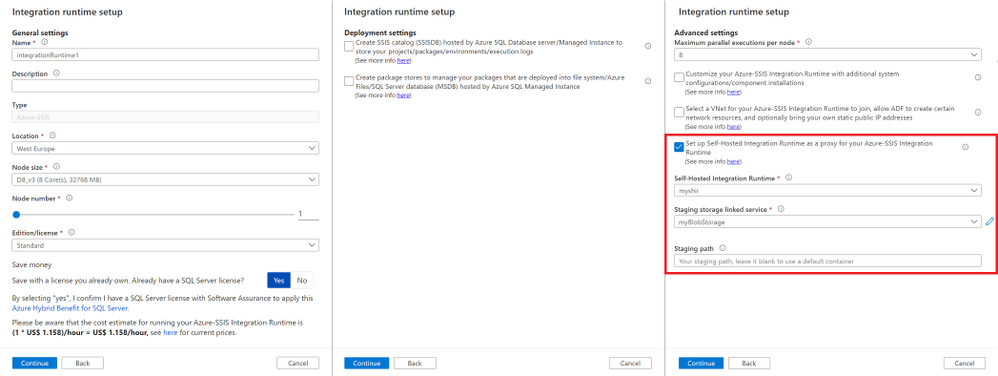
Since your SSIS IR isn’t joining a VNet, it should be running within 5 minutes.
2) Prepare an Execute SSIS Package activity in ADF pipeline
Once your SHIR and SSIS IR are running, you can go to the Integration runtimes page in ADF Manage hub and select the Execute SSIS package button on the right side of your SSIS IR name.
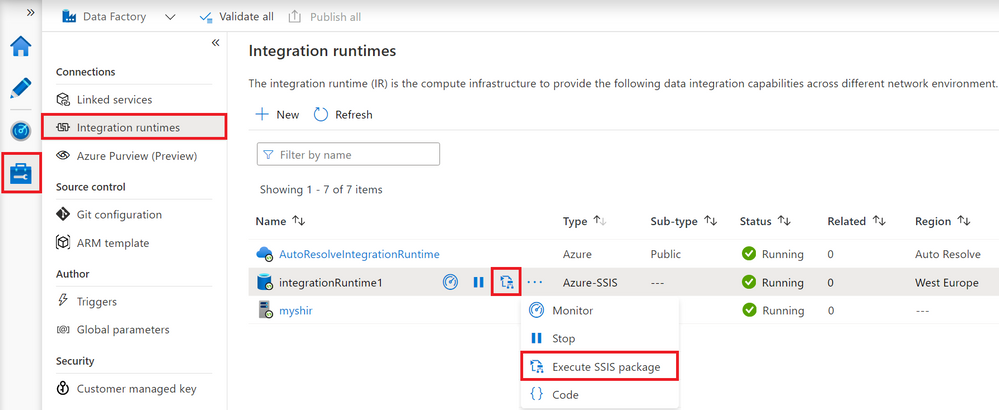
This will auto-create an ADF pipeline with Execute SSIS Package activity already in it.
We’ve created a sample package (ExecuteSQL.dtsx) on SQL Server Data Tools (SSDT) containing 3 components named after their actual type/function: Execute SQL Task to run any SQL statements/script, OLEDB Connection Manager to access SQL Server or any other SQL-based RDBMS, and File Connection Manager to access any SQL script stored in file system. We’ve also parameterized the following package properties for you to assign your run-time values:
— ConnectionString: Enter the usual connectivity info for OLEDB Connection Manager, e.g.
— To use Windows Authentication:
— Data Source=[.|YourSQLServerName];Initial Catalog=YourDBName;Provider=SQLNCLI11.1;Integrated Security=SSPI;Auto Translate=False;
— To use SQL Authentication:
— Data Source=[.|YourSQLServerName|YourAzureSQLServerEndpoint];User ID=YourUserID;Password=YourPassword;Initial Catalog=YourDBName;Provider=SQLNCLI11.1;Persist Security Info=True;Auto Translate=False;
— To use Azure Active Directory (AAD) Authentication with ADF managed identity:
— Data Source=YourAzureSQLServerEndpoint;User ID=;Initial Catalog=YourDBName;Provider=MSOLEDBSQL;Integrated Security=SSPI;Auto Translate=False;
— ConnectUsingManagedIdentity: Enter True or False to enable or disable AAD Authentication with ADF managed identity on your OLEDB Connection Manager, respectively.
— ExecuteOnProxy: Enter True or False to run Execute SQL Task on your SHIR or SSIS IR, respectively.
— FilePath: Enter the local/UNC path of your SQL script stored in file system.
— SQLStatementSource: Enter your SQL statements or File Connection Manager depending on what you assigned to the SQLStatementSourceType parameter.
— SQLStatementSourceType: Enter 1 or 2 to run your SQL statements assigned to the SQLStatementSource parameter or your SQL script file referenced by the FilePath parameter, respectively.
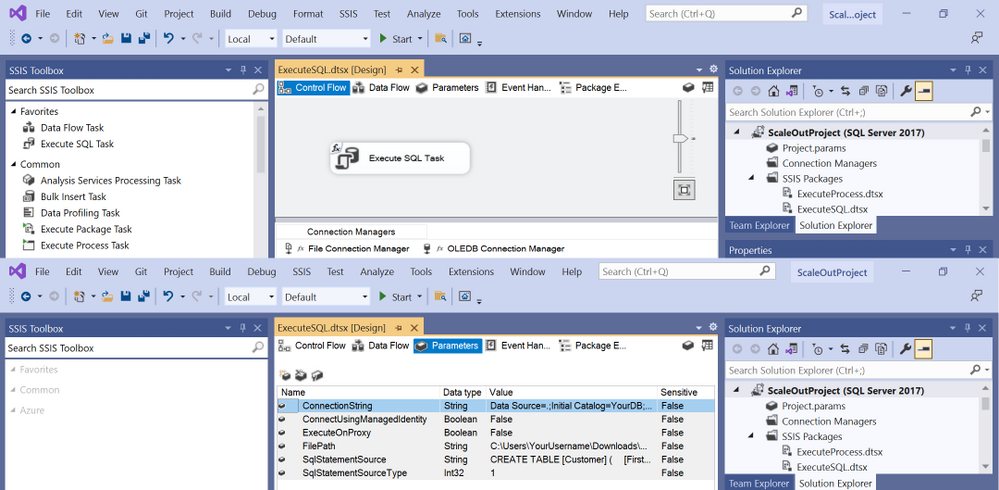
You can download our sample package from https://ssisazurefileshare.blob.core.windows.net/blogs/ExecuteSQL.dtsx and then drag & drop it as an embedded package on the Settings tab of your Execute SSIS Package activity in ADF pipeline.
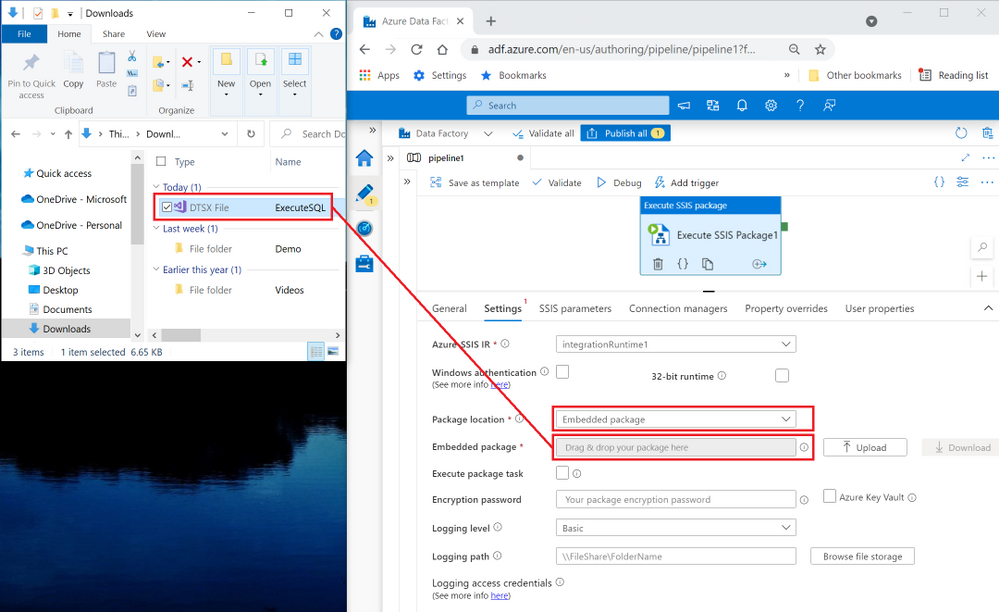
3) Run the Execute SSIS Package activity on your SHIR/SSIS IR
Once you embed our sample package in your Execute SSIS Package activity in ADF pipeline, you can run it on your SHIR/SSIS IR with run-time parameter values assigned for your specific scenario. Here are some examples:
Example 1) Run any SQL statements on your SQL Server on premises
To run any SQL statements on your SQL Server on premises, complete the following steps:
a) Configure the Windows authentication feature on the Settings tab of your Execute SSIS Package activity to connect to your SQL Server on premises with Azure Key Vault (AKV) to store your sensitive data.
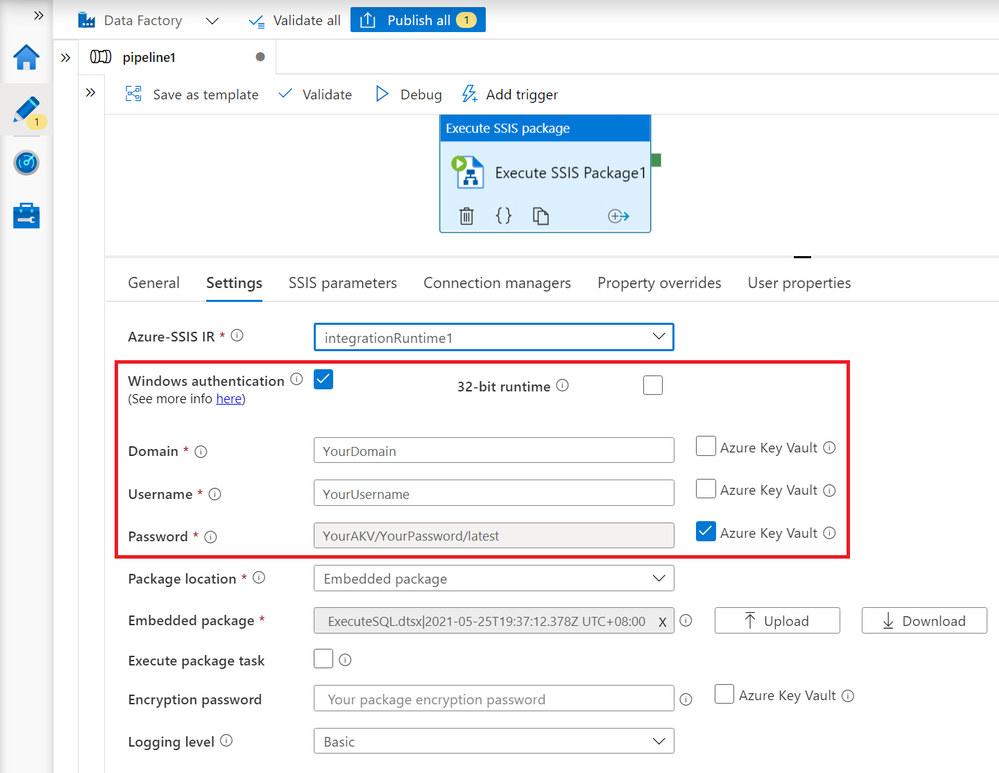
b) Add the following parameters on the SSIS parameters tab to assign their run-time values:
— ConnectionString: Use Windows authentication, e.g.
Data Source=.;Initial Catalog=YourDBName;Provider=SQLNCLI11.1;Integrated Security=SSPI;Auto Translate=False;
— ConnectUsingManagedIdentity: False
— ExecuteOnProxy: True
— SQLStatementSource: Enter any SQL statements, e.g.
CREATE TABLE [Customer] (
[Firstname] nvarchar(50),
[Lastname] nvarchar(50),
[Street] nvarchar(50),
[Postalcode] nvarchar(50),
[City] nvarchar(50),
[Country] nvarchar(50))
— SQLStatementSourceType: 1
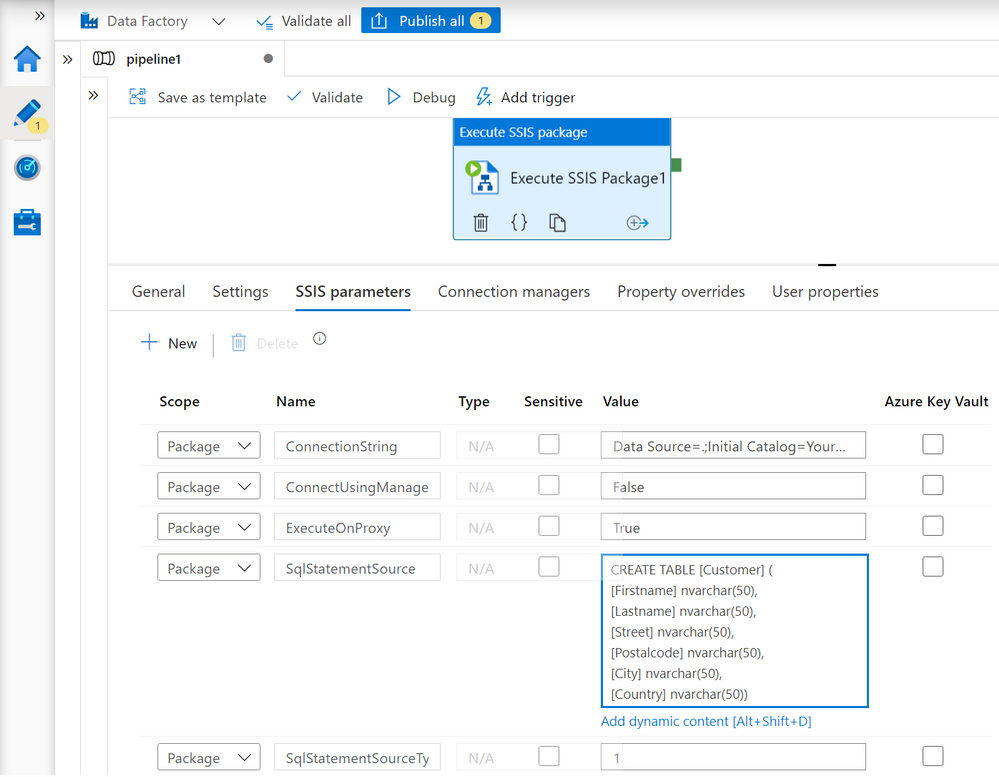
Example 2) Run any SQL script file on your SQL Server on premises
To run any SQL script file on your SQL Server on premises, complete the following steps:
a) If you store your SQL script file on the same machine as your SQL Server/SHIR:
1) Configure the Windows authentication feature on the Settings tab of your Execute SSIS Package activity to connect to your SQL Server on premises with AKV to store your sensitive data – See the above example.
2) Add the following parameters on the SSIS parameters tab to assign their run-time values:
— ConnectionString: Use Windows authentication, e.g.
Data Source=.;Initial Catalog=YourDBName;Provider=SQLNCLI11.1;Integrated Security=SSPI;Auto Translate=False;
— ConnectUsingManagedIdentity: False
— ExecuteOnProxy: True
— FilePath: Enter the local path of your SQL script file, e.g.
C:UsersYourUsernameDownloadsSQLScript.sql.
— SQLStatementSource: File Connection Manager
— SQLStatementSourceType: 2
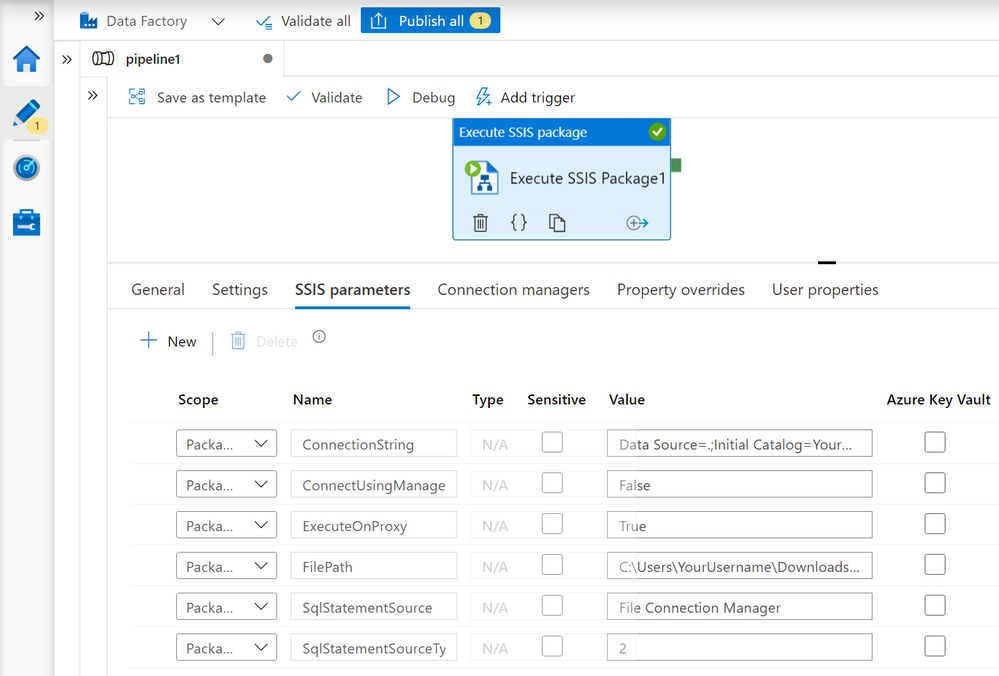
b) If you store your SQL script file in Azure Files:
1) Configure the Windows authentication feature on the Settings tab of your Execute SSIS Package activity to connect to Azure Files with AKV to store your sensitive data.
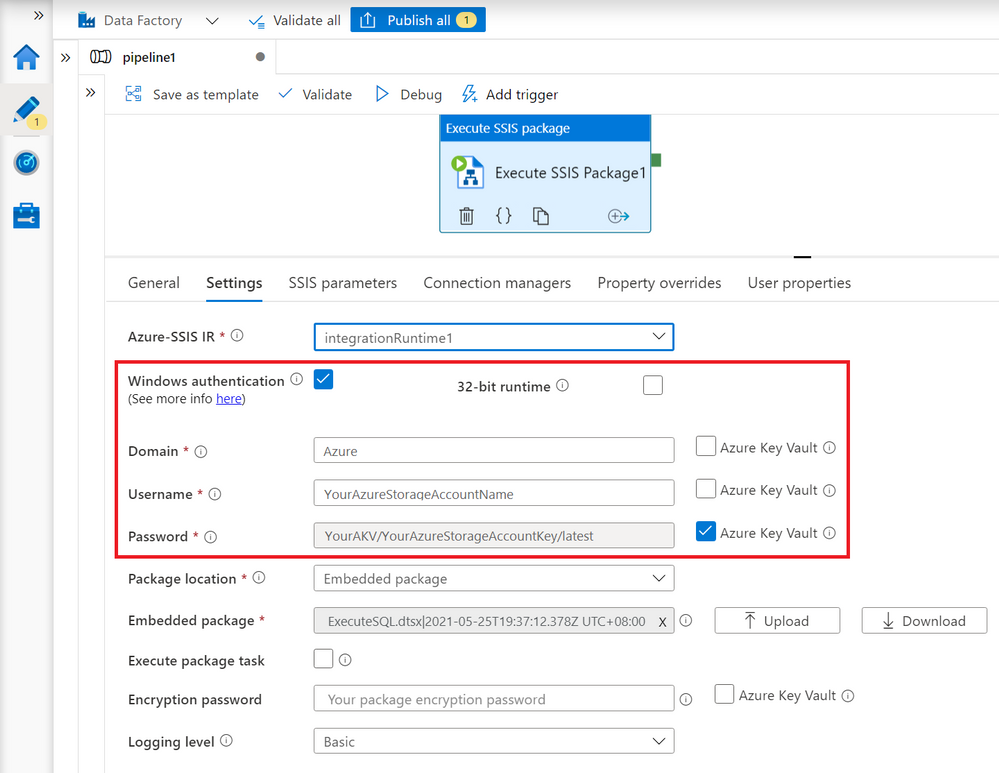
2) Add the following parameters on the SSIS parameters tab to assign their run-time values:
— ConnectionString: Use SQL authentication, e.g.
Data Source=.;User ID=YourUserID;Password=YourPassword;Initial Catalog=YourDBName;Provider=SQLNCLI11.1;Persist Security Info=True;Auto Translate=False;
You can also configure AKV to store your sensitive data.
— ConnectUsingManagedIdentity: False
— ExecuteOnProxy: True
— FilePath: Enter the UNC path of your SQL script file, e.g.
//YourAzureStorageAccountName.file.core.windows.net/YourFileShareName/SQLScript.sql
— SQLStatementSource: File Connection Manager
— SQLStatementSourceType: 2
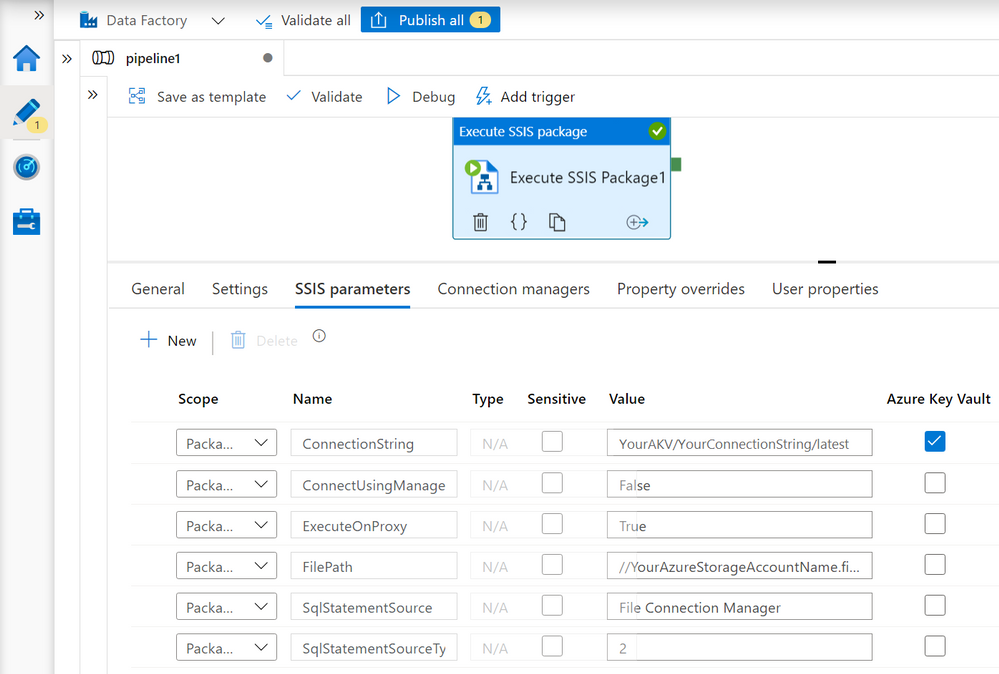
Example 3) Run any package stored in SSISDB hosted by your SQL Server on premises
To run any package stored in SSISDB hosted by your SQL Server on premises, complete the following steps:
a) Configure the Windows authentication feature on the Settings tab of your Execute SSIS Package activity to connect to your SQL Server on premises with AKV to store your sensitive data – See the above example.
b) Add the following parameters on the SSIS parameters tab to assign their run-time values:
— ConnectionString: Use Windows authentication, e.g.
Data Source=.;Initial Catalog=SSISDB;Provider=SQLNCLI11.1;Integrated Security=SSPI;Auto Translate=False;
— ConnectUsingManagedIdentity: False
— ExecuteOnProxy: True
— SQLStatementSource:
DECLARE @return_value INT, @exe_id BIGINT, @err_msg NVARCHAR(150)
EXEC @return_value=[SSISDB].[catalog].[create_execution] @folder_name=N’YourFolderName’, @project_name=N’YourProjectName’, @package_name=N’YourPackageName.dtsx’, @use32bitruntime=0, @execution_id=@exe_id OUTPUT
EXEC [SSISDB].[catalog].[set_execution_parameter_value] @exe_id, @object_type=50, @parameter_name=N’SYNCHRONIZED’, @parameter_value=1
EXEC [SSISDB].[catalog].[start_execution] @execution_id=@exe_id, @retry_count=0
IF(SELECT [status] FROM [SSISDB].[catalog].[executions] WHERE execution_id=@exe_id)<>7
BEGIN
SET @err_msg=N’Your package execution did not succeed for execution ID: ‘ + CAST(@exe_id AS NVARCHAR(20))
RAISERROR(@err_msg,15,1)
END
— SQLStatementSourceType: 1
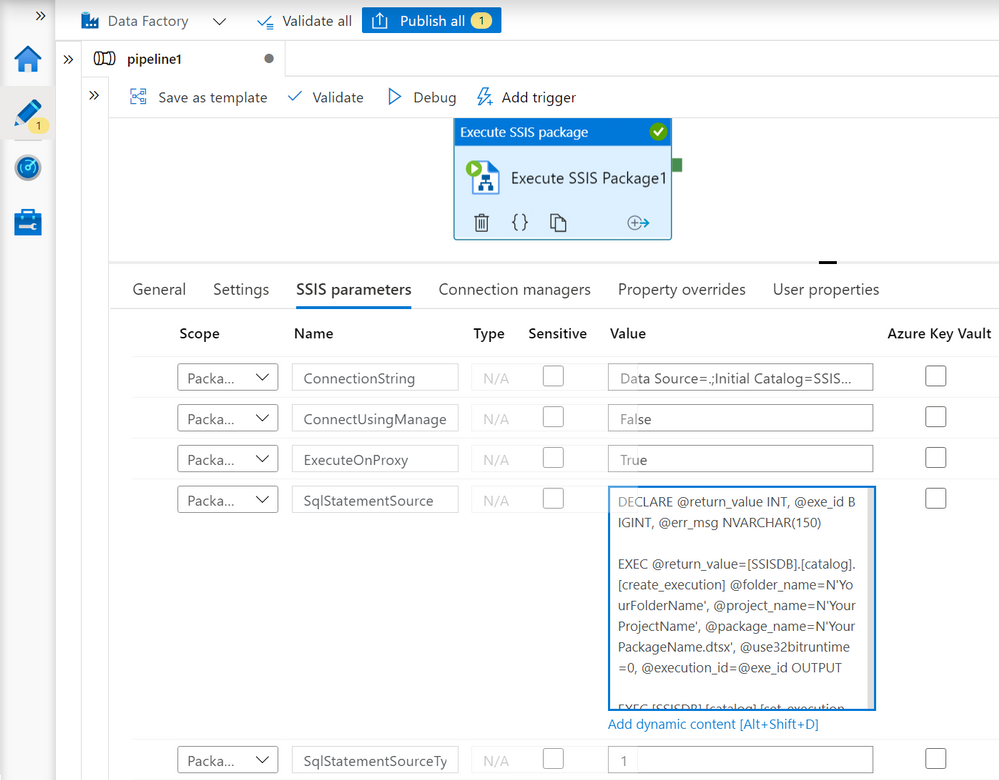
Example 4) Clean up package execution logs outside the configured retention window for SSISDB hosted by your Azure SQL Database server
To clean up package execution logs outside the configured retention window for SSISDB hosted by your Azure SQL Database server, complete the following steps:
a) Add the following parameters on the SSIS parameters tab of your Execute SSIS Package activity to assign their run-time values:
— ConnectionString: Use AAD authentication with ADF managed identity, e.g.
Data Source=YourAzureSQLDatabaseServerName.database.windows.net;User ID=;Initial Catalog=SSISDB;Provider=MSOLEDBSQL;Integrated Security=SSPI;Auto Translate=False;
— ConnectUsingManagedIdentity: True
Make sure that you configure your Azure SQL Database server to allow access using AAD authentication with ADF managed identity, see https://docs.microsoft.com/sql/integration-services/connection-manager/ole-db-connection-manager?view=sql-server-ver15#managed-identities-for-azure-resources-authentication.
— ExecuteOnProxy: False
— SQLStatementSource:
EXEC internal.cleanup_server_retention_window_exclusive
— SQLStatementSourceType: 1
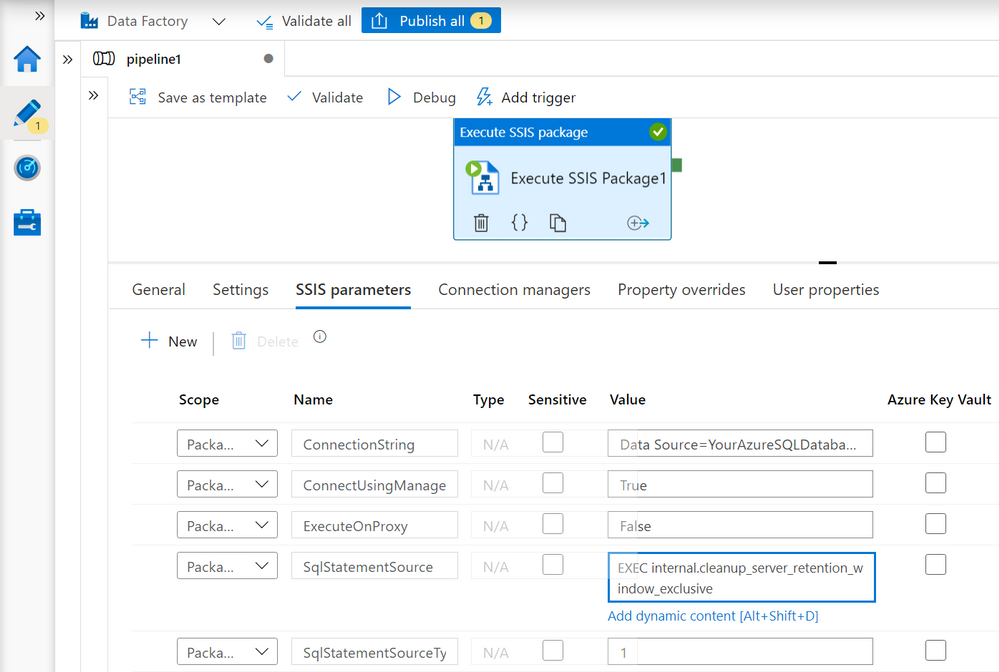
If you have other scenarios that require you to assign run-time values to different properties that aren’t parameterized in our sample package, you can still do so on the Connection managers/Property overrides tabs of your Execute SSIS Package activity by referencing the component names (Execute SQL Task/OLEDB Connection Manager/File Connection Manager).
I hope you’ll find this article useful to run any SQL statements/script anywhere using SSIS in ADF. Please don’t hesitate to contact us if you have any feedbacks, questions, or issues, and we’ll follow up ASAP. Thank you as always for your support.

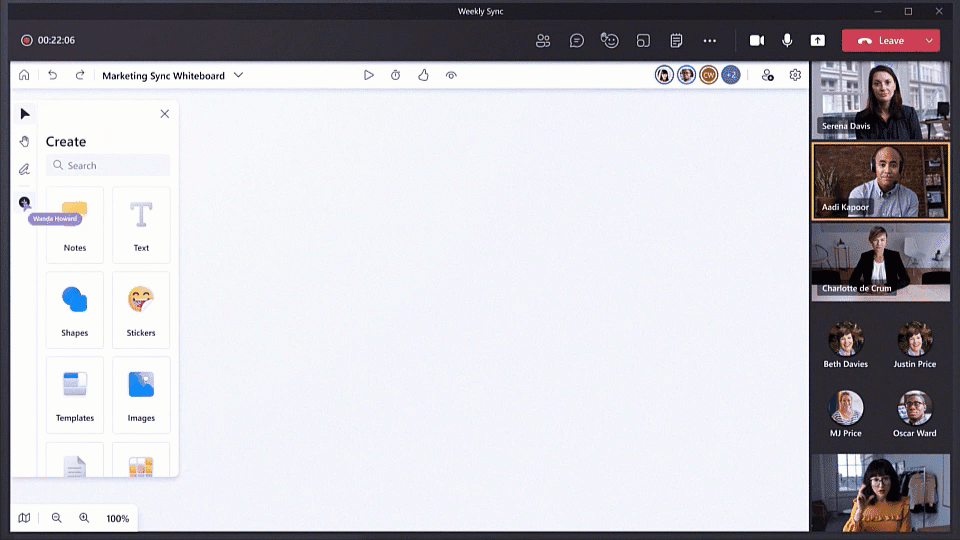
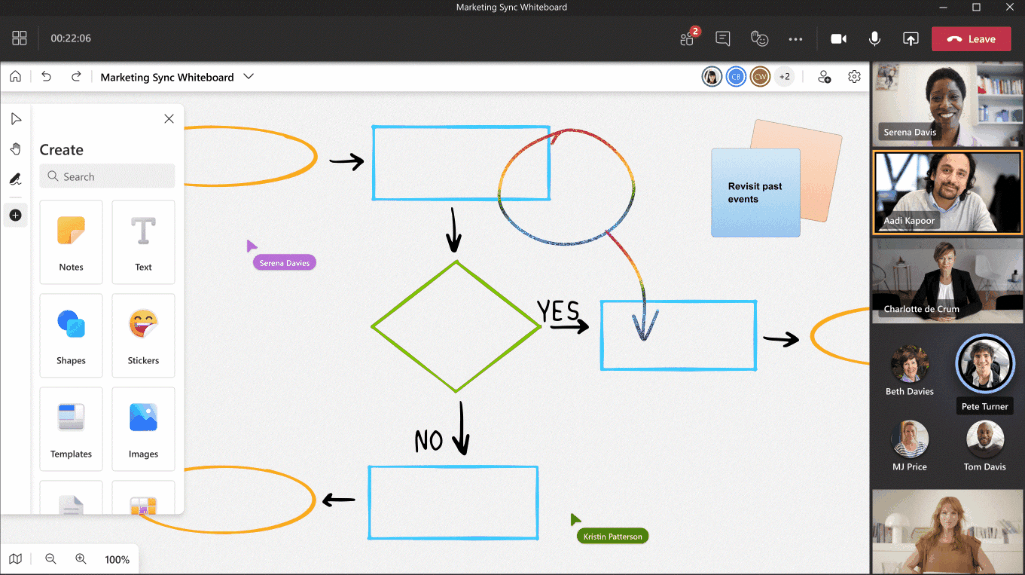
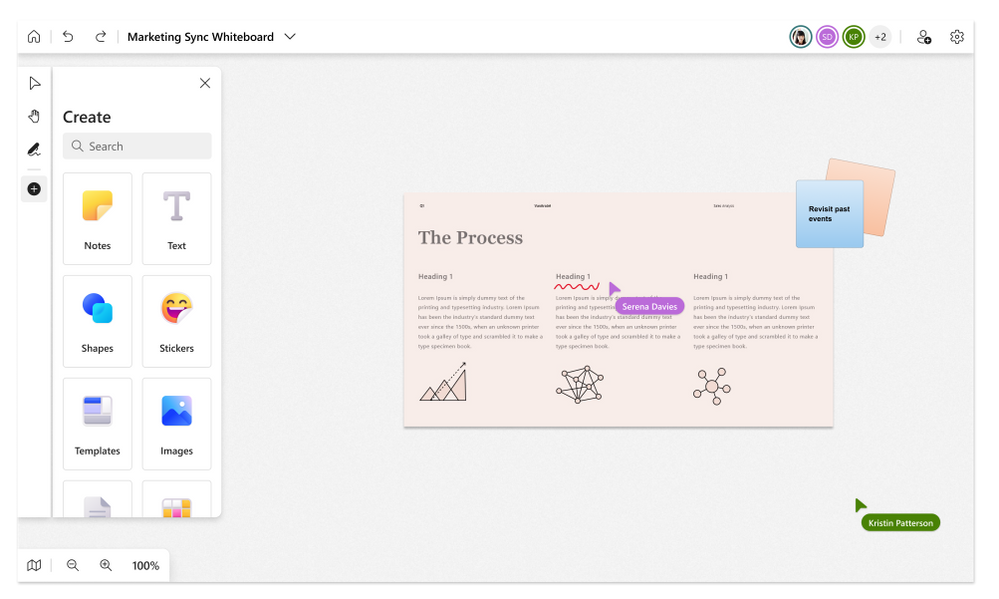
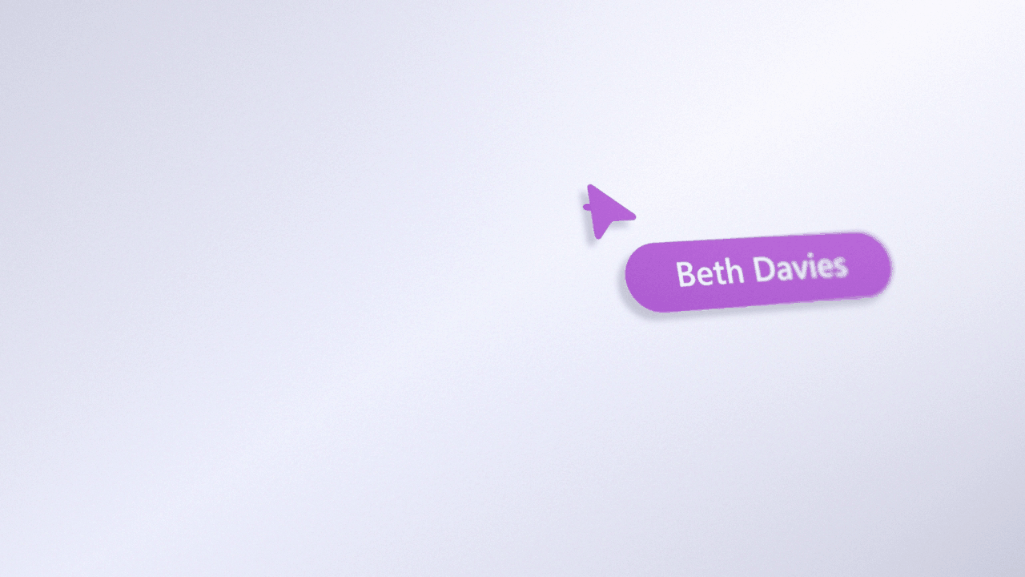
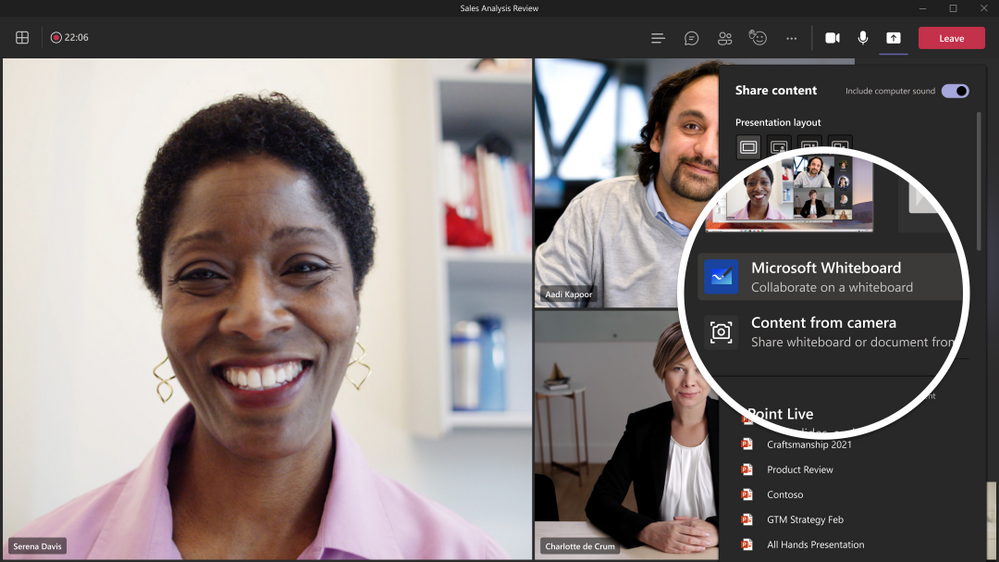
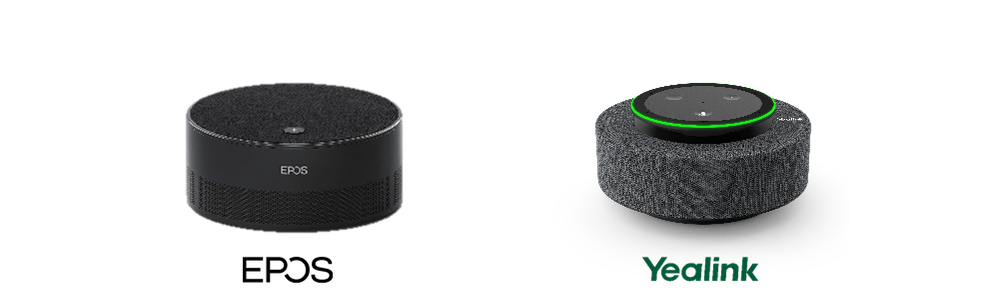


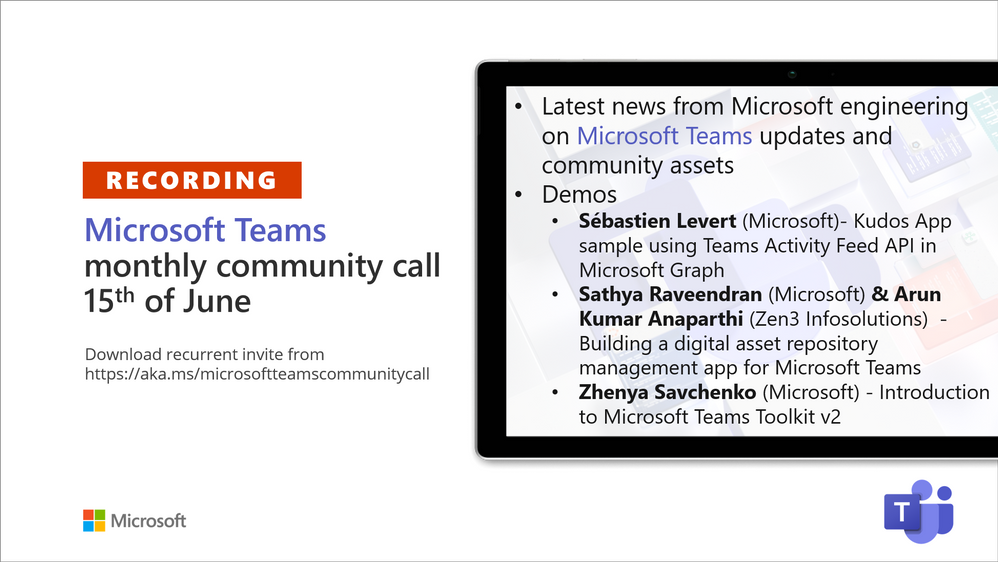
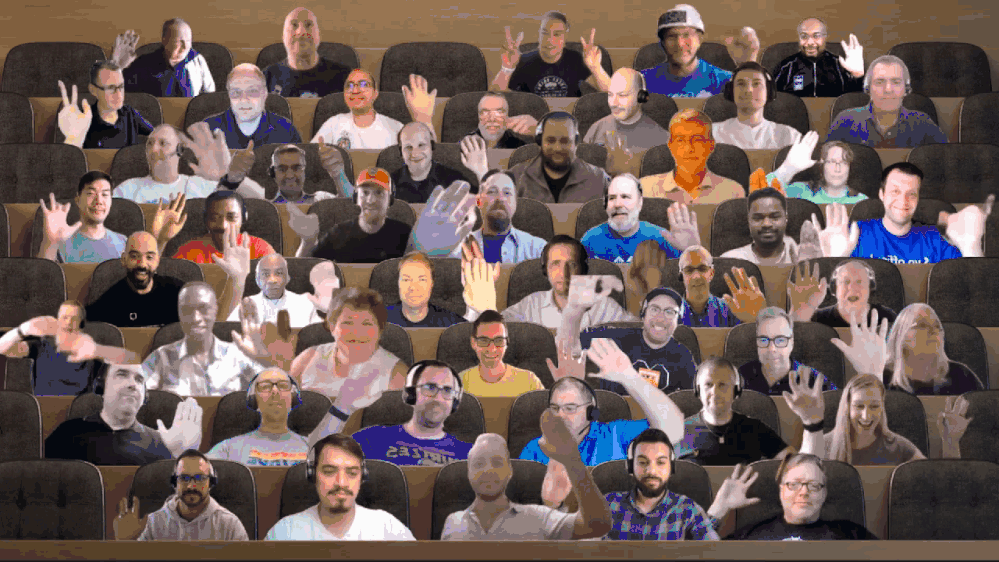
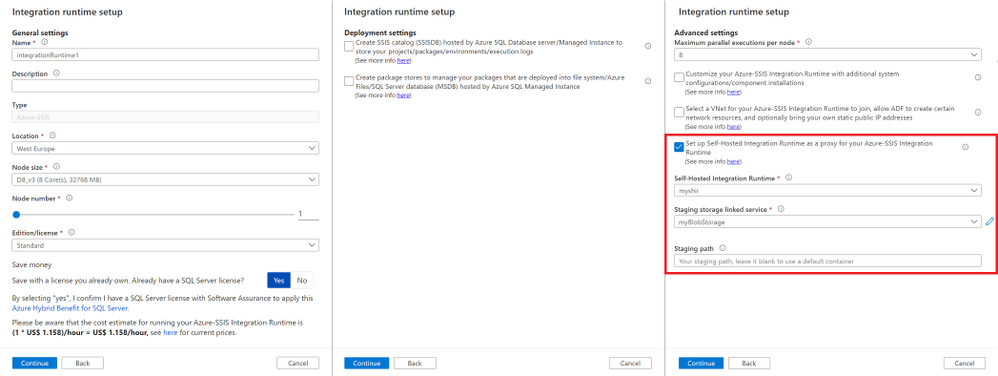
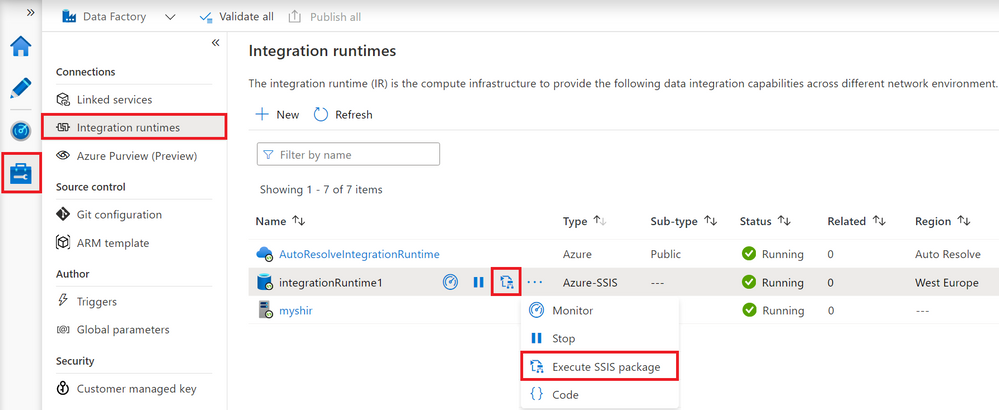
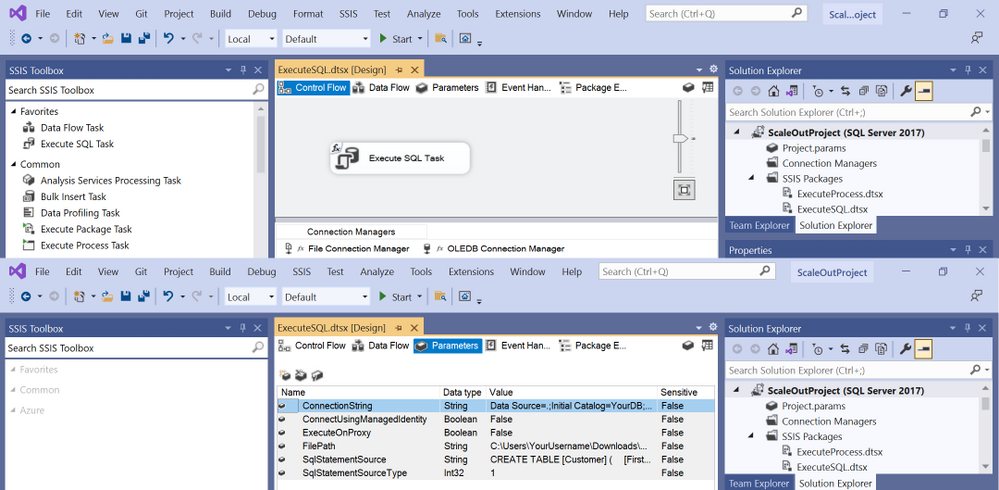
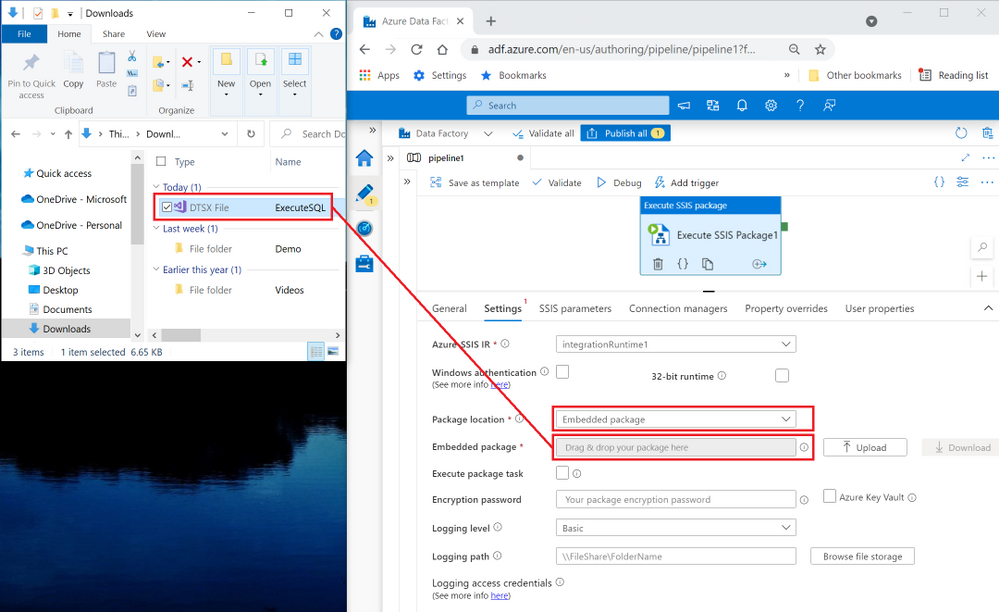
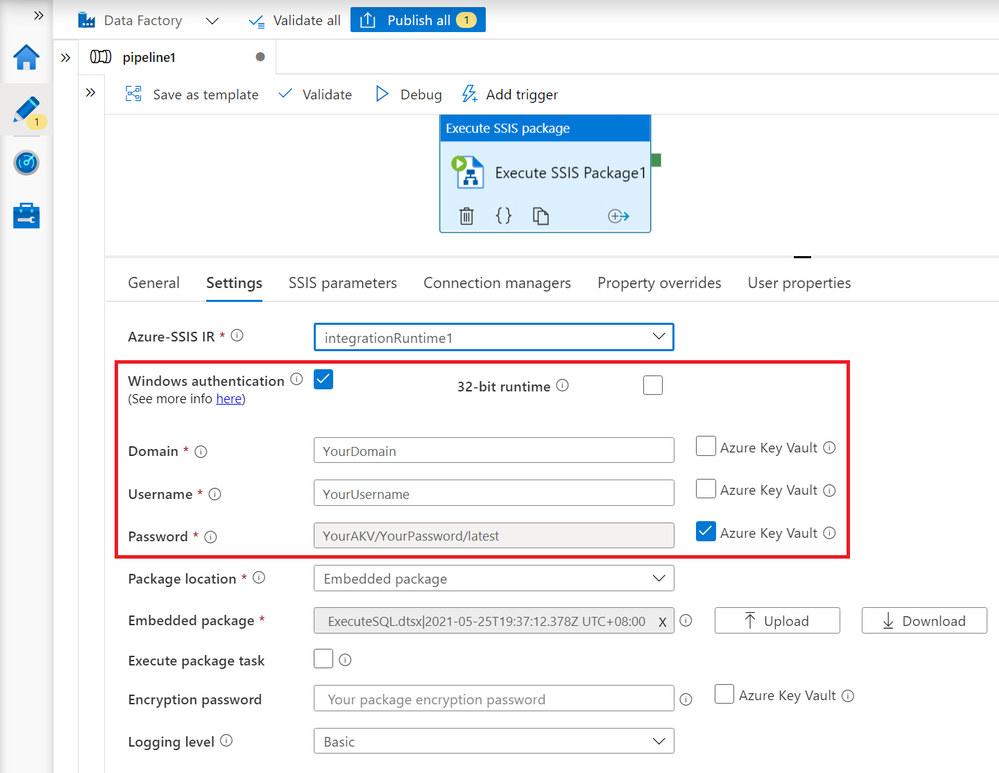
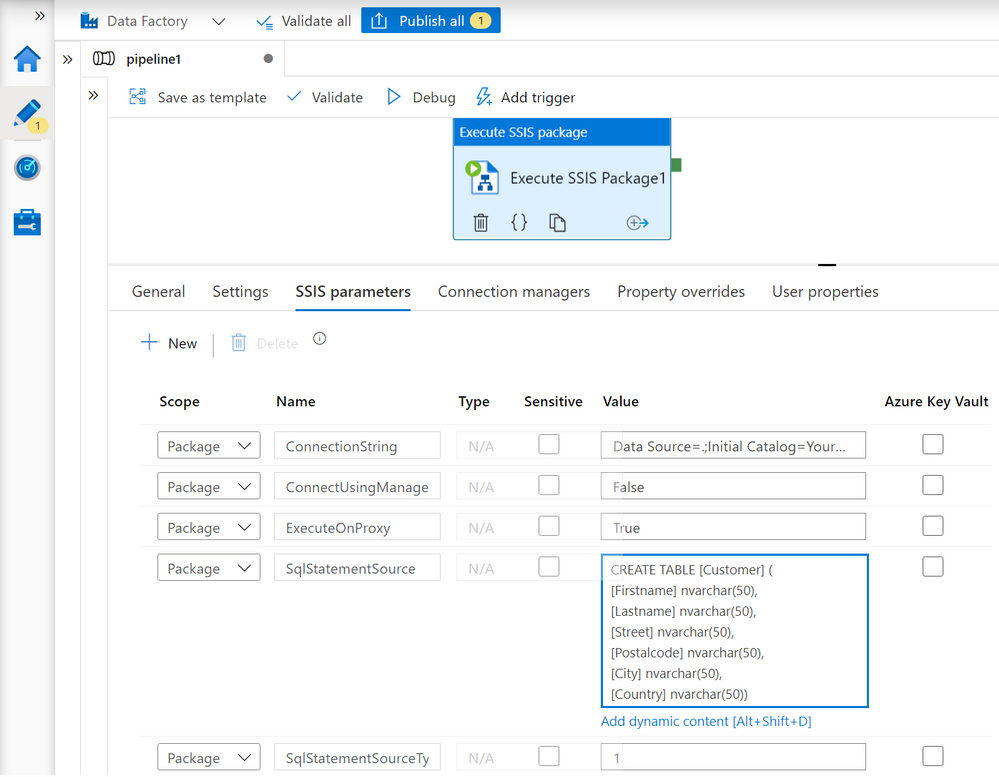
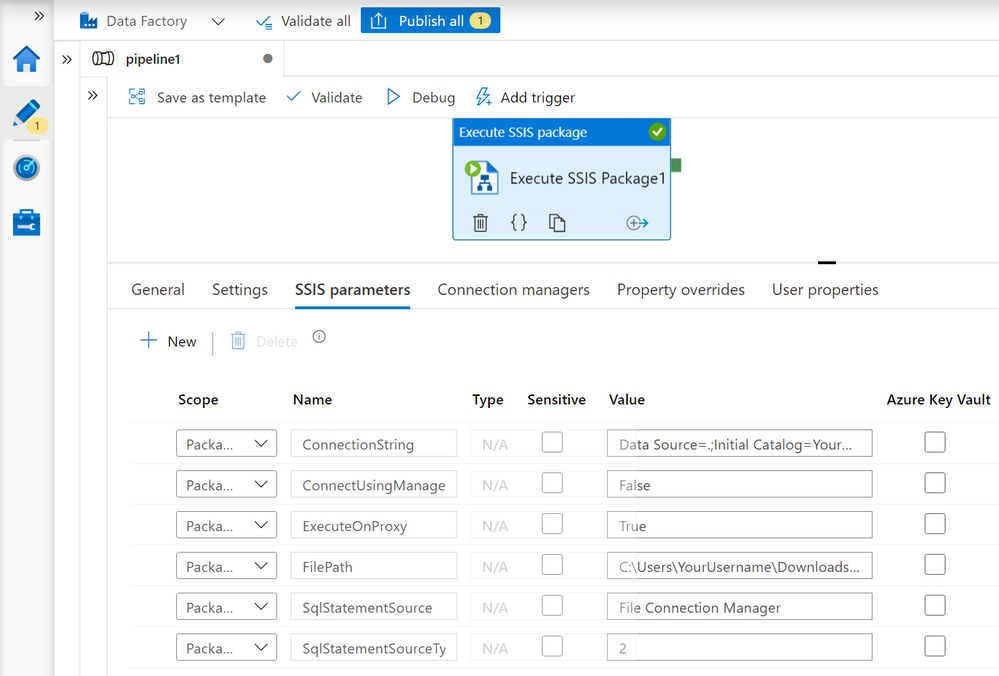
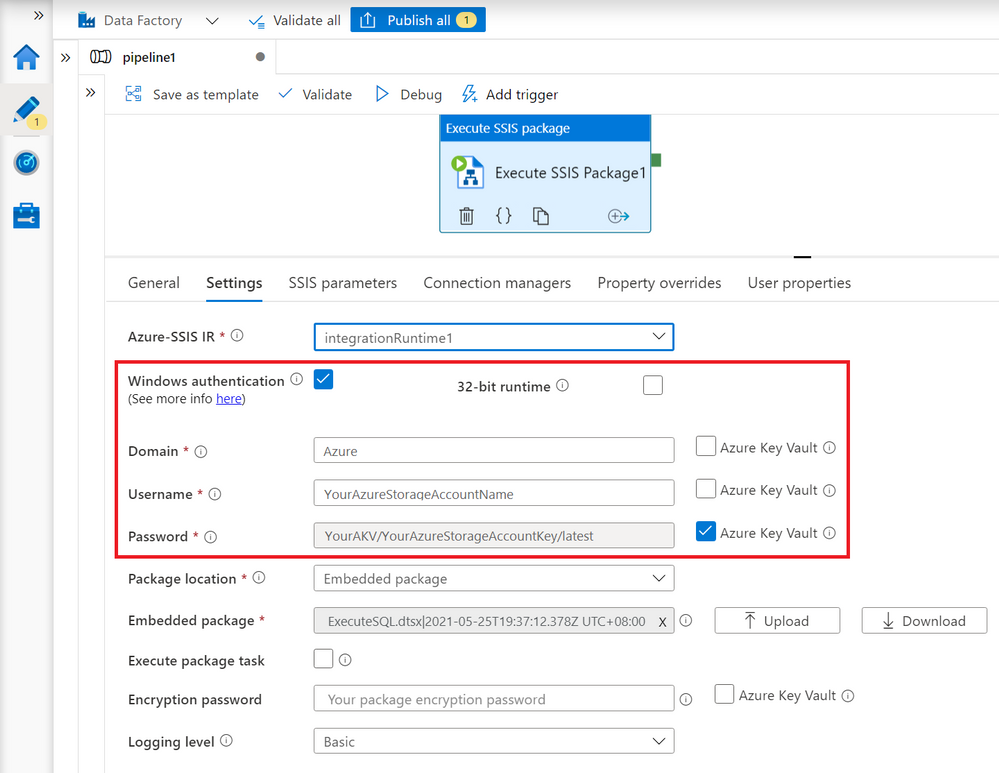
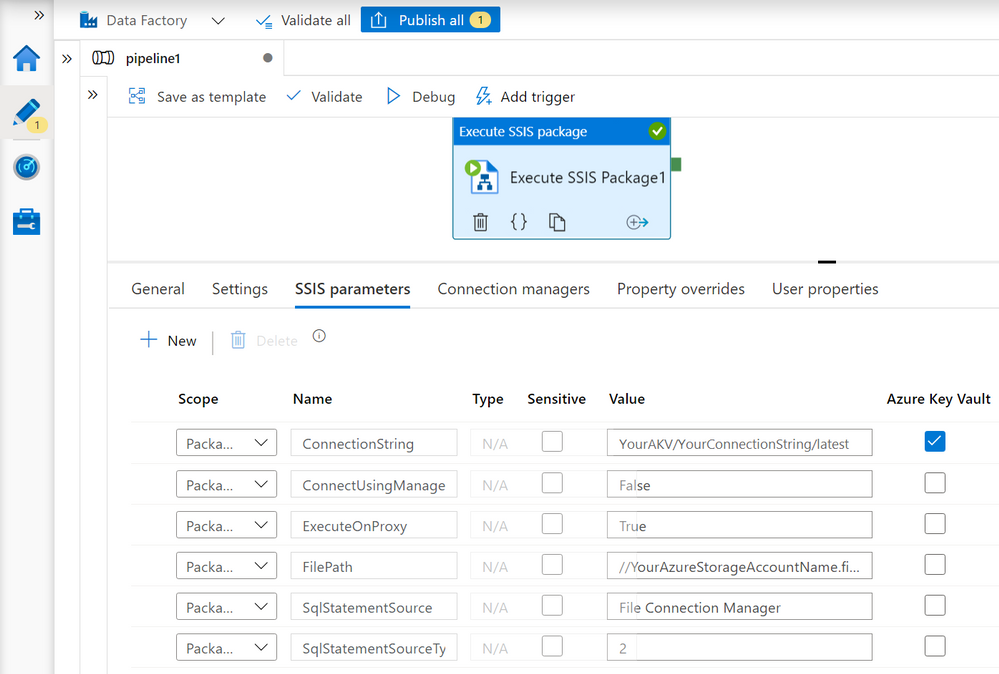
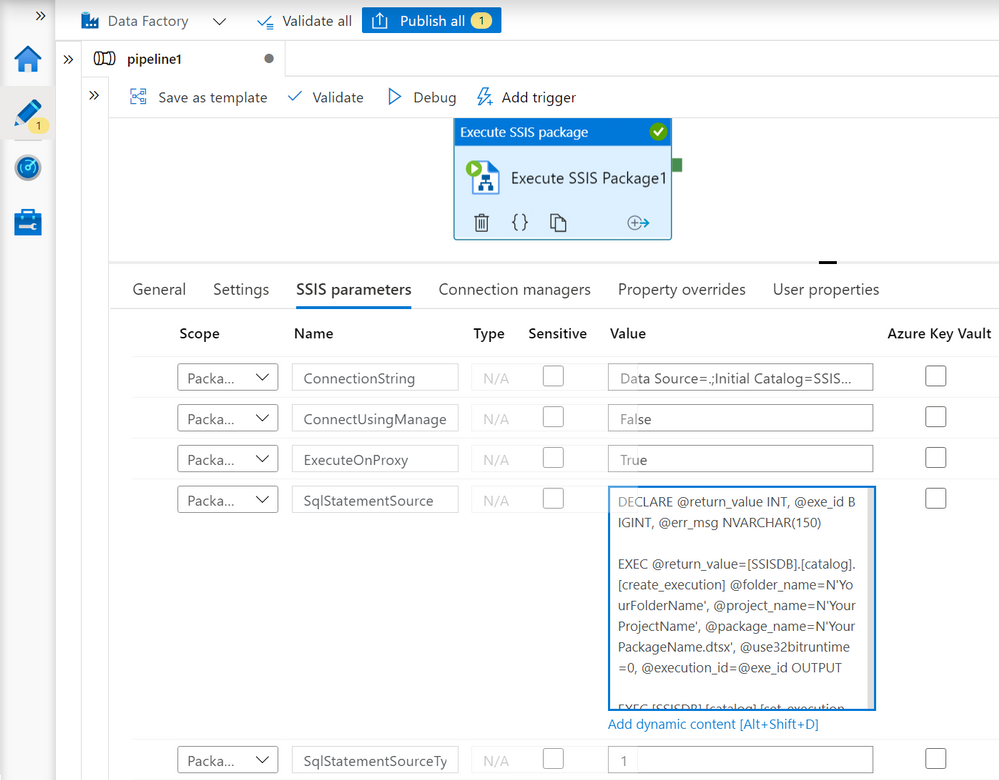
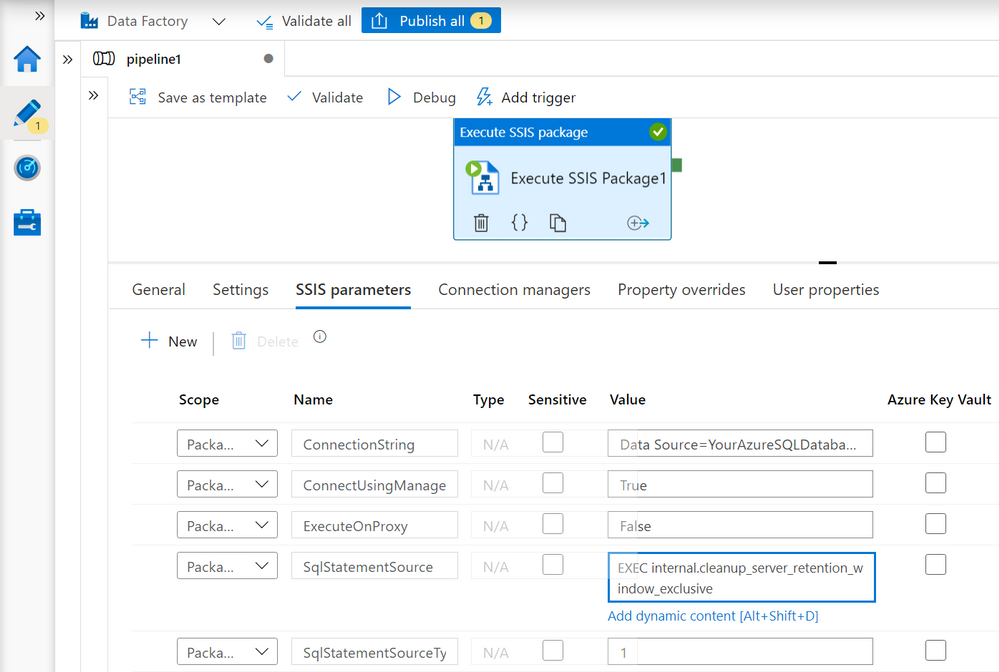

Recent Comments