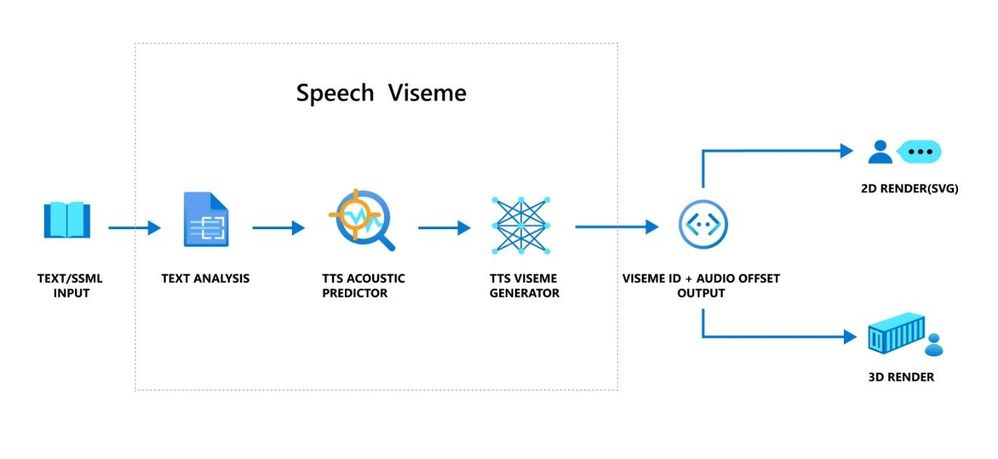
by Contributed | May 20, 2021 | Technology
This article is contributed. See the original author and article here.
Neural Text-to-Speech (Neural TTS), part of Speech in Azure Cognitive Services, enables you to convert text to lifelike speech for more natural user interactions. One emerging solution area is to create an immersive virtual experience with an avatar that automatically animates its mouth movements to synchronize with the synthetic speech. Today, we introduce the new feature that allows developers to synchronize the mouth and face poses with TTS – the viseme events.
What is viseme
A viseme is the visual description of a phoneme in a spoken language. It defines the position of the face and the mouth when speaking a word. With the lip sync feature, developers can get the viseme sequence and its duration from generated speech for facial expression synchronization. Viseme can be used to control the movement of 2D and 3D avatar models, perfectly matching mouth movements to synthetic speech.
Traditional avatar mouth movement requires manual frame-by-frame production, which requires long production cycles and high human labor costs.
Viseme can generate the corresponding facial parameters according to the input text. It greatly expands the number of scenarios by making the avatar easier to use and control. Below are some example scenarios that can be augmented with the lip sync feature.
- Customer service agent: Create an animated virtual voice assistant for intelligent kiosks, building the multi-mode integrative services for your customers;
- Newscast: Build immersive news broadcasts and make content consumption much easier with natural face and mouth movements;
- Entertainment: Build more interactive gaming avatars and cartoon characters that can speak with dynamic content;
- Education: Generate more intuitive language teaching videos that help language learners to understand the mouth behavior of each word and phoneme;
- Accessibility: Help the hearing-impaired to pick up sounds visually and “lip-read” any speech content.
How viseme works with Azure neural TTS
The viseme turns the input text or SSML (Speech Synthesis Markup Language) into Viseme ID and Audio offset which are used to represent the key poses in observed speech, such as the position of the lips, jaw and tongue when producing a particular phoneme. With the help of a 2D or 3D rendering engine, you can use the viseme output to control the animation of your avatar.
The overall workflow of viseme is depicted in the flowchart below.
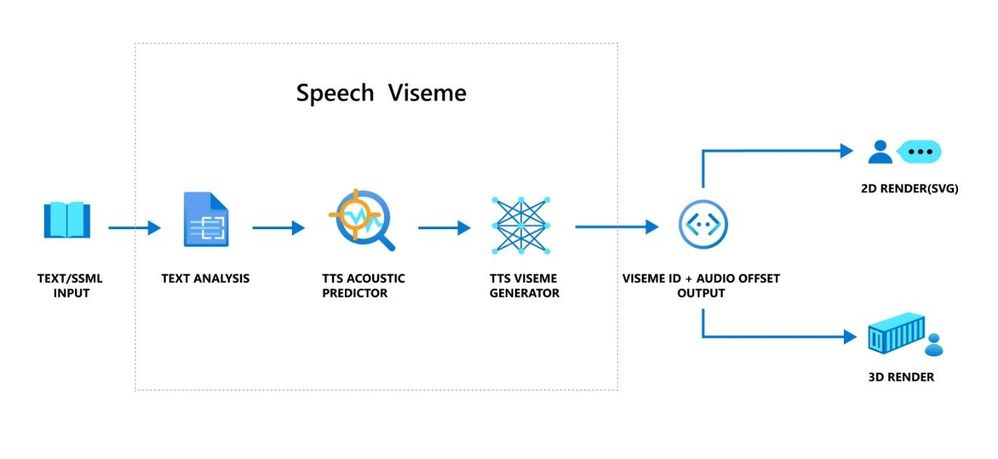
The underlying technology for the Speech viseme feature consists of three components: Text Analyzer, TTS Acoustic Predictor, and TTS Viseme Generator.
To generate the viseme output for a given text, the text or SSML is first input into the Text Analyzer, which analyzes the text and provides output in the form of phoneme sequence. A phoneme is a basic unit of sound that distinguishes one word from another in a particular language. A sequence of phonemes defines the pronunciations of the words provided in the text.
Next, the phoneme sequence goes into the TTS Acoustic Predictor and the start time of each phoneme is predicted.
Then, the TTS Viseme generator maps the phoneme sequence to the viseme sequence and marks the start time of each viseme in the output audio. Each viseme is represented by a serial number, and the start time of each viseme is represented by an audio offset. Often several phonemes correspond to a single viseme, as several phonemes look the same on the face when pronounced, such as ‘s’, ‘z’.
Here is an example of the viseme output.
(Viseme), Viseme ID: 1, Audio offset: 200ms.
(Viseme), Viseme ID: 5, , Audio offset: 850ms.
……
(Viseme), Viseme ID: 13, Audio offset: 2350ms.
This feature is built into the Speech SDK. With just a few lines of code, you can easily enable facial and mouth animation using the viseme events together with your TTS output.
How to use the viseme
To enable viseme, you need to subscribe to the VisemeReceived event in Speech SDK (The TTS REST API doesn’t support viseme). The following snippet illustrates how to subscribe to the viseme event in C#. Viseme only supports English (United States) neural voices at the moment but will be extended to support more languages later.
using (var synthesizer = new SpeechSynthesizer(speechConfig, audioConfig))
{
// Subscribes to viseme received event
synthesizer.VisemeReceived += (s, e) =>
{
Console.WriteLine($"Viseme event received. Audio offset: " +
$"{e.AudioOffset / 10000}ms, viseme id: {e.VisemeId}.");
};
var result = await synthesizer.SpeakSsmlAsync(ssml));
}
After obtaining the viseme output, you can use these outputs to drive character animation. You can build your own characters and automatically animate the characters.
For 2D characters, you can design a character that suits your scenario and use Scalable Vector Graphics (SVG) for each viseme ID to get a time-based face position. With temporal tags provided by viseme event, these well-designed SVGs will be processed with smoothing modifications, and provide robust animation to the users. For example, below illustration shows a red lip character designed for language learning. Try the red lip animation experience in Bing Translator, and learn more about how visemes are used to demonstrate the correct pronunciations for words.
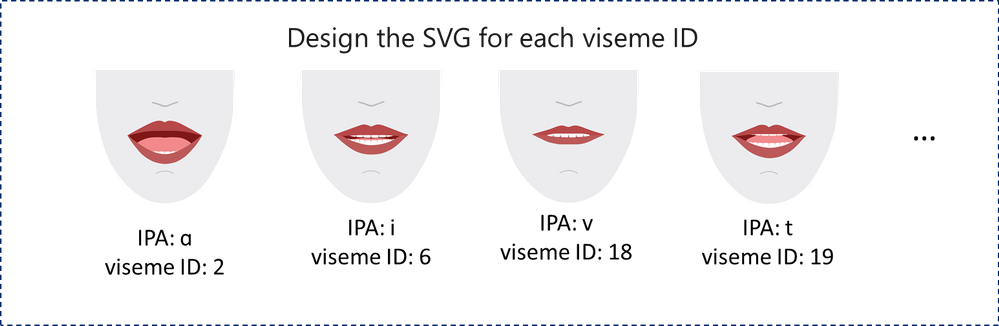
For 3D characters, think of the characters as string puppets. The puppet master pulls the strings from one state to another and the laws of physics will do the rest and drive the puppet to move fluidly. The Viseme output acts as a puppet master to provide an action timeline. The animation engine defines the physical laws of action. By interpolating frames with easing algorithms, the engine can further generate high-quality animations.
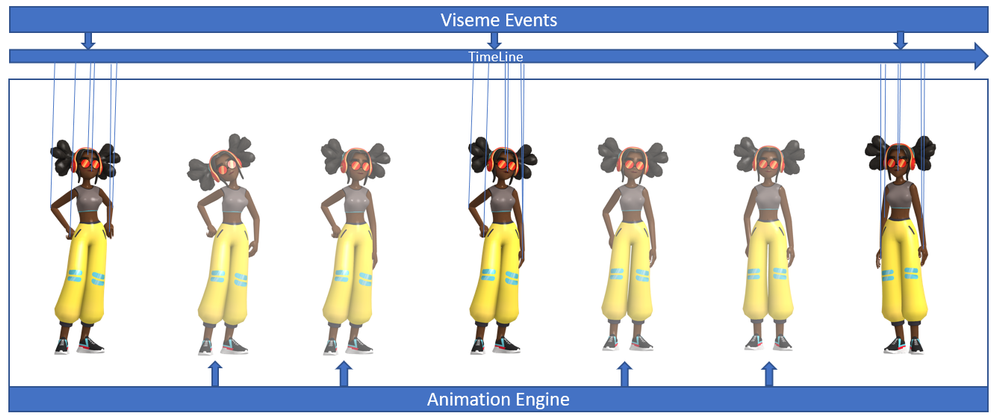
(Note: the character image in this example is from Mixamo.)
Learn more about how to use the viseme feature to enable text-to-speech animation with the tutorial video below.
Get started
With the viseme feature, Azure neural TTS expands its support for more scenarios and enables developers to create an immersive virtual experience with automatic lip sync to synthetic speech.
Let us know how you are using or plan to use Neural TTS voices in this form. If you prefer, you can also contact us at mstts [at] microsoft.com. We look forward to hearing about your experience and developing more compelling services together with you for the developers around the world.
See our documentation for Viseme
Add voice to your app in 15 minutes
Build a voice-enabled bot
Deploy Azure TTS voices on prem with-Speech Containers
Build your custom voice
Improve synthesis with the Audio Content Creation tool
Visit our Speech page to explore more speech scenarios
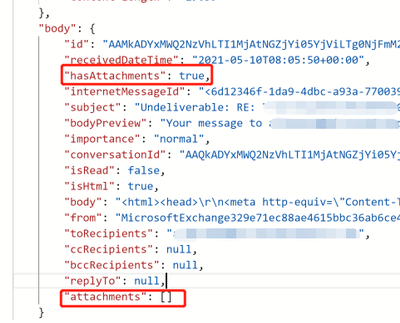
by Contributed | May 20, 2021 | Technology
This article is contributed. See the original author and article here.
If you tried to use logic app to pick up all attachments with “When an email is received” Office 365 trigger, we might notice that some of the attachments are not able to be retrieved from this trigger. By checking the raw output from the trigger, you might find even “hasAttachments” is “true”, the “attachments” is an empty array.
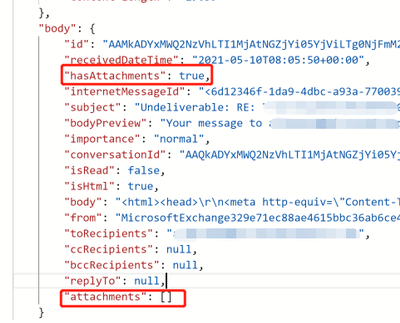
This is caused by Office 365 connector does not support “item attachment”. From our official document, we should use HTTP with Azure AD connector to work around such limitation.
Reference:
Office 365 connector limitation: https://docs.microsoft.com/en-us/connectors/office365/#known-issues-and-limitations
To workaround it, you could follow the steps below:
- First of all, using a “When a new email arrives V3” trigger to monitor if an email arrived, and get the message id of emails received. And then use HTTP to call Graph API and list attachments from the message id retrieved from the trigger.
Reference:
Graph API list attachments: https://docs.microsoft.com/en-us/graph/api/message-list-attachments?view=graph-rest-1.0&tabs=http
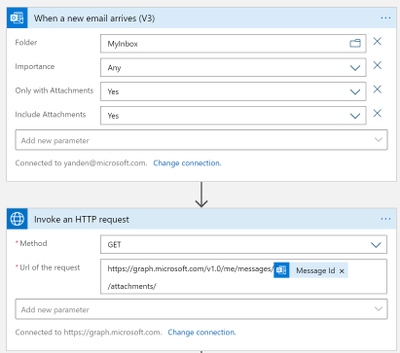
- Then for each attachments listed from the email, we get the attachment raw contents from the attachment id. Note that we added “$value” in the request to get attachment raw contents.
Reference:
https://docs.microsoft.com/en-us/graph/api/attachment-get?view=graph-rest-1.0&tabs=http#example-6-get-the-raw-contents-of-a-file-attachment-on-a-message
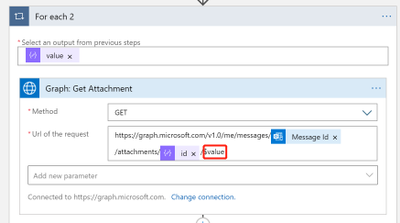
- The last step is to send this attachment in an email. We need to add an extension “.eml” to the attachment name, so our outlook could recognize it as an valid attachment.
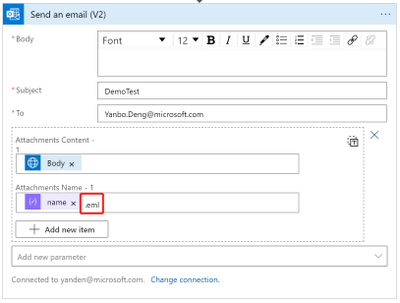
Sample:
The original email received:
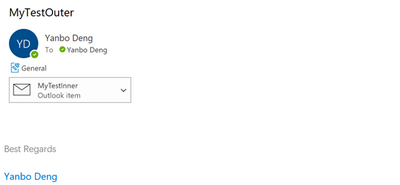
The new email sent by logic app:
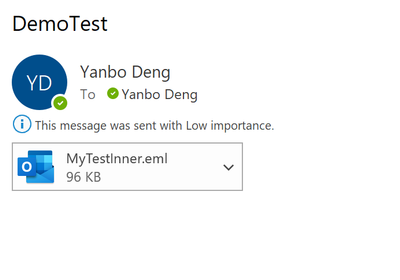
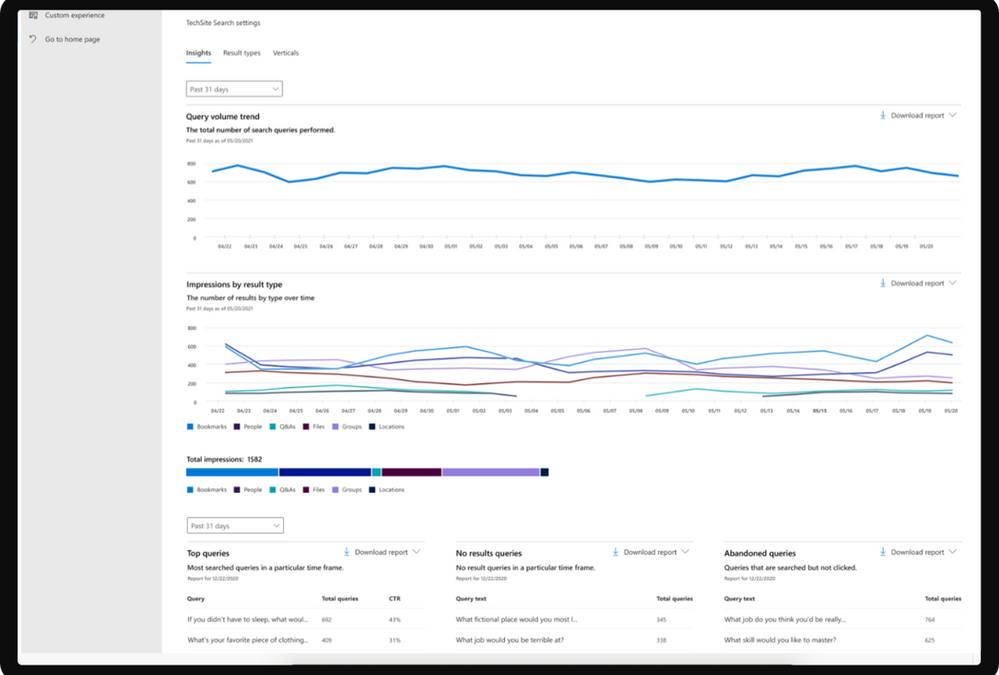
by Contributed | May 19, 2021 | Technology
This article is contributed. See the original author and article here.
Isn’t it time for a better search? We are increasingly turning to search engines to accomplish tasks and make decisions – in fact over half the internet population will start their internet experience with a search engine.
Microsoft Search transforms the way people in your organization find the info they need—no matter where you are in your cloud journey. Either integrated with Microsoft 365 or as a standalone solution. Microsoft Search is a secure, easily managed, enterprise search experience that works across all your applications and services to deliver more relevant search results and increase productivity – and search works best when measured.
In this article, we’ll share some details on how to measure how well search is working for you in SharePoint.
NOTE To learn more about tenant-wide Microsoft Search usage reports visit Search Usage Reports | Microsoft Docs. Learn more about classic SharePoint usage reports at Classic usage and popularity reports to be discontinued – SharePoint | Microsoft Docs. For information on modern SharePoint usage reports see View usage data for your SharePoint site – SharePoint (microsoft.com).
If you are a site collection administrator, we’ve recently made several improvements to search usage reporting to help you understand:
- What are the top queries on a site collection per day or per month?
- How many search queries are users performing on average?
- Which queries are getting low clicks as they are simply not showing up in any results?
Modern site collection search usage reports with Microsoft Search provide a few graphs and tables generated from searches that are executed from search in modern sites. You can see data from the past 31 days (about 1 month), per day, or monthly for the previous year. These reports are just rolling out so it will take time to accrue historical data.
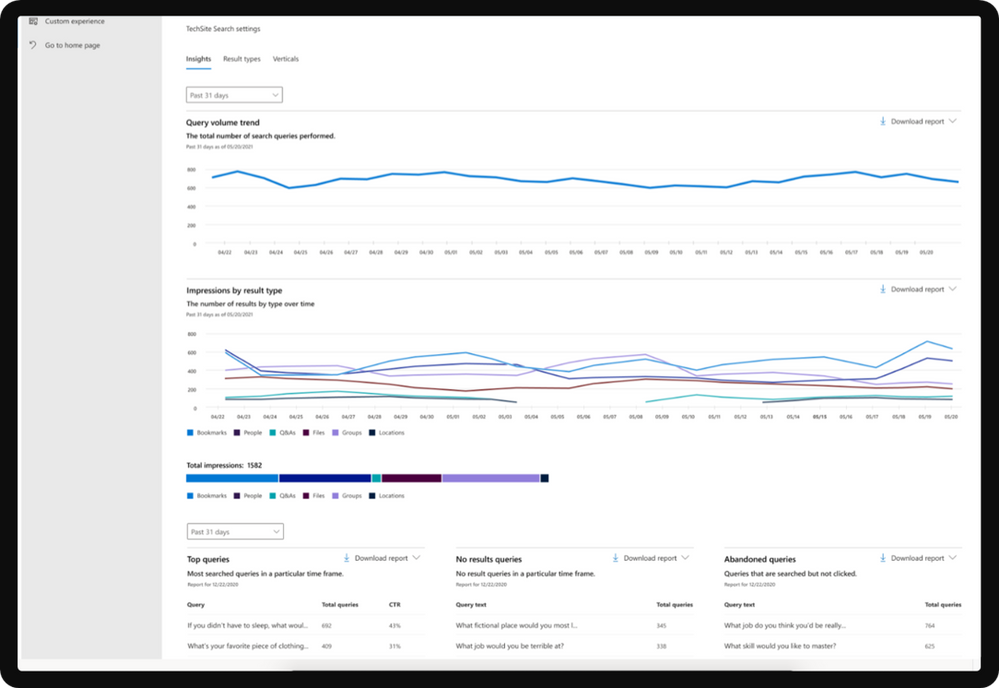
Overview of search reports
Report
|
Description
|
Query Volume
|
This report shows the number of search queries performed. Use this report to identify search query volume trends and to determine periods of high and low search activity.
|
Top Queries
|
This report shows the most popular search queries. A query is added to this report when it is searched at least three times with a click on a result. Use this report to understand what types of information your users are searching for.
|
Abandoned Queries
|
This report shows popular search queries that receive low click-through. Use this report to identify search queries that might create user dissatisfaction and to improve the discoverability of content.
|
No Results Queries
|
This report shows popular search queries that returned no results. Use this report to identify search queries that might create user dissatisfaction and to improve the discoverability of content.
|
Impression distribution
|
This report shows impressions over various timeframes. The timeline shows the daily number of impressions for a result type. Determine which result type is most frequently, or infrequently, used. Use this report to understand what result types users are using and any changes in user behavior over a period of time.
|
Viewing reports
To get started with search usage reports in modern sites, navigate to Microsoft search | Configure search settings | Insights under Site collection settings.
The first date picker lets you pick past 31 days (about 1 month) or past 12 months for the first 2 graphs. The second date picker lets you select a particular day or month for the bottom 3 tables (top, abandoned, no results). Downloading a report will allow you to see reports from a broader range of time. Click on the download arrow and select past 31 days (about 1 month) or past 12 months. The report is downloaded as an Excel spreadsheet. If you selected the past 31 days (about 1 month), the spreadsheet will have an individual tab for each day. The past 12 months download will have a tab for each month.
If you have any feedback on search usage reports in SharePoint, let us know in the comments below.
by Contributed | May 19, 2021 | Technology
This article is contributed. See the original author and article here.
We are getting close to the upcoming GA of Azure IoT Edge for Linux on Windows, also known as EFLOW, in the next few weeks. Over the past few months, we have had many conversations with customers and partners on how EFLOW enables them for the first time to run production Linux-based cloud-native workloads on Windows IoT.
During those conversations it became clear that many organizations simply do not have the knowledge in-house or on their remote locations to manage and deploy Linux systems but that they would love to take advantage of Linux workloads in their environment. With EFLOW they can retain their existing Windows IoT assets plus benefit from the power of Windows IoT for applications that require an interactive UX and high-performance hardware interaction. There is no longer a need to choose between Windows or Linux; customers can now leverage the best of both platforms.
EFLOW provides the ability to deploy Linux IoT Edge modules onto a Windows IoT device. This opens a world of capabilities for commercial IoT as well as AI/ML with the availability of pre-built modules from the Azure Marketplace such as Live Video Analytics, SQL Edge, and OPC Publisher as a few examples. As a developer, you may also choose to implement your own custom modules using the Linux distribution of your choice to address specific business requirements. Running Linux modules on Windows IoT becomes a seamless of your solution.
Windows IoT is deployed in millions of intelligent edge solutions around the world in numerous industries including manufacturing, retail, medical equipment and public safety. Customers choose Windows to power their edge devices because it is an out of the box that provides a rich platform to create locked-down, interactive user experiences with natural input, provides world class security, enterprise grade device management, and 10 years of servicing allowing you to build a solution that is designed to last. In addition to all these features, customers also want to benefit from existing Linux workloads and leverage the advances in cloud-native development.
Since many of you tried out EFLOW during the Public Preview, we would like to invite you to join us, the EFLOW engineering team, during Build next week and bring any questions and feedback you might have. There are two sessions that will discuss EFLOW:
Ask the Experts: Bringing Azure Linux workloads to Windows
Azure IoT Edge for Linux, also known as EFLOW allows you to manage and deploy your Linux workloads on Windows devices using your existing Microsoft management resources and technology to efficiently optimize all your computing assets. Develop your Linux solutions, publish them on the Azure IoT Edge Marketplace and run them on Windows IoT.
When? Tuesday, May 25 3:30 PM – 4:00 PM Pacific Daylight Time
Talking Industry Trends in AI for Computer Vision Applications
Industries across the globe are getting disrupted to the digital and AI transformations. While this trend is already underway, the tremendous potential for the businesses is fueling constant innovations and demanding solutions that are flexible, scalable and efficient across multiple industries. In this discussion, we will cover interesting current trends across various industries including Retail, Industrial, Healthcare and more, as well as explore what is next in these industries.
When? Wednesday, May 26 1:00 PM – 1:30 PM Pacific Daylight Time
We hope to see you in one of those sessions. Want to get started with EFLOW and get your feet wet before then?
EFLOW is available on all Hyper-V capable Windows 10 installations. This makes 100s of millions of existing devices EFLOW capable, which can easily be managed and connected through Azure.
Start by watching the IoT Show: IoT Edge for Linux on Windows 10 IoT Enterprise on Channel9.
Detailed documentation to get started is available at https://aka.ms/AzIoTEdgeforLinuxOnWindows
If you want to stay up to date and get notified of future updates to Azure IoT Edge for Linux on Windows, you can register using this link. Note that the information you will share will only be used by Microsoft for the purpose of keeping you informed about this product.
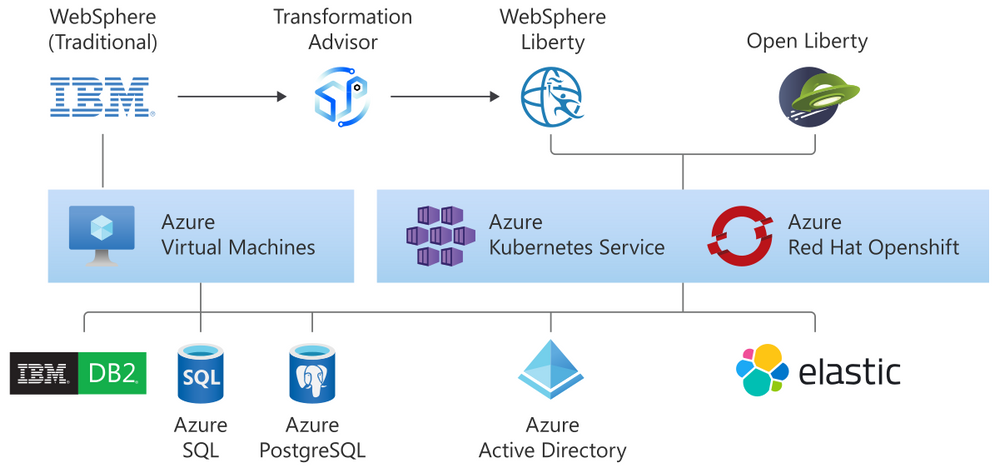
by Contributed | May 19, 2021 | Technology
This article is contributed. See the original author and article here.
We are very happy to announce the availability of a new solution to run the IBM WebSphere Application Server (Traditional) Network Deployment on Azure Linux Virtual Machines. The solution is jointly developed and supported by IBM and Microsoft. The solution enables easy migration of WebSphere workloads to Azure by automating most of the boilerplate resource provisioning tasks to set up a highly available cluster of WebSphere servers on Azure Virtual Machines. Evaluate the solution for full production usage and reach out to collaborate on migration cases.
IBM and Microsoft Partnership
The solution is part of a broader partnership between IBM and Microsoft to enable the WebSphere product portfolio on Azure. WebSphere products are key components in enabling enterprise Java workloads. The partnership aims to cover a range of use cases from mission critical existing traditional workloads to cloud-native applications. Offers target Open Liberty on Azure Red Hat OpenShift (ARO), WebSphere Liberty on ARO, WebSphere Application Server on Virtual Machines, Open Liberty on the Azure Kubernetes Service (AKS), and WebSphere Liberty on AKS.
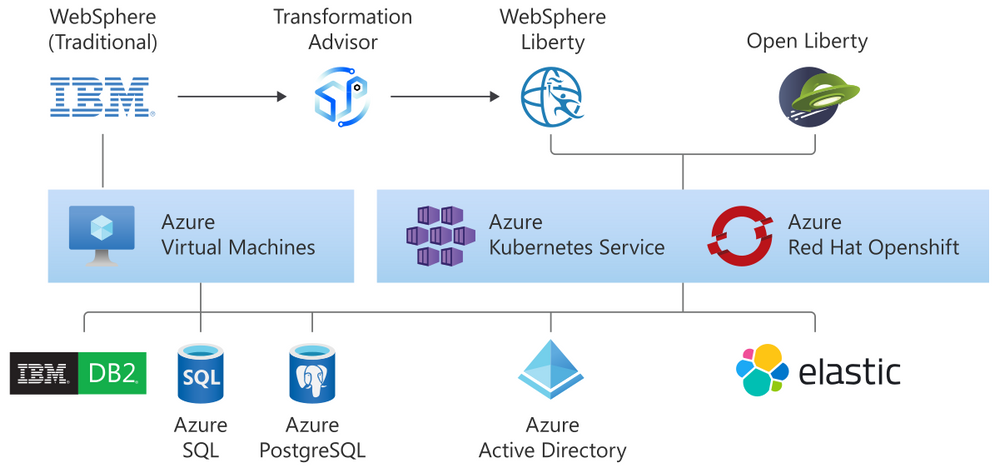
As part of the partnership, we previously released guidance for running WebSphere Liberty and Open Liberty on ARO in December, 2020. We also released guidance for running WebSphere Liberty and Open Liberty on AKS in March 2021.
All offers enable further integration with services such as databases (Db2, Azure SQL, Azure PostgreSQL, Azure MySQL), Azure App Gateway, Azure Active Directory, and ELK.
Solution Details and Roadmap
The WebSphere on Virtual Machines solution is aimed at automatically provisioning several Azure resources quickly. The automatically provisioned resources include virtual network, storage, network security group, Java, Linux, and WebSphere. With minimal effort, you can set up a fully functional n-node WebSphere cluster including the Domain Manager and Console. The solution supports WebSphere 9.0.5 on Red Hat Enterprise Linux (RHEL) 8.3.
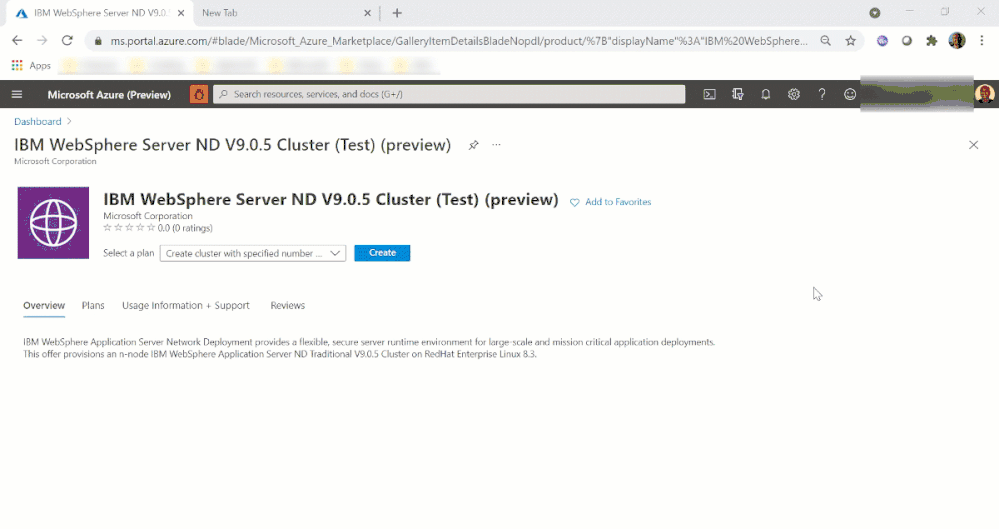
The solution enables a variety of robust production-ready deployment architectures. Once the initial provisioning is completed by the solution, you are free to further customize the deployment including integrating with more Azure services.
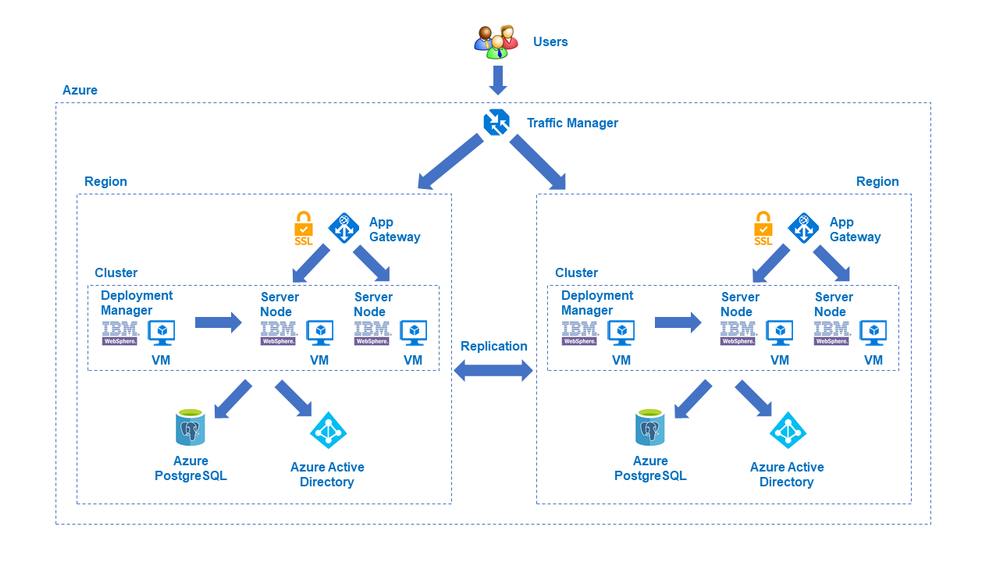
In the next few months, IBM and Microsoft will also provide jointly developed and supported Marketplace solutions targeting WebSphere Liberty/Open Liberty on ARO and WebSphere Liberty/Open Liberty on AKS.
The WebSphere on Virtual Machines solution follows a Bring-Your-Own-License model. You must have the appropriate licenses from IBM and be properly licensed to run offers in Azure. Customers are also responsible for Azure resource usage.
Get started with WebSphere on Azure Virtual Machines
Explore the solution, provide feedback, and stay informed of the roadmap. You can also take advantage of hands-on help from the engineering team behind these efforts. The opportunity to collaborate on a migration scenario is completely free while solutions are under active initial development.
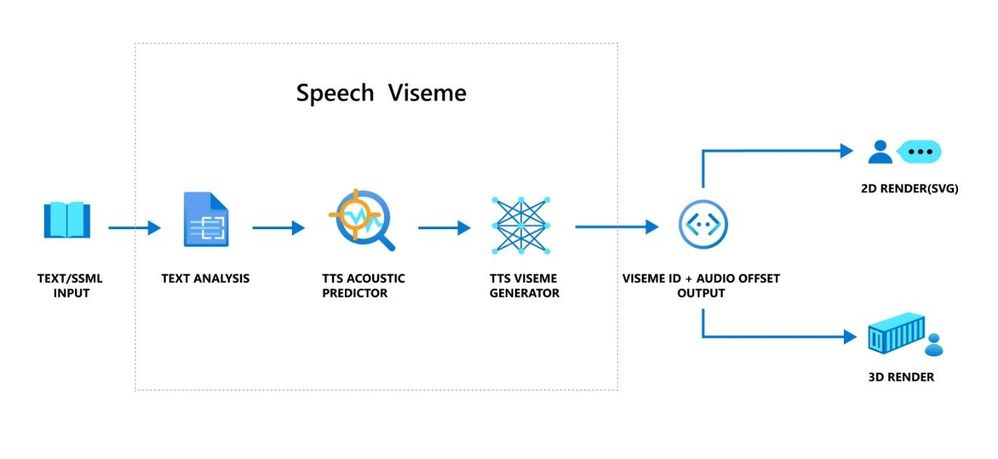
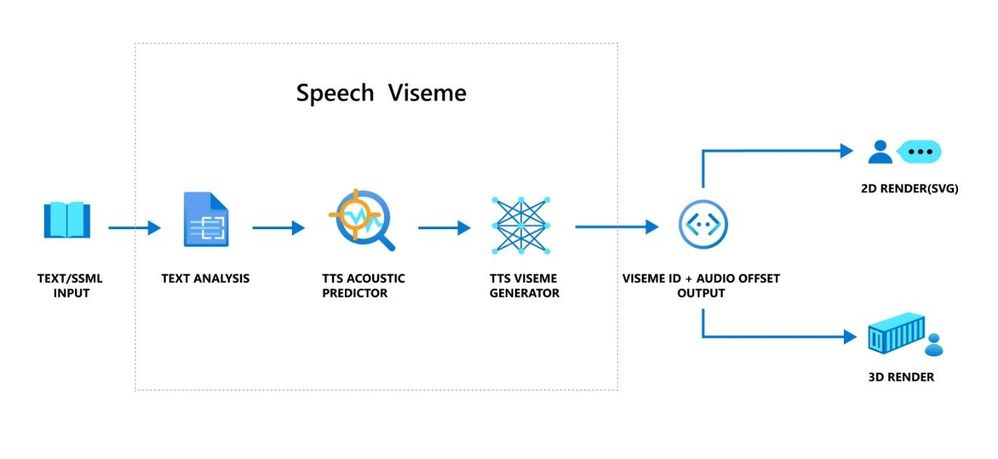
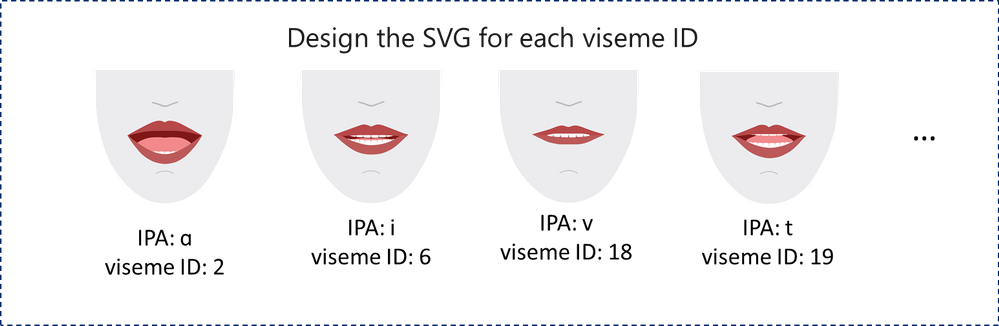
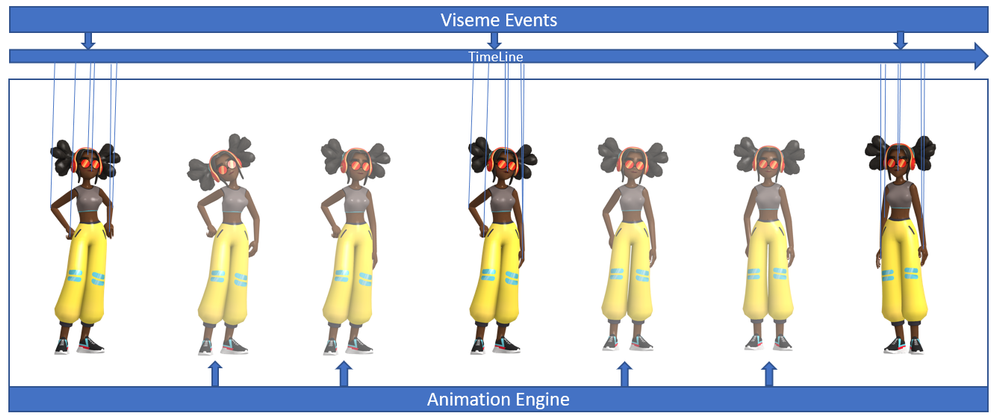

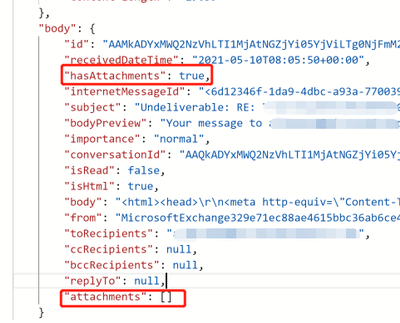
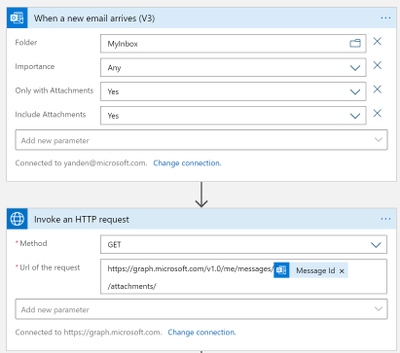
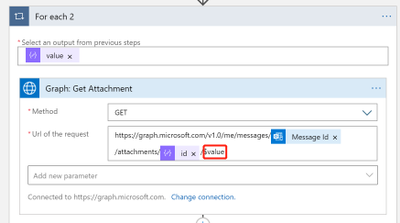
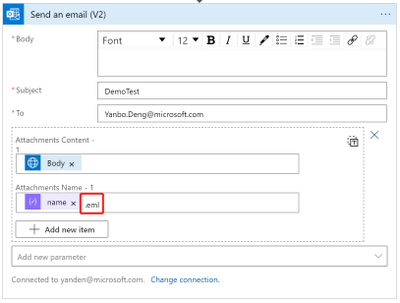
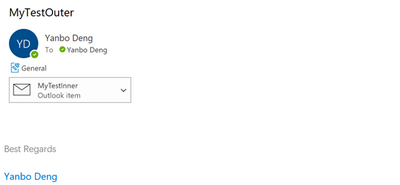
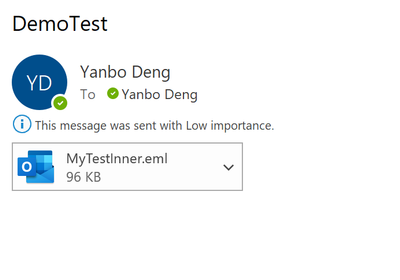
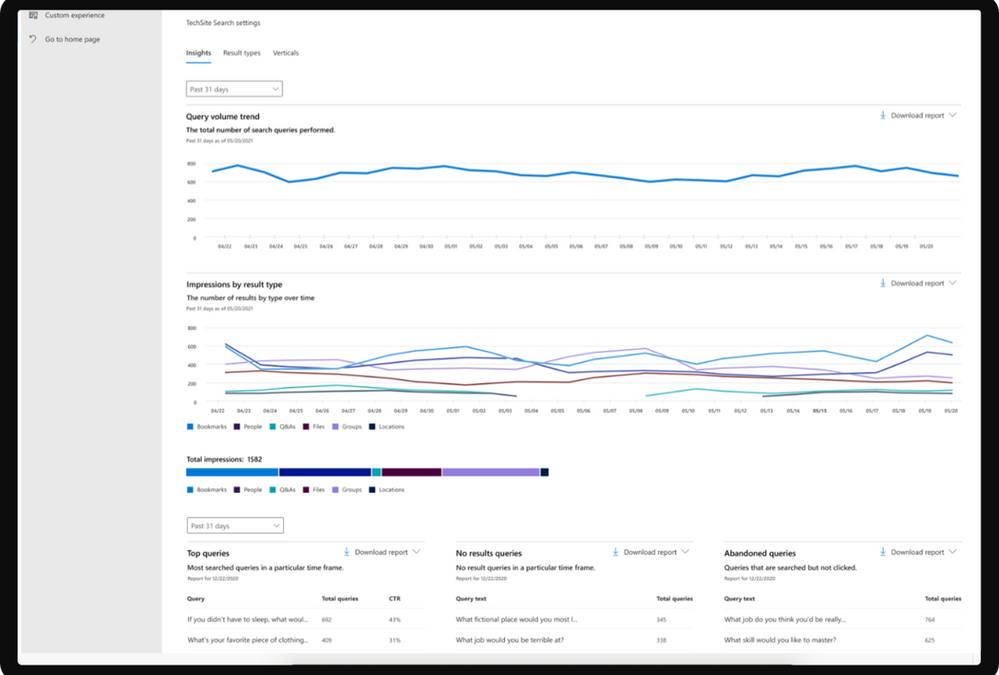
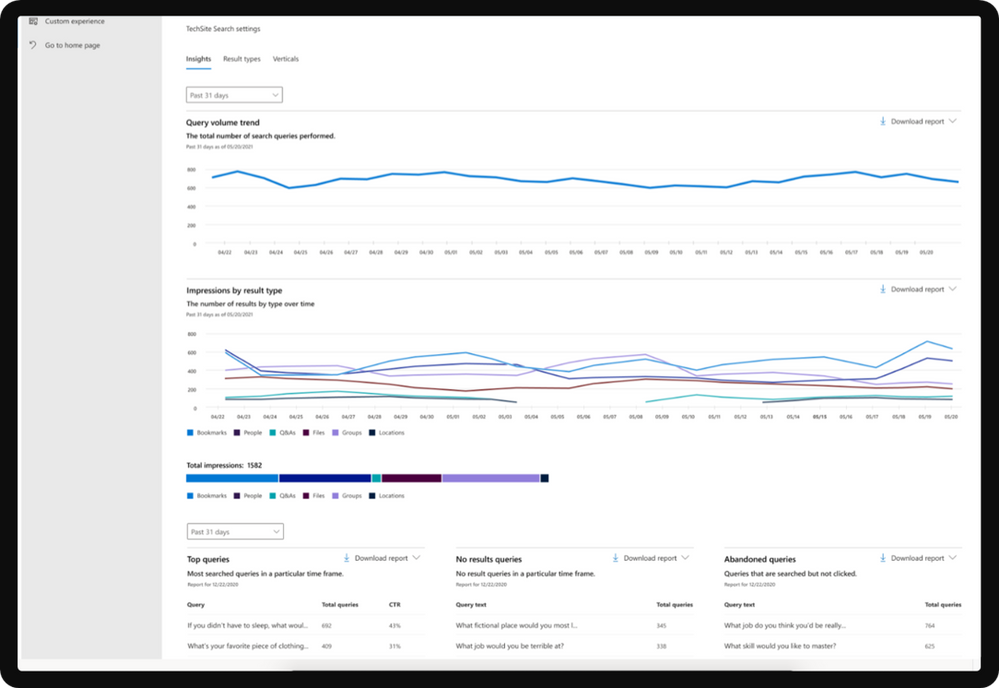
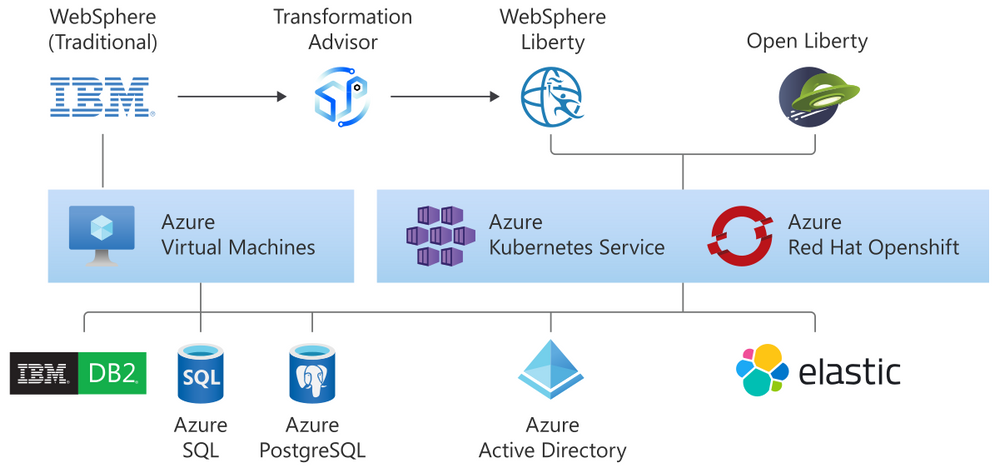
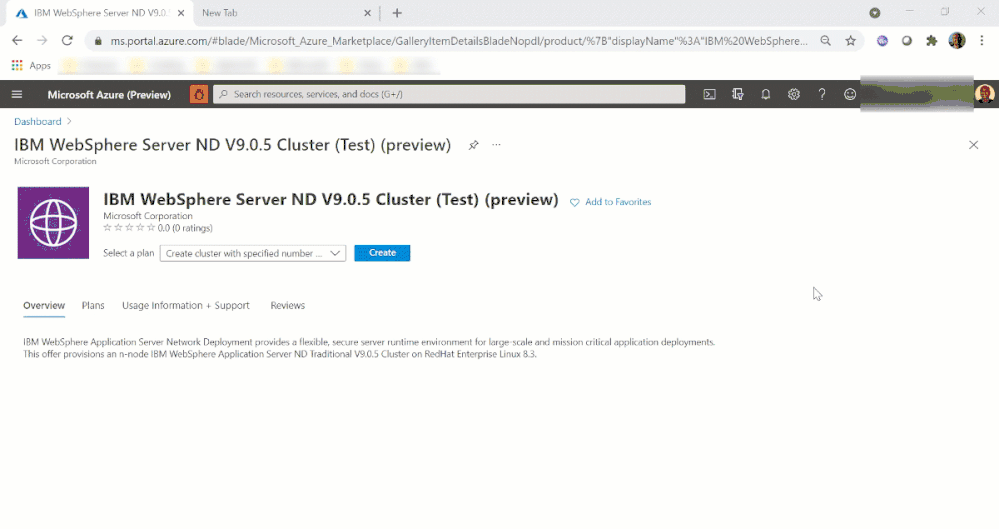
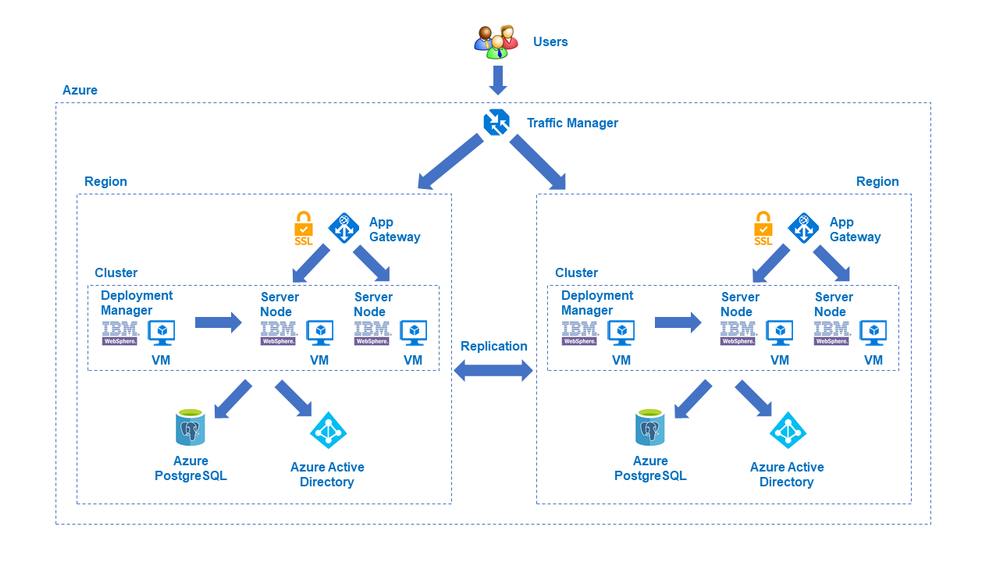

Recent Comments