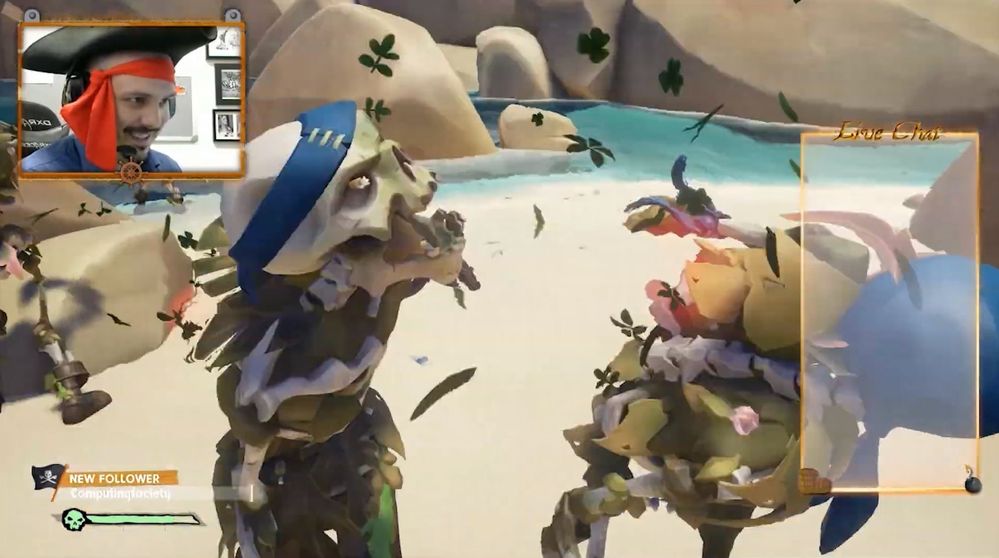
Engaging with students via playing video games
This article is contributed. See the original author and article here.
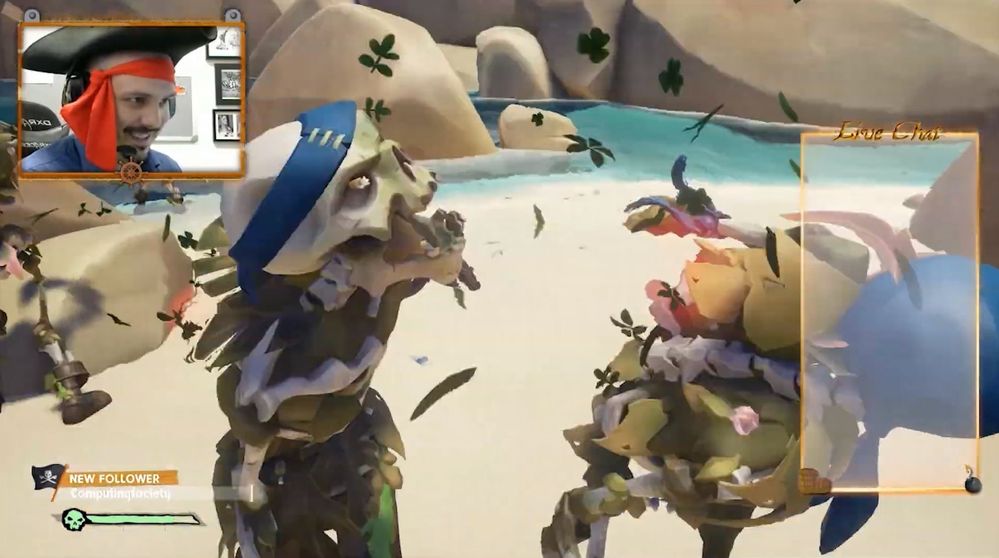 Dr Chris Headleand meeting a skeleton pirate
Dr Chris Headleand meeting a skeleton pirate
 | This is a guest post by Dr Chris Headleand, Associate Professor and Director of Teaching and Learning, School of Computer Science, University of Lincoln. Follow Chris on Twitter or connect with him on LinkedIn. |
For the past two and a half years my team and I have been live streaming video games sessions with our students. We use this as an extracurricular pastoral engagement, giving students an opportunity to interact with staff in an informal setting.
Video games live-streams are a form of broadcast where players go online, and stream their video gameplay experience. They have become one of the world’s most popular forms of online entertainment accounting for a significant amount of international internet usage. They are so popular that Twitch.tv (one of the most popular live streaming services) was bought by Amazon for US$970M in 2015. Now video games live streaming accounts for a significant amount of global internet bandwidth.
The majority of streaming services are community-driven with everyone capable of being a streamer or viewer. The majority of gamers already have the equipment they need to stream, and the majority streamers are amateur gamers, simply sharing their playing experience with the world. Video games broadcasting has essentially democroacissed reality television.
The video games live-streaming format has a number of advantages for student engagement initiatives. Firstly, a large number of students are already using these services as entertainment venues. By running initiatives on a live stream service we take activities to a platform the students are likely already visiting, rather than directing them to a service they wouldn’t otherwise use. Secondly, video games are inherently entertaining, the format keeps students engaged even during breaks in interaction. Furthermore, watching people engage in play is humanising, and the process of watching someone play a game is inherently disarming. We have found that livestreaming has helped to develop the approachability of staff. It’s a great way of taking education to the students!
Games are inherently engaging, hence why millions of people watch sports on television every week. The game can help keep people engaged between questions. If someone doesn’t have anything to ask, they may still stay to watch the game. This gives them a chance to hear other peoples questions, and the time to formulate their own. Importantly, the game also keeps the staff team engaged. We always run our stream for a couple of hours, and students come and go as they please (and however suits their schedule). The game gives the broadcasting team something to keep them motivated between peaks in activity.
 Looking down over the pirate town and your ship from atop a hill
Looking down over the pirate town and your ship from atop a hill
Getting Started with Live Streaming
Interested in starting with live streaming? You need some basic equipment, most notably a reasonably powerful computer, a video camera, a microphone, and some broadcasting software. You need a good computer, as broadcasting can be a computationally intensive process.
Regarding broadcasting software there are a number of options available. The most popular is arguably OBS (Open Broadcast Software) and there are many useful guides on how to set this up. However, OBS does require a certain amount of technical engagement. There are now a few cloud and web-based options (such as streamyard) which are much easier for non-technical individuals.
Once you have set up your software and hardware ready for streaming, you need to pick the game you want to play, and the team you want involved.
Picking The Right Game!
Not every game is suitable for live-streaming as a student engagement exercise. These are the points that we personally consider when picking a game.
- Pacing: Remember that you are doing this to engage with students. The mechanics of the game should not require so much attention that it distracts the players from being able to interact with the viewers.
- Competitive Vs Cooperative: Competitive games can be really entertaining to stream, but often require a level of focus which can limit the amount of interaction with the audience. Cooperative games are typically slower paced, which can be good for audience interaction. However, there are less cooperative games on offer.
- Number of Players: Games are typically limited in the number of players they support. You need to consider how many people you want involved in the stream at any one time. Different perspectives can facilitate conversation, however, too many people can result in an overcrowded discussion. We have found that between four and six players tends to work well.
- Content: In Higher Education we work with a mature audience which allows for a broad range of games to be used in this application. However, some you may consider some content too distracting, or worry that it is potentially offensive. A good solution to this problem is to consult with your students, ask them the kinds of games that they would like to see you stream.
Sea of Thieves
We experimented with a number of different games before settling on Sea of Thieves by RARE ltd, a UK based games studio owned by Microsoft. Sea of Thieves is a multiplayer cooperative pirate simulator where players work together to complete quests, and is available for PC and Xbox.
 Pirate Captain Headleand celebrating a successful mission
Pirate Captain Headleand celebrating a successful mission
The game features lots of downtime built into its gameplay loop; each quest requires you to sail between islands which can take several minutes, this provides loads of time for interacting with the audience. The content is humorous and and lighthearted, and doesn’t include any mature content. Visually, the game is rendered in a cartoon-like graphic style which is easy to follow from a viewer’s perspective even if they are watching on a mobile device. Sea of Thieves currently allows up to 4 players to join a pirate crew, which meant that we could invite a range of different staff and students to join the stream and be involved in these engagement opportunities. We also found that the cooperative nature of the game was a better fit for the ethos we wanted to promote than competitive games. Another big advantage for us was that the game was open-ended, with regular updates. This allowed us to better justify the expense of the game as once purchased we could use the same game for a large number of streams without running out of content. Furthermore, the game includes many opportunities for spontaneous un-scripted gameplay with challenges (such as megalodon sharks) which adds enjoyable unpredictability to the stream.
 Sailing the Sea of Thieves in a three mast ship
Sailing the Sea of Thieves in a three mast ship
Stream Teams
There is always one person on the camera but a good stream requires a team. You can stream by yourself, but it can help the conversation to invite colleagues or other students to join you in playing the game and talking on the stream. You may also want to consider moderators to monitor the chat and facilitate conversation.
Running Your Stream
You have a team, a game, and you are ready to broadcast… it’s time to run your first stream! In this section we will cover a little advice to help your first stream go smoothly. Firstly, Involve your students in the process from day one. Ask them if this is a format they would be interested in engaging with, and get them involved in the design of the session.
Secondly, remember why you are doing this! It is easy to forget the purpose of your stream when you are midway through playing a game. Remember the intention is to give students another way to engage in a dialogue with you, so make sure you keep an eye on the chat interface and respond to questions as quickly as possible. However, remember that you won’t be the only person answering questions and engaging with the community. You will often find that when a student asks a question, another in the audience will reply before you do. Try to encourage this, and praise people for contributing to the community.
Conversely, not all students will want to interact directly with the broadcasters. In the streaming community, non-interactive members of the audience are typically referred to as ‘Lurkers’. We have found that this passive engagement is still positive and community building! These viewers still hear the same discussions as the active participants, so they still benefit from the discourse.
Relax and enjoy the game you are playing! From an engagement perspective there is something very relatable about watching people engage in play. If you enjoy yourself, you will run a much more engaging stream.
Insights From Our Streams
Our streams get a great level of engagement, and the students love them. However, our most popular streams have always been when we have had the most diverse stream team, featuring staff, students, alumni, friends from industry, and members of our professional service team. Students really value being able to get advice and insight from just outside of their normal community.
We have also noticed that the streams are a great way to improve the approachability of staff. There are few things more humanising than watching someone in a position of power engaging in play. Discussions will often continue long after the stream concludes.
Dont be discouraged if your actual viewership numbers are lower than you would expect. Students will typically disseminate the information the hear in the stream. We also found that many students would get together to watch the stream as a group (adding a second level of social interaction). When we have done followup surveys, we typically find that actual viewership was two or three times larger than the viewership numbers suggested.
As a final point, remember that you never know who is tuning in for the broadcast. We have had students’ families watch in the past, students have also invited friends from other institutions. Whenever you do a public broadcast you are representing yourself, and your institution – it can be useful to keep this in mind.
Check Out One Of Our Streams
As an example of one of the streams, check out this highlights reel from our second semester B Twitch AMA mainly focused on working in the video games industry.



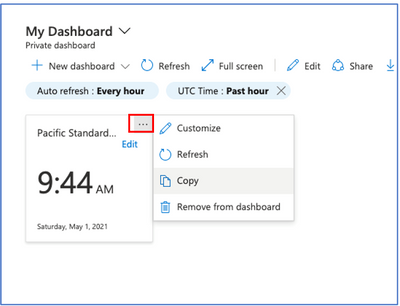
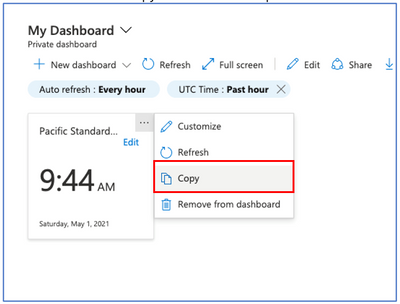
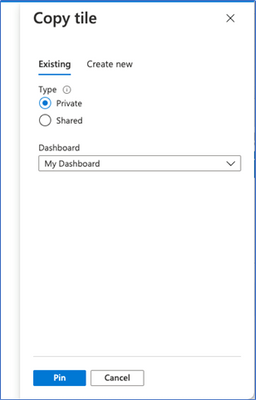
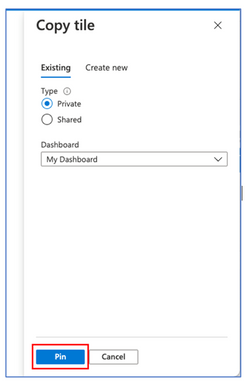
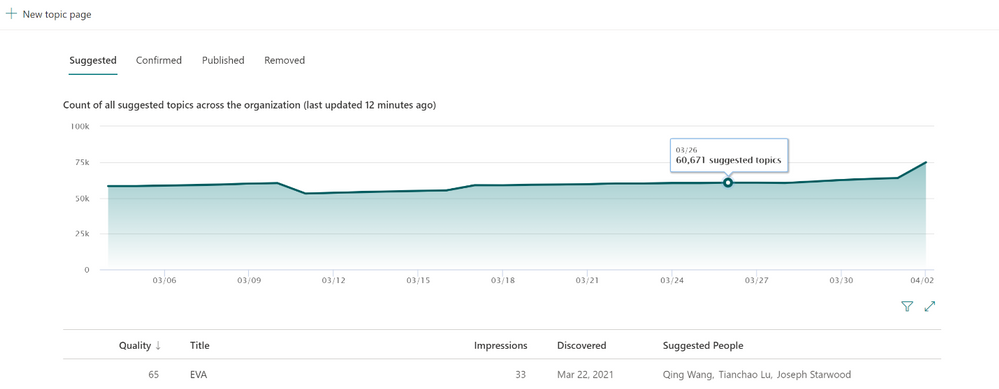

Recent Comments