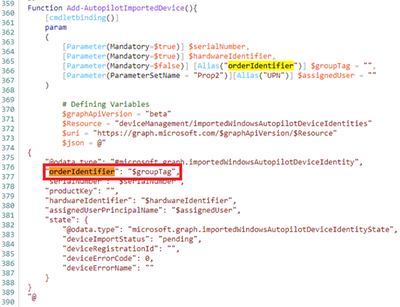
by Contributed | Mar 24, 2021 | Technology
This article is contributed. See the original author and article here.
We were recently alerted to a scenario where customers using version 4.8 of the WindowsAutopilotIntune PowerShell script are no longer able to assign group tags to Intune managed Windows devices.
During investigation, we discovered that due to a recent change in promoting the Intune GraphAPI from beta to v1.0, the “orderIdentifier” property used with the “$groupTag” value has been renamed to “groupTag”.
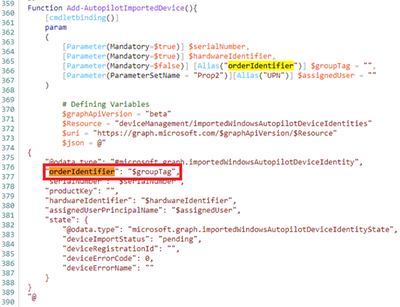 Example screenshot of the “$groupTag” property in the WindowsAutoPilotIntune script.
Example screenshot of the “$groupTag” property in the WindowsAutoPilotIntune script.
To align with this recent change, we’ll be updating the WindowsAutopilotIntune PowerShell script to use “groupTag” in place of the “orderIdentifier” property instead. We’ll keep this post updated once the new script is available.
In the meantime, you can manually set the group tag for Windows Autopilot devices by using the following steps:
- Login to the Microsoft Endpoint Manager admin center.
- Select Devices > Windows > Windows enrollment > Devices (under Windows Autopilot Deployment Program).
- Select the device you wish to assign a group tag to, enter in an attribute that can be used to identify a group of devices > Click Save.
See: Edit Autopilot device attributes to learn more.
Note: You can also add Windows Autopilot devices by importing the CSV file to set a group tag. See: Manually register devices with Windows Autopilot | Add devices to learn more.
Additional considerations
A part of the recent improvements and changes to the windowsAutopilotDeviceIdentity resource types, we also wanted to let you know that in an upcoming Intune service release, the “azureActiveDirectoryDeviceId” property will soon be renamed to “AzureAdDeviceId”.
While the “AzureAdDeviceId” property is currently available, if you have any scenarios or scripts using the “azureActiveDirectoryDeviceId” property, you will soon have to update to use “AzureAdDeviceId” instead.
More info and feedback
For further resources on this subject, please see the links below.
Again, we’ll keep this post updated as we receive additional information, but let us know if you have any additional questions by replying to this post or reaching out to @IntuneSuppTeam on Twitter.
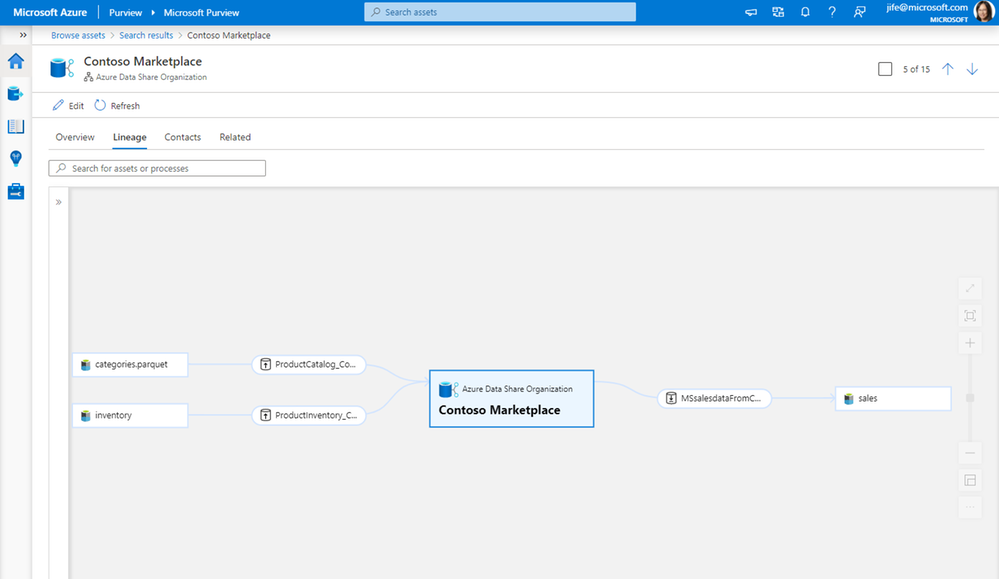
by Contributed | Mar 24, 2021 | Technology
This article is contributed. See the original author and article here.
As companies embark on the journey to be data-driven, they need access to data both within and outside of their organization. It is critical to be able to share data easily and securely with external business partners and internally between different departments. Azure Data Share enables easy and secure sharing of files, folders, and databases with just a few clicks. Through the integration with Azure Purview, you can now have a 360-degree view of data sharing including what data is shared with or received from other organizations, which helps you perform impact and root cause analysis on your datasets.
Scenario 1: 360-degree view of data sharing
Whether you are sharing data with business partners or within your organization, you can see bi-directional sharing relationships in the Purview asset lineage graph. You can discover all the datasets that are shared to or received from a specific organization.
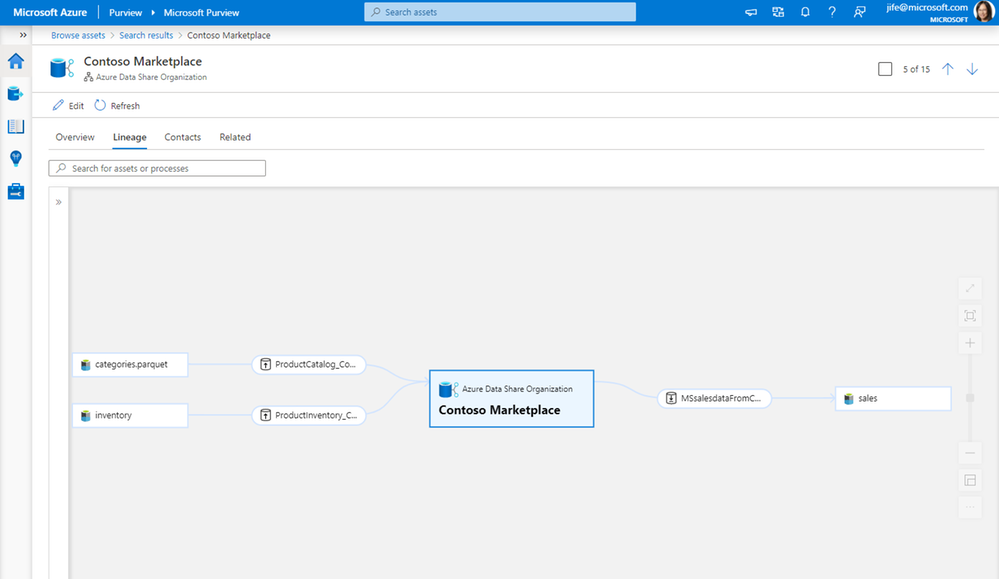
Scenario 2: Impact analysis on data shared with another organization
When you make a change to a dataset, such as changing the file format or the schema of a database table, it is important to know who is using that data and will be impacted by the change. Lineage lets you easily understand the impact of the downstream internal or external users who you have shared the data with.
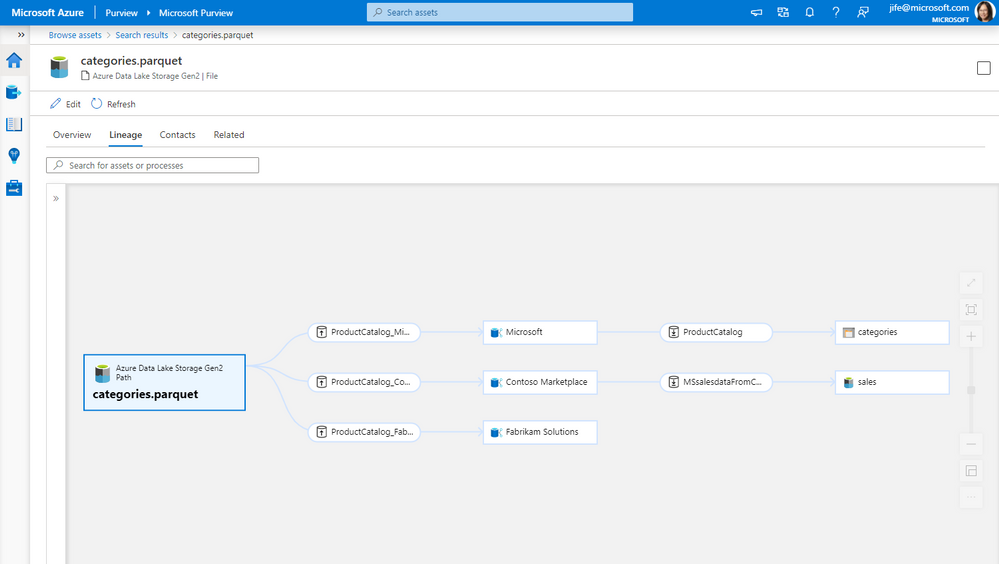
Scenario 3: Root cause analysis for data received from other organizations
When troubleshooting a data issue, it is important to find out source of the data. Using lineage, you can identify where the data is originally coming from, and if it is from within or outside your organization.
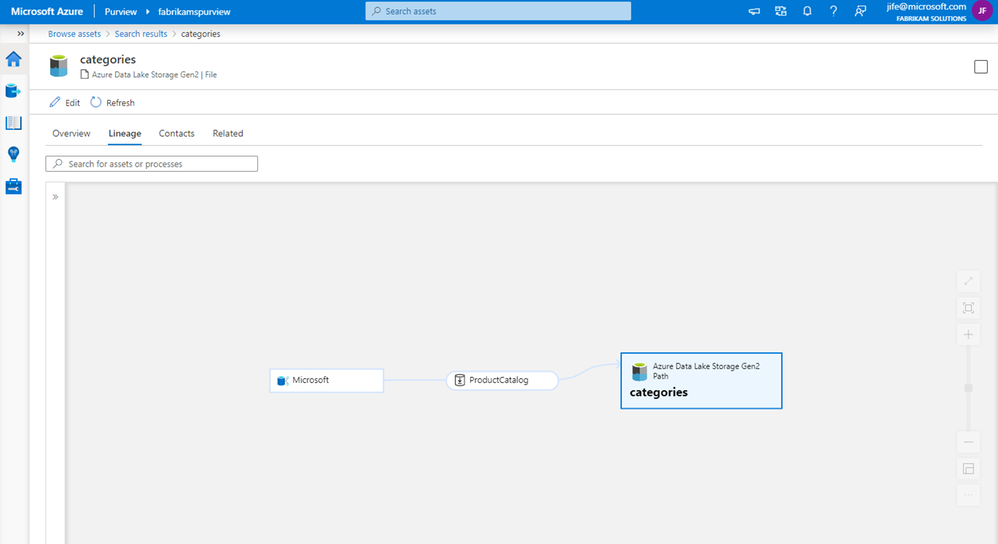
Get started
It just takes a few simple steps to get data sharing lineage in Purview.
- Connect your Azure Data Share account to a Purview account
- Trigger scheduled or on-demand snapshots in Azure Data Share
- Browse and select an asset in Purview
- View the asset lineage in Purview
This quick demo shows the steps:
Resources
Connect to Azure Data Share – Azure Purview | Microsoft Docs
Azure Data Share | Microsoft Docs
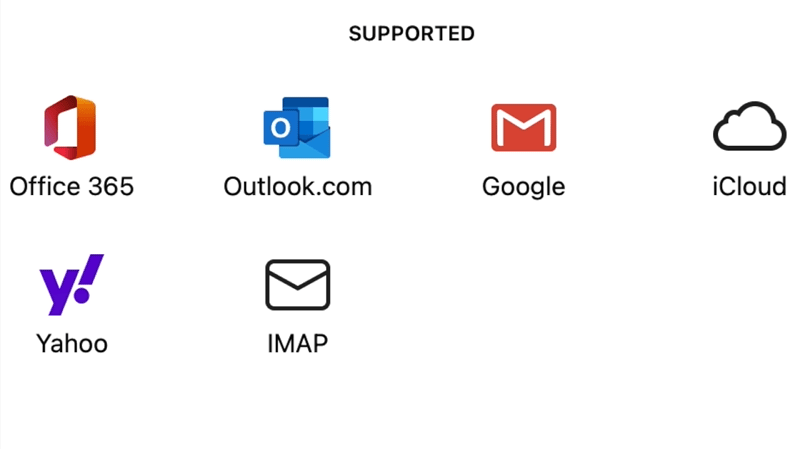
by Contributed | Mar 24, 2021 | Technology
This article is contributed. See the original author and article here.
Back in September of 2020, we announced the new Outlook for Mac preview experience, available as a toggle for all our users. Now more than a third of Outlook for Mac users are using this new experience and that number is growing every day.
From the very beginning our strategy has been to build an exceptional Outlook experience based on direct feedback from you, our users. We’ve paid very close attention to what you have to say, and since September, we have added more than 50 top-asked-for features to the new Outlook for Mac, including support for additional account types, security enhancements, and more ways to stay on top of your calendar. The valuable feedback we’ve received has also helped us adjust our priorities.
Support for iCloud, Yahoo, & IMAP Accounts
Let’s start with your accounts. The new Outlook for Mac now supports iCloud and Yahoo accounts, with full mail, calendar, and contact synching. IMAP support is also now available for your other email accounts. Additionally, when you first switch to the new Outlook, you’ll be asked about bringing your accounts into the new Outlook. Once you provide any missing account details, your account will appear in the new Outlook and start synching.
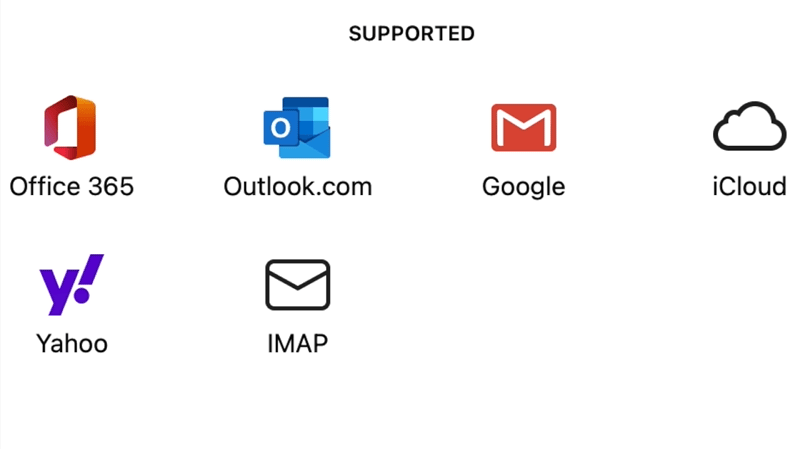
Shared Calendars, Shared Mailboxes, & Delegation
Since first releasing the new Outlook for Mac preview, support for shared calendars, mailboxes and mailbox delegation has been one of the top asked for features, critical to daily workflows of many users. We are very excited to announce that these are now available.
You can add a shared calendar, a shared mailbox, or a mailbox that has been delegated to you directly from within the new Outlook for Mac. Not just that but you can also manage your delegates via Outlook.
Preferences > Account settings.
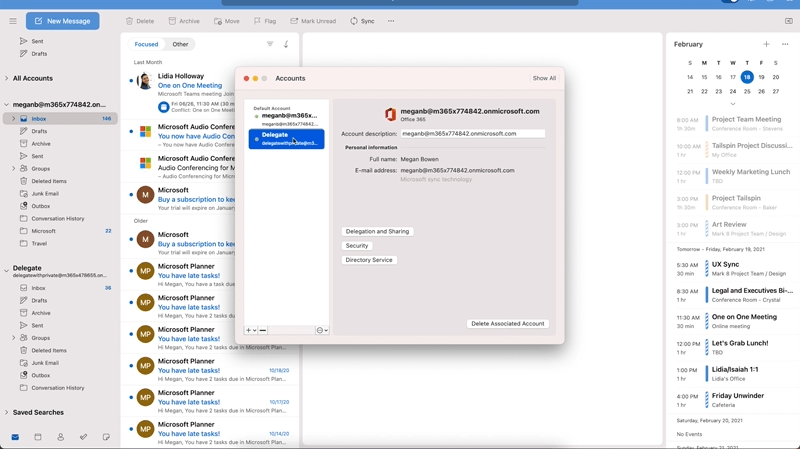
Get caught up with updates around Security & Enterprise Features
S/MIME? You bet! With S/MIME support, you can add additional security by signing and encrypting messages end-to-end ensuring only you and your email recipients are able to view messages sent back and forth and rest assured that your emails haven’t been tampered with.
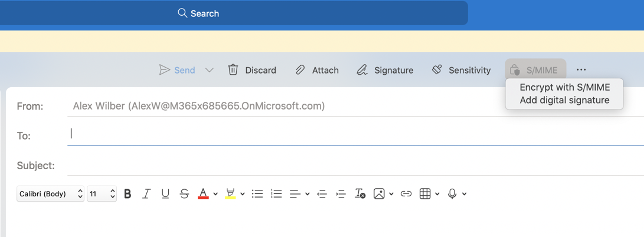
We’ve also added support for Microsoft Information Protection, to help you classify and protect your organization’s data. MIP policy labels can be configured in various ways to suit the needs of your organization.
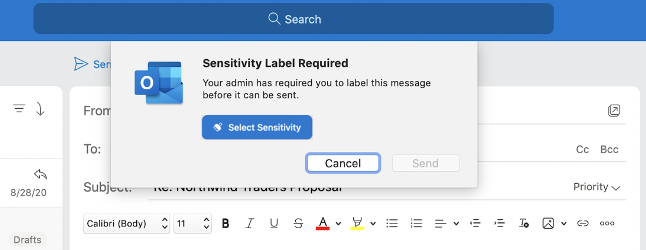
Focus, Share, and stay on top of your calendar
The new Outlook for Mac continues to improve, to help you focus on what matters. Without leaving your inbox, you can now respond (RSVP) to events right from your message list and share an email to Teams.
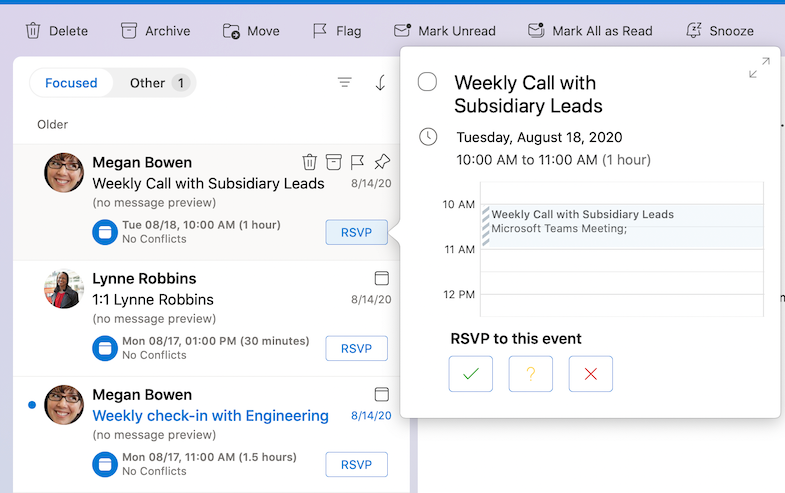
If you are running Mac OS Big Sur, you can add the calendar widget to help stay on top of your day. You can even add events right from within the widget or click on an event to open it in Outlook.
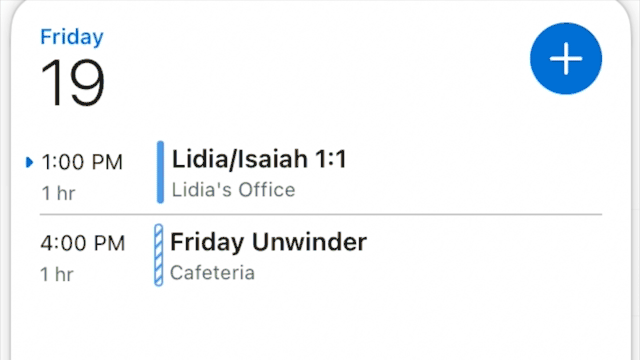
Manage your contacts, in more ways than one!
You probably find yourself looking for emails from people with whom you interact a lot. Now you can add your most important contacts to your “Favorites”, so you can prioritize their messages and never miss an email from them. Simply click on a favorite person in the Sidebar in your mail view to see your recent email interactions with them.
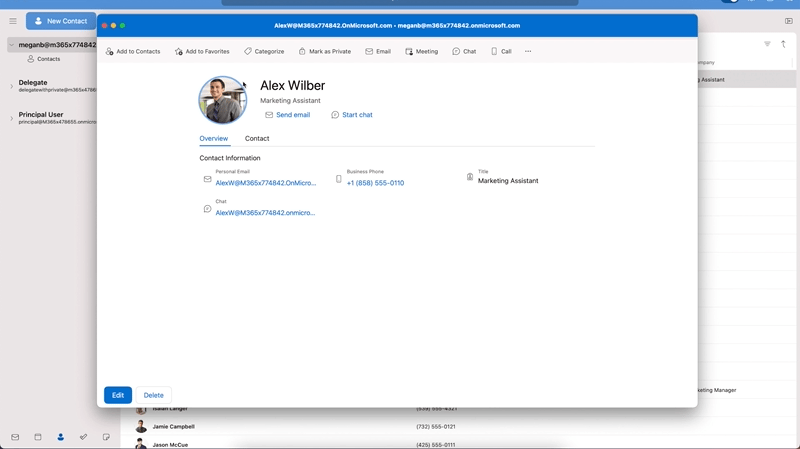
We also have an updated contact card that has new panels for emails and files, providing quick access to relevant items for the contact.
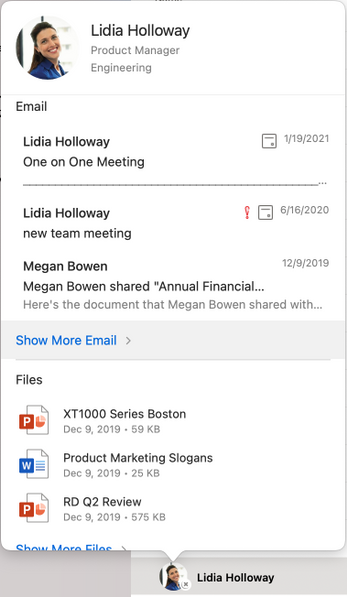
Enhancements to Search, add-ins, and more
Do you find yourself often doing the same search over and over? Now you can save those searches and access them in one click! Saved searches are virtual folders that dynamically display a set of search results.
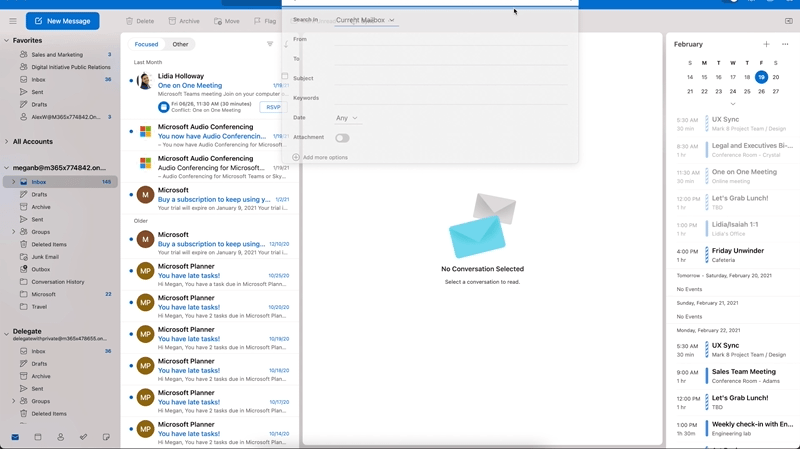
Add-ins have also been improved as frequently used add-ins are automatically pinned in your toolbar, and some add-ins can also be activated automatically and contextually, like from the text in an email or an appointment. To help with security and organizational compliance, emails and calendar invites can be blocked synchronously by an add-in at send time.
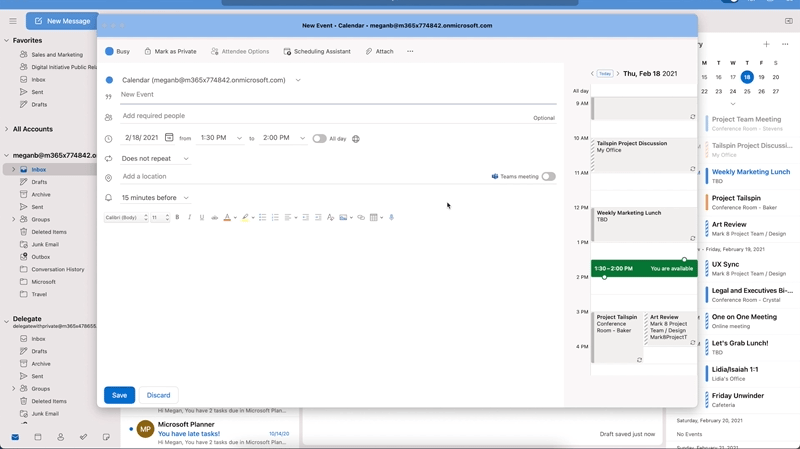
Our adaptive cards have been redesigned, which scale across several Microsoft services, including Outlook, Teams, SharePoint, Azure, and more, to bring about a seamless and consistent developer and user experience.
If you have not yet, you can preview and experience the new Outlook for Mac by turning on the “New Outlook” switch. If you would like to access features not yet supported, you can keep the “New Outlook” switch in the Off position and use the current version of Outlook for Mac.
To learn more about the requirements and detailed instructions on to enable the new Outlook for Mac preview, visit our support page.
Thank you for all your feedback, please keep it coming in our UserVoice channel as it helps us build a better product and prioritize our work.
If you want to learn more about how Microsoft 365 is improving the experience for Mac users, we recently shared a blog with 4 ways in which we are doing so.
Please note: The new Outlook for Mac is available as a preview experience. Certain features and account types are currently not supported in the preview. More information about the preview experience and known issues are available on our support page and as always, new feature availability is shared on the Microsoft 365 roadmap.
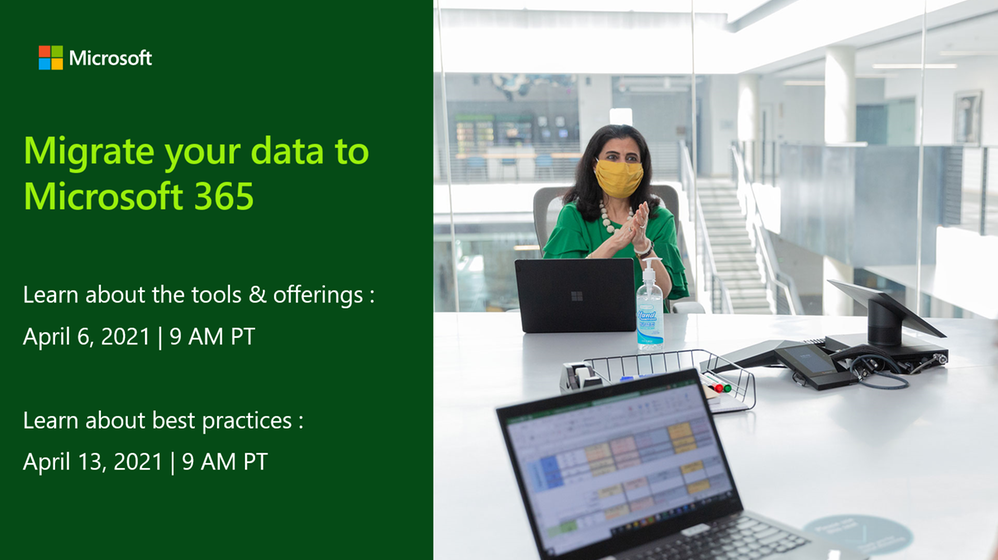
by Contributed | Mar 24, 2021 | Technology
This article is contributed. See the original author and article here.
If you are evaluating , kicking off or in the process of moving your organizational data to Microsoft 365 here are some recommendations from the subject matter experts based on their learnings managing large scale migrations for multiple organizations.
Tune in to learn more about the tools and options available to enable you to successfully migrate your organizational data to Microsoft 365 as well as best practices that will help you run an effective, speedy and seamless migration to OneDrive and SharePoint
so that you can empower your users for collaboration and productivity.
Webinar details :
Choosing the right tools for your Microsoft 365 migration
Date: 6/6/2021
Time: 9:00 am PT
Agenda:
- Introduction
- Migration from file shares and SharePoint servers
- Migration from cloud providers
- Future investments
- Conclusion and QA
Please register for the free webinar here.
Best practices for data migrations to Microsoft 365
Date: 6/13/2021
Time: 9:00 am PT
Agenda:
- Introduction
- How to prepare data for migration
- How to plan and communicate about the migration
- How to run a successful migration
- Conclusion and QA
Please register for the free webinar here.
Looking forward to interacting with you! :)
Thanks,
Ankita
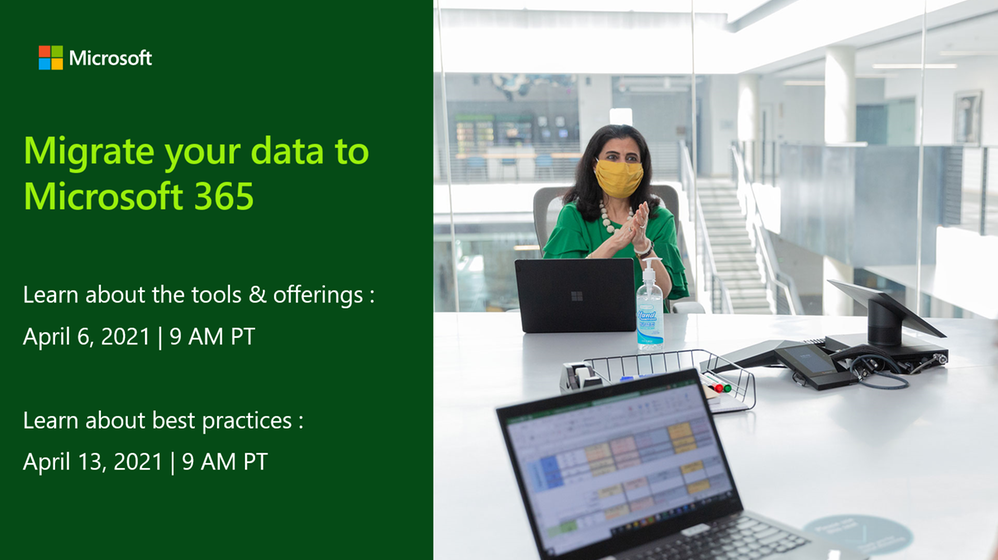
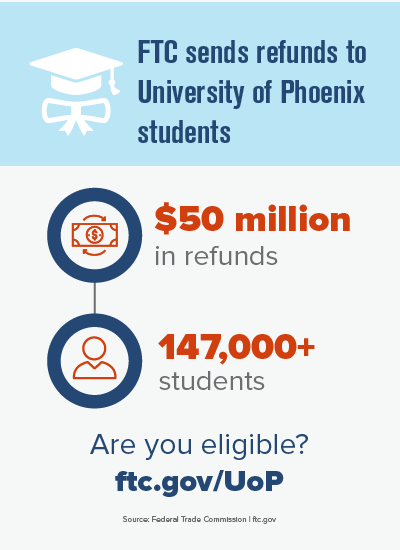
by Scott Muniz | Mar 24, 2021 | Security
This article was originally posted by the FTC. See the original article here.
-
They first enrolled in an associate’s, bachelor’s, or master’s degree program at the University of Phoenix between October 15, 2012 and December 31, 2016;
-
They paid more than $5,000 to the University (using cash, student loans, military benefits, or a combination);
-
They did not object when the University of Phoenix sent them a notice asking if it could give their information to the FTC. 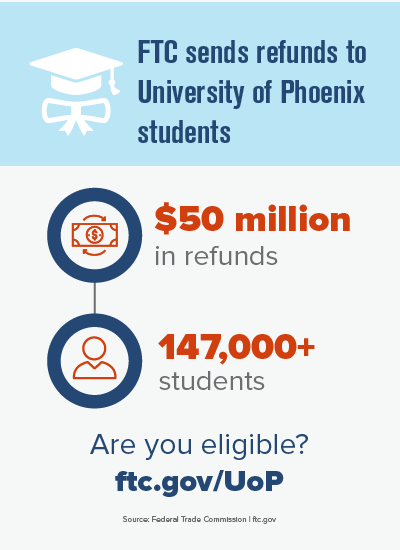
If you think you might be getting a payment, know this: the FTC will never ask you to pay or give sensitive information before it sends you a payment. Not your Social Security, bank account, or credit card number. If someone says they’re from the FTC, but they ask for money, that’s a scam. If you spot a scam, fraud or bad business practice, please tell the FTC at ReportFraud.ftc.gov.
Brought to you by Dr. Ware, Microsoft Office 365 Silver Partner, Charleston SC.
Example screenshot of the “$groupTag” property in the WindowsAutoPilotIntune script.

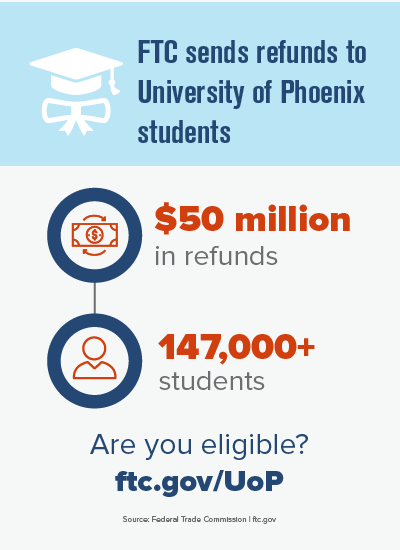

Recent Comments