
by Contributed | Feb 9, 2021 | Technology
This article is contributed. See the original author and article here.
Hello all, welcome to another CLI release blog. Today we will be sharing with you our recent effort and investment in improving the Azure CLI user experience, which includes the new colorization guidelines, enhanced error output, output hints for az login, and command progress bars. You could read more about our previous UX work here
You can also download the latest official release from the Azure CLI page or the dev build from the GitHub Azure CLI homepage
CLI colorization guideline:
The CLI colorization guideline was developed to improve the legibility of command line text. We took inspiration from other popular CLIs, prescribed new meaning to some of the traditional colors, ensured that this is accessible to all, and standardized its application across the Azure CLI. In the latest beta release, we support both dark and light themes which can be configured via az config set core.theme = dark/light:

Figure1: Dark and light theme of CLI color application
A few other things to note:
- The theme and colorization are on by default, although they can be toggled on/off via az config set core.no_color = true/false
- Colors from the Azure CLI theme will not override your pre-customized settings. We only map the color names to the corresponding color values from your terminal settings, and for colors that don’t provide sufficient contrast (like blue in Windows PowerShell terminal), they are disabled and are defaulted back to your terminal’s primary output color
We are currently in discussion with the PowerShell and Azure Cloud Shell teams to standardize the terminal color application all up. If this is something of interest to you, please leave a comment below and share with us your feedback.
New error output v2 design:
As per the pre-announcement made here a couple of months ago, our team has been working towards refining both the i) error output design, and the ii) recommendation accuracy – to enable faster error resolution. We often hear from you, our customers, that dealing with errors is difficult due to incomplete or cryptic messages. We hope our v2 design will continue to enhance the legibility those messages and help you recover from them quickly.
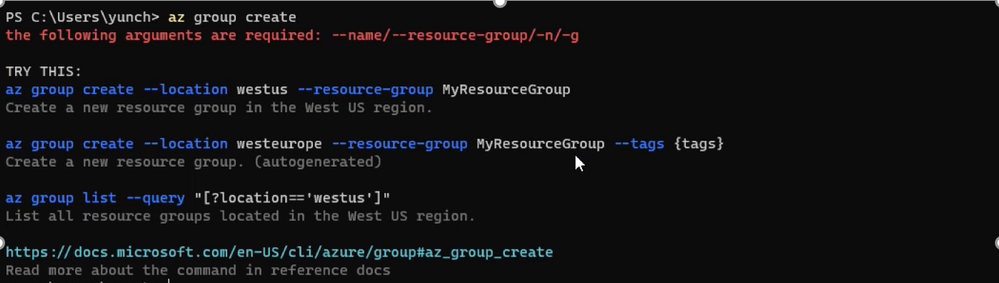
Figure2: New error output design

Figure 3: new error output with recommendations disabled
For those of you who don’t want these recommendations, they can be suppressed via az config set core.error_recommendations = off. For example, if you are only interested in basic error messages in an automation scenario (like a DevOps pipeline), the output logs won’t be overwhelmed by these recommendations
If you would like to learn more about how we used AI to build out these recommendations, you can learn more about how we empower developers through AI and the architectural implementation of the underlying service powering this.
az login post output hint
We hear from our customers that discovering what their default subscription is in midst of 20+ active subscriptions after they run az login is time consuming. We experimented with post-output hints where we enable and extended additional outputs beyond the default output. In the example of az login post-output hint below, we provide the default subscription info at the end, so that you no longer have to scroll through multiple screens to find that needle in the haystack:
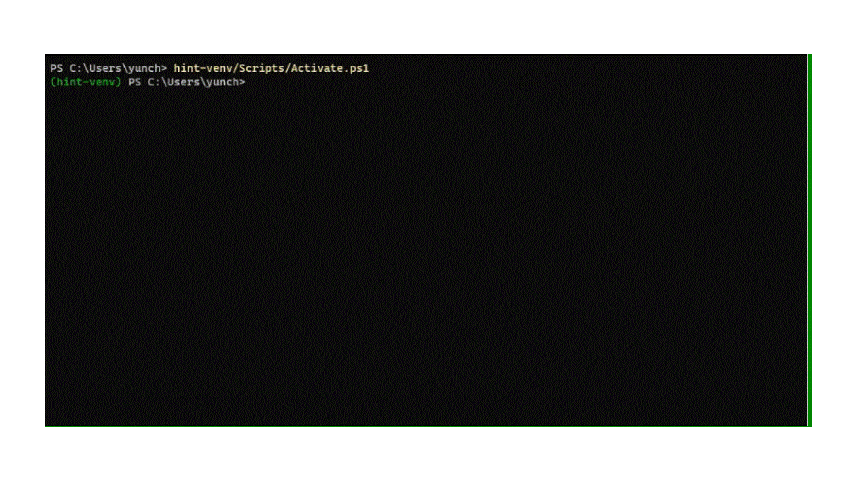
Gif 1: post output hint for az login to display default subscription
In the same example, there are a few other commands being recommended as part of the extended output. The reason being we’re leveraging this to introduce some popular commands which customers have been asking for. So far we’ve been receiving positive feedback on this enhancement and would certainly love your additional thoughts!
New command progress bars:
Not-so-fun fact: almost all of our long running operations do not display dynamic progress bars during command execution. Most of the time, they only display the static ‘Running…’ indicator without any process updates. This means that interactive users who manage their Azure resources in the terminal are often confused with the execution status. This has been noted as a primary source of frustration in our user testing labs, where the terminal is misinterpreted as hanging and users would terminate their current session, leading to a loss of productivity
As a mitigation to the above challenge, our team worked through several iterations of the progress bar designs and explored their pros and cons. Determinant progress bars are ones where we provide approximate time to command completion, while indeterminant designs are for commands that we do not have an approximate time to completion for, but would still like to provide an indication to our users that the command is running. The GIF below presents our top designs in action, which are implemented as preview across some of our long running operations:
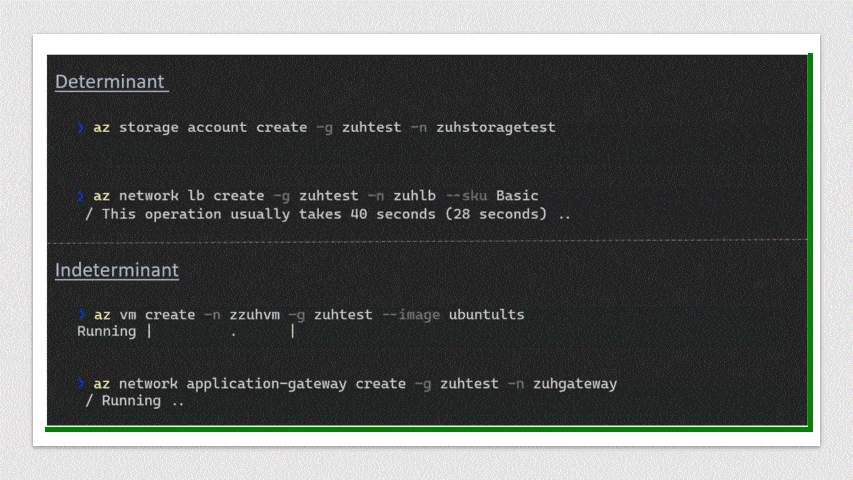
Gif 2: Determinant and indeterminant progress bar design
We plan to roll out broad support for all long running operations. By the end of February, all long running operations will support the indeterminant progress bars. If you have specific insights or preferences on the above design, feel free to also leave us a comment below.
Next steps
We’d love for you to try out these new experiences and share us your feedback on their usability and applicability for your day-to-day use cases.
Similar to before, some of these improvements are in preview or experimental stage, so we certainly do look forward to your feedback to improve them to serve you better. If you’re interested, here is where you can learn more about new features in the ever improving Azure CLI.
Stay tuned for our upcoming blogs and subscribe to it!
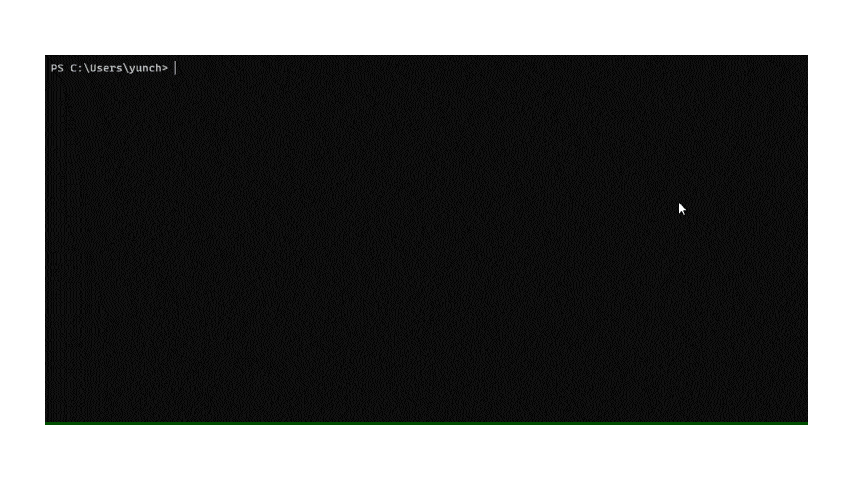
by Contributed | Feb 9, 2021 | Technology
This article is contributed. See the original author and article here.
Recently, we’d been receiving more feedback and requests around better in tool help/guidance from some of you. Across the wide variety of feedback, the scenario of not knowing what I could be running next to accomplish my task stood out to us – in fact, this is also the area where we received concern around the incompleteness and inaccuracy on az help and az find. Since then, our team collaborated with the data science team to develop a new command call az next, a feature that would provide contextual command recommendations for potential next steps.
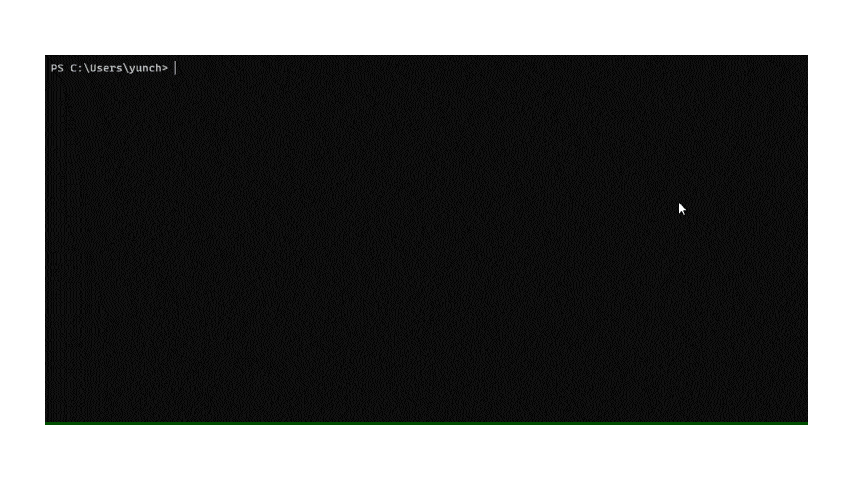
Gif 1: az next guidance in creating a webapp
This feature, which adopts our latest design guidelines, should help making the Azure CLI more approachable for all users, including beginners
How az next can help you:
Our goal with az next is to guide users through their scenarios or sequence of jobs-to-be-done in tool, so that they could remain focused and steer clear of unnecessary external documentation searches.
There are 2 scenarios az next currently supports.
One is the simple walkthrough as shown above where upon the execution of az next, the user is presented with a set of command options. This mode aims to optimizes the success of your subsequent commands via predictive recommendations.
The second mode is the end-to-end scenario walkthrough with the aim to help you achieve a specific scenario in mind. The options are presented in the form of summary instead of individual explicit commands. Upon option selection, the tool will then guide you through individual’s command completion one by one:

Figure 1: List of relevant end-to-end scenario for az next after webapp create
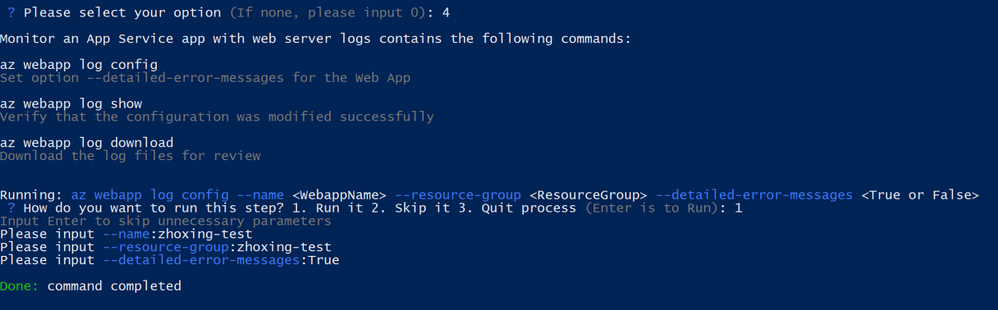
Figure 2: Scenario summary and command walkthrough upon option 4 selection
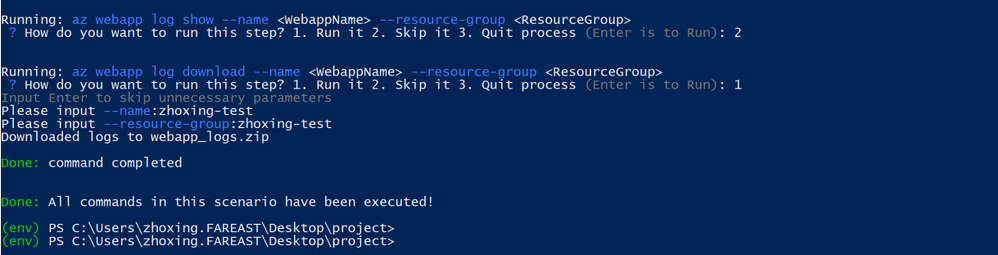
Figure 3: Continuation of scenario walkthrough
Give them a try!
Customization:
- If you prefer a non-interactive experience, set az config set next.execute_in_prompt = False
- If you prefer the options to be more elaborated with parameters, set az config next.show_arugments=True
- For additional customization, az next –help will provide more context
Technical details:
az next is the first CLI recommender to provide contextual command recommendations based on the analysis of user behavior and session context. The recommender employs a hybrid model where it combines the recommendations from both the: i) quantitative model build by the data science team, which provides the next set of commands with the maximum likelihood based on the aggregation of all users’ in tool behavior ; and ii) the knowledge base built by the engineering team, which comprises of automatic scripting detection and manual curated recommendations that represent the ground truth for certain scenarios, to ensure optimal accuracy in the command predictability.
The model reinforces its learning and improves on its prediction accuracy based on users feature & selection usage, as part of its feedback mechanism. Which is to say, both theoretically and practically, as users’ feature usage increase, az next’s prediction accuracy would also increase since it’s designed to continuously optimize its prediction accuracy.
Getting started:
We hope you find this feature as useful and delightful as some of our preview customers do! To get started, simply download the latest CLI version here and log issues or feature requests in our GitHub repo: GitHub – Azure/azure-cli: Azure Command-Line Interface
Share us your feedback below!
• What are some of the scenarios for which for you’d find az next helpful?
• How do we feel about the overall UX design and walkthrough?
• How can we further improve/fine-tune the feature to deliver greater value for you and team?
• …
by Scott Muniz | Feb 9, 2021 | Security, Technology
This article is contributed. See the original author and article here.
Microsoft has released updates to address multiple vulnerabilities in Microsoft software. A remote attacker can exploit some of these vulnerabilities to take control of an affected system.
CISA encourages users and administrators to review Microsoft’s February 2021 Security Update Summary and Deployment Information and apply the necessary updates.

by Contributed | Feb 9, 2021 | Dynamics 365, Microsoft 365, Technology
This article is contributed. See the original author and article here.
If you’re looking for ways to harness the power of AI to help prevent retail loss, please join us for a free webinar at 10:00 AM PST on Wednesday, February 10, 2021.
Attendees will gain insight into how Dynamics 365 Fraud Protection loss prevention has helped fashion company, BESTSELLER, quickly identify and investigate potential sources of fraud and inventory loss in thousands of its stores and how that technology can help the retail industry.
The webinar will be hosted by:
- Kim Guldager, BESTSELLER Program Manager and Product Owner
- Sondra Feinberg, Global Payments and Fraud Executive at Microsoft
- Venkat Ganesan, Principal Program Manager at Microsoft
Sign up for the webinar
Webinar registration link
The post Webinar: Tips for using AI in retail loss prevention to fight against fraud appeared first on Microsoft Dynamics 365 Blog.
Brought to you by Dr. Ware, Microsoft Office 365 Silver Partner, Charleston SC.




Recent Comments