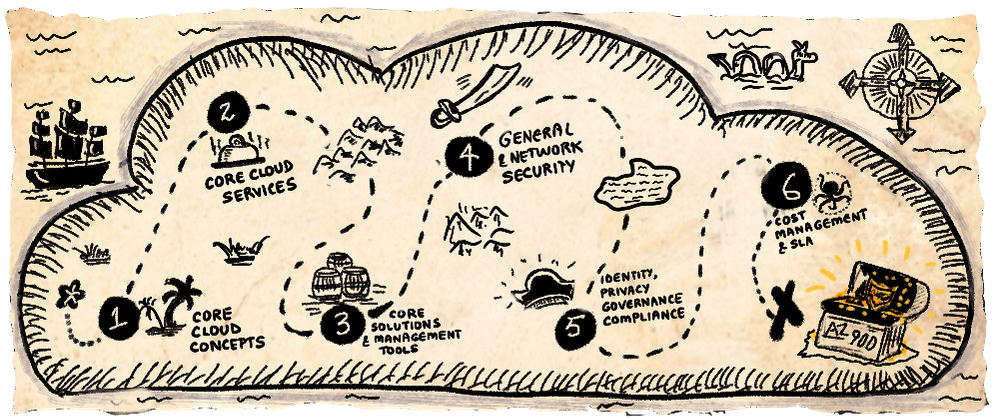
by Contributed | Feb 13, 2021 | Technology
This article is contributed. See the original author and article here.
A Visual Introduction To Azure Fundamentals
This is a summary of an article that I just published in A Cloud Guru which goes into more details on the choice of the “truck” (delivery) metaphor and resources to prep for AZ-900. Don’t forget to check that out!
Setting The Stage
The start of a new year is great to kickstart learning resolutions – and aiming for certification (like AZ-900) is a great goal to have!! But sticking to that resolution requires a study plan (for accountability) and study resources (that suit your learning style). Read the A Cloud Guru article for some thoughts on how you can set yourself up for success, including links to communities and study guides that can help.
Today though I want to focus on the learning styles we adopt – and in particular, on our visual learning ability. 65% of us are visual learners — which means we absorb information (“see the big picture”) more quickly from images than from text, and can make connections more quickly to relevant ideas (“connect the dots”) by detecting or reinforcing patterns that we are innately familiar with.
In reality, we all learn by mixing several styles – read/write (articles), kinesthetic (tutorials), auditory (lectures) and visual (imagery) — so as you study for certification, it’s worth exploring different resources to see which ones give you the best approach to not just understanding the topic, but retaining that knowledge and recalling it effectively later.
Azure Fundamentals: A Sketchnote!
In 2021, I started the VisualAzure project, and its accompanying Cloud Skills: Sketchnotes repository, in an effort to create useful learning resources for visual learners that could complement relevant Microsoft Docs and Microsoft Learn content. My first target — the Azure Fundamentals learning paths and AZ-900.
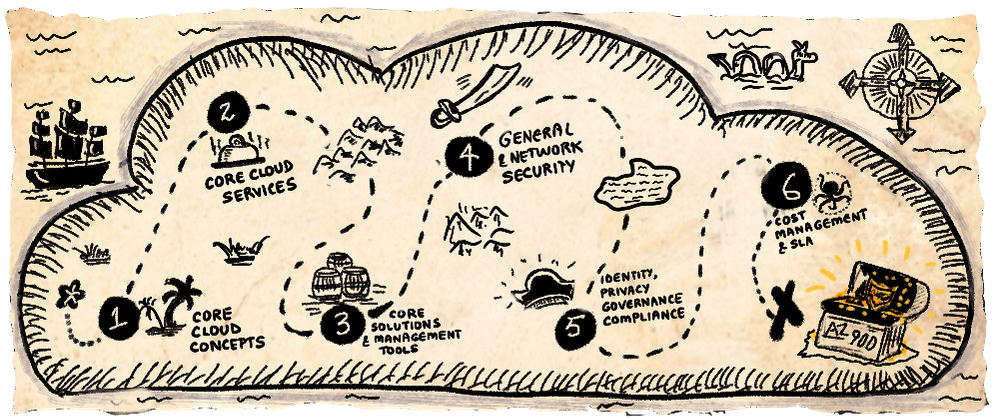
Here is the sketchnote visualizing the Introduction To Azure Fundamentals unit of the common module that anchors all six learning paths. The sketchnote uses two key visual storytelling tactics:
- A visual vocabulary — so you can quickly scan the sheet at a glance, spot various “sections” and navigate the information “flow” using visual cues like icons, arrows and banners.
- A visual metaphor — in this case, the definition of cloud computing as “the delivery of computing services over the internet” inspired me to use a transport (delivery truck) metaphor, and use related analogies to explain other concepts tied to cloud computing.
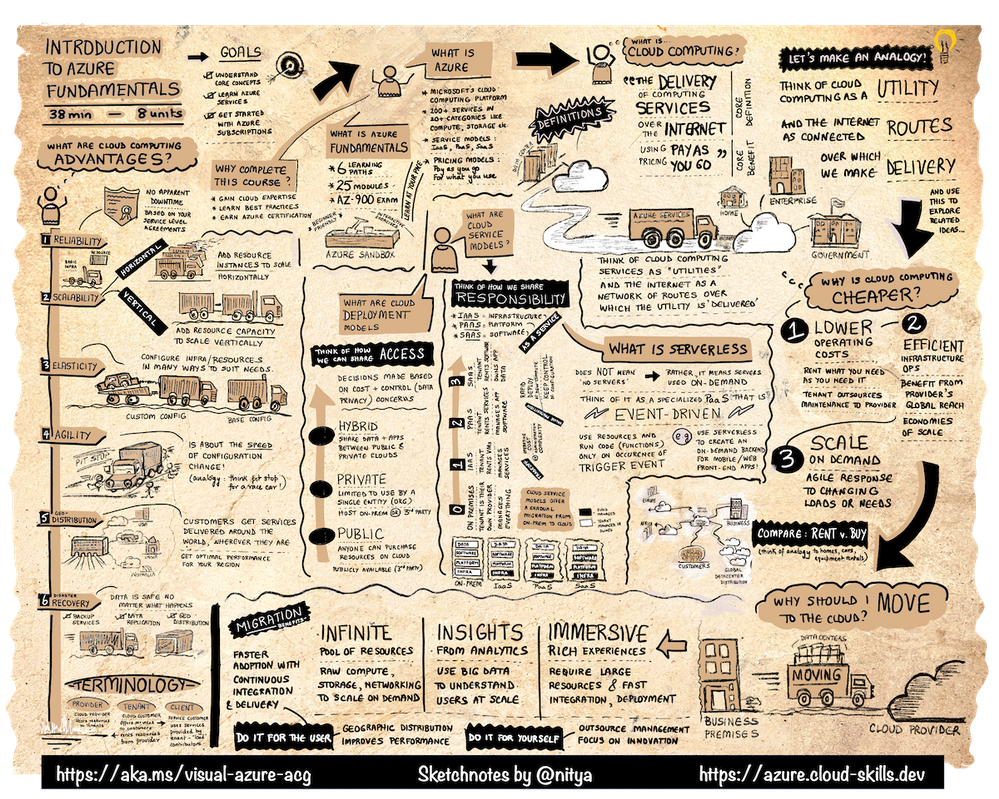
I hope you find this not just interesting, but also informative and useful, for your Azure learning and certification journeys. I encourage you to check out these resources to learn more:
Last but not least – if you have feedback for improving these sketchnotes, or want to request one for a specific Microsoft Learn (module) or Docs (topic) – leave me a request or share your comments via this Discussion Forum!
Happy learning!

by Contributed | Feb 13, 2021 | Technology
This article is contributed. See the original author and article here.
Missed our recent Microsoft Reactor “Mixed Reality BizApps 101: Dynamics 365 Remote Assist Deployment Best Practices” event? We’ve got you covered! Here is a quick summary of Payge Winfield’s top 5 takeaways from the session. You can also watch the full session recording here.
 Engineer using Dynamics 365 Remote Assist
Engineer using Dynamics 365 Remote Assist
1. The Big Three
There are three common deployment scenarios that we typically see.
Scenario 1: Internal Remote Assist Communications
In this scenario Company X owns the Remote Assist and Teams licenses. Company X provides their internal users with Remote Assist and Team licenses to make internal calls to one another.
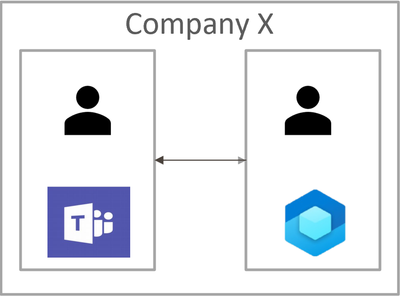
Scenario 2
In this scenario Company X owns Remote Assist licenses, and Company Y owns Teams licenses. Each company assigns their users with their respective licenses. The Remote Assist users in Company X need to communicate with the Teams users in Company Y.
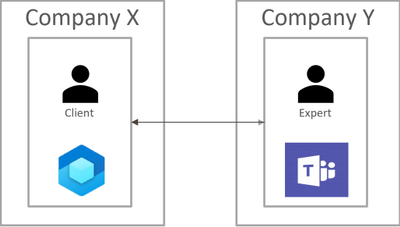
Scenario 3
In this scenario Company Y owns both the Remote Assist and Teams licenses. Company Y assigns their experts with Teams licenses. Company Y wants assign Remote Assist licenses to external clients using “service accounts“. A service account is an account in your tenant that you distribute to external users.
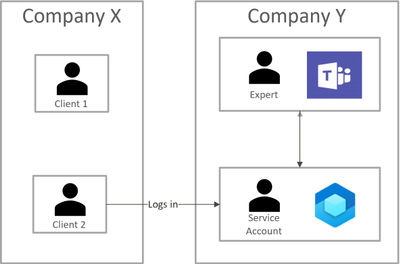
Each of these scenarios pose different concerns. The rest of this blog will highlight the top three, common concerns as well as some Do’s and Don’ts.
2. How do I Lock Down/Restrict the HoloLens?
One of the best ways to lock down the HoloLens is to use Kiosk mode and WDAC. While Kiosk Mode and WDAC are typically viewed as interchangeable methods for locking down the HoloLens device, this couldn’t be further from the truth. Both Kiosk Mode and WDAC can lock down the device, but the methods these features use differ. Kiosk Mode is a user experience feature, while WDAC is a security feature. While Kiosk Mode disables the visibility of an app to a user, WDAC places the app on an actual allow/block list.
3. How do Companies Communicate with Each Other?
In scenario 2, Company X (Remote Assist user) and Company Y (Teams user) both owned their own licenses. However, it is important to note that Remote Assist is built on top of the Teams platform. This means that Remote Assist will honor any communication (federation) configurations that are implemented by Teams.
Specifically, there are three methods that Company X and Company Y can use to communicate with each other:
- Both companies enable open federation – which is the default setting in Teams.
- Both companies ensure that they are federated with one another. More specifically, each company needs to add the other to their “Allow” list or remove them from their “Block” list.
- Company X (the person with Remote Assist) can guest Company Y (Teams) users into their tenant.
4. Mobile Device Management (MDM) Recommendations
Managing HoloLens devices is an important step in deploying at scale. Below are some recommendations for CSPs (Configuration Service Providers) to deploy to HoloLens 2 devices.
- Wi-Fi profiles and device-based certificates
- Tenant locking the device ensures that nefarious actors (Company Z) cannot wipe a HoloLens device and enroll it into their own company’s tenant
- Manage OS updates with Update/AllowAutoUpdates
To learn more about CSPs, please check out our documentation:
Policies in Policy CSP supported by HoloLens 2 – Windows Client Management | Microsoft Docs
Configuration service provider reference – Windows Client Management | Microsoft Docs
5. Do’s and Don’ts
Last – but not least – it is important to keep these do’s and don’ts in mind when deploying HoloLens devices.
Do’s
|
Don’ts
|
- Understand security requirements before deploying HoloLens 2
- Review our deployment documentation
- Utilize individual user-based accounts where possible
- Use Azure AD for identity management
- Do enroll devices into MDM
- Do ensure that you are using Kiosk Mode and WDAC appropriately
|
- Wait to get security involved (Involve them in the process early on!)
- Rely on Kiosk Mode as a security feature
|
Here are some other documents that I highly recommend reading in your HoloLens + Remote Assist deployment journey. Thanks for reading!
#MixedRealityBizApps #RemoteAssist #Deployment
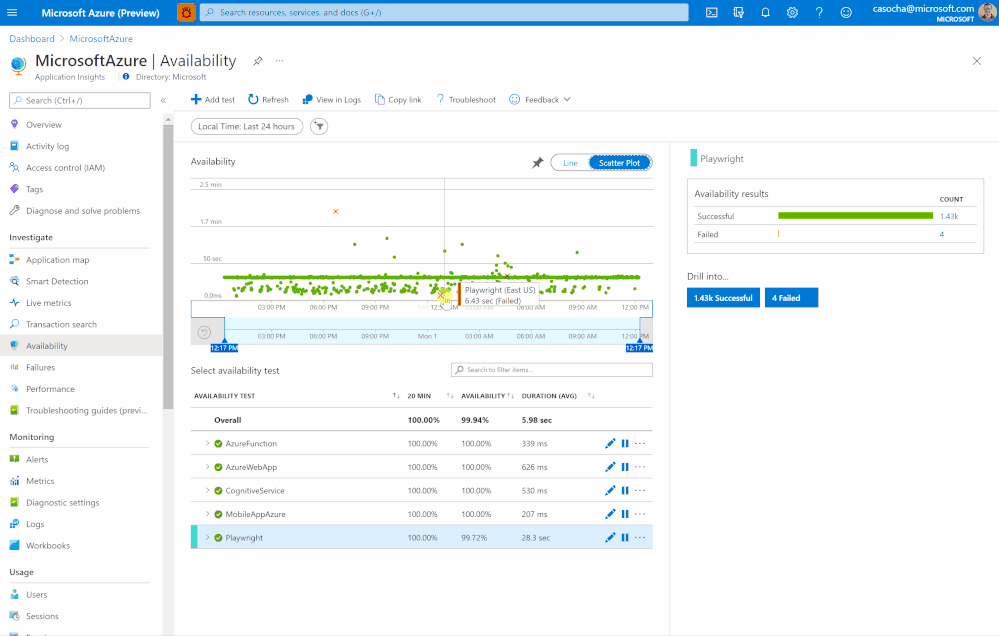
by Contributed | Feb 12, 2021 | Technology
This article is contributed. See the original author and article here.
Work item integration functionality allows you to easily create work items in Github or Azure DevOps based on bugs or issues you identified in Application Insights. You can then include Application Insights data into the work item to pass on the proper context.
The upgraded Work Item integration adds:
- Multiple configurations for any number of repositories or work items
- Deployment through ARM templates
- Pre-Built & Customizable Keyword Query Language (KQL) queries to add App Insights data to your work items
- Customizable workbook templates
- Integration without the need to share repository credentials
The Work Item integration experience can be accessed from any “End-to-end transaction details” instance or under the Configure section in the Application Insights resource.
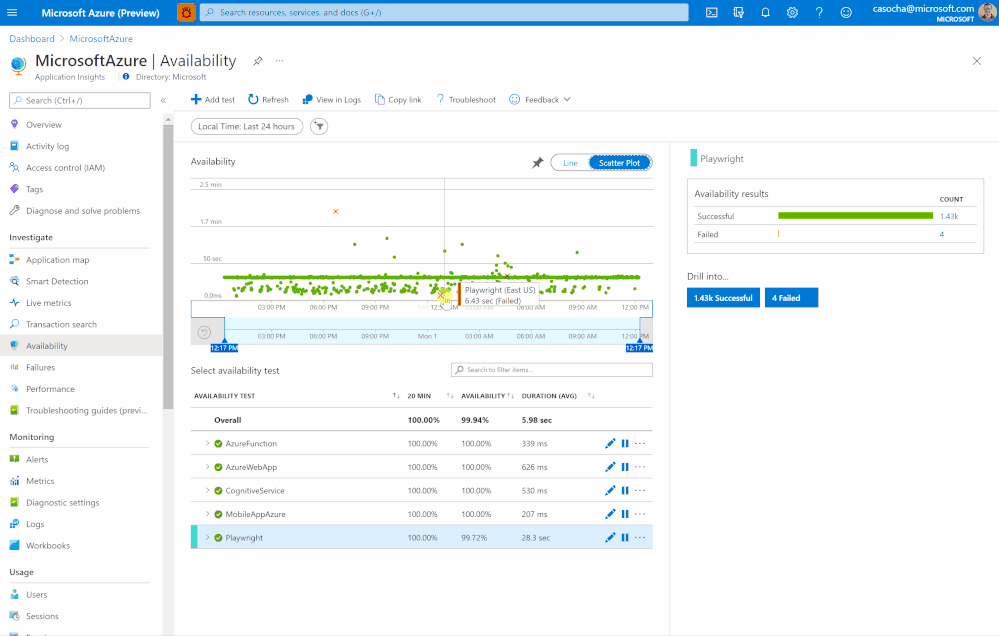
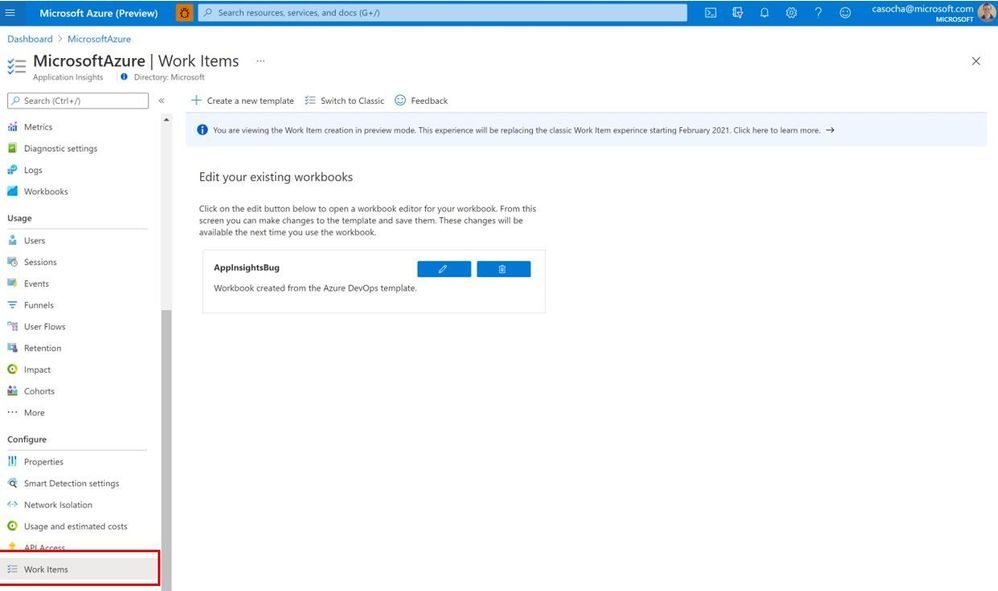
Learn more about this feature here
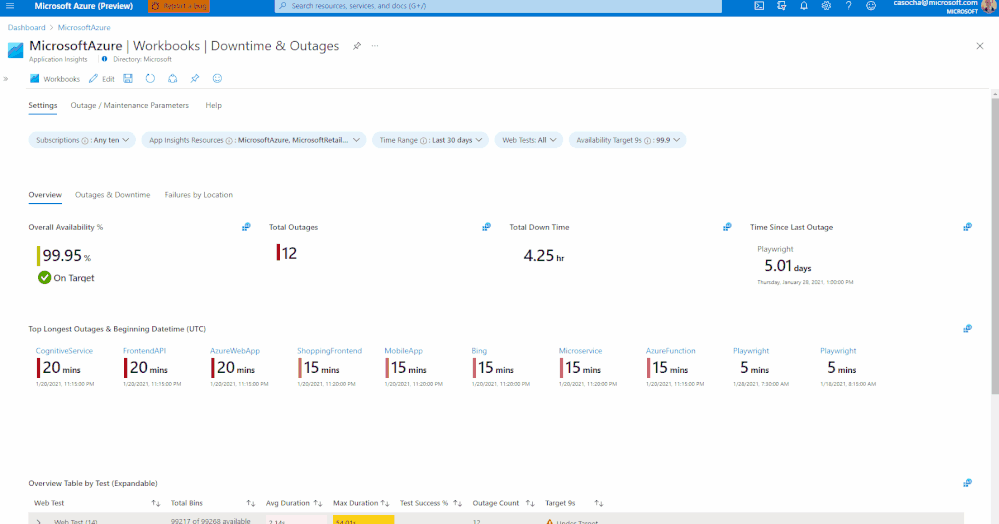
by Contributed | Feb 12, 2021 | Technology
This article is contributed. See the original author and article here.
Making sure that your application is available to customers now and can be reliably accessed over time is a concern for any developer. A key tool for monitoring outside in connections are synthetic transactions. These tests simulate user actions against your application to ensure that customers can complete their tasks successfully.
A challenge in Application Insights has been that your tests may be scattered across multiple resources and you need to write your own queries for basic reporting scenarios.
The new SLA Report provides you:
- A single pane of glass to look across all of your Web Tests
- Comprehensive SLA calculation based on your chosen resources, outage criteria, and exclusion periods
- The ability to define your own outage criteria
- The option to ignore results that occur during your specified maintenance periods
- A baseline workbook template that is fully customizable from visualizations to queries
- Powerful out of the box queries that can be re-used in your dashboards or other reports
- Ex. End to end outage identification, last outage occurrence, and more
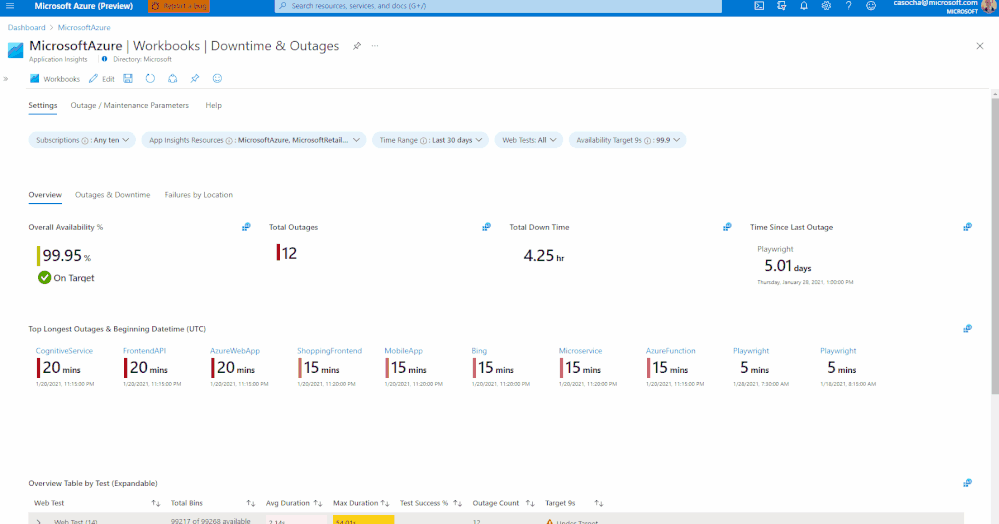
Next steps:
Read this documentation for more details
![[Guest Blog] Mixed Reality for Everyone: Makers and Users Unite!](https://www.drware.com/wp-content/uploads/2021/02/medium-227)
by Contributed | Feb 12, 2021 | Technology
This article is contributed. See the original author and article here.
Daniel Christian, a Business Applications MVP, shares his experience with Mixed Reality and how Mixed Reality applications are now accessible to technologists everywhere with Power Apps.
Gone are the days when you would require thousands of lines of code, 10+ years of experience in a complex development platform to build Mixed Reality (MR) solutions. Now, thanks to Microsoft Power Apps and countless Augmented Reality capable mobile devices, apps with mixed reality can be built in minutes instead of days using low or no-code solutions. With these new capabilities, makers can start to digitize workflows in physical space in new and innovative ways using tools they are already familiar with.
A little about me and how I got into the mixed reality space – I come from a SharePoint background, and am both a heavy maker and user of InfoPath Designer for web forms and SharePoint Designer for workflows. Once Microsoft announced these services were reaching their end of life, I quickly focused my attention on the Power Platform. I saw great potential in them and hence was an early adopter of this technology while it was still in preview. My focus has been around the entire Power Platform which includes Power Apps, Power Automate, Power BI and Power Virtual Agents. These services have evolved at an unprecedented pace. Then last year on April 1st, 2020, the integration of mixed reality capabilities in Power Apps was announced. This new release was already a tried-and-tested method in Dynamics 365 Remote Assist using HoloLens and HoloLens 2.
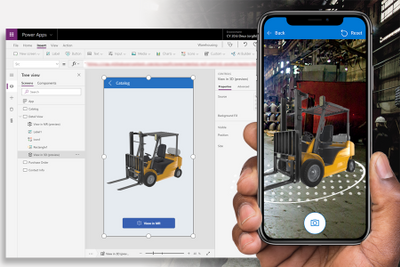
So, there was I was, super excited to build my first mixed reality app that didn’t require a single line of code, but one of the requirements was to have 3D models available. Well, thankfully that didn’t take much time to find them because Windows 10 already came with the 3D Builder that has several ready-made models available.
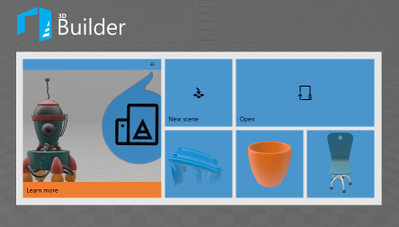
I first played around with the Power Apps View in MR component which gave me the flexibility to view models in a 3D view using the View in MR component.
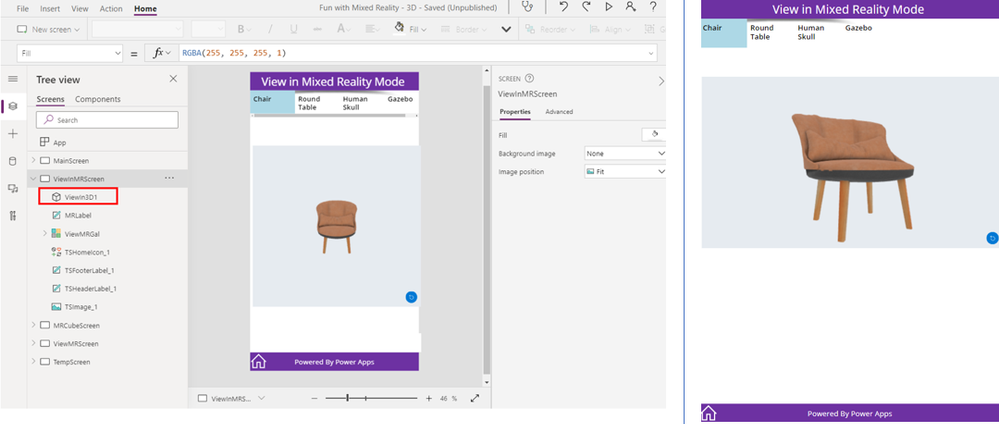
Once I got comfortable with the View in 3D, I focused my attention on View in MR and the results were OUTSTANDING! I honestly couldn’t believe what I was seeing.
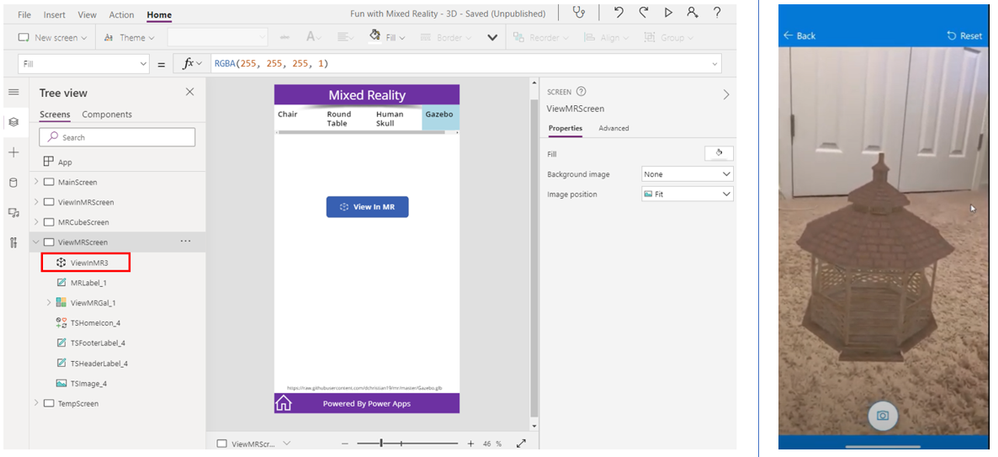
Okay, so all of this initially started out as purely experimental fun and games for me, but was there any real-world application for this? YES! In fact, by this point we had already completed a few proof-of-concepts. Companies who were selling products to their customers could not only show pictures of their catalog but also demonstrate how their items would look in their customer’s location. This was a real game-changer for businesses everywhere!
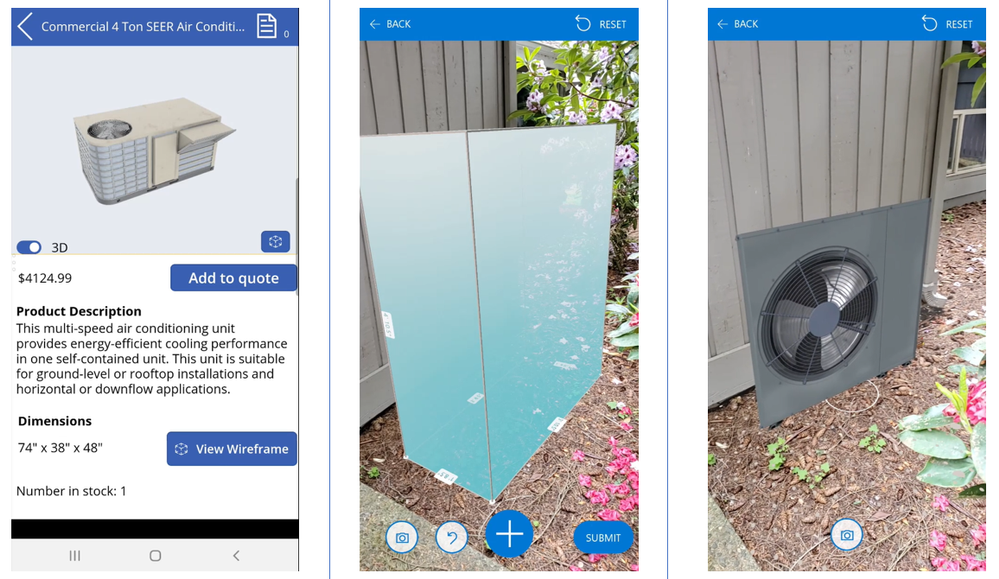
I’m already seeing huge improvements in the performance of the components and added features where you can make direct connections or API calls to 3D components located in third-party locations. The journey so far has been spectacular and it’s just getting started!
Have YOU used mixed reality applications in Power Apps to create innovative solutions for your company? Even if you’re just starting out in mixed reality as a hobby, I’d love to see what projects you come up so that we can all learn from one another. I truly believe that mixed reality is the future, and together we can transform the way we work with this new superpower that everyone can use, without a single line of code.
Editor’s note:
Daniel Christian will be hosting a Table Talk on “Intro to Mixed Reality Business Applications” in the Connection Zone along with Anj Cerbolles and Adityo Setyonugroho at Microsoft Ignite 2021. If you are interested in this topic and want to connect with him LIVE, be sure to register for Microsoft Ignite and add their session to your schedule! Microsoft Ignite 2021 is free to attend and open to all.
Helpful Links:
- Microsoft Dynamics 365 Remote Assist and Guides
- Microsoft Learn paths for Remote Assist and Guides
- Introducing Mixed Reality in Power Apps
- Power Apps Mixed Reality 3D Control
- Power Apps Mixed Reality Measurements
#MixedReality #MRBizApps


Recent Comments