by Contributed | Jan 15, 2021 | Technology
This article is contributed. See the original author and article here.
permalink: https://aka.ms/FTAISVGovernance
Microsoft Azure includes many governance features that can help an independent software vendor (ISV) with resource and subscription management. In this set of three video presentations, I present your options and features.
Although these are not talking about any ISV-only features, they are ISV-focused – so while this content would certainly be helpful for you if you’re not an ISV, you should be aware that is the lens through which I am presenting the content.
These videos include a English closed-caption-file reference, and are best viewed full-screen.
Please let us know in the comments what you think, and if you have questions! Also, this is the first of a set of ISV-oriented Azure videos. If you have an ISV-specific topic that you feel would be good for a 15-20 minute video or a small set of them, let us know… we already have videos on logging and monitoring and on multi-tenant databases under development…
Session 01: Organizing Resources
Sorry, your browser doesn’t appear to support embedded videos.
Session 02: Policies, Initiatives, and Blueprints
Sorry, your browser doesn’t appear to support embedded videos.
Session 03: ISV Summary
Sorry, your browser doesn’t appear to support embedded videos.
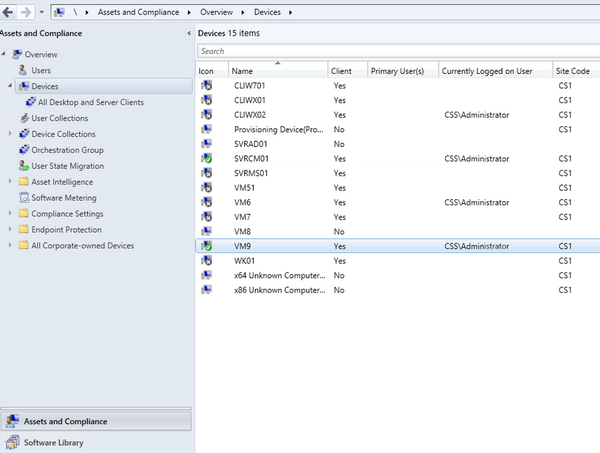
by Contributed | Jan 15, 2021 | Technology
This article is contributed. See the original author and article here.
Hi Folks! I am Naveen kanneganti and welcome to my blog post.
You can now send client notification action from the Configuration Manager to trigger a client device to upload its client logs to the site server. In order access collected log files you have several options available. the following are some of the options in resource explorer to access collected log files
- Open Support Center: Launches Support Center. from support centre you can open the logs in the viewer.
- View file: Opens the folder where the zip file is located with File Explorer.
- Save: Opens a Save File popup box.
Prerequisites
Administrative user needs Notify resource permission on the Collection
- The following built-in roles have this permission by default:
- Full Administrator
- Infrastructure Administrator
Collect client logs
- Launch ConfigMgr Console, In the Assets and Compliance workspace, go to either the Devices or Device Collections node.
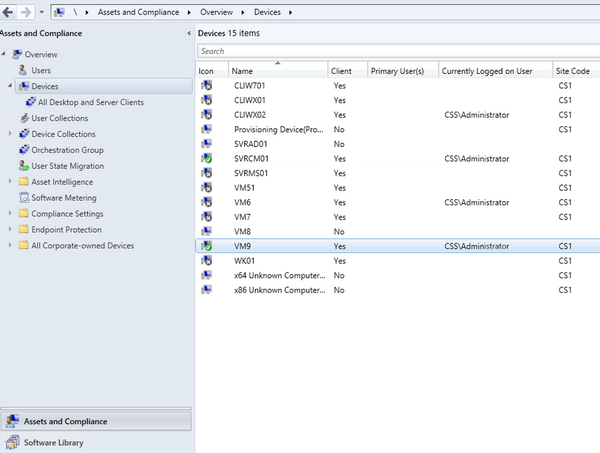
- Right-click on a device, or a device collection.
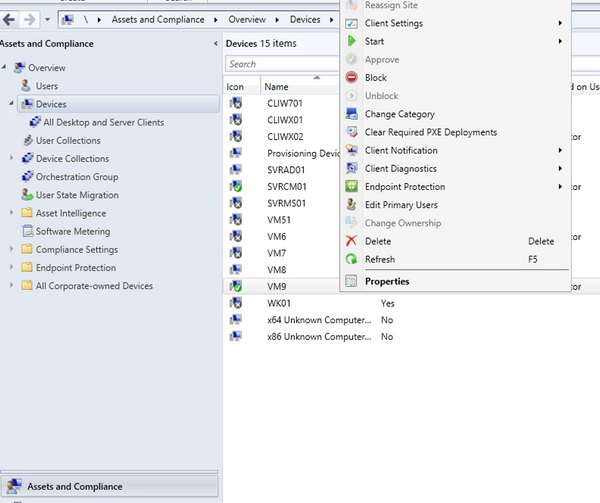
- Choose Client Diagnostics and then Click Collect Client Logs.
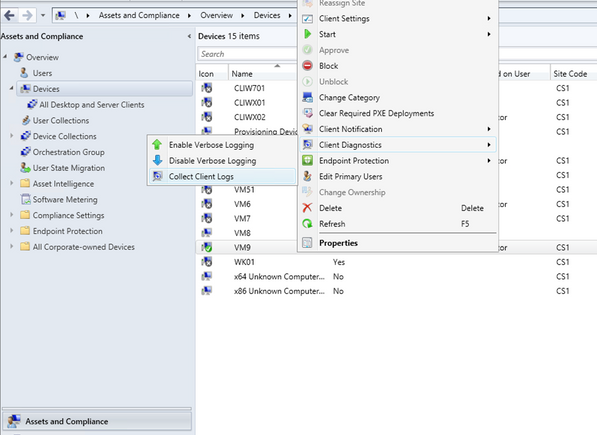
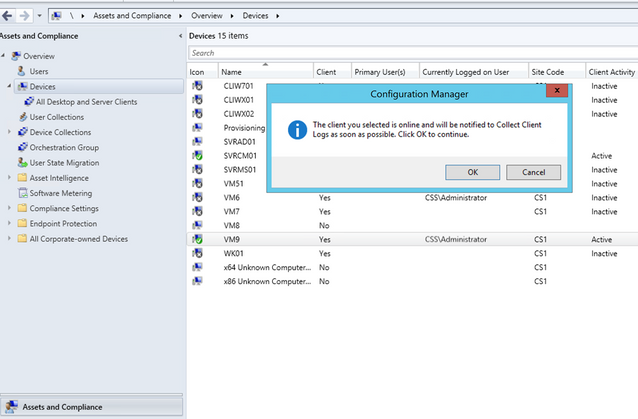
- On the client computer, you can check Diagnostics.log under C:WindowsCCMlogs .

- On the Management point, you can monitor from MP_SinvCollFile.log

- On the site server you can monitor Sinvproc.log for the SIC file, processed Successfully as shown below
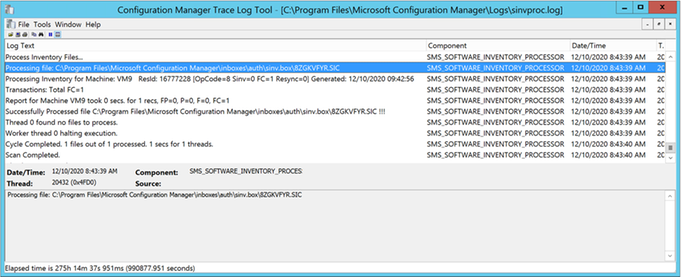
- Capture Resid and time stamp from Sinvproc.log. You can check whether Zip file is collected to the location:[site server]SMS_CS1inboxessinv.boxFileCol[Resid]
(ex: svrcm01.css.intSMS_CS1inboxessinv.boxFileCol16777228 )
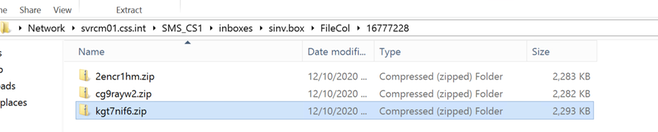
View collected Client Logs
- Open Support Center
Follow the below steps to view collected logs, using this option
- Launch ConfigMgr Console, In the Assets and Compliance workspace go to devices and right click on the Device
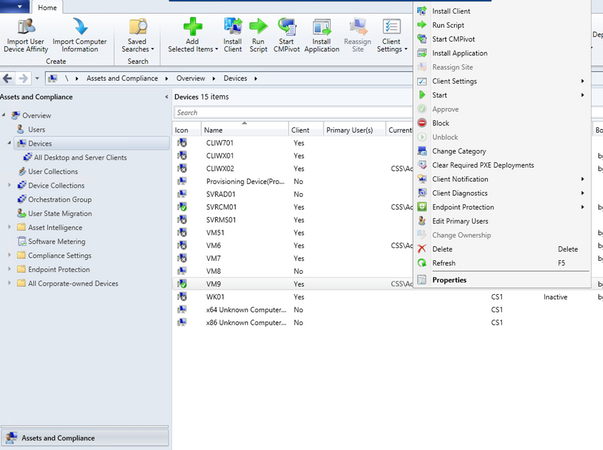
- Choose Start and then click on Resource explorer
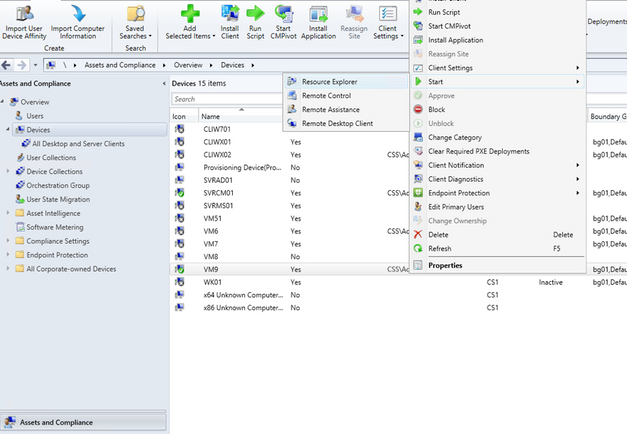
- In the resource explorer, choose Diagnostic files and then right click on latest files. Click on open Support Center
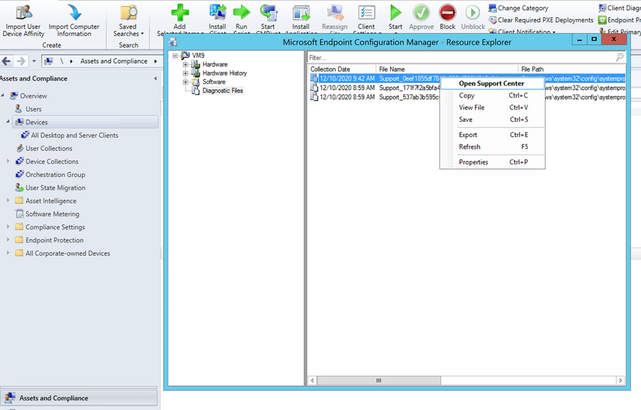
- Support Center open logs automatically as shown below
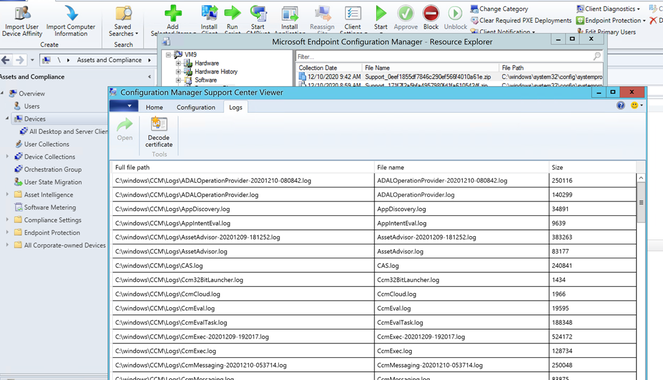
- Click on any log you interested and click Open from top ribbon
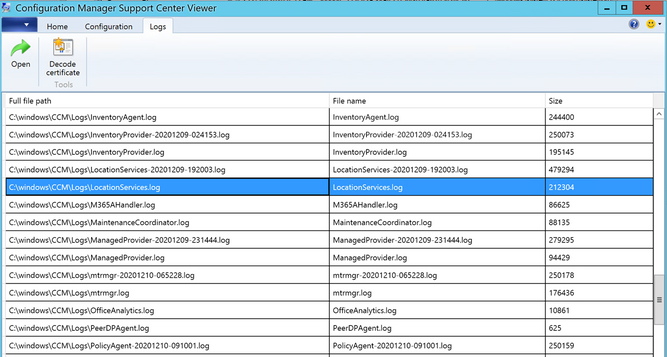
- Log viewer automatically open and display the log information
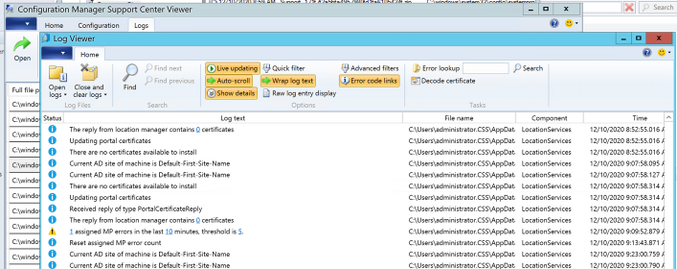
2. View Files
Follow the below steps to view collected logs, using this option
- In the resource explorer, choose Diagnostic files and then right click on latest files. Click on View File
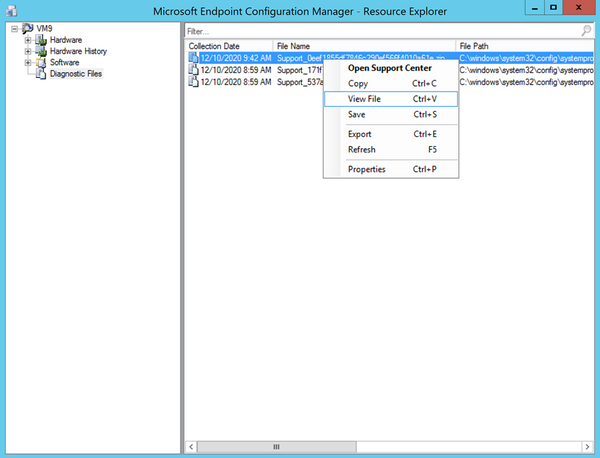
- The zip file will be open with File explorer
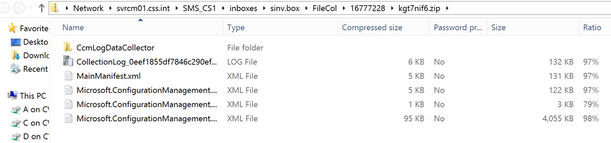
- You can browse to ccmLogDataCollectorlogs folder and view the Collected Logs
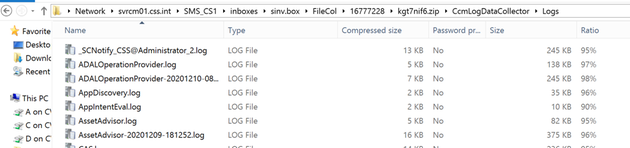
3. Save
Follow the below steps to view collected logs using this option
- In the resource explorer, choose Diagnostic files and then right click on latest files. Click on Save
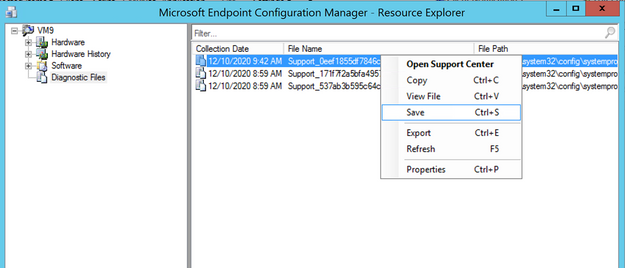
- It automatically opens Save popup Box to Save the files to your desired location
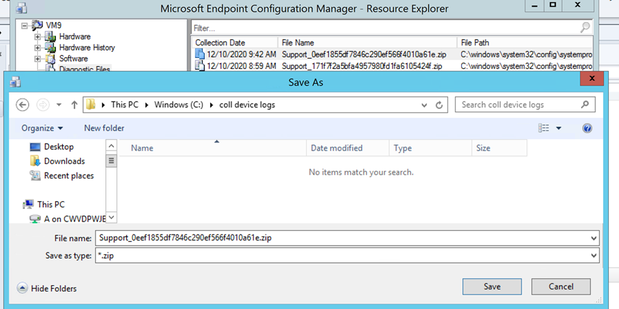
- After logs are saved to your desired destination folder, you can browse to .CcmLogDataCollectorlogs and view collected log files.
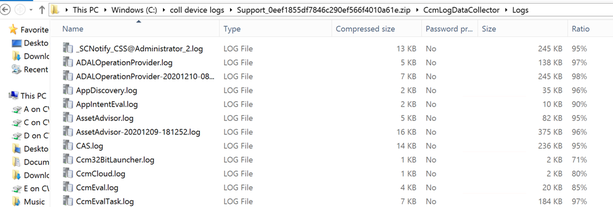
Hope this step-by-step process helps to start using Collect Client logs!
If you are looking to collect extensive list of logs, registry settings, and diagnostic data from a device or collection of devices please check URL:https://github.com/russrimm/CollectAllLogs
Best Regards
Naveen Kanneganti
Customer Engineer
Microsoft Services

by Contributed | Jan 15, 2021 | Technology
This article is contributed. See the original author and article here.
Read on to see what’s next in our Office Hours series, learn how we’re leading and growing, meet our preferred partners, and more.

Learn more about search at our Jan 20 Office Hours
Hear more about Microsoft Search and Azure Cognitive Search on our next Knowledge & Content Services Office Hours webinar – January 20 at 9am Pacific. Bill Baer, Senior Product Manager, Microsoft Search, Assistant, and Intelligence, and Liam Cavanagh, Principal Program Manager, Azure Search, will join us to tell you more about each solution and how you can use and combine their capabilities to deliver better search solutions for your organization. Register today for this webinar.
Visit the Knowledge & Content Services Office Hours page to learn more about this webinar series (formerly known as the Project Cortex Office Hours series). You can get the latest on upcoming meetings and view the recaps and recordings for past meetings.
See how we’re leading and growing
Thank you to our customers for inspiring our ongoing innovations! Over the past year, as our planet has pivoted to the “new normal” of remote work, we’re honored that many customers have turned to Microsoft 365 as their content and productivity cloud.
In December, we announced that for the fourth year running, Microsoft has been recognized as a Leader in the Gartner Content Services Platforms Magic Quadrant for 2020. Once again, Microsoft placed highest in Ability to Execute, and is placed higher on both Completeness of Vision and Ability to Execute than any other company in the Leaders’ quadrant. Download a copy of the Gartner Content Services Platform Magic Quadrant Report to learn more.
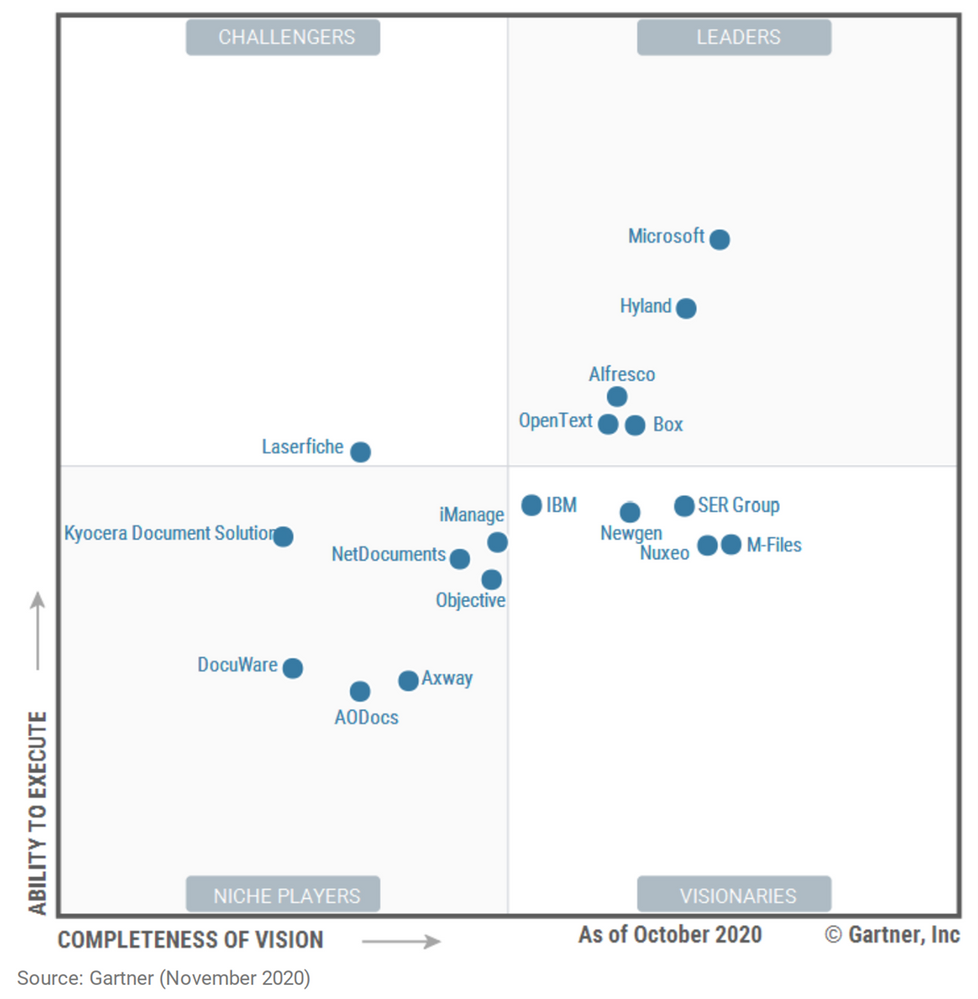
We were also humbled to announce SharePoint usage doubled in the last year and passed a new milestone of 200 million monthly active users in the cloud. Every day, our users create petabytes of data as they collaborate, communicate, and drive engagement. Demand has skyrocketed. And SharePoint has scaled to become the content engine that powers all of it – including Office, Microsoft Teams, OneDrive, Stream, and more.
See what’s new – Microsoft Content Services whitepaper
Read our Growing organizational intelligence with knowledge and content in Microsoft 365 whitepaper to learn more about the broad range of knowledge and content capabilities available in Microsoft 365.
Meet Microsoft 365 Content Services preferred partners
We’re excited to tell you more about the Microsoft 365 Content Services preferred partners, who are equipped to help you plan for and implement knowledge and content services solutions, including SharePoint Syntex. Below are the advisory and implementation launch partners based in the UK:
And around the world:
Upcoming events
Hear more from Microsoft at an upcoming virtual event.
AIIM virtual event – Mastering Your Microsoft 365 and SharePoint Investment: Moving from Rapid Adoption to Sensible Maturity
Jan 27
Catch up on recent events
Virtual Hub for Knowledge
Visit the Knowledge & Content Services resource center to learn more.
by Contributed | Jan 15, 2021 | Technology
This article is contributed. See the original author and article here.
The Azure Sphere OS version 21.01 is now available for evaluation in the Retail Eval feed. The retail evaluation period provides 14 days for backwards compatibility testing. During this time, please verify that your applications and devices operate properly with this release before it is deployed broadly via the Retail feed. The Retail feed will continue to deliver OS version 20.12 until we publish 21.01 in two weeks. For more information on retail evaluation see our blog post, The most important testing you’ll do: Azure Sphere Retail Evaluation.
The evaluation release includes an OS update only; it does not include an updated SDK.
Areas of special focus for compatibility testing with the 21.01 release should include:
- Apps and functionality utilizing GPIO.
- Apps and functionality utilizing Real Time Clocks (RTC).
- Apps and functionality utilizing wolfSSL, curl, or the Azure IoT C SDK.
For more information on Azure Sphere OS feeds and setting up an evaluation device group, see Azure Sphere OS feeds and Set up devices for OS evaluation.
For self-help technical inquiries, please visit Microsoft Q&A or Stack Overflow. If you require technical support and have a support plan, please submit a support ticket in Microsoft Azure Support or work with your Microsoft Technical Account Manager. If you would like to purchase a support plan, please explore the Azure support plans.
by Contributed | Jan 15, 2021 | Technology
This article is contributed. See the original author and article here.
Blog Note – this only impacts the iOS/iPadOS device enrollment using Apple Configurator – Setup Assistant – as documented here: iOS/iPadOS device enrollment – Apple Configurator-Setup Assistant – Microsoft Intune | Microsoft Docs. Only setup assistant workflow is impacted – all other iOS/iPad enrollment workflows are not affected.
We recently posted IT234239 on the Service Health Dashboard. Unfortunately, as part of this incident, we have confirmed that there is a certificate mismatch between Apple Configurator profiles and the Intune certificate issuing service for iOS/iPadOS enrollment through this setup experience. Existing devices remain enrolled as they have already established trust through the Apple configurator setup assistant workflow. However, if you plan to enroll new devices in the next few weeks there’s one set of steps post incident to enroll new devices, and then when the certificate update is completed, a quick profile update to ensure new enrollments are successful.
How will you know you are affected?
- You use Apple configurator – setup assistant – for enrollment.
- You have an enrollment profile that has worked historically to enroll new devices, but now those new devices (userless or user-based) fail enrollment. The error in device logs either indicates there’s no service response or enrollment can’t succeed so no errors are logged.
Steps for new enrollments between January 14, 2021- February 10, 2021:
For enrollment in the next few weeks until the new certificates described in MC225591 and also described in this blog post are fully deployed across the entire service, you’ll want to add the Baltimore CyberTrust Root Certificate back to the list of certificates in your profile to ensure that enrollment can complete through setup assistant.
Here are the steps you’ll take on a macOS device per the instructions here: iOS/iPadOS device enrollment – Apple Configurator-Setup Assistant – Microsoft Intune | Microsoft Docs:
- Navigate to https://enrollment.manage.microsoft.com/EnrollmentServer/Discovery.svc/iOS/ESProxy. This will load an empty page.
- Download the Baltimore CyberTrust Root certificate. You can read more about getting the Baltimore Cybertrust root certificate here: Configure Trusted Roots and Disallowed Certificates | Microsoft Docs. NOTE: In Microsoft Edge or Chrome, this can be done by clicking the padlock next to the URL, clicking “Certificate”, selecting Baltimore CyberTrust Root certificate and then dragging the large icon to the Desktop. In Safari, this can be done by clicking the padlock next to the URL, clicking “Show Certificate”, selecting Baltimore CyberTrust Root certificate and then dragging the large icon to the Desktop.
- In the Microsoft Endpoint Manager admin center, under Home > Devices > iOS/iPadOS > Apple Configurator, select the profile, and then “Export Profile”
- Copy the Profile URL from the blade.
- In Apple Configurator 2, right click the device and select “Prepare”.
- Choose “Manual Configuration” in the “Prepare with:” drop down.
- Select “New Server” and paste the URL from step 4 into the “Host name or URL” text box.
- On the “Define an MDM Server” click the + icon and select the Baltimore CyberTrust Root from where you downloaded it.
- Click “Next” and proceed as usual.
This will ensure for a short period of time enrollment proceeds as necessary.
Steps for new enrollments after February 10, 2021:
If you’re looking to enroll a device through Apple Configurator after the certificates update is completed, the Apple Configurator profile will need to be updated to point to the new certificate. We expect the new certificate rollout to be completed after February 10, but again check this blog post for additional information on the certificate rotation. For this step, you’ll just need to “touch” (which will get the profile to resync) your profile. Creating a new Apple Configurator profile will have the same effect, so we recommend going with what’s easiest for you.
In Apple Configurator 2, right click the devices and select Re-export the URL and repaste that into your server list in Apple Configurator 2. When you go through the resolution, it will ensure all components involved in your enrollment profile work as expected.
- Navigate to https://enrollment.manage.microsoft.com/EnrollmentServer/Discovery.svc/iOS/ESProxy. This will load an empty page.
- In the Microsoft Endpoint Manager admin center, under Home > Devices > iOS/iPadOS > Apple Configurator, select the profile, and then “Export Profile”
- Copy the Profile URL from the blade.
- In Apple Configurator 2, right click the device and select “Prepare.”
- Choose “Manual Configuration” in the “Prepare with:” drop down.
- Select “New Server” and paste the URL from step 3 into the “Host name or URL” text box.
- Click “Next” and proceed as usual.
Let us know as if you have any questions on the steps in this post. Tag @Intunesuppteam in Twitter for any questions too!


Recent Comments