
by Contributed | Nov 20, 2020 | Technology
This article is contributed. See the original author and article here.

Reinforcement Learning in gaming
Eva Pardi is an AI MVP, Software Developer and Data Scientist based in Denmark. Eva works at Laerdal, a company which provides training for nurses and doctors all around the world to improve the number of saved lives each year. Eva writes articles and speaks at conferences about data and AI, with her aim being to save lives and support humanity with the help of these technologies. For more on Eva, check out her Twitter @EvePardi

Practical Introduction to DAX in Power BI – Overview
Ahmed Oyelowo is a Microsoft Certified Trainer and Data Platform MVP with Expertise in Power BI and other related technologies. Ahmed has trained more than 40,000 participants across the globe using Power BI for Analyzing Data. Currently, Ahmed the Managing Partner of Foresight BI & Analytics, a Microsoft Practice in Nigeria. For more, check out his Twitter @AhmedOyelowo

Working With Azure Icons In Draw.Io (Diagrams.Net)
Dave Ruijter is a Data Platform MVP from the Netherlands, and he is a public speaker and consultant. His aim is to help organizations realize the full potential of the Azure cloud and the Microsoft Power Platform. He brings a decade’s worth of experience to the table and is a passionate Power BI evangelist, eager to share his knowledge and experiences from the field. For more, check out his blog or Twitter @daveruijter

Teams Real Simple with Pictures: Microsoft Teams Loves Microsoft Lists Pt 1
Chris Hoard is a Microsoft Certified Trainer Regional Lead (MCT RL), Educator (MCEd) and Teams MVP. With over 10 years of cloud computing experience, he is currently building an education practice for Vuzion (Tier 2 UK CSP). His focus areas are Microsoft Teams, Microsoft 365 and entry-level Azure. Follow Chris on Twitter at @Microsoft365Pro and check out his blog here.

Azure Automation: Scale-Down VM Size
George Chrysovalantis Grammatikos is based in Greece and is working for Tisski ltd. as an Azure Cloud Architect. He has more than 10 years’ experience in different technologies like BI & SQL Server Professional level solutions, Azure technologies, networking, security etc. He writes technical blogs for his blog “cloudopszone.com“, Wiki TechNet articles and also participates in discussions on TechNet and other technical blogs. Follow him on Twitter @gxgrammatikos.
by Contributed | Nov 20, 2020 | Technology
This article is contributed. See the original author and article here.
These last weeks we got several cases that our customers reported performance issues. In this YouTube session, we are going to talk about how to identify the impacted resources, what is the query that is taking time and identify the part of the C# code that is causing this issue.
Enjoy!
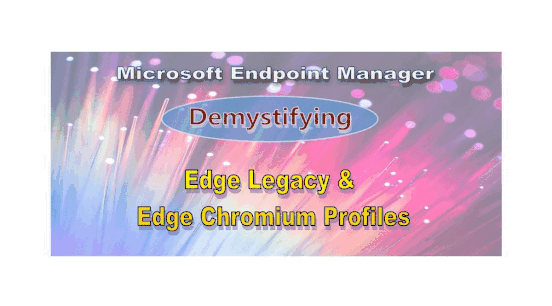
by Contributed | Nov 19, 2020 | Technology
This article is contributed. See the original author and article here.
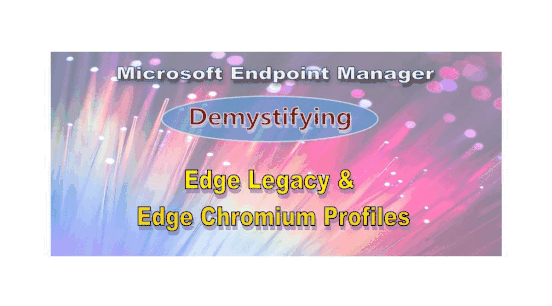
Hello IT Pros,
When we apply different Edge Profiles in MS Endpoint Manager, we may get a little bit of confusion on what Edge types applied to what Endpoint configuration profiles. In this article, I would like to clear the mist covered Edge and its application. Also, we will make Edge Chromium and Legacy run parallelly on the same Windows 10 systems.
I summarize the difference of Edge’s types and Edge’s usage in the following table:
EdgeHTML is the original Edge (Edge version 45 and earlier)
|
Other name: Edge Legacy, Edge classic
Source code is written in C++, support web standard (HTML5, Web SQL, WebGL) and interoperability with other modern browser.
Released on 6-2015 with version 19.10149 for Windows 10 mobile and version 20.10158 for desktop.
Microsoft plans to provide security patches for legacy Microsoft Edge until March 9, 2021
|
Edge Chromium
(Edge version 77 and later)
|
Other name:
It uses the same rendering engine as Google Chrome but with enhancements developed by Microsoft.
Supported OS: Windows 7, 8.1, 10, macOS
Edge Chromium for Linux OS is in preview, starting 10-20-2020
|
To Run Edge Legacy and Edge Chromium side-by-side
|
By default Edge Legacy is hidden when you upgrade it to Edge Chromium. To make both Edges available, adding the following registry key before you do the upgrade to Edge Chromium:
Enable Side-by-side experience using Registry Editing
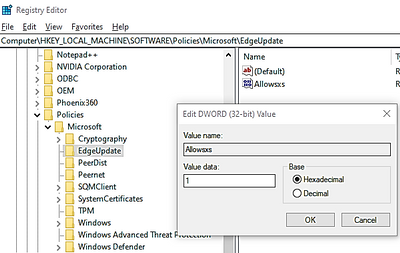
HKEY_LOCAL_MACHINESOFTWAREPoliciesMicrosoft
Right-click on the Microsoft folder, and create a new key with name EdgeUpdate, Create a new 32-bit DWORD with the name Allowsxs and set its value as 1
For the best experience, the Allow Microsoft Edge Side by Side browser experience should be enabled before the new version of Microsoft Edge is deployed
Microsoft Edge Legacy will need to be re-pinned to Start or the Taskbar.
Sites that were pinned to Start or the Taskbar for Microsoft Edge Legacy will be migrated to the new version of Microsoft Edge.
|
Managing Edge Legacy in Endpoint Manager (Intune)
|
Using Endpoint Manager admin centerWindowsconfiguration profiledevice restrictionMicrosoft Edge browser
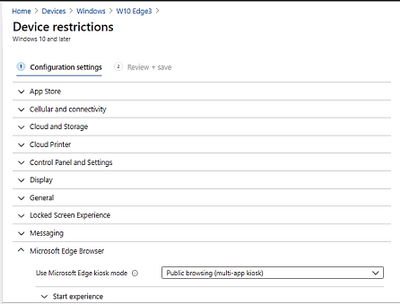
|
Managing Edge Chromium in Endpoint Manager
|
Using Endpoint Manager Admin CenterWindowsAdministrative template profile
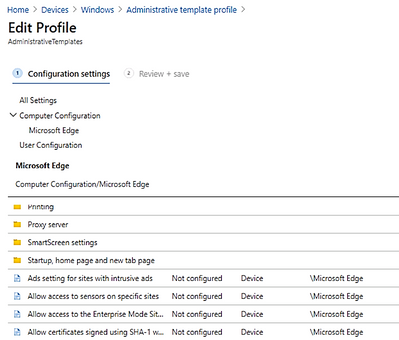
|
Examples:
Using Endpoint Manager, Configuration Profile to set different home pages, startup pages for Edge legacy and Edge Chromium to run parallelly on the same device:
Prerequisite: Make sure the registry key was set to allow running both Edge browsers at the same time as per the above section detail.
- Create the Endpoint ManagerDevicesWindows 10 or later platform with Administrative Template profile contained the following settings:
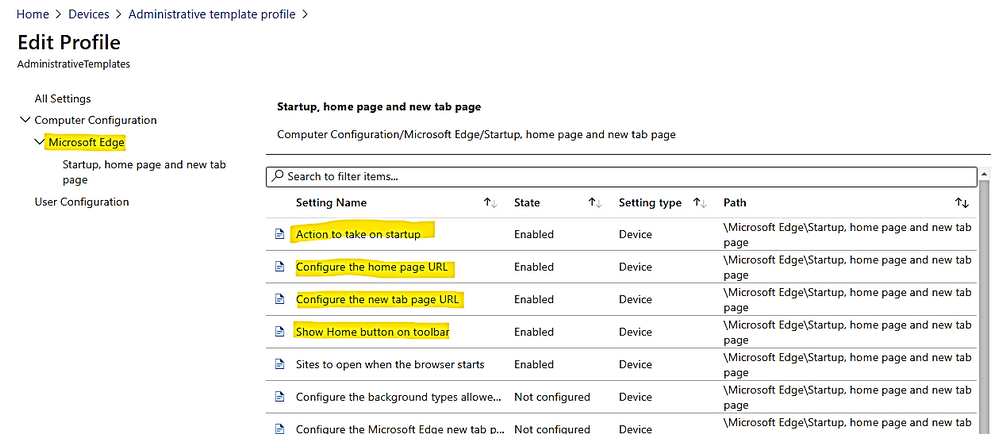
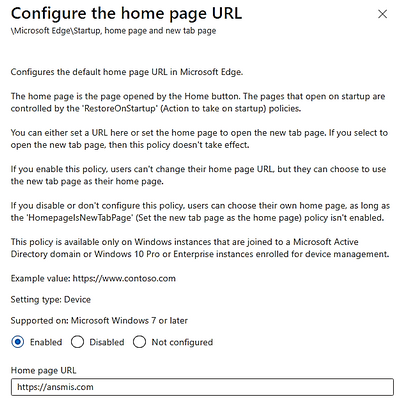
Setting to open multiple brower ‘s tabs
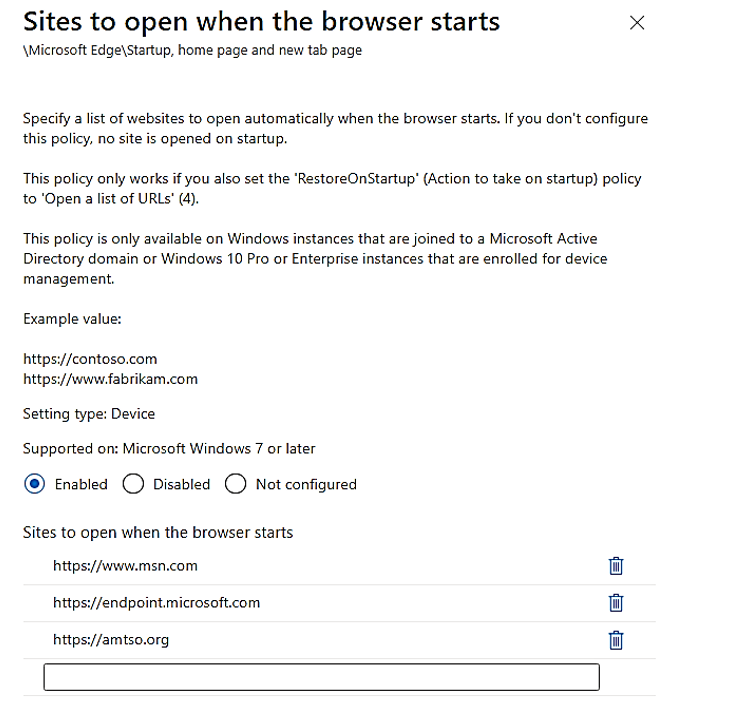
- Create the Endpoint ManagerDevicesDevice Restriction for Windows 10 or later platform.
Choose Microsoft Edge Browser
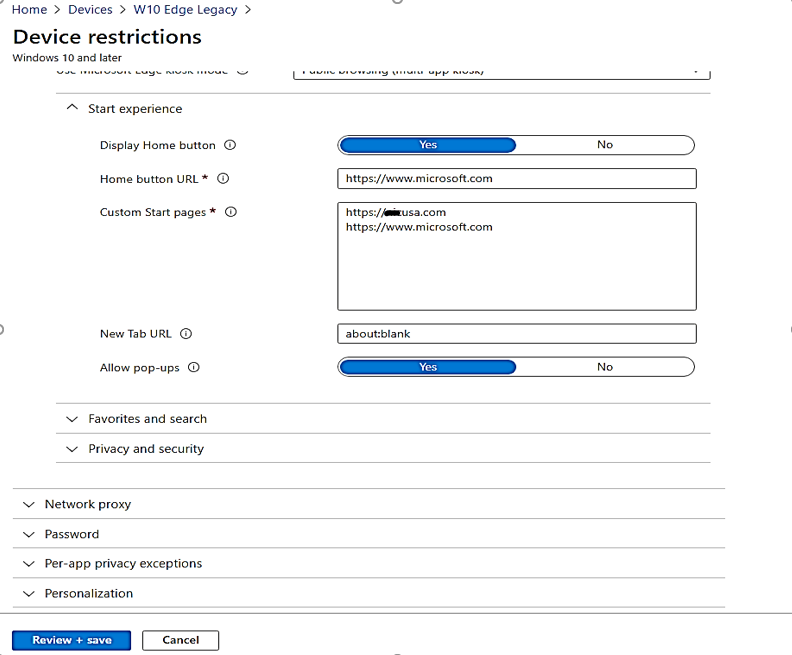
- The two profiles now shown in Endpoint Manager admin center:
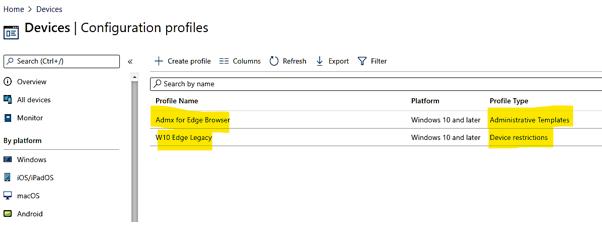
- Testing and Result:
Edge chromium result with correct home pages and multiple tab and web pages opened simultaneously at start:
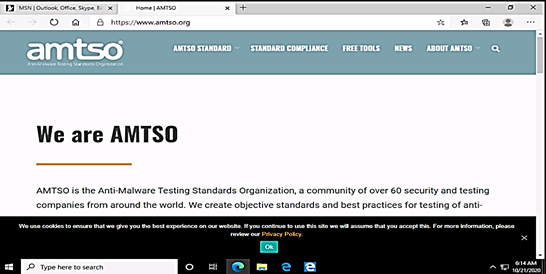
Edge legacy result with multiple opening tab and web pages according to your Endpoint Manager’s configuration profile settings:
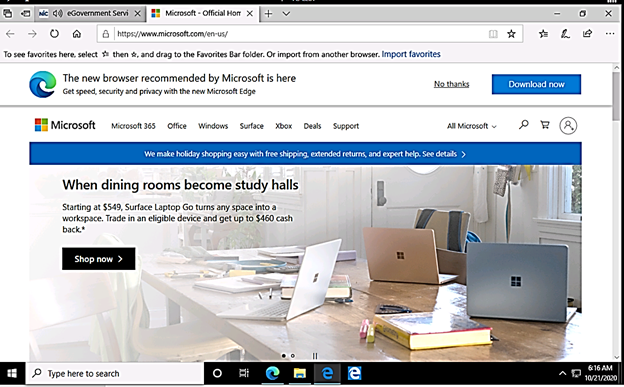
I hope the information is useful.
Thanks for viewing, until next time.
Reference:
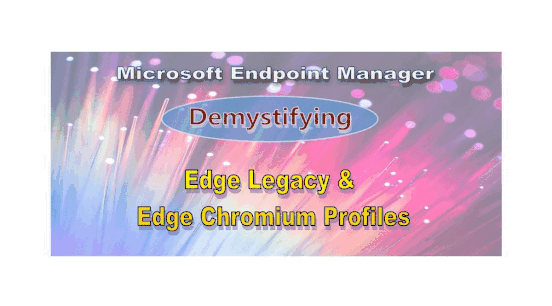
by Contributed | Nov 19, 2020 | Technology
This article is contributed. See the original author and article here.
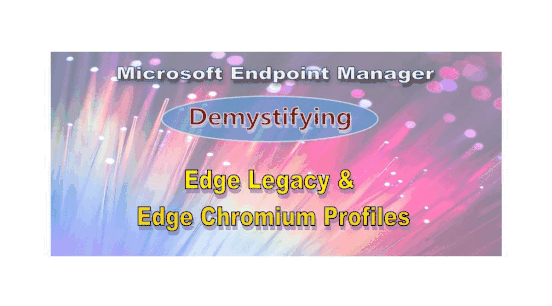
Hello IT Pros,
When we apply different Edge Profiles in MS Endpoint Manager, we may get a little bit of confusion on what Edge types applied to what Endpoint configuration profiles. In this article, I would like to clear the mist covered Edge and its application. Also, we will make Edge Chromium and Legacy run parallelly on the same Windows 10 systems.
I summarize the difference of Edge’s types and Edge’s usage in the following table:
EdgeHTML is the original Edge (Edge version 45 and earlier)
|
Other name: Edge Legacy, Edge classic
Source code is written in C++, support web standard (HTML5, Web SQL, WebGL) and interoperability with other modern browser.
Released on 6-2015 with version 19.10149 for Windows 10 mobile and version 20.10158 for desktop.
Microsoft plans to provide security patches for legacy Microsoft Edge until March 9, 2021
|
Edge Chromium
(Edge version 77 and later)
|
Other name:
It uses the same rendering engine as Google Chrome but with enhancements developed by Microsoft.
Supported OS: Windows 7, 8.1, 10, macOS
Edge Chromium for Linux OS is in preview, starting 10-20-2020
|
To Run Edge Legacy and Edge Chromium side-by-side
|
By default Edge Legacy is hidden when you upgrade it to Edge Chromium. To make both Edges available, adding the following registry key before you do the upgrade to Edge Chromium:
Enable Side-by-side experience using Registry Editing
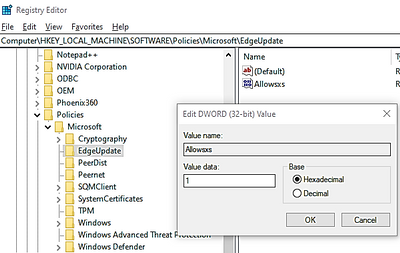
HKEY_LOCAL_MACHINESOFTWAREPoliciesMicrosoft
Right-click on the Microsoft folder, and create a new key with name EdgeUpdate, Create a new 32-bit DWORD with the name Allowsxs and set its value as 1
For the best experience, the Allow Microsoft Edge Side by Side browser experience should be enabled before the new version of Microsoft Edge is deployed
Microsoft Edge Legacy will need to be re-pinned to Start or the Taskbar.
Sites that were pinned to Start or the Taskbar for Microsoft Edge Legacy will be migrated to the new version of Microsoft Edge.
|
Managing Edge Legacy in Endpoint Manager (Intune)
|
Using Endpoint Manager admin centerWindowsconfiguration profiledevice restrictionMicrosoft Edge browser
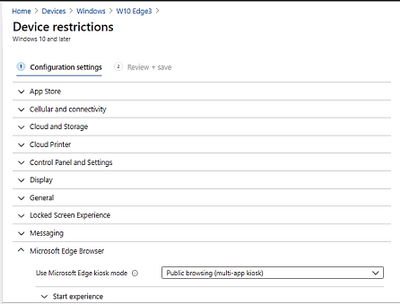
|
Managing Edge Chromium in Endpoint Manager
|
Using Endpoint Manager Admin CenterWindowsAdministrative template profile
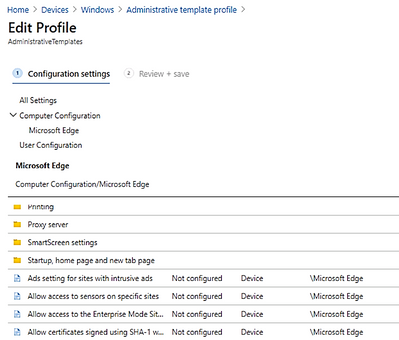
|
Examples:
Using Endpoint Manager, Configuration Profile to set different home pages, startup pages for Edge legacy and Edge Chromium to run parallelly on the same device:
Prerequisite: Make sure the registry key was set to allow running both Edge browsers at the same time as per the above section detail.
- Create the Endpoint ManagerDevicesWindows 10 or later platform with Administrative Template profile contained the following settings:
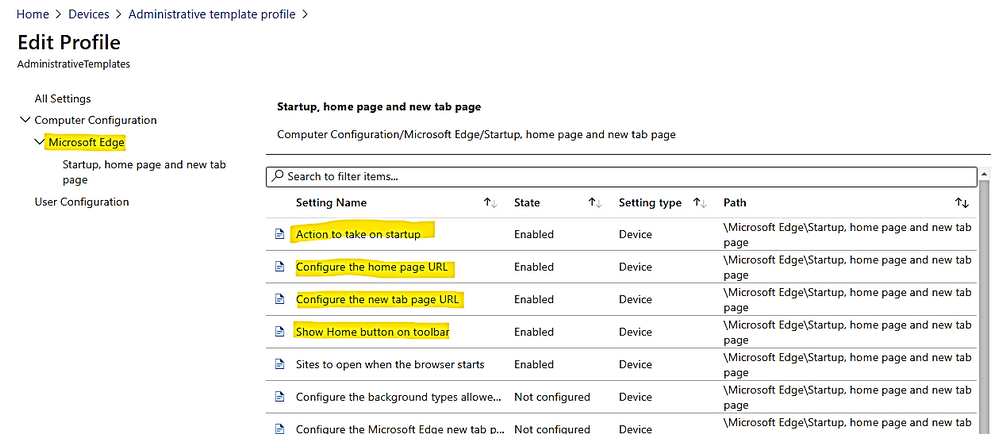
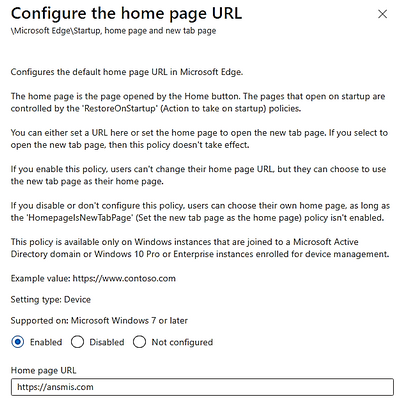
Setting to open multiple brower ‘s tabs
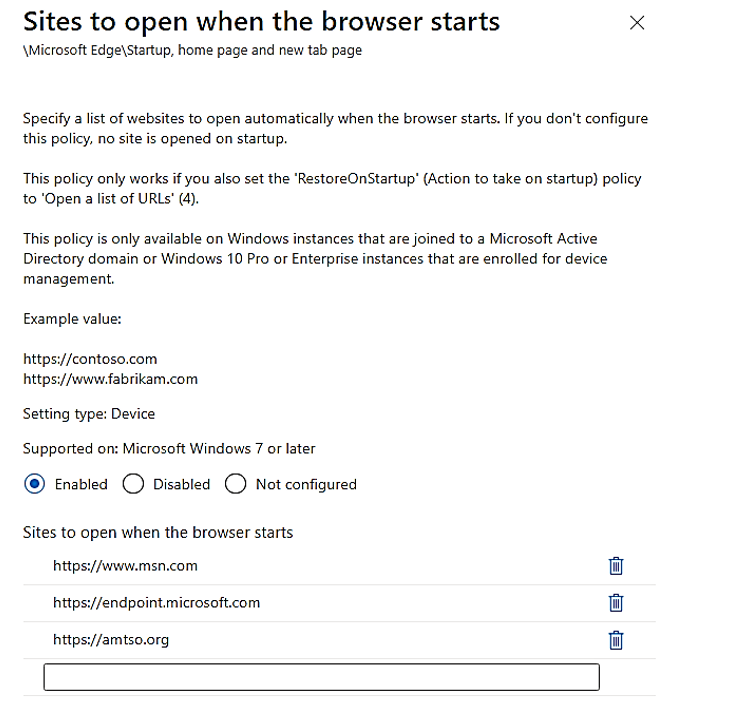
- Create the Endpoint ManagerDevicesDevice Restriction for Windows 10 or later platform.
Choose Microsoft Edge Browser
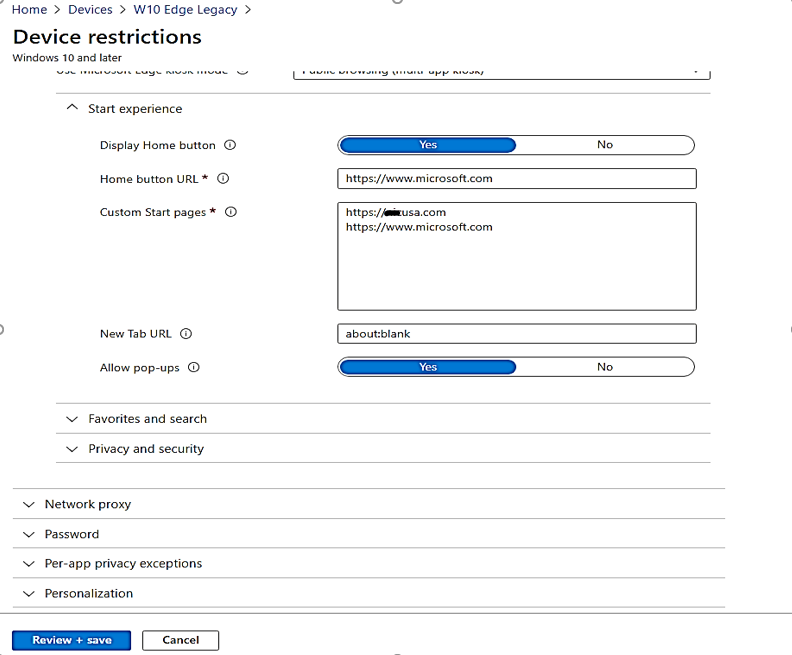
- The two profiles now shown in Endpoint Manager admin center:
- Testing and Result:
Edge chromium result:
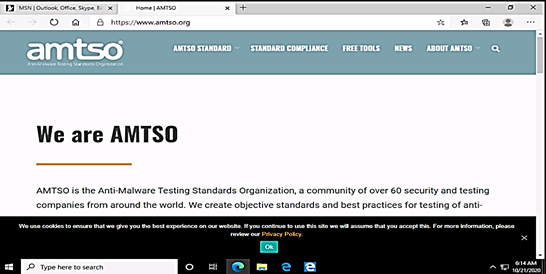
Edge legacy result:
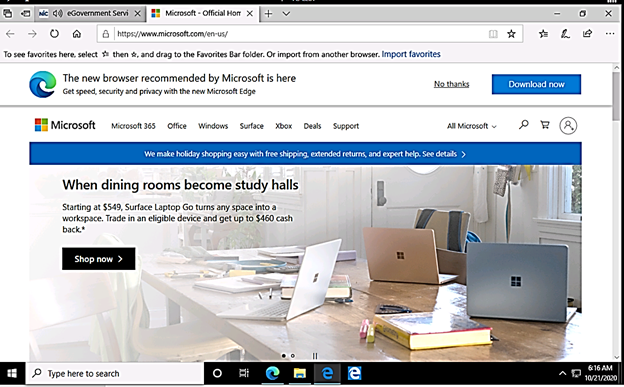
I hope the information is useful.
Thanks for viewing, until next time.
Reference:
by Contributed | Nov 19, 2020 | Technology
This article is contributed. See the original author and article here.
We have released for general availability Microsoft.Data.SqlClient 2.1. This .NET Data Provider for SQL Server provides general connectivity to the database and supports all the latest SQL Server features for applications targeting .NET Framework, .NET Core, and .NET Standard.
To try out the new package, add a NuGet reference to Microsoft.Data.SqlClient in your application.
If you’ve been following our preview releases, you know we’ve been busy working to add features to and improve the experience when taking a dependency on the Microsoft.Data.SqlClient library.
Some of the highlights of new features over the 2.0 release of Microsoft.Data.SqlClient include:
- Support for Always Encrypted on all supported platforms for .NET Standard 2.0 [Read more]
- Support for Always Encrypted with secure enclaves on Unix/macOS for .NET Core 2.1+ and on all supported platforms for .NET Standard 2.1+ [Read more]
- Support for Azure Active Directory Device Code Flow authentication [Read more]
- Support for Azure Active Directory Managed Identity authentication [Read more]
- Numerous bug fixes and performance improvements
For the full list of added features, fixes, and changes in Microsoft.Data.SqlClient 2.1, please see the Release Notes.
Again, to try out the new package, add a NuGet reference to Microsoft.Data.SqlClient in your application. If you encounter any issues or have any feedback, head over to the SqlClient GitHub repository and submit an issue.
David Engel


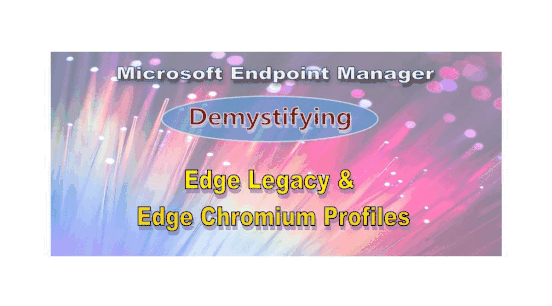

Recent Comments