by Scott Muniz | Aug 13, 2020 | Azure, Microsoft, Technology, Uncategorized
This article is contributed. See the original author and article here.
Whether migrating an existing application or designing a brand new one, capacity planning process plays a critical role. Learn how to navigate across Azure SQL Database options like hardware generation, service and compute tiers, and instance sizing principles, trying to find the sweet spot between performance, functionalities, and costs, in the first episode of this three-part series with Silvano Coriani.
Watch on Data Exposed
Additional Resources:
Choose between the vCore and DTU purchasing models
vCore model overview
Service tiers in the DTU-based purchase model
Migrate Azure SQL Database from the DTU-based model to the vCore-based model
Query Performance Insight for Azure SQL Database
Troubleshoot with Intelligent Insights
View/share our latest episodes on Channel 9 and YouTube!
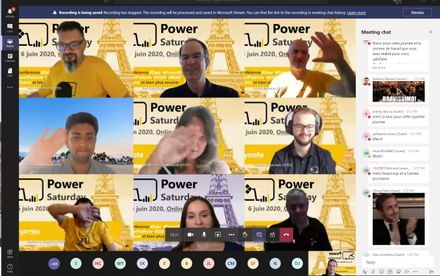
by Scott Muniz | Aug 13, 2020 | Uncategorized
This article is contributed. See the original author and article here.
French and Japanese enthusiasts have united virtually to celebrate all things Power Platform.
Two separate, virtual events held in the local languages in recent months sought to raise awareness and support upskilling.
First, French users met at the start of June for Power Saturday. The online conference is an annual meeting of multiple communities including Club Power BI, Data (GUSS) and M365 (aOS). The event looks to give attendees the keys to understanding topics and trends that are shaking up IT functions and business departments, including self-service BI, collaboration, citizen development, data, artificial intelligence, and more.
Seven tracks, 46 sessions, and 630 attendees later, Power Saturday organizer and MVP for Data Platform Jean-Pierre Riehl says taking the event online was a resounding success.
“Since the beginning, we wanted the event organized like our physical events,” he says. “We wanted it to be like a fair where attendees could walkthrough, watch a session, discuss with others, ask questions at booths – and we did it! Moreover, we organized more animations during the day than an in-person event.”
“We tried to ensure that there was no downtime, no participants left behind,” says MVP for Data Platform Guillaume Gaudfroy. “I think we got there … I believe that we managed to keep a strong interaction with everyone through our activities and volunteers who have worked throughout the day.”
One month later and it was Japan’s turn. One of the highlights of Power Platform Day Summer ’20 – other than diving into anything and everything Power Platform – was the fact the July 4 event leveraged Microsoft Teams like never before in Japan. The virtual conference included 16 sessions divided into four tracks, as well as four ‘medic rooms’ for interaction between the organizers, speakers, and attendees.
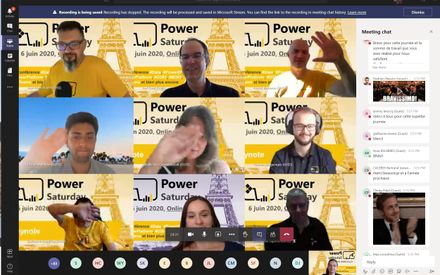
MVP for Data Platform Yugo Shimizu – who oversaw the event with MVP for Data Platform Takeshi Kagata and Microsoft Senior Program Manager Taiki Yoshida – noted that the event successfully mixed Teams Live Events and Teams Meetings to host the more than 700 attendees, constituting the largest online event ever for Microsoft Teams in the country. “[The highlight was that] we had no major issues!” Yugo says.
Event track producer and MVP for Business Applications and Azure Noriko Matsumoto says the event reinforced the possibility of virtual meetings. “[It’s amazing how] attendees can join the online event regardless of their physical location. It’s so impressive that more attendees than ever – including the people living in remote areas who have never participated at the in-person event before – joined this online event,” she says.
For more on both events, check out the Power Saturday Twitter the Power Platform Day Summer ’20 YouTube channel.

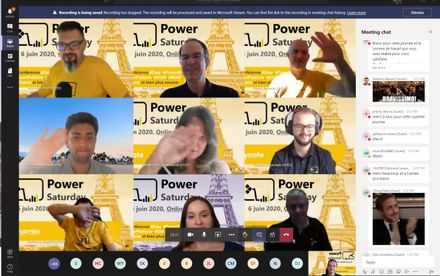
by Scott Muniz | Aug 13, 2020 | Uncategorized
This article is contributed. See the original author and article here.
French and Japanese enthusiasts have united virtually to celebrate all things Power Platform.
Two separate, virtual events held in the local languages in recent months sought to raise awareness and support upskilling.
First, French users met at the start of June for Power Saturday. The online conference is an annual meeting of multiple communities including Club Power BI, Data (GUSS) and M365 (aOS). The event looks to give attendees the keys to understanding topics and trends that are shaking up IT functions and business departments, including self-service BI, collaboration, citizen development, data, artificial intelligence, and more.
Seven tracks, 46 sessions, and 630 attendees later, Power Saturday organizer and MVP for Data Platform Jean-Pierre Riehl says taking the event online was a resounding success.
“Since the beginning, we wanted the event organized like our physical events,” he says. “We wanted it to be like a fair where attendees could walkthrough, watch a session, discuss with others, ask questions at booths – and we did it! Moreover, we organized more animations during the day than an in-person event.”
“We tried to ensure that there was no downtime, no participants left behind,” says MVP for Data Platform Guillaume Gaudfroy. “I think we got there … I believe that we managed to keep a strong interaction with everyone through our activities and volunteers who have worked throughout the day.”
One month later and it was Japan’s turn. One of the highlights of Power Platform Day Summer ’20 – other than diving into anything and everything Power Platform – was the fact the July 4 event leveraged Microsoft Teams like never before in Japan. The virtual conference included 16 sessions divided into four tracks, as well as four ‘medic rooms’ for interaction between the organizers, speakers, and attendees.
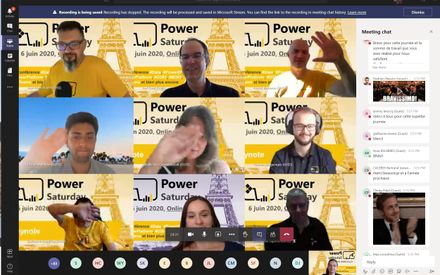
MVP for Data Platform Yugo Shimizu – who oversaw the event with MVP for Data Platform Takeshi Kagata and Microsoft Senior Program Manager Taiki Yoshida – noted that the event successfully mixed Teams Live Events and Teams Meetings to host the more than 700 attendees, constituting the largest online event ever for Microsoft Teams in the country. “[The highlight was that] we had no major issues!” Yugo says.
Event track producer and MVP for Business Applications and Azure Noriko Matsumoto says the event reinforced the possibility of virtual meetings. “[It’s amazing how] attendees can join the online event regardless of their physical location. It’s so impressive that more attendees than ever – including the people living in remote areas who have never participated at the in-person event before – joined this online event,” she says.
For more on both events, check out the Power Saturday Twitter the Power Platform Day Summer ’20 YouTube channel.

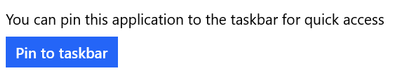
by Scott Muniz | Aug 13, 2020 | Uncategorized
This article is contributed. See the original author and article here.
Whether you use to-do lists for work, school, or personal tasks, engaging with your tasks is key to a balanced schedule. Microsoft To Do syncs your tasks across your devices, whether you use Android, iOS, Mac, Windows, or the web. To Do is also integrated with the Microsoft 365 suite of applications, including Outlook and Teams.
In the first installment of our Six Tips series, we’ll focus on Windows 10 devices.
1. Pin to taskbar
You can now pin the Microsoft To Do app to your taskbar to quickly access your favorite lists. Whether you’re adding a new task or updating an existing one, a single click is all it takes.
You can turn this option on in the Settings page of To Do, or right-click on the app when it’s open and select Pin to taskbar.
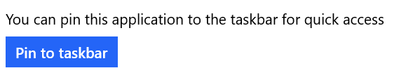 You can pin to taskbar from Settings
You can pin to taskbar from Settings
2. App badge notifications
With app badge notifications, you can get a sense of how many outstanding tasks you have without opening To Do. This visual reminder helps you keep an eye on your tasks even if you’re busy with something else. That way, you can ensure your important tasks don’t fall through the cracks.
We have two options for app badge notifications:
- Due today and overdue (default): The badge notification will show a count of both your tasks that are due today and the ones that are overdue.
- Added to My Day and not completed: The badge notification will show a count of all the tasks that you’ve added to My Day but haven’t completed yet.
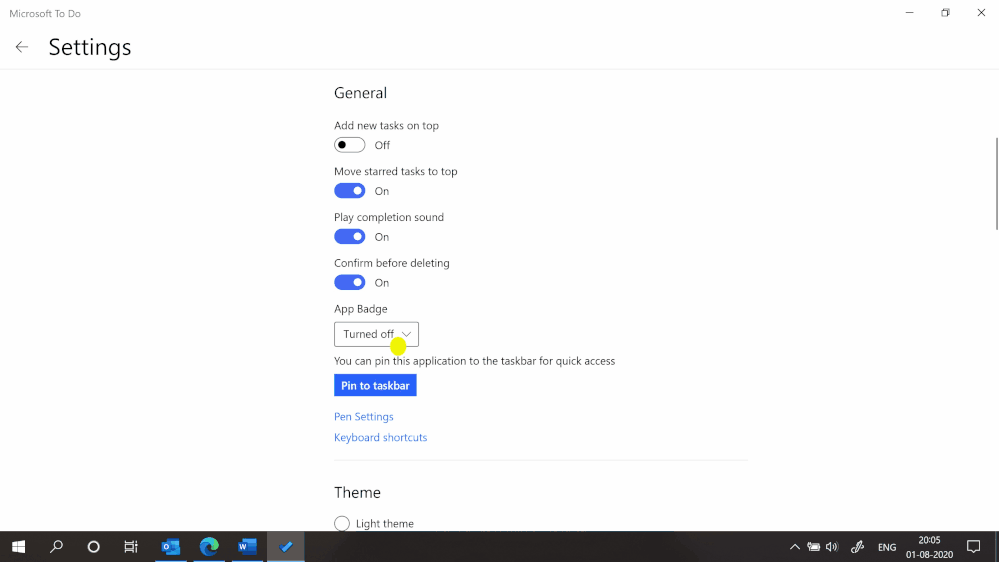 Live update to badge notifications in the taskbar
Live update to badge notifications in the taskbar
You can turn this option on from the Settings page, where you can also pick the badge notification type that best reflects your workstyle.
3. Using Live Tiles
Keep an eye on multiple lists from the Windows Start Menu. Live Tiles give you the latest status of your favorite to-do lists. Get started with Live Tiles.
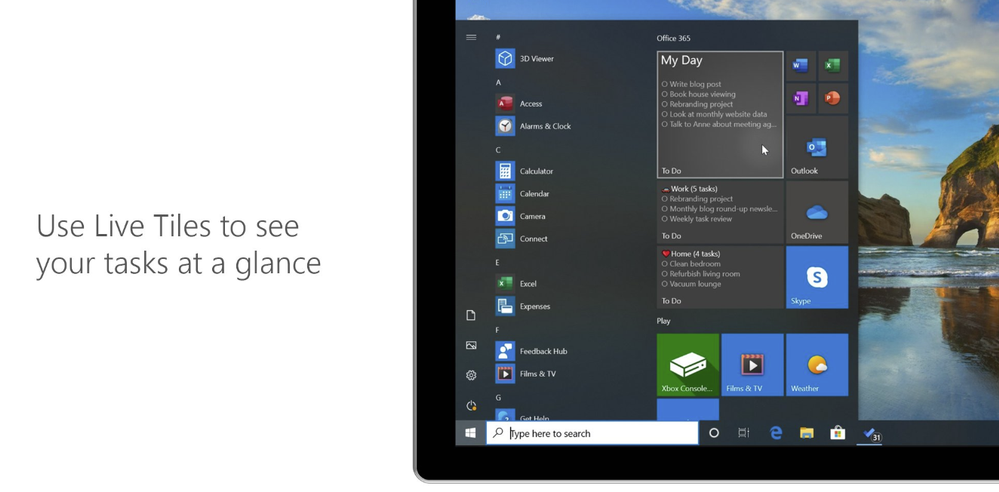 Live Tiles on Windows Start Menu
Live Tiles on Windows Start Menu
4. Assigning tasks in shared lists
When you want to delegate a task in a shared list, type @ to assign it to someone.
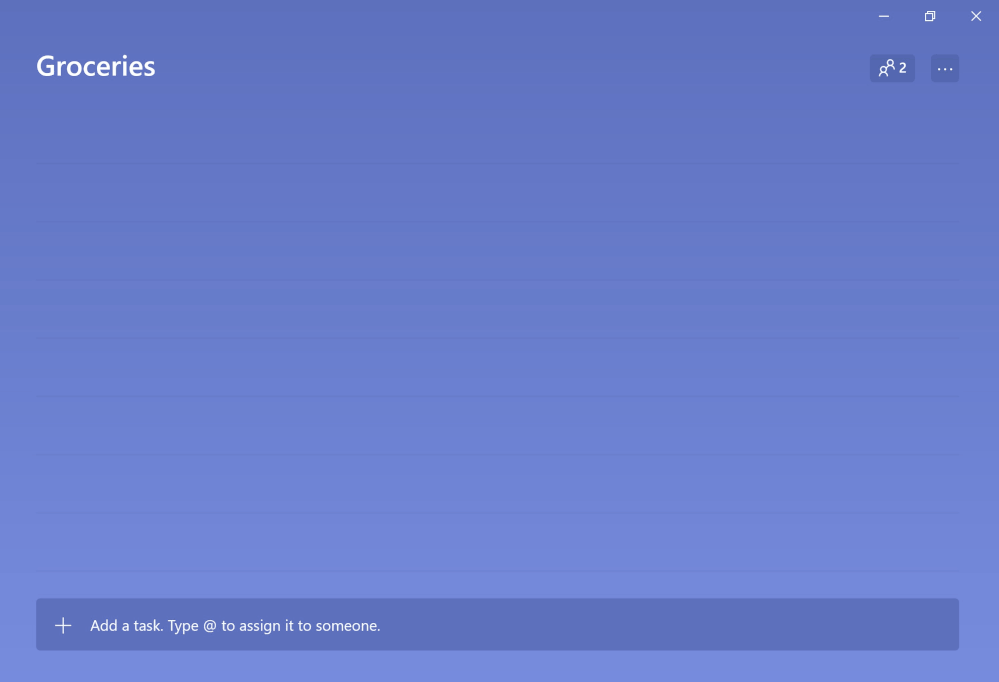 Type @ to assign a task to someone
Type @ to assign a task to someone
5. Reminders and due dates for tasks
Between multitasking and the number of things going on at any given time, it’s easy to forget the tasks you want to complete. Instead of trying to remember, you can set up reminders and due dates for your tasks in To Do.
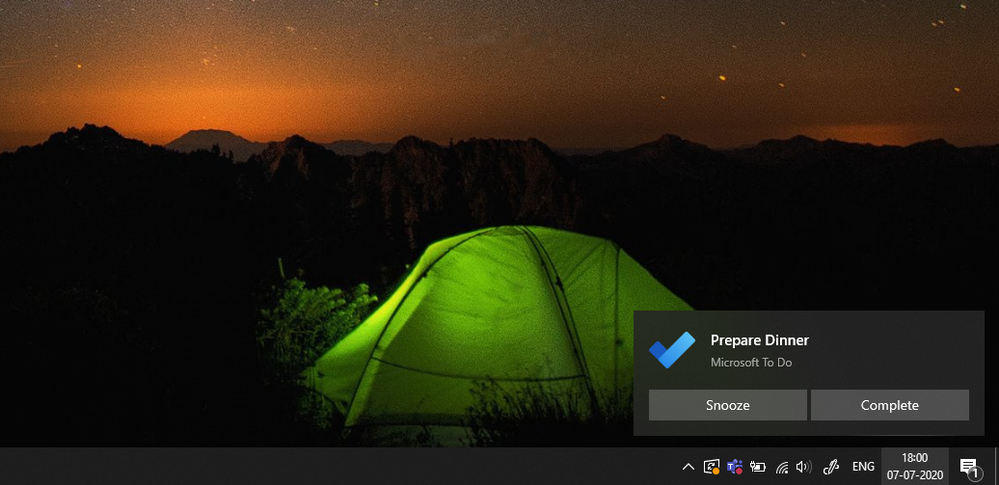 Reminders help you complete your tasks in time
Reminders help you complete your tasks in time
6. Add context to your tasks
It’s sometimes hard to remember what a task is referring to. With these tips, you can quickly recall what a task is about.
- Add #tags to your tasks to help categorize them.
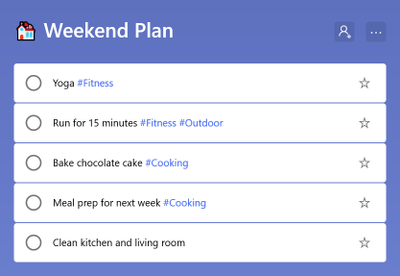 Categorize your tasks with #tags
Categorize your tasks with #tags
- Make a few notes in the Add note section of a task to help you or someone else recall important points.
- Attach files that might be relevant to the task.
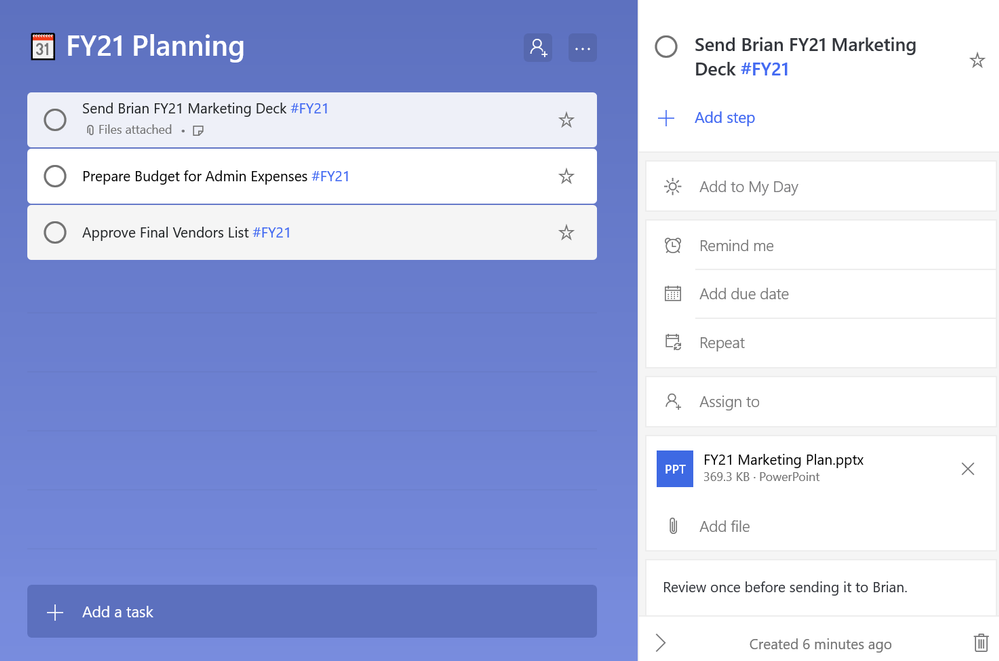 Add notes, attach files to your tasks
Add notes, attach files to your tasks
With these 6 tips we think you’ll find it easier to manage your tasks in Microsoft To Do on Windows. If you don’t use To Do yet, you can download it here. We can’t wait to hear what you think of these tips – let us know in the comments below or over on Twitter and Facebook. You can also write to us at todofeedback@microsoft.com.
by Scott Muniz | Aug 13, 2020 | Uncategorized
This article is contributed. See the original author and article here.
The best option to replicate the stored functions is to build a script with these commands and use:
“.execute database script” command: https://docs.microsoft.com/en-us/azure/data-explorer/kusto/management/execute-database-script

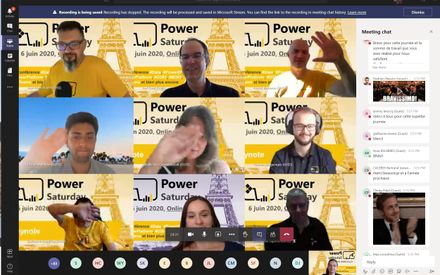

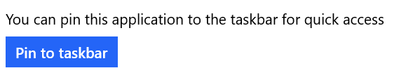

Recent Comments