by Scott Muniz | Jul 30, 2020 | Alerts, Microsoft, Technology, Uncategorized
This article is contributed. See the original author and article here.
What is the issue?
We discovered an issue that affects verification of tenant certificates and we are resolving this by renewing the tenant CA certificates for all impacted tenants. As described in the blog Azure Sphere tenant CA certificate management: certificate rotation, the Azure Sphere tenant certificate authority (CA) certificates that were issued two years ago are being automatically renewed. The Azure Sphere 20.07 SDK, released on July 29, 2020, supports features with which you can download the renewed certificates for your tenants. For certificates created between June 16, 2020 21:00 UTC, and July 28, 2020 00:15 UTC, verification using OpenSSL may fail. The failure is due to a mismatched signature algorithm identifier in the certificate. The error does not compromise the security of these certificates.
Who is impacted?
If the tenant CA certificate issuance date is after June 16, 2020 and before July 28, 2020, the tenant CA certificate may fail to verify with OpenSSL. The Azure Sphere Security Service will renew and activate all impacted certificates as a corrective measure.
What actions should you take?
|
Condition
|
Instructions
|
|
You have not downloaded the tenant CA certificate or tenant CA certificate chain that was issued between June 16, 2020 and July 28, 2020
(If you run ‘azsphere ca list’ in your Azure Sphere Development command prompt, you will see this issue date listed as “Start date”)
|
You don’t have any actions to take and these instructions don’t apply to you.
|
|
You have downloaded the tenant CA certificate or tenant CA certificate chain that was issued between June 16, 2020 and July 28, 2020
|
Between August 5, 2020 and August 18, 2020, please follow the instructions below to ensure that there is no break in service.
- Run ‘azsphere ca list’ in your Azure Sphere Development command prompt
- Use the most recent certificate to register with Azure IoT Hub/Central or other third-party resources following instructions here
|
For tenants that are impacted by this issue, the new and valid tenant CA certificates will be created by August 5, 2020. The new certificates will be activated after August 18, 2020. If you have any additional questions, please reach out to Microsoft Support.
Documentation Resources:
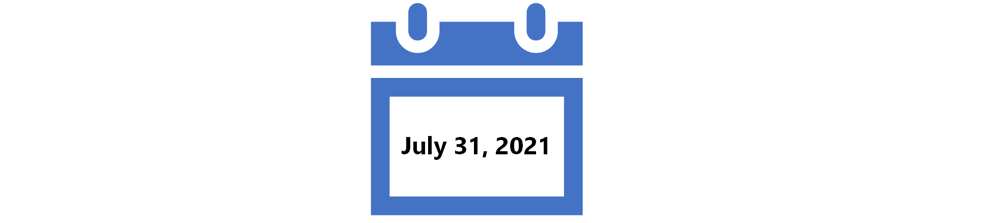
by Scott Muniz | Jul 30, 2020 | Uncategorized
This article is contributed. See the original author and article here.
A year ago, we announced the July 31, 2021 retirement date for Skype for Business Online along with our recommendation that customers upgrade to Microsoft Teams. Since then, Teams adoption and usage continue to grow, as organizations have needed to find better ways to safely connect with their teams, customers, and partners. We’re seeing this play out in the dramatic increase in remote work, where traditional in-person meetings that are now impractical or impossible are being replaced by online meetings, calls, and chats.
Many of our Skype for Business customers have accelerated their upgrades to Teams expressly to bring people, data, ideas, and workflows together in one place, giving them the flexibility to keep working while physically apart.
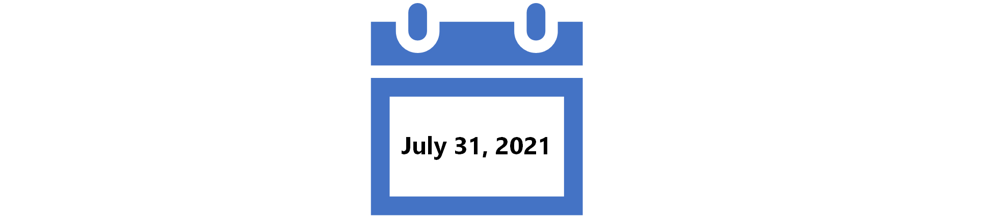
With 12 months until the retirement of Skype for Business Online, we want to ensure each of our customers has a plan to transition to Teams – not only because access to Skype for Business Online will end, but to help realize the full benefits of Teams. Whether your organization is looking to transition from Skype for Business Server, Skype for Business Online, or a hybrid deployment, here are some resources to help along the way.
Training, workshops, and technical guidance for a successful upgrade to Teams
Instructor-Led Teams Training – Need guidance for your deployment, or help training your organization to get the most from Teams? Check out the free live and on-demand online training designed to help business decision makers, admins, IT Pros, and end users get up and running with Teams.
Teams Upgrade Guidance – The Skype for Business to Teams content on Microsoft Docs covers upgrades end-to-end featuring a proven project framework, coexistence specifications, and an upgrade success kit. Reference for all-up planning or for answers to specific upgrade questions.
Teams Upgrade Planning Workshops – Project leads, change managers, and IT admins rave about these free, interactive online workshops for their valuable guidance, best practices, and resources for planning and implementing the upgrade to Teams.
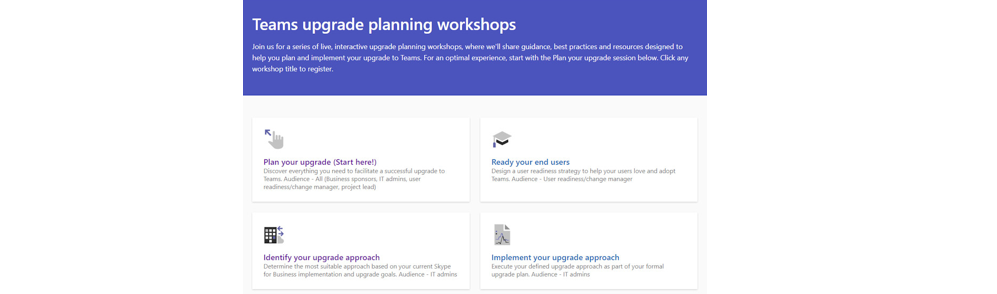
FastTrack and Partner Support – When Teams deployment projects require more involved assistance, customers with eligible subscriptions can engage FastTrack for support. Customers are also encouraged to engage a Microsoft Partner for assistance planning or executing their upgrades from Skype for Business to Teams.
Plan today for success in the months ahead
If you’ve already started your journey to Teams, keep it up. Each organization has its unique technical environment, application and process integrations, and aptitude for change that can shorten or extend the path to “Teams Only”. With a comprehensive upgrade plan in place, you’ll be ready to handle the expected as well as the unforeseen. Upgrade from Skype for Business to Teams and enable your organization to meet, chat, share, and collaborate from wherever they are, until the time is right for everyone to be together again.
See you on Teams!
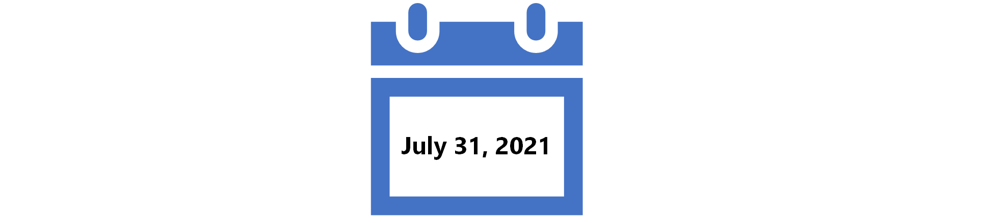
by Scott Muniz | Jul 30, 2020 | Uncategorized
This article is contributed. See the original author and article here.
A year ago, we announced the July 31, 2021 retirement date for Skype for Business Online along with our recommendation customers upgrade to Microsoft Teams. Since then, Teams adoption and usage continue to grow, as organizations have needed to find better ways to safely connect with their teams, customers, and partners. We’re seeing this play out in the dramatic increase in remote work, where traditional in-person meetings that are now impractical or impossible are being replaced by online meetings, calls, and chats.
Many of our Skype for Business customers have accelerated their upgrades to Teams expressly to bring people, data, ideas, and workflows together in one place, giving them the flexibility to keep working while physically apart.
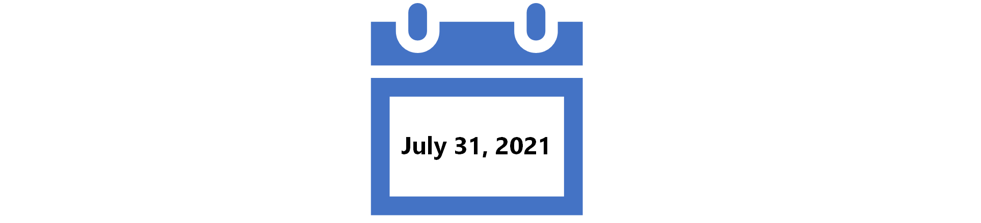
With 12 months until the retirement of Skype for Business Online, we want to ensure each of our customers has a plan to transition to Teams – not only because access to Skype for Business Online will end, but to help realize the full benefits of Teams. Whether your organization is looking to transition from Skype for Business Server, Skype for Business Online, or a hybrid deployment, here are some resources to help along the way.
Training, workshops, and technical guidance for a successful upgrade to Teams
Instructor-Led Teams Training – Need guidance for your deployment, or help training your organization to get the most from Teams? Check out the free live and on-demand online training designed to help business decision makers, admins, IT Pros, and end users get up and running with Teams.
Teams Upgrade Guidance – The Skype for Business to Teams content on Microsoft Docs covers upgrades end-to-end featuring a proven project framework, coexistence specifications, and an upgrade success kit. Reference for all-up planning or for answers to specific upgrade questions.
Teams Upgrade Planning Workshops – Project leads, change managers, and IT admins rave about these free, interactive online workshops for their valuable guidance, best practices, and resources for planning and implementing the upgrade to Teams.
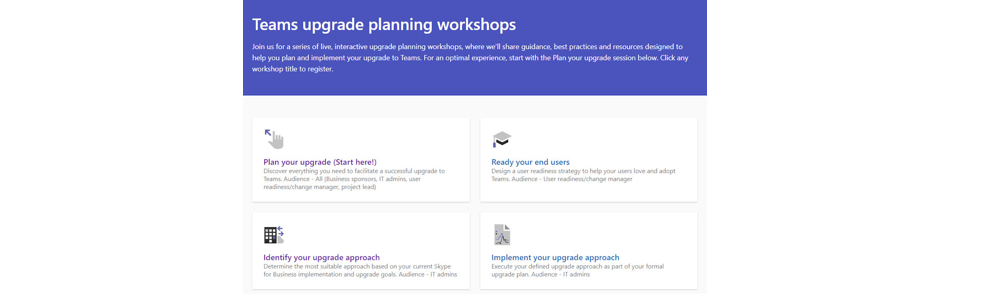
FastTrack and Partner Support – When Teams deployment projects require more involved assistance, customers with eligible subscriptions can engage FastTrack for support. Customers are also encouraged to engage a Microsoft Partner for assistance planning or executing their upgrades from Skype for Business to Teams.
Plan today for success in the months ahead
If you’ve already started your journey to Teams, keep it up. Each organization has its unique technical environment, application and process integrations, and aptitude for change that can shorten or extend the path to “Teams Only”. With a comprehensive upgrade plan in place, you’ll be ready to handle the expected as well as the unforeseen. Upgrade from Skype for Business to Teams and enable your organization to meet, chat, share, and collaborate from wherever they are, until the time is right for everyone to be together again.
See you on Teams!
by Scott Muniz | Jul 30, 2020 | Uncategorized
This article is contributed. See the original author and article here.
Hello everyone, here is part 14 of a series focusing on Application Deployment in Configuration Manager. This series is recorded by @Steve Rachui, a Microsoft principal premier field engineer. These tutorials are from our library and use Configuration Manager 2012 in the demos, however the concepts are still relevant for Configuration Manager current branch.
This session continues with our App-V discussion and moves to the client side to see how ConfigMgr together with App-V 5.0 work to deploy virtualized applications, including the use of virtual environments (App-V 5.0 connection groups). We also discuss how integration between ConfigMgr and App-V, is advantageous for asset tracking and software metering.
This is final video in the application deployment series. We hope you found the series helpful.
Posts in the series
Go straight to the playlist
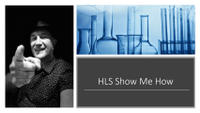
by Scott Muniz | Jul 30, 2020 | Uncategorized
This article is contributed. See the original author and article here.
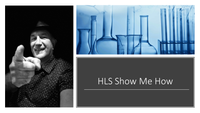 Once you have created a 360 Virtual Tour the next step is getting it in front of users. Do you email a link? Do you put a link in a newsletter? The easiest, and IMHO best ways are to leverage SharePoint Navigation as well as bring the tour directly into Microsoft Teams.
Once you have created a 360 Virtual Tour the next step is getting it in front of users. Do you email a link? Do you put a link in a newsletter? The easiest, and IMHO best ways are to leverage SharePoint Navigation as well as bring the tour directly into Microsoft Teams.
In this HLS Show Me How video I demonstrate how to link in the 360’ Virtual Tour into SharePoint navigation as well as bring it directly into Microsoft Teams.
Resources:
360′ Virtual Tours 2 Part Series:
Thanks for visiting – Michael Gannotti LinkedIn | Twitter | Facebook | Instagram
 Michael Gannotti
Michael Gannotti

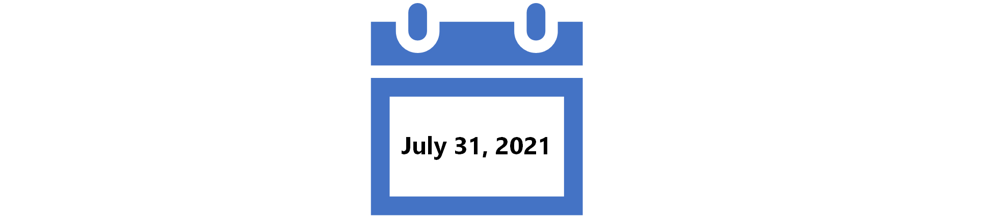
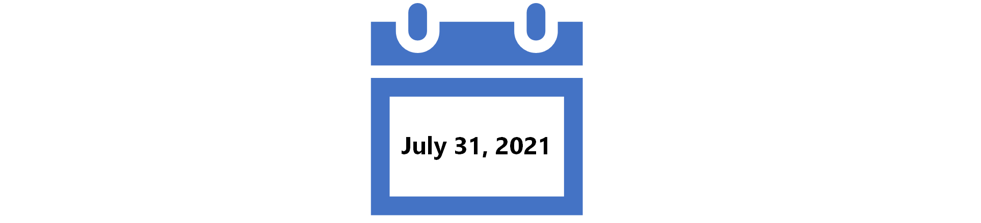
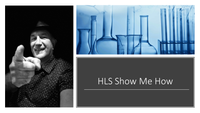

Recent Comments