
by Contributed | Mar 22, 2023 | Business, Microsoft 365, Technology
This article is contributed. See the original author and article here.
Today is the start of the Microsoft Loop app journey and we’re thrilled to announce the Loop app is available in public preview!
The post New Microsoft Loop app is built for modern co-creation appeared first on Microsoft 365 Blog.
Brought to you by Dr. Ware, Microsoft Office 365 Silver Partner, Charleston SC.
by Contributed | Mar 21, 2023 | Technology
This article is contributed. See the original author and article here.
Windows updates keep you protected and productive in different ways, and we continue to optimize the update experience. Whether you’re an IT administrator or a general user, Windows monthly updates provide you with the security fixes to help keep your devices protected—as well as enhancements based on your feedback. Monthly updates are cumulative and include all previously released fixes to guard against fragmentation of the operating system (OS). This contributes to the reliability and quality of the Windows platform.
This post summarizes the different types of monthly updates and shares insights on how we’ve optimized our approach to Windows servicing and delivery.
Monthly security update release
For many of you, Update Tuesday (also referred to as “Patch Tuesday”) is a regular part of Windows servicing. Published on the second Tuesday of each month, our security update releases are cumulative. That is, they include both new and previously released security fixes along with non-security content introduced in the prior month’s optional non-security preview release (see below). These updates help keep Windows devices secure and compliant by deploying stability fixes and addressing security vulnerabilities.
Note: People tend to use “B release,” quality update, security update, and LCU interchangeably.
|
Monthly security updates are mandatory and are available through our standard channels, which include Windows Update, Windows Update for Business, Microsoft Intune, Microsoft Configuration Manager, Windows Server Update Services (WSUS), and the Microsoft Update Catalog.
Optional non-security preview release
You’ve got options with optional non-security preview releases. Available the fourth week of the month, these production-quality updates are released ahead of the planned security update release for the following month. In addition, new features, like Search highlights, may initially be deployed in the prior month’s optional non-security preview release, then ship broadly in the following month’s security release.
Note: The term “optional non-security preview release” now replaces what we used to call either a “C” or “D” release to align with the current process.
|
Optional non-security preview releases are also cumulative and are only offered for the most recent supported versions of Windows.
Starting in April 2023, we now target optional non-security preview releases for the fourth week of the month. We have found this to be the optimal time for us to publish and for you to consume these updates. That’s two weeks after your latest monthly security update and about two weeks before you’ll see these features become part of the next mandatory cumulative update. We’re excited for this improvement as it is meant to optimize the validation of payloads, improve consistency, and enhance the predictability of your testing, update, and upgrade experience.
To access optional non-security preview releases, navigate to Settings > Windows Update > Advanced options > Optional updates, select from the available updates, and click Download and install.
Out-of-band releases
Out-of-band (OOB) releases may be provided to fix a recently identified issue or vulnerability. They are used in atypical cases, such as security vulnerabilities or a quality issue, when devices should be updated immediately instead of waiting for the next monthly quality update release. Out-of-band releases are cumulative, meaning that they include the updates from the previous security and/or non-security release, as well as the additional fix.
Continuous innovation in Windows 11
Beginning with Windows 11, version 22H2, new features and enhancements are delivered to the most recently released in-market version of Windows 11 more frequently using servicing technology. As with all updates, we utilize a phased and measured approach in rolling out continuous innovation to the Windows 11 ecosystem.
Experiences may be introduced in an optional non-security preview release prior to being made available broadly via a monthly security update or via Controlled Feature Rollout (CFR) technology. For more information on how to control when select features introduced via servicing are released to the devices you manage, see Commercial control for continuous innovation.
Recommendations
As a general practice, we recommend that you update your devices as soon as possible, whether you’re a general user or an IT professional. For IT admins, we also recommend taking advantage of the optional non-security preview releases to internally validate releases ahead of the following month’s security update release.
To help manage updates across your organization, bookmark these resources:
These pages are available in multiple languages and refer to each release by a unique KB number.
IT admins may validate fixes and features in a preview release by leveraging the Windows Insider Program for Business or via the Microsoft Update Catalog.
If you are a Microsoft Partner or registered commercial customer, you can also take advantage of the Security Update Validation Program (SUVP). It’s a quality assurance testing program designed for the monthly security update release. As a SUVP partner, you can start testing these security updates three weeks prior to Update Tuesday and provide us with feedback regarding usability, bug reports, test reports, etc.
For additional tips, read Ensuring a successful Windows quality update experience.
Continue the conversation. Find best practices. Bookmark the Windows Tech Community and follow us @MSWindowsITPro on Twitter. Looking for support? Visit Windows on Microsoft Q&A.
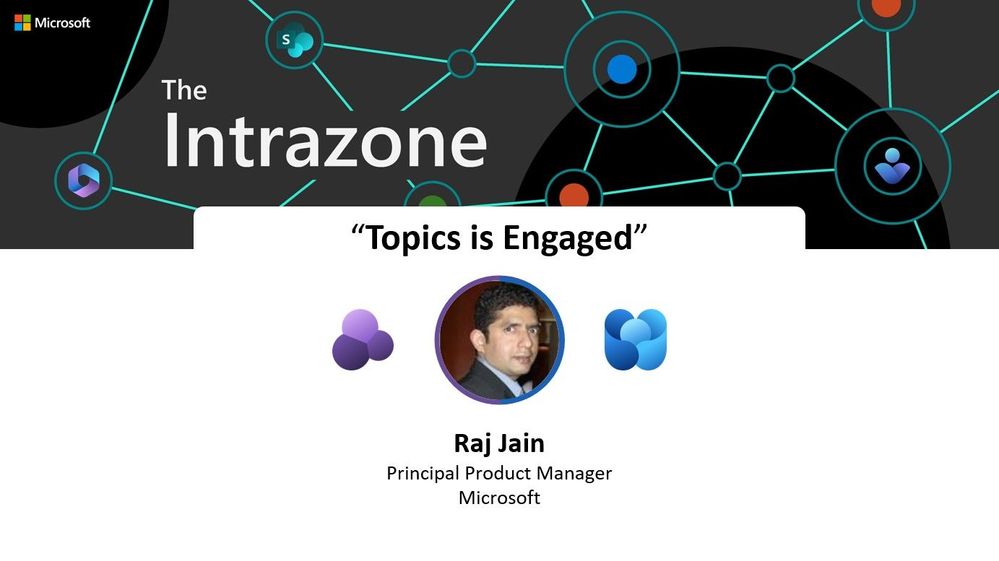
by Contributed | Mar 20, 2023 | Technology
This article is contributed. See the original author and article here.
Viva Topics in Engage doubles the impact and access of your knowledge at your fingertips – and how you pay it forward to others.
On today’s episode, we hear from Raj Jain (Principal product manager – Viva Engage and Answers team at Microsoft) about all things topical about Viva Topics, specifically – the role of Viva Topics within your Viva Engage community discussions, questions, and announcements posts. The real value gives you a built-in knowledge management system that balances and refines the length of your internal communications without sacrificing the depth you pay forward to each person that reads your comm.
Two Viva apps, one great outcome.
The Intrazone, episode 94:
https://html5-player.libsyn.com/embed/episode/id/26274723/height/50/theme/standard/thumbnail/no/direction/backward/menu/no/
Subscribe to The Intrazone podcast + show links and more below.
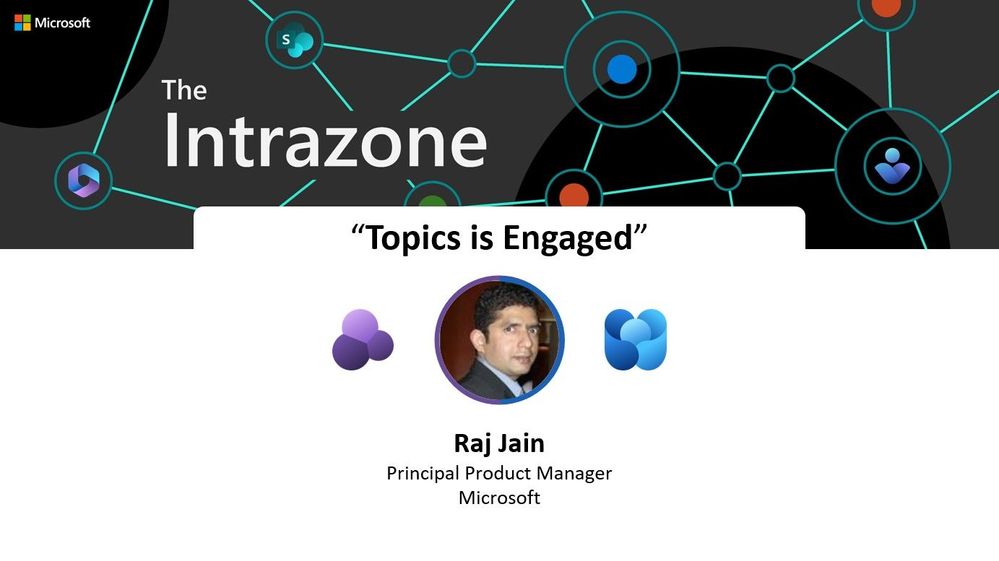 The Intrazone guest: Raj Jain – Principal Product Manager – Viva Engage and Answers team.
The Intrazone guest: Raj Jain – Principal Product Manager – Viva Engage and Answers team.
Links to important on-demand recordings and articles mentioned in this episode:
- Hosts, guests, and related products
- Articles and sites
- Upcoming Events
Subscribe today!
Thanks for listening! If you like what you hear, we’d love for you to Subscribe, Rate and Review on iTunes or wherever you get your podcasts.
Be sure to visit our show page to hear all episodes, access the show notes, and get bonus content. And stay connected to the SharePoint community blog where we’ll share more information per episode, guest insights, and take any questions or suggestions from our listeners and SharePoint users (TheIntrazone@microsoft.com).
Intrazone Links
+ Listen to other Microsoft podcasts at aka.ms/microsoft/podcasts.
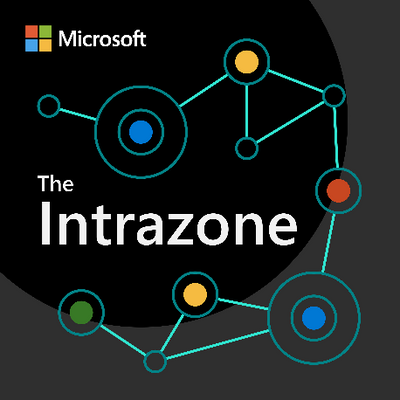 The Intrazone, a show about the Microsoft 365 intelligent intranet (aka.ms/TheIntrazone).
The Intrazone, a show about the Microsoft 365 intelligent intranet (aka.ms/TheIntrazone).

by Contributed | Mar 20, 2023 | Business, Hybrid Work, Microsoft 365, Technology, Work Trend Index
This article is contributed. See the original author and article here.
Digital collaboration has become the norm, and more promising apps and tools are available daily. The benefits speak for themselves: increased productivity, convenience, innovation—the list goes on. But there are still challenges to address.
The post How Microsoft Teams helps ISVs like ServiceNow expand business appeared first on Microsoft 365 Blog.
Brought to you by Dr. Ware, Microsoft Office 365 Silver Partner, Charleston SC.
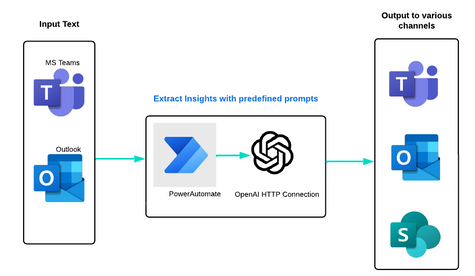
by Contributed | Mar 19, 2023 | Technology
This article is contributed. See the original author and article here.
OpenAI’s GPT-3 AI applications have become a buzzword in the industry. If you’re looking to boost your business operations and maximize productivity but are encountering technical barriers and resource limitations, the app highlighted in this article may be your answer.
It smoothly integrates Azure OpenAI into various business workflows, showcasing a spectrum of AI-powered demos. This demo highlight the technology’s capabilities and can help streamline your business operations while optimizing productivity.
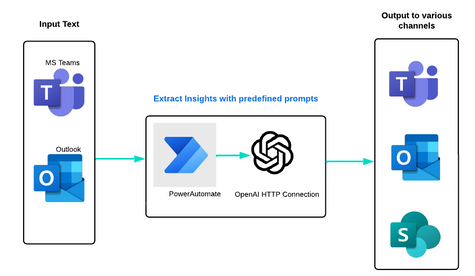
Let’s build your business process with OpenAI
Resources
Getting Started
1. Azure Open AI – Summarization & Gain insights
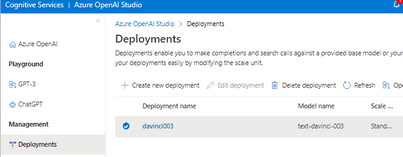
3. Create 2 SharePoint Lists
- Prompts for your custom questions (change questions & prompt types as per your business requirements)
- Conversation insights to save Open AI generated insights from the email text (change column names as per your business requirements)

Scenario 1: Lets start with conversation insights. Assume you have an email enabled conversation. You want to get some insights from the email text.
To generate insights, PowerAutomate is used and then results are saved in SharePoint.
3. Create a PowerAutomate
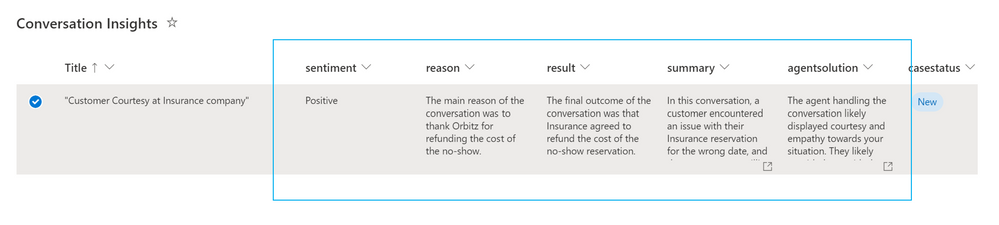
How to utilize insights into a process
PowerApps can be created with SharePoint list to create a business process around insights generated by OpenAI on each customer conversation.
Dashboard->Details screen-> Process each conversation with Insights
https://learn.microsoft.com/en-us/power-apps/maker/canvas-apps/app-from-sharepoint
Dashboard – Vertical galley in PowerApps with SharePoint list ‘Conversation Insights’ as a Data Source
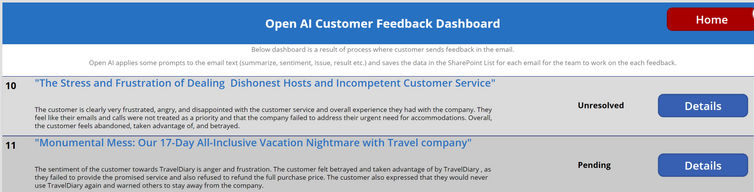
Item details page with OpenAI insights to accelerate the customer service – Display form in PowerApps
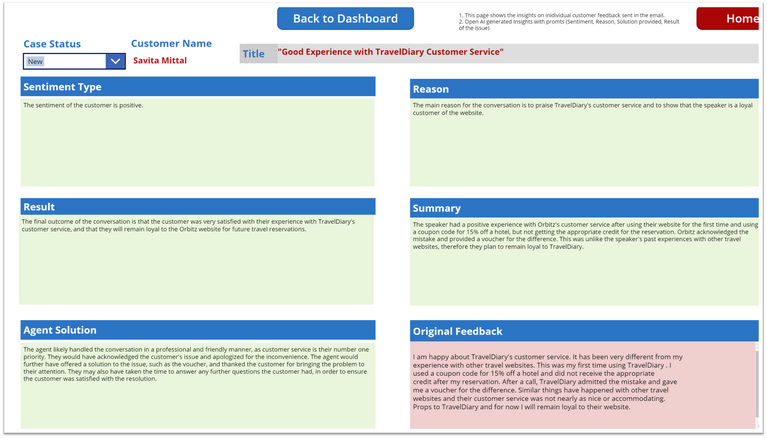
Stay tuned for more exciting blog content as we explore various potential scenarios.
Effortlessly extract text from documents, audio, and video files to generate valuable insights.


Recent Comments