
by Contributed | Aug 8, 2023 | Technology
This article is contributed. See the original author and article here.
Are yer sites and content mean-spirited and aggressive – like our Looney Tunes friend, Yosemite Sam? Let us parlay any angst into an inner admin calm – your Bugs Bunny if you will. You’ll be hootin’-n-tootin’ in no time thanking us for them thar oversharing insights.
In this episode, you’ll hear from Sesha Mani, Partner Group Product Manager at Microsoft focused on security and compliance. We spoke to Sesha about SAM – that’s SharePoint Advanced Management. We cover its core benefits – helping SharePoint and IT Admins address sprawl and oversharing – mapped to what it gives you beyond the core management aspects within the SharePoint admin center. SAM expands on the principles of securing and managing content and data with advanced access policies for secure content collaboration AND advanced sites content lifecycle management.
“When I say whoa, I mean whoa!”– Yosemite Sam. Whoa now, whoa – sit back and enjoy this here episode.
The Intrazone, episode 99:
https://play.libsyn.com/embed/episode/id/27686274/height/128/theme/modern/size/standard/thumbnail/no/custom-color/038387/time-start/00:00:00/hide-playlist/yes/download/yes
Subscribe to The Intrazone podcast + show links and more below.
 The Intrazone guest: Sesha Mani – Partner Group Product Manager at Microsoft focused on security and compliance.
The Intrazone guest: Sesha Mani – Partner Group Product Manager at Microsoft focused on security and compliance.
The ‘meanest, toughest, rip-roarin-est’ links to important on-demand recordings and articles mentioned in this episode:
- Hosts, guests, and related products
- Articles and sites
- Upcoming Events
‘Say yer prayers’ and subscribe today!
Thanks for listening! If you like what you hear, we’d love for you to Subscribe, Rate and Review on iTunes or wherever you get your podcasts.
Be sure to visit our show page to hear all episodes, access the show notes, and get bonus content. And stay connected to the SharePoint community blog and the Syntex community blog where we’ll share more information per episode, guest insights, and take any questions or suggestions from our listeners and SharePoint users (TheIntrazone@microsoft.com).
‘This town IS big enough to get yer Intrazone anywheres’
+ Listen to other Microsoft podcasts at aka.ms/microsoft/podcasts.
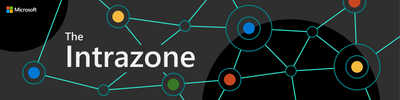 The Intrazone, a show about the Microsoft 365 intelligent intranet (aka.ms/TheIntrazone)
The Intrazone, a show about the Microsoft 365 intelligent intranet (aka.ms/TheIntrazone)
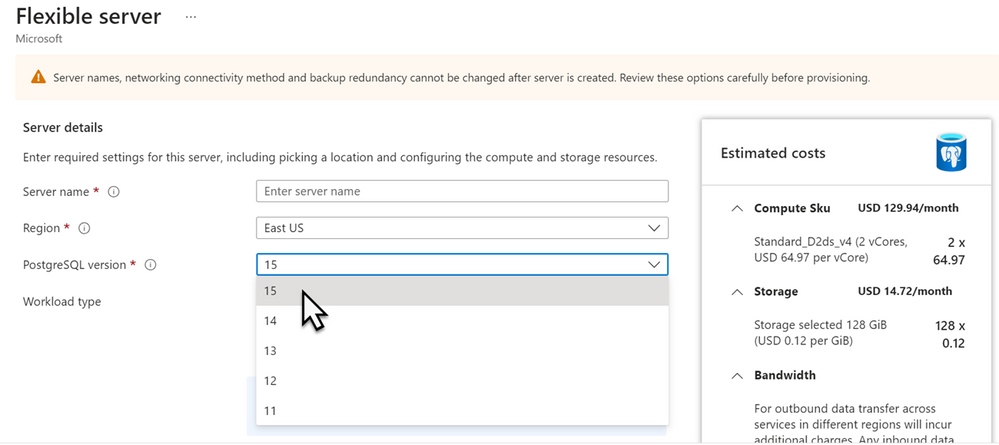
by Contributed | Aug 7, 2023 | Technology
This article is contributed. See the original author and article here.
Greetings, Azure Database for PostgreSQL community! As we step into August, it’s time to look back and reflect on the significant updates and features we introduced in July 2023. At Azure Database for PostgreSQL Flexible Server, our consistent focus is on offering stellar performance, unwavering reliability, and unbeatable security via our flexible server solution. Let’s dive into the key takeaways from the last month.
Feature Highlights Summary
In July, we launched significant updates to optimize your experience with Azure Database for PostgreSQL Flexible Server:
- Flexible Server now supports PostgreSQL 15 (general availability)
- Automation Tasks for managing your Flexible Server with greater ease (preview)
- Flexible Server Migration: Parallel table migration support (general availability)
- Flexible Server Migration: Automatic Migration of Users, Roles, Permissions, and Ownerships (general availability)
- Introducing AMD Compute SKUs for General Purpose and Memory Optimized Tiers (general availability)
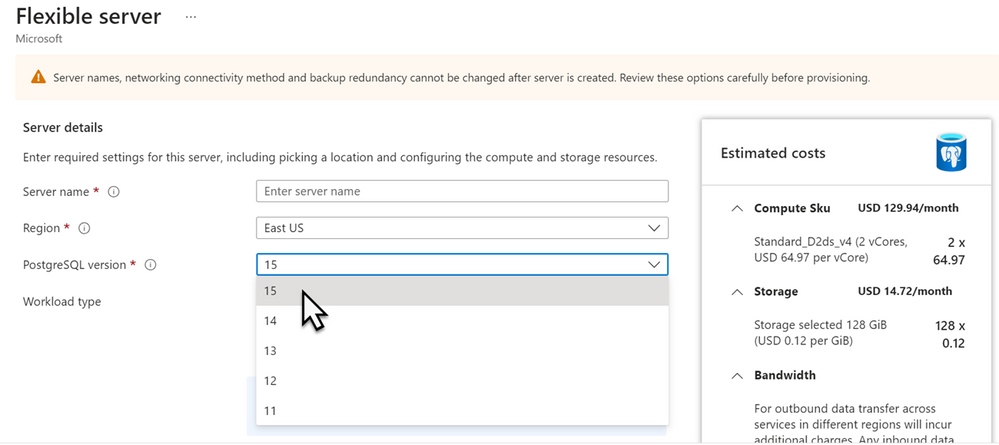
We are excited to announce that PostgreSQL 15 is now Generally Available in Azure Database for PostgreSQL Flexible Server in all supported regions. After a successful preview phase, we’re delighted to offer our users the stability, robust features, and security enhancements of PostgreSQL 15.
PostgreSQL 15 includes several new features, performance improvements, and advanced functionalities to address a variety of use cases for developers and DBAs. The upgraded version ensures improved performance, scalability, and efficiency, as well as tightened security controls, reinforcing our commitment to providing our users with the most advanced database solutions. For steps on how to upgrade to PostgreSQL 15, please refer – Major Version Upgrade for PostgreSQL Flexible Server.
Alternatively , to create a new PostgreSQL 15 Azure Database for PostgreSQL Flexible Server, please refer the blog post, PostgreSQL v15 is now Generally available in Flexible Server PostgreSQL.
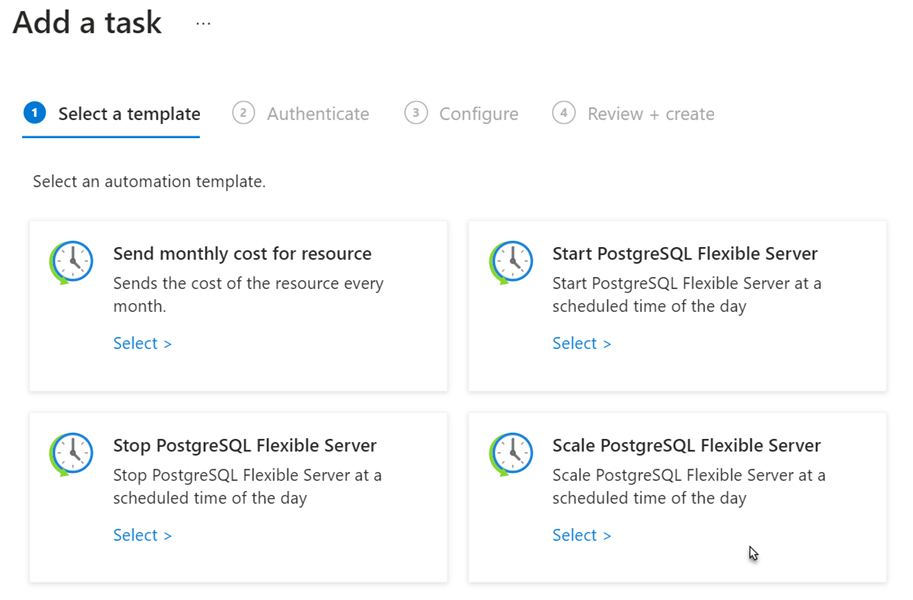
We are pleased to introduce the preview of “Automation Tasks” for Azure Database for PostgreSQL Flexible Server. This feature enables users to automate common management tasks such as starting / stopping servers on schedule, scaling server resources, or sending monthly cost report.
Automation tasks are designed to be basic and lightweight. These tasks are essentially logic app resources that execute workflows at the Azure resource level, powered by the multi-tenant Azure Logic Apps service. Once an automation task has completed at least one run, users can view and edit the underlying workflow in the workflow designer.
Creating an automation task doesn’t incur immediate charges. Instead, the billing model is based on consumption, where metering and billing are driven by triggers and action executions in the underlying logic app workflow. Task history contains a log of task runs and their status. If you wish to modify a task after its creation, they can edit it inline or adjust the underlying workflow in the workflow designer. For more details, refer Manage Azure Database for PostgreSQL – Flexible Server using automation tasks.
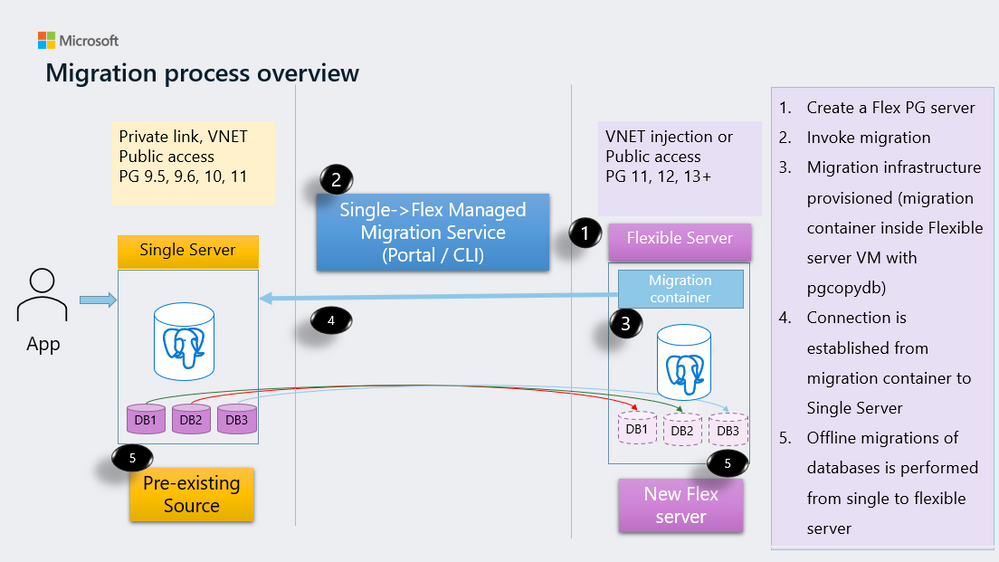
Fast-tracking Table Migration: Introducing Intra-Table Parallelism
We’re delighted to introduce the Intra-Table Parallelism feature to the Flexible Server Migration tool for Azure Database for PostgreSQL. Designed to simplify the migration of your single server workload to flexible server, this tool now supports simultaneous migration of multiple partitions within a single table. This parallelism substantially minimizes migration time and enhances process efficiency.
This upgrade is particularly beneficial for larger databases, leading to considerable time and resource savings. If you’re contemplating migrating your database to Azure Database for PostgreSQL Flexible Server, the Intra-Table Parallelism feature provides an efficient pathway to expedite the migration process and quicken your database’s operational readiness.
Automatic Migration of Users, Roles, Permissions, and Ownerships
We’ve further upgraded the Flexible Server Migration tool for Azure Database for PostgreSQL by adding the ability to automatically migrate users, roles, permissions, and ownerships from a single server to a flexible server.
This enhancement simplifies the migration process and ensures that all database object ownerships and privileges are correctly assigned to their respective users and roles in the flexible server. This new feature underscores our commitment to making the transition to our flexible server solution as seamless and accurate as possible.
To make the most of these features, refer to our customer guide.
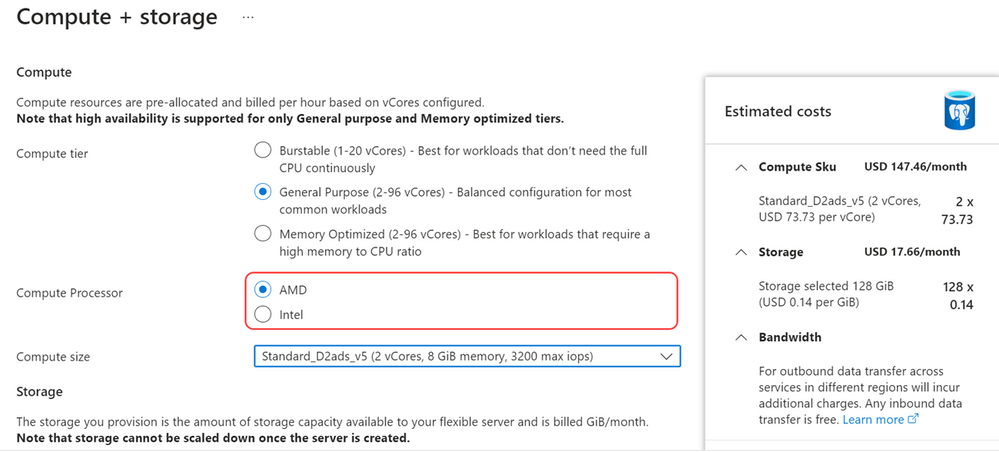
We are delighted to announce that Azure Database for PostgreSQL Flexible Server now offers you the choice between Intel and AMD hardware. This expanded offering extends to our General Purpose (v5-series) and Memory Optimized (v5-series) tiers. The inclusion of AMD SKUs introduces choice of hardware vendors t for both your primary and secondary servers, thereby providing greater control and flexibility over your workload deployment. As part of our commitment to accessibility, these AMD options are now available in more regions and zones.
For a comprehensive understanding of these offerings, see the service pricing page.
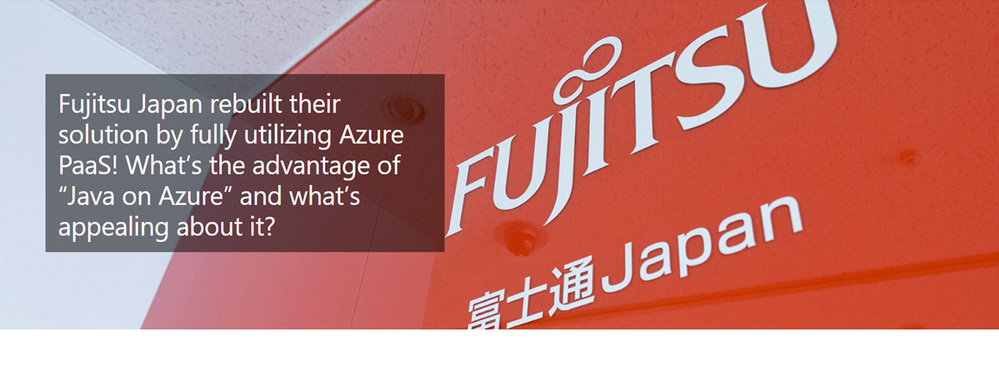
This month, we’re thrilled to spotlight the experience of a renowned global IT solutions provider Fujitsu, who employed Azure Database for PostgreSQL Flexible Server in their mission to transform their established EDI solution into a cloud-based offering. Using open-source technologies such as Java and PostgreSQL, they integrated our fully managed PostgreSQL database service into their system, relishing its flexibility, scalability, reliability, and security. The use of our PaaS services significantly reduced operational burden and enabled rapid expansion of their services.
A microservice architecture, linking each PaaS service by API, contributed to superior flexibility, scalability, and improved reliability and stability. This not only increased their operational efficiency but also enhanced the convenience of their cloud services.
This customer story exemplifies the immense potential and robustness of the Azure Database for PostgreSQL Flexible Server, particularly when paired with open-source technologies. For a more detailed account of their success, please check out the Fujitsu Japan rebuilt their solution by fully utilizing Azure PaaS.
Conclusion
As we close out July 2023, we celebrate key strides in Azure Database for PostgreSQL Flexible Server’s development. The launch of PostgreSQL 15, preview of Automation Tasks, enhancements to our Migration tool, and the introduction of AMD Compute SKUs, all contribute to an enriched, efficient user experience.
Thank you for taking the time to stay updated with the recent developments in Azure Database for PostgreSQL Flexible Server. We’re excited to see how these new features will contribute to your success.
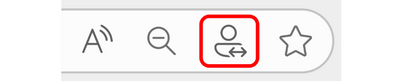
by Contributed | Aug 4, 2023 | Technology
This article is contributed. See the original author and article here.
Microsoft Edge for Business, the new, dedicated work experience currently in preview for the Microsoft Edge browser, is planned to be released with Microsoft Edge stable version 116 (scheduled for the week of August 17, 2023). All customers who sign into Edge using Microsoft Entra ID (formerly Azure Active Directory) will automatically be transitioned to Microsoft Edge for Business as part of the release.
What to expect with Microsoft Edge for Business:
- Policies, settings, and configurations previously set by an organization and its Entra ID connected users will be automatically transitioned to Edge for Business.
- IT maintains full control over policy and feature management and configuration with Edge for Business.
- The icon will be updated to include a briefcase.
- An optional personal browsing window, Microsoft Edge, is enabled so users with a personal profile can separate their work and personal browsing and take advantage of the full feature set of Edge for personal use. This will also enable automatic switching from the personal to work browser window when work sites are accessed. The personal browser window is lightly managed, with IT maintaining control over security, compliance, and update policies.
From the beginning, Microsoft Edge was designed with the specific needs of businesses and organizations in mind, with enterprise grade security, productivity, management, and now AI, built in. Microsoft Edge for Business is the next step in the journey to deliver the best browser for business across desktop and mobile, with enhanced separation of work and personal browsing, unmanaged device support, and more coming soon.
General
Is this a new browser?
No, this is not a new browser. This is a new, dedicated Microsoft Edge experience built for work that enables organizations to configure it to maximize productivity and security. It has the same functionality that you’re already familiar with in Microsoft Edge in addition to optional automatic switching built to help meet the evolving needs of users and businesses. Signing in with Microsoft Entra ID will automatically enable Microsoft Edge for Business.
How is Edge for Business differentiated from regular Microsoft Edge?
Microsoft Edge for Business is a dedicated work browsing experience. It’s distinguished through visual elements such as an adjusted icon and other minor visual cues.
IT maintains full control over policy and feature management and configuration with Edge for Business. Meanwhile, Microsoft Edge is lightly managed, with IT maintaining control over security and compliance policies of the personal browsing window. With users separating their work and personal browsing and content, personal data can be excluded from enterprise sync in the work browser window, giving users the privacy they want.
What benefit does Microsoft Edge for Business provide?
For IT, Microsoft Edge for Business can reduce the surface area for cyberattacks, heightening the organization’s security posture, since it offers the opportunity to streamline down to one browser for all use cases. For end users who are signed in with work and personal profiles, Edge for Business can provide a better browsing experience with automatic switching, which has security and privacy benefits.
Does Microsoft Edge for Business require a separate download?
No. Microsoft Edge for Business is automatically triggered by signing in with a Microsoft Entra ID.
User experience
What will the user experience be when Edge for Business becomes available?
After Edge stable version 116 release is deployed, and the browser is restarted:
- The Microsoft Edge icon will be updated to the Edge for Business icon
- When the user launches Edge for Business, Microsoft Entra ID users will automatically be signed in
- A one-time banner will appear at the top of the browser after first launching Edge for Business informing the user of the change with a link to learn more
What impact will the change to Edge for Business have on users?
Users who are only signed in with Microsoft Entra ID
After Edge stable version 116 release is deployed, and the browser is restarted, all users who sign in with Microsoft Entra ID will be transitioned to Edge for Business. Edge for Business inherits all configurations and policies previously set for Microsoft Edge, so the main difference users will see at this time is the Microsoft Edge for Business icon and a new location for their profile photo.
Users who are signed in with both Microsoft Entra ID and Microsoft Account (MSA)
Users who are also signed in with a personal profile (using their Microsoft account (MSA)) can experience automatic switching between their work browser window (Microsoft Edge for Business) and their personal browser window (Microsoft Edge).
With the Edge stable version 116 release:
- Switching from the personal browser window to the work browser window will be on by default with the option to turn off by the user
- Switching from the work browser window to the personal browser window will be off by default with the option to turn on by the user. Switching from the work browser window to the personal browser window will be default on in future versions of Edge for Business.
- To turn on/off automatic switching, visit Edge settings and toggle on/off “Automatic profile switching”.
Work-related sites, such as Microsoft 365 apps and services and sites requiring work login, automatically open in the work browser window. A growing set of popular sites open in the personal browser window once enabled by the user in Edge settings. Users can designate additional sites for work or personal use in settings. (Note: user site designation cannot be overwritten by IT administrators at this time.)
What happens to favorites, passwords, etc.?
Passwords, favorites, and data currently associated with the user’s work profile will be maintained in Edge for Business. Passwords, favorites, and data are not shared between the work browser window and the personal browser window.
What impact will this cause to my default browser settings?
There is no impact to users’ default browser settings.
Will users see both the Edge and Edge for Business icons on the taskbar?
Users that are only signed in with Entra ID will see the Edge for Business icon and not the Edge icon.
Are there materials I can share with my end users to prepare them?
Yes! A downloadable email draft is available and is linked at the bottom of this post.
IT management and controls
Will all policies and configurations previously set by IT be applied to Edge for Business?
Yes, all policies and configurations currently in place will be inherited by Edge for Business.
What controls will IT admins have?
IT maintains control over the security and compliance posture of both Microsoft Edge and Microsoft Edge for Business. Edge is lightly managed, with users able to access all features, while in Edge for Business, IT can control which features are available to users.
IT admins can disable the personal browser window so that their users can only access Edge for Business. Please note that in this case, users will not be able to use Microsoft account based personal profiles and will not experience automatic switching between work and personal browsing.
What policies will be enabled in the personal browser window?
The Microsoft Edge personal browser window is lightly managed, with all security, compliance, and Edge update policies applied, without the additional overhead of managing another browser. To learn more, please visit this site.
How does my organization turn off the personal browser window?
To turn off the personal browser window, please follow the steps listed in this document.
Does Edge for Business support unmanaged devices?
Yes, Edge for Business includes support for unmanaged devices, currently available in preview. Please use these steps to access this preview.
Is Edge for Business available on mobile?
Yes. Edge for Business on mobile is built with enterprise grade security, productivity, management, and now AI, built in. An updated icon, automatic switching, and management via Edge management service in the Microsoft 365 admin center will be available for Edge for Business on mobile the future.
Can anyone with a Microsoft Entra ID (formerly known as Azure Active Directory) can get Microsoft Edge for Business?
Microsoft Edge for Business will be the standard experience for all users with a Microsoft Entra ID.
Will my sites and apps that work in Microsoft Edge work in Microsoft Edge for Business?
Yes, sites and apps that currently work in Microsoft Edge will work in Microsoft Edge for Business.
Are there any functional changes to the Entra ID profile?
No. There are not any functional changes to the Entra ID profile.
Automatic Switching
How do I switch between the Microsoft Edge for Business browser window and the Microsoft Edge browser window?
With the Edge stable version 116 release, URLs entered into the personal browser window that are for work-related sites, such as Microsoft 365 apps and services and sites requiring work login, will automatically open in the work browser window.
Do I need to enable automatic switching?
With this release, switching from the personal browser window to the work browser window will be on by default with the option to turn off by the user. Switching from the work browser window to the personal browser window will be off by default with the option to turn on by the user. This will be enabled by default in a future release. To turn on/off automatic switching, visit Edge settings and toggle on/off “Automatic profile switching”.
Are the work and personal browser window connected?
The work browser window (Microsoft Edge for Business) and personal browser window (Microsoft Edge) will have their own separate caches and storage locations, so information stays separate. This feature does not create any link between the user’s Microsoft Entra ID account and their MSA account, and the organization settings related to linking work and personal accounts are unaffected. There are no functional changes to the Entra ID profile.
How does a user customize the work and personal URL list?
To designate sites to open automatically in the work and personal browser windows, go to edge://settings/profiles/multiProfileSettings and select “Choose preferred browser for sites” to turn off or select a preferred profile for the applicable site.
Is there a group policy to customize the work and personal URL list?
Not at this time.
Is there a group policy to turn on/off automatic switching?
At this time, only users will be able to turn switching between work and personal browser windows on and off.
For organizations that do not want automatic switching or personal profile usage, there is a group policy to turn off multiple profiles.
Is there a group policy to add sites to the site list?
Not at this time.
When the user switches between work and personal browser windows, are they logged out of sites and apps?
No, switching between the work and personal browser windows will not log the user out of sites and apps.
How do I adjust which browser window a site is opened in?
There are two ways to change which browser window is used to open a website:
- Click the Switching icon, pictured below, to switch back to the preferred browser window. This action makes the browser remember your choice for that URL.
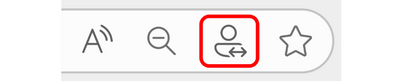
- Go to edge://settings/profiles/multiProfileSettings and select “Choose preferred browser for sites” to turn off or select a preferred profile for the applicable site.
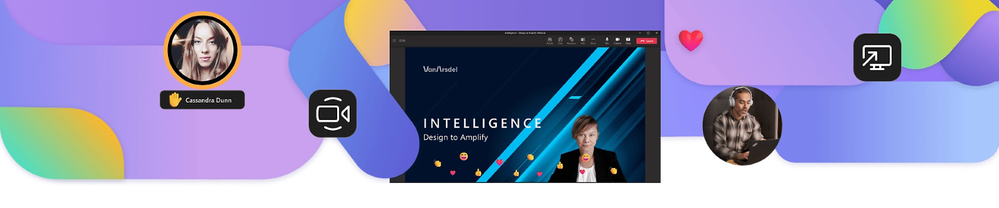
by Contributed | Aug 4, 2023 | Technology
This article is contributed. See the original author and article here.
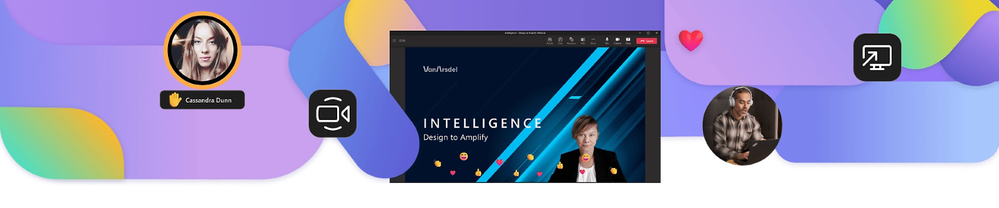
The Microsoft 365 Commercial Support Team resolves customer support cases and provides support to help you be successful and realize the full potential and value of your purchase. Our support services extend across the entire lifecycle and include pre-sales, onboarding and deployment, usage and management, accounts and billing, and break-fix support. We also spend a considerable amount of time working to improve the supportability of Microsoft 365 services to reduce the number of issues you experience as well as minimize the effort and time it takes to resolve your issues if they do occur.
Today, we’re excited to share more about some of our supportability work with Microsoft Teams Live Events.
Microsoft Teams Live Events and the full capabilities of Microsoft 365 make it easy for you to deliver small, medium, or large-scale virtual events to connect with employees and customers. For the past few years, a small team within our Microsoft 365 Commercial Support organization has been helping customers prepare for, set up, and run webinars, events, and large virtual meetings as part of the Microsoft 365 Live Event Assistance Program. The team has helped deliver thousands of virtual events and engages regularly with a wide range of customers, including some of the largest enterprises.
Today, I’m excited to welcome three members of our support team who work on this program to share some of their guidance, insights, and best practices for delivering successful virtual meetings using Microsoft Teams.
Brian: Welcome Susheel, Saurabh, and Sylvie! Tell us a little bit about your roles and what you’ve been working on.
Susheel: I am a Microsoft live events assistance engineer, and, in my role, I help customers globally make their events successful. I support them from the initial stage through to the last minute.
Saurabh: I am a Microsoft virtual events assistance engineer, and, in my role, I can help you get more familiar with setting up and running an event, webinar, or large meeting and be available during the event to help if any questions or issues come up.
Sylvie: I am a Support Planner, and I focus on Microsoft Teams. In my role, I get to design and enable end to end support experiences for our customers.
Brian: Ok, so there are a few different meeting types with Microsoft Teams… how do you know which one is best suited to your needs?
Susheel: You’re right and it really depends on the meeting size and desired capabilities. Here’s a table we use to help guide our customers in the selection. Note that this table may change as new Teams features are released.
Option
|
Teams Meeting
|
Webinars
|
Live events
|
Registration feature
|
Not available
|
Included – Can be customized
|
Not available
|
Attendee count
|
1,000
(If View only mode is enabled then up to 10,000 (1001-10000) users with view only permissions)
|
Fully interactive audience (can talk, answer polls, etc) – up to 1,000 users.
|
20,000 users in view only mode, with capabilities for Q&A
|
Max Participation
|
10,000
|
1,000
|
20,000 (Special request 100k)
|
Attendee microphone
|
Microphone can be disabled (which prevents attendees from enabling their microphone)
|
Microphone can be disabled (which prevents attendees from enabling their microphone)
|
Disabled for attendees
|
Attendee camera
|
All cameras can be disabled, or individual cameras can be enabled/disabled
|
All cameras can be disabled, or individual cameras can be enabled/disabled
|
Disabled for attendees
|
Audience participation
|
Interaction level can be customized by the organizer
|
Interaction level can be customized by the organizer
|
Limited interaction
|
Join by phone (attendee)
|
Yes
|
Yes
|
Yes
|
Breakout rooms
|
Can be done for only 300 attendees
|
Can be done for only 300 attendees
|
Not available
|
Recording
|
Available in Meeting Chat/ OneDrive
|
Available in Meeting Chat/ OneDrive
|
Stored in Azure Media Services(valid for 180 days)
|
Interaction with Attendees
|
Meeting Chat & Raise Hand
|
Meeting Chat & Raise Hand
|
Moderated Q&A
|
Multiple people on Screen
|
Spotlight Feature
|
Spotlight Feature
|
Using encoders
|
MS Polls
|
Yes
|
Yes
|
No
|
Live Captions
|
No
|
No
|
Yes
|
Attendance Report
|
Yes
|
Yes
|
Yes
|
Brian: Wow, this is great. So, you’ve helped customers prepare for and deliver thousands of online events, what’s the typical event size and format?
Saurabh: I am glad you asked, I have worked with customers where the size has been anything between 1k – 100k, and for simple live events the Teams Quick start events would be the first choice and for the customized events, we go for Teams encoder-based events. These are both part of the Live Events option in the table above.
Brian: What are some of the tips and tricks you’d recommend for putting on a successful event?
Susheel: There’s great information to help with planning your event in: Guidance for delivering virtual events – Microsoft Adoption.
And here are a few things that have helped our customers and are considered good practices for any meeting that you run:
[1] Whenever presenters are sharing content or audio, they need to make sure their Microsoft Teams status is set to Do not disturb to avoid unwanted notifications and notification sounds from popping up and getting delivered to attendees.
[2] If you are presenting or producing an event, make sure that you close out of all your unused background applications to avoid the utilization of laptop memory/processor internet load.
[3] For the highest audio quality, we recommend that on-camera presenters avoid using Bluetooth audio devices as this can cause delays in audio and video sync. We suggest using hard-wired headsets and equipment.
[4] One of the ways to test that the tech is ready for a live event is to create a short welcome video with audio and check with a test attendee account to ensure that audio and video are working fine.
[5] Make sure to test the internet connection for presenters and producers. The bandwidth requirements can be reviewed here – Prepare your organization’s network for Teams – Microsoft Teams | Microsoft Learn
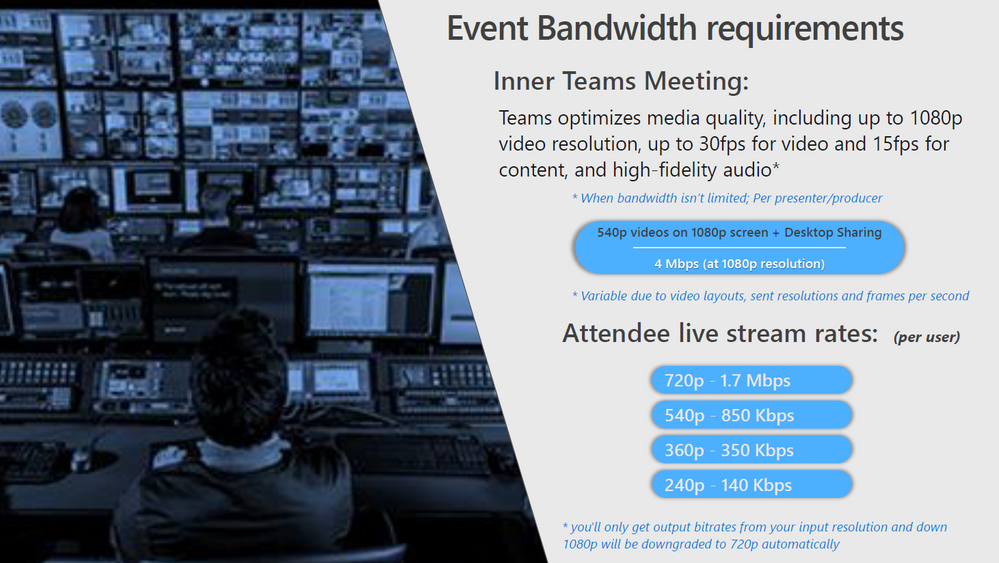
[6] If you are running a live event from home or a remote place, make sure that no other streaming services are being used in that location at the same time (for example – Netflix, YouTube).
[7] If possible, we recommend using a hardwired internet connection instead of a wireless connection to ensure high quality signal strength.
[8] Make sure none of your producers or presenters are forwarding the meeting links that they receive in the mailbox (email) from the event’s organizer. This is because the role of each event member needs to be defined and forwarding links may cause permissions issues. It’s best to share the list of producers and presenters with the event organizer so the organizer can accurately define everyone’s role.
[9] For audio/video content, include the system audio whenever you have a video or PowerPoint with embedded audio in it. Details can be found in: Share sound from your computer in a Teams meeting or live event – Microsoft Support
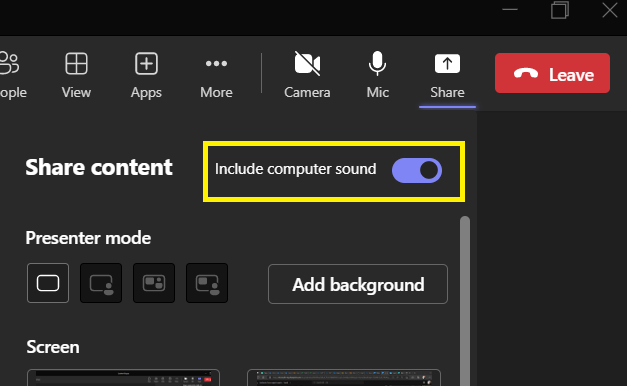
[10] If you forget to include system audio while you’re already presenting, you can still navigate to the top center of the screenshare (Active Screenshare) and look for the below pop-up:

When including system audio, make sure no other audio programs are being played in the background. Otherwise, the audio system will include that as well.
[11] Once the live event starts, the producer should mute everyone and each presenter should un-mute themselves before they start speaking. This will help to minimize disruptions during the meeting.
[12] Avoid touching the END button during the live event. If you restart the live event, all the live event resources (recording, attendance report, Questions & Answers report) will be replaced with new ones.
[13] If you are in pre-live mode and encounter any technical issues, you can click the RESTART button to refresh the services on the backend (allow a couple minutes for this to happen) and then rejoin the event.

[14] All of the producers and presenters need to join the live event using the Microsoft Teams desktop application for Windows or MAC, not the web version or on a mobile device.
[15] If a producer or presenter joins the live event on a mobile device, they will get redirected to the attendee link because joining as a producer or presenter on a mobile device is not supported. Presenter roles are now supported on select IPad devices. Find more information in: Get started with Microsoft Teams live events – Microsoft Support
[16] Producer and presenter roles and views are not currently supported for Linux, including Chromebooks.
[17] Ensure attendees have installed the latest versions of Microsoft Teams and web browsers for highest quality results.
[18] Make sure Microsoft Teams is the only meeting application running during the live event. Close out of other meeting applications (Zoom, WebEx, etc.) to avoid echo issues and resources conflicts during the event.
[19] If you plan to use an encoder during your event, we recommend using the full paid versions and not the trial or free versions to ensure highest stability and support from the encoder provider. More on producing events with an encoder can be found in: Produce a Teams Live Event using Teams Encoder – Microsoft Support And you can find the list of compatible encoders in: Encoder setup for streaming in Microsoft Teams – Microsoft Teams | Microsoft Learn
[20] Details on IP, URL usage and considerations for VPN environments for live events and encoder usage can be found in: Special considerations for Stream and live events in VPN environments – Microsoft 365 Enterprise | Microsoft Learn
Brian: Great list and super helpful – thank you for sharing! The Microsoft 365 Live Events Assistance Program seems like a valuable resource, can you tell us a bit more about it?
Sylvie: The Live Events Assistance Program is a unique support program. It is designed to assist customers in preparation for their large event. If you need assistance with setting up and running an event, webinar or large meeting, the team can help you configure and set up your event. They can also be available during the event if you have any questions. Check out the Microsoft 365 Live Event Assistance Program for more information.
Brian: Thank you Susheel, Saurabh, and Sylvie for sharing all these great insights and information!

Susheel Dogra is a Support Engineer in the CSS Modern Work Support Team focused on supporting live events using Microsoft Teams and Microsoft 365.

Saurabh D. Singh is a Support Engineer in the CSS Modern Work Support Team focused on supporting live events using Microsoft Teams and Microsoft 365.

Sylvie Bousquet-Kadackal is a Senior Support Planner in the CSS Modern Work Supportability Team working on end-to-end support experience design for Microsoft Teams releases and programs.

Brian Stoner is a Director in the CSS Modern Work Supportability Team where he leads a team of technical and business program managers.
The CSS Modern Work Supportability Team delivers innovative self-help solutions and diagnostics, in-service enhancements, and support programs to help customers get maximum value from their Microsoft 365 commercial subscriptions and create an easy-to-use, connected support experience.
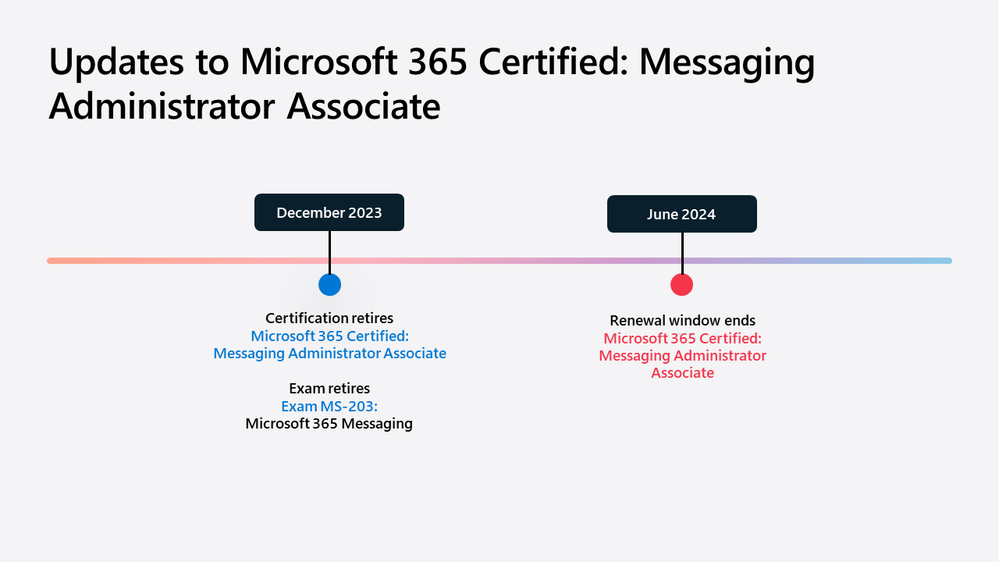
by Contributed | Aug 3, 2023 | Technology
This article is contributed. See the original author and article here.
As an IT pro, you know that staying ahead of the curve in today’s rapidly changing tech environment is critical. Your skills are key to your success—and the success of your team. Microsoft Learn has the tools, resources, and opportunities to help you build those skills and get the most value from Microsoft products and services. To keep pace with in-demand job roles and skills and to help ensure a close alignment with current workplace needs, we regularly review our training and certification portfolio. In today’s blog post, check out the latest updates.
Changing the name of the updated Microsoft Certified: Information Protection Administrator Associate certification and its associated exam
Security teams understand that compliance tools and features are essential for addressing the regional and industry-specific requirements that govern the collection and use of data. In a recent job-task analysis of the Microsoft Certified: Information Protection Administrator Associate certification and its associated Exam SC-400: Microsoft Information Protection Administrator, we recognized the need to expand this certification and exam to include compliance features. This resulted in the addition of two new functional groups (“Monitor and investigate data and activities by using Microsoft Purview” and “Manage insider and privacy risk in Microsoft 365”), which we’ve documented in the study guide for Exam SC-400. The updated exam that includes questions to support these groups was released on June 1, 2023.
Since the original titles don’t include the concept of compliance, we’re updating the certification name to the Microsoft Certified: Information Protection and Compliance Administrator Associate certification and the exam name to Exam SC-400: Administering Information Protection and Compliance in Microsoft 365. These changes are effective August 22, 2023.
If you’re preparing for Exam SC-400, you’ll be interested to know that on June 2, 2023, we added two new learning paths to help you get ready to earn certification:
The corresponding four-day instructor-led training, Course SC-400, was also updated on June 2, 2023, to support the new functional groups.
How might these updates impact you?
The following question and answer set can help you determine how this news impacts your learning journey:
Q. I’ve already earned the Microsoft Certified: Information Protection Administrator Associate certification. What happens now?
A.If you’ve already earned the Microsoft Certified: Information Protection Administrator Associate certification, the name will automatically update to Microsoft Certified: Information Protection and Compliance Administrator Associate on August 22, 2023, on the transcript in your profile on Microsoft Learn.
Retiring the Microsoft 365 Certified: Messaging Administrator Associate certification and its corresponding exam
Learners and organizations have shared their feedback that this certification should better align to current needs and the evolving business landscape. To focus on developing the right experience, we’ll retire the Microsoft 365 Certified: Messaging Administrator Associate certification and its associated Exam MS-203: Microsoft 365 Messaging, at the end of December 2023. And we’ll invest in building new exams, certifications, and training to meet the needs of today’s workplace.
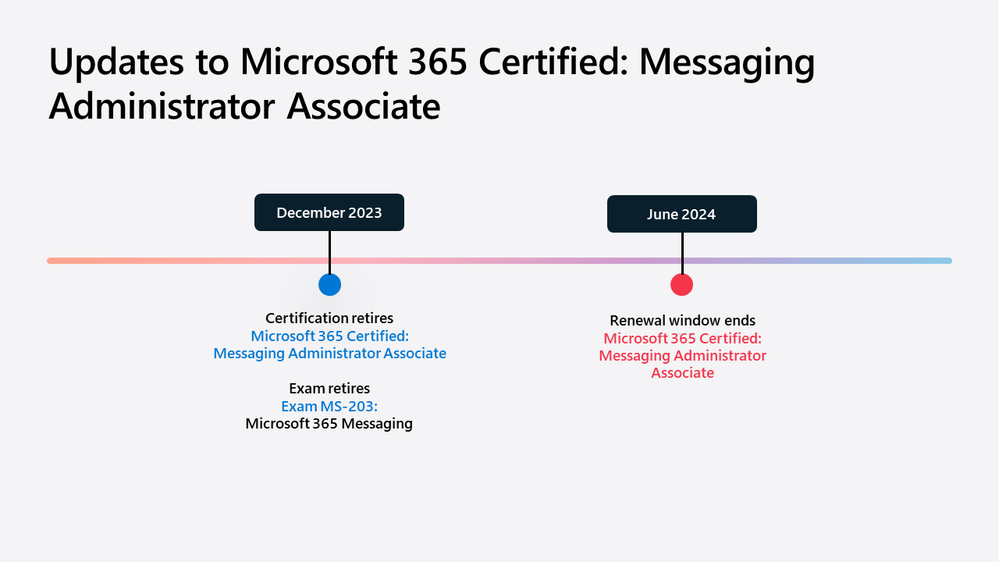 Updates to Microsoft 365 Certified: Messaging Administrator Associate certification.
Updates to Microsoft 365 Certified: Messaging Administrator Associate certification.
How might these updates impact you?
The following questions and answers can help you determine how this news impacts your learning journey:
Q. I’ve been preparing for Exam MS-203: Microsoft 365 Messaging. What are my options?
A. If you’ve been preparing for Exam MS-203, be sure to pass it before the end of December 2023. If you pass Exam MS-203 before the end of December 2023, you’ll earn the Microsoft Certified: Messaging Administrator Associate certification, and it will be active for one year.
Q. I’ve already earned the Microsoft 365 Certified: Messaging Administrator Associate certification. What happens now?
A. If you’ve already earned the Microsoft 365 Certified: Messaging Administrator Associate certification, it will stay on the transcript in your profile on Microsoft Learn.
Q. What about renewal for the Microsoft 365 Certified: Messaging Administrator Associate certification?
A. Learners with an active Microsoft 365 Certified: Messaging Administrator Associate certification can renew it for one year (one final time) up to six months after its retirement at the end of December 2023. The renewal window closes at the end of June 2024.
The Intrazone guest: Sesha Mani – Partner Group Product Manager at Microsoft focused on security and compliance.
The Intrazone, a show about the Microsoft 365 intelligent intranet (aka.ms/TheIntrazone)






Recent Comments