
by Contributed | May 26, 2024 | Technology
This article is contributed. See the original author and article here.
Recently, I had worked on a case where customer`s ask was to upload a file larger than 2gb into the IIS hosted web application.
In my case, customer had a normal Asp.net Framework 4.6 application and when they were trying to perform the upload operation of more than 2gb zip file(the extension did not matter…we tested it with .7z and .zip both and it had failed) and somehow on the browser page, we got a Bad request and when I checked the HAR file, i could see a 400 status code.
Next, I checked the application configurations…like:
system.webServer/security/requestFiltering/requestLimits/maxAllowedContentLength
system.web/httpRuntime/executionTimeout
system.web/httpRuntime/maxRequestLength
but these values were already configured for the higher number.
Articles for references:
HttpRuntime.ExecutionTimeout
MaxAllowedContentLength
Request Filtering
HttpRuntime.maxRequestLength
Also, we checked the App Pool Managed Pipeline Mode, and the interesting part was that we got different error for both the modes.
I was able to recreate this scenario in my lab machine for a sample asp.net framework web application and I had captured FREB logs (Failed request tracing logs) for the site for both the scenarios these were the differences I noticed:
- In both the cases, I was able to upload only 2gb file size.
- In Integrated Mode, when I tried to upload a 4gb file, I could see this error under the FREB log: ”
400 Bad request-Asp.net detected invalid characters in the Url”. So, I tried to increase the value of “maxAllowedContentLength” to the maximum supported value, which is 4gb but still it failed, and it seems that webengine code (webengine4!MgdGetRequestBasics) doesn’t support more than 2 GB content-length.
- Next, in Classic Mode, when I tried to upload a 4gb file, i got this error under FREB log : “413.1 -request entity too large error”. So, in this case also, I increased the value of “maxAllowedContentLength” to 4gb, but it failed. We did not see any error under FREB log…it was also 200 status code but the file did not upload.
So, the conclusion is that either you keep the application pipeline mode as Integrated or Classic, you would only be able to upload a 2gb file for your web application hosted on IIS.
If you would like to perform a larger file upload operation, HTTP protocol isn’t the right one. You need to switch to webDav feature, or use FTP protocol that is meant to perform the file upload/download operation without any size limit or you can keep using Http protocol but you need to send the data packets as small chunks from client to the server side and then on the server side code, you need to bundle all the chunked packets together for the file upload operation.
Also, note that even if you think moving to latest windows server would fix it…that’s not going to help here. This behavior will be same for all the supported IIS across all the versions of supported windows server.
Hope this article helps everyone. 

by Contributed | May 25, 2024 | Technology
This article is contributed. See the original author and article here.
I’m really excited to share a new module that I developed by working with the Microsoft Learn Team: “Introduction to Azure for students.” As students, we often encounter numerous tech challenges, from managing projects and assignments to exploring new fields like AI and data science. This module is designed to help you tackle these challenges head-on by diving into the fascinating world of cloud computing with Azure.

Why Cloud Computing?
Cloud computing might sound complex, but it’s simpler than you think. Imagine it as a giant library where you can borrow books whenever you need them, without the hassle of buying or storing them. Similarly, cloud computing lets you use computing resources whenever you need them, without owning or maintaining the hardware and software. It’s flexible, easy, and often more affordable.

What You’ll Learn
In this module, you’ll discover:
- Core Concepts of Cloud Computing: Learn the basics and understand what cloud computing is all about.
- Azure in Action: Explore real-world scenarios to see how Azure is used in various fields, from student projects to professional healthcare.
- Getting Started with Azure: Find out about the tools and services that will help you begin your Azure journey.
Why Azure Cloud?
Azure is Microsoft’s cloud platform, offering over 200 products and services. Whether you’re into AI, app development, data science, or machine learning, Azure has it all. Here’s how Azure can help you as a student:
- Access Powerful Tools: Utilize advanced tools and services without the need for expensive hardware.
- Scalability: Easily scale your resources up or down based on your project needs.
- Cost-Effective: Pay only for the resources you use and take advantage of free services and a $100 Azure credit with the Azure for Students offer.
How Azure Can Help with College Projects?
Imagine you’re working on a complex college project that involves data analysis and collaboration with classmates. With Azure, you can set up a virtual environment where everyone can work together seamlessly, share resources, and analyze data in real-time. Need to develop a mobile app for your project? Azure provides all the necessary tools and platforms to build, test, and deploy your app efficiently.
Special Offer for Students!
Being a student usually means living on a budget. Good news—Microsoft’s got your back with Azure for Students! Get a $100 Azure credit and access a sea of free services. Learning has never been so cost-effective and fun! Learn more about the Azure for Students offer.
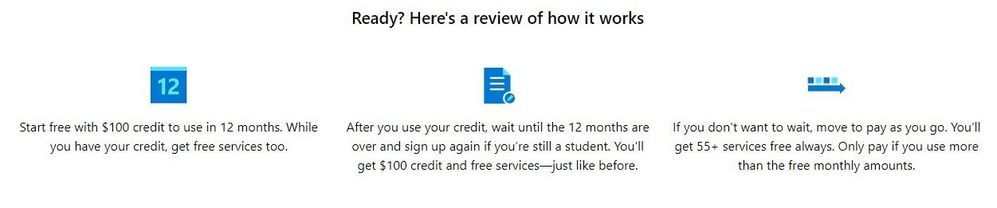
What are you waiting for? Start learning cloud today by going through the module with hands-on experience by claiming the Azure for Students offer. Whether you’re working on a school project, developing an app, or just curious about the cloud, this module will provide you with the foundation to succeed.
Ready to get started? Sign up on Microsoft Learn to save your progress and take the first step towards an exciting career in cloud computing!
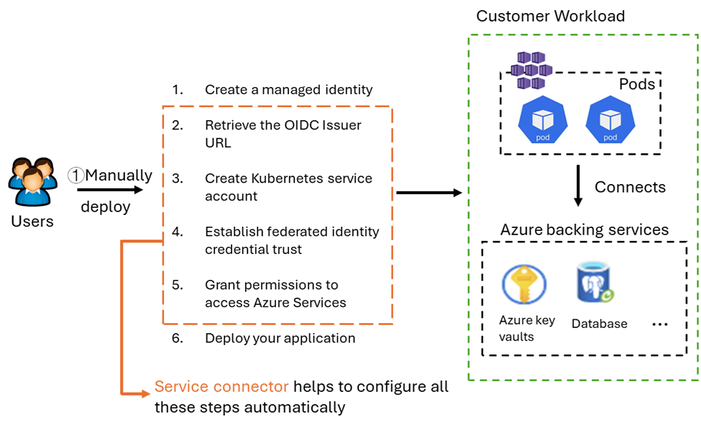
by Contributed | May 24, 2024 | Technology
This article is contributed. See the original author and article here.
Workloads deployed on an Azure Kubernetes Service (AKS) cluster often need to access Azure backing resources, such as Azure Key Vault, databases, or AI services like Azure OpenAI Service. Users are required to manually configure Microsoft Entra Workload ID or Managed Identities so their AKS workloads can securely access these protected resources.
The Service Connector integration greatly simplifies the connection configuration experience for AKS workloads and Azure backing services. Service Connector takes care of authentication and network configurations securely and follows Azure best practices, so you can focus on your application code without worrying about your infrastructure connectivity.
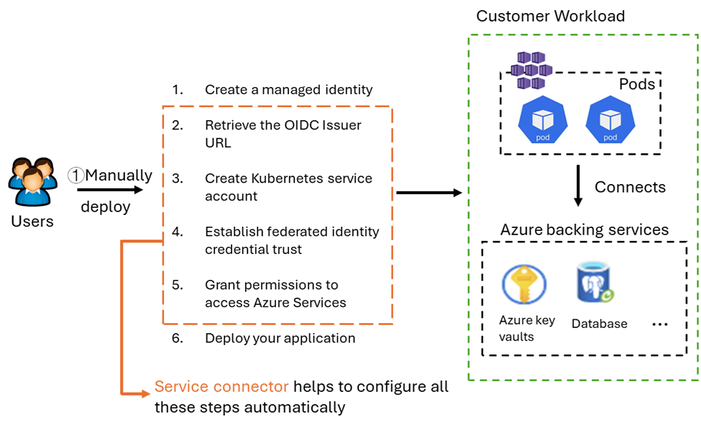
Service Connector Action Breakdown
Before, in order to connect from AKS pods to a private Azure backing services using workload identity, users needed to perform the following actions manually:
- Create a managed identity
- Retrieve the OIDC issuer URL
- Create Kubernetes service account
- Establish federated identity credential trust
- Grant permissions to access Azure Services
- Deploy the application
Now, Service Connector performs steps 2 to 5 automatically. Additionally, for Azure services without public access, Service Connector creates private connection components such as private link, private endpoint, DNS record,
You can create a connection in the Service Connection blade within AKS.
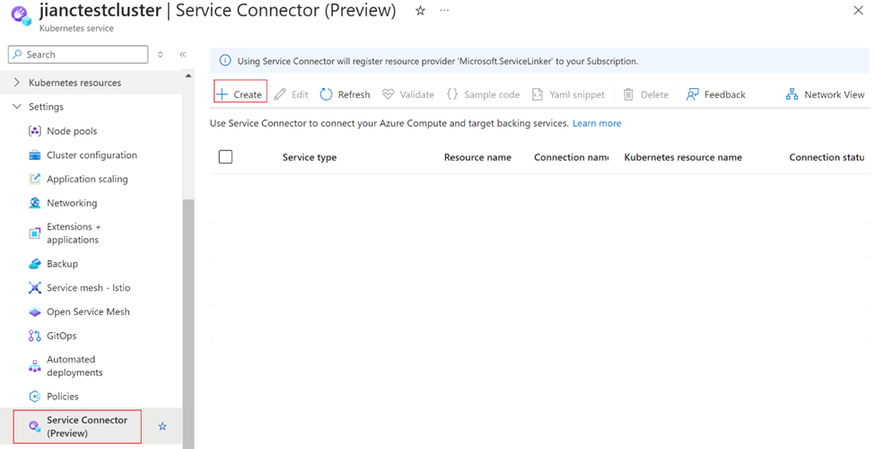
Click create and select the target service, authentication method, and networking rule. The connection will then be automatically set up. Here are a few helpful links to for you to learn more about Service Connector.
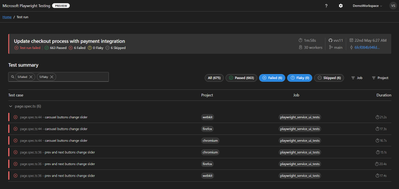
by Contributed | May 23, 2024 | Technology
This article is contributed. See the original author and article here.
Today, we’re excited to introduce rich reporting and easy troubleshooting for the Microsoft Playwright Testing service!
Microsoft Playwright Testing is a managed service built for running Playwright tests easily at scale. Playwright is a fast-growing, open-source framework that enables reliable end-to-end testing and automation for modern web apps. You can read more about the service here.
Now, with this new Reporting feature users can publish test results and related artifacts and view them in the service portal for faster and easier troubleshooting.
Quickly Identify Failed and Flaky Tests
In the fast-paced world of web development, applications evolve rapidly, constantly reshaping user experiences. To keep up, testing needs to be just as swift. Playwright automates end-to-end tests and delivers essential reports for troubleshooting. The Reporting feature provides a streamlined dashboard that highlights failed and flaky tests, enabling you to identify and address issues quickly. This focused view helps maintain application quality while supporting rapid iteration.
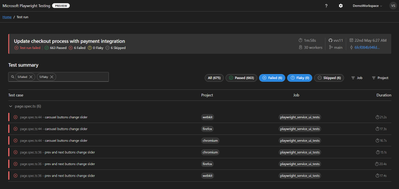
Screenshot of test results filtered by failed and flaky tests
Troubleshoot Tests Easily using rich artifacts
As test suites grow and the frequency of test execution increases, managing generated artifacts becomes challenging. These artifacts are crucial for debugging failed tests and demonstrating quality signals for feature deployment, but they are often scattered across various sources.
The Reporting feature consolidates results and artifacts, such as screenshots, videos, and traces, into a unified web dashboard, simplifying the troubleshooting process. The Trace Viewer, a tool offered by Playwright, that helps you explore traces and allows you to navigate through each action of your test and visually observe what occurred during each step. It is hosted in the service portal with the test for which it is collected, eliminating the need to store and locate it separately for troubleshooting.
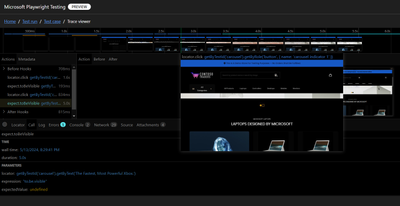
Screenshot of trace viewer hosted in the service portal
Seamless Integration with CI Pipelines
Continuous testing is essential for maintaining application quality, but collecting and maintaining execution reports and artifacts can be challenging. Microsoft Playwright Testing service can be easily configured to collect results and artifacts in CI pipelines. It also captures details about the CI agent running the tests and presents them in the service portal with the test run. This integration facilitates a smooth transition from the test results to the code repository where tests are written. Users can also access the history of test runs in the portal and gain valuable insights, leading to faster troubleshooting and reduced developer workload.

Screenshot of test result with CI information
Join the Private Preview
For current Playwright users, adding the Reporting feature with your existing setup is easy. It integrates with the Playwright test suite, requiring no changes to the existing test code. All you need to do is install a package that extends the Playwright open-source package, add it to your configuration, and you’re ready to go. This feature operates independently of the service’s cloud-hosted browsers, so you can use it without utilizing service-managed browsers.
We invite teams interested in enhancing their end-to-end testing to join the private preview of the Reporting feature. This feature is available at no additional charge during the private preview period. However, usage of the cloud-hosted browsers feature will be billed according to Azure pricing.
Your feedback is invaluable for refining and enhancing this feature. By joining the private preview, you gain early access and direct communication with the product team, allowing you to share your experiences and help shape the future of the product.
Interested in trying out the reporting feature and giving us feedback? Sign up here.
Check out Microsoft Playwright Testing service here. If you are new to Microsoft Playwright Testing service, learn more about it.
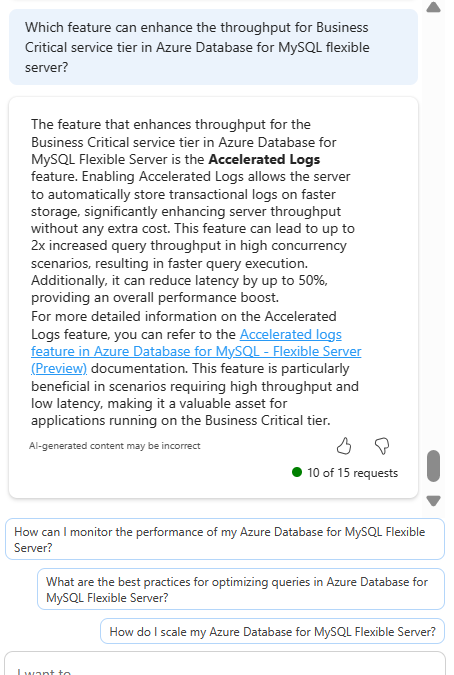
by Contributed | May 22, 2024 | Technology
This article is contributed. See the original author and article here.
Microsoft Copilot in Azure (Public Preview) is an AI-powered tool to help you do more with Azure. Copilot in Azure extends capabilities to Azure Database for MySQL, allowing users to gain new insights, unlock untapped Azure functionality, and troubleshoot with ease. Copilot in Azure leverages Large Language Models (LLMs) and the Azure control plane, all of this is carried out within the framework of Azure’s steadfast commitment to safeguarding the customer’s data security and privacy.
The experience now supports adding Azure Database for MySQL self- help skills into Copilot in Azure, empowering you with self-guided assistance and the ability to solve issues independently.
You can access Copilot in Azure right from the top menu bar in the Azure portal. Throughout a conversation, Copilot in Azure answers questions, suggests follow-up prompts, and makes high-quality recommendations, all while respecting your organization’s policy and privacy.
For a short demo of this new capability, watch the following video!
Discover new Azure Database for MySQL features with Microsoft Copilot in Azure
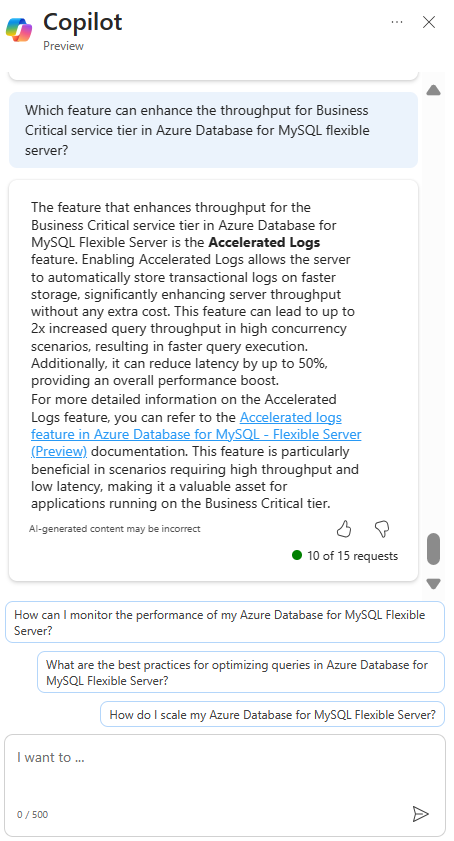
Explore when to enable new features to supplement real-life scenarios
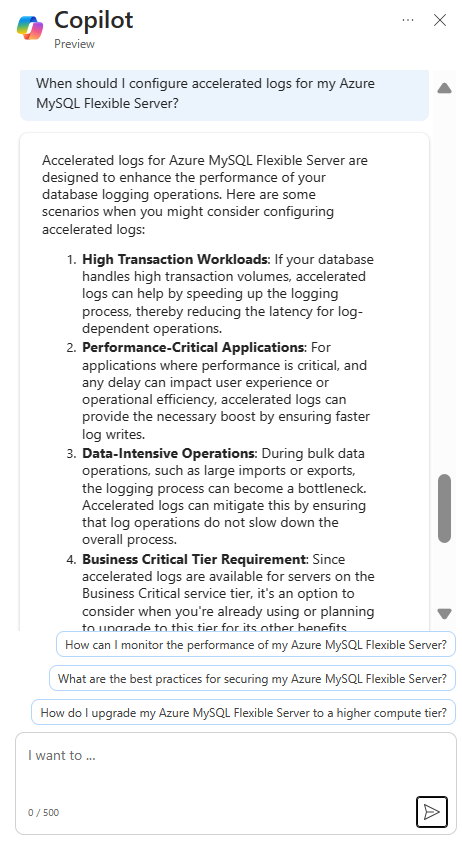
Learn from summarized tutorials to enable features on-the-go

Troubleshoot your Azure Database for MySQL issues and get expert tips

Join the preview
To enable access to Microsoft Copilot in Azure for your organization, complete the registration form. You only need to complete the application process one time per tenant. Check with your administrator if you have questions about joining the preview.
For more information about the preview, see Limited access. Also be sure to review our Responsible AI FAQ for Microsoft Copilot in Azure.
Thank you!
![]()


Recent Comments