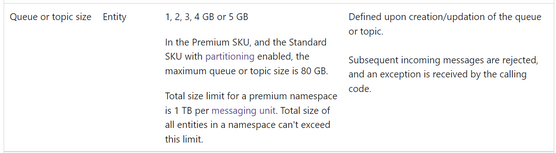
by Contributed | Mar 12, 2022 | Technology
This article is contributed. See the original author and article here.
Service Bus (SB) client app fails with QuotaExceededException when sending messages to Session Enabled SB Queue, Subscription…
The exception will look something like this:
QuotaExceededException: The maximum entity size has been reached or exceeded for Queue: <SB Queue Name>. Size of entity in bytes:<Current Entity Size>, Max entity size in bytes: <Max Entity Size>.
QuotaExceededException is thrown when the message quota has been exceeded. The exception message further clarifies that the entity size has reachedexceeded the Max Limit.
Refer: Service Bus quotas and limits
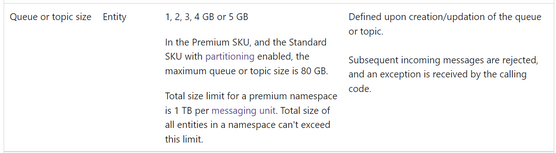
You check Active, Dead lettered, Scheduled, Deferred, etc. messages in the entity. The size of all the messages is zero (or so small that it cannot add up to the max size of the entity).
You start wondering, what is causing the SB entity to fill up!
Cause:
The root cause of the SB entity filling up could be that SB client applications are not cleaning up the Session States. Session state remains as long as it isn’t cleared up (returning null), even if all messages in a session are consumed. The previously set session state can be cleared by passing null to the SetState method on the receiver.
The session state held in a queue or in a subscription counts towards that entity’s storage quota. When the application is finished with a session, it is therefore recommended for the application to clean up its retained state
Please Refer: Service Bus message sessions
Verification:
- You will see this scenario only with Session Enabled SB Entities i.e., Queue and Subscription.
- Make sure that Active, Dead lettered, Scheduled, etc., messages are not filling the entity.
Note: Do not try to second guess the size of an entity by the count of messages. You may have enabled Large Message Support
- Using Service Bus Explorer Tool, you can peek into the entities to understand the message distribution. If this is your test environment, you can Receive and Delete all the messages, including Dead lettered messages, OR purge the messages, and see if the entity size significantly decreases.
The above checks indicate the unused session state is not being cleared. So please review the receiver application code to check Session State is cleared or not.
Mitigation & Resolution:
A proper solution to the Session State leak, filling entity, is to clean up the Session State by calling SetState using a null parameter.
There are times when customers may not be able to do these code changes immediately. In such a case they can temporarily increase the entity size, OR Delete the entity and recreate the entity with the same name. This mitigation should always be followed by the above-suggested code fix.
by Contributed | Mar 11, 2022 | Technology
This article is contributed. See the original author and article here.
Microsoft.Data.SqlClient 5.0 Preview 1 has been released. This release contains improvements and updates to the Microsoft.Data.SqlClient data provider for SQL Server.
Our plan is to provide GA releases twice a year with two or three preview releases in between. This cadence should provide time for feedback and allow us to deliver features and fixes in a timely manner. This first 5.0 preview includes fixes and changes over the previous 4.0 GA release.
Notable changes include:
- Added SqlDataSourceEnumerator. Read more
- Added new attestation protocol
None option to forgo enclave attestation when using VBS enclaves. Read more
- Fixed thread safety issue for
GetEnclaveProvider by converting dictionary to concurrent dictionary.
For the full list of changes in Microsoft.Data.SqlClient 5.0 Preview 1, please see the Release Notes.
To try out the new package, add a NuGet reference to Microsoft.Data.SqlClient in your application and pick the 5.0 preview 1 version.
We appreciate the time and effort you spend checking out our previews. It makes the final product that much better. If you encounter any issues or have any feedback, head over to the SqlClient GitHub repository and submit an issue.
David Engel
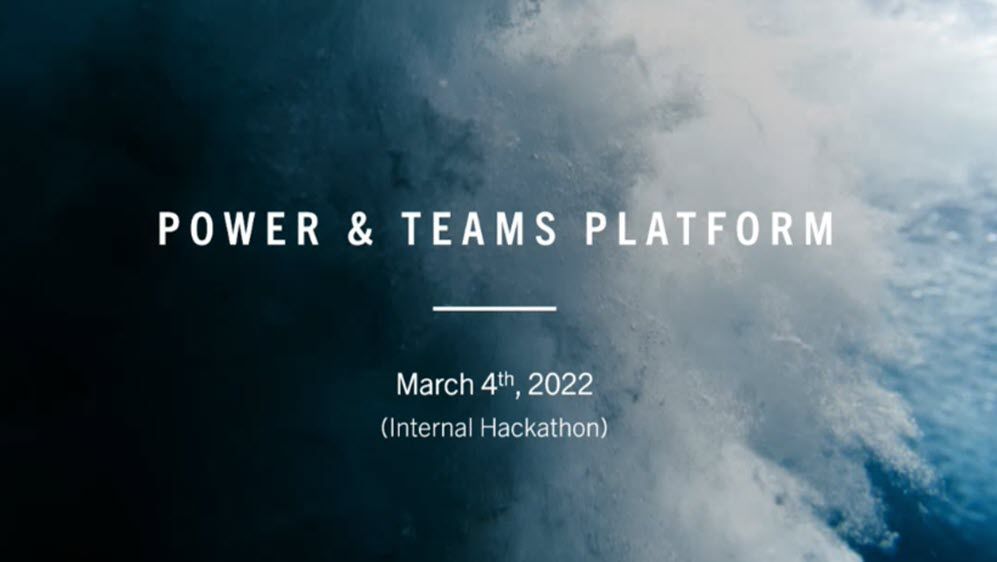
by Contributed | Mar 10, 2022 | Technology
This article is contributed. See the original author and article here.
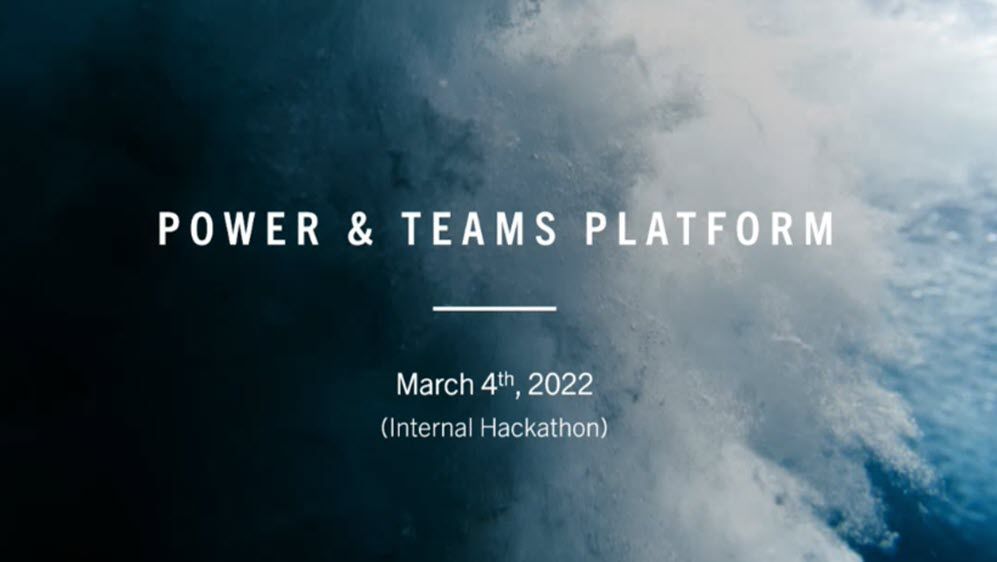
On March 4th, we held our second internal hackathon this year during our dedicated Learning Friday, 1st Friday of each Month. This time is set aside by leadership to assure everyone has the time the need to continue their learning path.
For the last two Learning Fridays, we have held one day hackathons to bring our Modern Work teams together to learn together, ideate on potential customer solutions and to get hands-on experience with Teams Platform development and the low code Power Platform including Power Apps, Power Apps Portal, Power Automate, Power Virtual Agent, Power BI and Dataverse.
If you are considering running a hackathon within your organization, check out the Hackathon Starter Kit that we have been working on to help get you started. You can also reach out to your Microsoft contact for guidance on running your own internal hackathon on Microsoft Teams.
Twelve teams were created with up to four members and a coach. Each team presented their solution during the sharing session. You can find their solutions below along with a short video.
Team 1
A Clinician Community Portal in Teams targeted to help nurses reduce burn out by helping prioritize activity (model driven Power Apps), manage/control shift requests (Shifts in Teams), and provide daily motivation (Bulletins Power Apps in Teams).
Team 2
A “Virtual Nurse” canvas app for junior nurses to instantly connect with experienced/senior nurses when they need quick help. The junior nurse can check availability based on area/specialty. The dream would be to create a 1:1 Teams chat/video call between junior nurse and available senior nurse.
Team 3
A model-driven Power App for continuing education & skills development for Nurses, aka LadderUP. The app helps drive professional development & growth for nurses while also helping to increase a health care organization’s Magnet Award standing.
Team 4
A clinician camera recording solution for Proficiency Demonstration requirements. Clinicians start by reviewing a PDF/PowerPoint, have an option to connect with a mentor (using Bookings) and finally use the Power App camera record feature to record themselves executing a specific roll task.
Team 5
A “Support U” Teams app to centralize messages, news, community outreach, philanthropy opportunities and a sign-up for volunteering in support of the war in Ukraine.
Team 6
Daily-affirmation app was created using Power Apps pinned in Microsoft Teams to help provide motivational and spiritual wellbeing for users. It would provide a mental health check-in with optional callback, Daily prayers with optional rosary content, Inspirational quotes, and a healthy goal.
Team 7
Reducing barriers to virtual (video) visits and improving the accessibility experience for elderly patients and those with sensory limitations with the implementation of a Power Virtual Agent: Virtual Visit Health Bot. Inability to navigate the technology set-up before and during the virtual visit is a major cause of dissatisfaction among patients, and resulting no-shows are a significant revenue bleed for Providers.
Team 8
Daily Well-being Mental Health Check-in using Power Apps mobile application, Power Automate, SharePoint Online, Viva Connections and Teams. Check in on employee moods and challenges in less than 30 seconds.
Team 9
Photo badge overlay to customize your profile photo from a library of overlay frames including Specialty, Certifications, Holidays, Events to increase employee morale built with Power Apps.
Team 10
Addressing Burnout in Healthcare by increasing visibility of tasks, flexible task re-assignment, automation of approvals via chat, scheduling and content and coping tools using Power Apps, Power Automate, Dataverse, Microsoft Teams and adaptive cards.
Team 11
Back in the Office! Avoid commuter remorse by creating awareness of who is working in the office to maximize personal social engagement. Solution is built using SharePoint for data storage with a Microsoft Teams embedded Power Apps.
Team 12
Application to help Pharma and Life Science customers recruit quality clinical trial patients. The app helps find a diverse set of patients for better research data, serve rural areas where patients may not see practitioners often, and streamlines how customers can review the patient volunteer for trial participation. Ability for an individual to self-register by answering pre-screening questions and to automate the process for Trial Managers to identify valid volunteer candidates. Solution built with Power Apps Portals, Dynamics and Dataverse.

by Contributed | Mar 10, 2022 | Business, Gartner, Microsoft 365, Microsoft Viva, Partner, Technology
This article is contributed. See the original author and article here.
Microsoft 365 is trusted to keep our customers’ data secure and provide innovative solutions that solve their biggest challenges. We’re excited to share that for the fifth consecutive year, Gartner® has recognized Microsoft as a Leader in its 2021 Magic Quadrant™ for Content Services Platforms.
The post Microsoft recognized as a Leader in the 2021 Gartner® Magic Quadrant™ for Content Services Platforms appeared first on Microsoft 365 Blog.
Brought to you by Dr. Ware, Microsoft Office 365 Silver Partner, Charleston SC.
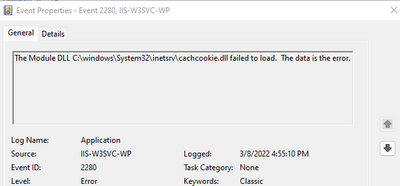
by Contributed | Mar 9, 2022 | Technology
This article is contributed. See the original author and article here.
Recently I had a case were several servers had the dlls loaded in IIS that resembled names that sounded like IIS modules but were proven to be nonstandard modules. cachcookie.dll and anon_auth.dll were detected by the customer as malicious and thus removed by their antivirus software.
The problem is if they are deleted without removing the references in IIS when it tries to start the W3WP.exe, it will fail because module not found.
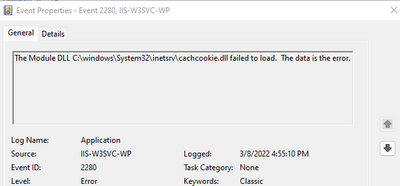
Here is an example of how to then remove the module reference using PowerShell.
Remove-WebConfigurationProperty -pspath ‘MACHINE/WEBROOT/APPHOST’ -filter “system.webServer/globalModules” -name “.” -AtElement @{name=’CookieCacheModule’}
Remove-WebConfigurationProperty -pspath ‘MACHINE/WEBROOT/APPHOST’ -filter “system.webServer/modules” -name “.” -AtElement @{name=’CookieCacheModule’}
With these two along with stopping/starting IIS and checking of the presence of the file we were able to streamline the process of fixing the issue.
Within the example you may change the “name=’CookieCacheModule'” to match the module you are targeting for removal.
Once removed the W3WP.EXE was started and begin to process requests as expected.


Recent Comments