
by Contributed | Sep 20, 2022 | Business, Microsoft 365, Technology
This article is contributed. See the original author and article here.
Today, Microsoft announced the general availability of Windows 11 2022 Update, the first major update to the operating system that secures your hybrid work. This update includes some critically important new features designed to keep your organization safe in an ever-changing threat landscape without compromising the Windows experiences that help your employees collaborate and do their best work.
The post Work safer and smarter with the Windows 11 2022 Update appeared first on Microsoft 365 Blog.
Brought to you by Dr. Ware, Microsoft Office 365 Silver Partner, Charleston SC.
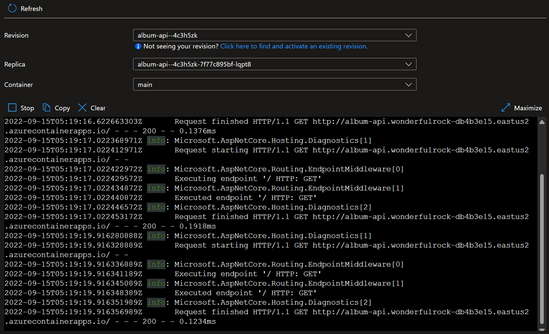
by Contributed | Sep 19, 2022 | Technology
This article is contributed. See the original author and article here.
This post is part of the Zero To Hero series for #ServerlessSeptember, a month-long initiative to learn, use, and celebrate, all things Serverless On Azure.
Check out the main site at https://aka.ms/serverless-september to read other posts, participate in a Cloud Skills Challenge, explore a Serverless Hack, and participate in live Q&A with product teams on #AskTheExpert.
In past weeks, @kendallroden wrote about what it means to be cloud native and @Anthony Chu showed the various ways to get your apps running on Azure Container Apps. Today, we will talk about the observability tools you can use to observe, debug, and diagnose your Azure Container Apps.
Azure Container Apps provides several observability features to help you debug and diagnose your apps. There are both Azure portal and CLI options you can use to help understand the health of your apps and help identify when issues arise.
While these features are helpful throughout your container app’s lifetime, there are two that are especially helpful. Log streaming and console connect can be a huge help in the initial stages when issues often rear their ugly head. Let’s dig into both of these a little.
Log Streaming
Log streaming allows you to use the Azure portal to view the streaming logs from your app. You’ll see the logs written from the app to the container’s console (stderr and stdout). If your app is running multiple revisions, you can choose from which revision to view logs. You can also select a specific replica if your app is configured to scale. Lastly, you can choose from which container to view the log output. This is useful when you are running a custom or Dapr sidecar container.
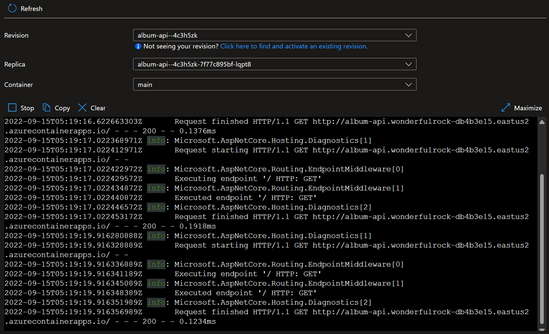
Here’s an example CLI command to view the logs of a container app.
az containerapp logs show -n MyContainerapp -g MyResourceGroup
You can find more information about the different options in our CLI docs.
Console Connect
In the Azure portal, you can connect to the console of a container in your app. Like log streaming, you can select the revision, replica, and container if applicable. After connecting to the console of the container, you can execute shell commands and utilities that you have installed in your container. You can view files and their contents, monitor processes, and perform other debugging tasks.
This can be great for checking configuration files or even modifying a setting or library your container is using. Of course, updating a container in this fashion is not something you should do to a production app, but tweaking and re-testing an app in a non-production environment can speed up development.
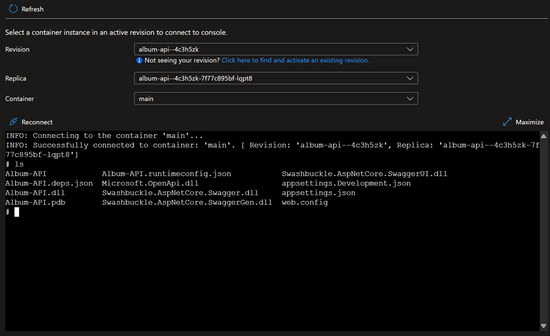
Here’s an example CLI command to connect to the console of a container app.
az containerapp exec -n MyContainerapp -g MyResourceGroup
You can find more information about the different options in our CLI docs.
Metrics
Azure Monitor collects metric data from your container app at regular intervals to help you gain insights into the performance and health of your container app. Container apps provide these metrics:
- CPU usage
- Memory working set bytes
- Network in bytes
- Network out bytes
- Requests
- Replica count
- Replica restart count
Here you can see the metrics explorer showing the replica count for an app as it scaled from one replica to fifteen, and then back down to one.
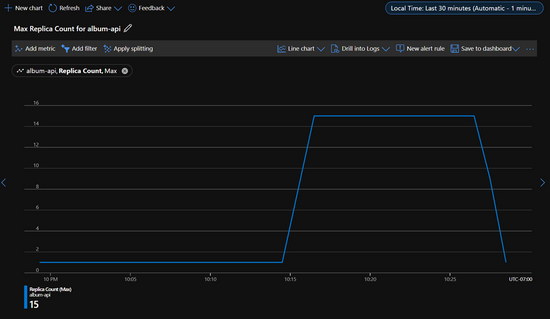
You can also retrieve metric data through the Azure CLI.
Log Analytics
Azure Monitor Log Analytics is great for viewing your historical logs emitted from your container apps. There are two custom tables of interest, the ContainerAppConsoleLogs_CL which contains all the log messages written by your app (stdout and stderr), and the ContainerAppSystemLogs_CL which contain the system messages from the Azure Container Apps service.
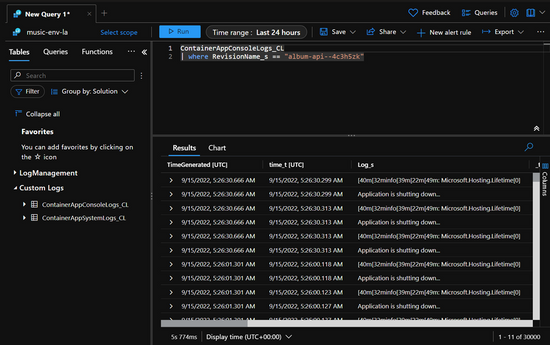
You can also query Log Analytics through the Azure CLI.
Alerts
Azure Monitor alerts notify you so that you can respond quickly to critical issues. There are two types of alerts that you can define:
You can create alert rules from metric charts in the metric explorer and from queries in Log Analytics. You can also define and manage alerts from the Monitor|Alerts page.
Here is what creating an alert looks like in the Azure portal. In this case we are setting an alert rule from the metric explorer to trigger an alert if the replica restart count for a specific container app is greater than two within the last fifteen minutes.
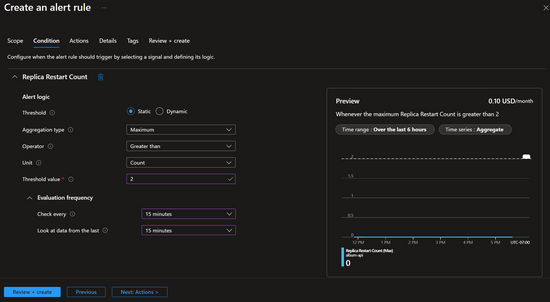
To learn more about alerts, refer to Overview of alerts in Microsoft Azure.
Conclusion
In this article, we looked at the several ways to observe, debug, and diagnose your Azure Container Apps. As you can see there are rich portal tools and a complete set of CLI commands to use. All the tools are helpful throughout the lifecycle of your app, be sure to take advantage of them when having an issue and/or to prevent issues.
To learn more, visit Azure Container Apps | Microsoft Azure today!
The Azure Container Apps team will be answering your questions live on September 29th. Sign up to attend.
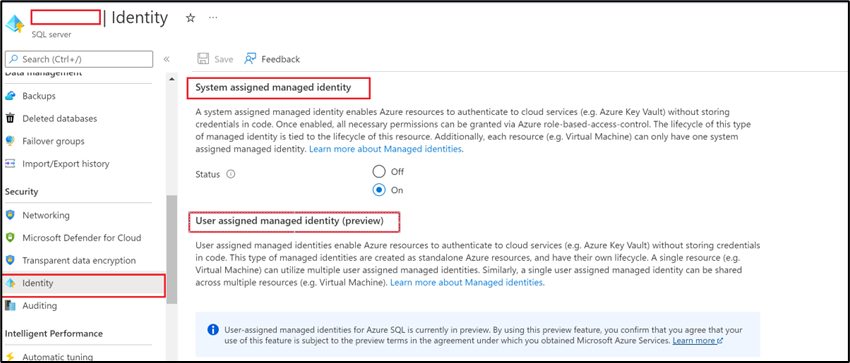
by Contributed | Sep 18, 2022 | Technology
This article is contributed. See the original author and article here.
We received some support cases when customers encounter following error “SameKeyMaterialNotFoundOnRemoteServer” while trying to copy an Azure SQL Database to a different server when TDE is enabled using customer Managed Key.
First of all, let me explain how the Database copy works. A database copy is a transactionally consistent snapshot of the source database as of a point in time after the copy request is initiated.
As the copy is created using the geo-replication technology. Once replica seeding is complete, the geo-replication link is automatically terminated. All the requirements for using geo-replication apply to the database copy operation. Therefore, all servers linked by GeoDr should contain the same key material or key uri as the primary encryption protector of the partner server. For more information, please refer to this document.
To copy the database to a different server with TDE enabled using customer-managed key you can check the below steps:
1-The system-assigned Identity or user-assigned identity must be assigned to the target server. As when the target server does not have system-assigned identity you will be expected to receive the below error:
code": "AzureKeyVaultNoServerIdentity",
"message": "The server identity is not correctly configured on server 'serevername'."
Note: If you are using portal to enable TDE the system Assigned Identity will be automatically created but if you are using other methods to enable TDE you can run the below PowerShell command to assign an identity for your Azure SQL Server:
Set-AzSqlServer -ResourceGroupName <SQLDatabaseResourceGroupName> -ServerName <LogicalServerName> -AssignIdentity
Or you can use the portal to create a system or user assigned identity for Azure SQL Server:
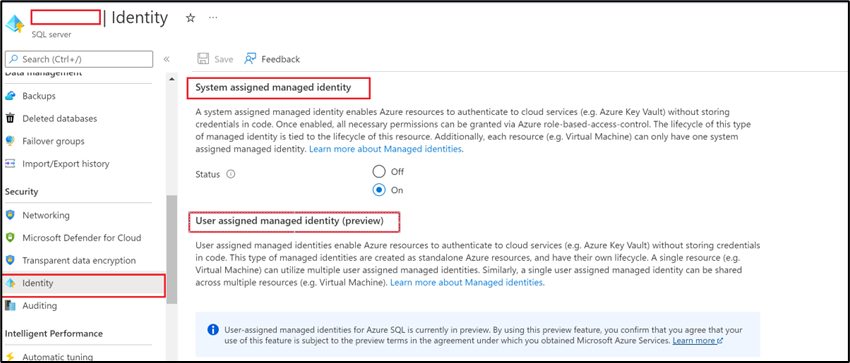
2-The TDE must be enabled on the target server as the target server must have the key material of the primary server’s encryption protector. As if this is not fulfilled you will receive an error similar to:
status": "Failed",
"error": {
"code": "SameKeyMaterialNotFoundOnRemoteServer",
"message": "All servers linked by Geo replication should have the same key material as the encryption protector of the primary server. Please add the key 'https://testkeyvault.vault.azure.net/keys/CMKAuto3/48c980e5c30e4f34987f3ad7b240cf5b' with the same key material to the secondary server 'target_server_name'."}}
I hope this article was helpful for you, please feel free to share your feedback in the comments section.
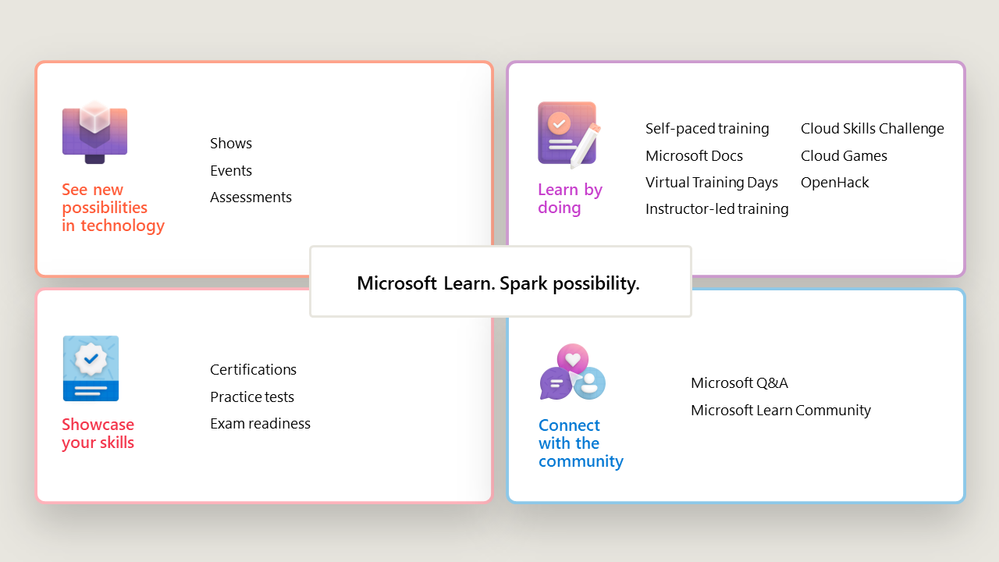
by Contributed | Sep 17, 2022 | Technology
This article is contributed. See the original author and article here.
Erin Rifkin – Vice President, Skilling
At Microsoft, our mission is to empower every person and organization on the planet to achieve more. In a world driven by technology, access to technical skills is a vital part of that mission. For this reason, we’ve brought together all the technical content, learning tools, and resources that Microsoft has to offer in the new Microsoft Learn product family.
The new Microsoft Learn product family: Connected, comprehensive technical resources
Technology’s purpose is to empower you. That’s why Microsoft Learn is designed to help you get the most value from Microsoft products and services, so you can make the most impact through the work you want to do. Whether you’re innovating or troubleshooting a problem, technology and the skills you need to use it are now within reach.
Microsoft Learn enables you to gain new skills at your own pace. Learning begins at your skill level and progresses quickly with practice in Microsoft products—because for today’s problem solvers and tomorrow’s innovators to make real progress, there’s no substitute for learning by doing. Microsoft Learn also offers you access to a community of passionate builders and learners, which serves as a source of inspiration and a catalyst for growth.
From the fundamentals to the most advanced, role-specific technical know-how, with a multitude of products to serve all kinds of learning styles, Microsoft Learn meets you wherever you are in your learning journey.
Microsoft Learn can help you to:
- See new possibilities in technology to help you achieve your goals and reach your potential no matter where you are in your career or learning journey.
- Learn by doing through interactive learning experiences and technical resources that help you build skills and solve problems.
- Showcase your skills with certifications and achievements that demonstrate your expertise.
- Connect and engage with a community of other learners for inspiration, resources, and networking.
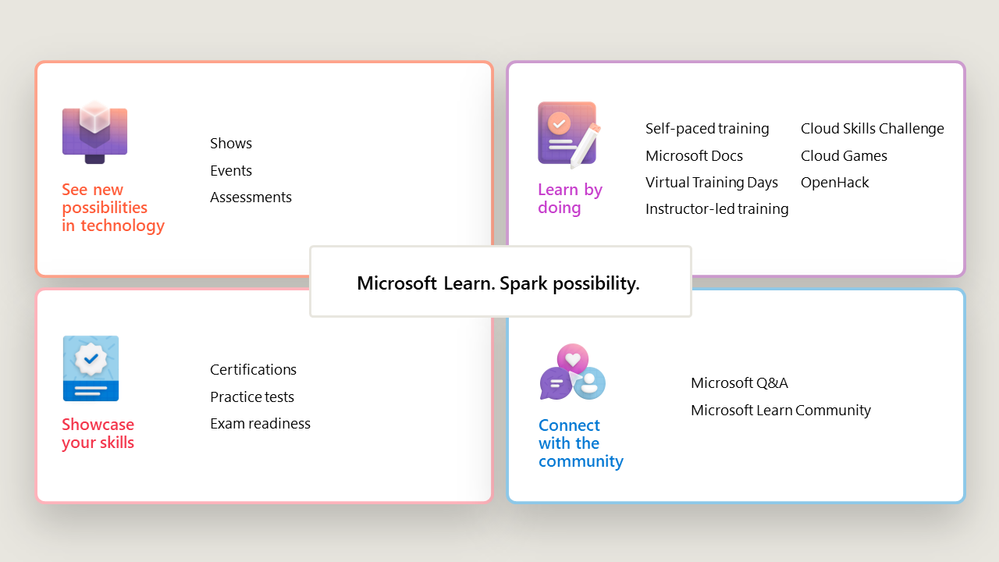 A high-level view of Microsoft Learn resources and offerings.
A high-level view of Microsoft Learn resources and offerings.
Unified learning resources
Learn.microsoft.com is the place for you to find consolidated Microsoft technical training, documentation, and resources that work for you, regardless of your learning needs, skill level, style, or goals. In a word, the redesigned Microsoft Learn experience is streamlined. Whether you’re advancing your own technical skills or skilling up to address emerging needs for your organization, you’ll find a connected, engaging learning experience where you can explore the resources you need, including:
- Documentation. Easily access all Microsoft technical documentation, including quick starts, how-to guides, and architectural guidance and frameworks created by our engineering teams. If you’re a longtime Docs user, you’ll find the features you know and love, and your old bookmarks will work, too!
- Training. Take instructor-led training, with virtual or in-person courses, taught by Microsoft Certified Trainers from Microsoft Learning Partners worldwide. Access hundreds of free, interactive, self-paced learning paths—covering cloud computing, AI, business applications, and other topics—localized into several languages. And discover other training opportunities, such as Microsoft Virtual Training Days and Cloud Games.
- Certification. Demonstrate you have the expertise, experience, and ability to innovate and excel. Whether you are finishing school and preparing to start your career—or someone that has career experience and looking to take that next step, Microsoft Certifications help you show that you have what it takes to achieve your goals and reach your potential. Access a variety of engaging practice opportunities to accelerate your success.
- Q&A. Check out questions about Microsoft technologies—and get timely answers—in this global, community-driven platform.
- Code samples. Find scripts and code that you can download, modify, and make your own.
- Shows and Events. Learn TV is now Shows, where you can watch original video content from Microsoft technical experts and members of the community, and you can tune into technical Events live or on demand.
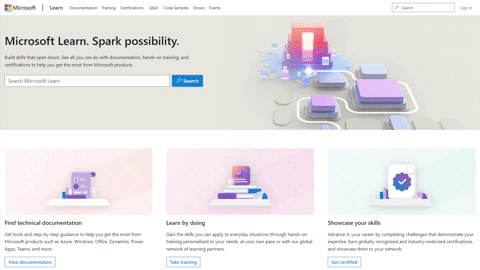
Personalized experience
With so many resources and opportunities in one place, you have more ways to showcase your skills and connect with colleagues, peers, and experts.
- The improved Microsoft Learn profile consolidates all the details of your personal learning experiences into one view. Here, you can access your training activity (including learning paths and modules), select instructor-led training and challenges, and keep track of your certifications and your engagements with Q&A.
- All your learning and certification activity is now included in a shareable transcript that showcases everything you’ve learned and achieved. Now you can highlight and share your achievements on social media and see those of your peers and colleagues in the learning community.
Visit learn.microsoft.com today to create your profile and start exploring!
More to come
You’ll see most of these changes live on Microsoft Learn already, and we will continue to make updates (including localization) in the days and weeks to come. But we’ve only begun to uncover all the amazing opportunities waiting for you on the new and improved Microsoft Learn. Bringing all these experiences together unlocks new possibilities for us to enhance and expand the learning experience—in fact, some of those new features are right around the corner. Join us at Microsoft Ignite, October 12–14, 2022, to hear exciting announcements about what’s next for Microsoft Learn—and more!
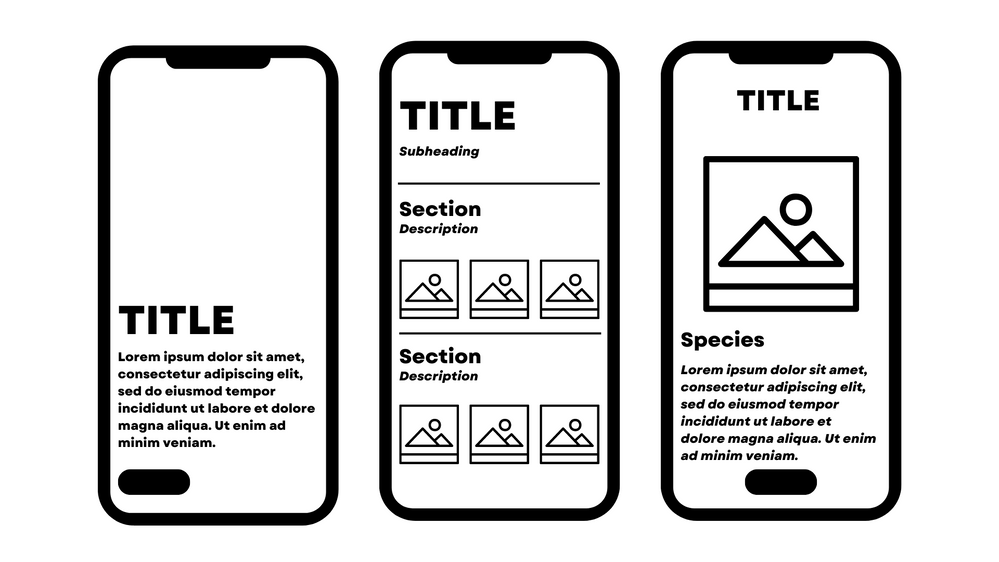
by Contributed | Sep 16, 2022 | Technology
This article is contributed. See the original author and article here.
For the past month, our Cloud Advocacy team has shared projects with you all that could be created with the Mixed Reality Toolkit. For this month, we’re taking a bit of a detour to showcase a Mixed Reality project that can be created with Microsoft Power Apps!
Power Apps are organizational-specific applications or tools that allow you to create custom applications using many features, including a data platform that provides a flexible development environment to build custom apps for your business. Applications built with Power Apps offer great business logic to transform your manual business functions into automated processes. Also, these applications can be accessed via mobile devices or the browser, enabling users to create custom apps without writing code.
Power Apps provides an extensible platform for users with minimal coding experience to develop applications with rich business logic. In addition, creators find it easy to interact with data and metadata while using Power Apps.
Through Power Apps, you can create canvas applications. Microsoft Power Apps allows you to build business apps from a canvas with minimal coding. Creating a canvas app in Power Apps is as easy as dragging and dropping components onto the canvas, just as designing a PowerPoint presentation. You can also integrate business logic through various data sources.
For this week, we put Power Apps to the test to create an app that displays 3D models both directly on screen as well as in Mixed Reality! The result? An awesome learning experience that leverages the Smithsonian 3D API and open-source models! Joining me this week is Daniel Laskewitz, Sr. Cloud Advocate within our Power/Fusion Cloud Advocacy team. We partnered together to create this project and we’re excited to tell you more about it!
The Idea
In my last post, I shared with you all a VR museum experience that leveraged the Apollo 11 mission models provided by the Smithsonian 3D Digitization project. I wanted to explore other collections and thus landed on the Coral Collection. As I thought about how I could turn this collection into a learning opportunity, I thought it’d be cool to bring the models into my own space and learn more about coral both in-app and in Mixed Reality! What I envisioned would be an app that provides a selection of coral to both learn facts and view the models in ‘real life’ without the need to visit the museum. The added convenience of bringing the museum experience to me was the icing on the cake.
One of the cool parts about the Power Platform is that there are many data sources to connect to. There are already more than 800 available out of the box! But, even when your data source is not one of those 800 connectors, you can create your own connector. The Smithsonian 3D Digitization project also has an API available which offers the possibility to search for 3D objects. If you could combine that with the idea of the app with the collection of corals, it would be a real killer app.
Finding Inspiration
I’m a huge fan of using Dribbble and Pinterest to find inspiration for creating projects. For this project, I went down the rabbit hole of searching for AR Museum Apps. Once I exhausted that option, I began to search for AR Learning Apps. Having this variety in form and function provided insight into the various ways creators are designing UI for AR learning experiences.
After browsing the work of many creative designers, I settled on the following design for the app:
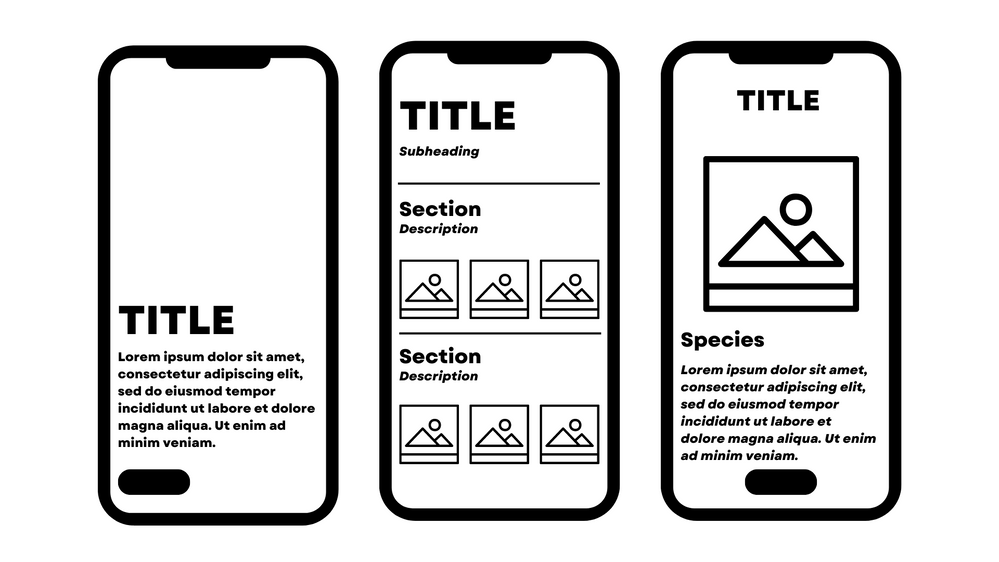 A mockup of the app.
A mockup of the app.
Creating the Main Screen
If this app were to ever be created as a full-fledged experience, I’d image that there’d be an introduction for each collection available in the app. Keeping that in mind, I decided to create an introduction screen for the Corals and Coral Reefs collection. I leveraged a very beautiful image on Unsplash by Scott Web for the background and configured some basic Power Apps components. I wanted to maintain the vibrancy of the sea urchins while also ensuring that the text on the screen would be legible. With that said, I added a black rectangle component behind the collection description and lowered the opacity so that the white text would stand out more without taking away from the beauty of the sea urchins. Another thing I made sure to do was try to incorporate roundness as best as possible. The default Power Apps button is round, however, I desired more curvature. Therefore, I increased the border radius to 50 and got exactly what I wanted!
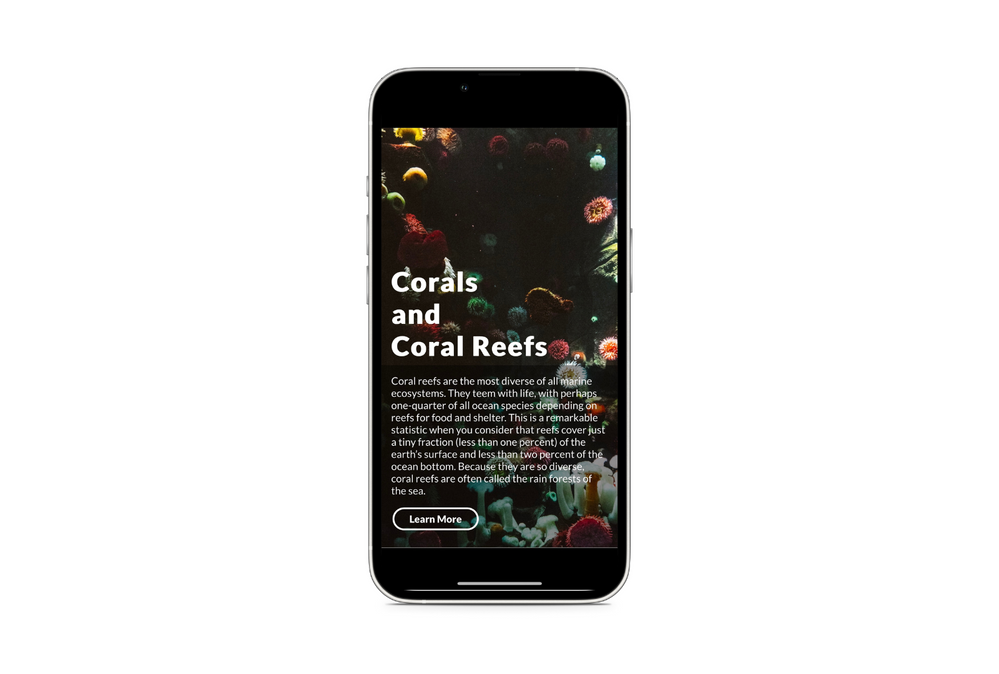 Introduction screen for Corals and Coral Reefs collection.
Introduction screen for Corals and Coral Reefs collection.
Storing Models on OneDrive
With the Introduction screen complete, I needed to find a place to store the models. We ran into a bit of a hiccup while trying to render the models in Mixed Reality using the API, therefore, we needed an alternative solution. Fortunately, the models could be saved to OneDrive and in return a data connector could be made in Power Apps to OneDrive to reference the models. I’ll admit, this part of the project took quite a bit of setup because I had to both download the models and properly structure everything within the OneDrive folder. When you’re referencing models from OneDrive, you do so from an Excel spreadsheet that contains relative links to models within the overall project folder.
I’ll break it down for you:
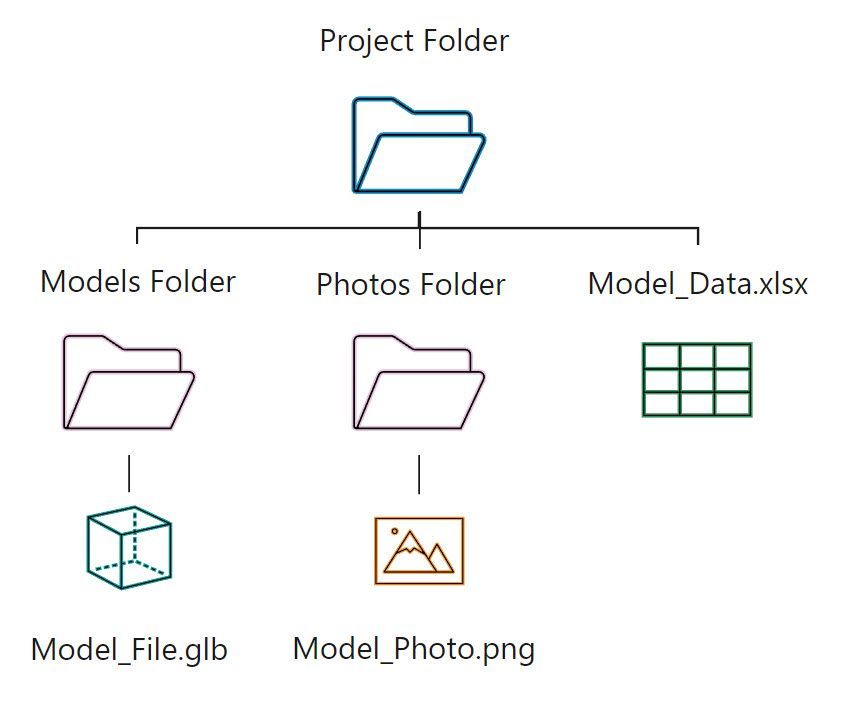 The folder structure for the project assets.
The folder structure for the project assets.
Essentially, I had to first create a folder for the models and a folder for the photos of the coral. I made sure to follow a simple naming convention that could be repurposed for naming models and photos – this proved to be beneficial for my memory! Then in the Excel spreadsheet, I created a row for each coral which included its species, a description, a photo, and a model. The photo and model columns contain a relative link to the location of the coral’s model and photo.
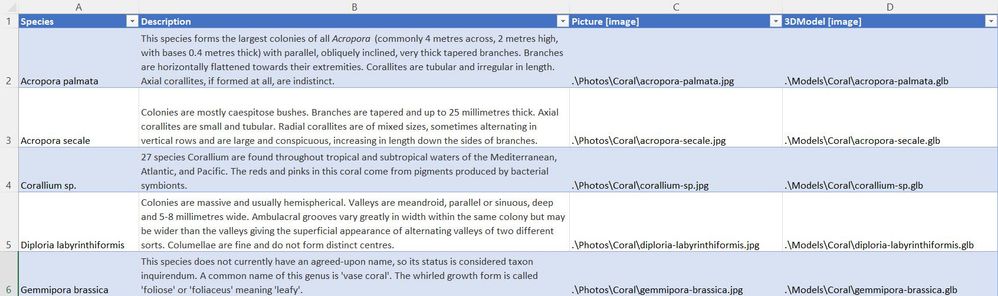 Excel spreadsheet table for the coral.
Excel spreadsheet table for the coral.
After all the corals were added to the spreadsheet, I had to create a table of the data – this part (like all parts) is crucial because Power Apps pulls data from the table.
Creating the Galleries
After making the data connection in Power Apps to OneDrive, I was ready to create the galleries. After assigning the table as the data source, I configured the formula for the gallery components to display the image for the coral. I didn’t want to take up too much space on the screen with words – especially since species names are relatively long. Instead, I opted to just show the image. I also added more roundness to the UI by increasing the border radius of the images so that its corners were rounded. It really gave a different look and feel to the gallery as opposed to the default straight edges/corners.
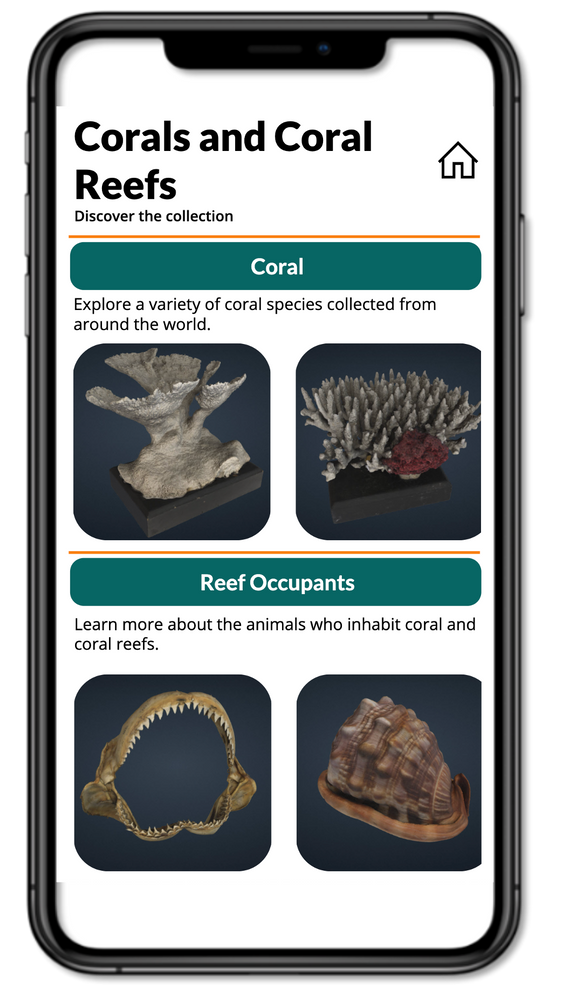 Gallery screen for the app.
Gallery screen for the app.
Creating the Information Screens
The final step for this portion of the project was to add in the 3D and Mixed Reality components. Power Apps provides a variety of Mixed Reality controls. For this project, I chose to integrate View in 3D and View in Mixed Reality:
View in 3D - The View in 3D control enables you to view 3D content in the app. You can rotate and zoom into the model with simple gestures.
View in Mixed Reality - The View in MR control enables you to see how a particular item might fit within a specified space. The control creates a button in your app. When the button is pressed, an overlay of the selected 3D model (in .glb, .stl, or .obj file formats) displays onto the live camera feed of the device.
After adding the necessary components to the screen, I dragged and dropped in the Mixed Reality components to add in the wow-factor to the app. And honestly, it was like magic! I at most needed to reference the model selected in the gallery in the Power Apps formula bar – but I promise it was very easy! Specifically: galCoral.Selected.’3DModel’
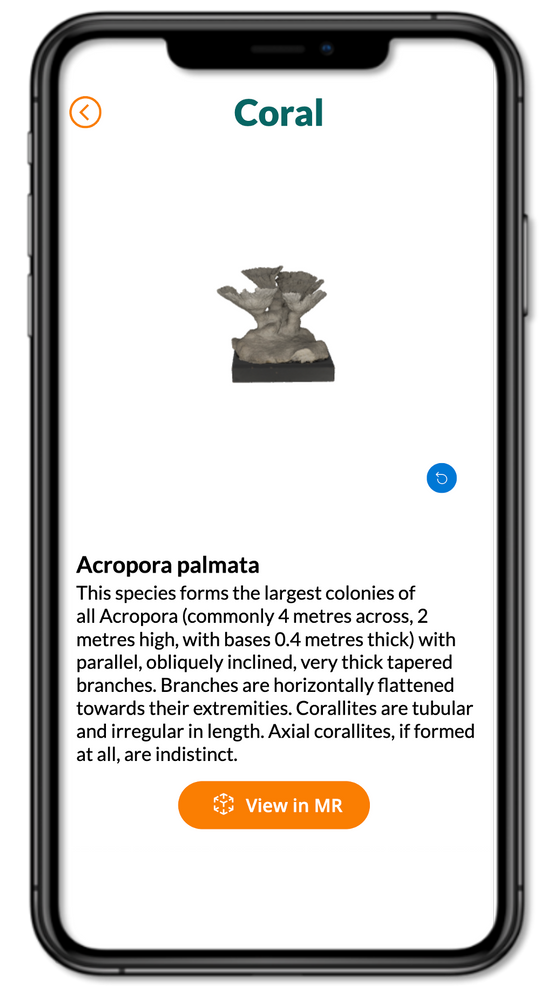 Information screen for the app.
Information screen for the app.
I’ll hand things over to Daniel now to share more about the work he did for the custom connector – Daniel, take it away!
Creating a Custom Connector
I have been working on the Independent Publisher Connectors program for over a year now. This program enables you to create connectors for the Power Platform and make them available for every user of the Power Platform, without having to be the owner of the API. If you would like to build a connector for a service that you use, you’re welcome to submit a connector for that in the Power Platform Connectors GitHub repository.
I love building connectors for the Power Platform. So, when I heard about the API that’s available from the Smithsonian 3D Digitization project, I wanted to build a connector for that API immediately. The Smithsonian 3D API has only one operation – the File Search operation – so that makes it easy to develop a connector for it!
When you build the connector, always make sure you think about the person who will use your connector later. In the Power Platform, it could very well be that other app makers also want to include your connector in their apps, so why not make it user friendly?
On top of building the connector – I also created a search screen to search for 3D objects and a screen where you can look at and interact with the 3D object.
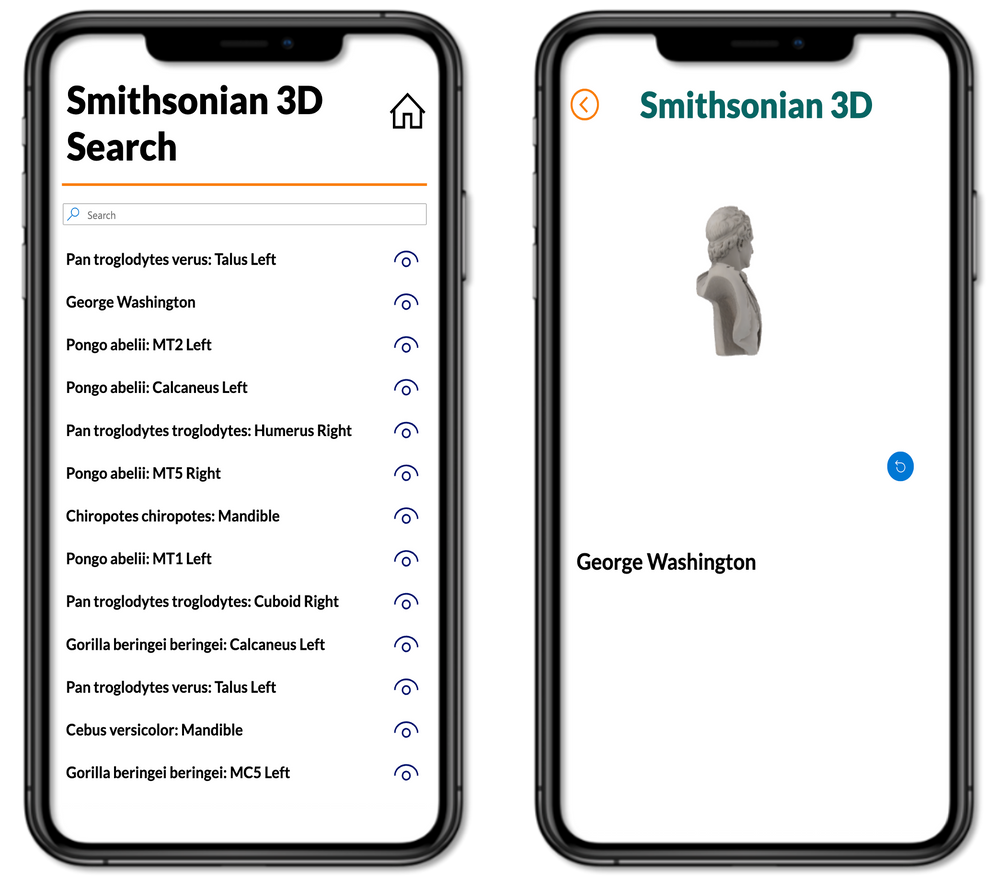 Smithsonian 3D Search UI
Smithsonian 3D Search UI
Workshop
Oh – before we go, we have to tell you something exciting! We turned this entire project into a self-led workshop! To share the ability to create and host your own Power Apps workshop, we collaborated together to create an entire workshop equipped with a slide deck and complete instructions from start to finish. You can find the workshop by visiting: https://aka.ms/mr-power-platform
The workshop consists of 5 labs and all the assets you’ll need to create your own version of the app we created. We’ve even provided the full Power Apps solutions as well. You’re welcome to swap out the models for your own! If you have any questions, feel free to submit a GitHub Issue and we’ll follow up with you in the repository.


Recent Comments