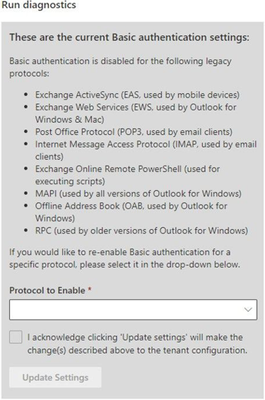
by Contributed | Oct 1, 2022 | Technology
This article is contributed. See the original author and article here.
Starting on October 1, 2022, Microsoft is starting to disable an outdated way of logging into Exchange Online known as “basic authentication.” This outdated method is vulnerable to various forms of password attacks. The newer authentication standard is based on a standard called OAuth and the Microsoft implementation of this standard is called “modern authentication.”
Some customers might run into problems once the outdated log in method is disabled for their organization, such as not being able to sign into email.
When basic authentication is disabled for your organization, and various email clients are still using it, there are two things to know:
- How to temporarily re-enable basic authentication for your organization (which solves the immediate problem of not being able to sign in)
- How to stop using basic authentication permanently (because temporary re-enablement ends on December 31, 2022). Unless you address this, your users will not be able to sign into Exchange Online starting January 2023 when we permanently disable basic authentication.
Let’s cover both of these.
Temporarily re-enable basic authentication for your organization
You can re-enable basic auth in your tenant by using our self-service diagnostic. You launch this self-help diagnostic by clicking this button which will take you to the diagnostic in the Microsoft 365 admin center (if you are a Global admin):

Or, you can open the Microsoft 365 admin center and click the green Help & support button in the lower right-hand corner of the screen:

When you click the Help & support button, you enter our self-help system. Here you can enter the phrase Diag: Enable Basic Auth in EXO and then run the tests. The test results will look like the following (results will vary depending on what we have disabled for your organization):
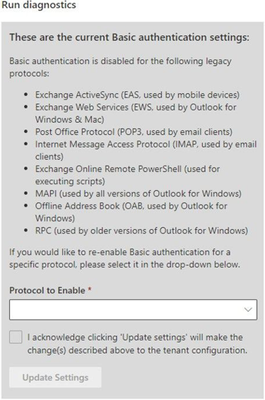
You can enable basic auth for each protocol you need (one by one). Within an hour (often much sooner) of asking us to re-enable basic auth for a protocol, it will start to work again.
Be aware that by re-enabling basic auth for a protocol, your users and data are more vulnerable to security risks.
Stop using basic authentication permanently
Here are some client-specific tips for you, with links to learn more:
- Outlook for Windows: The first thing to do is to make sure Outlook is up to date and that the organization-wide switch to enable modern authentication is set to True. Without that setting, Outlook for Windows won’t use modern auth. So, make sure it’s turned on. We are turning on the organization setting for customers as we disable basic auth for MAPI/RPC protocols, so this should be enabled already, but it’s worth checking. If things are still not working, check that Outlook has the right registry keys in place.
Note: If you are using Outlook for Windows with POP or IMAP protocol, that will stop working permanently when basic authentication is disabled end of this year. Outlook for Windows does not support modern authentication using POP or IMAP and if you need to keep using those legacy protocols, you will have to use a different email client (for example, Thunderbird).
- Outlook for Mac: if your Outlook for Mac clients insist to keep using basic auth, please see our recent blog post on this subject.
- Exchange ActiveSync: this refers to a protocol used by various native email and calendar apps, such as the Mail app on iOS. All mainstream apps on up-to-date mobile clients support modern auth, but many user devices might still be using basic auth. Removing and re-adding the account from the device should automatically switch it to modern auth.
However, if you use some sort of mobile device management (MDM/MAM) solution, you should use it to deploy new profiles. Here’s how you can use Intune to set the auth mechanism for iPhone and iPad, for example. If you’re using Basic Mobility and Security take a look at this document for some more information on how to fix those devices.
There might also be some less common types of clients that stop working when basic auth is disabled; here is how to work with those:
- POP/IMAP applications: some of our customers use these protocols for application access. Please see this blog post for how to address both interactive and non-interactive apps.
- Exchange Web Service (EWS) applications: EWS supports app-only access and you can use Application Access Policies to control what an app can access. If you have apps using EWS with basic auth, you must either modify the code, or get the app developer to do so. Many partner apps have support for modern auth, they just need to modify their configuration or update to the latest versions.
- PowerShell scripts: If you have scripts, follow this guide to use modern auth within scripts.
Clients that we do not expect to have problems with starting October 1, 2022:
- Outlook for iOS and Android – this client does not use basic authentication when connecting directly to Exchange Online mailboxes.
- Outlook on the web – authenticating with Outlook on the web through your web browser always uses modern authentication if the mailbox is in Exchange Online.
Where can I find more information?
There are several resources that we wanted to provide here as additional reading:
The Exchange Team
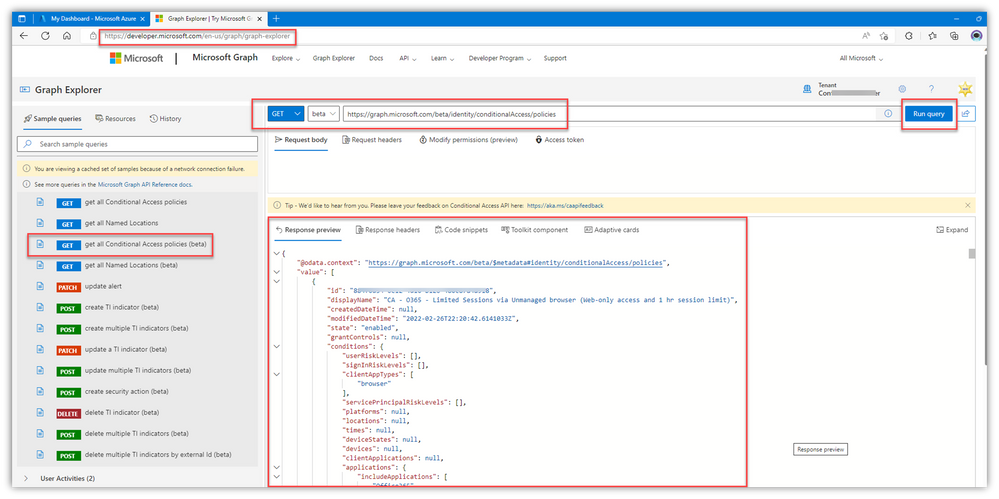
by Contributed | Sep 30, 2022 | Technology
This article is contributed. See the original author and article here.
Not too long ago, it was the first day of school, then it was the first NFL game and we just passed the first day of fall. As seasons change, I am reminded of the things that I should do but often don’t. Either I forget or avoid. So it is for Business Continuity/Disaster Recovery (BCDR) efforts. About 10 years ago, I wrote a blog post with some points about DR (Disaster Recovery – Microsoft Tech Community) then, about seven years ago, I posted a DR ‘reminder’ (Disaster Recovery – A Reminder – Microsoft Tech Community). Those were both ‘pre-cloud’ – which seems so long ago. In any event, a post from me around BCDR for cloud components is well past due.
NOTE: Service availability is one aspect of BCDR, as is data availability. For the most part, those two elements are solid when it comes to SaaS – those are two of the value props of the SaaS model. However, in this post, I’m focusing on recovering from accidental or malicious deletions of configurations in some of your key Microsoft cloud services.
“What would you do if…?”
You get a call that ‘something is going on’ – people aren’t getting blocked when they should be. People aren’t getting prompted when they should be. Where you’d normally see your org’s logo on the sign in pages, you see the Microsoft logo. You recall that moments ago, you didn’t get prompted when you went to check email via OWA this morning. Your stomach turns.
You pop open the Azure portal and immediately notice you don’t get MFA’d. Your stomach turns again but more deeply. Your face gets hot. Your brain races as you ask yourself “Did I do something?” You open the AAD Conditional Access portal spot … there are only a few ‘default’ policies listed. There are normally a dozen or more policies with your custom naming standard. You rub your eyes to see if you’re just not seeing it but the emptiness remains. You refresh the portal page. You verify the tenant name … still blank. You quickly jump over to the MEM portal … many of the Intune policies and settings are gone, too. You check out the Defender for Cloud Apps (aka MCAS) policy page; your custom CASB policies are gone. It’s like you’re signing in to a brand new M365 trial.
Before you tackle the ‘who/what/when/where’ questions from management to explain what happened, you need to get back to a functional run-state. That won’t be too tough, thankfully, as you have nightly exports from the various M365 services. Or you have a weekly calendar reminder to run manual exports, every Friday when you first get into the office, right? Or you have Word docs with screen captures of the portal pages that you update the first Tuesday of every month, right? Or an XLS with the settings? Or you have a chicken-scratch Notepad file from when you first setup the policies?
Or, perhaps you don’t; perhaps you have nothing more than a vague visual memory of what you’d see when you’d look in the portals; a general idea of the various policies and what they did – but only sparse memories of a few of the myriad settings across the services. Oh, and the portal UIs have changed considerably since you setup those policies years ago (if it even was you who set them up). It’s gonna be a loooong day(s).
Ok, back to reality … whew.
An ounce of prevention (or planning) is worth a pound of cure. Just do something. It doesn’t need to be perfect. The only thing worse than a mass-deletion event is one without any sort of recoverability planning and desired settings references/materials. Staring at a blank portal page, trying to recall from memory what had been setup previously is no bueno. Plus, management will be asking ‘why weren’t we better prepared to recover from this?’ Have a solid answer vs a ‘deer in the headlights’ stare.
Sadly, as of today, there isn’t a ‘backup now’ or ‘recover now’ button in the portals but there is some good news; since these are SaaS capabilities, there are no servers to restore or infrastructure to recover/establish. It’s basically entering configuration information in web forms.
Here are a few ideas on possible BCDR for your M365 services (you may find/have others – if so, great! Share what’s worked/not worked for you in the comments)
- Screen-scrapes from the portal pages into organized docs that are stored in an available manner (electronically, local USB and hard-copy – three ring binders are great for this type of info, stored in your DR tubs)
- In the past, this was a more viable option but these days, in my view, there are just too many configuration screens/options for a given configuration and it takes a long time and a lot of clicks to drill-down to all of the various pages/sub-pages of a configuration/policy.
- That said, if this is your jam, rock on. Put on some headphones, fire up Winamp and blast REO Speedwagon while you try to wear out the CTRL/C/V buttons on your keyboard.
- M365 DSC is a well-developed PowerShell toolset to do all sorts of things with many cloud service configurations (export/import, monitor for drift, etc.)
- AAD Exporter looks very promising, but I’ve not spent any time with it, and it only captures AAD
- Ad hoc Graph Explorer queries
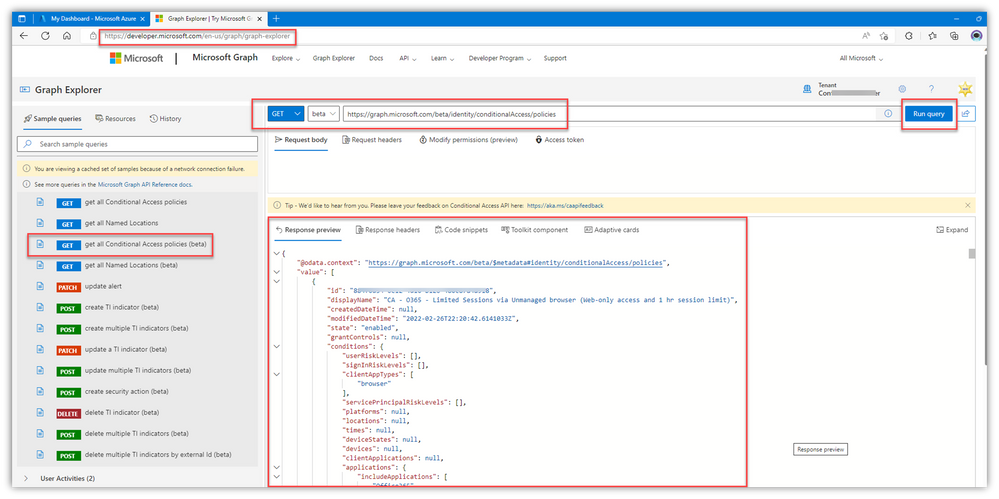
Explore the various options “discoverable” in the dynamic auto-fill query box – I guarantee you’ll be giddy at some of the things you’ll find:
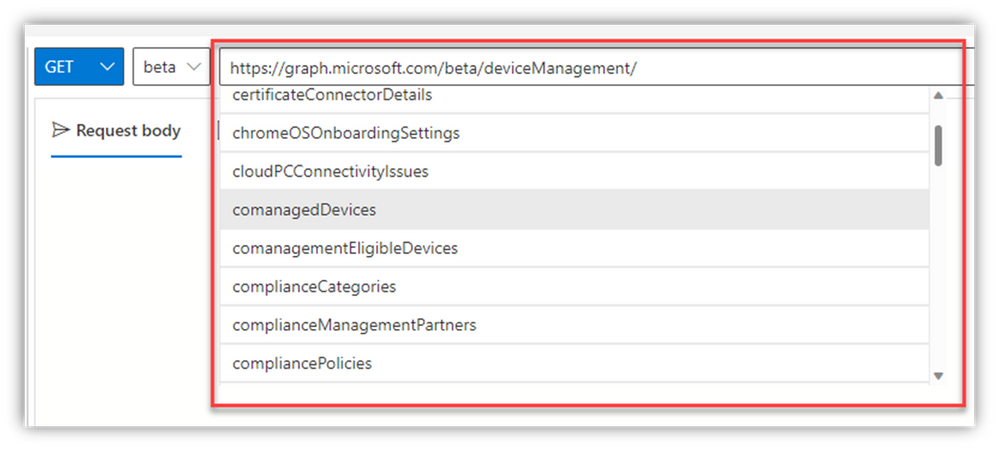
- Here are a few query URLs you can copy and paste in the query box, then copy/paste the GET results into Notepad or something – It’s literally THAT easy to grab many of your critical cloud configs
NOTE: You might not have the proper permissions to access certain elements from Graph, even if you’re using a GA account:
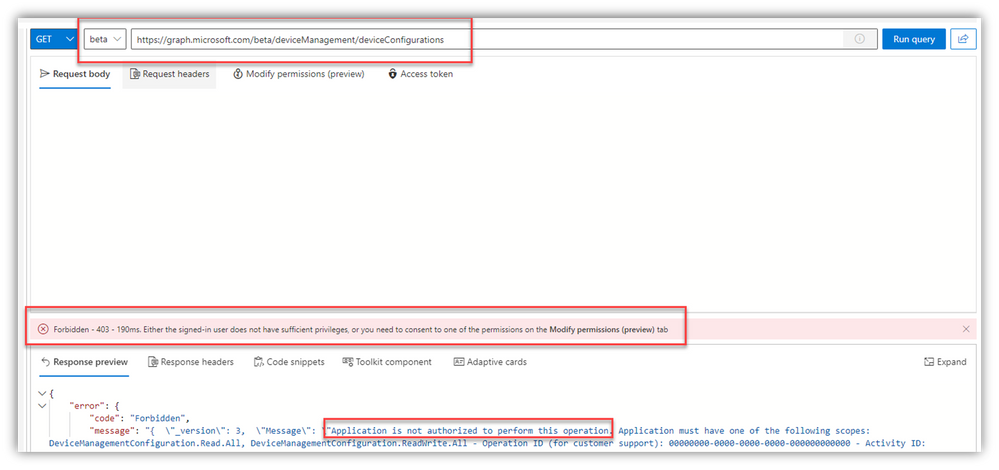
It’s an easy fix, right from within Graph Explorer, but be sure you understand what ‘Consent’ means – and also realize that your global AAD settings might restrict or block these consent actions:
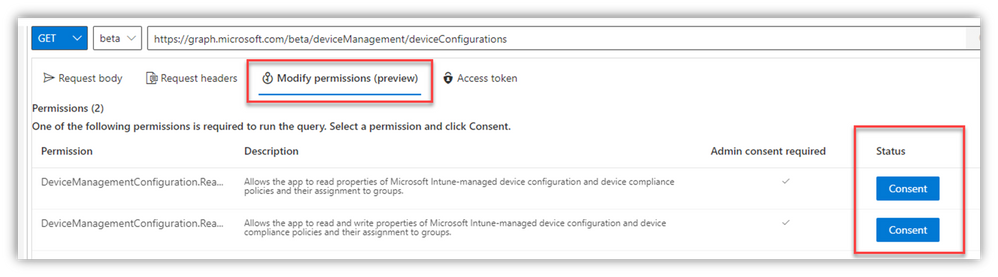
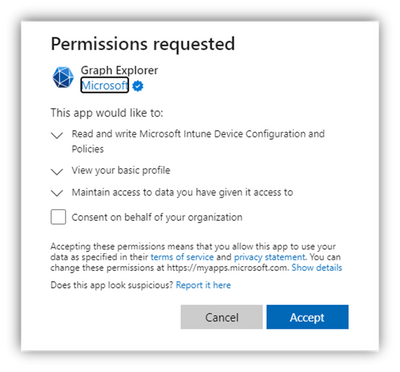
NOTE: MDCA (Defender for Cloud Apps aka MCAS) doesn’t seem to have similar graph exposure. You can export the ‘whole’ portal config, policies and IP list into a single JSON file via Settings but I don’t know what that includes/leaves out, and there isn’t a way to re-import it for recovery.
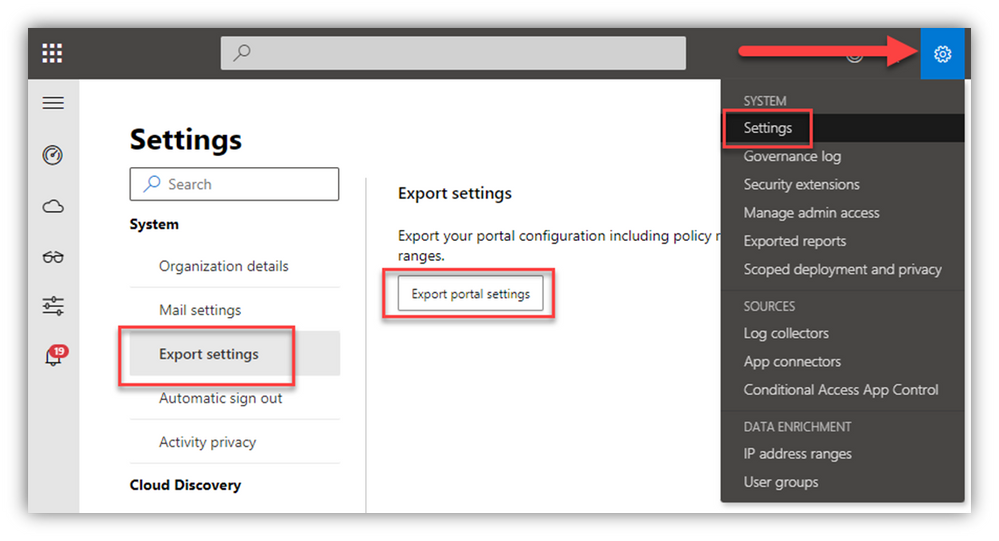
Regardless, you can easily get screen captures of your custom policies from the portal.
- In my case, I use a naming convention for my custom MCAS policies which makes it super easy to sort them in the portal, then get screen shots of each policy
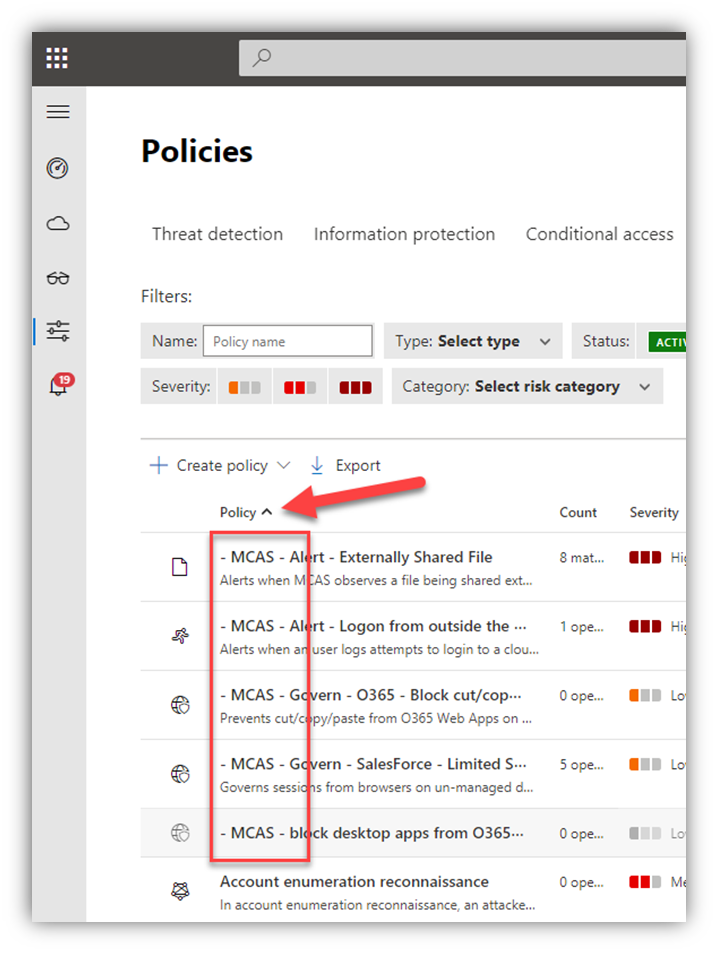
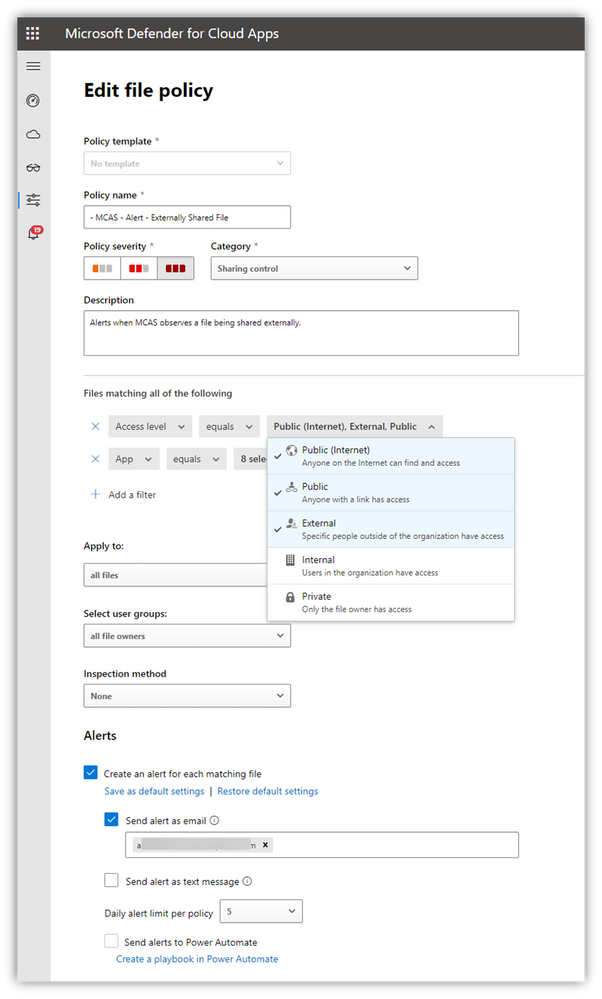
Visuals are Important
A few notes about the visual branding elements of the various services/portals, and the Company Portal for Intune:
- At this point, I don’t know of a way to export the images/pictures/graphics that are uploaded to the services. In the exports of the settings (if you can find them), there are references to CDN URL links but they’re ambiguous and don’t point directly to a ‘file.’
- Those files have very specific size limits/pixel counts and other parameters, not to mention there were probably hoops to jump through to get ‘organizational approval’ to use those specific images, etc. Track down those specific files that were uploaded and store them in the event that an accidental (or planned) change gets made to those and you want to revert/roll-back/recover.
- Those visual elements are part of your org’s ‘front door’ to most M365 services – most of your users will see those often.
- If those visuals change, even expectedly, it can cause “confusion” for a lot of people (read: many helpdesk calls). Be prepared.
- If you use custom colors in the Intune customizations and/or the Office ‘theme,’ they are likely hex values that you should make a note of.
- Further, some of the AAD branding elements apply to Autopilot, too – Windows Autopilot Azure AD Branding – Microsoft Tech Community
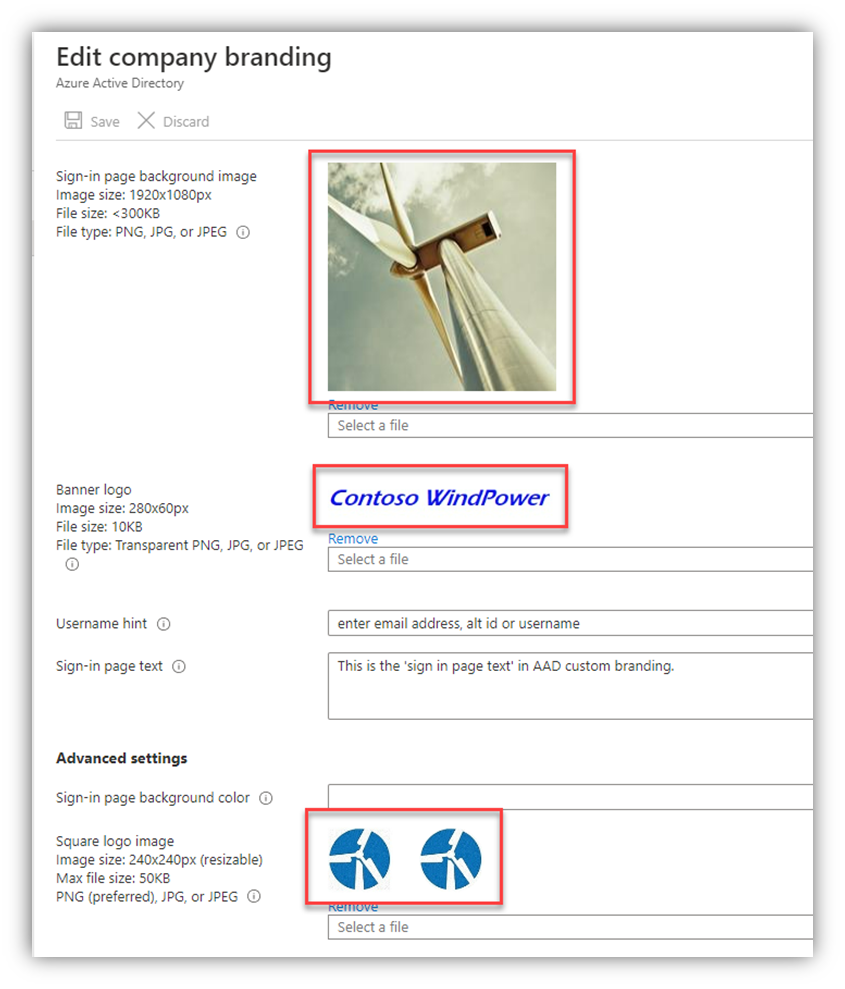
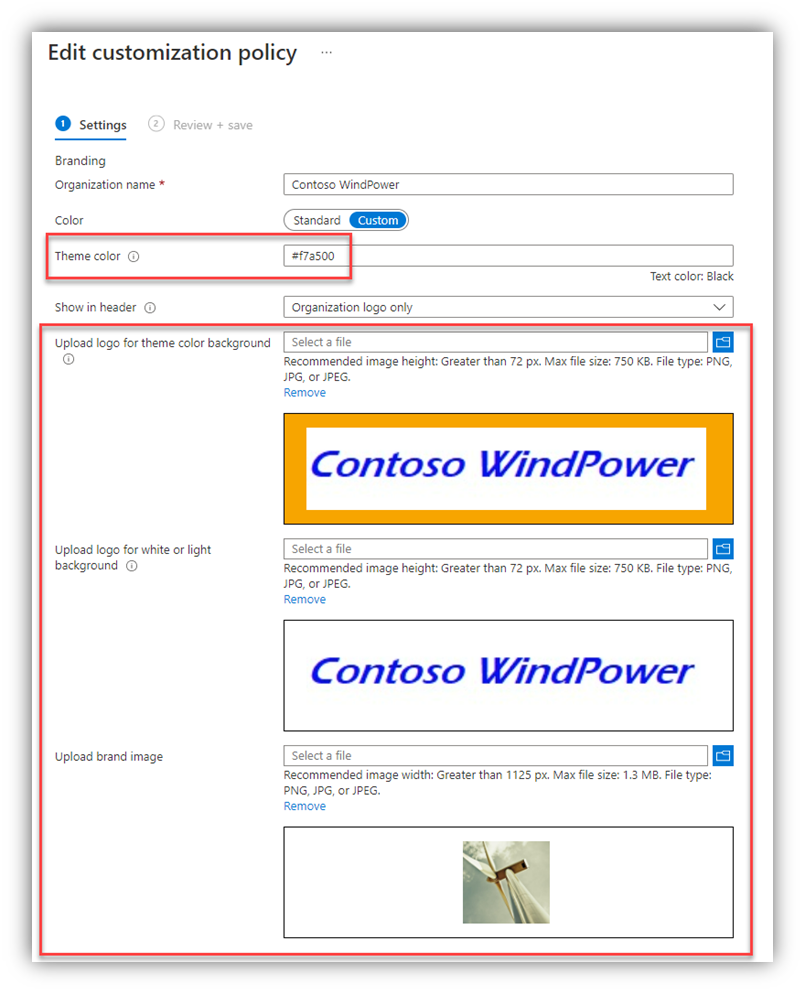
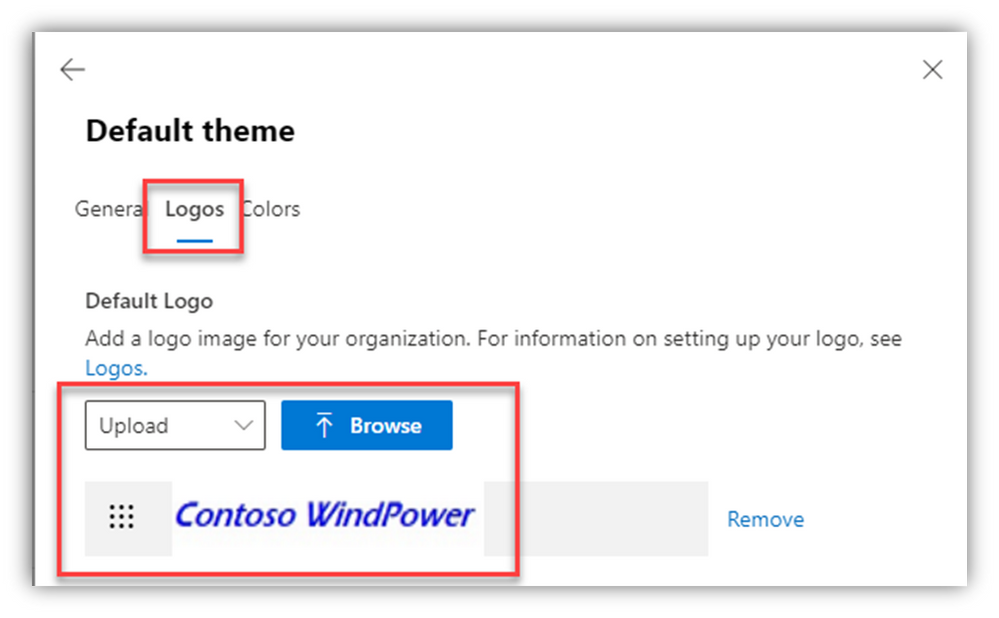
Think outside the box
With BCDR topics, you have to think well outside of typical ‘day to day’ operations. Make sure you have a plan, the plan is documented and vetted/tested and updated every month/quarter/year.
Here are a few more “table-top exercises” and thoughts related to BCDR:
- If Teams/chat and Exchange/email are down, along with AD/AAD (i.e. the GAL), how will you communicate with one another? No Teams chats. No email. No phone numbers.
- You can call someone’s cellphone but how will you find phone numbers?
- How will you execute a ‘war room’ meeting/conference call if Teams is down?
- Make a plan, make a list of names and phone numbers, store it somewhere and have a hard-copy. Update it (quarterly?).
- Ensure the decision tree used to declare a BCDR ‘incident’ includes cloud services/issues
- Print out the settings/config/recovery docs and put them into a 3-ring binder in your DR tub, along with a USB stick containing those files
- Don’t fall prey to the idea that ‘high availability’ is all you need. Accidents happen – and they replicate.
- Try to expect the unexpected. Think through the ‘what ifs’ and worst-case scenarios.
- I recall being part of a DR event where the highly available SAN went down … care to guess where the well-developed DR plans/docs/tools/etc. were stored?
Cautionary reminders
- Credential exposure: All of this BCDR documentation I mentioned above should be for your service settings, profiles and configurations – it should not include your (nor anyone’s) credentials. Safety first. Zero trust.
- Of course, special accounts/credentials needed for BCDR might need to be stored – but securely and separately from configuration recovery docs.
- Risk of unintended changes:
- Using Graph is very helpful but stick with GET. If you wander down the paths of POST, DELETE, SET … anything other than GET … you could very well enter a world of pain.
- Many of the cloud configuration screens/UIs don’t have the typical Win32 app ‘Are you sure?’ verification prompts. Admins sometimes accidentally make a change just by ‘casual administration,’ while they poke around in portal pages.
Sharing IT horror stories is a pretty fun past-time of ‘the job’ but in the heat of an incident or outage, there is VERY little fun. Do yourself a favor (and your org), take some time in the next week and review/setup exports of your key configurations. You’ll sleep a bit better once you do.
Hilde

by Contributed | Sep 29, 2022 | Technology
This article is contributed. See the original author and article here.
 A banner image for the Microsoft Ignite event happening October 12-14, 2022.
A banner image for the Microsoft Ignite event happening October 12-14, 2022.
For this year’s Microsoft Ignite on October 12-14, we’re looking forward to sharing our latest innovations to help you meet the opportunities and address the challenges of managing IT environments in the current economic climate.
IT organizations large and small are on a mission to ensure they’re getting the most value out of their current investments. To do this, many organizations are adding adoption specialists and other new roles in the IT department to help drive adoption and usage of new services and ensure positive user experience. Recently, we’ve evolved the Microsoft 365 admin center to help IT admins with everything from managing deployments and updates to understanding the adoption and usage across their organization.
At Ignite, we’re excited to share new innovations designed to address the needs of these new roles and also improvements to help you administer Microsoft 365 more efficiently. All to help you maximize the value of your investments.
Ignite will be offering a variety of content and many ways to engage with us and with each other. You can expect keynotes and breakout sessions, live virtual roundtables, community engagement, and expert discussions. We pulled together the most relevant pieces for Microsoft 365 admins to help you get better oriented at the event and get the most value for your time.
Realize value through new intelligent capabilities designed for Microsoft 365 admins and adoption specialists
Speakers: James Bell, Amisha Bhatia
Over the last few years, organizations of all sizes found themselves moving part or all their IT environments to the cloud to support remote employees, whether they were ready or not. Now that the dust has settled a bit, IT admins are taking a closer look at how they can continue driving adoption and improving the end user experience to ensure they’re getting everything they can out of those investments.
In this session, James and Amisha will discuss two new Microsoft 365 admin capabilities that provide deeper visibility into people and technology, usage, health, training, product feedback, and Net Promoter Score (NPS) trends. They’ll also talk about how IT admins and change experts can use this information—which includes tenant-level data only to ensure user privacy is protected—to drive awareness and adoption campaigns to help users understand the art of what’s possible and get the most out of Microsoft 365 capabilities. This information also helps IT admins identify trends and proactively address adoption issues.
Empower partners and SMB customers to achieve more with Microsoft 365
Speakers: Meg Garland, Nick Seidler
Our mission at Microsoft is always to empower every person and every organization on the planet to achieve more. Today, more than ever, we want to ensure that achieving more doesn’t mean adding complexity, which can prevent you from getting the most out of your Microsoft 365 investment. This is especially important for our partners securing cloud transformations at small and medium-sized businesses (SMB) and for smaller organizations with small IT teams who are already stretched to their limits.
In this session, Meg and Nick will provide a closer look at new investments in the Microsoft 365 admin center, including the Microsoft 365 Lighthouse admin portal for Managed Service Providers (MSP) and the Microsoft 365 Admin mobile app and Admin app in Microsoft Teams, and the new Business Advisor program, designed to help our partners and SMB customers drive operational efficiency and ensure a secure environment for users.
How to optimize your environment and manage change using Microsoft 365 admin center
Speakers: Sandhya Shahdeo, Maryam Khabazan
Based on your feedback over the last year, we’ve continued to improve admin experiences to help you keep your Microsoft 365 environment healthy, and effectively manage change. Sandhya, Maryam, and team will give you an overview of the latest Microsoft 365 admin center innovations for managing your day-to-day efficiency with features like Global Search and ServiceNow integration, reducing security risks through greater visibility into updates, managing change for users more effectively, and improvements we’ve made to make tracking system health and monitoring your Microsoft 365 environment.
Unlock new experiences across Microsoft 365 to lower costs and empower employees
Speaker: Colette Stallbaumer
Organizations today face the challenge of engaging and empowering an increasingly distributed workforce at home, in the office, and everywhere in between. Leaders must reduce cost and complexity while continuing to invest in employees to meet changing expectations. To gain competitive advantage in this rapidly evolving business environment, organizations need integrated, cloud-powered solutions that enable employees to be productive and secure–from anywhere. Join us to learn about the new capabilities we are lighting up across Microsoft 365 to power this new world of work.
Roundtable sessions: A closer look at new Microsoft 365 admin center capabilities
Join us for our roundtable sessions where our product experts will provide more technical deep dives and discussions on how you can use the Microsoft 365 admin center to ensure you’re getting the most out of your Microsoft 365 investment:
What’s New in Microsoft 365 administration and adoption tools
Karuana Gatimu and Amisha Bhatia will join you for a discussion about understanding Microsoft 365 usage across your organization. You’ll have a chance to provide feedback on our new user experience and usage features, such as new roles, analytics, and tools, and discuss how you envision using these features in your own organizations. They will also share best practices for making the most of these tools.
Microsoft 365 monitoring, alerts, and service health
Emine Atayurt and Vibin Chingapurath will talk with you about best practices for keeping tabs on your Microsoft 365 environment and reacting quickly to problems. They’ll explain how you get notified about issues in your tenant that require action, show you how to tag users for early issue detection, and demonstrate advanced monitoring for service incidents. Most importantly, they’ll get your input on what the product roadmap should look like to make you successful in these areas.
Self-expression in Microsoft 365: Creating a unified profile editing experience
Zina Ndugwa, Sonia Perunneparampil, and Samantha Kitetu will present the latest profile editor designs to understand how you might use the editor in your organization and any challenges you predict. They also want to learn what features resonate more with your organizations and how you think the profile experience can assist you in supporting hybrid work today.
We are excited to have you join us at this year’s Microsoft Ignite!
Join us for a post-Ignite Microsoft 365 admin center AMA on Tuesday, November 1st at 10:00 AM PT to ask questions about news from Ignite. Make sure to RSVP to the event in the link above!
Continue the conversation or start your own in the Microsoft 365 community as Microsoft Ignite approaches! Make sure to Follow or Subscribe to the Microsoft 365 Blog space so you don’t miss any announcements from Ignite.

by Contributed | Sep 29, 2022 | Business, Microsoft 365, Technology
This article is contributed. See the original author and article here.
From how we’re helping every employee thrive with Microsoft Viva, to new Microsoft Teams Rooms offerings for hybrid meetings, to new security and management capabilities in Windows 11—read on to learn what’s new in Microsoft 365 this month.
The post From helping people thrive with Viva to creating hybrid Teams Rooms experiences—here’s what’s new in Microsoft 365 appeared first on Microsoft 365 Blog.
Brought to you by Dr. Ware, Microsoft Office 365 Silver Partner, Charleston SC.
by Contributed | Sep 28, 2022 | Technology
This article is contributed. See the original author and article here.
Connecting the Education Community
The Education community thrives on the never-ending quest for information, and the ability to share that information with others. It strengthens us, enlightens us, and can be harnessed and used for positive change in each of our lives. In today’s world, we have so many options on HOW we educate ourselves, and HOW we share that information with others. And in this digital age, the access to information and knowledge is abundant, but oftentimes can be overwhelming.
The technologies that help us enable our education are also changing, and they have become increasingly important in keeping us connected with those we teach and those who teach us. In fact, the importance that technology has in creating new ways to make information more accessible, more inclusive, and more comprehensive is at the core of what drives this tech community. As technology evolves, it’s our collective goal to ensure it changes for the better.
The End of an Era
This past month saw the industry exit of one of true pioneers in the education industry, Edmodo. For almost 15 years, Edmodo has helped strengthen the education community by creating tools that have enabled teachers to share content, distribute assignments, and manage communication with students, colleagues, and parents worldwide. And while we’d like to say a tremendous “Thank You” to the Edmodo team, we also wanted to reach out to the community to help fill the void that the loss of some of these tools may have on your classrooms.
How Teams Can Help
While technologies in this industry change, the connected classroom is still an essential part of our educational environment, and the tools and support teachers and students can utilize are important to our overall success. The entire team at Microsoft Education is dedicated to the continued support of the education community and offers a host of solutions that can help get the most out of in-person and hybrid learning environments.
For example, Microsoft Teams for Education is part of a product suite designed to empower every learner and bring everyone and everything together in one powerful communication application. It’s built with tools and features to support the evolving needs of students and teachers in both small classrooms and larger educational institutions. Microsoft Teams for Education has both free and paid subscription plans that can fit the needs of any school and provides the necessary tools and support to help you get started right away.
By combining a classroom’s communication and productivity tools in one place, Microsoft Teams enables you to:
- Collaborate seamlessly by making it easy for educators to set up virtual classrooms, keep assignments and grades organized, and collaborate on any number of files in real time.
- Connect virtually to make remote and hybrid learning fun and engaging. Chat, video, file sharing, and other features help students and educators connect and communicate more naturally.
- Communicate securely with the ability to reach out to students, staff, parents, and guardians in a safe and secure environment, including supervised chats for students.
In addition to providing collaboration, connection and communication tools, Teams can also greatly enhance the learning experience by:
- Encouraging independent learning by providing access to personalized tools that allow students to practice and learn on their own, with the help from our AI-assisted digital learning coaches and built-in progress trackers.
- Developing social skills by supporting students’ emotional and social well-being and providing a safe space to navigate feelings with age-appropriate activities that promote Social-Emotional Learning (SEL).
- Enhancing hybrid education by bridging the gap between in-person and remote educational environments with easy-to-use tools that make blended learning more convenient and efficient for everyone.
We understand that the school year has already begun, and that the amazing tools Edmodo brought to your classroom are going to be missed. We hope Teams can help fill some of these gaps and provide you the solutions you need in the fastest and most efficient manner. From all of us at Microsoft, to the entire education community, best of luck with the new school year, and let’s make this the best one ever, together.
Mike Tholfsen
Group Product Manager
Microsoft Education




Recent Comments