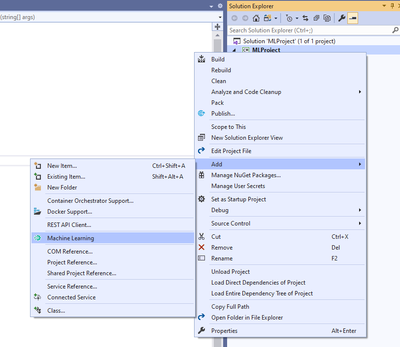
by Contributed | Jan 28, 2023 | Technology
This article is contributed. See the original author and article here.
What is ML.NET
Machine learning (ML) is everywhere. We use ML empowered applications every day: when choosing the next TV series to watch based on Netflix recommendations for example, or when asking Alexa to play our favorite song. Soon every application on every platform will incorporate some ML capabilities, empowering the application itself and making it smarter.
This is the key reason why ML has been added into the .NET ecosystem a few years back, by creating an open-source framework (ML.NET) which enables developers to train, build and ship custom ML models for a wide range of scenarios (sentiment analysis, forecasting, recommendations and more). Since then, the framework has evolved a lot, incorporating new features, with the preview release of the latest version (ML.NET 3.0) being announced a few weeks ago.
Now, you could argue that there’s tons of ML frameworks over there, so what’s the difference between ML.NET and the most common frameworks for data scientists (like scikit-learn, pytorch or tidyverse)?
- ML.NET is not designed for data scientists only: people with different levels of ML understanding can empower their .NET solutions with some kind of AI. And this is immediately clear when thinking about the languages used for ML models development in this framework (C# and F#) which are the standard languages for .NET ecosystem, but not the languages traditionally used for data science and modeling – Python and R.
- Another characteristic of this framework, which makes explicit the mission of democratizing the art of ML, is the availability of a graphical user interface as a Visual Studio component (called Model Builder) to build and deploy ML models in a few clicks.
- Also, key objective of this framework is to make ML consumable, by providing tools to automatize not only the model training process but also some of the classical MLOps tasks, like model maintenance (retraining) and integration of the model in a client application.
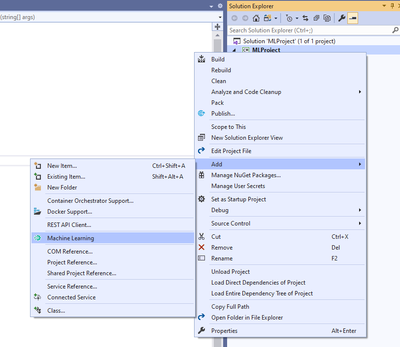
Model builder
We mentioned that one of the key differentiators of this framework is Visual Studio Model Builder feature. And it is also the best place to start for ML beginners that wish to train a custom model on their scenario and data, and then consume it in their application.
After installing the Model Builder component, you can open its user interface (UI) from Visual Studio by right clicking on the project item of your solution in Solution Explorer and then selecting “Add -> Machine Learning”.
At this point, Model Builder provides you with a step-by-step procedure to import data, train and evaluate custom ML models for the scenario that best suits your application’s needs.
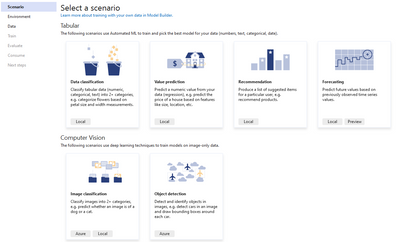
You can choose between different kinds of scenarios, including:
- Classical ML use cases – like classification or regression: Model Builder uses Automated ML to train multiple models from your data in parallel and then pick the best one according to pre-defined evaluation metrics.
- Deep learning use cases – like image or text classification: Model Builder uses your data to fine tune pre-trained deep learning models (e.g. NAS-BERT or Inception).
In any case, once training is completed, Model Builder generates the code that you can use to re-train the model (for example to tune hyperparameters or update the dataset) and consume it in your app.
ML.NET API & AutoML
The ML.NET API enables you to integrate machine learning into your new or existing .NET applications by installing the Microsoft.ML NuGet package. This option might be for you if you’re familiar with ML and looking for ways to best leverage ML in your application, with the familiarity of the .NET platform in C# or F#.
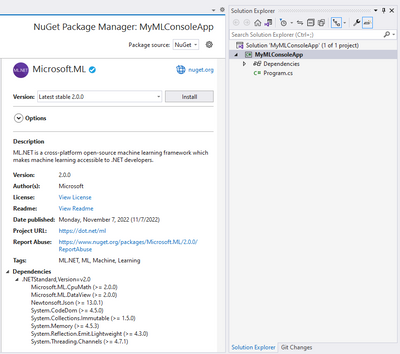
ML.NET is supported on:
- .NET
- .NET Core 2.0 and above
- .NET Framework 4.6.1 and above.
You can also automate the process of applying machine learning, known as AutoML through the API. The typical ML workflow includes the iterative steps of preprocessing, training, and evaluation, repeating these steps until it reaches the desired results. With each iteration optimization techniques applied during the training and evaluation phases select the best algorithm and hyperparameters. If you’re a beginner to ML but want to use AutoML in your application, you can use the defaults provided in the API and let AutoML handle the rest. The API also enables experienced users to extend the defaults and customize the model. The AutoML API can be found within the Microsoft.ML.AutoML package on NuGet.
Model deployment
When your model is complete, there are various options for deploying it to the cloud with Azure. We’ll walk through how you can deploy your model to the cloud as a web API in Azure App Service, Azure Container Apps or Azure Functions.
Consuming a trained model begins with saving and exporting it. An exported model can be used with any .NET application or Azure Function through the ML.NET API in C# or F#. To use it, you’ll first add the exported model to the project, then use the API to import and load the model and finally add input data to make predictions. Refer to the documentation on options and tutorials on how to export and load your models with either the ML.NET Model Builder or ML.NET API.
In an ASP.NET application, whether it’s a web app like Razor Pages or an API, you’d use a controller class to access your trained model to use any input from a HTTP request or return predictions in a response, in addition to other controller tasks. To deploy your ASP.NET application to Azure, first build it locally in Visual Studio, then deploy it to App Service or Azure Container App through Visual Studio’s Azure development workload.
With Azure Functions you can run small pieces of code in a serverless environment in the cloud via triggers, which will run the functions code and define how it’s invoked. This is a cost-effective option for consuming a model across various applications. One option for integrating a model into a function is through an HTTP trigger, which invokes the function via an HTTP request, where your trained model can use input data from an HTTP request and send predictions in a response. With the Azure development workload in Visual Studio, you can create and test a local function with your trained model, and finally deploy your function to Azure.
How to get started?
ML.NET enables all .NET developers any level of data science experience can build ML models with the tools and platform they know. With a variety of scenarios to choose from, you load data to build a model with the Model Builder in Visual Studio or the ML.Net API. You can build ML pipelines that automate iterative steps within the workflow, creating the best version of your model. ML powered projects can be deployed to various platforms, including the cloud where a deployed ML.NET model can consume new data and return results, enabling end users to leverage ML within your application.
ML knowledge level |
Recommended tool |
Useful resources |
Beginner |
Model Builder
(low code)
|
|
Intermediate/advanced |
ML.NET AutoML APIs
(full code)
|
|
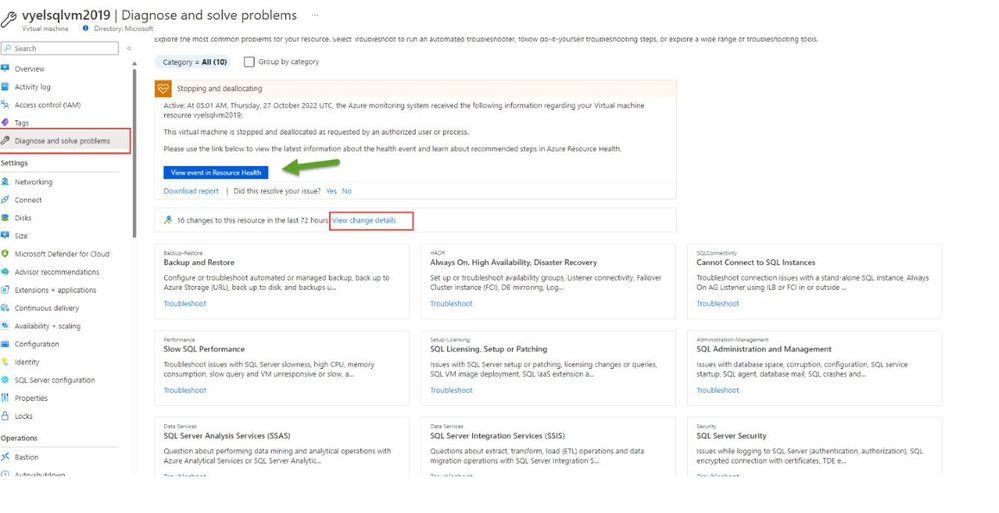
by Contributed | Jan 27, 2023 | Technology
This article is contributed. See the original author and article here.
Software fails, hardware breaks and you can run into issues when trying new things. Whenever we encounter an issue on Azure, we quickly open our favorite search engine, weed through the results, and look for answers pertaining to that issue. But what if I tell you that we have a blade in the Azure Portal that can help you diagnose and resolve issues, find authoritative troubleshooting resources (tools, guided steps, and articles), and easily get additional help as needed.
The Diagnose and Solve problems blade empowers Azure customers to troubleshoot and solve Azure service issues via service/resource health insights, automated troubleshooters (insight diagnostics), curated troubleshooting guides (common solutions), and additional troubleshooting tools provided by service teams.
This blade is available for all the azure resources. In this blog post, we will look at SQL Server on Azure VM as an example.
The diagnose and Solve blade contains 2 sections.
- Common Problems
- Troubleshooting Tools
Common Problems
Each common problem has a title, a category, and a brief description, making it easier for customers to make the right selection. Customers can also search or use filters to look for a problem or a tool. One can also group the problem by category.
The following are the various categories that have been listed.
- Administration-Management
- Backup-Restore
- Data Services
- HADR
- Performance
- Security
- Setup-Licensing
- SQL Connectivity
- Change
- Health
The page also contains information about the resource health and any change details associated with the resource in the last 72 hours.
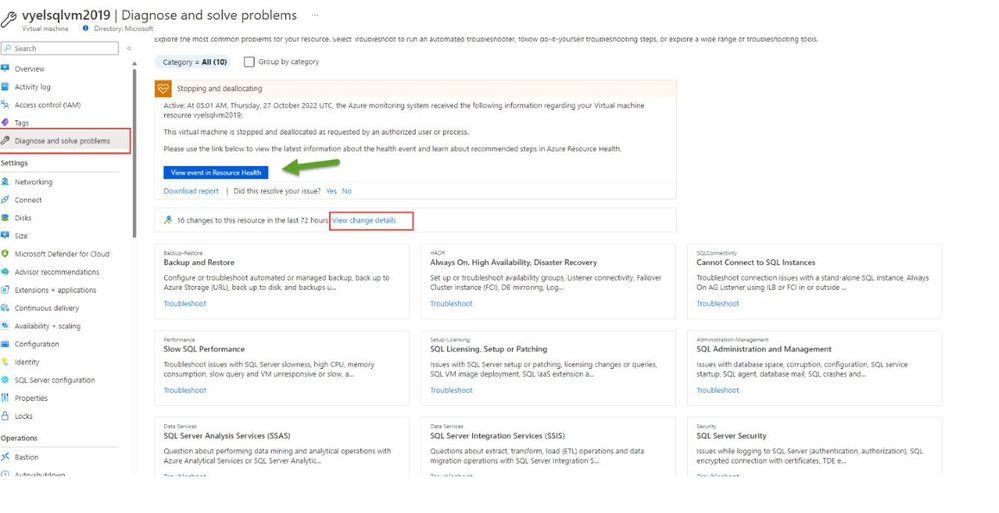
Once the customer identifies the problem they are having, clicking on “Troubleshoot” button, will open a new page where you can tell us more about the problem you are experiencing. Depending on the information provided and the problem scenario chosen, we get information on ways to fix the issue.
I have chosen Backup and Restore as the problem and clicking on the problem takes me to a new page asking me to tell more about the problem that I am experiencing. It also provides me with further options to choose that match my specific problem.
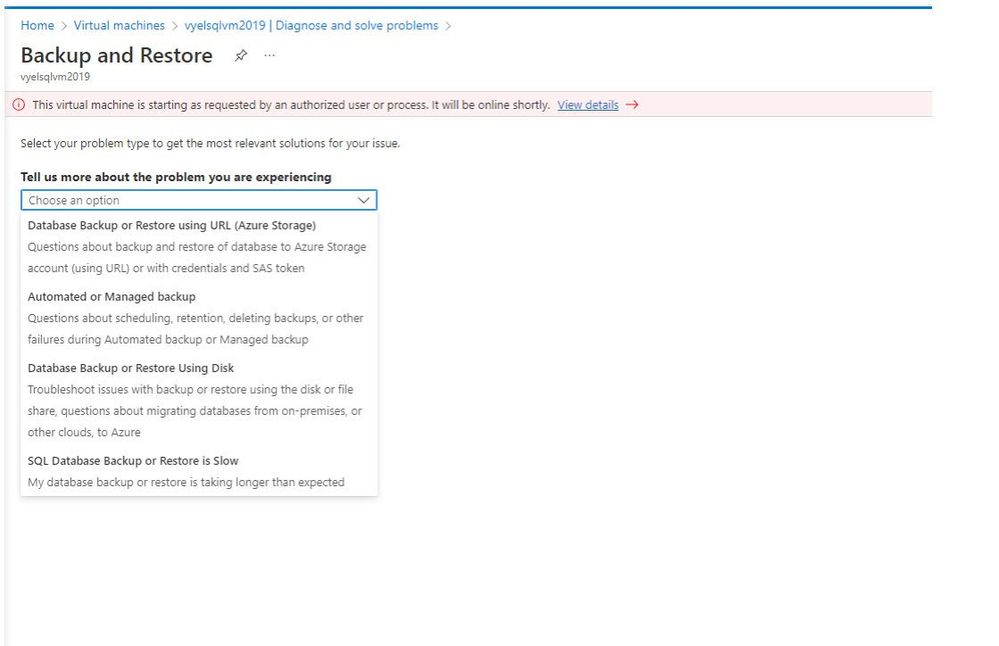
I have chosen “Database Backup or Restore using URL (Azure Storage)” as the issue that matches my problem. The page provides me with a list of common causes for the issues related to backup or restore using URL.
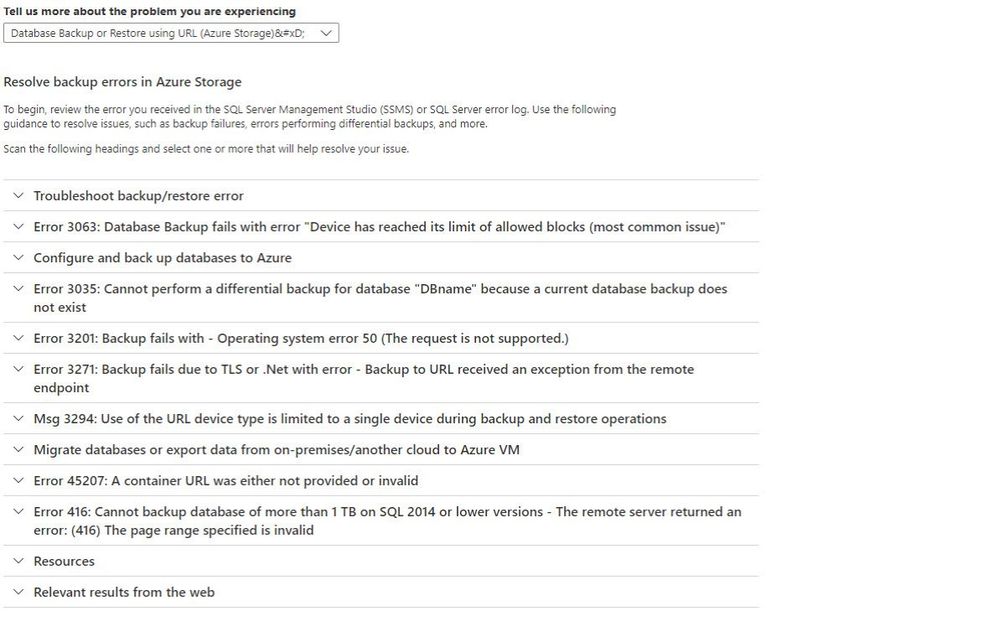
Assuming, the error msg that I am getting is Error 3201: Backup fails with – Operating system error 50, clicking on the headline, provides me with the steps to resolve the issue.
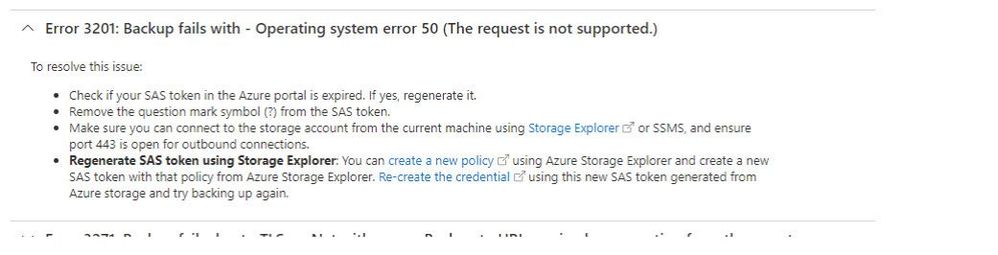
Troubleshooting Tools
Clicking on the Troubleshooting Tools tab for the SQL Server on Azure VM provides you with 4 options.
- Performance Diagnostics
- Troubleshoot network connectivity
- Evaluate Best Practices for your SQL Server using SQL Assessments
- Repair or Redeploy Iaas extension
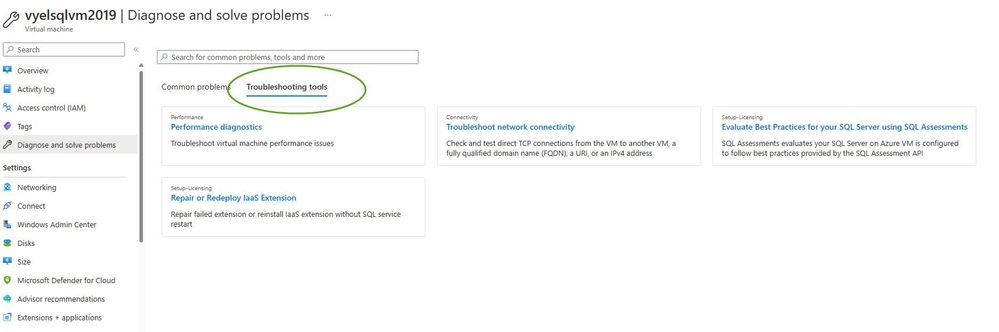
Performance Diagnostics
PerfInsights is a self-help diagnostics tool that can be run through the portal or as a standalone tool that collects diagnostic data, produces analytic reporting, summarizes system information, and produces a system log output that can help troubleshoot virtual machine performance problems in Azure for various scenarios including SQL Server, Windows OS, Linux, Azure storage, and more.
From a SQL Server on Azure VM perspective, we can use PerfInsights captures to review SQL Server findings, review storage analysis against Azure storage thresholds, resource reporting, review the system summary information that can make it a lot easier to document your Azure SQL Virtual Machine environment.
PerfInsights can be run on virtual machines as a standalone tool, directly from the portal by using Performance Diagnostics for Azure virtual machines, or by installing Azure Performance Diagnostics VM Extension.
If you are experiencing performance problems with virtual machines, before contacting support, run this tool. More information can be found here.
Troubleshoot network Connectivity
The connection troubleshoot feature of Network Watcher provides the capability to check a direct TCP connection from a virtual machine to a virtual machine (VM), fully qualified domain name (FQDN), URI, or IPv4 address. Network scenarios are complex, they are implemented using network security groups, firewalls, user-defined routes, and resources provided by Azure. Complex configurations make troubleshooting connectivity issues challenging. Network Watcher helps reduce the amount of time to find and detect connectivity issues. The results returned can provide insights into whether a connectivity issue is due to a platform or a user configuration issue.
More information can be found here.
SQL Best Practice Assessment
SQL best practices assessment provides a mechanism to evaluate the configuration of your Azure SQL VM for best practices like indexes, deprecated features, trace flag usage, statistics, etc. Assessment results are uploaded to your Log Analytics workspace using Microsoft Monitoring Agent (MMA).
In order to enable SQL best practices assessment, your SQL Server on Azure VM (2012 and higher versions) needs to be registered with SQL IaaS extension in full mode. Registering your VM is easy and provides additional benefits that help you manage your SQL Server on Azure VM.
More information can be found here.
Repair or Redeploy Iaas Extension
Repair SQL IaaS Agent extension if the status is “Failed”. This operation will also help install latest SQL IaaS Agent extension if it is not already installed.
There is also a ” Force repair” option. Checking that will enable the repair button even if the SQL IaaS Agent extension is in “Succeeded” provisioning state. This allows you to upgrade your SQL IaaS Agent extension which is already in “Succeeded” provisioning state to the latest version.
From an azure SQL perspective, we have similar scenarios curated for both Azure SQL Database and Managed instance. We will explore them in another blog post.
I would encourage you all to take advantage of the “Diagnostics and Solve” blade to quickly identify your issues and resolve them. If one cannot resolve the issue, you can always use Azure Support to further troubleshoot it.
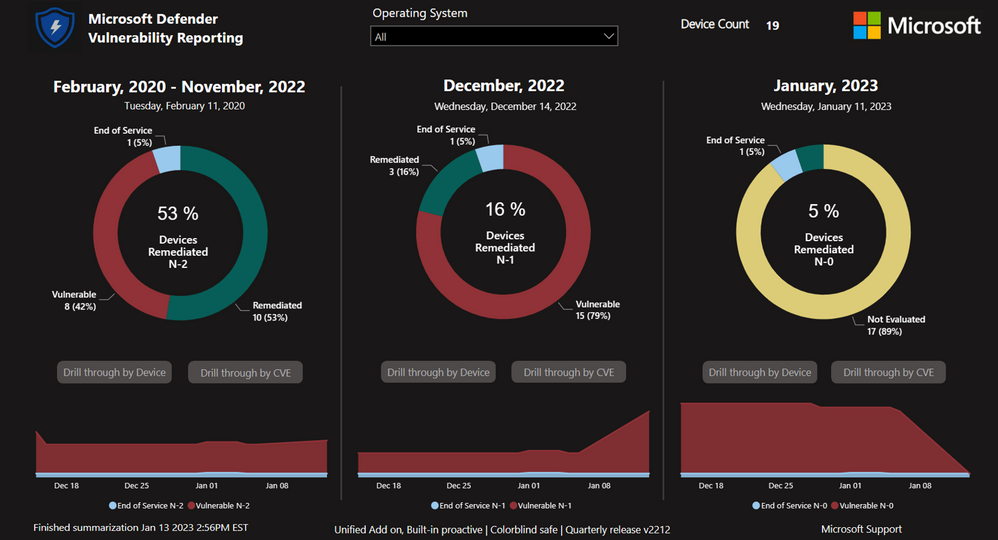
by Contributed | Jan 25, 2023 | Technology
This article is contributed. See the original author and article here.
Introduction
As Microsoft Cloud Solution Architects, we get asked by Businesses, IT Managers and Cybersecurity Experts to accurately report on the Vulnerabilities and CVEs in our environments. This could be as easy as just deploying Endpoint Protection updates or as advanced as deploying every category and 3rd Party Updates using Microsoft Defender for Endpoint.
Microsoft Defender for Endpoint Vulnerability Reporting with Power BI – involves implementing a cloud-based reporting and visualization solution that brings exposure to active threats into sharp focus. It is intended to provide value to IT Leaders, Stakeholders, Security & Compliance teams, and Operations Teams that are responsible for mitigating CVE documented risks. The reports provide rich drill throughs that enable full understanding of an organization’s current data and trends. The data is sourced from Microsoft Defender for Endpoint using API calls, stored in a small serverless Azure SQL instance, and can be accessed from anywhere on any device.
Outcomes
Dashboard with summary view that shows CVE vulnerability status for the current month (n-0), the previous month (n-1), and all prior.
Customization options to exclude specific CVEs and classes of vulnerabilities.
Cloud installation that creates a small Azure serverless SQL instance, an Azure Automation Account, and an Azure Service Principal.
The Report
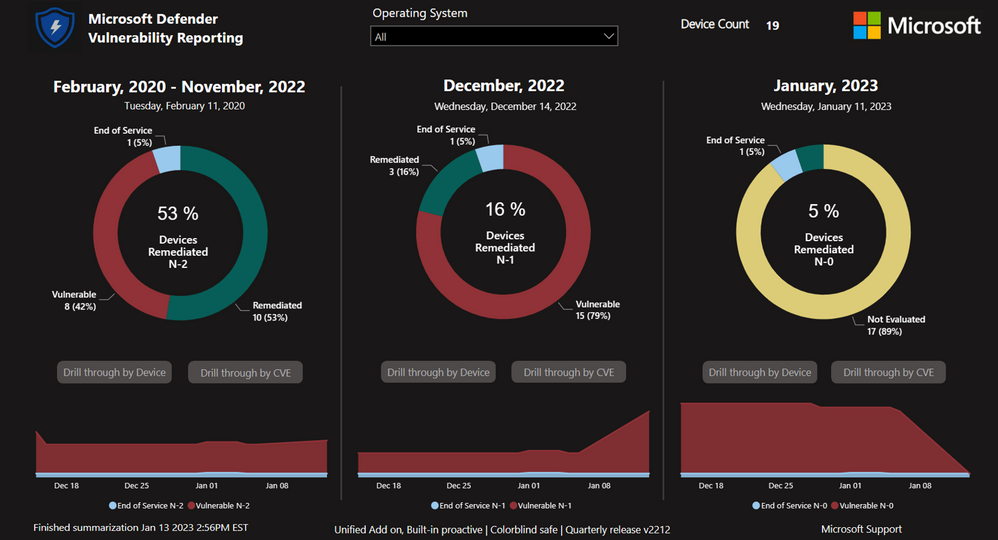
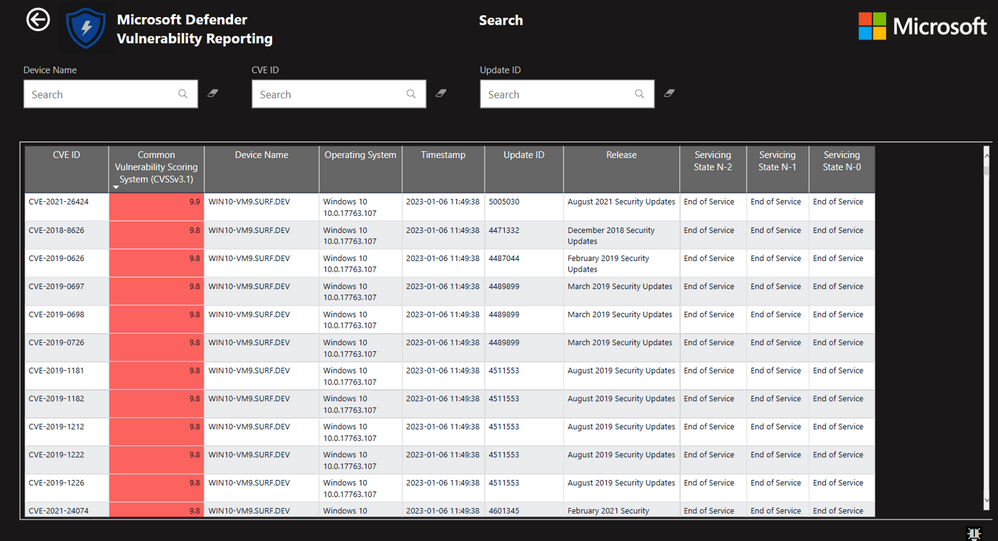
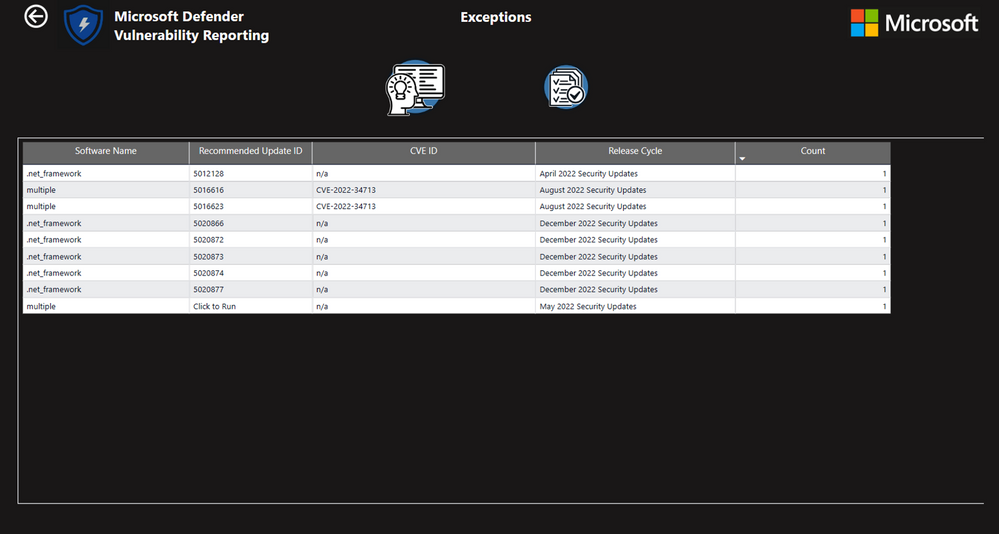
Conclusion
This solution will provide accurate reporting of your Vulnerabilities across the entire Defender for Endpoint Estate.
How do I book this engagement?
If you are a Microsoft Premier or Unified customer, you can reach out to your Customer Success Account Manager (CSAM) for more questions!
Special thanks to the Dev Team:
Chris Sugdinis, Ken Wygant, Michael Schmidt, Nathan Hughes, Shawn Rand, Todd Sterrett, Jon Ellis, Suhail Abdul Salam, Vikram Sahay, Werner Rall
Disclaimer
The sample scripts or Power BI Dashboards are not supported under any Microsoft standard support program or service. The sample scripts or Power BI Dashboards are provided AS IS without warranty of any kind. Microsoft further disclaims all implied warranties including, without limitation, any implied warranties of merchantability or of fitness for a particular purpose. The entire risk arising out of the use or performance of the sample scripts and documentation remains with you. In no event shall Microsoft, its authors, or anyone else involved in the creation, production, or delivery of the scripts or Power BI Dashboards be liable for any damages whatsoever (including, without limitation, damages for loss of business profits, business interruption, loss of business information, or other pecuniary loss) arising out of the use of or inability to use the sample scripts or documentation, even if Microsoft has been advised of the possibility of such damages.


Recent Comments