by Contributed | Oct 2, 2020 | Azure, Technology, Uncategorized
This article is contributed. See the original author and article here.
The microservices/serverless confusion
Lucie Simeckova
Stakeholders expect to develop faster when we use serverless and microservices. We ignore best practices and essential steps. Are you aware of what things we overlook to deliver more quickly?
Azure functions vs firebase functions
If we compare the serverless function compute services of Azure and Firebase based on execution speed, ease of development and ease of deployment, we come to a conclusion that serverless functions run more efficiently on Azure than on Google Cloud Platform.
Azure Durable Functions | PowerShell 7 | Chaining Pattern
In this article, you can learn how provisioning your Azure Function with identity assign to interact on Azure, deploy your first Durable Function (runtime PowerShell), infrastructure as a code using Serverless, It’s a perfect combination.
Azure Stack Hub Partner Solutions Series – Datacom
Thomas Maurer
Datacom is an Azure Stack Hub partner that provides both multi-tenant environments, as well as dedicated ones. They focus on providing value to their customers and meeting them where they are by providing managed services as well as complete solutions. Datacom focuses on a number of customers ranging from large government agencies as well as enterprise customers. Join the Datacom team as we explore how they provide value and solve customer issues using Azure and Azure Stack Hub.
Serverless web apps with Blazor and Azure Functions
In this video I will show you how I’ve built Serverless Ponies, a game designed by my 9 year old daughter. We finally found a way to combine our respective interests of Azure architecture and cute ponies. The video covers the implementation of the front-end using Blazor and JavaScript interop to re-use existing libraries, as well as the back-end implementation using the latest Azure Durable Functions 2.0 features.
Faster Querying with Serverless Materialized Views
The materialized view pattern is a great way to make complex, expensive, and slow queries return in minimal time. And serverless is a great platform to power the generation and update of your materialized views due to its great support for event-driven programming and the excellent scalability to handle unpredictable workload volumes. Life is even easier if you choose to use the Cosmos DB change feed to drive your materialized view creation as it seamlessly integrates with Azure Functions. In this article, we look at the benefits of the materialized view pattern and show a simple example of how it can be implemented with Azure Functions and the Cosmos DB change feed.
Docker image deploy: from VSCode to Azure in a click
Lucas Santos
In this article, we explore the newest Docker CLI integration with Azure via VSCode
Look back at chat from a meeting in Microsoft Teams
Sarah Lean
Someone asked me if they could go back and check on the chat from a Microsoft Teams meeting so I’ve listed the options in this quick blog for doing that.
CloudSkills.fm Podcast – Azure Architecture with Thomas Maurer
Thomas Maurer
Last week I had the honor to speak with Mike Pfeiffer on his CloudSkills.fm post cast, about Azure Architecture, and much more. This is my second appearance in the
CloudSkills.fm podcast, last year I was speaking about Azure Hybrid Cloud Management. In this episode of the CloudSkills.fm podcast, Mike Peiffer and I dive into Azure Architecture. Learn about Enterprise-Scale Landing Zones, Azure Bicep, the Well-Architected Framework, and more.
Blog/ GitHub Actions and ARM Template Toolkit for Bicep Codes Linting (EN)
Justin Yoo
This post shows how to validate ARM templates generated by Bicep locally and integrate with GitHub Actions workflow.
Blog/ Build and Lint Bicep Codes within CI/CD Pipelines: GitHub Actions & ARM Template Toolkit
Justin Yoo
This post shows how to validate ARM templates generated by Bicep locally and integrate with GitHub Actions workflow.
First look at Azure Automanage
Sarah Lean
First look at Azure Automanage and how to set it up.
Passed AZ-303 and AZ-304 Microsoft Certified Azure Solutions Architect
Thomas Maurer
I just got the great mail in my inbox that I passed the AZ-303 Microsoft Azure Architect Technologies and AZ-304 Microsoft Azure Architect Design exams to receive and renew the Microsoft Certified Azure Solutions Architect Expert certification. Back in 2015 I received my first
MCSD Azure Solutions Architect certification and
renewed it in 2019. A couple of weeks back I took the new AZ-303 and AZ-304 beta exams
online, to future proof my knowledge on Azure cloud architecture. When you take a beta exam you get the test results after a couple of days the exam in generally launched, and today was the day.
Augmented Analytics With PySpark and Sentiment Analysis
Adi Polak
In this tutorial, you will learn how to enrich COVID19 tweets data with a positive sentiment score. You will leverage PySpark and Cognitive Services and learn about Augmented Analytics.

by Contributed | Oct 2, 2020 | Azure, Technology, Uncategorized
This article is contributed. See the original author and article here.

SQL Server Tips & Tricks: How to debug a Trigger
Sergio Govoni is a graduate of Computer Science from “Università degli Studi” in Ferrara, Italy. Following almost two decades at Centro Software, a software house that produces the best ERP for manufacturing companies that are export-oriented, Sergio now manages the Development Product Team and is constantly involved on several team projects. For the provided help to technical communities and for sharing his own experience, since 2010 he has received the Microsoft Data Platform MVP award. During 2011 he contributed to writing the book: SQL Server MVP Deep Dives Volume 2. Follow him on Twitter or read his blogs in Italian and English.

Start and Stop an Azure App Service on a Schedule with Azure Logic Apps
Steve Fenton is a Microsoft MVP for Developer Technologies. Steve is Director of Product and Development for Geronimo Web, a UK company which provides a global SaaS product that runs on Azure. Previously, Steve has worked with Microsoft technology in healthcare, antivirus, finance, and e-commerce. For more, visit Steve’s Twitter @_stevefenton

Using PowerShell to Automate StreamLabs OBS and Show Your Webcam in PowerPoint
Rob Sewell is a Cloud and Data Center MVP and a Data Platform MVP and a proud supporter of the Data and Powershell communities. Based in the UK, Rob is an officer for the PASS DevOps Virtual Chapter, co-leader of Data South West, and PSConf EU organiser. Rob has spoken and volunteered at many Data and PowerShell events all over the world. For more on Rob, check out his Twitter @sqldbawithbeard

Pets vs. Cattle – How to manage your Power App Environments
Scott Durow is a Microsoft Business Applications MVP specializing in Dynamics 365 and the Power Platform. He is a passionate software architect, technologist, blogger and speaker as well as the author of multiple tools, including the Ribbon Workbench. His software career spans more than 20 years where he has moved from assembly language device driver programming, industrial control software and then into enterprise business applications. Scott lives in the UK with his wife and 3 children. Find him on Twitter as @ScottDurow and read his blog.

Podcast: Episode 46: Teams and PowerShell with Lee Ford
Nicolas Blank is an Office Apps & Services MVP and the Founder and CEO of NBConsult Group.
Based in South Africa, Nicolas is co-founder of and a contributor to thearchitects.cloud podcast and YouTube Channel. For more on Nicolas, check out his blog and his Twitter @nicolasblank
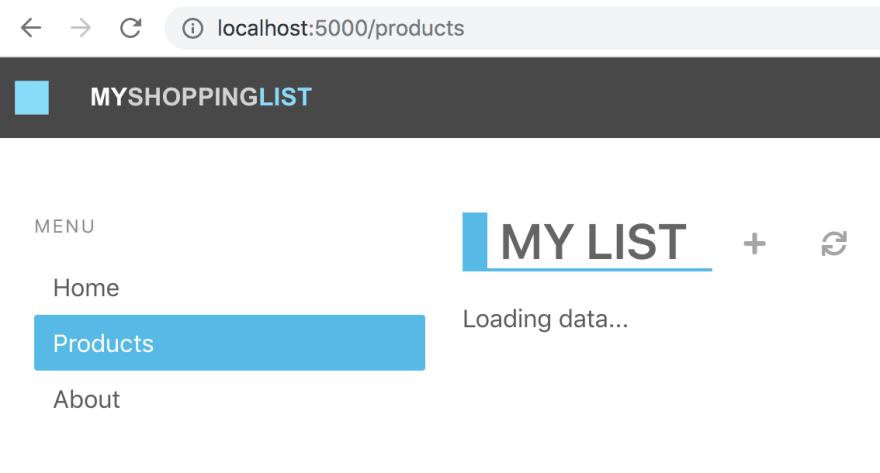
by Contributed | Oct 2, 2020 | Azure, Technology, Uncategorized
This article is contributed. See the original author and article here.
> TLDR; Azure Static Web Apps is a service that allows you to deploy both JavaScript apps but now also Blazor apps. The service is simple to use as it only requires an Azure subscription and a GitHub repo. That’s all the set up you need.
Resources
Blazor
Blazor is a framework that allows you to write C# fullstack. If you are developing a fullstack web application, you usually have to involve JavaScript at some point. You either add it to improve the interaction of your pages or you split between having a backend in .NET and the frontend in JavaScript using for example a SPA framework like React, Angular or maybe Vue. A Blazor app can be compiled into WebAssembly and can thereby be a first-class web citizen and also really fast.
If you are completely new to Blazor I recommend reading this intro article.
What is Azure Static Web apps service
Static Web Apps is an Azure service with which you can deploy fullstack apps within minutes. It can deploy both JavaScript projects as well as Blazor.
NET developer here, you have my attention. So, it can deploy a Blazor project, what else can it do?
-
Web hosting, your app is hosted on Azure, the end product it hosts is just HTML, CSS and JavaScript or Web Assembly.
-
Integrated API, you can add a Serverless API to your app at any time.
- Free SSL certificates
-
Reverse proxy. When calling APIs, no need to configure CORS, it just works.
-
Social auth + AAD supported. Through simple configuration get auth providers like GitHub, Linked In and even Azure Active Directory authentication/authorization to just work. This includes being able to set up separate roles to have access to specific resources.
That’s a nice featurelist. I care about ease of use, what can you tell me about that?
There’s not much to fill in, everything revolves around your GitHub repo and once you selected a repo, and a few other things, it starts deploying it.
Ok, but how does it work under the hood?
It works by creating and running GitHub actions that carries out things like fetching dependent libraries, building your code, and finally deploying it. You end up getting a so-called workflow file pushed to your repo (it’s a YAML file).
Alright, but I’m likely to update my code quite a lot, does it help me with redeploy?
It does, you can define in the workflow file when a redeploy should be trigger, like merging of a PR or a commit to master/main branch for example.
This all sounds very promising; can you take me through a deploy?
Of course, next thing on my list :)
Deploy your first Blazor app
-
Clone an app. The easiest way to get started is to create a Blazor app from this GitHub template Generate app from GH template. Once it’s done generating you now have a repo on your GH user. Type the following command:
git clone <name of repo URL>
-
Inspect an app. To inspect the app, first ensure you have the latest version of dotnet core installed install. Change directory to that of your cloned repo.
- Build the solution. Ensure you are standing at the solution root and type the following command:
-
Run the client app. Run the client by typing the following command:
You should get a terminal output similar to the following:
info: Microsoft.Hosting.Lifetime[0]
Now listening on: https://localhost:5001
info: Microsoft.Hosting.Lifetime[0]
Now listening on: http://localhost:5000
info: Microsoft.Hosting.Lifetime[0]
Application started. Press Ctrl+C to shut down.
info: Microsoft.Hosting.Lifetime[0]
Hosting environment: Development
info: Microsoft.Hosting.Lifetime[0]
Content root path:
/path/to/project/blazor-sample/Client
-
Navigate to the app. Type the following URL in the browser localhost:5000. The browser should now display the following content:

Deploy the app
At this point you have a working Blazor app that you can deploy using Azure Static functions. How do you do that?
- Navigate to the URL portal.azure.com in your browser and log on to Azure.
- Type Static Web Apps and select the suggestion.
- Click the + Add in the top left area.
Now you are met with a set of dropdowns where you need to fill in some info.
-
Subscription, select the subscription you want
-
Resource group, select the resource group you want or create a new one.
-
Name. Give the app name.
-
Region. Select a region.
-
SKU. No need to do a selection here, the service is free for now.
- Click Sign in to GitHub, after clicking this button you will need to locate and pick your generated repo.
-
Organization. Select organization.
-
Repository. Select the repo that was created when you generated it from the template.
-
Branch.. Select the branch, in this case we only have the main branch.
-
Build presets. Select Custom, now you are presented with some options:
-
App location. This is where the client app lives, so type /Client here.
-
Api location, leave as default
-
App artifact location. This is the folder that your client app gets built to. Give it the following value wwwroot
- Click Review + Create.
- Click Create at this point if you are happy with all selections you’ve made.
Click to be taken to the resource once deployed. The resource page should look something like this:
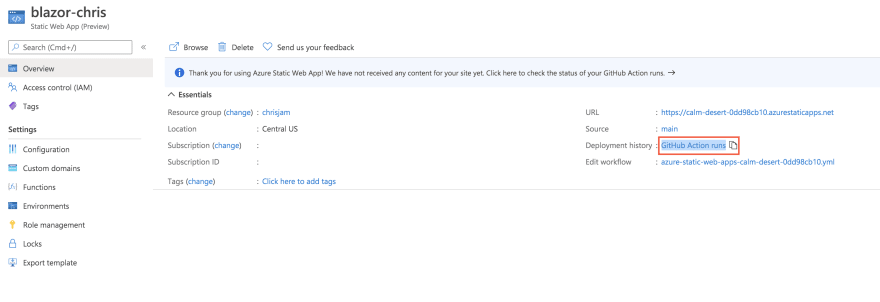
Above you have the resource. You could click the URL from the indicated field, but it would take you to default page. Why is that? Your app hasn’t finished building yet. Instead click the link GitHub action runs. This will take you to the GitHub actions of your repo. Once all the actions have finished it should look like so:
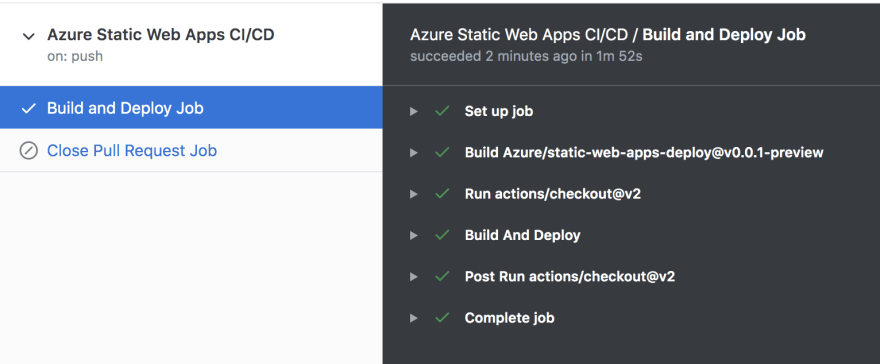
- Revisit your app. Now go back to the resource page at the Azure portal and click that app URL. You should see the following:
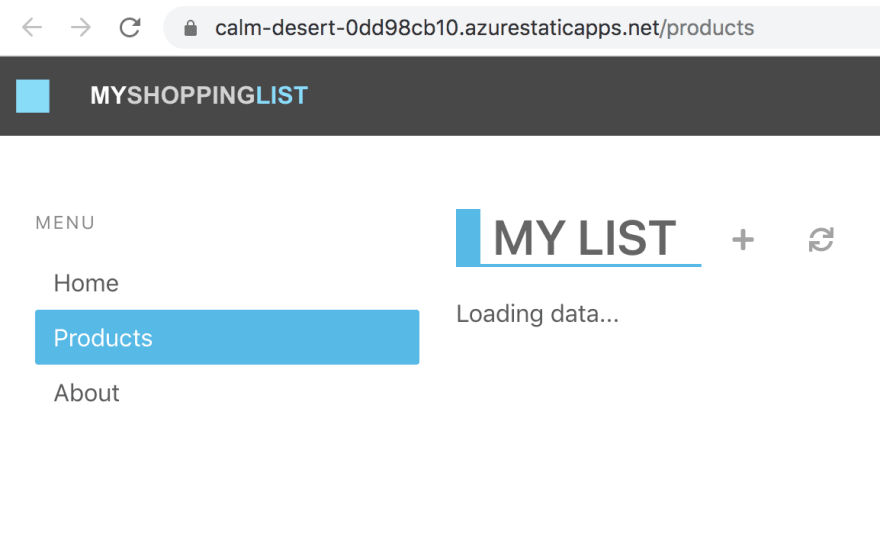
Adding an API
Now a Blazor app could contain its own backend. The way the Azure Static Web Apps service is constructed though it assumes your backend will be located in an Api directory. So what should be in that directory? Well a function app. Luckily your repo already have a working function app, almost.
Let’s review our repo quickly. Your solution should look something like this.
You already know about the Client directory where your Blazor app lives. The other directory of interest is the Api directory that contains a Function app. It’s an almost functioning Function app. What do I mean by almost? Well let’s have a look at it, expanding the Api directory there are some files of interest:
Client/
Api/
ProductData.cs
ProductsDelete.cs
ProductsPost.cs
ProductsPut.cs
The first file ProductData.cs contains an in-memory data store. The remaining three files is just routes for our API.
Adding missing GET route
For this API to be a full Create Read Update Delete it needs another file ProductsGet.cs, let’s create that file and give it the following content:
using System.Threading.Tasks;
using Microsoft.AspNetCore.Mvc;
using Microsoft.Azure.WebJobs;
using Microsoft.Azure.WebJobs.Extensions.Http;
using Microsoft.AspNetCore.Http;
namespace Api
{
public class ProductsGet
{
private readonly IProductData productData;
public ProductsGet(IProductData productData)
{
this.productData = productData;
}
[FunctionName("ProductsGet")]
public async Task<IActionResult> Run(
[HttpTrigger(AuthorizationLevel.Anonymous, "get", Route = "products")] HttpRequest req)
{
var products = await productData.GetProducts();
return new OkObjectResult(products);
}
}
}
Now select Run > Start debugging from the top menu in VS Code. At the end of the build output you should have text stating something like this:
ProductsPut: [PUT] http://localhost:7071/api/products
ProductsGet: [GET] http://localhost:7071/api/products
ProductsPost: [POST] http://localhost:7071/api/products
ProductsDelete: [DELETE] http://localhost:7071/api/products/{productId:int}
You are almost there.
Testing locally, set up CORS
When testing things out locally you need to instruct the Function to allow requests from a cross domain, i.e our Blazor app. How do we do that? Locate the local.settings.json file and ensure it has the following content:
{
"IsEncrypted": false,
"Values": {
"AzureWebJobsStorage": "",
"FUNCTIONS_WORKER_RUNTIME": "dotnet"
},
"Host": {
"CORS": "*"
}
}
Above you added the Host property and made CORS point to allowing all requests. This is just something we do locally, don’t worry about this making production.
At this point you can run your client Blazor app and it will look like this:
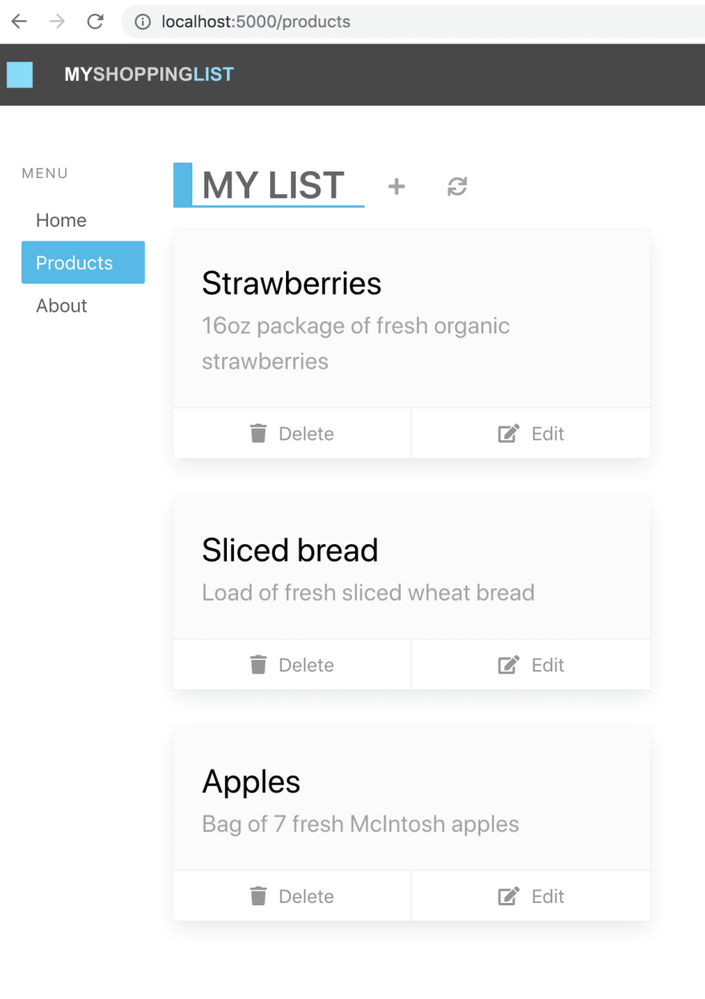
The Blazor app is now able to talk to your Function app backend.
Deploy the app, now with API
So how do you deploy this so that the API part is there? You need to do the following:
-
Adjust the workflow YML file and point out the Api directory
-
Push the changes you did you did to the workflow file and Api directory
That’s it, the way the workflow file is constructed it should pick up the changes on push and redeploy the app.
Adjust workflow file
-
Open up the workflow file. It’s a file ending in .yml in your .github sub directory (ensure you have done a git pull before this so you get this file as it’s created and added to your repo the first time you deploy).
-
Locate the section called api_location:. Ensure it looks like this api_location: “/Api”. This will point out our Api sub directory.
Push the changes
Type the following command:
git add .
git commit -m "adding API"
git push
The above should push your changes to GitHub and the GitHub actions should be triggered.
- Go to the GitHub actions tab and wait for the actions to finish. Now ensure you reload the page
You should now see the deployed app, this time loading the data correctly

by Contributed | Oct 2, 2020 | Azure, Technology, Uncategorized
This article is contributed. See the original author and article here.
Another busy week in the Azure cloud. Here are the stories the team is covering this week: ZeroLogon is now detected by Microsoft Defender for Identity (CVE-2020-1472 exploitation), New updates for both Azure Backup and Azure Cost Management / Billing, Shared disks on Azure Disk Storage now available in broader set of regions and a new Microsoft Learn Fundamentals learning path.
Microsoft Defender for Identity now detects ZeroLogon (CVE-2020-1472) exploitation
Many have been intrigued about the recently patched CVE-2020-1472 Netlogon Elevation of Privilege Vulnerability, widely known as ZeroLogon. While we strongly recommend that you deploy the latest security updates to your servers and devices, Microsoft also wantes to provide you with the best detection coverage possible for your domain controllers. Microsoft Defender for Identity (previously Azure Advanced Threat Protection) along with other Microsoft 365 Defender (previously Microsoft Threat Protection) solutions detect adversaries as they try to exploit this vulnerability against your domain controllers.
What’s new in Azure Backup
Microsoft recently announced several new Azure Backup features that enhance the protection of your data in Azure. Azure Backup is Azure’s native backup solution that provides data protection capabilities for diverse and mission-critical workloads in a simple, secure, and cost-effective manner. The latest capabilities that we announced this Ignite let you expand your data protection to new workload types, enhance security, and improve the availability of your backup data. Furthermore, you can now increase operational efficiencies with built-in capabilities for managing backups at scale, along with the ability to automatically onboard Azure Backup to Windows Server Virtual Machines.
Shared disks on Azure Disk Storage is now available in broader set of regions
Azure Disk Storage is the only shared block storage in the cloud that supports both Windows and Linux based clustered or high-availability applications. Shared disks is now available for Premium SSDs in all regions and available for Ultra Disks in all regions that support Ultra Disks. Shared disks allows a single disk to be attached to multiple virtual machines, enabling customers to run their most demanding enterprise applications in the cloud like clustered databases, parallel file systems, persistent containers, and machine learning applications, without compromising on well-known deployment patterns for fast failover and high availability.
Azure Cost Management and Billing updates for September 2020
Whether you’re a new student, thriving startup, or the largest enterprise, you have financial constraints, and you need to know what you’re spending, where, and how to plan for the future. Nobody wants a surprise when it comes to the bill, and this is where Azure Cost Management + Billing comes in.
Microsoft is always looking for ways to learn more about your challenges and how Azure Cost Management + Billing can help you better understand where you’re accruing costs in the cloud, identify and prevent bad spending patterns, and optimize costs to empower you to do more with less. Here are a few of the latest improvements and updates based on your feedback: Simplify financial reporting with cost allocation (preview), Connector for AWS is now generally available, Pay-as-you-go rates for all Azure products and services, What’s new in Cost Management Labs, Expanded availability of resource tags in cost reporting, 15 ways to optimize your Azure costs, New ways to save money with Azure, Upcoming changes to Azure usage data, and Documentation updates.
MS Learn Module of the Week

Azure Fundamentals part 1: Describe core Azure concepts
New to the cloud? Azure Fundamentals teaches you basic cloud concepts, provides a streamlined overview of many Azure services, and guides you with hands-on exercises to deploy your very first services for free.
- Understand the benefits of cloud computing in Azure
- Explain cloud concepts such as high availability, scalability, elasticity, agility, and disaster recovery
- Describe core Azure architecture components such as subscriptions, management groups, resources, and resource groups
- Summarize geographic distribution concepts such as Azure regions, region pairs, and availability zones
Let us know in the comments below if there are any news items you would like to see covered in next week show. Az Update streams live every Friday so be sure to catch the next episode and join us in the live chat.
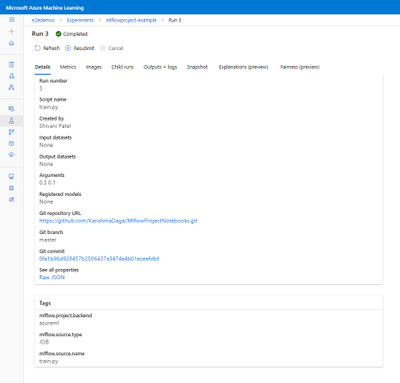
by Contributed | Oct 1, 2020 | Azure, Technology, Uncategorized
This article is contributed. See the original author and article here.
Azure Machine Learning service expands support for MLflow (Public Preview)
Background
Many data scientists start their machine learning projects using Jupyter notebooks or editors like Visual Studio Code. To ensure models can be used in production, it is essential to systematically track all aspects of an ML workflow, such as the data, environment, code, and models produced. These challenges with reproducibility can become complex when working in a hybrid cloud environment – but are mitigated if both environments conform to open standards.
AzureML’s support for MLflow
Azure ML now supports managing the end to end machine learning lifecycle using open MLflow standards, enabling existing workloads to seamlessly move from local execution to the intelligent cloud & edge. Azure Machine Learning has expanded support for running machine learning workflows to train, register and deploy models via native integration (API compatibility) with MLflow.
Let’s walk through some of the latest enhancements to the Azure ML and MLflow interoperability.
MLflow Projects
MLflow Projects provide a way to organize and describe your code to enable other data scientists or automated tools to run it. Any local directory or Git repository can be treated as an MLflow project. You can enable MLflow’s tracking URI and logging API, collectively known as MLflow Tracking, to connect your MLflow experiments and Azure Machine Learning. You can submit your MLflow experiments locally or remotely using MLflow Projects with full tracking support in AzureML by setting the project backend to “azureml”.
A project includes the following:
- Conda environment specification (conda.yaml)
- Any .py or .sh file in the project can be an entry point, with no parameters explicitly declared. When you run the command with a set of parameters, MLflow passes each parameter on the command line using –key <value> syntax.
- You specify more options by adding an MLproject file, which is a text file in YAML syntax. An example MLproject file looks like this:
name: tutorial
conda_env: conda.yaml
entry_points:
main:
parameters:
alpha: float
l1_ratio: {type: float, default: 0.1}
command: "python train.py {alpha} {l1_ratio}"
Here’s an example set up for a local run. I’ve set the backend to “azureml” to get all the tracking support and error logging from Azure ML. The backend config object is used to store necessary information such as the compute target, local managed environment or a system managed environment.
local_env_run = mlflow.projects.run(uri=".",
parameters={"alpha":0.3},
backend = "azureml",
use_conda=False,
backend_config = {"USE_CONDA": False})
In the image below you can see that Azure ML automatically tags the run with MLflow related metadata for visibility and logs the git info.

You can then log and visualize your run metrics in Azure Machine Learning Studio or the MLflow Experimentation UI.
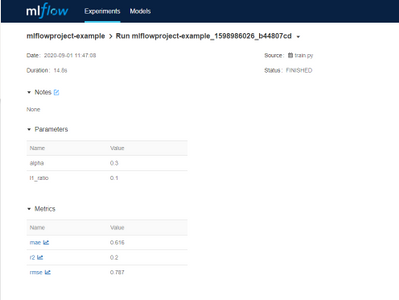
You can see the same metrics in the Azure ML studio and MLflow UI.
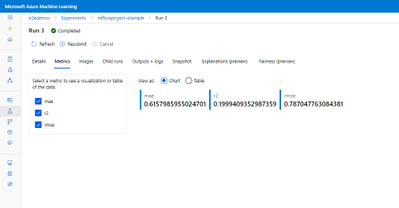
MLflow Model Registry and Deployment
With the new support for the MLflow model format, it becomes even easier to track and deploy models on Azure ML. You can register models from local files or a run and use it to make predictions online or in batch mode.
From the MLflow project run, you can see the output model from the projects run is registered following the MLflow model schema.
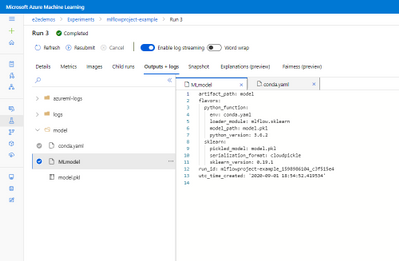
The MLmodel file contains all the model details and metadata.
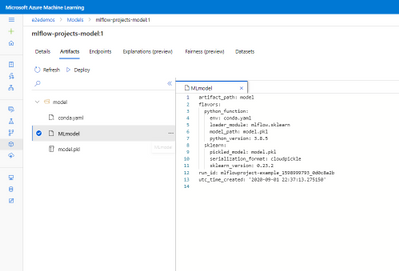
If you want to register, containerize, and deploy the model, you can now do that in one step. Using the mlflow.azureml.deploy() Python SDK method, AzureML will register the model in AzureML, build the docker container and deploy it to the chosen target. The deployed service will also retain the MLflow metadata as tags as show in the image below.
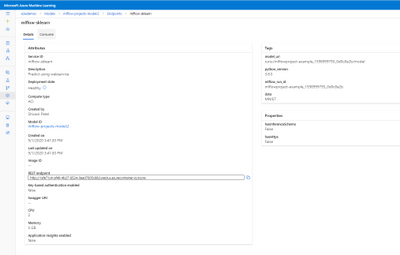
With the continuous support for MLflow, Azure ML is committed to being interoperable with Open source standards providing flexibility for users to work on-prem or on the cloud.
To get more details about the Mlflow and Azure ML integration show out the following links:
How to use MLflow with Azure Machine Learning
MLflow and Azure Machine Learning notebook examples
Framework Specific notebooks






Recent Comments