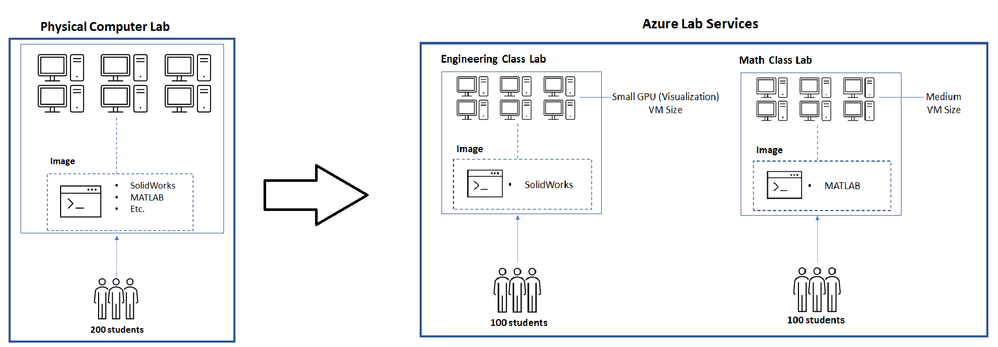
by Scott Muniz | Sep 10, 2020 | Azure, Technology, Uncategorized
This article is contributed. See the original author and article here.
Azure Lab Services provides many features that help you to minimize costs while providing students lab environments that they can access from anywhere, any time of day. These features are optimized when you structure your labs so that you use one lab per class. Adopting this lab structure when you move from a physical lab will also help you select the appropriate VM size to use.
Problem
Usually a physical lab is shared by students from multiple classes. As a result, all of the classes’ software applications are installed together at once on each computer. When a class uses the lab, students only run a subset of the applications that are relevant to their class.
This type of physical computer lab often leads to increased hardware requirements:
- A large disk size may be required to install the variety of applications that are needed by the classes that are sharing the lab.
- Some applications require a larger VM size compared to others. When all of these applications are installed together in the same lab, each computer must have sufficient hardware to run the most compute-intensive applications. This level of hardware is essentially wasted for classes that only use the lab to run applications that require less memory and compute power.
Solution
Azure Lab Services is designed to use hardware more efficiently so that you only pay for what your students actually need and use.
With Azure Lab Services, labs are structured to be more granular:
- One lab is created for each class (or session of a class).
- On the lab’s image, only the software applications that are needed by that specific class are installed.
This structure helps to lessen the disk size that is needed (Azure Lab Services’ currently supports a disk size of 127 GB). Also, this helps you identify the appropriate VM size based on the workloads that students are expected to perform for each class.
In addition, the following features are designed to minimize costs when you create one lab per class:
- Schedules are used to automatically start and stop all VMs within a lab according to each class’s schedule.
- Quotas allow you to control the amount of time that each class’s students can access VMs outside of their scheduled hours.
Last but not least, access to each individual lab is controlled – students are only granted access to labs for classes that they are enrolled in.
Example
Let’s assume we’re moving a physical lab to Azure Lab Services and that the physical lab is shared by multiple classes such as:
- An engineering class that uses SolidWorks with 100 students enrolled.
- A math class that uses MATLAB that also has 100 students enrolled.
Since our physical lab is shared by the above two classes, each computer has both SolidWorks and MATLAB installed along with various other common applications, such as Word, Excel, etc. Also, it’s important to note that SolidWorks is more compute-intensive since it typically requires a GPU.
To move this physical lab to Azure Lab Services, we will:
- Create two labs; one for the engineering class and another for the math class.
- Create two images; one with SolidWorks installed and another with MATLAB.
Since SolidWorks requires a GPU, the lab for this uses the Small GPU (Visualization) VM size. However, MATLAB only requires a Medium VM size.
The image below shows how the structure changes when moving this physical lab to Azure Lab Services.

Cost Analysis
An important point from the above example is that the cost per usage hour for the two VM sizes is substantially different:
- Small GPU (Visualization) provides high compute-power and as a result, the cost is $1.60 per usage hour (or 160 lab units).
- Medium provides less compute power but is suitable for many types of classes; it costs only $0.55 per usage hour (or 55 lab units).
You save costs by creating separate labs using the smallest VM size that is needed for each class.
To see the savings, let’s estimate that each student will use their VM for a total of 10 hours and compare costs for using a single lab vs. separate labs.
A single lab using the Small GPU (Visualization) size that is shared by students from both the engineering and math classes is estimated to cost the following:
- 10 hours * 200 students * $1.60 = $3200
Separate labs that use the Small GPU (Visualization) size for engineering and Medium size for math are estimated to cost the following:
- Engineering class lab
- 10 hours * 100 students * $1.60 cost per hour for Small GPU (Visualization) = $1600
- Math class lab
- 10 hours * 100 students * $0.55 cost per hour for Medium = $550
The total of both the engineering and math labs is $2150.
By structuring the labs to be more granular, this results in a cost savings of $1050! Also, keep in mind that you only pay for the number of hours that your students actually use their VMs. If students use their VMs less than this, the actual costs will be lower.
Helpful Tips
When you start using Azure Lab Services, IT and faculty should coordinate early in the planning process to:
- Identify the specific software applications that each class requires.
- Understand the workloads that students will perform using the lab.
This information is needed to choose the appropriate VM size when you create a lab and to set up the image on the template VM.
To ensure that you choose the appropriate VM size, we recommend starting with the minimum VM size that meets the hardware requirements for your applications. Then, have faculty connect to a lab VM to validate common workloads that students will perform to ensure the performance and experience is sufficient. It’s helpful to refer to the Class Types which show real-world examples of how to set up applications for classes along with the recommended VM size.
Also, Shared Image Gallery is useful for creating and storing custom images. This allows you to create an image once and reuse it to create multiple labs.
We hope that you find this post helpful as you start moving your physical labs to Azure Lab Services.
Thanks!
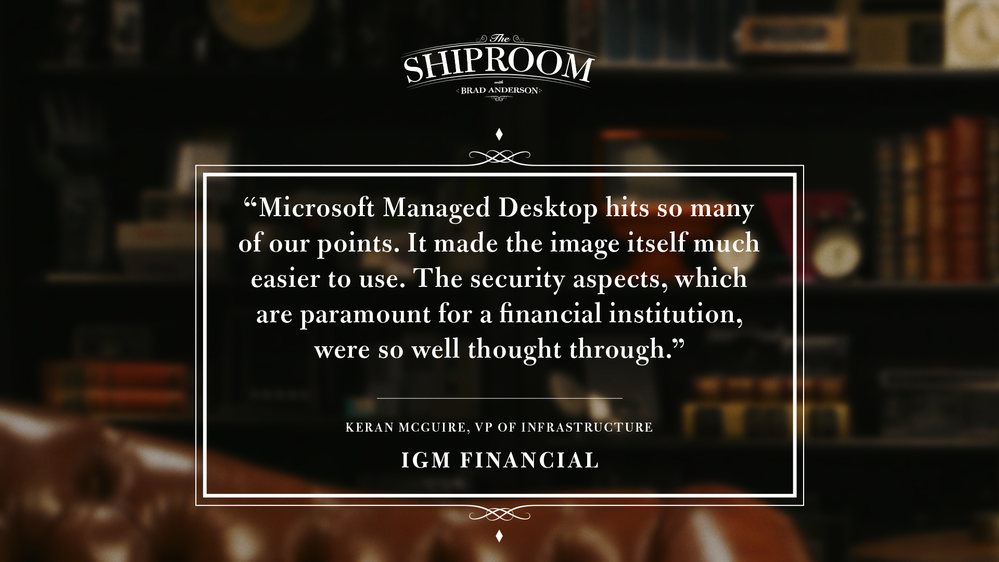
by Scott Muniz | Sep 10, 2020 | Uncategorized
This article is contributed. See the original author and article here.
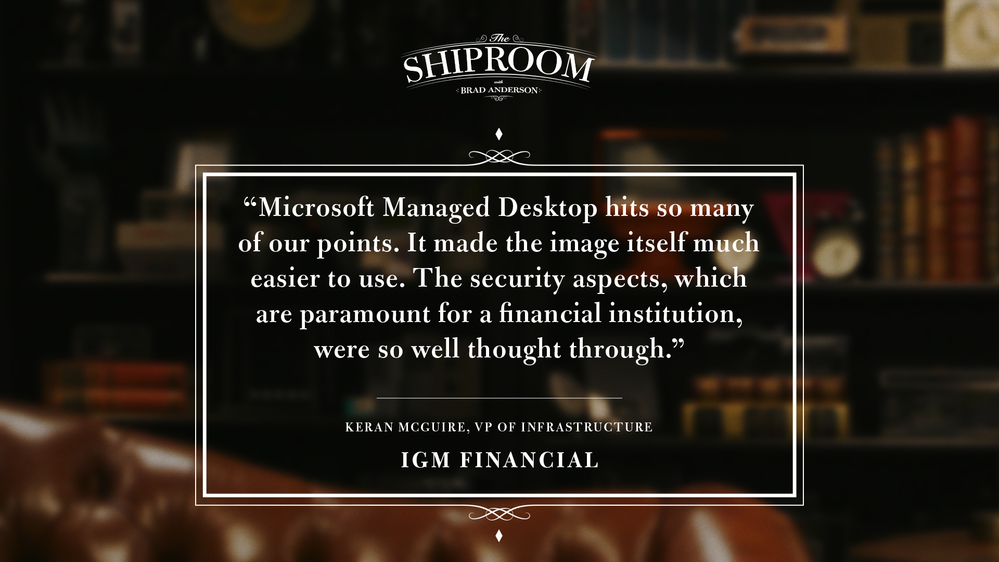
Keeping up with The Shiproom is always worthwhile, but I’m especially excited to share this episode highlighting IGM Financial and its path to modernization via Microsoft Managed Desktop.
Keran McGuire, VP of Infrastructure Services at IGM Financial, shares how the organization of 5,000 decided to outsource desktop management, and why user experience and security were essential to their vendor selection.
I helped introduce Microsoft Managed Desktop as a possible solution for IGM, so I’m biased, but any of our blog readers should make a point of watching this episode. And it’s not only because Brad Anderson interviews are both insightful and distinctly hilarious.
IGM exemplifies key market segments where the Microsoft Managed Desktop value prop resonates.
Starting fresh: We see traction among mergers, acquisitions, joint ventures, divestitures, and well-funded startups. IGM Financial was likewise divesting its IT services from a sister company, Canada Life, and had a chance to start fresh. These organizations typically have mature leadership, a desire to be modern from the start, and a strong preference to scale IT investments over time instead of incurring technical debt at the outset.
UX-obsessed: IGM’s prioritization of user experience in the managed desktop solution is a clear trend among a growing number of organizations that recognize device productivity as a driver of job satisfaction.
Security-minded: Highly-regulated market segments like financial services, healthcare, and government are rarely on the bleeding edge of technology adoption. But, as Keran describes with IGM, the unique combination of security and productivity is a game changer. I’ve been lucky to tap the expertise of my colleague, technical specialist Eric DeLorme, to help such customers evaluate Microsoft Managed Desktop against their stringent security requirements.
If your organization fits any of those trends, you owe it to yourself to learn about Keran’s experience leading IGM to Microsoft Managed Desktop.
What’s your favorite moment between Brad and Keran? Share your feedback in the comments, and be sure to subscribe to our blog for more great content about Microsoft Managed Desktop.
by Scott Muniz | Sep 10, 2020 | Uncategorized
This article is contributed. See the original author and article here.
Are you looking for work in the tech world—or do you know someone who is? If you’ve been economically displaced, laid off, or furloughed due to the COVID-19 crisis, we’re here to help.
On June 30, Microsoft announced an initiative to help people worldwide acquire new digital skills for the COVID-19 economy and beyond, using data to identify roles most in-demand, such as Software Developer, Data Analyst, and IT Administrator. Access free training content to help develop skills aligned to in-demand jobs and earn a Microsoft Certification to help you stand out to get back in the workforce. Schedule a discounted certification exam for USD15 by December 31, 2020 and take the exam by March 31, 2021.
Certification empowers workers
In a time of rapid digital transformation, getting trained and earning a Microsoft Certification can help accelerate your ability to land an in-demand role and grow your career. As business needs evolve, certification increases credibility, giving individuals a professional advantage by providing globally recognized, industry-endorsed evidence of mastering skills. It offers you the opportunity to demonstrate your technical abilities and willingness to embrace new technologies. Continue learning and earn a Microsoft Certification to achieve more business value, build a track record of increased productivity, and create a simplified way for others to identify your talent, skills, and experience.
“Microsoft role-based certifications are meaningful and relevant to people’s jobs. It doesn’t require learning all the arcane facts or bits of systems you hardly ever touch; it’s much more relevant to the role and therefore, has much more value to employers, to their managers, and to their peers.”
-Julian Sharp, Solutions Architect and Microsoft Certified Trainer
When you’ve successfully achieved your certification, you’ll be able to update your LinkedIn profile with certification information that can help you attract recruiters and potential employers.
Get started
Are you ready to skill up and prepare for in-demand tech roles? Learn about the Microsoft Certifications available through this offer, and find out how you can prepare and schedule an exam by checking out Become Microsoft certified and build your resilience for today’s and tomorrow’s digital economy.
Related announcement
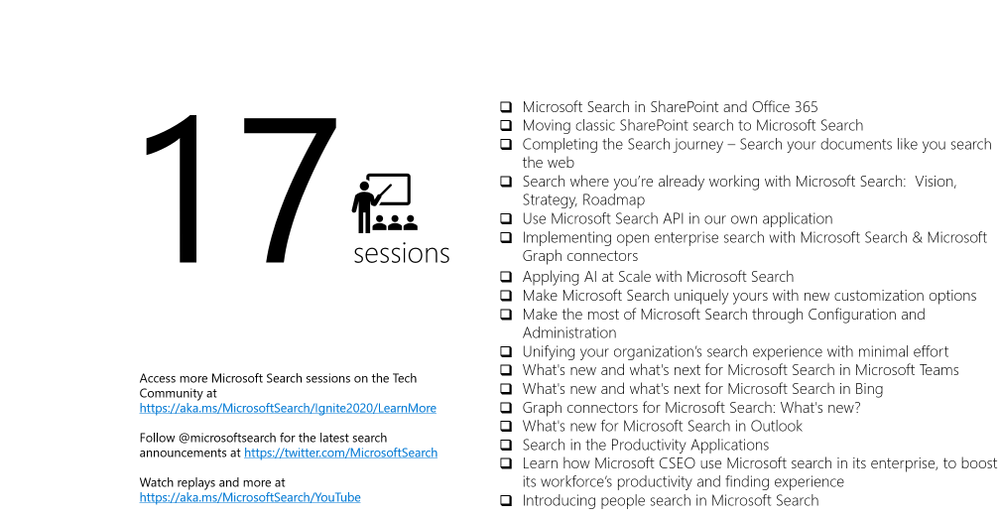
by Scott Muniz | Sep 10, 2020 | Uncategorized
This article is contributed. See the original author and article here.
With less than two weeks until Microsoft Ignite 2020, our Microsoft Search speakers are firing on all cylinders to finalize their sessions for this year’s conference. And while the Ignite session catalog is live at https://myignite.microsoft.com, choosing from hundreds of sessions can take some time even for the veteran attendee. But have no fear, we are here to help! If you’re passionate about Microsoft Search here are the recommended sessions to get you started.
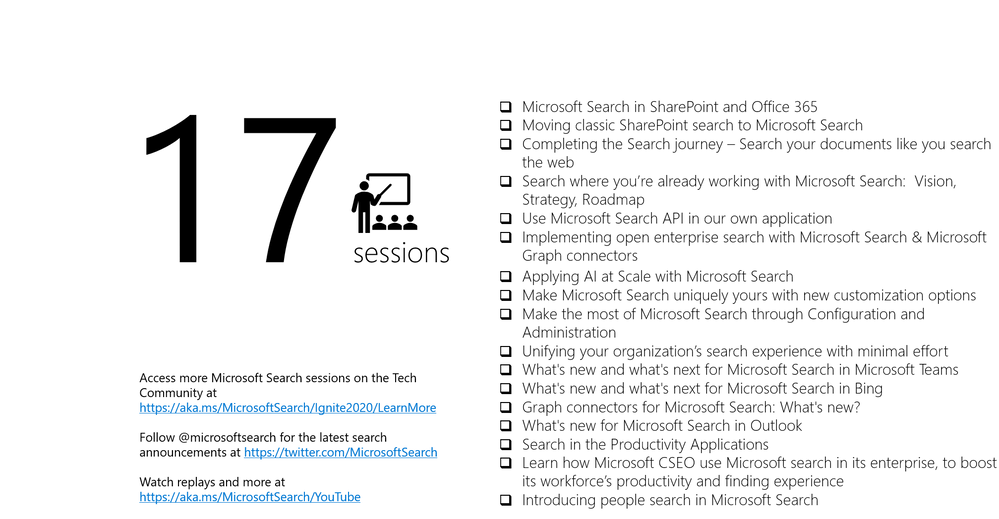
Roadmap, News, and Announcements
Enabling collaboration, communication, and knowledge sharing with Microsoft Teams, SharePoint, Project Cortex, and more
Organizations are moving to a hybrid workplace to support the needs of remote and onsite employees. In the 2nd part of a 2-part series, we look at how teams can collaborate fluidly with the latest innovations across Microsoft Teams, SharePoint, and OneDrive. We also look at how organizations can improve employee engagement, communications, and knowledge sharing through SharePoint, Yammer, and Project Cortex. – Jeff Teper
What’s new and what’s next for Microsoft Search
Get the latest updates on Microsoft Search. Come on the journey to learn how insights, actions, and answers are being built into your everyday experiences across Microsoft 365, Bing, and Edge. See the latest roadmap across all your experiences, from SharePoint to Office and beyond. In addition, get insights into how to connect external third-party content connectors, customization, and extensibility. – Kathrine Hammervold & Robin Thomas
Administration and Management
Learn how Microsoft CSEO use Microsoft search in its enterprise, to boost its workforce’s productivity and finding experience
Learn from Microsoft’s own internal team – CSEO, its sixth engineering and user experience division about how it empowers its users.
Tune in to hear from CSEO about how it serves as the first and best customer, a co-developer and enable its users to find things faster and be more productive using Microsoft search. Learn from CSEO about how the organization is measuring user experiences, empowering its employees using the latest and greatest features of Microsoft search and partnering with its sister organization to improve the product further. – Anishkumar Thoppil Ramakrishnan, Vijaya Alaparthi, Dodd Willingham & Sapna Nadkarni
Make the most of Microsoft Search through Configuration and Administration
Deliver value, knowledge, and answers with precision to improve discovery and productivity. In this session we will cover the role of the search administrator and how they can use Microsoft Search to improve user productivity. We will also look into the future and explore how the role intersects with knowledge management and other user productivity experiences. – Mugdha Pophali & Lesha Bhansali
Unifying your organization’s search experience with minimal effort
Microsoft Search and Graph connectors together empower you to eliminate data silos to provide a unified experience for your users to search for information they need. In this session, you will learn about powerful differentiating features and capabilities that our partners can provide to help you achieve the ultimate search experience for your organization. – James Lau & Microsoft Partners
What’s new with Microsoft Search in Microsoft 365 applications and services
Microsoft Search in SharePoint and OneDrive for Business
Microsoft Search is built directly into the experiences in SharePoint and OneDrive for Business. This session will cover the features available from enterprise search scenarios in SharePoint Start Page/Home Sites, to search capabilities in sites and across hubs, as well as in lists and libraries. We will also look at some of the newer search capabilities in OneDrive for Business, including being able to search in shared libraries. – Thanuja Priyadarshani & Kerem Yuceturk
What’s new and what’s next for Microsoft Search in Microsoft Teams
The goal for search in Microsoft Teams is to help you achieve more by making information in Microsoft 365 easy to navigate, find, research, and assist in task completion. Come learn about the features which we have released in Teams search including contextual search, intelligent people lookups, message search and more, backed by the incredibly powerful and intelligent Microsoft Search platform. We will also do a sneak peek of the full-page immersive search result page experience which we are building to help you be more productive. – Raja Mohan & Sruthy P Narayanan
Completing the Search journey – Search your documents like you search the web
Finding the right answers in a long document is very time-consuming and error prone. We regularly hear from customers: why can’t this just work like when I search on the web? In this session, we’ll look at how we’re bringing the power of the latest web Search experiences can power in document search and answer finding. – Derik Stenerson
What’s new and what’s next for Microsoft Search in Bing
Make searching for your enterprise as easy and convenient as searching the web. See how you can save people time and your company money when info from across the cloud, intranet, SharePoint, and Office are just a few keystrokes away. We’ll demo new features and give you a sneak peek of what’s coming next, as well as share change management strategies so you’re sure to make a big impact this year with Microsoft Search. – Livani Pillay
What’s new for Microsoft Search in Outlook
Get the latest on what’s new and what’s coming to Microsoft Search in Outlook. – Tali Roth
Search in the Productivity Applications
This session will focus on the new experiences we are delivering via search in the Office productivity applications such as Word, Excel, and PowerPoint. We will cover how search connects users to the knowledge of the organization and the world while helping users to stay in the flow of their work. – Nathan Freier
Customizing Microsoft Search
Moving classic SharePoint search to Microsoft Search
Microsoft Search is the best foot forward for companies in Enterprise Search scenarios with built-in people search, personalized suggestions and ranking, admin capabilities with analytics, bookmarks, locations, floor plans, as well as customization features such as ingesting content that’s outside of Microsoft 365. It is built into Teams, Outlook, SharePoint, OneDrive, office.com and Bing so that users are already set up to use it in the applications they use every day. It is designed to work on day one without the need for customer tuning or set up but can be made better if there is an administrator that’s willing to configure and customize.
Microsoft Search is already available and being used by your users. To ensure consistency and familiarity for your users it is time to finally invest in Microsoft Search.
If you have questions about why you should transition, or how you can best plan the transition, we will walk you through it. – Jyoti Pal & Mikael Svenson
Make Microsoft Search uniquely yours with new customization options
Modern information workers need to find knowledge quickly and easily through familiar and intuitive experiences wherever they’re already working. In this session, we’ll demonstrate how Microsoft Search will let you create and customize rich search experiences around all of your enterprise content, regardless of where it resides. See examples of how to modernize your existing enterprise search experiences to take full advantage of Microsoft Search from Bing, to Office to SharePoint and beyond. – Roshan Dheram & Ram Poornalingam
Use Microsoft Search API in our own application
Modern information workers need to find knowledge quickly and easily through familiar and intuitive experiences wherever they’re already working. In this session, we’ll demonstrate how Microsoft Search API in the Microsoft Graph will let you create rich search experiences around all of your enterprise content, regardless of where it resides. See some examples of how-to bring search closer to users and how to programmatically take full advantage of Microsoft Search. – Nicolas Moreau
Microsoft Graph connectors
Graph connectors for Microsoft Search: What’s new?
Graph connectors for Microsoft Search allows organizations to bring content from 3rd party data sources into the search index. This enables the end-users in the organization to be able to search the M365 content and 3rd party content all in a single place i.e. SharePoint, Office.com or Bing.com etc. We have 10 Microsoft built connectors and 130+ partner-built connectors. In this session, we will demonstrate some of the newer Microsoft built connectors and some new capabilities built in connectors and the end user experience for searching the 3rd party content. – Shakun Grover, Vamsi Bhagi & Suhel Parekh
Implementing open enterprise search with Microsoft Search & Microsoft Graph connectors
Modern information workers need to find knowledge quickly and easily regardless of where the data resides in your organization. In this session, you will learn about how you can use Microsoft Graph connectors to connect your worlds of information to Microsoft Search and Microsoft 365, empowering your users with the relevant information at their fingertips. – James Lau & Mounika Narayanan
Breakthrough Innovation
Introducing people search in Microsoft Search
Microsoft Search has always put people first and at the center of search… usually when you’re searching for information, you work from its edges to its center, in the same way we may build a puzzle. The strength of Microsoft Search is that is allows you to build that information from the center, the person, outward.
It’s people who create and curate knowledge, and we believe that allowing you to anchor on that person, their knowledge, and solve the information puzzle working outward, delivers greater precision, and a more delightful experience – because sometimes the answer you’re looking for isn’t found in a document, it’s found in a person. – Ashley Hall
Applying AI at Scale with Microsoft Search
Businesses worldwide are learning AI is incredibly useful to deriving insights from massive data sets and therefore helping reduce repetitive tasks; however, with that there is also the realization that is only half of the equation. The other half is that of maximizing employee’s ability to take these AI-driven insights and use them in creative ways to solve challenges, identify opportunities, and democratize knowledge.
With Microsoft 365, the world’s productivity cloud, we’re bringing world class productivity experiences across apps services. Thanks to new technologies like artificial intelligence (AI) and automation, we can build experiences across devices to connect organizations from the shop floor to the top floor. Through our deep learning models, we’re able to bring new, innovative experiences across the products you’re already using.
In this session learn more about how we’re applying AI at Scale to deliver world class experiences that allow you to find more, do more, and discover more with Microsoft Search. – Youngji Kim & Kate Cook
—
And this is just the beginning, be sure to check out sessions from Microsoft Teams, Outlook, Project Cortex, Cortana, and more for additional coverage of Microsoft Search at Ignite.
In addition, we’ll be offering unique opportunities to engage with our product teams, get answers to your questions, and more. Stay tuned for details.
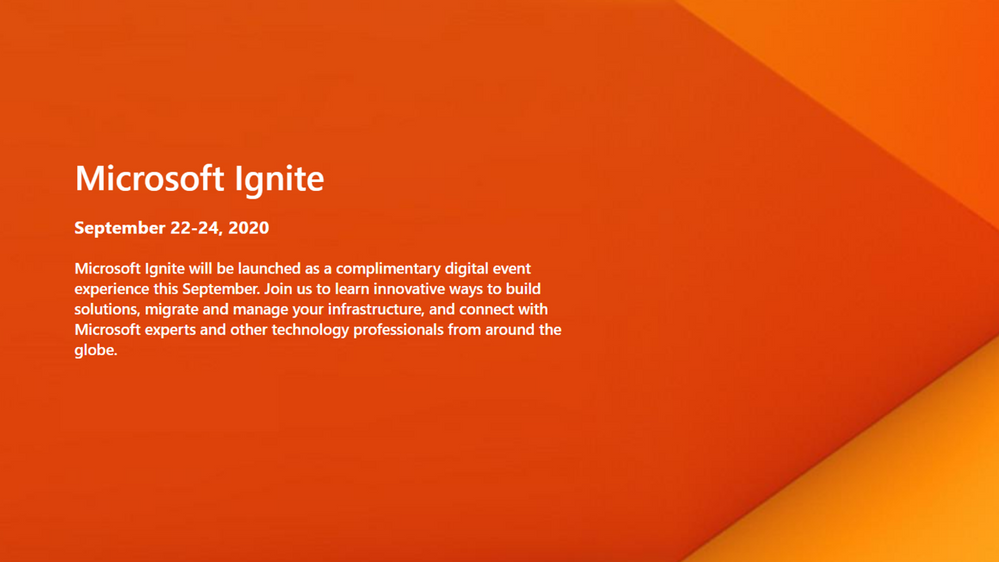


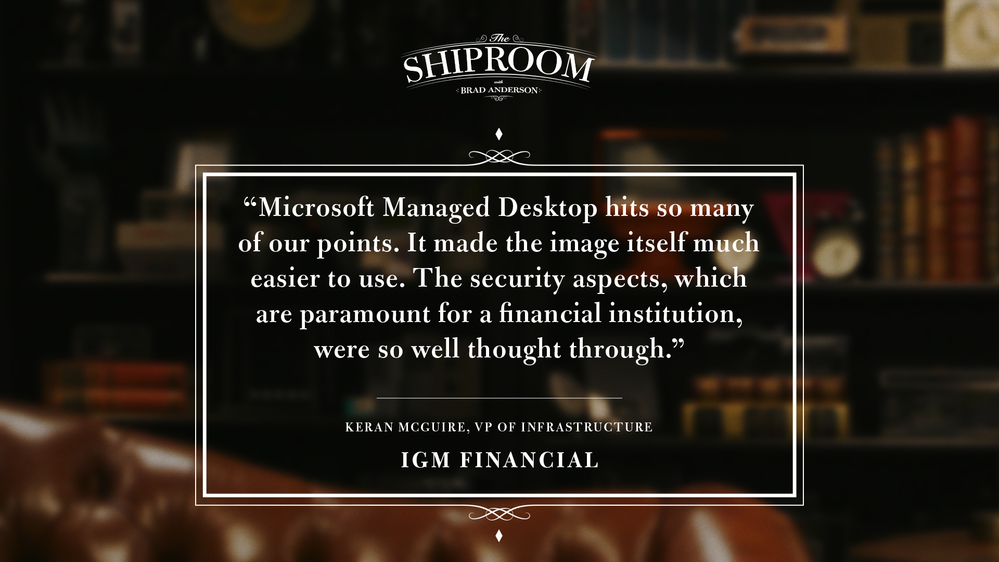

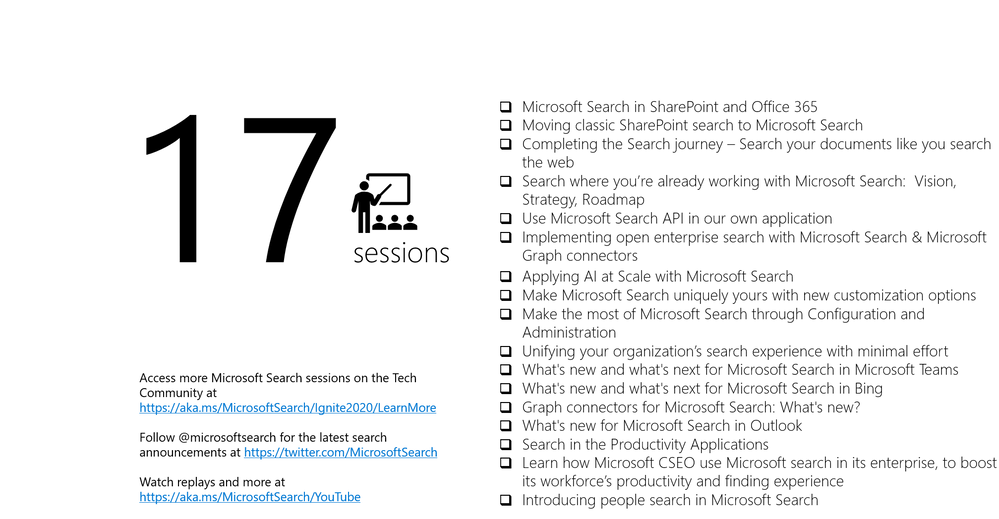

Recent Comments