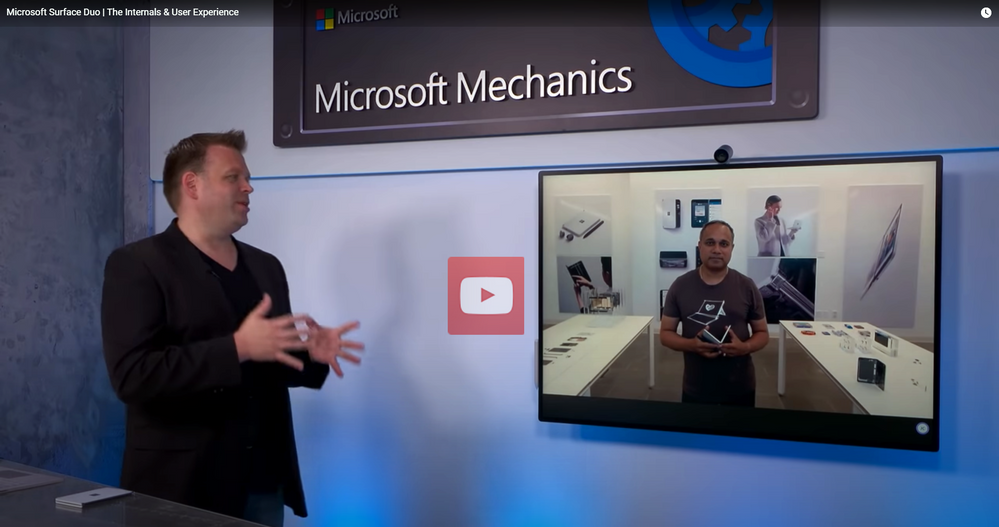
by Scott Muniz | Sep 15, 2020 | Uncategorized
This article is contributed. See the original author and article here.
For a detailed look at the internals and user experience of the new Microsoft Surface Duo, find out what sets it apart in the latest episode of Microsoft Mechanics. Vineet Thuvara, Senior Director of Program Management for the Surface team, joins host Jeremy Chapman to discuss how the team approached numerous design challenges in creating Surface’s newest form factor.

It’s the first dual-screen foldable device for Microsoft that combines the best of Surface’s signature hardware design and Microsoft productivity experiences. It runs on top of an Android operating system, making it Microsoft’s first Android device. And it’s now available for purchase.
“As an engineering team we set out to build Duo as the ultimate intersection of hardware and software experience,” says Vineet, a key member of the global team that came together to make Duo happen. “We wanted to build a device that could offer the perfect balance of productivity and mobility roughly within the footprint of your phone.”
Multitasking comes to life
As Vineet explains, most of us multitask to get what we need done but the phone form factor with a single screen is not optimized for doing multiple things at once.
Our user research tells us what most of us already intuitively know: We can get more work done on two screens than one. And sure enough, multiple ergonomic studies confirm that it takes significantly less mental effort to multitask with the benefit of a dual screen.
To optimize multitasking, Surface engineers set out to design a dual screen device that was foldable and compact enough to fit in your pocket while being capable of doing everything a phone and a portable smart device can do and much more. The result is what you see today: All new postures that combine to deliver our signature productivity experience. Here are a few examples:
- Drag and drop content between certain apps and span apps from one display to the next.
- Join online meetings on one screen while taking notes on the other.
- Write on the Microsoft SwiftKey keyboard that spans across the screen to allow for comfortable two-hand typing or take notes across the full canvas with Surface pen on OneNote. With a combined 8.1-inch display, unfolded it is larger than the iPad mini.
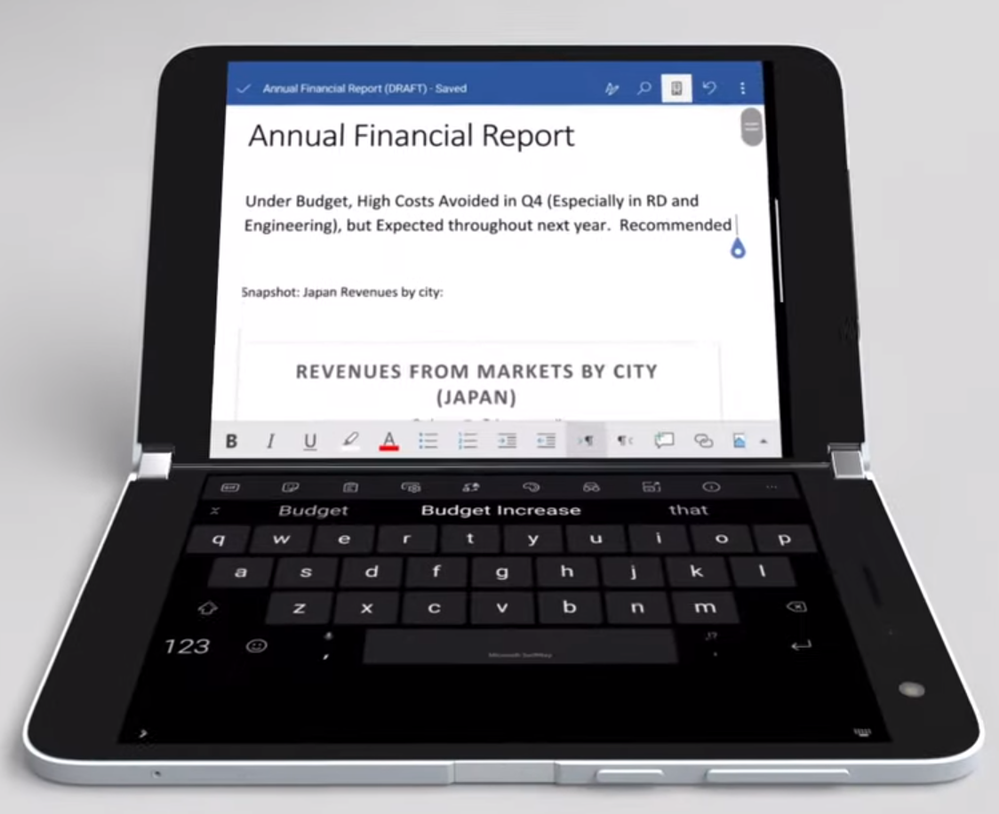
By far one of the top engineering challenges was achieving the unfolded thickness of this device, which at 4.8 millimeters leaves very little space. If you subtract the display and the cover glass only about 3.7 millimeters is left for the internal componentry.
Dual screen internals
Putting a screen on both sides of the device essentially redefines the concept of a “front” or “back” of the device posing unique design challenges. For starters, Surface needed to find a way to synchronize two visually perfect displays to work as one. To customize this dual topology architecture, engineers developed a single motherboard architecture distributed across both sides of the device that increased the density of the electronics while improving overall thermal performance.
All day battery
Dual screens require dual batteries, split into “asymmetric scales,” meaning engineers had to find a way to independently charge and “charge-balance” two cells. Surface Duo features left and right cells to independently power systems on either half while also functioning as a single battery to meet the demands of running multiple apps simultaneously. The result that sets it apart from many other mobile devices: An astounding 15.5 hours of local video playback. A fast charging 18-watt adapter lets you go from 5 to 50 percent charged in about 30 minutes.

Inside, Duo runs a Qualcomm Snapdragon 855 processor optimized for dual screen productivity with 6 GB of RAM designed to meet the needs of demanding productivity-based experiences:
- Wi-Fi connectivity supports speeds of up to 3.4 Gbps.
- 4G LTE Advanced supports up to 1.2 Gbps download.
- 150 Mbps uploads across most common frequency bands carrier connectivity.
360-degree hinge
Taking a page out of the design of other Surface devices (like Surface Book), Duo features a full friction 360-degree hinge leveraging four custom profile micros gears and 56 micro coax cables thinner than a human hair. The result is a solid and consistent experience whenever you pick up and use the device. The optimized torque profile ensures easy opening and folding while maintaining constant friction for 360 degrees. When holding the device straight, Surface Duo stays straight and does not flip-flop.

Defense in depth
Surface Duo defense in depth is built in by design. On the edge of the Duo you will find an enterprise grade biometric fingerprint sensor for multi-factor authentication. And what sets it apart even more is what’s on the inside: A layered approach to security from the chip to the cloud.

Modern management
And of course, you can deploy and manage Surface Duo using Microsoft Endpoint Manager and Intune or your favorite MDM solution. You can take a lighter management approach by implementing app protection policies that don’t require users to enroll their own devices but still protect all your corporate data. Or choose a number of more highly managed configurations designed for company-owned devices all the way up to fully locked down, dedicated devices.
Learn more
by Scott Muniz | Sep 15, 2020 | Uncategorized
This article is contributed. See the original author and article here.
Microsoft Ignite, our yearly flagship event for Microsoft products and technologies, is a 48-hour digital event experience taking place from September 22-24, 2020. Ignite, of course, is a very different event this year. On the one hand, it is a single global event where everyone gets the same news, information, content, and experience at the same time. But on the other hand, I will miss the many personal connections that take place at our in-person events. I look forward to the day when in-person events resume, but until then, I’m thrilled to have the opportunity to share with you now an amazing collection of video content covering the incredible work being done across Microsoft 365.
Last year, the admin track at Ignite had several breakout, theater, and learning path sessions from a variety of engineering teams, including:
- the Microsoft 365 admin center team—the team that builds the Microsoft 365 admin center and admin mobile app;
- Release and Delivery Experiences—the team that builds, among other things, Office.com and Office What’s New;
- Microsoft 365 Groups—the team that builds the Microsoft 365 Groups platform, membership service, and user experiences; and
- Microsoft 365 Complex Orgs—the team that builds features and experiences to support customer mergers, acquisitions, and divestitures, and cross-tenant collaboration.
Since last Ignite, each of these teams has been immersed in customer feedback and working hard to deliver your most-wanted admin experiences. At an in-person Ignite, they’d be up on stage telling you all about what they’ve been up to for the past year. But since we can’t do that, I am thrilled to announce that we’ve done the next best thing – a digital admin track!
The Microsoft 365 Admin Tools and Experiences track has a slew of new videos that announce new features and ways to connect with Microsoft 365 engineering teams. These videos detail the new features and experiences we have delivered and are delivering to you. They talk about what we’ve done over the past year and why we’ve done it, and they give you a glimpse into what we’re doing next and why. Watch these videos not just for the content, but also for the opportunities they give you to engage directly with these feature teams and register your interest for upcoming previews, roundtables, and other product team engagements.
There are 18 across three broad themes:
This post covers our investments for organizations that, as part of their normal business routine, engage in merger, acquisition, split and divestiture activities, and for organizations, partners, and admins that manage multiple Microsoft 365 tenants. We refer to these types of customers as complex organizations. And we’re doing work across multiple engineering teams to support these complex organizations.
NOTE: The video links below will be active starting September 22.
Calling all Microsoft 365 admins and IT Pros! This Ignite session describes the slew of new learning videos that discuss new and recent improvements to the Microsoft 365 admin center, Microsoft 365 Groups, and the investments we’re making in complex organization/multiple tenant scenarios.
Supporting Mergers, Acquisitions, and Divestitures in Microsoft 365 – https://aka.ms/Admin1002
Customers undergoing mergers, acquisitions, and divestitures often need to migrate their data between Microsoft 365 tenants. When a customer acquires a company with their own tenant, they are faced with the decision around what to do with that tenant. Sometimes, it makes sense to keep the tenants separate, such as in the case of conglomerates where there is a lot of autonomy and independence between business units.
In other cases, customers need to transfer the acquired users and data to their existing tenant. This is for a variety of reasons. First, users in the same tenant have the most feature-rich collaboration experiences. In a single tenant, you automatically get a common directory, the best Teams experience, etc. because everything is in one tenant. While we are investing heavily to improve cross-tenant collaboration, users in the same tenant will always get the richest experience across the suite.
Other reasons include a size mismatch between the existing tenant and the acquired tenant. In most cases, it doesn’t make sense to keep small tenants around in a large company. Companies with large well-managed tenants with tens or hundreds of thousands of users usually don’t want to manage a bunch of very small tenants, in part because each tenant adds management overhead.
Finally, there are also scenarios in which the whole tenant is not being divested or acquired. Some acquisitions and divestitures involve “carve ups,” where only a subset of users and data are acquired and migrated. Or some users are divested to one company and other users are divested to another company. In these partial acquisitions and divestitures, migration is the only option.
In a brand-new video, Rob Lowe and Sesha Mani, members of the Microsoft 365 complex orgs team, talk about some of the challenges encountered by complex orgs around data migration, branding, and so forth. They also discuss Microsoft’s vision for mergers, acquisitions, and divestitures, where we see mergers and divestitures as two sides of the same coin, where data can be migrated seamlessly and securely between tenants, and key experiences, such as People Search, have the same experience across tenants that we have within a single tenant.
In their video, Rob and Sesha have some fantastic demos showing new experiences we have for cross-tenant mailbox migration and cross-tenant SharePoint and OneDrive migration. There’s also a great demo on domain sharing for email, and cross-tenant People Search, two of the top cross-tenant features that customers have been asking for.
Finally, Rob and Sesha talk about our plans for future improvements for complex orgs, and they talk about the preview programs for these features. Check out the video and use the links in it to indicate your interest in the preview programs.
Multi-tenant management in the Microsoft 365 admin center – https://aka.ms/Admin1004
Did you know that more than 1/3 of all Microsoft 365 tenants are managed by admins who manage multiple tenants? In fact, this applies to 2/3 of our enterprise customers, and the majority of our partners, as well. Multiple tenant scenarios arise a number of ways. For example, in the partner space, there are Cloud Solution Providers and Managed Service Providers who manage tenants on behalf of their customers. And in the enterprise space, there are merger and acquisition scenarios, separate test and production environments, and in some cases, regulatory requirements that drive multiple tenant scenarios.
Historically, the Microsoft 365 admin center was built for single tenant admins and only recently did we start supporting admins who manage multiple tenants. These admins face the same challenges as admins with single tenants, except they have the additional complexity of having to switch between tenants, and often the additional tasks of performing the same work. Our goal is to help multi-tenant admins spend less time juggling tenants and more time doing meaningful work for them.
In a brand-new video, Tim Heeney, Principal Program Manager on the Microsoft 365 admin center team, talks about the specific challenges faced by admins who manage multiple tenants. He talks about who these admins are, and where we are making investments in the multi-tenant management space. Equally important is why we are making these investments, and as Tim explains in the video, we have prioritized our work items based on direct customer feedback.
Tim also goes into detail about the most pressing issues around multi-tenant management, such as switching between multiple tenants, assessing the health and status of multiple tenants, performing repetitive tasks against multiple tenants, and understanding configuration differences between multiple tenants. He also describes Microsoft’s vision to create a unified management experience that allows for multi-tenant administration from a single pane of glass.
Finally, Tim walks you through our plans to deliver on that vision.
Multi-tenant management: Service Health and Message Center – https://aka.ms/Admin1006
We publish a lot of information about Microsoft 365 services. For example, the service health dashboard in the Microsoft 365 admin center provides a comprehensive view of the health of your services. If you are experiencing problems, you can check service health to determine if the issue you are seeing is a known issue before you call support or spend time troubleshooting. The Message Center helps you keep track of upcoming changes, including new and changed features, planned maintenance, and other important announcements. As I mentioned before, you can access both using the Microsoft 365 admin center and the Microsoft 365 admin mobile app.
The feedback from admins who manage multiple tenants is clear: service-related info and communications in the Service Health Dashboard and the Message Center are critical to multi-tenant admins to provide quality support to their users and to manage service changes.
In a brand-new video, Micky Saini, a program manager on the Release and Delivery Experiences team, talks about the investments we are making in these areas to provide multi-tenant admins with visibility into the service health of their tenants and richer, actionable insights to comprehend the impact to their tenants. We also want to improve productivity for these admins by helping them to proactively support their users by staying up to date on service incidents.
Micky talks about the admins we are serving with our multi-tenant management investments, and why we are making those investments. He talks about work we’ve already done, such as the awesome Tenant Switcher in the Microsoft 365 admin center, and gives us a glimpse of what’s coming next in this space, such as a snapshot view for admins that provides insights across service health, support requests, products & billing, and setup recommendations.
Micky also provides you with details on how you can partner with Microsoft to shape the multi-tenant experiences we are creating, and details on how you can connect directly with the engineering teams that are developing these features. Finally, in his demo, Micky walks you through the new features in Service Health that are now part of the multi-tenant admin experience.
If you manage multiple Microsoft 365 tenants, be sure to watch the video and let us know what you think of our roadmap, and if there’s anything else we should focus on that can make your life easier.
Next Steps
Now that we’ve covered our Investments in Complex Organizations, check out the great content we have for IT Efficiency and Agility, and Modern Cloud Management.
Here’s the complete list of available videos and their URLs. We hope you enjoy them!
One last takeaway: Your call to action. Please remember that we don’t just want you to watch our videos; we want you to use the new features, we want to engage with you; we want your feedback, and your help to prioritize our work. Although these teams work on different features and functionality, all of them have the same goals: to bring you features and experiences that delight you, and to make the Microsoft 365 admin experience the most-loved cloud admin experience in the industry. We can’t do that without your help, so please engage with us and let’s get to work!
by Scott Muniz | Sep 15, 2020 | Uncategorized
This article is contributed. See the original author and article here.
Microsoft Ignite, our yearly flagship event for Microsoft products and technologies, is a 48-hour digital event experience taking place from September 22-24, 2020. Ignite, of course, is a very different event this year. On the one hand, it is a single global event where everyone gets the same news, information, content, and experience at the same time. But on the other hand, I will miss the many personal connections that take place at our in-person events. I look forward to the day when in-person events resume, but until then, I’m thrilled to have the opportunity to share with you now an amazing collection of video content covering the incredible work being done across Microsoft 365.
Last year, the admin track at Ignite had several breakout, theater, and learning path sessions from a variety of engineering teams, including:
- the Microsoft 365 admin center team—the team that builds the Microsoft 365 admin center and admin mobile app;
- Release and Delivery Experiences—the team that builds, among other things, Office.com and Office What’s New;
- Microsoft 365 Groups—the team that builds the Microsoft 365 Groups platform, membership service, and user experiences; and
- Microsoft 365 Complex Orgs—the team that builds features and experiences to support customer mergers, acquisitions, and divestitures, and cross-tenant collaboration.
Since last Ignite, each of these teams has been immersed in customer feedback and working hard to deliver your most-wanted admin experiences. At an in-person Ignite, they’d be up on stage telling you all about what they’ve been up to for the past year. But since we can’t do that, I am thrilled to announce that we’ve done the next best thing – a digital admin track!
The Microsoft 365 Admin Tools and Experiences track has a slew of new videos that announce new features and ways to connect with Microsoft 365 engineering teams. These videos detail the new features and experiences we have delivered and are delivering to you. They talk about what we’ve done over the past year and why we’ve done it, and they give you a glimpse into what we’re doing next and why. Watch these videos not just for the content, but also for the opportunities they give you to engage directly with these feature teams and register your interest for upcoming previews, roundtables, and other product team engagements.
There are 18 across three broad themes:
This post covers Modern Cloud Management. Prior to the pandemic, the modern workplace was already evolving at lightning speed, with distributed teams, brand-new business models, and complex security issues. It’s undergoing transition—a digital transformation, if you will—where your organization, your users, and your customers are more connected and mobile than ever. Successfully navigating this digital transformation is likely one of your highest priorities.
Modern cloud management embraces your users’ needs and the changing environment. Modern cloud management is the foundation of the modern workplace, and by adopting new approaches to IT management, including cloud technologies, you can simplify management, improve security, and provide better user experiences while lowering TCO.
NOTE: The video links below will be active starting September 22.
Calling all Microsoft 365 admins and IT Pros! This Ignite session describes the slew of new learning videos that discuss new and recent improvements to the Microsoft 365 admin center, Microsoft 365 Groups, and the investments we’re making in complex organization/multiple tenant scenarios.
Like Microsoft, organizations around the world are putting the safety of their employees, customers and communities first. In fact, we’ve all had to adjust to a new remote world this year.
Even as things settle down, a degree of remote work will remain. In time, as employees begin to return to the workplace, remote security, productivity, and management will continue to be a primary focus. Working remotely can push the boundaries of security, and the stakes are incredibly high for organizations working through today’s new remote reality that includes remote buying and selling, remote learning, telemedicine, remote teamwork and development, and remote management.
Enabling remote work raises some important questions, such as:
- How can we work better remotely?
- How can we maintain security?
- And how can we simplify operations?
These questions can be particularly difficult to answer for small and medium-sized businesses. In a brand-new video, Paty Carlos and Ishaan Agarwal, program managers on the Amplify team, help you answer those questions about how to run your small or medium business remotely.
Paty and Ishaan start with details on how to setup and manage Microsoft Teams using the Microsoft 365 admin center, including Microsoft 365 Business Voice. Next, they walk you through how to configure policies for Teams in the Teams admin center using policy packages. A policy package is a collection of predefined policies and settings that can be customized and applied to a group of users that have similar roles within your organization. You’ll see how to use an app setup policy that includes the apps for a business voice experience for users.
They also show you how you can enable additional security for remote work in the Microsoft 365 admin center, including a new Remote Work Essentials page that is coming soon. You can use this single page to set up all the recommended essential remote work features. The page includes a collection of actions you can take to help your organization stay safe, secure, and productive, such as protecting your organization using security defaults, or enabling self-service password reset, or protecting data in mobile apps.
Finally, Paty and Ishaan will show you how to simplify your operations by doing things like promoting OneDrive, Teams and Office use through recommendations and Microsoft curated content.
This video is packed with demos and ways for small and medium businesses to modernize cloud management, so be sure to check it out.
Transform change management by syncing Message Center posts to Planner – https://aka.ms/Admin1019
The Message Center in the Microsoft 365 admin center is designed to help you keep track of upcoming changes to Microsoft 365, including new and changed features, planned maintenance, and other important announcements. Each post provides you with a high-level overview of planned changes along with links to detailed information to help you prepare for and manage the change. Organizations typically see an average of 140 messages per month.
Customers have given us feedback on the challenges they face with the Message Center. You’ve told us that:
- It’s not easy to triage message center posts; and
- There’s no way to assign posts for action and accountability; and
- That you spend your time managing content, instead of change.
To help you navigate the myriad of information that arrives in the Message Center, to help you decide whether or not to act on that information, and to help you manage change and not content, we’ve introduced the ability to sync Message Center posts to Microsoft Planner.
In a brand-new video, Paolo Ciccu, a program manager on the Release and Delivery Experiences team, talks about this new feature and how to use it to manage change instead of content. Paolo also provides tips and tricks for maximizing the use of this new feature that came directly from customers in the preview program.
Paolo starts by discussing the feedback we heard from customers, and the challenges they face. He then describes our solution—the ability to sync Message Center to Planner, as well as why we chose to use Planner as our change management platform. He also talks about the particular challenges around change management and provides Microsoft’s best practices for change management in Microsoft 365.
Paolo also demonstrates how to setup the Planner sync feature, how it works, and how to configure and organize Planner to meet your needs.
Finally, Paolo details how you can connect with the feature team for deeper interaction and for providing feedback. We’d love to hear directly from you on how we can enhance and improve this feature, not just to meet your needs, but to make your life easier.
Effective controls for Microsoft 365 Apps in the Microsoft 365 admin center – https://aka.ms/Admin1120
Microsoft’s vision when it comes to helping you deploy and manage Microsoft 365 Apps, is to empower admins to make informed decisions. We want to help accelerate your modernization, build your confidence and trust, and increase your satisfaction and productivity. Earlier this year, we released Office What’s New Management in the Microsoft 365 admin center and the Office 365 Client Configuration Service (config.office.com) that allows admins to choose which new features are shown to or hidden from end users in the Help area of the Office desktop apps.
Next is channel management for Microsoft 365 Apps. That means choosing the right update channel that best fits the needs of your organization. You can control how often users in your organization get updates to Microsoft 365 Apps by specifying which update channel to use. There are three primary update channels: Current, Monthly Enterprise, and Semi-Annual Enterprise.
Generally, we recommend the Current Channel, especially for small and medium businesses and education customers, because it provides your users with the newest Office features as soon as they are ready. If you want predictability of when the features are available to your users, we recommend the new Monthly Enterprise Channel. In cases where you require extensive testing before deploying new features, we recommend the Semi-Annual Enterprise Channel.
In a brand-new recording, Patrice Mélékian, Principal Program Manager on the Release and Delivery Experiences teams, describe Microsoft’s vision for deploying and managing Microsoft 365 apps. He talks about channel management, and how to choose the right channel for your organization. He also describes the new Monthly Enterprise Channel and the new installation option controls that allow you to roll back to your previous version of Office or skip an upcoming update to the next version.
Patrice talks about the Office What’s New Management feature and how to manage new feature communication and end-user education for your organization, as well as the Office What’s New management card you can add to the home page of the Microsoft 365 admin center. In case you haven’t seen it, we added release dates to the card to ensure that you have visibility into when each version is released across all channels.
Be sure to check out this video for all this great stuff, as well as opportunities to directly engage with the team by email and to join a customer panel.
New admin capabilities to modernizing servicing of the Office client – https://aka.ms/Admin1016
One of the benefits of cloud-based software is that users always have the latest version. But we know for software that is deployed to clients, such as Microsoft 365 Apps, a lot of organizations struggle to keep their Office clients up to date. Many are unable to update within 30 days of release.
When it comes to Microsoft 365 apps, customers have told us that they want the ability to easily stay current, that they want to reduce the burden on admins, and that they don’t want on-premises infrastructure to be required for deployment.
Microsoft’s vision for enterprise health with respect to the deployment and management of Microsoft 365 Apps is to provide admins with intelligent insights and controls, predictable and automated servicing, and optimal app health and performance.
In a brand-new video, Amesh Mansukhani, a principal program manager on the Office Engineering team, provides details on that vision. Amesh talks about the challenges around staying current, as well as the reasons for staying current. He also describes the fundamentals of our update experience, which include delivery optimization, network optimization, and experiences that minimize disruptions.
Amesh also describes the intelligent insights and controls we are delivering, such as Office inventory, which allows you to drill into detailed views of Device and Add-in information. He also debuts a new dashboard showing your organization’s security update status across all app update channels.
Amesh then talks about how we’re delivering predictable and automated servicing. This includes the new Office Apps Servicing Profile, which automatically delivers updates based on your needs.
Finally, Amesh describes the new insights and alerting we are delivering that provide Office app health at a glance.
Each of these new features will enter public preview starting next month, so be sure to check out the video to get the details on these new features and the previews.
Microsoft 365 Groups overview and architecture deep dive – https://aka.ms/Admin1017
Microsoft 365 Groups is the membership service that powers collaboration across Microsoft 365. There are more than 20 Office apps that leverage groups inside their experiences for capabilities such as sharing, and there is a thriving partner ecosystem with apps that provide additional governance tools on top of what we provide. Easily the most common question we get from customers is how does the Group creation and provisioning process work. A related and often asked question is why do we see Outlook Groups in Teams but not in Yammer?
In a brand-new video, Arunkumaran Varadharajan, a Principal PM Manager on the Microsoft 365 Groups team, answers these common questions and more. Arun provides an overview of Groups, and dives deep into the internal architecture of Groups in both the enterprise and consumer spaces. Next, he covers the Group creation and provisioning process to help you better understand what happens when you create a Group in, say for example, Outlook, versus Teams or Yammer. Arun walks through the lifecycle and flow for Groups, including creation and naming policies, using sensitivity labels with Groups, and data residency considerations.
Arun then discusses Group activity tracking, Group deletion, and deleted Group restoration and retention, as well as the differences between soft-delete and hard-delete. Next, Arun shares what happens when someone joins a Group from both inside and outside your organization. Finally, Arun discusses Groups governance, including both app-specific policies across Exchange, Teams, and SharePoint, and tenant-wide policies, such as naming, creation, and expiry, and security and compliance across the suite.
Governance and management best practices for Microsoft 365 Groups – https://aka.ms/Admin1018
Microsoft 365 Groups include a variety of governance controls to help you manage Groups in your organization, including as I mentioned, expiration policies, naming conventions, blocked words policies, and self-service capabilities.
Groups can be created by users from a variety of endpoints, such as Outlook, Teams, and SharePoint. You can control who can create groups but be aware that limiting group creation can hinder productivity because many Microsoft 365 services require Groups to function. Other governance options include limiting group creation to members of a dynamic security group containing, for example, all full-time employees. In this scenario, you may also want to consider requiring users to complete training on your organization’s policies for Groups before they can become members of the security group.
To limit group sprawl, you can use expiration policies to automatically delete groups that are not being used. You can specify an expiration period begins when the group is created, or on the date it was last renewed, and any group that reaches the end of that period, and is not renewed, will be deleted. Note that any group that is deleted can be restored within 30 days by the group owners or an admin.
In a brand-new video, Vinay Jagannatha Rao, a program manager on the Microsoft 365 Groups team, provides Microsoft’s recommended guidance and best practices for managing and governing the Groups lifecycle. In it, Vinay talks about a variety of governance tools and our latest best practices.
Support for sensitivity labels on Groups, which we announced at Ignite last year, is now generally available, and Vinay talks about the benefits of using labels on Groups and how it can help you protect high value information. Vinay also provides guidance for migrating any existing Azure Information Protection labels to sensitivity labels, and details how to restrict who can create public or external groups.
Next, Vinay talks about support for Information Barriers that allow you to create ethical walls and block communication and collaboration as needed to prevent any conflicts of interest within your organization. Vinay also talks about a survey we are conducting around your information barrier needs.
Vinay provides a sneak peek at Ownership Governance, a new feature in development and expected in early 2021, and he shows you how you can sign up for the preview program.
If you are wondering how to effectively govern groups, or how to manage groups at scale, or whether you should enable groups self-service, this video is for you!
Last year at Ignite 2019 and on the Ignite Tour, we spoke about the Office 365 Groups platform and how it powered collaboration across Microsoft 365. We showed you how Groups can help you share knowledge and information using email, calendaring, documents, among other things. We described the Groups lifecycle that moves from exploration to pilot and from pilot to a controlled rollout. We explained how to deploy groups at scale, how to empower end users, and how to control who can create Groups.
Finally, we talked about the roadmap for Groups. We provided a progress report over where we were since Ignite 2018, and we described how upcoming investments would help you drive new levels of collaboration. Since we were covering roughly a year’s worth of work, we discussed a lot of innovation that had taken place between 2018 and 2019. The session was packed with demos and information, which is why it was one of only five sessions in the admin track on the Ignite tour.
Well buckle up because it’s back again this year! And with a new name! To reflect the fact that Office 365 Groups power collaboration across Microsoft 365, Office 365 Groups became Microsoft 365 Groups.
And in a brand-new recording covering Groups roadmap updates, Venkat Ayyadevara and Mike McLean, program managers on the Groups team, provide the team’s yearly roadmap update that includes various usage metrics, and details on the evolution of the Groups platform, which now crosses work and life.
Once again, it’s been a busy year for Microsoft 365 Groups. In addition to rebranding, Venkat and Mike recap their roadmap update from Ignite 2019, and then they cover the abundance of Groups innovations we’ve made since then across three areas: governance, management at scale, and work and life. These improvements include general availability of support for sensitivity labels, Microsoft 365 admin center support for exporting groups, managing Group email addresses, support for application authentication in Microsoft Graph, and support for Teams for personal use, to name a few.
As always, Venkat and Mike’s roadmap update is packed with information and demos, so be sure to check it out, and give us your input and feedback on how we’re doing. Do you like what we’ve done since last year? Do you like where we’re headed with Groups? Watch the video and let us know what you think.
Managing work and life with Microsoft 365 Groups – https://aka.ms/Admin1022
If this year has done anything, it’s blurred the lines between work and life like never before. We’ve now reached an inflection point. As the global response to COVID-19 evolves, communities around the world have moved from an era of “remote everything” into a more hybrid model of work, learning, and life. We’ve always known that technology isn’t only for work. Technology can help you stay connected to friends and family even when you’re apart. It can help you make the most of your time so you can focus on what matters. You can’t create more hours in the day, but you can make the most of your time.
In a brand-new video, Sandra Vargas and Rahul Rai, program managers on the Microsoft 365 Groups team, explain our vision for a unified Groups platform across Microsoft 365 for enterprises, businesses, family, and home. For Enterprises, Microsoft 365 Groups is a true membership service built on Azure Active Directory that powers all teamwork scenarios in Microsoft 365. In the consumer world, Groups is an identity and membership service built on top of the Microsoft Account experience (MSA) that aims to powers all Group scenarios in Microsoft consumer apps, like Outlook.com. So just like in the enterprise world, on the consumer side, Microsoft 365 Groups power intelligent apps that bring together groups of people with the resources they need to achieve amazing outcomes. These Groups can be used by families, social and professional groups, and self-directed workers, such as contractors.
In the video, Sandra and Rahul explain why we have extended the Groups platform, and how this extension can help you find new balance in this blending of work and life. They’ll introduce you to Alex, a persona we created to illustrate the new normal. Alex is the IT admin for Contoso. She’s also a wife and the mother of 2 children. As the admin at work, Alex uses the Microsoft 365 admin center to manage features such as Groups and Teams. She also uses Outlook, Teams, and Groups extensively. Alex is also the IT admin at home where she manages her family’s devices, apps, and calendar.
With COVID restrictions in place, both Alex and her husband Mark have been working from home and with all the overlapping meetings, they finally decide that they need another home office. To help manage this project, they decide to use Microsoft 365 Groups, which allows them to coordinate tasks and schedules across their family, and the contractors involved in the project.
Check out the video and see for yourself how Groups can help you with work and life, providing whole day experiences that make your life easier.
How Microsoft manages Microsoft 365 Groups for its employees – https://aka.ms/Admin1003
Microsoft Core Services Engineering and Operations, or CSEO, formerly Microsoft IT, began embracing digital transformation and the culture changes that go with it a few years ago. CSEO is very much a global IT organization, with a significant amount of data, people, services, and devices to manage. Their vision for seamless teamwork is to use Microsoft 365 to create productive and aligned teams, and to engage employees with leadership and the company.
Today, nearly all our IT infrastructure is in the cloud using Azure as our primary platform, and Microsoft 365 as our platform for productivity. Microsoft’s IT environment is quite expansive, with nearly 9 petabytes of data being managed across more than 100 countries, and dozens of cloud services. We have hundreds of thousands of users, guests, mailboxes, sites, and teams, along with thousands of Yammer communities. And we have more than 350,000 Microsoft 365 Groups.
One of CSEO’s guiding principles is to enable employee self-service throughout the company. For example, any full-time employee at Microsoft can create a Microsoft 365 Group. We know firsthand that by enabling self-service we are:
- Reducing IT overhead;
- Discouraging shadow IT; and
- Discouraging large groups, which can sometimes lead to oversharing.
In a brand-new video, David Johnson, a Principal Program Manager on the CSEO team, talks about how Microsoft manages Microsoft 365 Groups for its employees. David provides answers to the questions we get around how we empower employees, enable collaboration, and manage data. David talks about how CSEO decided to invest on container ownership, which is critical in a self-service environment, and content identification, which enables Microsoft to protect content and reduce the chances of oversharing.
David talks about Microsoft’s principles of container and content governance, which involve several important focus points to help ensure that Microsoft data is safe and secure. He also talks about group driven membership at Microsoft, as well as the Group Membership Management tool I mentioned earlier. David also talks about the custom solutions CSEO developed to protect assets and ensure employee accountability.
David’s video helps to assuage the fears often held by IT around data protection and compliance, perceived chaos and sprawl resulting from employee empowerment, content overexposure or oversharing, and employees introducing shadow IT, so be sure to check it out.
Next Steps
Now that we’ve covered Modern Cloud Management, check out the great content we have for IT Efficiency and Agility, and Investments in Complex Organizations.
Here’s the complete list of available videos and their URLs. We hope you enjoy them!
One last takeaway: Your call to action. Please remember that we don’t just want you to watch our videos; we want you to use the new features, we want to engage with you; we want your feedback, and your help to prioritize our work. Although these teams work on different features and functionality, all of them have the same goals: to bring you features and experiences that delight you, and to make the Microsoft 365 admin experience the most-loved cloud admin experience in the industry. We can’t do that without your help, so please engage with us and let’s get to work!
by Scott Muniz | Sep 15, 2020 | Uncategorized
This article is contributed. See the original author and article here.
Microsoft Ignite, our yearly flagship event for Microsoft products and technologies, is a 48-hour digital event experience taking place from September 22-24, 2020. Ignite, of course, is a very different event this year. On the one hand, it is a single global event where everyone gets the same news, information, content, and experience at the same time. But on the other hand, I will miss the many personal connections that take place at our in-person events. I look forward to the day when in-person events resume, but until then, I’m thrilled to have the opportunity to share with you now an amazing collection of video content covering the incredible work being done across Microsoft 365.
Last year, the admin track at Ignite had several breakout, theater, and learning path sessions from several engineering teams, such as:
- the Microsoft 365 admin center team—the team that builds the Microsoft 365 admin center and admin mobile app;
- Release and Delivery Experiences—the team that builds, among other things, Office.com and Office What’s New;
- Microsoft 365 Groups—the team that builds the Microsoft 365 Groups platform, membership service, and user experiences; and
- Microsoft 365 Complex Orgs—the team that builds features and experiences to support customer mergers, acquisitions, and divestitures, and cross-tenant collaboration.
Since last Ignite, each of these teams has been immersed in customer feedback and working hard to deliver your most-wanted admin experiences. At an in-person Ignite, they’d be up on stage telling you all about what they’ve been up to for the past year. But since we can’t do that, I am thrilled to announce that we’ve done the next best thing – a digital admin track!
The Microsoft 365 Admin Tools and Experiences track has a slew of new videos that announce new features and ways to connect with Microsoft 365 engineering teams. These videos detail the new features and experiences we have delivered and are delivering to you. They highlight what we’ve done over the past year and why we’ve done it, and they give you a glimpse into what we’re doing next and why. Watch these videos not just for the content, but also for the opportunities they give you to engage directly with these feature teams and register your interest for upcoming previews, roundtables, and other product team engagements.
There are 18 across three broad themes:
This post covers IT efficiency and agility. Improved IT efficiency and agility means, in part, helping you to become a more efficient admin by allowing you to do things like delegate tasks, to increase the speed of task completion, and to improve your productivity. It also means greater flexibility for you in your work. It means giving you rich admin experiences when you’re on the go. It means having insight into the health of your organization. And it means using that insight to improve productivity.
NOTE: The video links below will be active starting September 22.
Calling all Microsoft 365 admins and IT Pros! This Ignite session describes the slew of new learning videos that discuss new and recent improvements to the Microsoft 365 admin center, Microsoft 365 Groups, and the investments we’re making in complex organization/multiple tenant scenarios.
Improve IT efficiency and agility and stay informed as you enable self-service tasks – https://aka.ms/Admin1010
Earlier this year, we did a survey to find out how IT departments are being affected by the COVID-19 outbreak, besides the obvious effect of organizations shifting to a remote workforce. 2/3 of respondents told us that their IT budget was decreasing. Yet at the same time, years of digital transformation are taking place in a timespan of months. Many organizations also told us that they see an opportunity to consolidate onto Microsoft products; but it’s difficult to find the time to plan these moves. They told us that their time is split between many things today: managing their tenant, providing end-user support, troubleshooting and resolving issues, managing change, and discovering features.
We want to help you spend more time on high value projects. So, we are building features that increase efficiency across every part of your admin journey. We’re focusing on delegation, speed, and flexibility.
In a brand-new video, Karissa Larson, a senior program manager on the Microsoft 365 admin center team, talks about how you can improve IT efficiency and agility and maintain visibility through delegation. For example, you can empower users by enabling features such as self-service password reset (SSPR). We’ve been promoting SSPR for a while because we know it saves time and money for every organization that enables it. In fact, it can potentially save your organization a lot of time and money. That’s just one form of delegation that makes an admin’s life easier.
In addition to delegation, we’re focused on reducing the amount of time it takes you to perform every day and not so everyday actions. You told us that you spend a lot of time in the Microsoft 365 admin center looking for things instead of doing things. So we built a whole new search experience that shows you not just new results such as navigation items in the admin center, but also relevant and recommended documentation related to your search, as well. Karissa describes the new search experience and gives a look at what’s coming for search by the end of 2020. Karissa also talks about the work we’re doing to enable you to monitor VIP, or priority accounts, and to help you with domain and DNS records management.
Flexibility is all about seamless integration with tools you use today. Karissa describes integrations that provide you with quick admin access across Azure, Teams, and Exchange through Microsoft Cloud Shell, the ability to sync message center posts to Microsoft Planner, and service incident integration with ServiceNow.
I don’t want to steal any thunder from Karissa and team, so go watch the video, which is packed with demos on everything I’ve mentioned. It also includes a survey you can fill out to give us feedback and help us prioritize our work, and a link to register your interest in joining a virtual roundtable session that will take place in October.
Making IT more efficient with improvements to Microsoft 365 Groups – https://aka.ms/Admin1011
Karissa’s video also includes details on what we’re doing to eliminate the pain of ownerless groups, but we’re also doing a lot more with Groups to make admins more efficient. In case you aren’t aware, Microsoft 365 Groups is a platform and membership service that powers collaboration and drives teamwork across Microsoft 365. With Groups, you can give a team of people access to a collection of resources to share, such as a mailbox, calendar, document library, notebook, and more. The best part is, you don’t have to manually assign permissions to each of these resources because adding people to the group automatically gives them access.
Admins have a variety of controls for managing Groups, but they are wanting greater efficiency with Groups and visibility into how Groups are being used.
In a brand-new video, Mike McLean and Ramya Rajasekhar, program managers on the Microsoft 365 Groups team, talk about the many improvements we’ve made to Microsoft 365 Groups that span the Microsoft 365 admin center, Azure Active Directory, Yammer, and more. For example, we’ve enabled key scenarios in the admin center, such as the ability to export Groups with a simple button click, and you can restore deleted Groups and edit Group email addresses in the admin center. You can also manage ownerless Groups and Teamify a Group in the admin center, including Groups created in Outlook.
Mike and Ramya discuss the admin experiences for Groups, including new capabilities around group-driven membership. They describe the improvements we’ve made around exporting Group membership from Azure AD, and how you can now validate dynamic Groups rules. In addition, Groups can now be assigned roles in Azure AD, allowing you to manage roles at scale.
In the video, Ramya also talks about Groups improvements in Yammer. As of last month, the All Company community experience in Yammer is now backed by Groups. All Company is the default community that is created in Yammer, and it contains all users in the organization. All Company is now a Microsoft 365 Group, which enables new capabilities, such as editing the Group name, description, avatar, and so forth. Posts can be restricted to admins only, and admins can promote others to be admins. And now you can host Live Events from the All Company community.
Finally, the video covers Group Driven Membership (sometimes referred to as nested groups), which is one of our top requested features. Customers want to nest security groups in Microsoft 365 groups, and Ramya talks about a new open source Group Membership Management tool that is now available to manage nested groups. The tool is based on .NET and uses Azure functions and Azure table storage, and the Microsoft Graph API as a data source. We’ve been using this tool at Microsoft for over a year where we currently manage more than a hundred of these Groups, some of which have tens of thousands of members.
The download link for the tool is in the video, along with details on the other Groups improvements for IT efficiency.
As you may know, Microsoft 365 uses a role-based access control permissions model. Referred to as RBAC, it is a conceptual model for admin permissions in which access is granted by assigning a role to an object. This model is used by the various workloads across Microsoft 365. For example, Exchange Online includes a large set of predefined roles which you can use to easily grant permissions to admins and users. Each admin role maps to common business functions and gives people in your organization permissions to do specific tasks.
When it comes to assigning roles and permissions, we have published some best practices. Because admins have access to sensitive data and files, we recommend that you follow these best practices to keep your organization’s data more secure. If you are new to managing Microsoft 365, be sure to review the most commonly used Microsoft 365 admin center roles, and if you are working with a Microsoft partner, be sure to check out the section on delegated administration.
In a brand-new video, Tim Heeney, a Principal Program Manager on the Amplify team, talks about Microsoft’s North Star vision for RBAC in Microsoft 365, which is based on feedback we’ve received from admins. The vision includes enabling customers to administer with the least privilege, and to reduce the number of permanent global admins within the organization.
In the video, Tim describes our continuing journey to this North Star, which includes providing fine-grained delegation of administration, a single point of management integrated with governance, and a system designed to intelligently guide you to least privilege use. As we have said before, we will continue to add roles to the admin center, and Tim talks about recently added roles, roles that are coming soon, and custom roles. He also talks about upcoming integration between the Microsoft 365 admin center and Azure Active Directory Administrative Units. Administrative Units are a common way to define structure and scope resources across Microsoft 365 services, and gain clarity into who is managing what resources.
The admin center already supports administrative unit-scoped management of user properties, passwords, licenses, and administrative unit-scoped blocking and unblocking of user sign-ins. Tim’s video goes into detail about what’s coming next and how you can help prioritize our work in this area.
Tim also talks about Azure AD Privileged Identity Management integration that’s coming soon to the Microsoft 365 admin center, as well as our plans for unified role management within the admin center. Finally, Tim covers the intelligence built into the admin center that compares access granted with access used and suggests changes that can improve the security posture of your organization.
Microsoft 365 admin mobile app: administration on-the-go with productivity with flexibility – https://aka.ms/Admin1009
Are you an admin who is always on the go? Even if you aren’t, there may be times when you need to manage Microsoft 365 from your phone or tablet. That’s why there’s the free Microsoft 365 admin mobile app, the perfect companion to the web-based admin center. Our goal is to empower Microsoft 365 admins of tenants of all sizes to be productive and happy through mobile experiences.
We’ve made a lot of improvements to the mobile app, which you can use to perform more than 90 tasks to help you manage Microsoft 365. You can customize your dashboard and get the information you need to maintain service quality for your users delivered directly to your device. You can manage users, groups, and passwords, and create service requests. You can unblock users and protect sensitive data with on-the-go access to common tasks such as adding users, resetting passwords, removing company data, assigning product licenses, and more. And now, you can even view Intune-enrolled mobile devices, view billing related alerts, and report incidents.
And if you’re responsible for more than one tenant, you can sign into multiple tenants and quickly switch between them. The app isn’t just mobile; it’s also global. It supports all 39 languages that are supported by the Microsoft 365 admin center.
In a brand-new video, Harish Kumar Agarwal, Senior Program Manager at Microsoft, talks about the latest innovations in the Microsoft 365 admin mobile app, including support for Intune’s mobile application management and conditional access policies, and notifications related to service health, message center posts, and billing notices.
Harish describes our focus on three areas:
- Start the day tasks, which include views of key aspects of your tenant to help you plan your day ahead;
- Save the day tasks, which enable you to perform urgent actions that address blocked productivity or security risks; and
- Notifications to help you stay informed about information and events across your tenant and organization.
Harish explains why we’re investing in mobile admin scenarios, and he demos several “start the day” and “save the day” tasks.
Finally, Harish gives you a glimpse into the roadmap for the Microsoft 365 admin mobile app, including work items currently under development, and items under consideration. Be sure to check out the video, as it provides details on how you can share your input with the team and help us prioritize our roadmap.
Drive external collaboration for your organization using Microsoft 365 Groups – https://aka.ms/Admin1007
Guest access for Microsoft 365 Groups is enabled for all tenants by default. As an admin, you can control whether to allow guest access to groups for your entire organization or a selective subset. When enabled, group members can invite guest users to a Microsoft 365 group. Invitations are sent to the group owner for approval, and once approved, the guest user is added to the directory and the group. Guest access in groups is often used as part of a broader scenario that includes SharePoint or Teams, and those services have their own guest sharing settings.
Within Microsoft 365, we see millions of guests have been provisioned through Microsoft 365 Groups. And we know that the need for cross-organization collaboration is increasing. But it can be a bit of a challenge for admins to achieve the right balance between preventing unauthorized access and allowing unfettered collaboration. But there are several benefits to be gained by enabling guest access. For example, guest access enables safe teamwork outside your organization’s firewall. It works with any email address, and it’s based on the Azure B2B platform.
In a brand-new video, Salil Kakkar and Nandini Bhavasar, program managers on the Microsoft 365 Groups team, provide Microsoft’s latest guidance on enabling guess access for external collaboration, managing the lifecycle of external collaboration, and best practices for managing guest access at scale. They discuss the benefits of enabling guest access and how to enable guest it, as well as our best practices for governing guest access, including best practices around granting permissions and restricting domains.
Salil and Nandini show you how to track guest user activity using audit logs and guest access reviews, and how to use guest policies effectively in your organization. They walk you through the process of entitlement management, where guests can be automatically invited after being approved, provisioned with time-limited access across Groups, Teams, sites, and apps, and automatically removed when access is no longer needed. They also talk about the guest lifecycle and adoption.
Finally, the video also briefly covers how we manage guest access here at Microsoft. Be sure to check out this video and start enabling safe and secure guest access for your organization.
Leveraging user feedback about Microsoft 365 in your organization – https://aka.ms/Admin1015
Did you know that you can directly influence change at Microsoft by providing feedback and by participating in our surveys and other connection points? We have built several collection and response experiences, including the ability to collect ad hoc feedback, as well as systems that enable user-initiated feedback and system-initiated user feedback. We also have send-a-smile, which allows you to tell us if you like something, or if you don’t.
Each month we collect ~5 million feedback signals through these main systems, and another ~7 million feedback signals through support, forums, and other feedback channels. While we can’t respond to every suggestion, we are committed to reading everything.
Microsoft 365 admins have also given us feedback on feedback. You’ve told us that you want visibility into and transparency around the feedback provided to us by your users, and that you want to use feedback to gain insight into product satisfaction within your organization. You’ve let us know that you want to leverage user feedback to understand and improve the health of your organization.
In a brand-new video, Reshma Kapoor, a Senior Program Manager on the Release and Delivery Experiences team, provides details on the investments we are making around customer feedback in Microsoft 365 that provide admins with more control: control over the feedback process, control over feedback data, and control over communications within their tenant. Reshma also talks about work we are doing to enable admins to view data, status, and insights from feedback, and what admins can to do take action on feedback provided by their users.
Finally, Reshma describes the private preview that is launching in late 2020 where customers can co-build feedback controls and systems directly with Microsoft. This will initially start as a small program, with perhaps 20-30 customers, so go watch the recording, and follow the instructions to indicate your interest in the preview program.
Next Steps
Now that we’ve covered how you can increase IT efficiency and agility by enabling self-service, leveraging the improvements in the Microsoft 365 admin center and Microsoft 365 Groups, and by using feedback within your organization to measure and manage health, check out the great content we have for Modern Cloud Management and Investments in Complex Organizations.
Here’s the complete list of available videos and their URLs. We hope you enjoy them!
One last takeaway: Your call to action. Please remember that we don’t just want you to watch our videos; we want you to use the new features, we want to engage with you; we want your feedback, and your help to prioritize our work. Although these teams work on different features and functionality, all of them have the same goals: to bring you features and experiences that delight you, and to make the Microsoft 365 admin experience the most-loved cloud admin experience in the industry. We can’t do that without your help, so please engage with us and let’s get to work!
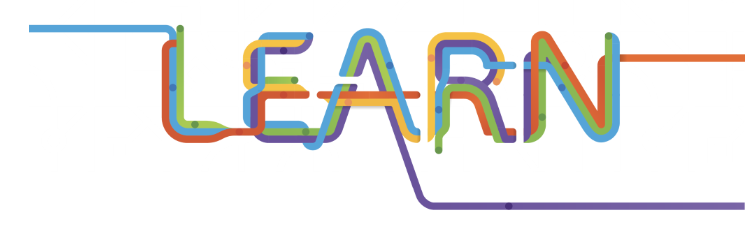
by Scott Muniz | Sep 15, 2020 | Uncategorized
This article is contributed. See the original author and article here.
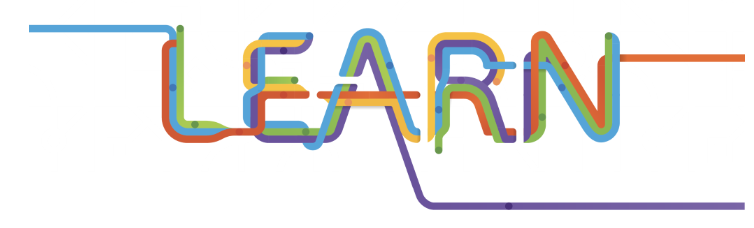
The Microsoft Learn LTI app is now available.
What is Microsoft Learn?
Microsoft Learn is a free, online training platform that provides interactive learning for Microsoft products. Microsoft Learn provides rich learning to empower users to become proficient on our technologies with fun, guided, hands-on, interactive content that’s specific to roles and goals
What is the Microsoft Learn LTI Application?
The application enables you to seamlessly embed modules and learning paths from the Microsoft Learn Catalog and display it within your Learning Management Systems (LMS) alongside training content for staff or students to support with blended learning or within class websites as additional resources. Students will be routed from their LMS to Learn and can accrue points and achievements, track progress on learning activities, use of the free Azure resources, and interactive learning environments. What is Blended Learning? Blended learning is an approach to education that combines online educational materials and opportunities for interaction online with traditional place-based classroom methods. Utilizing Microsoft Learn educators can blend in Microsoft Learn modules and learning paths into their existing curricula, to provide interactive hands on experience of Azure and Microsoft Services. All without the educators having to develop specific content for labs or assignments.
The Microsoft Learn LTI app is an Opensource app, that will enable you to link to the Microsoft Learn catalog within your Learning Management System (LMS).
The LTI app leverages the Microsoft Learn Catalog API, enabling you to seamlessly embed modules and learning paths from the Microsoft Learn Catalog and display them within your LMS as custom activities for students to undertake on Learn. Via single-sign-on, students will be routed to Microsoft Learn as part of their course, benefiting from Learn features such as the ability to accrue points and achievements, use of the free Azure resources, and learning within the interactive Learn environment.
What do I need to get started
· LMS system that supports LTI 1.1 or 1.3
· Azure subscription
· IT administrator to create Azure resource
· Enabled Azure Active Directory
3 Steps to get started
1. Deploy application from GitHub
2. Install LTI application in your LMS
3. Start assigning modules to students
Everything you need to know is at aka.ms/LearnLTI.
Microsoft Learn for Educators
Downloadable educator content and student-ready courses at http://aka.ms/learnforedu
Install now
http://aka.ms/learnlti
Build your own custom application using the Learn catalog API
http://aka.ms/learncatapi
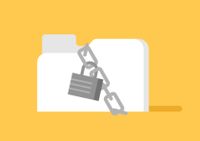
by Scott Muniz | Sep 15, 2020 | Uncategorized
This article is contributed. See the original author and article here.
By Chris Witte
The following article looks into an authentication problem that may appears when working with JMeter to create a HTTP script. JMeter is an Apache Software project mainly used for load testing (although it can also be used for other types of testing such as API tests).
Microsoft published that Visual Studio Load Tests will be deprecated. VS2019 is the last version that has this feature. They have also mentioned JMeter has one of the preferred alternatives to cover this area (more on this here). JMeter is arguably the most popular load testing tool in the market and it’s a free, open source and extensible, check our previous post on this here. You should check out if you are interested in migrating or starting a load test project.
Now back to the problem:
Problem:
As you may know, authentication is almost always the most difficult part of performance scripting. The application in question here had an API gateway (Layer7) and in the process of migrating a Visual Studio Load Test to a JMeter Test Plan, we ran into issues providing a Client Certificate for authenticating with the API Gateway.
The flow is:
- Client sends a request with the certificate,
- A SAML token is returned,
- Client sends credentials along with the SAML token, and receives a L7 Session ID.

After retrieving that L7 Session ID, the user can make requests to the API. JMeter is good at maintaining those session cookies, however providing the initial client certificate was an issue.
In JMeter you can specify a certificate store, so if you have a pk12 cert, this flow will not be an issue. In this case, the cert was in the Windows personal cert store, and the private key was marked as not exportable. Creating a Java cert store was out of the question.
So, how do we get JMeter to load and use the Windows certificate store?
It’s quite simple, however there were no resources online that I could find to show this solution. We are providing it here to hopefully save everyone else time.
Answer:
To get the windows certificate store available in JMeter launch with this command.
The important values here are keyStore = NONE and keyStoreType = Windows-MY.
jmeter -Djavax.net.ssl.keyStore=NONE -Djavax.net.ssl.keyStorePassword="" -Djavax.net.ssl.keyStoreType="Windows-MY" --username "" --password “”
Then in JMeter you need to specify which cert to use:
- Add a Keystore Configuration Element
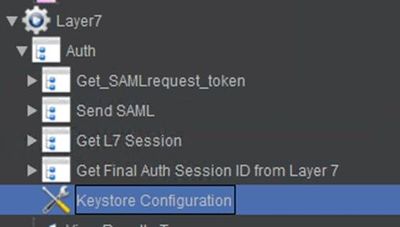
- Add a variable that will store the alias to the keystore configuration
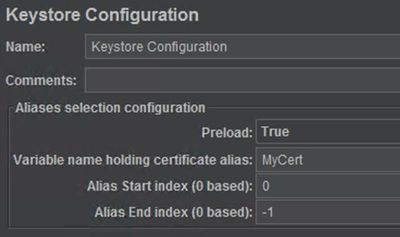
- Add the variable to the test. You can use a csv, or Redis data source. In our case we are using User Defined Variables. My cert’s alias is “chriswitte”
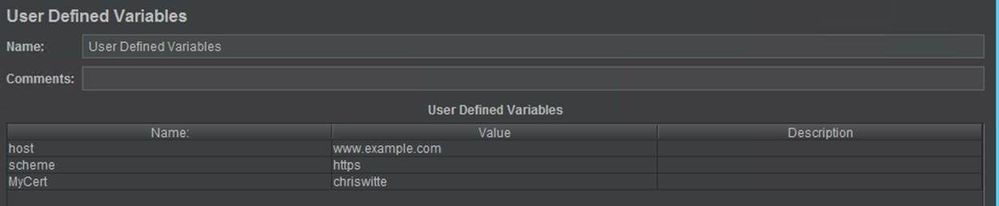
- Now when you run your scripts it will add the client cert to your requests
I hope this does save time for someone else that may have this problem. If you have any comments or feedback feel free to leave it below. Thanks and until next time!


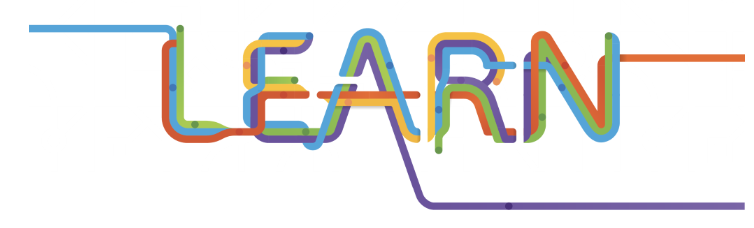


Recent Comments