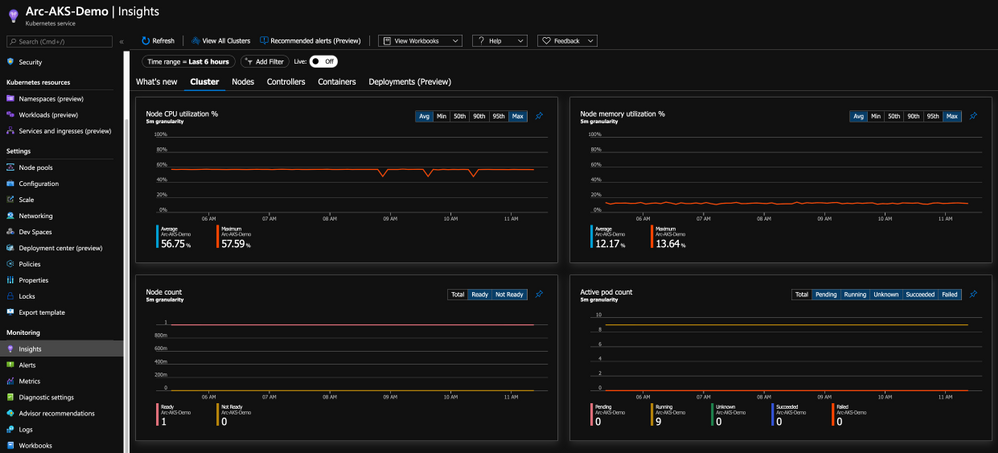
by Scott Muniz | Sep 22, 2020 | Azure, Technology, Uncategorized
This article is contributed. See the original author and article here.
Azure Monitor for containers has been generally available for a while now, providing comprehensive viability to Azure Kubernetes Service (AKS) clusters and the applications deployed in it. Did you know this can be applied on Azure Arc enabled Kubernetes clusters as well?!
Monitor this, monitor that
As Kubernetes becomes more and more the de-facto container orchestration platform out there, the need for an organization’s operations maturity around it is facing a lot of challenges.
Now, it’s even if the current challenges are not enough, Kubernetes deployments sprawling across multiple cloud providers and on-premises is adding another dimension to these challenges.
Specifically, when you have different ways and interfaces to monitor those clusters and the applications deployed on top of it.
1st party experience
If you are an AKS user, you might already be leveraging the Azure Monitor for containers integrated experience and if not, well, you should.
With this integration, you are getting all the Kubernetes-related performance metrics, telemetry, and metadata you need. Not just on the cluster-level, but also the relevant information on the applications deployed on the cluster as you can see in the below figure.

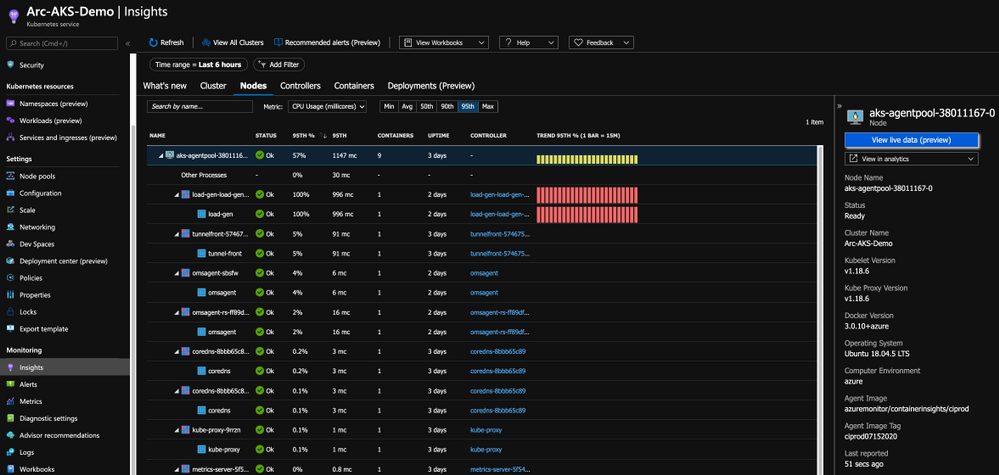
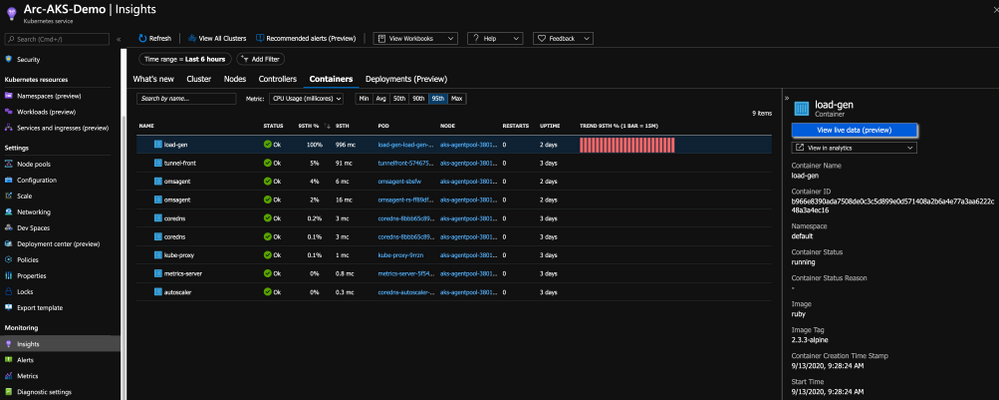
Bring “outsiders” to the party
Having AKS integrate with Azure Monitor for containers, a 1st party Azure product is a given and mandatory but now that we have Azure Arc enabled Kubernetes clusters projected in Azure, wouldn’t make sense to have the same integration for these clusters as well?! Of course so!
By onboarding the Kubernetes clusters outside of Azure using Arc and deploy the Operations Management Suite Agent in the cluster, we are able to connect the clusters to an Azure Log Analytics workspace, same as we are doing for AKS and as a result, have the same monitoring experience for outside Kubernetes clusters.
As you can from the below figure, we are getting the same performance metrics, both on the cluster and the application-level, metadata and all the telemetry one might need but now, it is a Google Kubernetes Engine (GKE) cluster we are looking at – that’s dope!
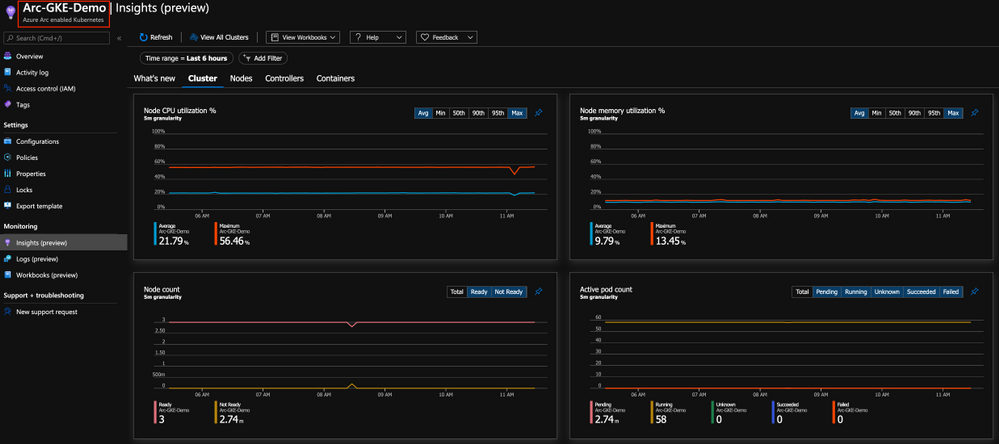
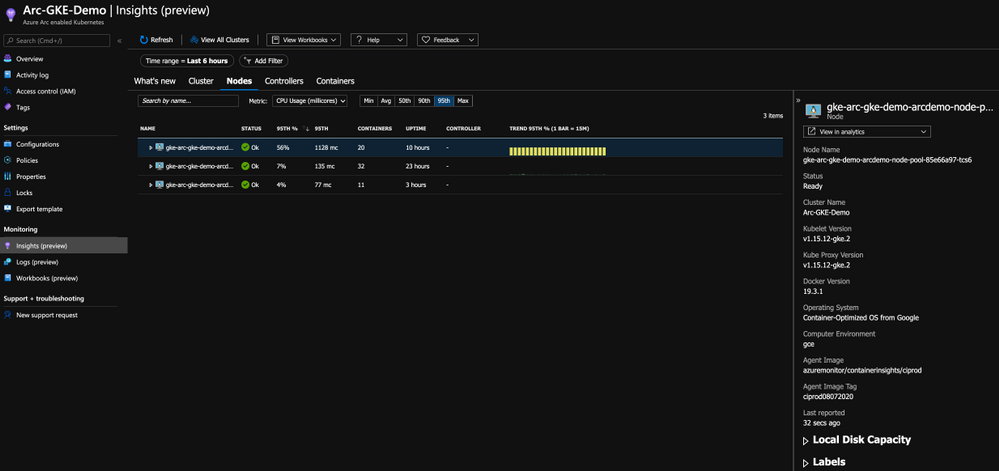
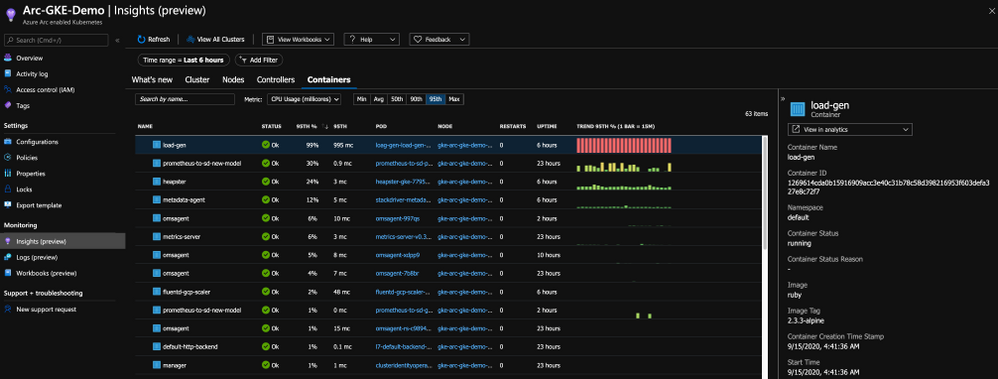
Get Started Today
In this post, we briefly touched on Azure Monitor for containers integration with Azure Arc enabled Kubernetes clusters and showed how you can have a unified monitoring experience for both AKS clusters and the Kubernetes clusters deployed outside of Azure.
To get started, visit the Azure Arc Jumpstart GitHub repository, where you can find more than 30 Azure Arc deployment guides and automation, including how to onboard your Azure Arc enabled Kubernetes clusters and start using Azure Monitor for containers with it. I addition, visit the official Azure Arc documentation page where you can find more information.
Also, check out these additional great Azure Arc blog posts!
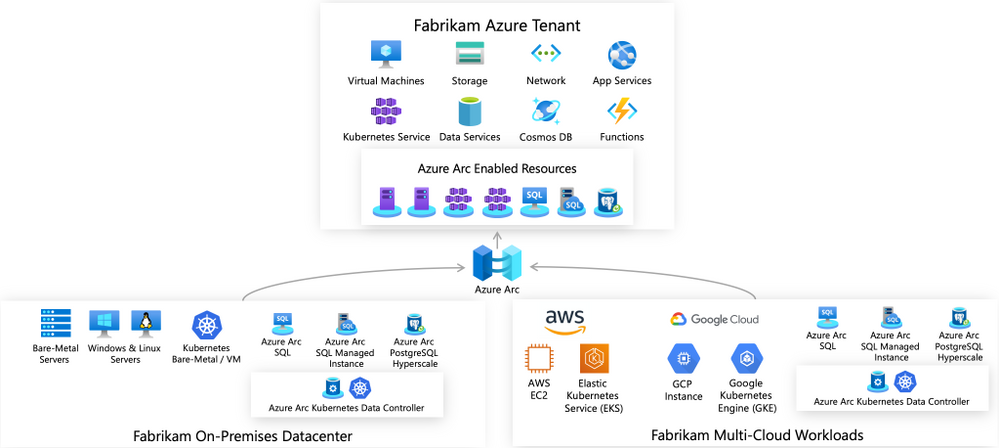
by Scott Muniz | Sep 22, 2020 | Azure, Technology, Uncategorized
This article is contributed. See the original author and article here.
Unified operations for hybrid IT
Azure Arc enabled servers is a powerful new technology that will help Microsoft customers and partners build seamless solutions for managing hybrid IT resources from a single pane of glass. Servers running outside of Azure such as AWS EC2 instances, on-premises VMware or physical machines, or devices in edge scenarios can now be projected into Azure as first-class resources. These resources can then be managed using Azure Policy, resource tags, and other Azure capabilities like update management, change tracking, monitoring, and more as if they were native Azure virtual machines. Azure Arc provides a unified governance and management strategy using Azure tools for our hybrid IT and multi-cloud environments.

Azure Arc Connected Machine agent
Azure Arc enabled servers interact with Azure via the Connected Machine agent. This agent interfaces with an Azure Resource Manager (ARM) resource provider which gives us the ability to perform management operations on the server via Azure Portal, Azure CLI, or Azure SDK. This agent contains logical components that control how an Azure Arc enabled server interfaces with various Azure services. The Hybrid Instance Metadata Service manages communication with Azure AD, while the Extension Manager service and Guest Configuration service allow the server to easily use Azure Virtual Machine extensions and to be governed using Azure Policy. The agent is configured with an Azure service principal and other parameters to manage scope and resource placement it can be deployed manually or as part of scripted automation.
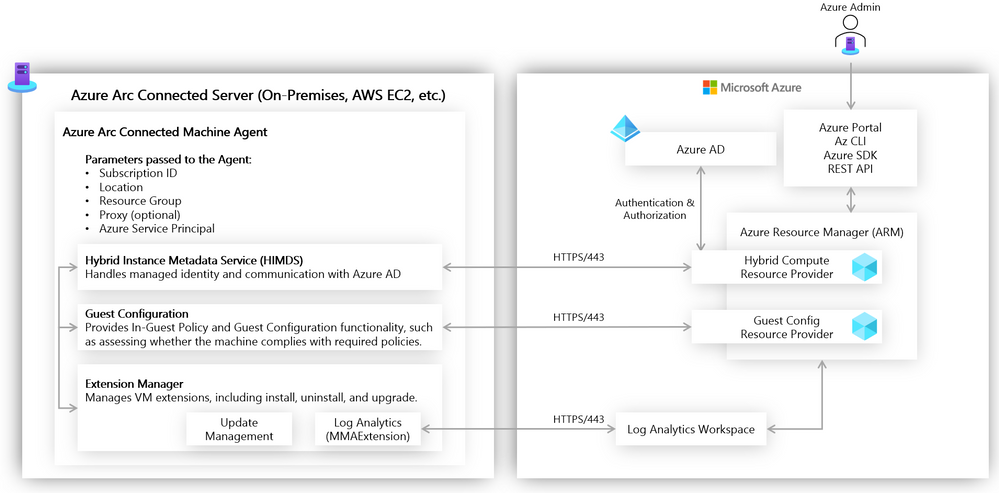
Azure Arc enabled servers in action
Let’s take a closer look now at the above concepts in action. Imagine that we have a mature hybrid IT organization with server assets spread out over various public clouds and on-premises datacenters. We have standardized on using Azure Policy and other Azure governance tools (e.g., Log Analytics, Update Management, Backup, tagging). Because of the various hosting platforms for our virtual machines, we need an easy way to apply a common policy strategy across them all. To accomplish this, we will use Azure Arc enabled servers.
One of my requirements is that all virtual machines must send logs to Log Analytics to manage updates, change tracking, inventory, and monitoring. The onboarding of the Log Analytics agent must be done automatically via policy. To accomplish this, I have set up a Log Analytics workspace and enabled Update Management and Change Tracking, and I can deploy a built-in Azure Policy that checks for the presence of the Log Analytics agent and automatically deploys it if it is not found. Below you can see I have deployed this built-in policy and that will accomplish this.
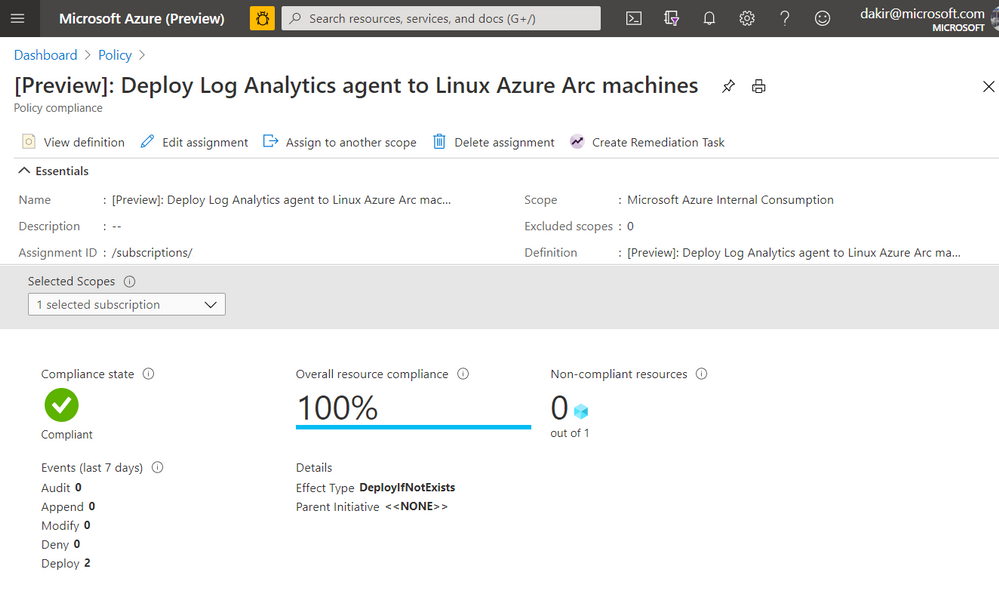
If you look closely at the JSON in the screenshot below you can see that this policy is scoped to the Microsoft.HybridCompute/machines resource type. Once this policy is in place, new Azure Arc enabled servers that I onboard by deploying the Connected Machine agent should automatically have the Log Analytics agent deployed by the policy.
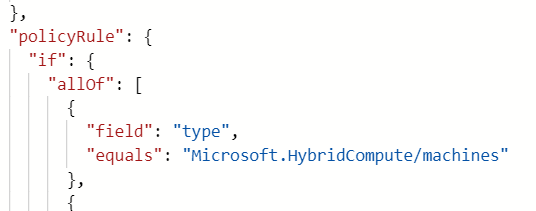
Onboarding a server
Our next step is to onboard some servers to Azure by deploying the Connected Machine agent. We can do this using our own Azure credentials, or we can use a service principal for automated scenarios. We can scope a service principal to the “Azure Connected Machine Onboarding” role to restrict actions using the service principal to onboarding Azure Arc enabled servers only.
Below, you can see I have deployed a virtual machine to AWS. This VM is running Ubuntu 18.04.
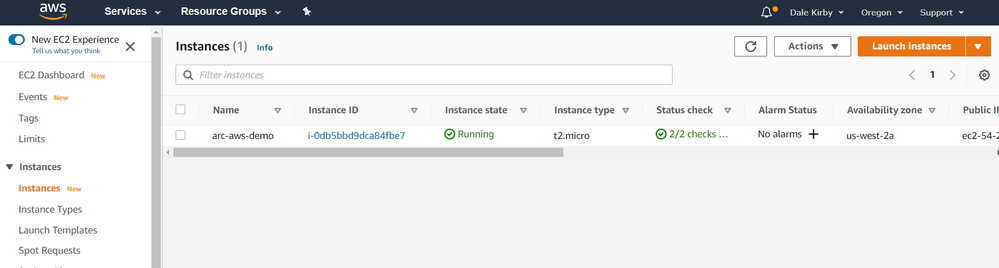
We can get the Connected Machine agent provisioned on this server by running some commands. First we will download the agent install script using wget and then install the agent by running the downloaded script.
#!/bin/bash
# Download the installation package
wget https://aka.ms/azcmagent -O ~/install_linux_azcmagent.sh
# Install the hybrid agent
sudo bash ~/install_linux_azcmagent.sh
The script will run and generate some output. When complete you should see something similar to the below screenshot.

Next, I will run azcmagent connect to onboard the server. We can see in the example below that this command requires us to pass our service principal and secret, Azure tenant and subscription id, which I am injecting as environment variables. I also pass an Azure region and resource group.
sudo azcmagent connect
--service-principal-id $TF_VAR_client_id
--service-principal-secret $TF_VAR_client_secret
--tenant-id $TF_VAR_tenant_id
--subscription-id $TF_VAR_subscription_id
--location "westus2"
--resource-group "Arc-AWS-Demo"

Now that the server has been onboarded I can open the Azure Portal and it as a resource in the resource group I specified when running azcmagent connect.
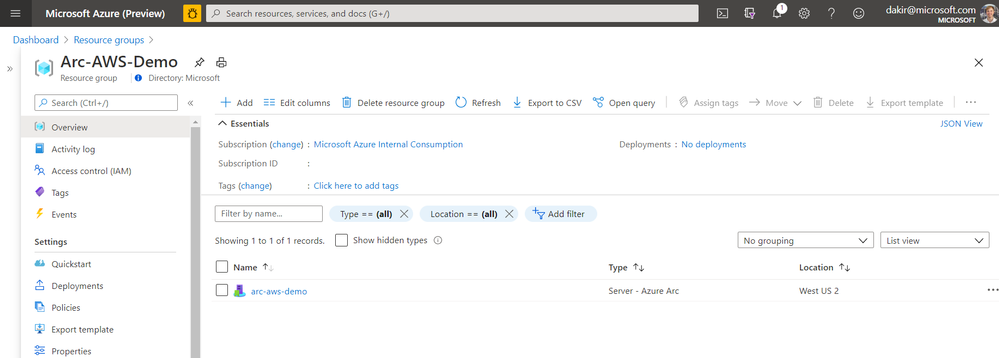
If I look at the Extensions blade, I can also see that the Log Analytics agent (MMAExtension) is provisioned. This happened automatically as a result of the policy we configured.
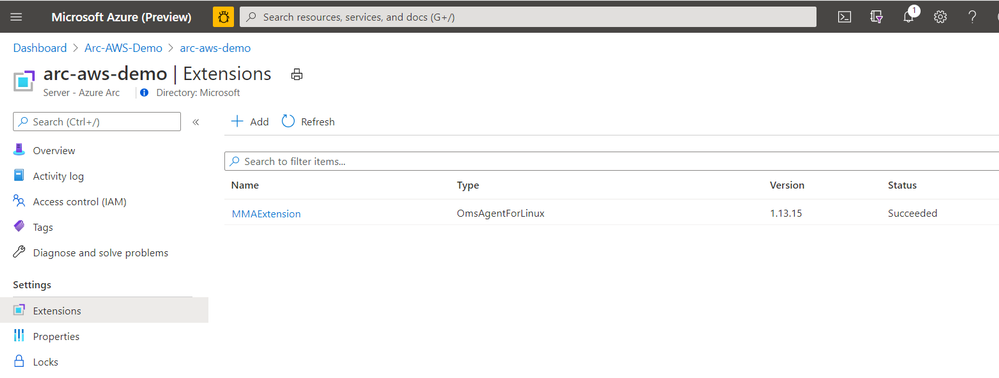
With the MMAExtension enabled and my server sending logs to my workspace, we can take advantage of many governance tools such as managing updates with Update Management, reviewing security posture with Azure Security Center, and proactively managing security and other incidents with Azure Sentinel.
Below we can see our server is missing some updates. With the Update Management solution we can apply the update automatically or generate an alert that creates an incident in Azure Sentinel if this is a critical security update.
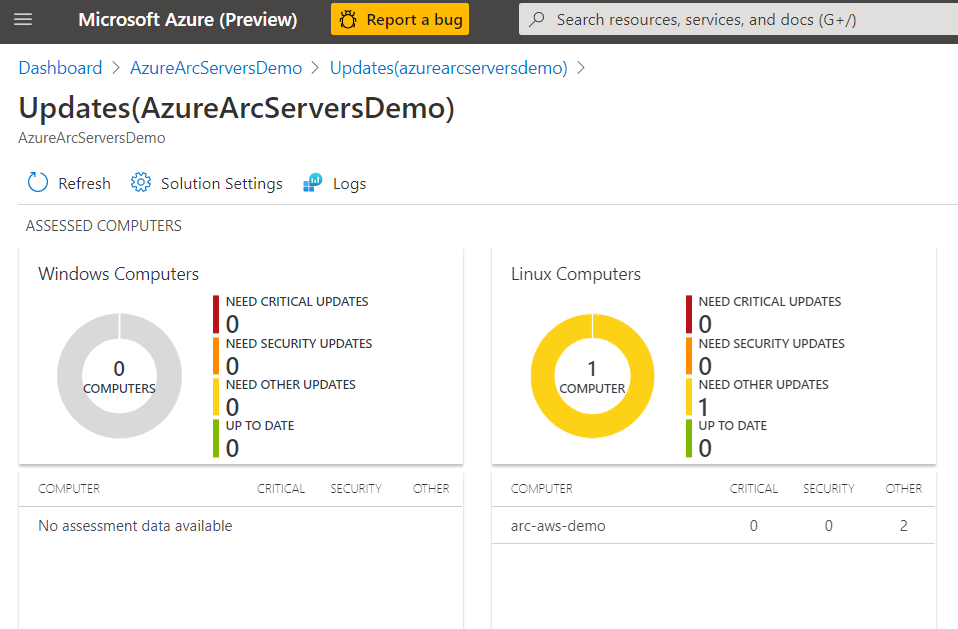
We can also use Kusto to query logs on the server for custom reports or other monitoring scenarios.
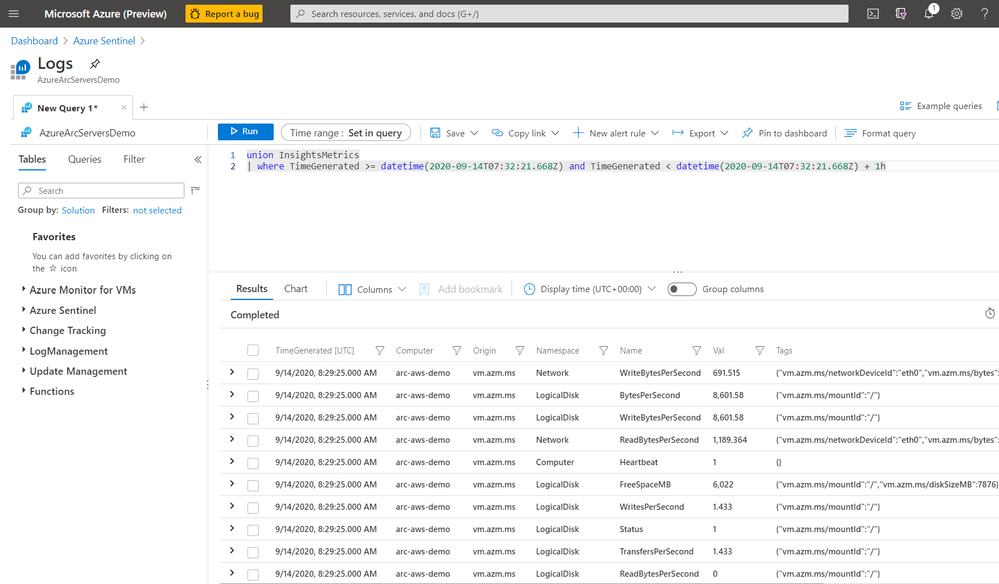
By using this workflow of deploying policies that are scoped to Azure Arc enabled servers, I can enable a large variety of governance scenarios. Some other examples of using Azure Arc enabled servers with Azure Policy include:
- Automatically deploying Azure Security Center at scale on any server
- Hardening servers for compliance scenarios using Guest Configuration
- Applying inventory management tags for better organization of my diverse hybrid resources.
- Enable multi-tenant or multi-customer service provider solutions by using Azure Lighthouse together with Azure Arc
Next steps
I hope this has been a helpful primer on Azure Arc enabled servers. For additional Azure Arc content visit the Azure Arc Jumpstart GitHub repository, where you can find more than 30 Azure Arc deployment guides and automation and visit the official Azure Arc documentation page. Additionally, my colleagues have written some other articles on Azure Arc that you can read:
Enjoy the rest of Ignite 2020!
by Scott Muniz | Sep 22, 2020 | Azure, Technology, Uncategorized
This article is contributed. See the original author and article here.
We are excited to announce several updates to Azure Migrate’s assessment and migration capabilities. Cloud migration can be a complex project, which is why Microsoft is committed to advancing its migration services to support all your migration needs through expanded scenarios and capabilities. Azure Migrate is Microsoft’s central service for datacenter migration. It features a central hub of migration tools to discover, assess, and migrate your datacenter to the cloud. The service is free to use with your Azure subscription, accessible through the Azure portal.
First, begin your migration project by performing a datacenter discovery to plan the migration and mitigate risks. Azure Migrate helps you discover servers, inventory the applications running on them, and identify dependencies between servers. The discovery process helps you identify and group the workloads to be migrated and plan your migration waves. Server discovery is completely agentless and can discover servers running on any cloud including servers that are virtualized on VMware or Hyper-V, physical machines, or virtual machines running in other public clouds. For VMware virtual machines, Azure Migrate can perform agentless application discovery and dependency mapping at scale, with a single Azure Migrate appliance now capable of analyzing dependencies for up to 1000 virtual machines in one project. This allows you to visualize connections and process-level details between machines, which helps with grouping them for assessment and migration. You can learn more about agentless dependency mapping here.
With a better understanding of your server estate and dependencies, you can generate an assessment report to understand Azure readiness, cloud cost estimations, and right-sizing recommendations. Read more about best practices for assessments in our prioritizing assessments blog.
With the assessment complete, you’ll be ready to migrate your workloads safely and efficiently. The Azure Migrate Server Migration tool now lets you to migrate UEFI machines to Azure Gen 2 virtual machines. With no boot type conversion needed, you can migrate UEFI machines as is and take advantage of additional Gen 2 virtual machine features. You can now also select a specific Availability Zone to place migrated machines in when migrating to an Azure Region that supports Availability Zones to achieve increased resiliency and security.
Looking for more than just a lift-and-shift server migration for your datacenter? Azure Migrate now supports migrating .NET applications to Azure Kubernetes Service (AKS). The brand-new feature is available in preview, and allows you to containerize ASP.NET applications and run them on Windows containers in AKS.
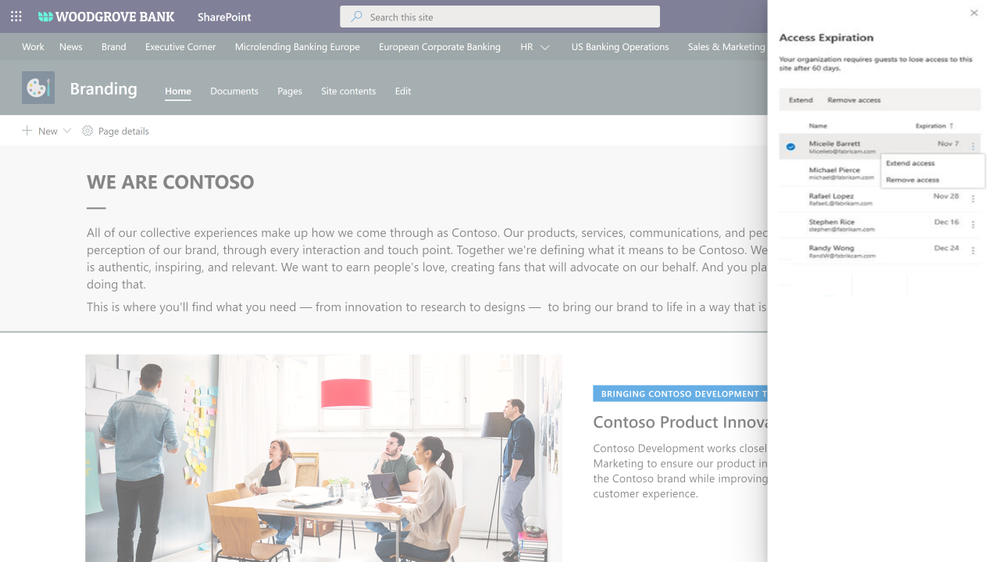
by Scott Muniz | Sep 22, 2020 | Uncategorized
This article is contributed. See the original author and article here.
With remote work being the new norm these days, it is critical to safeguard your business data from unauthorized access while at the same time make your employees, partners, and customers more productive. Microsoft runs on trust. We continue to provide you enterprise grade and frictionless security along with comprehensive compliance offerings.
Today at Microsoft Ignite 2020 we are excited to announce the following new security and compliance controls in SharePoint and OneDrive that help you to secure and govern your data holistically in this remote work era. We categorized them under three areas:
- Secure external collaboration in SharePoint and OneDrive
- Preventing data loss through end points and user sessions
- Comprehensive compliance and best performance
Secure external collaboration in SharePoint/OneDrive
Automatic expiration of external access
With external collaboration so paramount for your business growth, equally important is to govern the external users access. We are expanding our external collaboration offering with one more critical control. We are announcing the general availability of automatic expiration of external access, roll out starting today.
You can now simply set an expiration, say 30 days, for external access in your organization. From the day an external guest user got invited to a site or a file, the timer starts and the access is automatically revoked upon expiration. In addition, site admins can get detailed reports of external access and can extend the expiration for specific external users as needed. Learn more here.
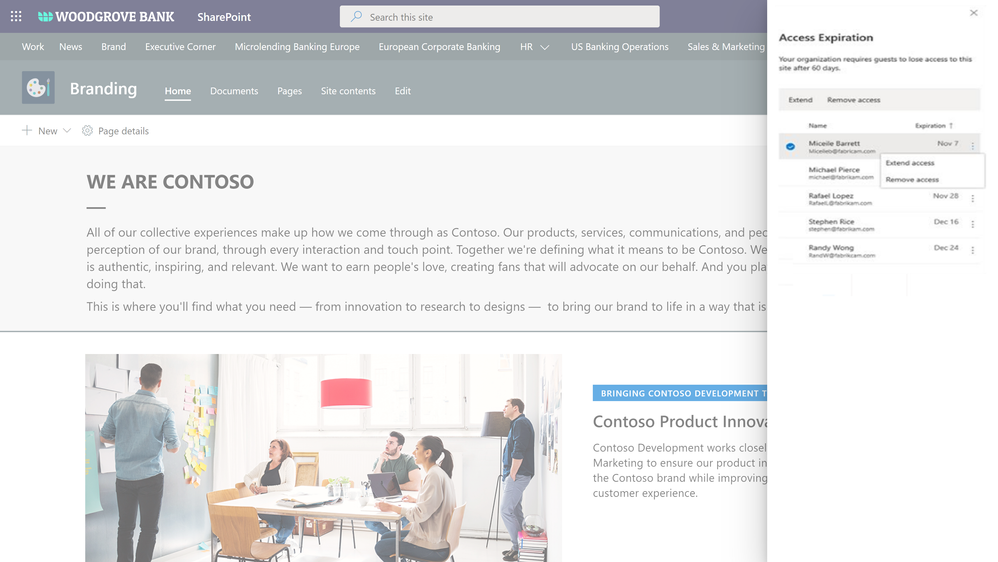 Figure. SharePoint site collection admin manages the external access expiration for a site
Figure. SharePoint site collection admin manages the external access expiration for a site
External sharing policies with Microsoft Information Protection sensitivity labels
We are continuing to innovate in our Microsoft Information Protection (MIP) journey to help you secure your sensitive content holistically and throughout its lifecycle. This spring we announced MIP sensitivity labels for securing Teams, SharePoint Sites, and Microsoft 365 Groups. We started with associating privacy and device policies with sensitivity labels.
Today we are announcing external sharing policies with Microsoft Information Protection sensitivity labels, coming soon in public preview. You can now associate external sharing policies to the sensitivity labels making it even more powerful to achieve secure external collaboration with frictionless experience to your users.
Administrators can tailor the external sharing settings according to the sensitivity of the data and business needs. For example, for Confidential label you may choose to block external sharing whereas for General label you may allow it. Users have to simply select the appropriate sensitivity label while creating a SharePoint site or Team, the appropriate external sharing policy for SharePoint content is automatically applied.
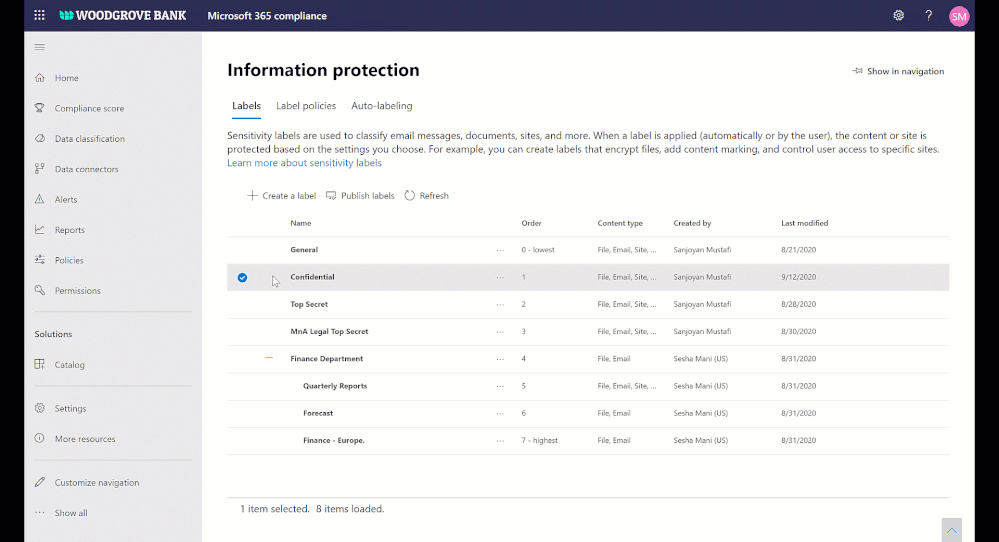 Figure. Microsoft Information Protection sensitivity labels with external sharing policies
Figure. Microsoft Information Protection sensitivity labels with external sharing policies
Access governance insights for files in SharePoint, OneDrive, and Teams
As your workforce expands across the globe and you see exponential growth in digital data, administrators need a way to holistically govern the top sites that matter the most, for example top sites that contain most number of sensitive documents or top sites that are over shared. The access governance insights dashboard in SharePoint admin center aims to solve that need.
You can now see access centric insights for your top sites with most sensitive documents and over shared sites. Insights allow you to validate the access policy settings such as unmanaged device and external sharing are appropriate for your security posture and as needed take actions and tweak them in SharePoint admin center. This feature is coming to private preview soon, if interested you can sign-up here.
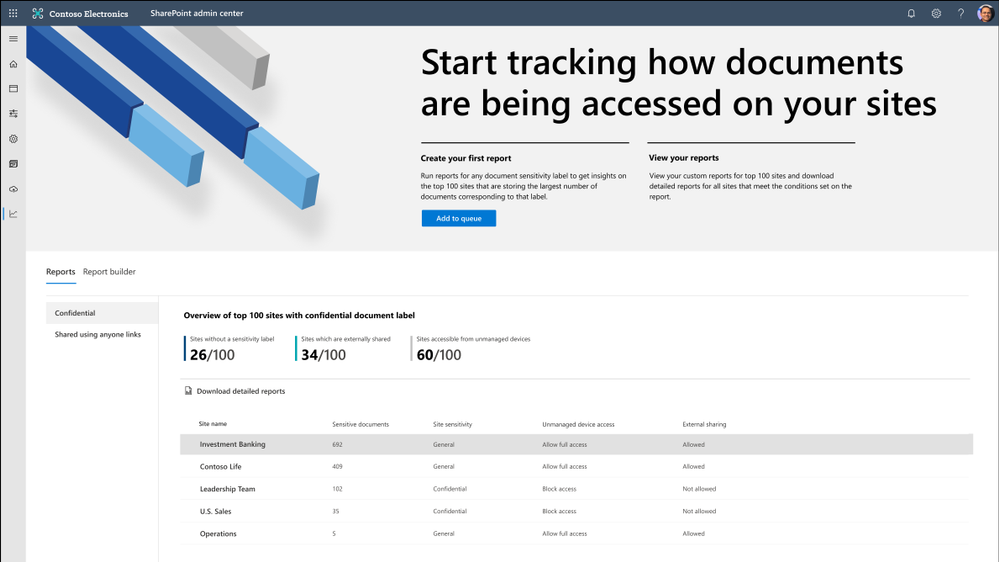 Figure. SharePoint admin center and data access governance insights
Figure. SharePoint admin center and data access governance insights
Data loss prevention (DLP) policy for blocking anyone links for sensitive content
You want to share sensitive content with external collaborators. However, due to sensitivity of the content, you want to avoid external users accessing it using anyone link and instead require authenticated access.
We are announcing DLP policy rule to block anyone with the link option for sensitive content, generally available now. Administrators can now configure DLP rules with an action to block sharing and access to the sensitive content using anyone with the link. Learn more here.
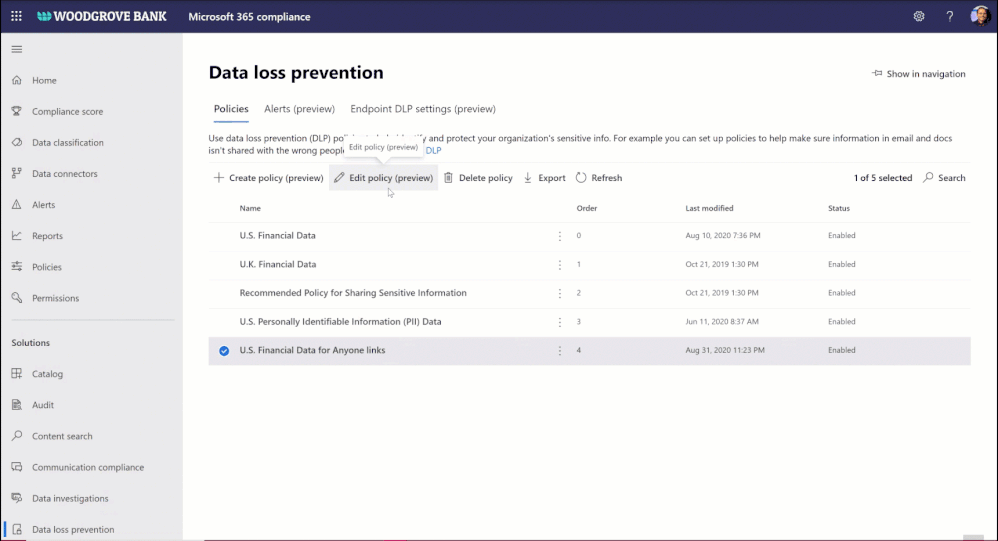 Figure. Microsoft 365 DLP policy blocking ‘anyone with the link’ sharing option
Figure. Microsoft 365 DLP policy blocking ‘anyone with the link’ sharing option
Preventing data loss through end points and user sessions
Endpoint data loss prevention (DLP)
With remote working and proliferation of devices, end points have exponentially grown, we are helping you to protect and avoid leakage of sensitive content at all end points on Windows devices. Learn more about Endpoint DLP here and it is available in public preview.
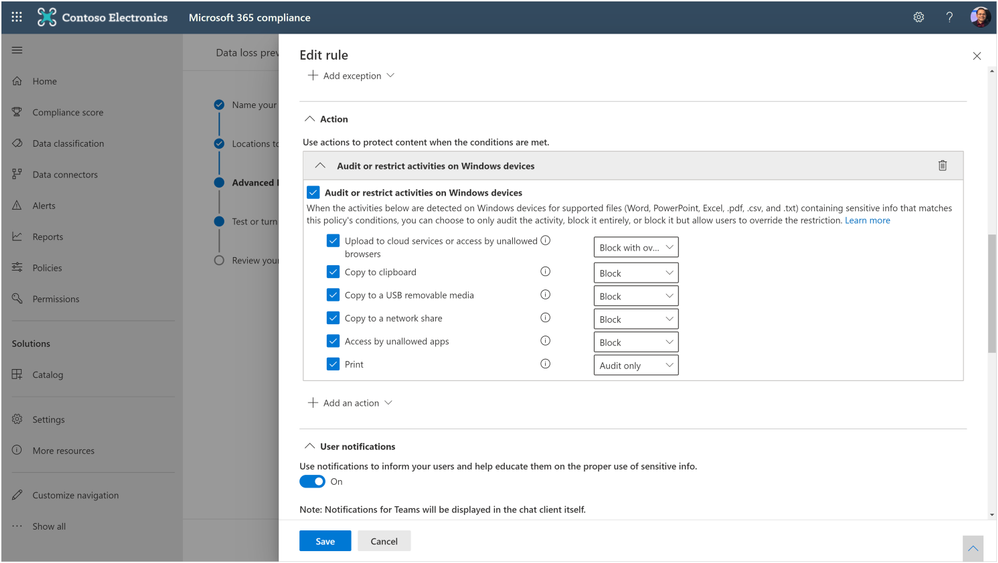 Figure. Microsoft 365 compliance admin editing the end point DLP policy rules
Figure. Microsoft 365 compliance admin editing the end point DLP policy rules
Unified session sign-out powered by continuous access evaluation
Not only end points, we are also helping you to prevent data loss in the event of device lost or theft or account compromise. Today we are announcing the public preview of unified session sign-out in Microsoft 365, including SharePoint and OneDrive. With one click in Microsoft 365 admin center, you can now sign out a user instantly from all their sessions on all devices, including both managed & unmanaged devices. Learn more here.
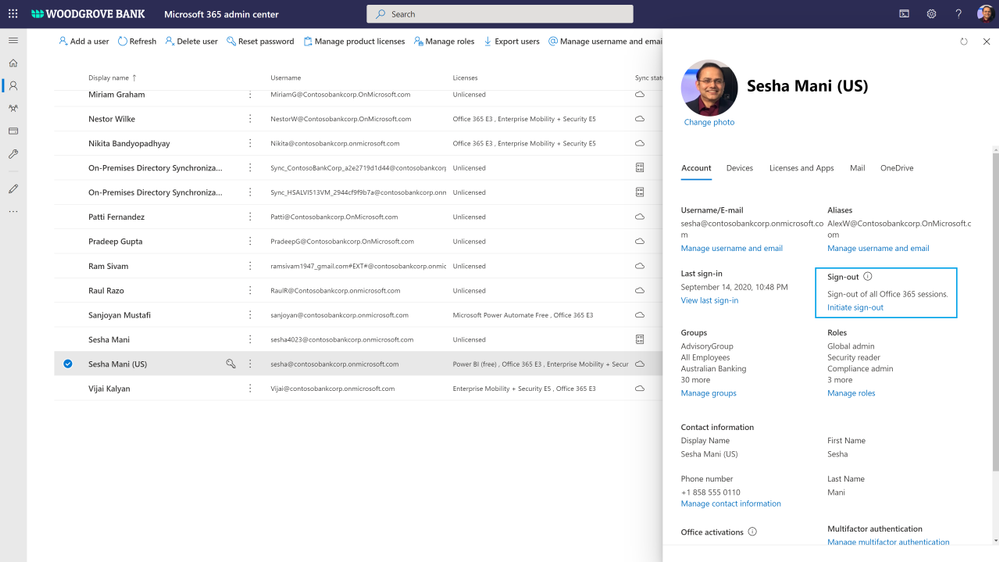 Figure. Microsoft 365 admin signs out a user from all sessions on all devices
Figure. Microsoft 365 admin signs out a user from all sessions on all devices
Comprehensive compliance and best performance
We announced multi-geo, records management, and many other compliance controls for SharePoint and OneDrive. Today we are excited to add one more compliance control to that portfolio.
Information barriers for OneDrive and SharePoint
You may have compliance needs to put barriers in collaboration and communication between certain set of users in your organization to avoid conflict of interest. You can now achieve these needs in Microsoft 365, we are announcing general availability of information barriers for SharePoint and OneDrive.
You can create information segments per your compliance needs, for example Investment banking vs Advisory, and then create barriers for communication and collaboration between those segment users. In near future, as a SharePoint administrator or a site owner you can manage the segments association for a site, as illustrated in the pictures below. You can learn more here and here.
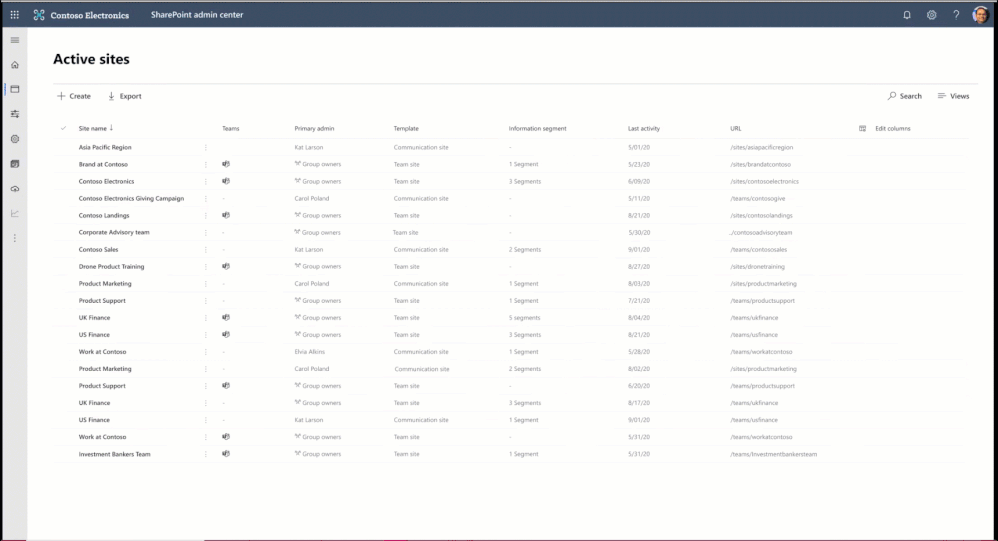 Figure. SharePoint admin experience to manage information segments for sites
Figure. SharePoint admin experience to manage information segments for sites
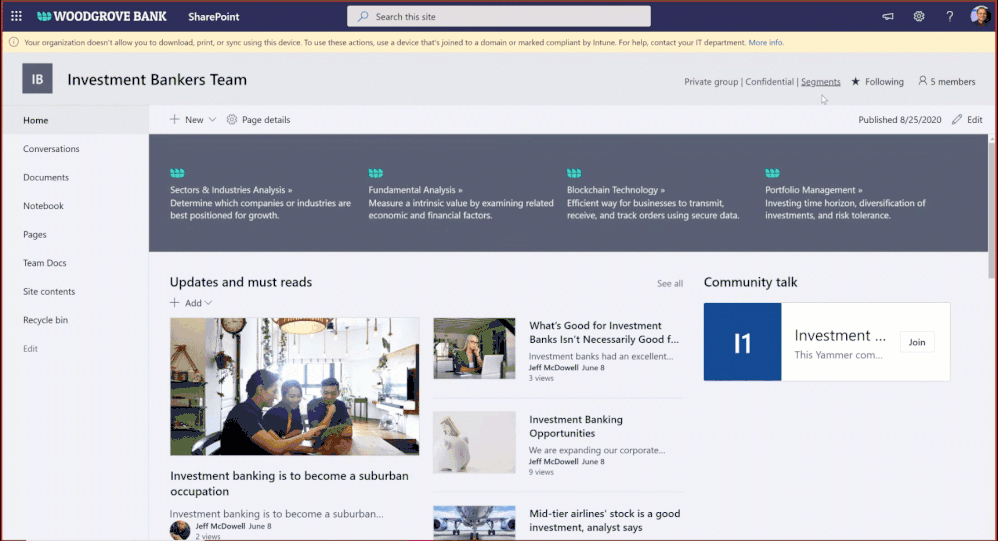 Figure. SharePoint site owner experience to manage information segments for a site
Figure. SharePoint site owner experience to manage information segments for a site
Microsoft 365 Network Insights
Network connectivity to Microsoft 365 is critical to offer the best performant experience to your users for accessing the Microsoft 365 content. We are excited to announce Microsoft 365 Network Insights, available in public preview today, that help in designing network perimeters for your office locations across the globe. These insights provide live performance data for common issues for each geographic location where users are accessing your content from. To learn more, check out the article here.
 Figure. Microsoft 365 network insights showing global network performance
Figure. Microsoft 365 network insights showing global network performance
For licensing information for these features, check out the respective product documentations.
In addition to the above features, we have a beautiful security and compliance cook book for SharePoint, OneDrive, and Microsoft 365 administrators. You can download SharePoint and OneDrive Security Cook Book for FREE.
To take advantage of all these capabilities in Microsoft 365, we are also helping you to migrate content to Microsoft 365 from on-premises and other cloud sources. Check out our new migration manager.
To learn more about our SharePoint Administration and Migration improvements, check out SharePoint admin and migration announcements at Ignite 2020. Also, check out the Microsoft Lists announcements at Ignite 2020 and Top OneDrive Moments from Microsoft Ignite 2020.
Getting started
To learn more about the above features in detail, check out the product documentation articles below:
To participate in the private previews, sign up here: https://aka.ms/SPSecurityPreviews
Here are our Ignite 2020 videos related to security and compliance controls in SharePoint & OneDrive & Microsoft 365 (Note that links will become active once Ignite videos are live, check these links out on 9/23/2020):
Check out many more Ignite sessions in the Ignite website and Microsoft 365 Adoption Center: Virtual Hub.
If you are new to Microsoft 365, learn how to try or buy a Microsoft 365 subscription.
As you navigate this challenging time, we have additional resources to help. For more information about how we are responding together to COVID-19, visit our Remote Work site. We’re here to help in any way we can. Stay safe!
Thank you!
Sesha Mani – Principal Group Product Manager (GPM)
Microsoft 365, SharePoint and OneDrive, Security & Compliance
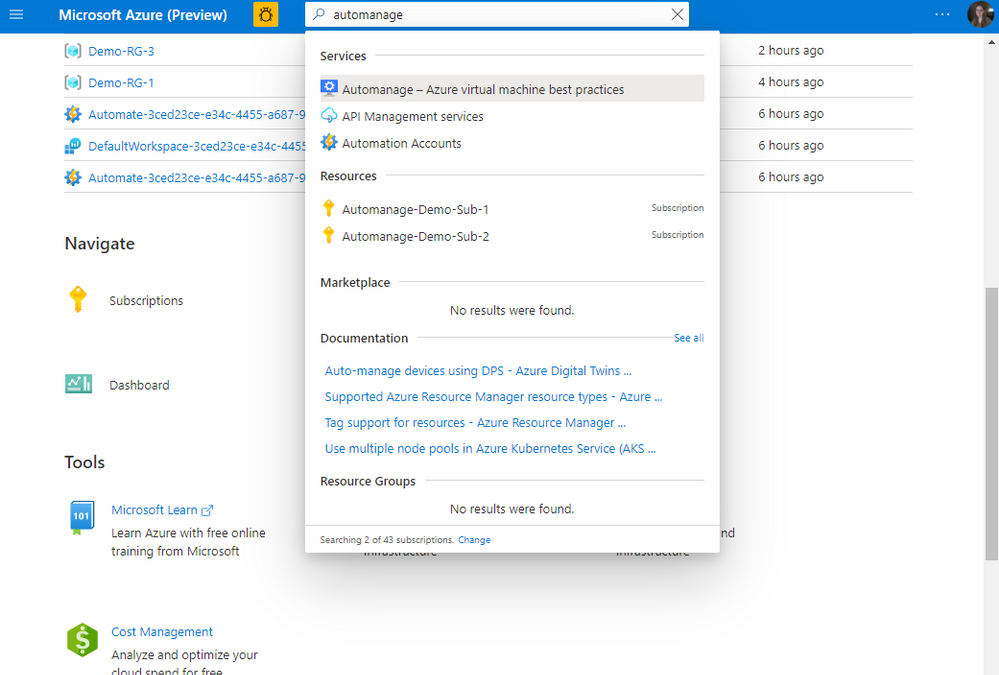
by Scott Muniz | Sep 22, 2020 | Azure, Technology, Uncategorized
This article is contributed. See the original author and article here.
The cloud has simplified and reduced the operational expense (OpEx) and management burden in numerous areas of IT. Many systems that previously ran on-premises and were complex to maintain are now simple ‘point & click’ services in the cloud.
Likewise, running virtual machines (VMs) in Microsoft Azure opens the door to a wealth of convenient services that simplify and automate day-to-day operational requirements in areas such as security, anti-malware, compliance, disaster recovery, etc. We also provide best practices guidance outlining the services that we recommend you onboard your VMs to including each service’s respective configuration. You can find this actionable guidance in the Microsoft Cloud Adoption Framework for Azure.
A new service known as Azure Automanage reduces the OpEx burden for VMs further by automating the guidance mentioned above. Through its virtual machine best practices capability, select services are discovered, onboarded, and configured across the entire lifecycle of both dev/test and production VMs. You can add VMs individually or do so at scale safe in the knowledge that if your VMs deviate from best practices, Azure Automanage will detect and automatically correct it.
Specifically, the VM best practices capability of Azure Automanage does the following five things:
- Intelligently onboards to select best practices Azure services
- Automatically configures each service per Azure best practices
- Configures guest operating system per Microsoft baseline configuration
- Automatically monitors for drift and corrects for it when detected
- Simple experience: Point, click, set, forget -> done
The capabilities of Azure Automanage translate into the following customer benefits:
- Reduced cost by automating Windows Server management
- Improved workload uptime with optimized operations
- Implementation of security best practices
How does it work?
Configuration profiles
Azure Automanage uses configuration profiles to determine what Azure services will be enabled for that VM. At launch, there are two configuration profiles:
- Azure virtual machine best practices – Production
- Azure virtual machine best practices – Dev/Test
Each profile onboards a set of services that fit the workload type. For example, dev/test VMs will not be onboarded to Azure Backup since dev/test VMs are typically short-lived and of low or no direct business impact. Hence, paying for backup storage is unnecessary. On a production VM, however, Azure Backup is configured. For more details about configuration profiles and the services they automatically configure, see the detailed documentation here.
NOTE: While Azure Automanage is currently available only for Windows Server VMs, it will be extended to Linux VMs in the future.
You can assign a configuration profile to a VM using any of the methods:
Configuration profile preferences
Some of the services that the configuration profiles onboard VMs to support a variety of best practice configurations. For example, Azure Backup best practices might require a daily backup with a 6-month retention. However, a twice daily backup with a 3-month retention still conforms to best practices. In scenarios like these, configuration profile preferences provide a way to override the default best practices.
Like configuration profiles, preferences are Azure resources and are assigned to a VM the same way configuration profiles are.
Automanage account
An Automanage account is an Azure System Managed Service Identity (MSI) under which Automanage operations are performed on VMs. You must have at least one Automanage account before you can assign a configuration profile to a VM. When using the Azure portal, an Automanage account will be automatically created if one does not already exist; existing Automanage accounts will be used if permitted for the logged-on user.
Get started
You can assign a configuration profile to both new and existing VMs.
To begin using Azure Automanage VM best practices, visit the Azure portal and search for Automanage as shown below:

For new VMs, after the deployment is complete, you will see this recommended next step to enable Automanage.
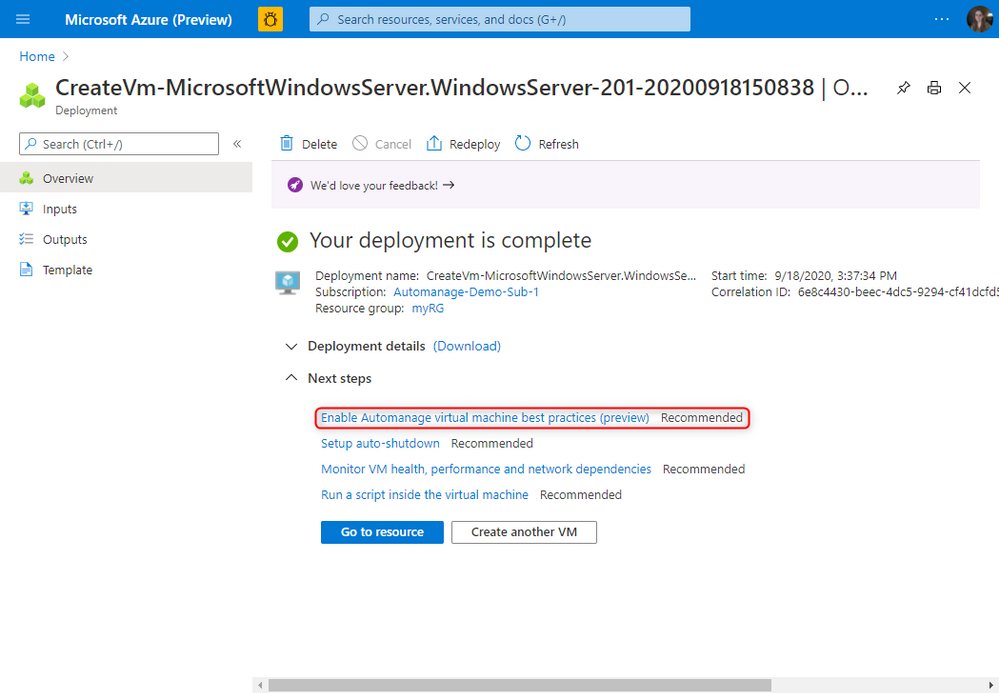
For more information, please take a look at the full documentation here.
by Scott Muniz | Sep 22, 2020 | Uncategorized
This article is contributed. See the original author and article here.
In the conclusion to this two-part series with Allan Hirt, learn how Azure can be used to create disaster recovery solutions for your on premises Microsoft SQL Server instances and databases through the use of built-in availability features of SQL Server.
For an introduction to Microsoft Hybrid SQL Server Solutions, watch
part one.
Watch on Data Exposed
Additional Resources:
View/share our latest episodes on Channel 9 and YouTube!



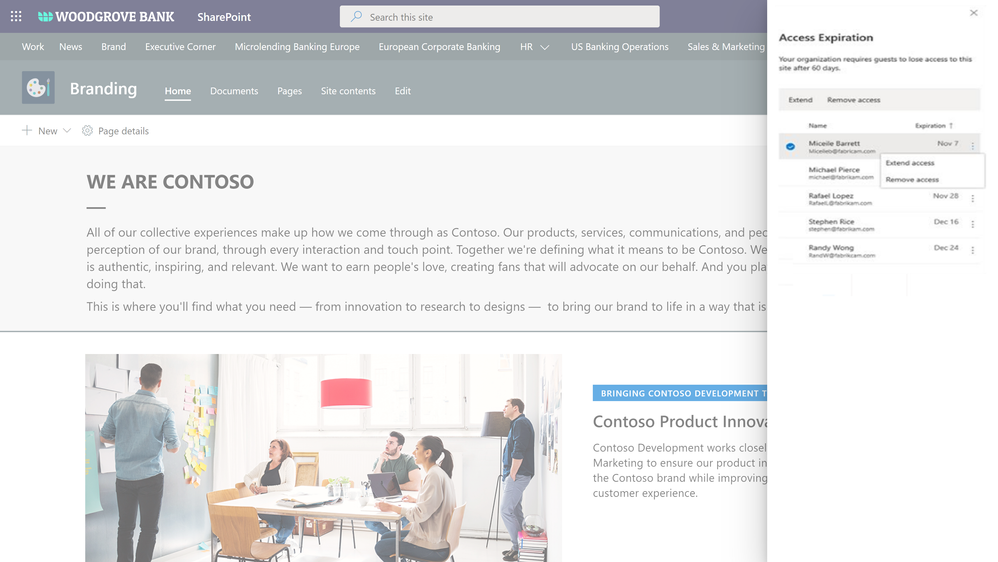


Recent Comments