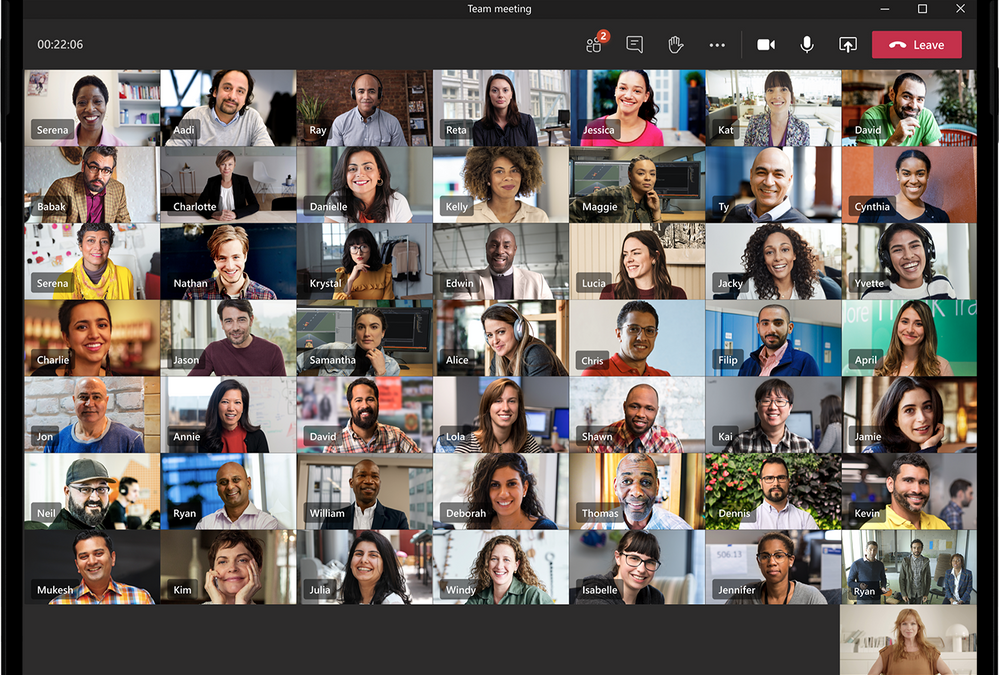
by Contributed | Sep 30, 2020 | Uncategorized
This article is contributed. See the original author and article here.
September has been an eventful month filled with exciting news and announcements. Before we dive into the new product features released this month, we want to address feedback we’ve heard from you regarding the performance of Microsoft Teams and share some of the investments we’re making to improve it.
Teams performance update
Organizations of all types and sizes depend on Teams to keep their users connected and productive throughout the work and school day. As we drive new capabilities to meet our customer’s evolving needs, we’re also working to ensure they have a high-performance experience that scales across their devices and levels of internet connectivity.
We’ve recently doubled down on Teams performance with improvements you can experience now and we’ll continue to update you on future improvements as part of this monthly blog.
Offline support in desktop
Limited network connectivity is a reality for many of our users around the world. In March, we launched the ability to run the desktop client on Windows and macOS in environments with limited bandwidth or without a network connection. This was accomplished through caching of data and code, and we also adopted a local fetch approach over network requests which led to improved launch times of the desktop client. Now we’re working on allowing users to author messages even when offline and have them automatically sent when network connectivity is reestablished.
Improved desktop launch time
As users start their meetings, classes, and days in Teams, it’s essential they can get things running quickly. We’re rolling out multiple updates to improve the launch time of our desktop clients on Windows and macOS. This includes deferring non-essential operations until after launch, optimized code delivery flows and service side optimizations like migrating services infrastructure to Azure Front Door. In our testing these investments resulted in a 30% reduction in application launch time.
Video rendering optimizations in desktop
With more users working and learning from home, video is a critical way to connect with others. However, video rich features can also raise the average workload of device CPUs and GPUs. To address this, we’re adjusting how much compute power is used during video calls and meetings by reducing animations, blending layers, and simplifying the overall experience. We are also making changes to video rendering, the UI overlays composite on top of the video, and hardware drivers. These improvements are rolling out now to our desktop clients on Windows and macOS with more updates coming soon.
Battery life optimizations in iOS
Staying connected through Teams on a mobile device is essential for Firstline Workers and those away from their desktops throughout the day. To reduce the Teams app battery consumption in iOS, we ’ve moved a significant amount of background processing to our cloud services and reduced the frequency of syncing static information. In our testing this resulted in close to 40% improvement in background battery life consumption. You can experience these improvements today using the latest version of the Teams app for iOS.
Low bandwidth optimizations for Android
Lastly, we’re optimizing the Teams app on Android for low bandwidth environments. This includes reducing message sync latencies while increasing messaging reliability by optimizing background conversation syncs and database access patterns. We also improved the network quality detection logic that enables scenarios such as file uploads to intelligently balance between reliability and performance based on the available bandwidth. These enhancements are available in the latest version of the Teams app for Android.
What’s new in Microsoft Teams in September?
Last week at Ignite, we announced many new features coming to soon to Microsoft Teams. Be sure to have a look at What’s New in Microsoft Teams | Microsoft Ignite 2020 for a recap of the news and read on to see features that have started rolling out in September.
What’s New: Meetings & Calling
Large Gallery view – see up to 49 participants
Large Gallery is providing a new way to view video up to 49 participants at once on a single screen (7×7). This feature rolled out to production with the new multi-window experience. In order to take advantage of this new view, users will need to turn on the new multi-window meeting experience.
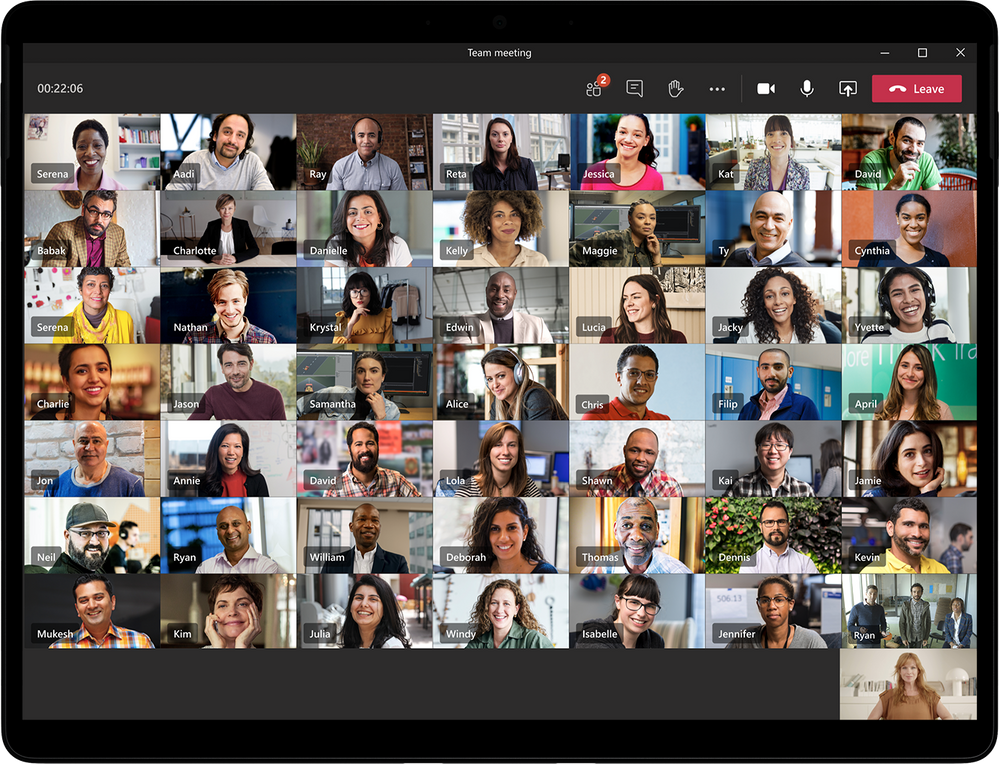
Together mode
Together mode uses AI segmentation technology in meetings to digitally place participants in a shared background, making it feel like you’re sitting in the same room with everyone else. Last week at Ignite, we announced new Together mode scenes are coming later this calendar year.
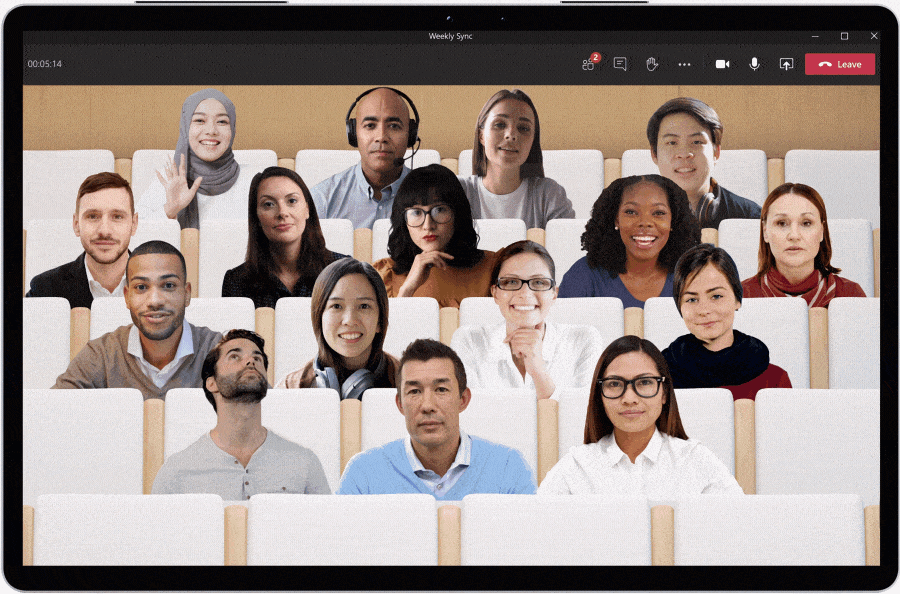
New Teams meeting pre-join experience
We’ve improved the pre-join meeting experience for Teams meetings including easier discovery of audio, video, and device configurations before joining a meeting.
Reverse Number Lookup Enhancements
In October 2019, we released Reverse Number Lookup to make it easier to identify the caller. Now with these latest enhancements, the caller name will also show up in your activity feed, call history, and voicemail.
Safe Transfer
Safe Transfer allows you to transfer a call between Teams and Skype for Business with confidence. If the recipient doesn’t answer the call, it will ring back to you so don’t lose the call. You must be a Teams user to transfer a call and the recipient must be either a Teams or Skype for Business user in the same tenant or in a federated tenant.
New Teams meeting and calling offers
This month we announced three promotional offers to help you experience the best of what Microsoft Teams can offer in meetings and calling. For eligible customers, these include free Audio Conferencing, a 35% discount on Advanced Communications, and FastTrack support to help you move from Skype for Business to Teams in a cost-effective manner. Learn more about these offers.
What’s New: Devices
New feature for Microsoft Teams phones
We have delivered a series of new feature updates to Microsoft Teams phones that are available now in version 1449/1.0.94.2020071702.
-
Redesigned Home Screen: A new, simple view providing up-to-date information about your calling and meeting activity, reminders of your current and upcoming meetings, and access to quick actions like replying to missed calls and listening to voicemail.
-
Customize Quick Access to Apps: Set the default views for your phone by pinning and re-ordering your apps suited to your needs. See here for more details.
-
Auto accept incoming meeting and call requests: Teams phones can now be provisioned to automatically accept incoming meetings nudges and calls, allowing instant, hands free connection to incoming join requests.
-
Dedicated Teams button: new and upcoming Teams phones will have a dedicated Teams button to quickly launch Teams app on the device home screen.
Microsoft Teams Rooms on Windows, app version 4.6.20.0 now available
The latest app for Microsoft Teams Rooms on Windows, version 4.6.20.0, is now available through the Windows Store. Features enabled through this update include:
-
Live captions: Meeting participants joining from a Teams Room can now view live captions turned in a Teams meeting. In-room participants can also turn live captions on or off from the center of room console. Captions will appear at the bottom of the meeting experience shown on the front of room display.
-
3×3 gallery view: Meeting participants can now view up to nine participants in the meeting gallery view, shown on the front of room display.
-
Direct Guest Join with Zoom Rooms (Preview): Teams Rooms and Zoom Room devices can now connect to each other’s meeting services via embedded web technologies. This will reduce the friction you experience when trying to join calls from external partners or clients who may not be using the same meeting service.
Microsoft Teams Rooms on Android, app version 1.0.94.2020062501 now available
The latest app for Microsoft Teams Rooms on Android, version 1.0.94.2020062501, is now available through the Teams Admin Center. Features enabled through this update include:
-
Pin video: Now you can pin the video stream of a meeting participant from the Teams Rooms device, keeping the pinned user’s video visible in the gallery. This “pinned view” is only applied to the gallery view in the meeting room and not to other meeting participant’s views.
-
Support for structured meeting role and roster controls: Allows meeting organizers to assign meeting roles (presenter and attendee) from the Teams Rooms experience, enabling participants to take specific actions associated with those roles (e.g. mute participants, present content, etc.)
Lenovo Announces New ThinkSmart Hub Solution
Lenovo’s ThinkSmart Hub is now better than ever. The redesigned meeting room solution is purpose-built to deliver a best-in-class Microsoft Teams Rooms experience, and now sports an even sleeker design, richer audio, and cleaner cable management. The new ThinkSmart Hub is under certification for Teams.
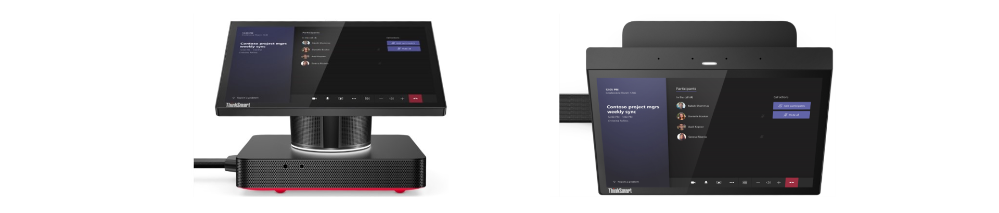
Poly G-Series Microsoft Teams Rooms Solution is Now Certified for Microsoft Teams
Available now! Poly G-Series Room Solution for Microsoft Teams not only delivers the premium Poly audio and video for Teams, but it also provides ultimate simplicity from start to finish, with clutter-free cabling and Meeting AI technology enabling hands-free tracking and noise block technology in any size room. To learn more about the Poly G Series solution for Microsoft Teams Rooms, click here.

Yealink Announces New Teams Rooms Device
Yealink MVC400 brings a dedicated Teams Rooms system with an integrated USB video bar UVC40, including a premium AI-powered camera, microphone arrays, and speaker. The enhanced MTouch II offers flexible content sharing, and the new MCore mini-PC has a simplified cabling system. Learn more about these products here.

Crestron Announces New Crestron Flex Solutions
Recently released, the Crestron Flex MM transforms more rooms into collaboration spaces, delivering a premium UC experience with its compact tabletop design and it is under certification for Teams. Also announced, the Crestron Flex MX brings every option to the table, supporting both native, one-touch join for Microsoft Teams and Bring Your Own Device (BYOD) for all other platform software. Learn more about both products here.
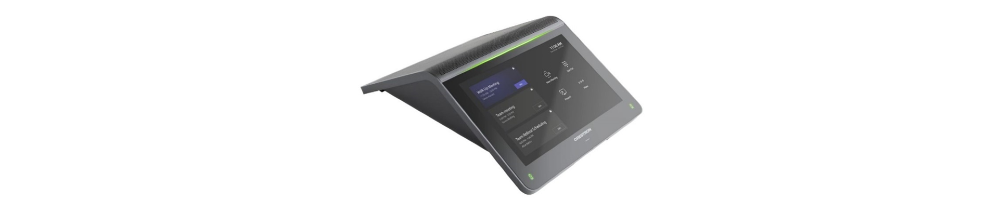
Please visit http://aka.ms/teamsdevices to see the latest our portfolio has to offer in the world of collaboration devices!
What’s New: Chat & Collaboration
Reflect messaging extension
Managers, leaders or teachers now have an easy way to check in with how their team or students are feeling — either in general, or about a specific topic like work-life balance, the status of a project, current events, or a change within the organization. IT administrators can install the Reflect extension from GitHub and make it available to their users in the message extension menu.
Microsoft Lists in Teams
We recently announced the general availability of the Lists app in Teams for all our commercial and Government Community Cloud (GCC) customers. Microsoft Lists help track information and organize work. Lists are simple, smart, and flexible, and help teams stay on top of what matters most. And now you can create a list directly in Teams as a channel tab.
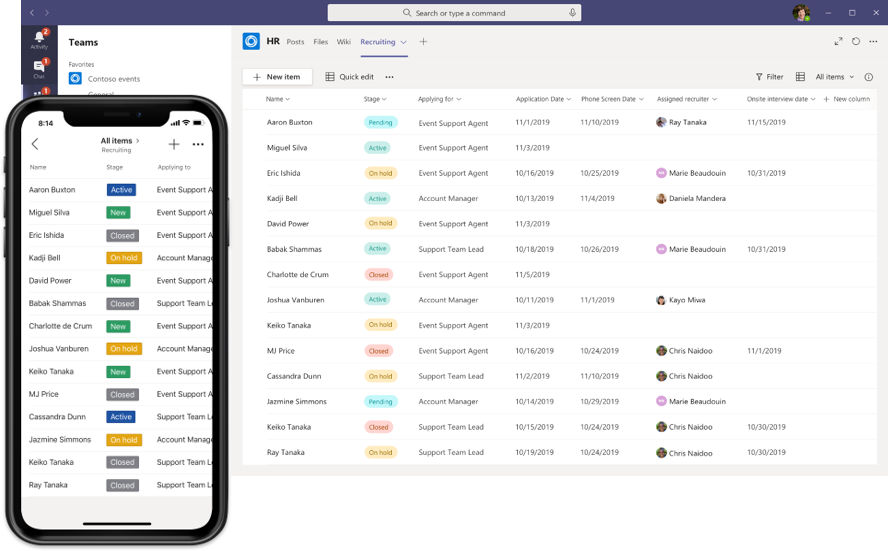
Microsoft Whiteboard updates
Microsoft Whiteboard is integrated within every Teams meeting, enabling meeting participants to join in with touch—or their mouse—and contribute with digital ink. We recently added the ability to add sticky notes and text to a canvas, making it easier to contribute if you’re using a device without a digital pen, and added the ability to move and re-order objects on the canvas through a simple drag and drop gesture. Learn more here.
What’s New: Teams for Education
“Only Me” Admin Policy for all Organizer Meeting Options
IT Admins can apply a policy that defaults “Only Me” to allow only educators (or the meeting organizer) to enter the meeting and keep students in the lobby until the educator admits them. This helps maintain student safety and contains student to student interaction in class to the right time when the educator is present. Learn more about this and other recommended Teams for Education policies here.
For more Microsoft Teams for Education features and announcements, check out What’s New in Teams for Education | September 2020.
What’s New: Firstline Workers
Walkie Talkie Android
Walkie Talkie is a push-to-talk experience that enables instant and secure voice communication over the cloud, turning your personal- or company-owned Android smartphones and tablets into a walkie-talkie. It reduces the number of devices you need to have while providing clear communication free of radio interference, static and no distance limitations in range. Learn more.
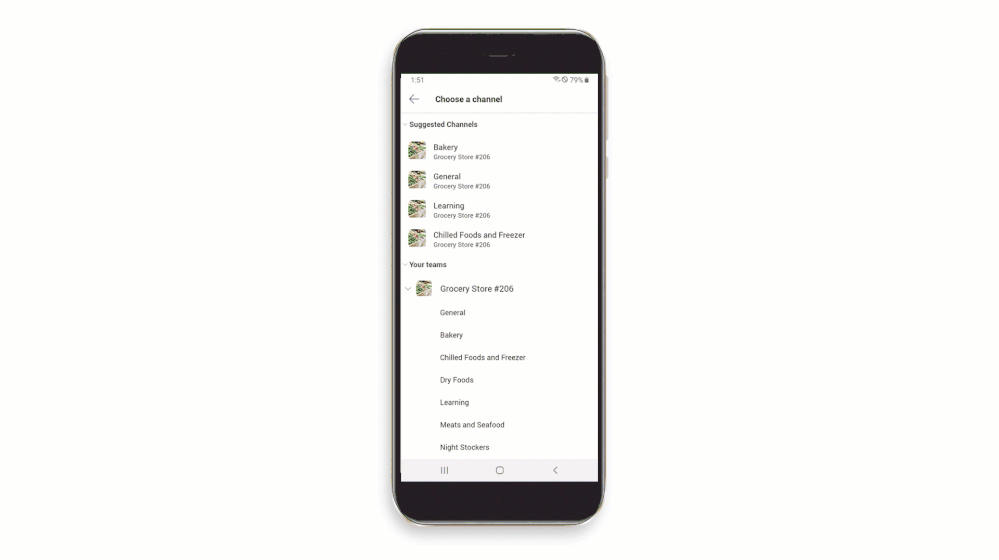
Integration between Teams and RealWear
Through an integration between Teams and RealWear head-mounted devices, you, as a field worker can remain 100% hands-free using a voice-controlled user interface while maintaining situational awareness in loud and hazardous environments. Learn more here.

Shifts Connector in Power Automate
With the new Power Automate Shifts connector you can automate processes within the Shifts application. As a manager you can be more efficient and save time with schedule management and by auto-approving shifts all at once. With these new templates, team members can view all Shifts in the calendar of choice (such as Outlook), and can be empowered to create Shifts templates of their own to meet the needs of your business. These features can be enabled in the Power Platform directory. Learn more here.
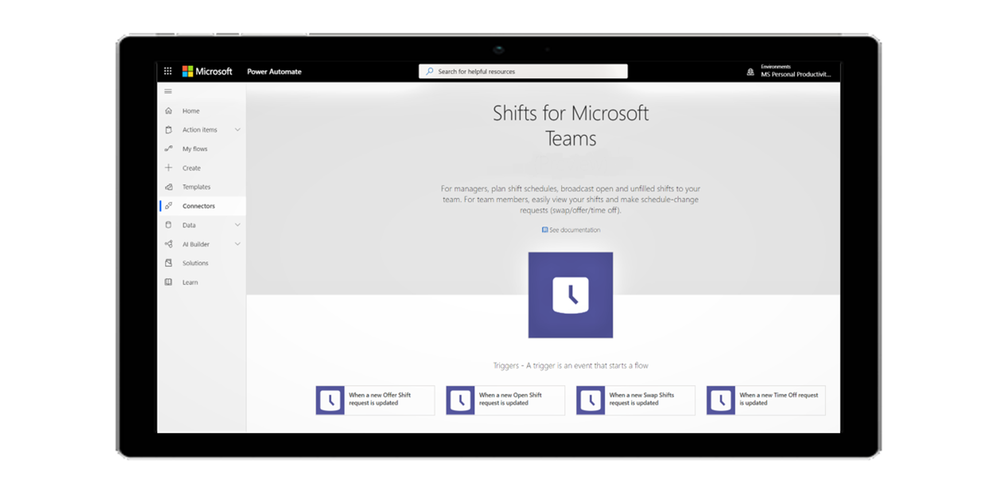
Customizable Praise Badges
Now, organizations can create customized Praise badges to express their culture and values when recognizing successes and fostering comradery. Praises can help improve workplace culture and job satisfaction, from corporate headquarters to Firstline Workers. Learn more about how to get started here.
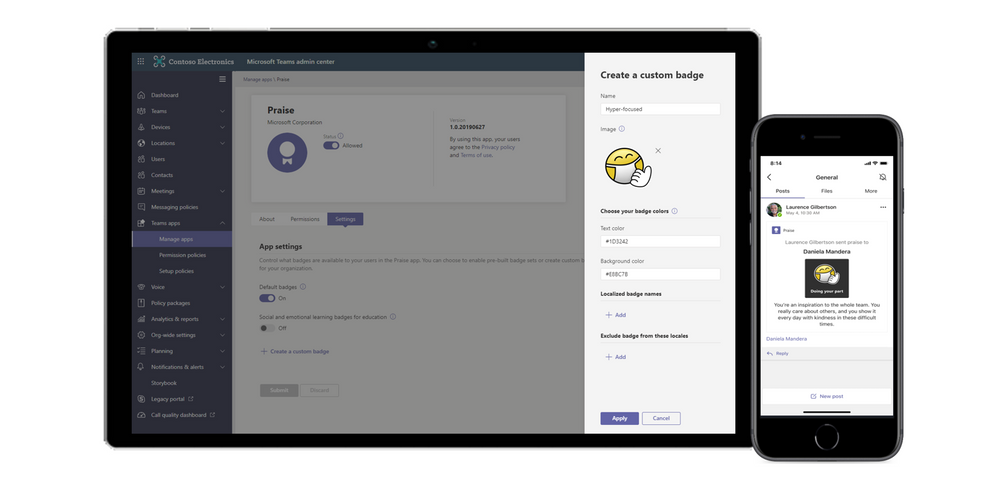
What’s New: Government
These features currently available to Microsoft’s commercial customers in multi-tenant cloud environments are now rolling out to our customers in US Government Community Cloud (GCC), US Government Community Cloud High (GCC-High), and/or United States Department of Defense (DoD).
New experience for launching instant channel meetings for GCC
Meet Now buttons in Teams channels have a new home. You will soon find them in the Channel header where you can easily find and launch the meeting.
Custom Apps and Sideloading in GCC
Sideloading and custom (line-of-business) apps are now available in GCC. GCC tenant administrators can decide whether to upload a custom app to their tenant environment and publish it to their tenant app catalog. To learn more, read our technical documentation here.
What’s New: Power Platform and custom development
Microsoft Graph API for change notifications
The Microsoft Graph API for change notifications allows developers to build apps that messages in near-real time, without polling, to enable scenarios such as data loss prevention (DLP), enterprise information archiving, and bots that listen to messages that they aren’t @mentioned on. This helps both customers and ISVs to enable DLP scenario implementations to remain secure and compliant. Learn more at our detailed developer blog post here.
Teams membership Microsoft Graph APIs
Team Membership APIs allow your app to list, add, change, and remove Team members and their roles. Learn more about how to utilize this API here.
Private Channels Microsoft Graph APIs
With the Private Channels Microsoft Graph APIs we enable apps to create and manage private channels. Developers will be able to add, update, remove, members of a private channel and be able to create a private channel on behalf of a user.
What’s New: Management, security, and compliance
New meeting lobby configuration setting available for PowerShell and Teams Admin Center
A new lobby type option is coming to PowerShell and Teams Admin Center that allows tenant administrators to assign a user-level policy to send everybody but the Teams meeting organizer into the meeting lobby. Once assigned, all meeting attendees–including those from within the same organization–will be sent to the meeting lobby to be admitted by the organizer.
Screen share from chat policy governance
Screen share from chat allows you to immediately start sharing your screen in a one-to-one or group chat. This entry point was previously governed by the AllowPrivateCalling policy. If this policy was disabled, users weren’t able to screen share from chat. This will now be governed by the ScreenSharingMode policy.
Advanced eDiscovery: Supporting modern attachments from SharePoint Online
Advanced eDiscovery can now automatically collect documents from a storage location, such as SharePoint or OneDrive, to pull the content into an eDiscovery case. The attachments are collected, reviewed, and exported along with the Teams conversations so IT or relevant stakeholders don’t need to manually find and collect the documents one by one.
Microsoft Information Protection: Data loss prevention for Microsoft Teams
Data loss prevention (DLP) capabilities in Microsoft 365 government clouds will be extended to include Microsoft Teams chat and channel messages, including private channel messages. If your organization has DLP, you can now define policies that prevent people from sharing sensitive information in a Microsoft Teams channel or chat session.
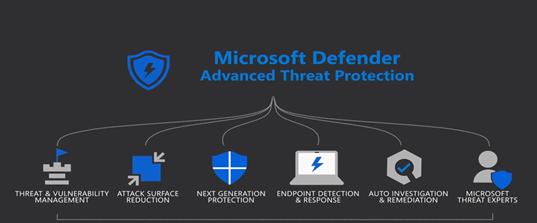
by Contributed | Sep 30, 2020 | Uncategorized
This article is contributed. See the original author and article here.
Microsoft 365 enabled all its consumer to use Microsoft 365 workloads from everywhere/anywhere. Microsoft has built data center in almost all the regions which help customers to connect closed data center from your office egress and remote work locations. But still many corporates are not willing to allow their remote work force to connect directly to closet Microsoft 365 front door, and wants users to connect company VPN and then let route traffic to Microsoft 365 via egress which cause latency and performance issues. For Workloads like Microsoft teams, Its wider impact on performance which use media traffic for calls and meetings and doesn’t like to pass the traffic via VPN concentrator.
We all can agree on this that, cloud solution has given a seamless platform to connect services from anywhere but increased security and compliance threat in proportionally, And this is the fear in organization causing to not let them allow direct connectivity to Microsoft 365, even today most of the workforce is working from home due to COVID-19 outbreak.
You can use Microsoft enhanced security feature and Azure policy to enable remote users to work directly with Microsoft 365 and provide a great user experience. We must implement the security controls at mainly two level.
1. End Point Level
Using below solutions and tools, you can make sure that your user’s endpoints are secure, safe and qualifying to connect Microsoft 365 services directly.
a) Patching
An automated patching system should be in place to regularly patch the end-points like SCCM to meet the defined threshold of the compliance policy.
b) Defender ATP
Microsoft Defender Advanced Threat Protection is a complete end-points security tool delivers preventative protection, post-breach detection, automated investigation, and response. The beauty of this solution is, it’s not only detect the threat but immediately response and help to remediate vulnerabilities and misconfigurations.
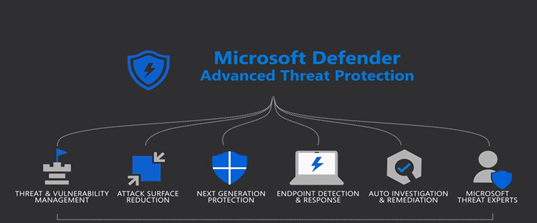
c) Antivirus
Systems should be protected with antivirus with the latest updates. If your organization is only having windows 10 OS environment, Microsoft Defender Antivirus is automatically enabled and installed on them. But if you have mixed environment then you need to use third party antivirus with combination of Defender AV. You can go Microsoft Defender Antivirus compatibility for more details.
d) EDR (Endpoint Detection and Response)
As name suggest, when a threat is detected, alerts are created in the system for an analyst to investigate and The response capabilities give you the power to promptly remediate threats by acting on the affected entities. It’s part of Microsoft defender ATP.
e) Device Compliance
2. Azure Level
a) Azure AD Device Registration
Your device needs to be registered with azure AD. Azure AD registered devices are signed in to using a local account and additionally have an Azure AD account attached for access to organizational resources like Microsoft 365. Access to resources in the organization can be further limited based on that Azure AD account and Conditional Access policies applied to the device identity.
Administrators can secure and further control these Azure AD registered devices using Mobile Device Management (MDM) tools like Microsoft Intune.
b) Multi factor authentication
Users should be enabled to Azure MFA to access Microsoft 365 apps from external. The MFA requirement would be enforced with conditional access policy which will allow users to consume the service. The exclusion can be setup for admins accounts if required so they can connect PSshell script without MFA to manage the service without any interruption.
c) Conditional Access policy
Conditional access policy is a feature part of azure active directory to enforce the company policy based upon clients signals and decision. You need to setup conditional access policy to grant Microsoft 365 app access from external locations (Each organization may have different requirements, so they need to work with their IT security to implement it), The grant control can be enforced as per the requirements.
Setup Conditional access policy
Once you have made sure the above pre-requite for machines is in place, now you are good to configure conditional access policy to meet the requirements aligned with company IT security, which will let end user to connect M365 and teams from external.
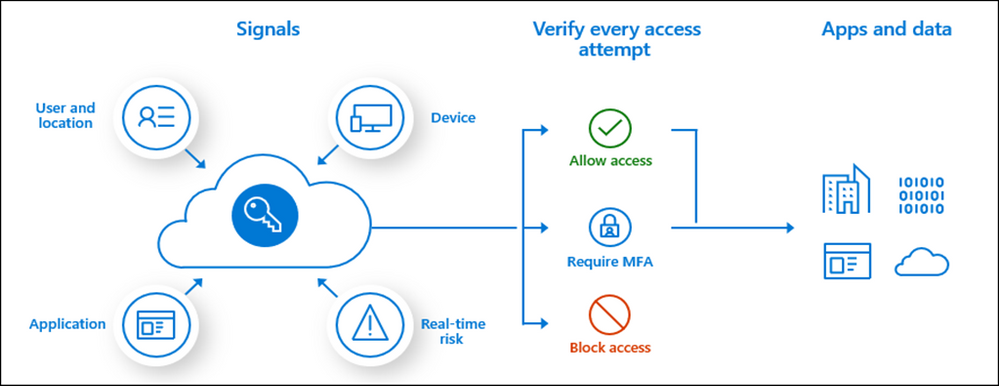
a) Create a new CA policy
• Sign in to the Azure portal as a global administrator, security administrator, or Conditional Access administrator.
• Browse to Azure Active Directory > Security > Conditional Access.
• Select New policy.
• Give your policy a name.
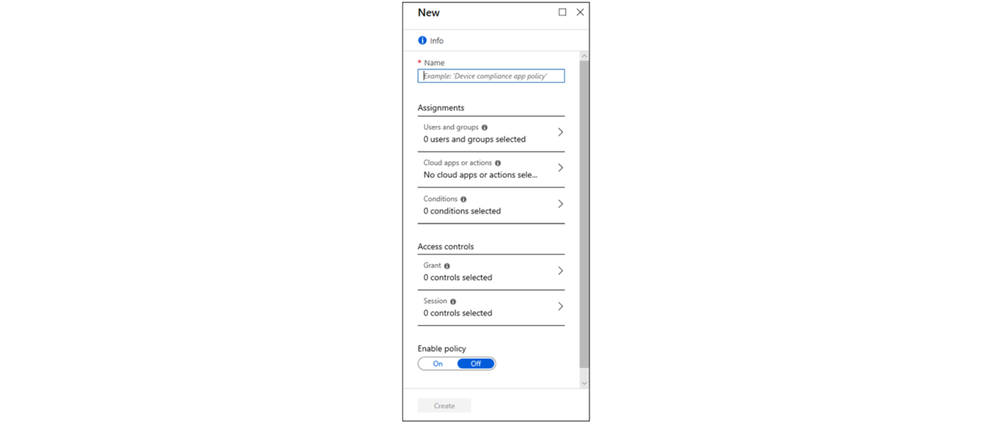
b) Grant access to clients for the conditions required
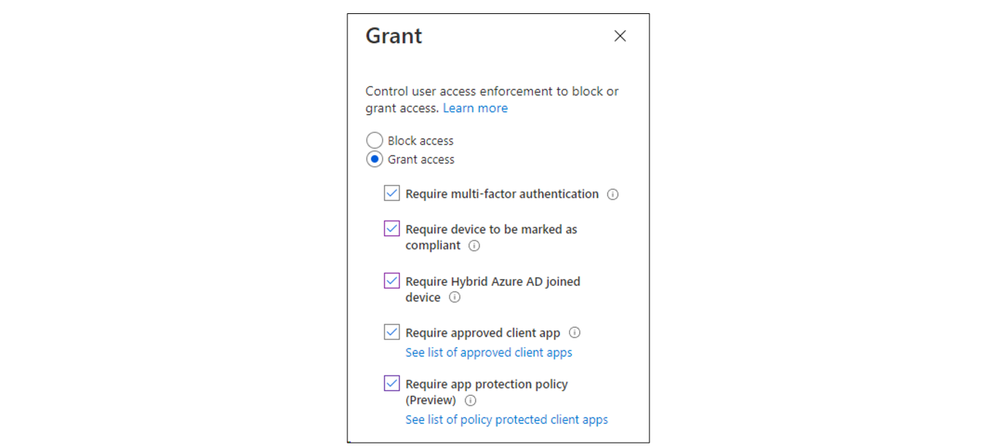
c) Allow “apps”
• Select “cloud apps or actions” in the new conditional policy options
• In “Select what this policy applies to” select “cloud apps”
• Click on “Include” and pick “Select apps” radio button
• Now in the apps, you need to select the apps which you want to allow to access from external for example, Microsoft Teams.
You need to allow SharePoint and exchange apps as well as Teams use one drive, Messaging and SharePoint in background for several used cases.
How it works?
Now, I am connected with open internet and trying to login with my teams desktop app. Yes, I can sign-in successfully and use the teams over open internet.
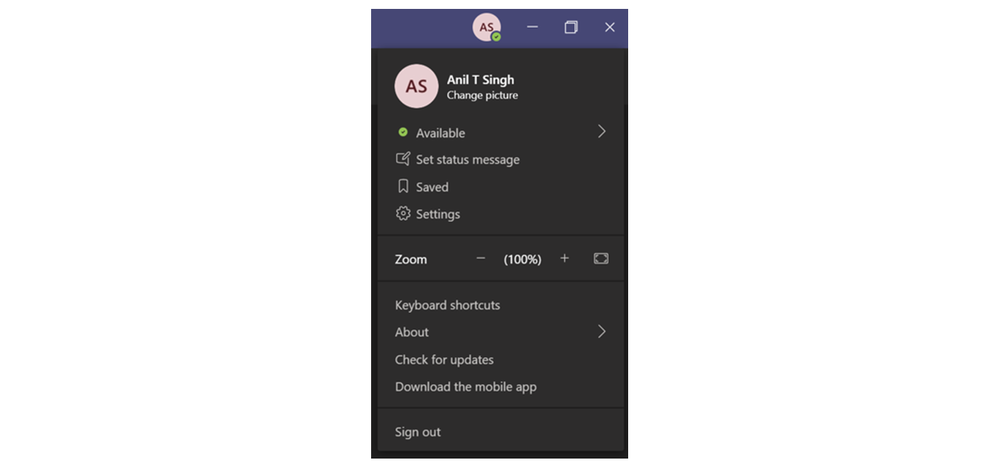
To verify the end-end connectivity, I am checking my IP address got from service provider which is “103.86.183.43”. you can use whatismyipaddress web tool.
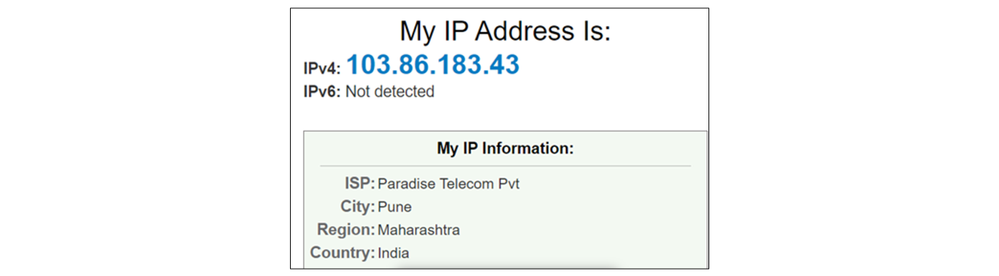
Now, Go into azure active directory > Sign-ins and find out the user logged-in into teams. You would see the above IP address connecting you.
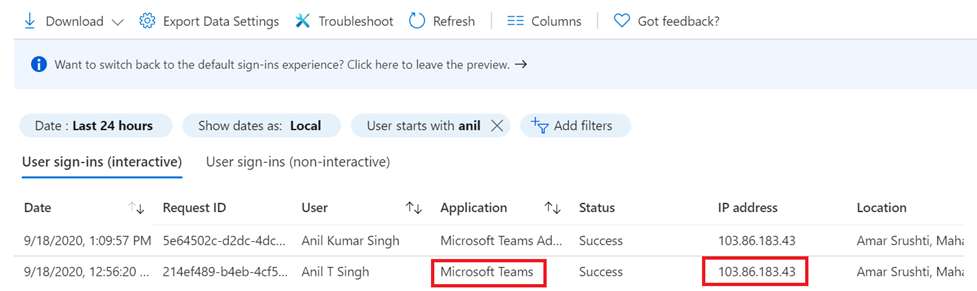
As above stated, Using the strong security control you can enable your end users to access M365 and teams from outside and provide them better experience with good performance.
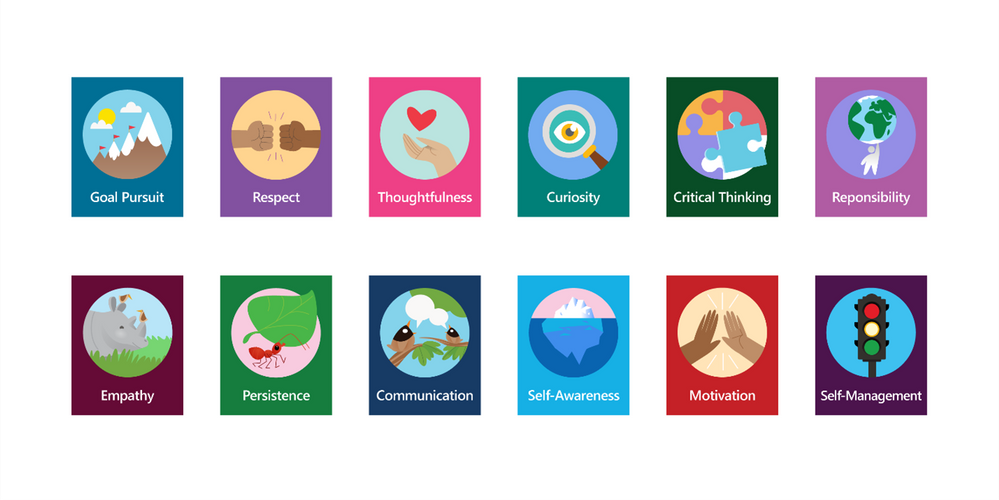
by Contributed | Sep 30, 2020 | Uncategorized
This article is contributed. See the original author and article here.
Another month, another round-up of Microsoft Teams for Education updates inspired by you and designed for you. Thank you for sharing your feedback, triumphs, and difficulties with us along the way. We know this is not easy, and we are grateful and humbled that you are choosing Microsoft Teams.
This month there are features that will help make social and emotional learning, online classes, and staying focused easier. We’ve got you covered to:
- Keep learners engaged with social and emotional learning support
- Run engaging classes through online meetings
- Help students stay focused
- Maintain student safety with meeting controls
- Do more with Assignments in Teams
- Build an interactive classroom with SMART Learning Suite
- Train yourself in Teams and support students with additional resources
Let’s dive in! (If you’re just looking for a list without extra description, click here to jump.)
1) Keep students engaged with social and emotional learning support
Social and Emotional Learning (SEL) connections in the digital classroom
Learning is more than just getting homework done. It’s about discovering how to collaborate, regulate your emotions, and engage with others. Now with SEL badges in Praise and new SEL sticker pack for OneNote, educators can encourage the development of these critical life skills while in a remote or hybrid learning environment. Learn how to send Praise, and how IT can make the new SEL Praise badges available.
When: SEL sticker pack for OneNote is available now, SEL badges in Praise coming soon

New badges available in Praise and OneNote built for Social and Emotional Learning
Custom Badges in Praise
Looking to encourage school pride, or a specific class or school curriculum? Now, in the Admin Center you can design up to 25 custom badges to be used throughout school. Create badges with unique names, colors, and images with school mascots, mottos, or core student achievements. Learn how to create and enable custom badges from the Admin Center.
To learn more about the benefits of social and emotional learning in child development and some of the research done on SEL, check out this blog from earlier in the month.
When: coming soon
2) Run engaging classes through online meetings
Custom layouts
Custom layouts allow for a more dynamic content viewing experience and enable an educator to customize how content shows up for students during an online class. For example, when an educator is showing a PowerPoint slide, participants will be able to see the presenter’s video feed transposed onto the foreground of the slide they’re showing.
When: expected later this year
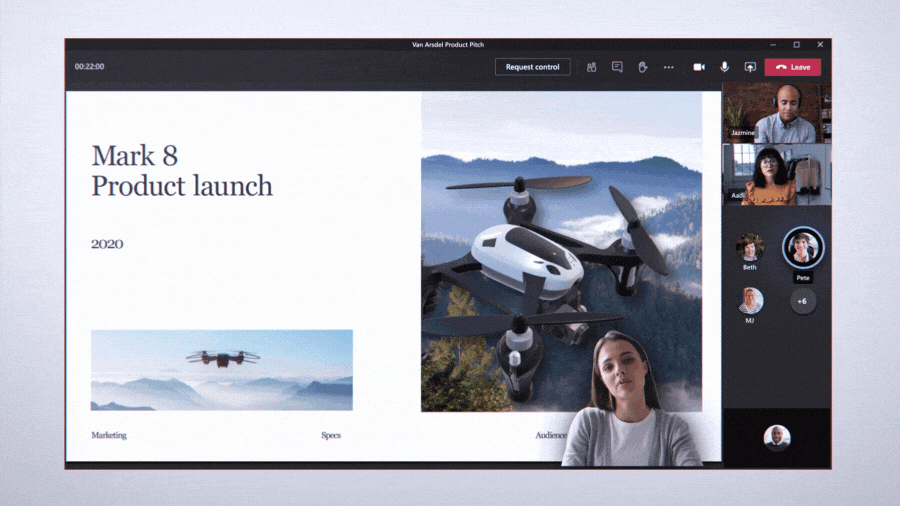
Present along with your presentation, all on the same screen
Request to Speak when Hard Audio Muted
Educators can keep collaboration to the right moments, hard audio mute students when it’s time to present then allow students to unmute themselves. This allows for the flexibility needed in class to help students stay focused, but also gives every student the opportunity to raise their hand and share their voice with the class.
When: coming soon
New Together Mode scenes
Together mode reimagines meeting experiences to help participants feel closer together even when you are apart. With new Together mode scenes coming this calendar year, you can transport your class to a variety of settings that can help set the tone and create the right virtual experience, whether it be an auditorium, a conference room, or a coffee shop.
When: expected later this year
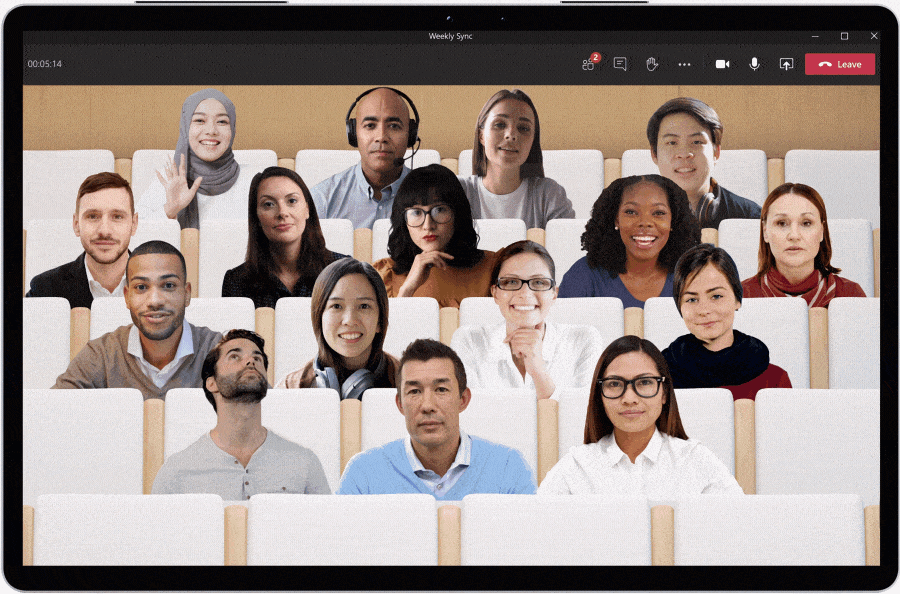
Choose Together Mode scenes for different virtual meeting experiences
Whiteboard “Presenter” Mode
Educators now have the option to choose a presenter mode in Microsoft Whiteboard in Teams. This allows for more flexibility to either present the digital whiteboard with Read-Only access for students, or to allow (or adjust) student access when it’s time to have the whole class collaborate.
When: available now
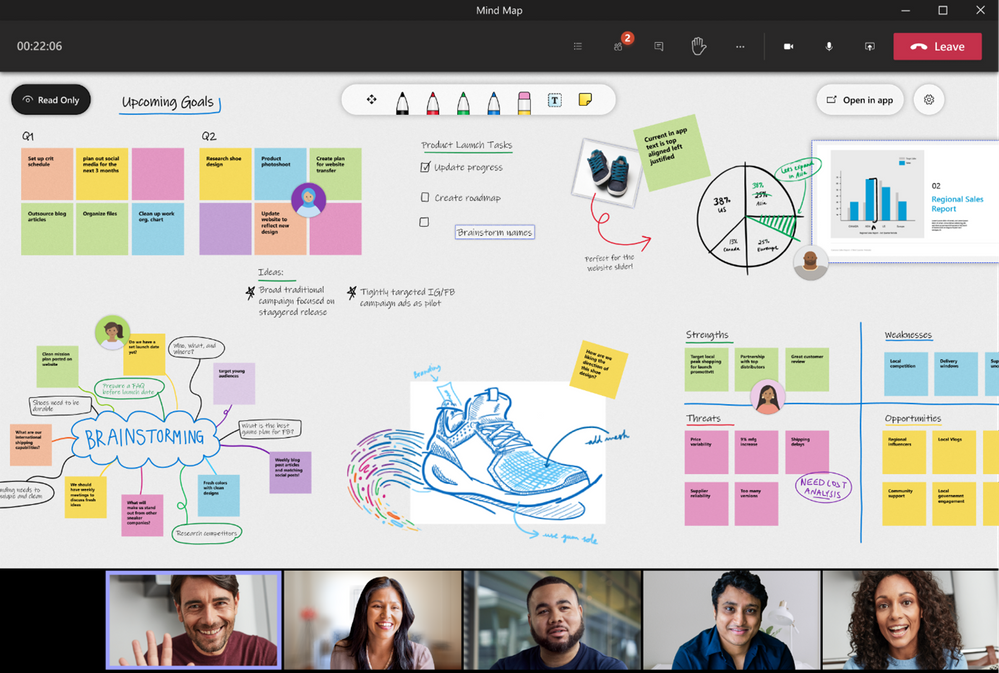
Presenter Mode gives more control, allowing only the educator to edit the whiteboard
3) Help students stay focused
Focus Mode
Now students will be able to hone-in on the materials being presented in their online class. When a teacher is sharing their screen, students can choose “Focus Mode” from the “…” so that only the content shows without any distracting videos.
When: available now
Microsoft Lists in Teams
Track information, coordinate group projects, and share resources with Microsoft Lists. Users can create a list directly in a class team channel – just click “+” and select the Lists app. Lists provides a simple, smart, and flexible way to help groups and classes stay organized. For example, educators can create a list of important articles that tracks the article title, author publisher and date, book recommendations for class, or a “check out of class” list to keep track of classroom assets. Likewise, students can use Lists to keep track of assignments and manage responsibilities for group projects. Learn more from the announcement blog and see it in action with the “Create a list in Microsoft Teams” click-thru demo.
When: available now
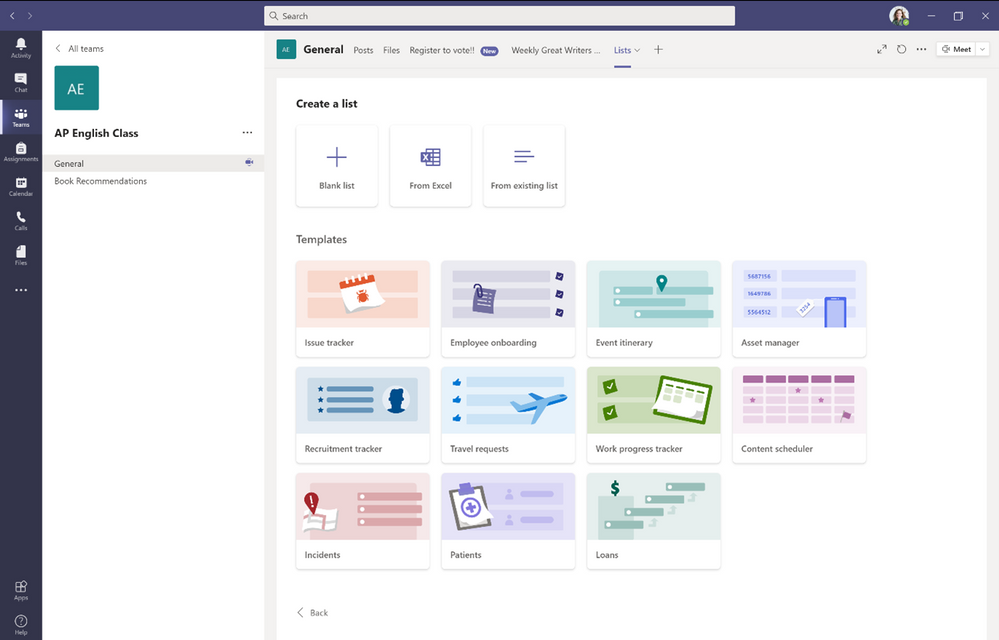
Create a new list from within Microsoft Teams and choose from numerous ready-made templates
4) Maintain student safety with meeting controls
“Only Me” Admin Policy for all Organizer Meeting Options
IT Admins can apply a policy that defaults “Only Me” to allow only educators (or the meeting organizer) to enter the meeting and keep students in the lobby until the educator admits them. This helps maintain student safety and contains student to student interaction in class to the right time when the educator is present. Learn more about this and other recommended Teams for Education policies here.
When: available now
5) Do more with Assignments in Teams
Assignments Grading History
See all of the submission and return history of Assignments in Teams, all in one place. Easily track Assignments over time.
When: available now
6) Build an interactive classroom with SMART Learning Suite
The SMART Learning Suite app gives teachers the power to create, edit, deliver, manage and share interactive lessons directly within Microsoft Teams, enhancing instruction from the platform and workflows they already use. It lets students work on lesson activities in class or from home, synchronously or asynchronously, while teachers guide their learning. Teachers can enhance existing lesson material such as PDFs, Power Point and SMART Notebook files with formative assessments, collaborative workspaces, game-based activities, learning manipulatives and more, and easily give feedback to students in real time.
To experience the power SMART Learning Suite can bring to your Teams classroom, sign up for a free 45 day trial and add the app to get started.

Smart Learning Suite, now available in Microsoft Teams, supports student engagement and learning
Learn about other apps and LMS in Teams
7) Train yourself in Teams and support students with additional resources
For educators
- Find what you need to get started on Teams all in one place at aka.ms/TeamsPP
- Check this quick article about how to have secure online meetings
- Learn more about strategies to promote well-being among children and watch the Microsoft + MindUP webinars at http://aka.ms/MindUpVirtual
For parents
- Learn about Teams and common classroom scenarios with clickable interactive demos (English)
- Find resources to keep kids engaged and learning new skills with family-led learning experiences for children 3-12 and free live or on-demand virtual field trips and learning activities, like Roald Dahl day, Dr Jane Goodall, Global Read Aloud events, and more
For IT
- Check out the Quick Start Guide
-
Watch the recordings from the Microsoft Teams for Edu digital readiness event which dive into common scenarios, use cases to support you this school year at https://aka.ms/TeamsEduEvent
- Learn which policies to enable to keep students safe when using Teams for remote and hybrid learning with this Policy quick guide
You can also check out the Teams help homepage or click Help in your Teams app at any time for extra how-tos and support!
And for those that love lists, here’s a quick review of all the features we shared along with their expected launch dates:
Keep learners engaged with social and emotional learning support
Social and Emotional Learning badges in Praise – coming soon
Social and Emotional Learning sticker pack in OneNote – available now
Custom badges in Praise – coming soon
Run engaging classes through online meetings
New Together Mode scenes – coming this calendar year
Custom layouts – later this year
Request to Speak (as a part of Hard Audio Mute) – coming soon
Whiteboard “Presenter” mode – available now
Help students stay focused
Focus Mode – available now
Microsoft Lists in Teams – available now
Maintain student safety with meeting controls
Only Me Lobby Admin policy – available now
Do more with Assignments in Teams
Assignments Grading History – available now
And in case you missed it, here are features we announced in July and August that are coming soon:
Run engaging classes through online meetings
Attendance Report post-meeting download – expected in October
Teams meetings up to 1,000 interactive participants – coming in the last quarter of 2020 (in Advanced Communications add-on option)
Virtual Breakout rooms – expected October
Do more with Assignments in Teams
View assignments across all classes (again) – expected in October
Link thumbnail preview – expected later this year
Anonymous Grading/Marking – expected in October
Do more with OneNote in Teams
Notification in Teams for OneNote Page Distribution – expected in next few months
You’ve got this. And we’re right here if you need us.
by Contributed | Sep 30, 2020 | Uncategorized
This article is contributed. See the original author and article here.
While organizations have long prioritized external cybersecurity risks, many have not paid enough attention to the risks posed by trusted insiders in their organization. This is a mistake. Insiders often already have access to sensitive data, and the risks, whether malicious or inadvertent, can potentially cause greater damage than external cybersecurity risks.
Two years ago, after a conversation with our Chief Information Security Officer (CISO), Bret Arsenault, we embarked upon an incredible journey developing Insider Risk Management in Microsoft 365, which organizations could use to identify and manage insider risks.
Throughout our journey we had the opportunity to speak to a broad set of individuals in different disciplines within organizations across a variety of industries. These conversations helped shape our solution to address the needs of an organization to collaboratively identify and manage insider risks, while maintaining employee privacy and supporting a positive company culture.
Today, we invite you to come along on our journey by listening to Uncovering Hidden Risks, a series of podcasts with top notch insider risk experts!
These experts have a unique and deep understanding of insider risks, the challenges organizations face, and the people, processes and technology being used to address them. We are excited to have you listen in to our conversations as we discuss a range of interesting topics, ranging from hunting for risks using artificial intelligence to collaborating with HR and legal to build an effective insider risk management program.
Get ready to hear some great stories, gain a better understanding of insider risks and in the process learn something new. Listen to our show on the following platforms:
If you like what you hear, we’d love for you to Subscribe, Rate and Review it on iTunes or any other podcast platform you may use.
We look forward to hearing from you!
Thank you,
Raman Kalyan and Talhah Mir
Meet our guests and join us for the discussion!
Dawn Cappelli
VP of Global Security and CISO at Rockwell Automation
Founder of CERT
Dawn is recognized as one of the world’s leaders in insider threat mitigation. She has been working on the insider threat problem for three decades in various roles partnering closely with the Department of Defense, the Department of Homeland Security, the U.S. Secret Service, other federal agencies, the intelligence community, private industry, academia, and the vendor community.
Dan Costa
Technical Manager
CERT National Insider Threat Center, Carnegie Mellon University’s Software Engineering Institute
Dan leads the research and engineering efforts of the CERT National Insider Threat Center, where he and his team conduct empirical research and develop solutions that enable organizations to effectively manage insider risks.
Rob McCann
Principal Applied Researcher
Microsoft
Rob has over 14 years’ experience professional experience in cybersecurity and software engineering and we talk about how new advances in artificial intelligence and machine learning take on the challenge of hunting for insider risks.
Episode 1, “Artificial intelligence hunts for insider risks”
In this podcast we have a wide-ranging discussion with Rob McCann, Principal Applied Researcher at Microsoft. Specifically, about how the power of machine learning and artificial intelligence can uncover hidden risks that would otherwise be impossible to find.
Episode 2, “Predicting your next insider risks”
In this podcast speak with Dan Costa, Technical Manager of the CERT National Insider Threat Center at Carnegie Mellon University’s Software Engineering Institute. We discuss the challenges of addressing insider threats and how organizations can improve their security posture by understanding the conditions and triggers that precede a potentially harmful act. We also explore, how technological advances in prevention and detection can help organizations stay safe and steps ahead of threats from trusted insiders.
Episode 3, “Insider risks aren’t just a security problem”
We are back with Dan Costa to explore how partnering with Human Resources can create a strong insider risk management program, a better workplace and more secure organization.
Episode 4, “Insider risk programs have come a long way”
In this podcast speak with Dawn Cappelli, VP of Global Security and CISO at Rockwell Automation and founder of CERT. We discuss the role of technology, psychology, people, and cross-organizational collaboration to drive an effective insider risk program today and things to consider as we look ahead and across an ever-changing risk landscape.
Episode 5, “Practitioners guide to effectively managing insider risks”
We are back with Dawn Cappelli to discuss about the steps to take to set up and run an insider risk management program. We talk about specific organizations to collaborate with, and top risks to address first.

by Contributed | Sep 30, 2020 | Azure, Technology, Uncategorized
This article is contributed. See the original author and article here.
Post by Vikas Bhatia (@Vikas Bhatia), Head of Product, Azure Confidential Computing
Microsoft is committed to enabling the industry to move from ‘computing in the clear’ to ‘computing confidentially’. Why? Common scenarios confidential computing have enabled include:
- Multi-party rich and secure data analytics
- Confidential blockchain with secure key management
- Confidential inferencing with client and server measurements & verifications
- Microservices and secure data processing jobs
The public preview of confidential computing nodes powered by the Intel SGX DCsv2 SKU with Azure Kubernetes Service brings us one step closer by securing data of cloud native and container workloads. This release extends the data integrity, data confidentiality and code integrity protection of hardware-based isolated Trusted Execution Environments (TEE) to container applications.
Azure confidential computing based on Intel SGX-enabled virtual machines, continues encrypting data while the CPU is processing it—that’s the “in use” part. This is achieved with a hardware-based TEE that provides a protected portion of the hardware’s processor and memory. Users can run software on top of the protected environment to shield portions of code and data from view or modification outside of the TEE.
Expanding Azure confidential computing deployments
Developers can choose different application architectures based on whether they prefer a model with a faster path to confidentiality or a model with more control. The confidential nodes on AKS support both architecture models and will orchestrate confidential application and standard container applications within the same AKS deployment. Also, developers can continue to leverage existing tooling and dev ops practices when designing highly secure end-to-end applications.

During our preview period, we have seen our customers choose different paths towards confidential computing:
- Most developers choose confidential containers by taking an existing unmodified docker container application written in a higher programming language like Python, Java etc. and chose a partner like Scone, Fortanix and Anjuna or Open Source Software (OSS) like Graphene or Occlum in order to “lift and shift” their existing application into a container backed by confidential computing infrastructure. Customers chose this option either because it provides a quicker path to confidentiality or because it provides the ability to achieve container IP protection through encryption and verification of identity in the enclave and client verification of the server thumbprint.
- Other developers choose the path that puts them in full control of the code in the enclave design by developing enclave aware containers with the Open Enclave SDK, Intel SGX SDK or chose a framework such as the Confidential Consortium Framework (CCF). AI/ML developers can also leverage Confidential Inferencing with ONNX to bring a pre-trained ML model and run it confidentially in a hardware isolated trusted execution environment on AKS.
One customer, Magnit, chose the first path. Magnit is one of the largest retail chains in the world and is using confidential containers to pilot a multi-party confidential data analysis solution through Aggregion’s digital marketing platform. The solution focuses on creating insights captured and computed through secured confidential computing to protect customer and partner data within their loyalty program.
We have aggregated more samples of real use cases and continue to expand this sample list here: https://aka.ms/accsamples.
How to get going
- “Lift and shift” your existing application by choosing a partner such as Anjuna, Fortanix, or Scone; or by using Open Source Software such as Graphene or Occlum; or
- Build a new confidential application from scratch using an SDK such as the Open Enclave SDK.
Confidential computing, through its isolated execution environment, has broad potential across use cases and industries; and with the added improvements to the overall security posture of containers with its integration to AKS, we are excited and eager to learn more about what business problems you can solve.
Get started today by learning how to deploy confidential computing nodes via AKS.
by Contributed | Sep 30, 2020 | Azure, Technology, Uncategorized
This article is contributed. See the original author and article here.
Together with the Azure Stack Hub team, we are starting a journey to explore the ways our customers and partners use, deploy, manage, and build solutions on the Azure Stack Hub platform. Together with the Tiberiu Radu (Azure Stack Hub PM @rctibi), we created a new Azure Stack Hub Partner solution video series to show how our customers and partners use Azure Stack Hub in their Hybrid Cloud environment. In this series, as we will meet customers that are deploying Azure Stack Hub for their own internal departments, partners that run managed services on behalf of their customers, and a wide range of in-between as we look at how our various partners are using Azure Stack Hub to bring the power of the cloud on-premises.
Datacom is an Azure Stack Hub partner that provides both multi-tenant environments, as well as dedicated ones. They focus on providing value to their customers and meeting them where they are by providing managed services as well as complete solutions. Datacom focuses on a number of customers ranging from large government agencies as well as enterprise customers. Join the Datacom team as we explore how they provide value and solve customer issues using Azure and Azure Stack Hub.
Links mentioned through the video:
I hope this video was helpful and you enjoyed watching it. If you have any questions, feel free to leave a comment below. If you want to learn more about the Microsoft Azure Stack portfolio, check out my blog post.
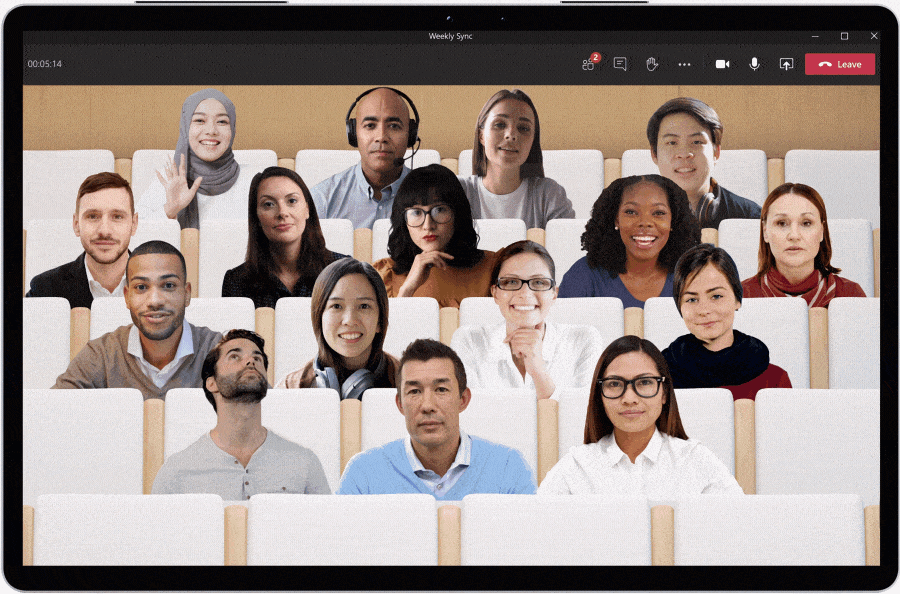

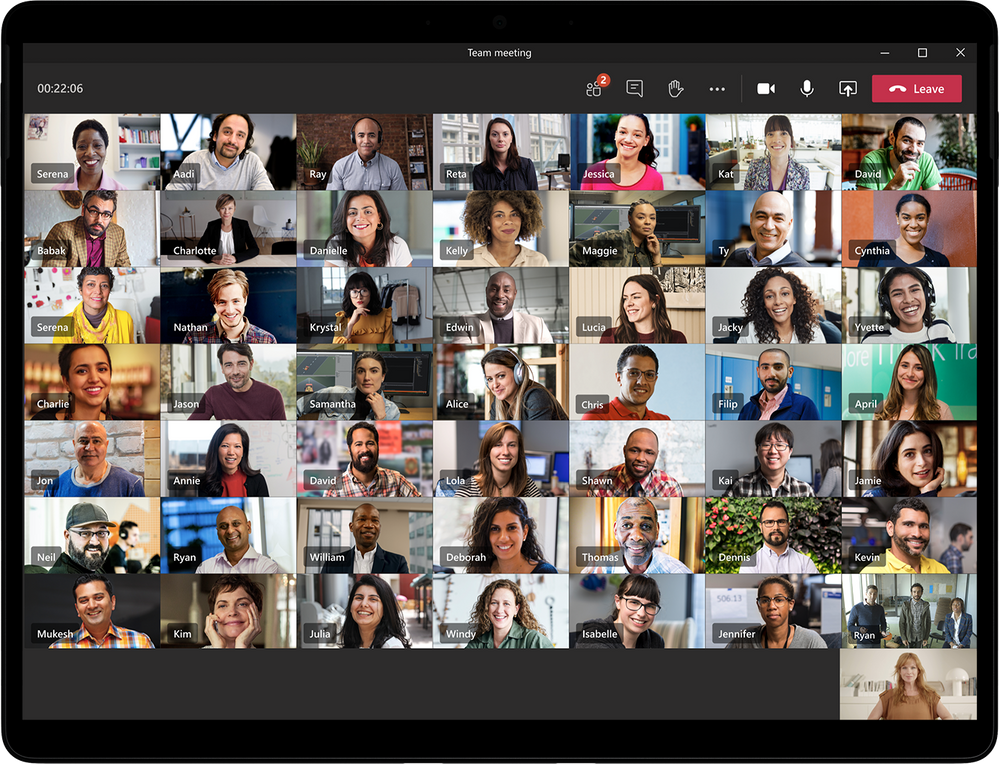
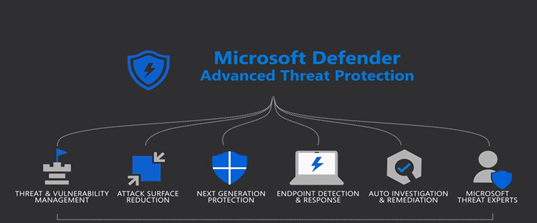

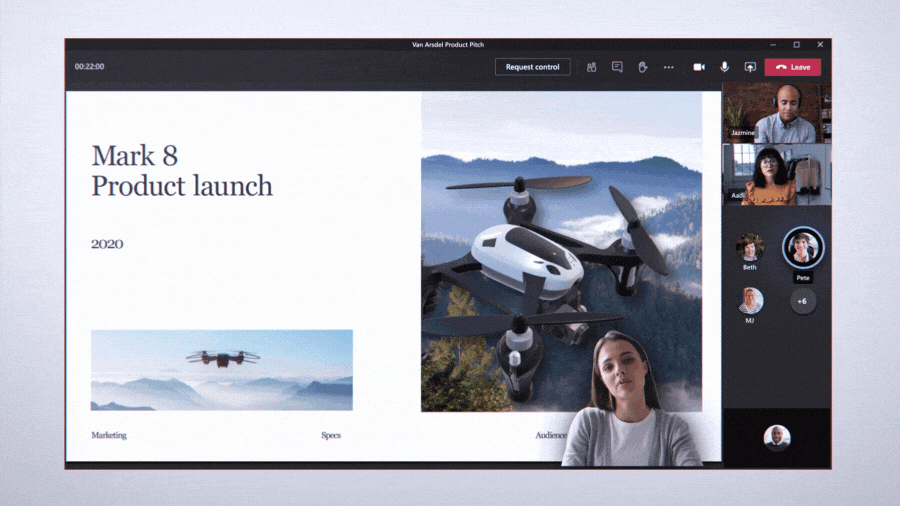


Recent Comments